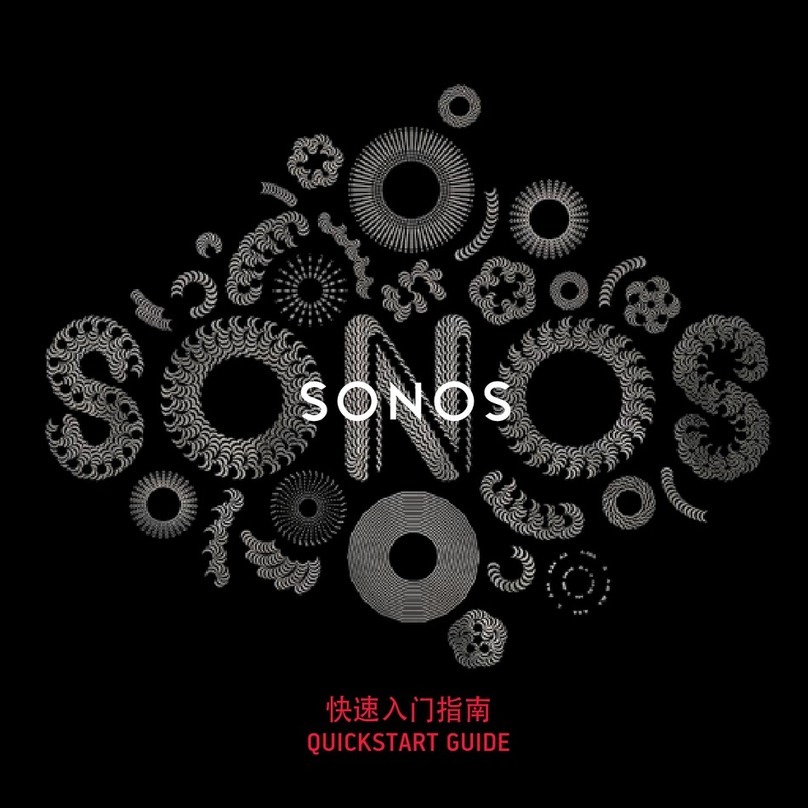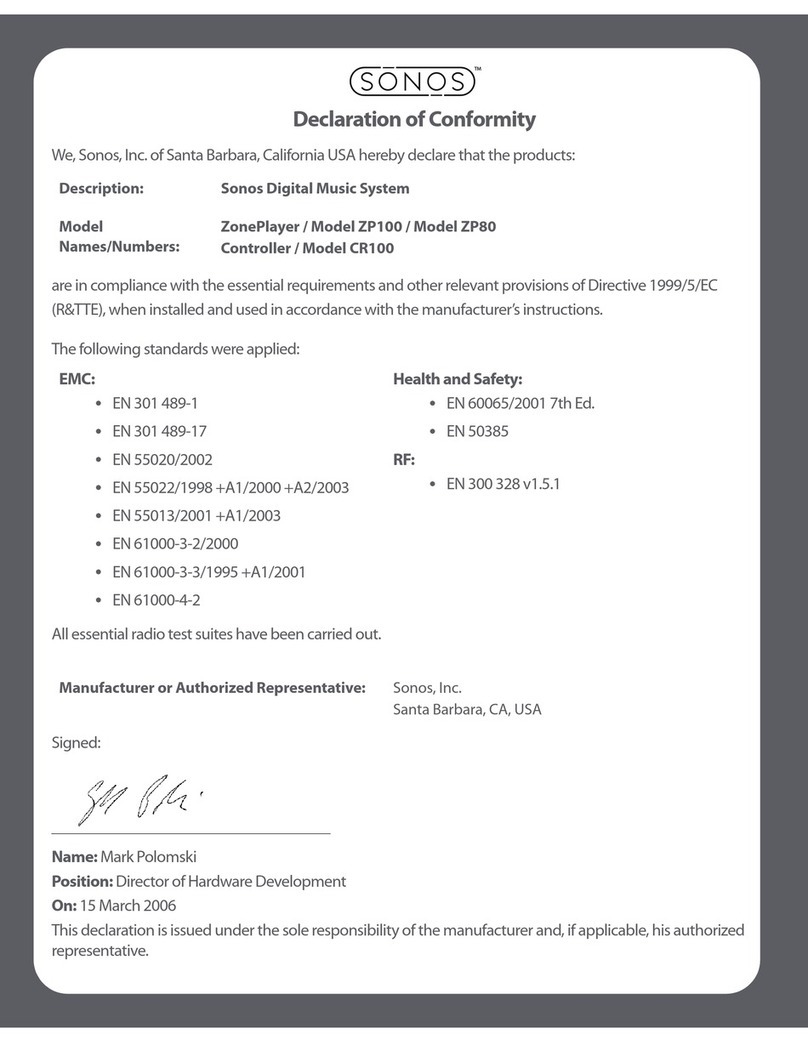Cable/DSL
modem
Router
Amplied
Audio Device
ZP100ZP80
Sonos
™
Digital Music System ZP80 Bundle
Quick Setup Instructions
Connect your rst ZonePlayer ZP80
to your wired network
Connect the rst ZP80 to your
amplier and apply power
Install the software
Adding additional Sonos components
Connect a standard Ethernet cable (supplied) from the back of
the ZP80 to an open port on your router. Do not connect the
ZP80 directly to your cable or DSL modem unless your modem
has a built-in router.
If…you don’t have a router, or your router has no unused ports,
go to http://faq.sonos.com/norouter for assistance.
IMPORTANT: If you will be replacing a wired ZonePlayer ZP100 with a ZP80,
please add the ZP80 to your system before disconnecting your ZP100 from
the router. Now, connect the ZP80 to your router and move the ZP100 to a
new location.
NOTE: Your network must have a high-speed Internet connection for initial set up and online
software updates. Your Sonos system must be registered to receive these updates, so be sure to
register during the setup process.
Sonos System Setup
software for use with:
• Windows® 2000
• Windows®XP
• Mac® OS X (version 10.3
or higher)
Connect your ZP80 to the inputs of any amplied audio
device, such as a home theater receiver, stereo or PC
with powered speakers, using the ZP80’s digital or
analog outputs (RCA cable supplied).
Attach the power cord and plug in your ZP80.
For additional information on connecting audio devices,
refer to the Setup Guide packaged with your ZP80
Bundle or go to our Web site at
http://faq.sonos.com/cables.
Insert the Sonos System Setup CD-ROM into your computer and follow the prompt
to add your rst ZP80 and set up access to your music les.
If…your operating system is not Windows® 2000, Windows® XP or Macintosh® OS X,
go to http://faq.sonos.com/nodcr for conguration tips.
If…you have rewall software, it can block the installation and operation of our
software. Go to http://faq.sonos.com/rewall for assistance.
Plug your Sonos Controller into the power adapter and then follow the
prompts on the Controller’s screen to add it to your music system.
Place the next ZP80 in the desired location. Connect it to an amplied
audio device, like a home theater or stereo receiver, and plug it in. (Only
the rst ZonePlayer must have a wired Ethernet connection. All other
ZonePlayers can be connected wirelessly. )
If you are using the Sonos Desktop Controller software, select
Zone menu >Set Up Zones >Add.
If you are using a Sonos Controller, from the Music menu select
System Settings >Add a ZonePlayer.
Repeat for any additional Sonos components you wish to add to
your music system.
>
>
>
>
>
>
>
>
>
>
>
>
>
©2004-2006 Sonos,Inc. All rights reserved. Sonos and all Sonos logos are trademarks of Sonos, Inc.All other products and services mentioned may be trademarks,registered trademarks,or service marks of their respective owners.
Refer to the online help system included with your Desktop Controller software for additional information on the features,
functions, and setup of your new music system. For the latest information on Sonos products or accessories, or to watch a setup
video, go to www.sonos.com. For Sonos ZonePlayer service and support information, as well as the latest ZonePlayer software
downloads, go to www.sonos.com/support.