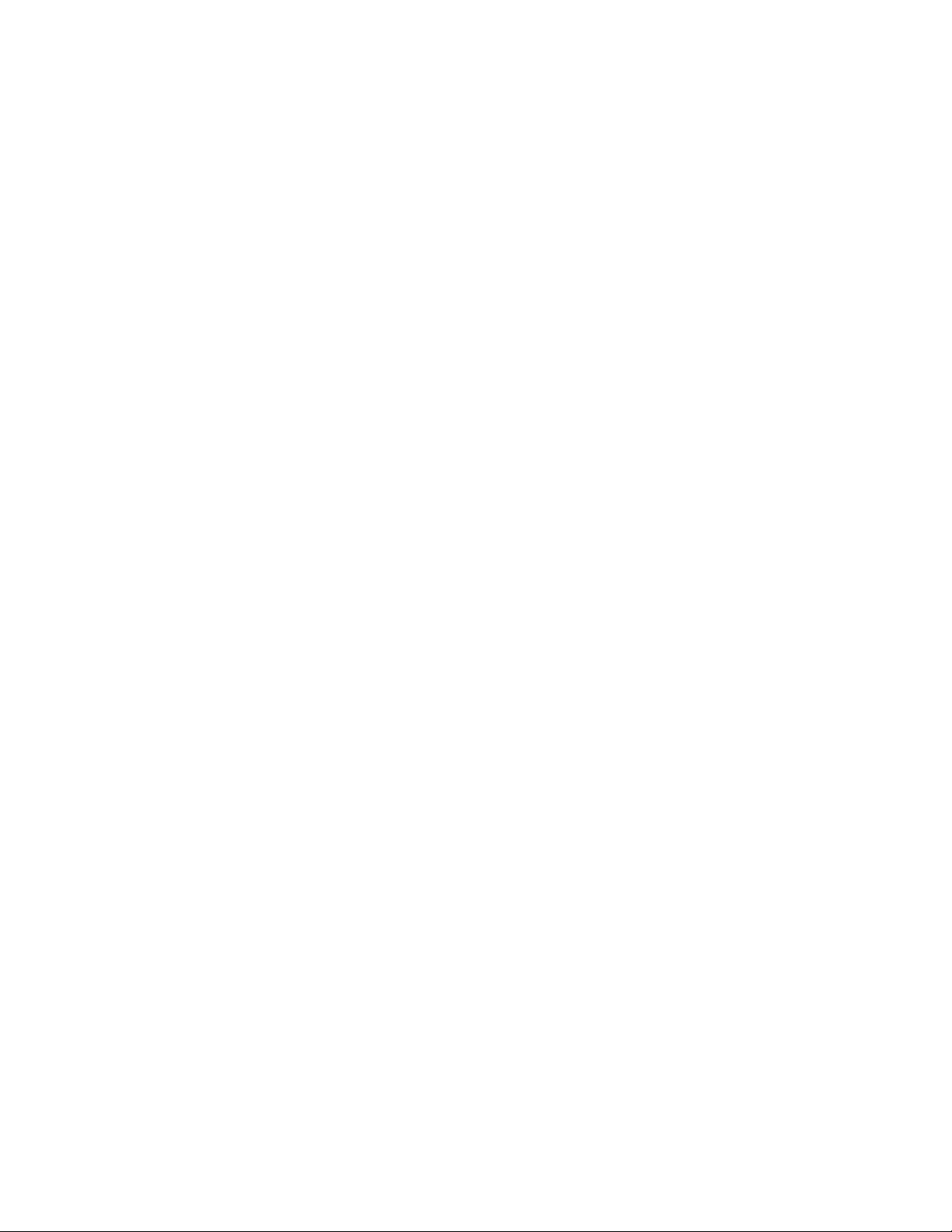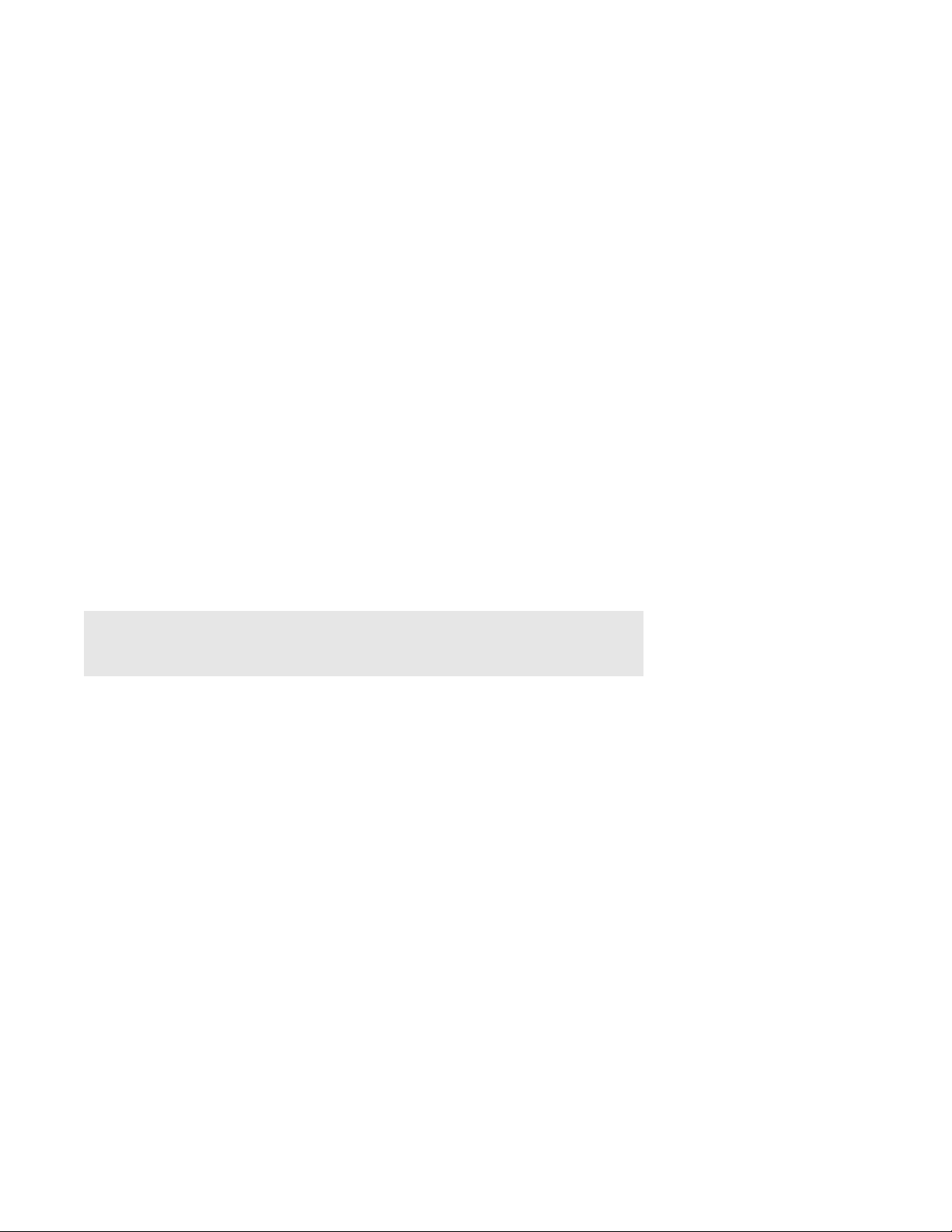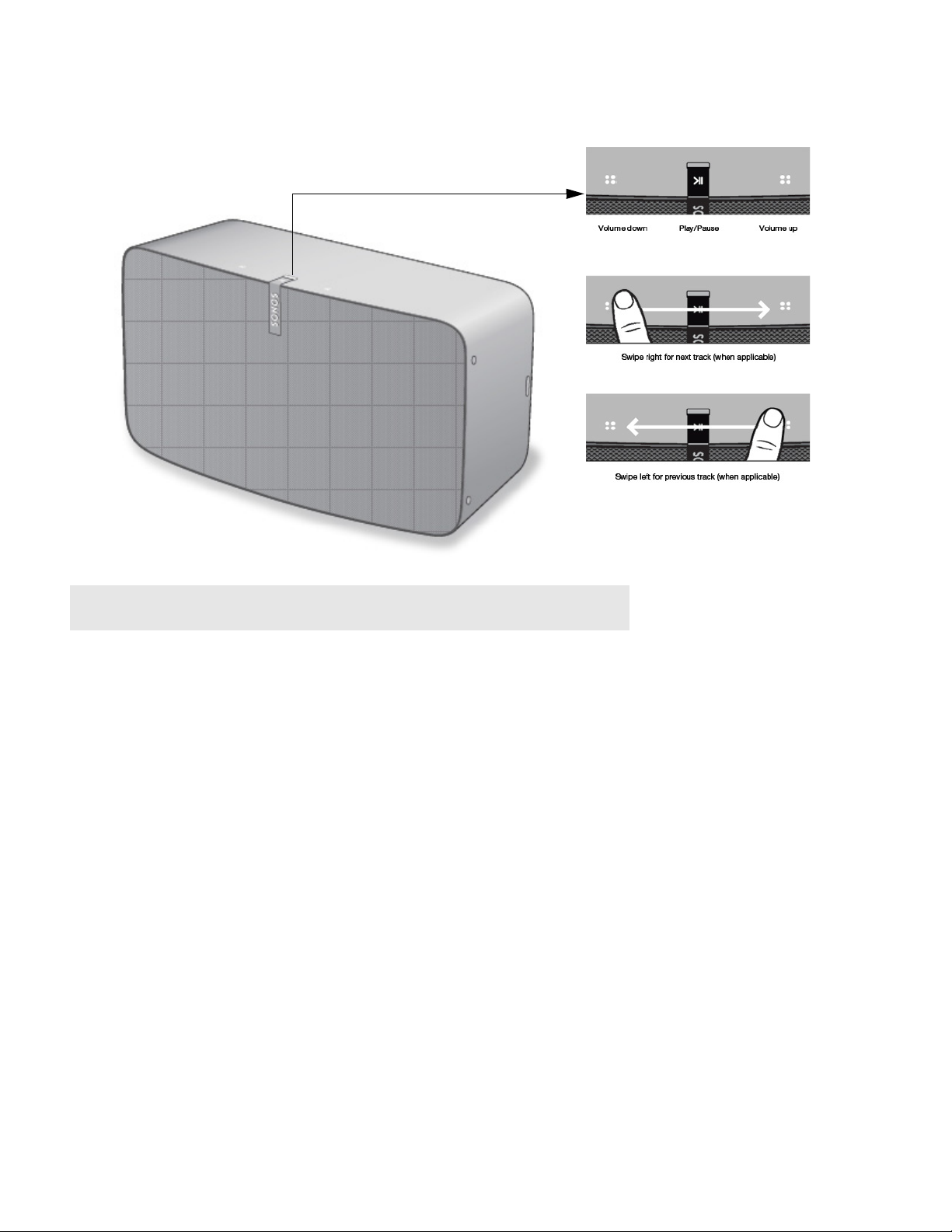Product Guide
2
Your home network
To use the Sonos app, your device must be on the same network as Sonos. If you need help, please go to
http://faq.sonos.com/searching.
Requirements
To access music services, Internet radio, and music stored on your computer or Network-Attached Storage
(NAS) device, make sure your network meets these requirements.
Note: Make sure your network has a high-speed Internet connection because
Sonos is designed to provide you with free, online software updates. Your Sonos
system must be registered to receive these updates so be sure to register during
the setup process. We do not share your e-mail address with other companies.
• High-speed DSL/cable modem, or fiber-to-the-home broadband connection for proper playback of
music services. (If your Internet service provider only offers satellite Internet access, you may experience
playback issues due to fluctuating download rates.)
• If your modem isn’t a modem/router combination and you want to take advantage of Sonos’ automatic
online updates or use a streaming music service, you’ll need to install a wireless router before setting up
Sonos.
Note: Sonos communicates over a 2.4GHz home network supporting
802.11 b/g/n wireless technology. 802.11n only network configurations are not
supported—you can either change the router settings to 802.11 b/g/n or connect a
Sonos product to your router.
• Connect a Sonos BOOST or speaker to your router if:
• You have a larger home where the WiFi performance isn’t reliable and you want to strengthen the
wireless performance of your Sonos system.
• Your WiFi network is already in high demand with streaming video and web surfing and you want to
create a separate wireless network exclusively for your Sonos speakers.
• Your network is 5GHz only (not switchable to 2.4GHz).
• You have configured your router to support only 802.11n and can’t change the settings to support
802.11 b/g/n.
• For best results, you should connect the computer or NAS drive that contains your personal music library
collection to your network router using an Ethernet cable.
The Sonos app
You can use the free Sonos app with any compatible device, including:
•Sonos app (Android)—Android 4.0 and higher; certain features require later versions.
Touch t h e Play Storeor Market button on your Android device to download the free Sonos app from
Google Play.
•Sonos app (iOS)—iPhone, iPad and iPod touch running iOS 8.0 or later; certain features may require
later versions.
Touch t h e App Store button on your iPhone, iPod touch or iPad to download the free Sonos app, or