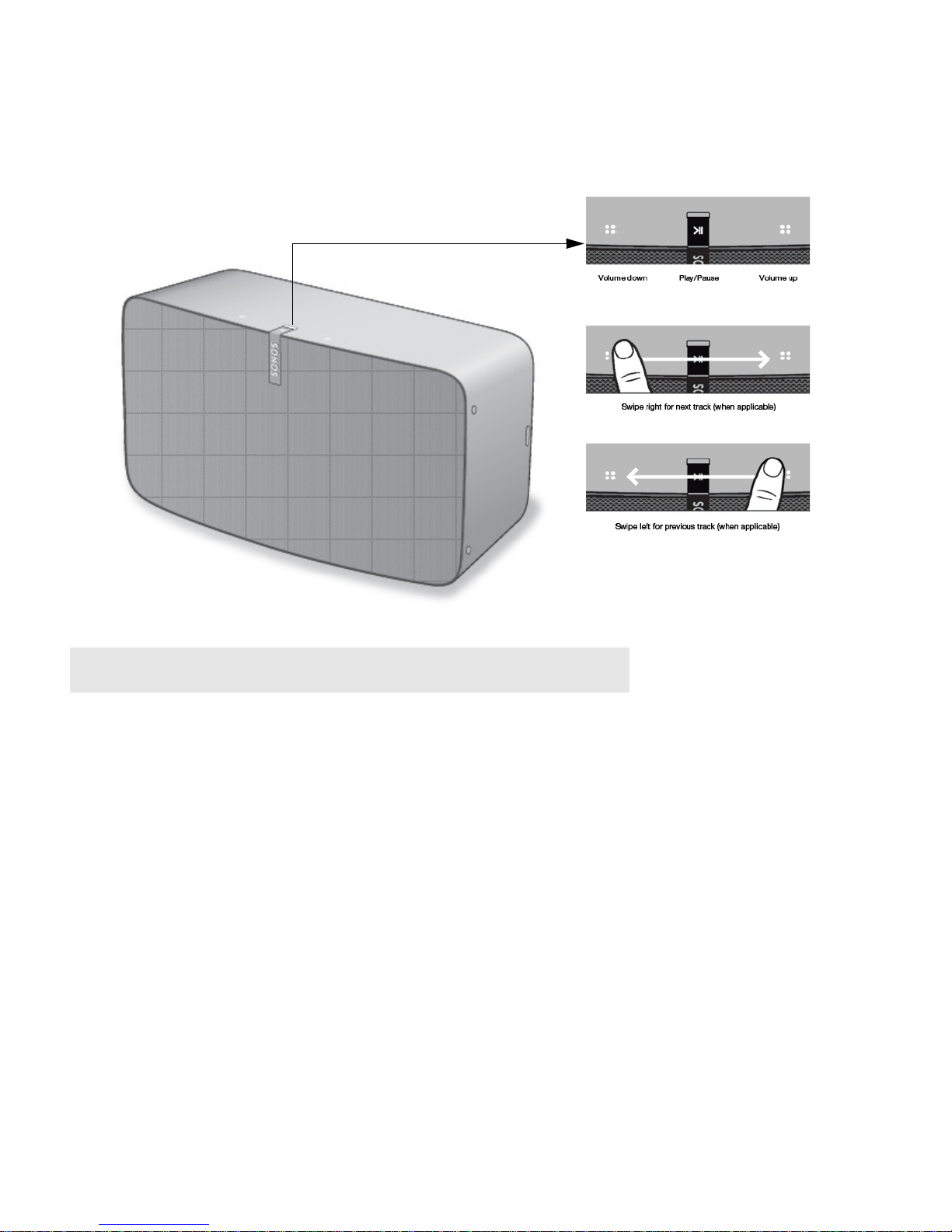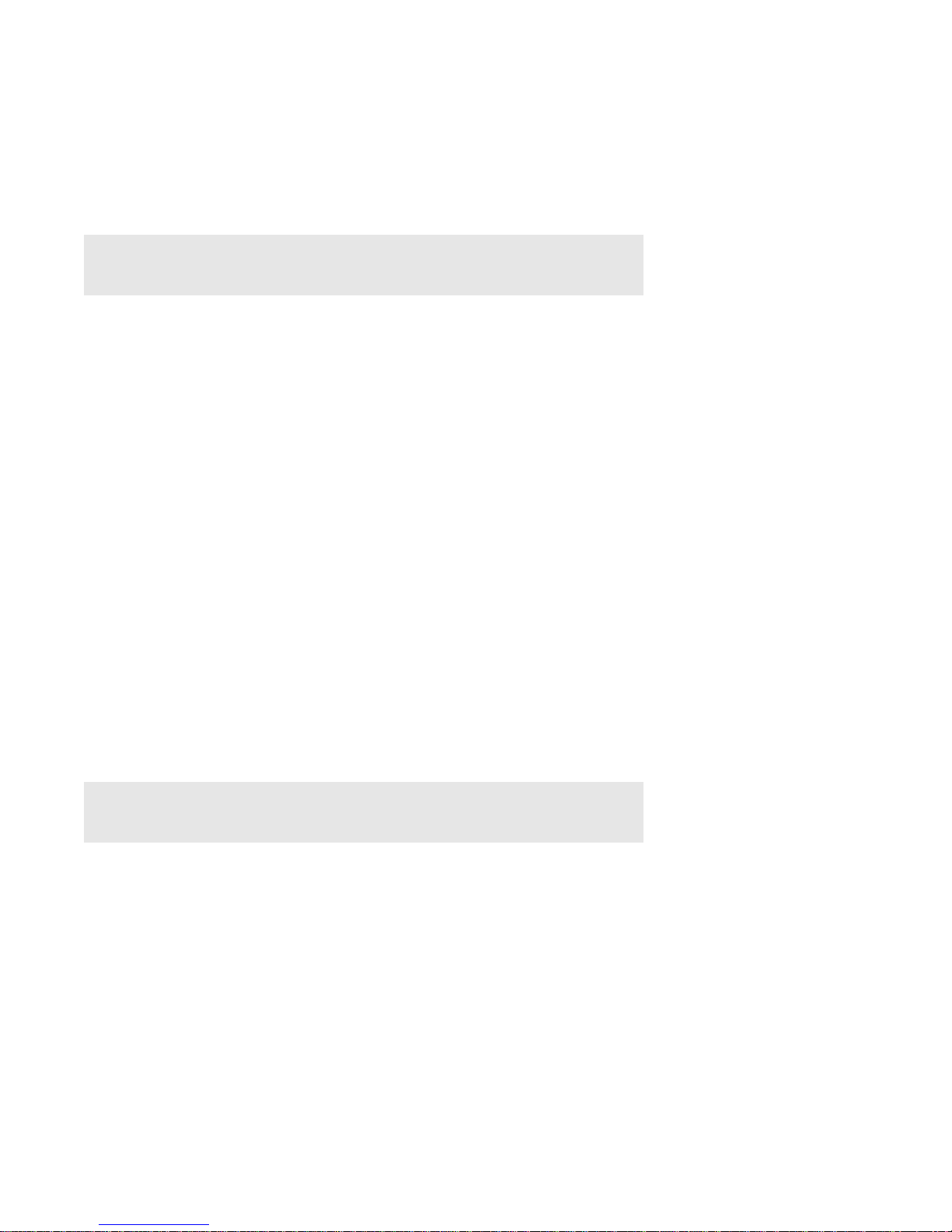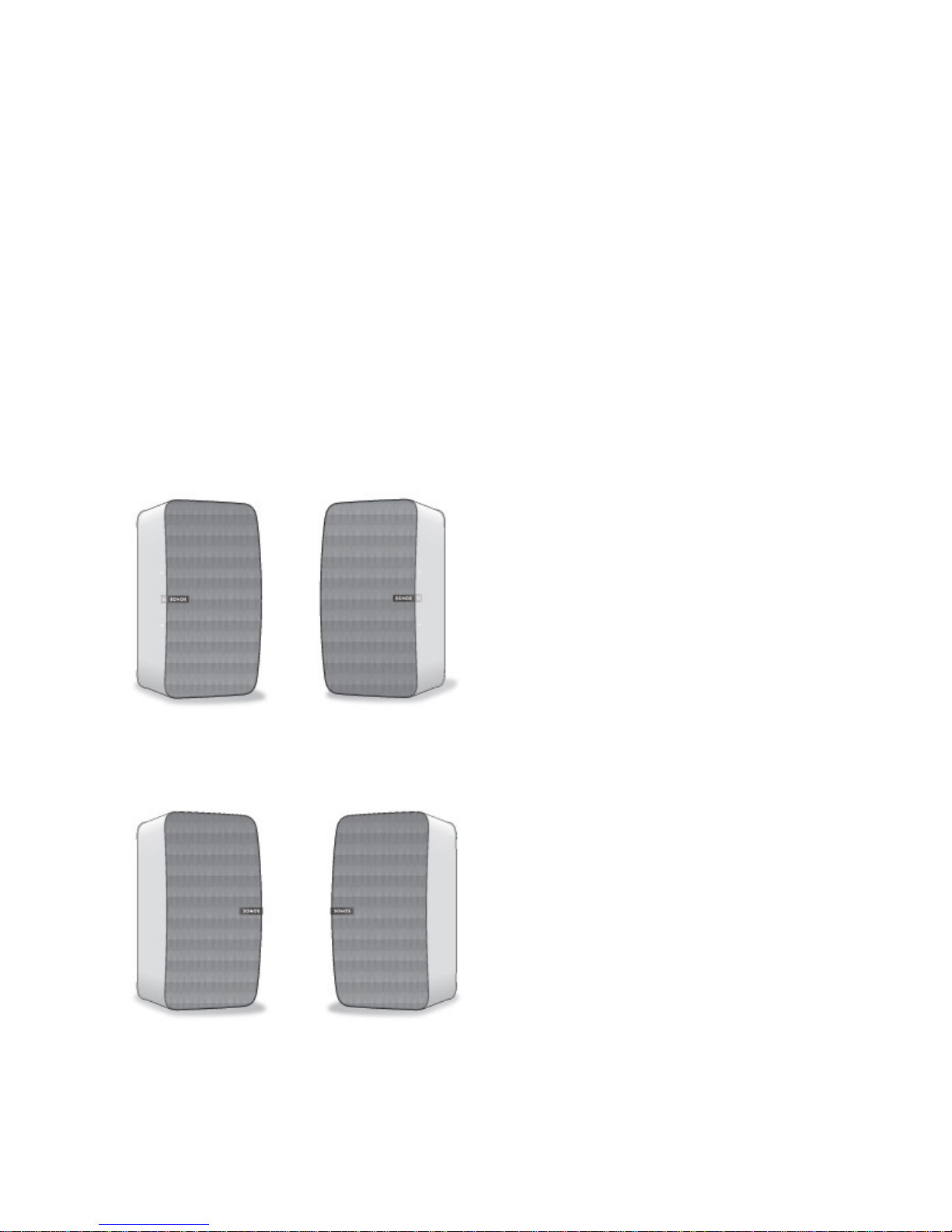Sonos PLAY:5 7
Adding to an Existing Sonos System
Once you’ve got your Sonos system set up, you can easily add more Sonos products any time (up to 32).
1. Select a location for your PLAY:5. (See “Selecting a Location” for optimal placement guidelines.)
2. Attach the power cord to the PLAY:5 and apply power. Be sure to push the power cord firmly into the unit.
3. Choose one of the following options:
• Using the Sonos app on a mobile device: Select Add a Player or SUB from the Settings menu.
• Using the Sonos app on a Mac or PC: Select Add a Player or SUB from the Manage menu.
Thick walls, 2.4 GHz cordless telephones, or the presence of other wireless devices can interfere with or block
the wireless network signals from your Sonos system. If you experience difficulty after positioning a Sonos
product, try one or more of the following resolutions—relocate the Sonos product; change the wireless
channel your music system is operating on; connect a Sonos product to your router if your setup is currently
wireless. See “Basic Troubleshooting” for additional information.
Tuning the Sound For Your Room (Trueplay™)
While you can locate Sonos speakers just about anywhere, the size and shape of your room and the objects in
it can distort your speaker’s sound. To ensure a speaker sounds right no matter where you place it, Sonos
speakers include Trueplay. If you have an iPhone (4S or later), iPad, or iPod Touch running iOS7 or higher, you
can use Trueplay tuning to make every Sonos speaker sound right for the room and true to the music.
Sonos uses your iOS device’s microphone to measure acoustic distortion in the room and then Trueplay
adapts your Sonos speaker’s sound for its position in the room.
1. Select Settings -> Room Settings.
2. Select the room your speaker is located in.
3. Select Trueplay Tuning and follow the on-screen prompts.
Equalization Settings
The Sonos PLAY:5 ships with the equalization settings preset to provide the optimal playback experience. If
desired, you can change the sound settings (bass, treble, balance, or loudness) to suit your personal
preferences.
1. Select Settings -> Room Settings.
2. Touch to select a room.
3. Select Music Equalization, and then drag your finger across the sliders to make adjustments.
Note: If you want to make a wired connection, connect a standard Ethernet cable
from your router (or a live network wall plate if you have built-in wiring) to the
Ethernet port on the back of the Sonos product.
Note: Trueplay tuning is not available if VoiceOver is enabled on your iOS device. If
you want to tune your speakers, first turn VoiceOver off on your device and then
select Settings -> Room Settings from the Sonos app.