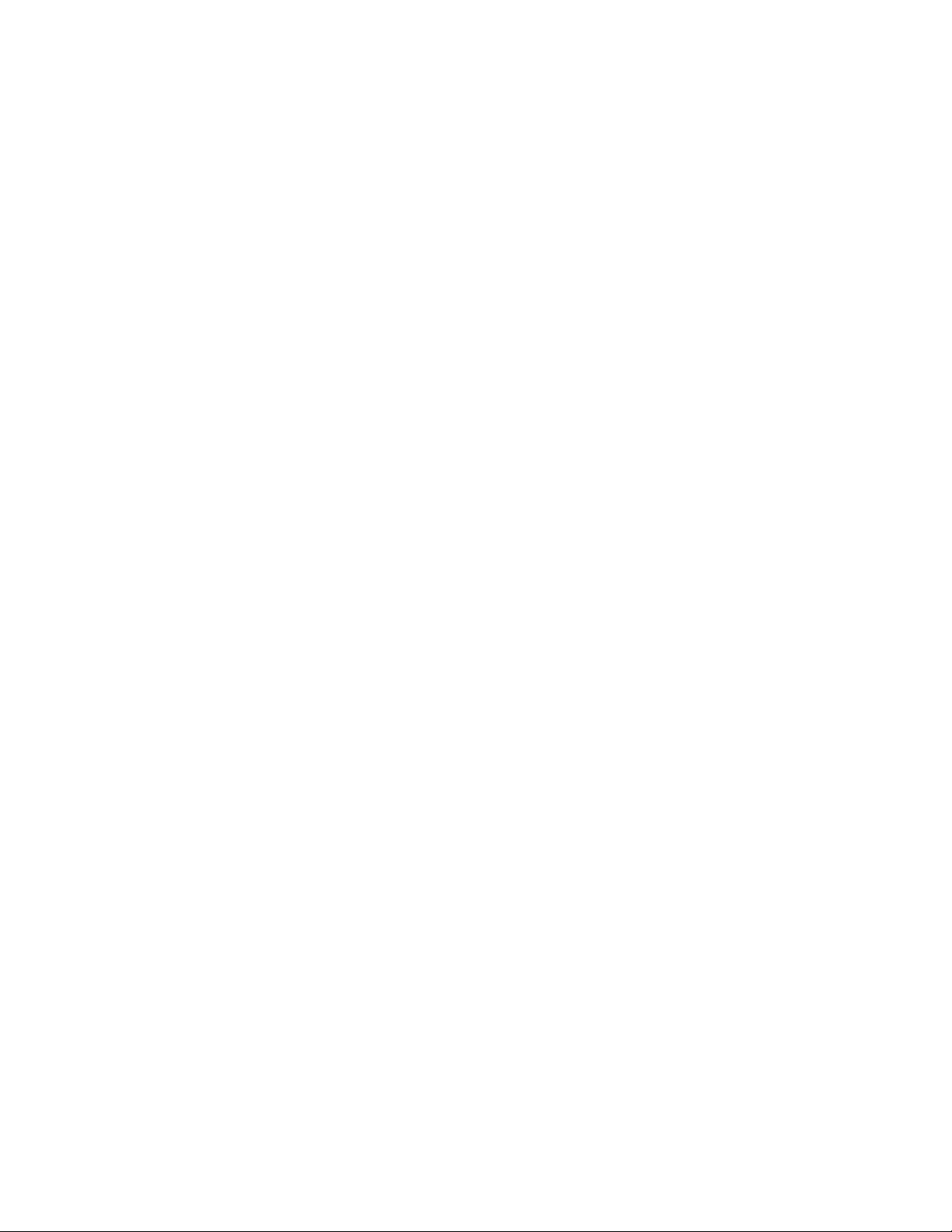Product Guide
4
Selecting a location
You can locate a Sonos PLAY:1 just about anywhere. For maximum enjoyment, we have a few guidelines:
• The PLAY:1 is designed to work well even when placed next to a wall or other surface. For optimum
performance, maintaining more than 1 inch (2.5 cm) clearance around the back of the unit is
recommended.
• Care should be taken if placing the PLAY:1 close to an older CRT (cathode ray tube) television. If you
notice any discoloration or distortion of your picture quality, simply move the PLAY:1 further from the
television.
• The PLAY:1 is humidity-resistant so you can use it in the bathroom; however it is not water-resistant so
don’t position it near water or leave it outside during a rain storm.
Wall mounting
The Sonos PLAY:1 has a standard 1/4”-20 threaded mounting socket. If desired, you can easily wall mount
your PLAY:1 using a suitable mounting bracket (not included). Simply choose a location that’s close to an
electrical outlet (power cord length is 2m), taking care to avoid heat, steam, dripping water or hidden wiring,
and follow the instructions included with the wall mount kit. You can hang it right side up (control buttons on
top) or upside down (control buttons on the bottom).
Adding to an existing Sonos system
Once you’ve got your Sonos music system set up, you can easily add more Sonos products any time (up to
32).
1. Select a location for your PLAY:1 (see Selecting a location above for optimal placement guidelines.)
2. Attach the power cord to the PLAY:1 and apply power. Be sure to push the power cord firmly into the
bottom of the PLAY:1 until it is flush with the bottom of the unit.
3. Choose one of the following options:
• On a mobile device, go to More -> Settings -> Add a Player or SUB and follow the prompts.
Ethernet port You can use an Ethernet cable (supplied) to connect the PLAY:1 to a
router, computer, or additional network device such as a network-
attached storage (NAS) device.
AC power (mains) input
(100 - 240 VAC, 50/60 Hz)
Use only the supplied power cord to connect to a power outlet (using a
third-party power cord will void your warranty).
Insert the power cord firmly into the PLAY:1 until it is flush with the
bottom of the unit.
Note: Be sure the wall mount bracket you purchase will support at least 8lbs. (3.6
kgs) and has a 1/4”-20 threaded post.
Note: If you want to make a wired connection, connect a standard Ethernet cable
from your router (or a live network wall plate if you have built-in wiring) to the
Ethernet port on the back of a Sonos product.