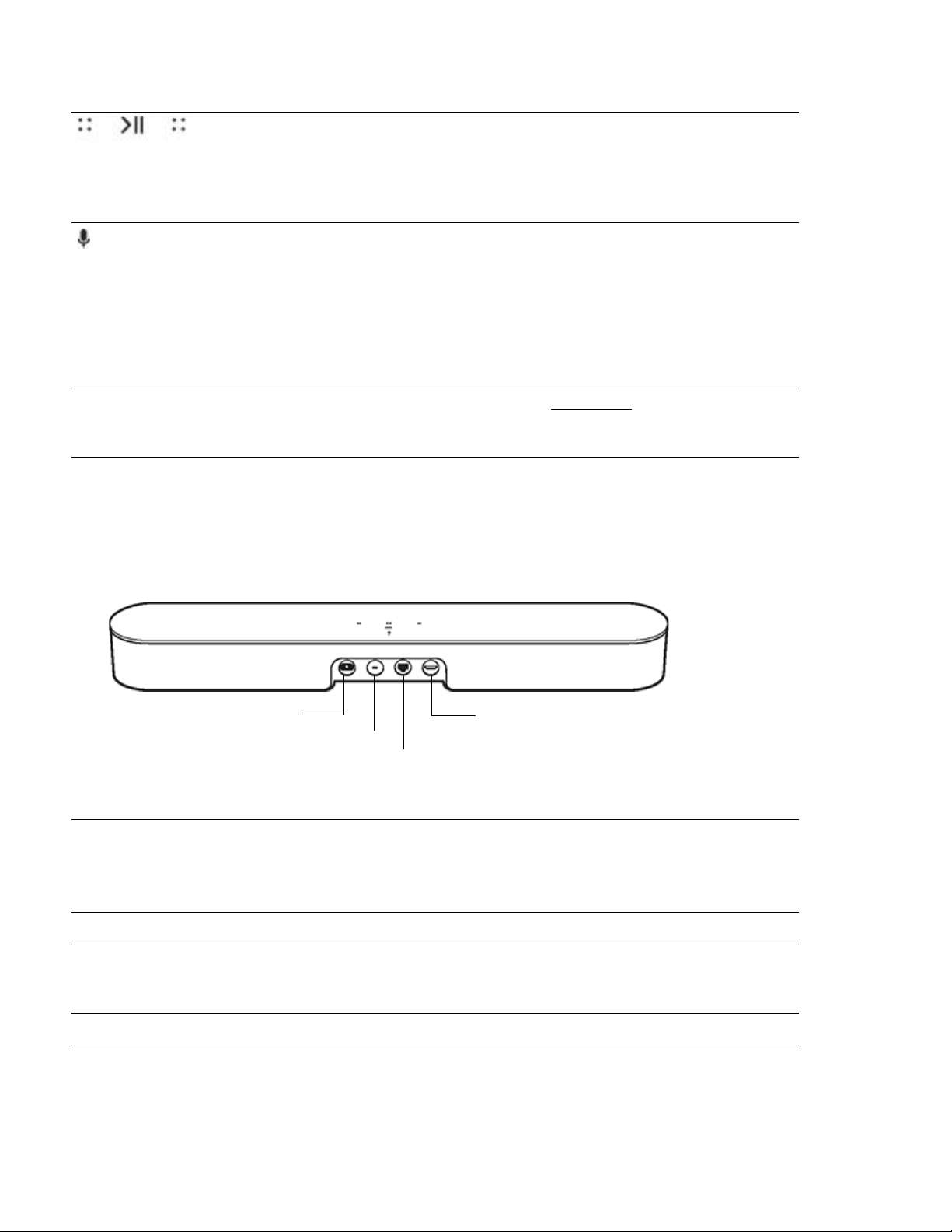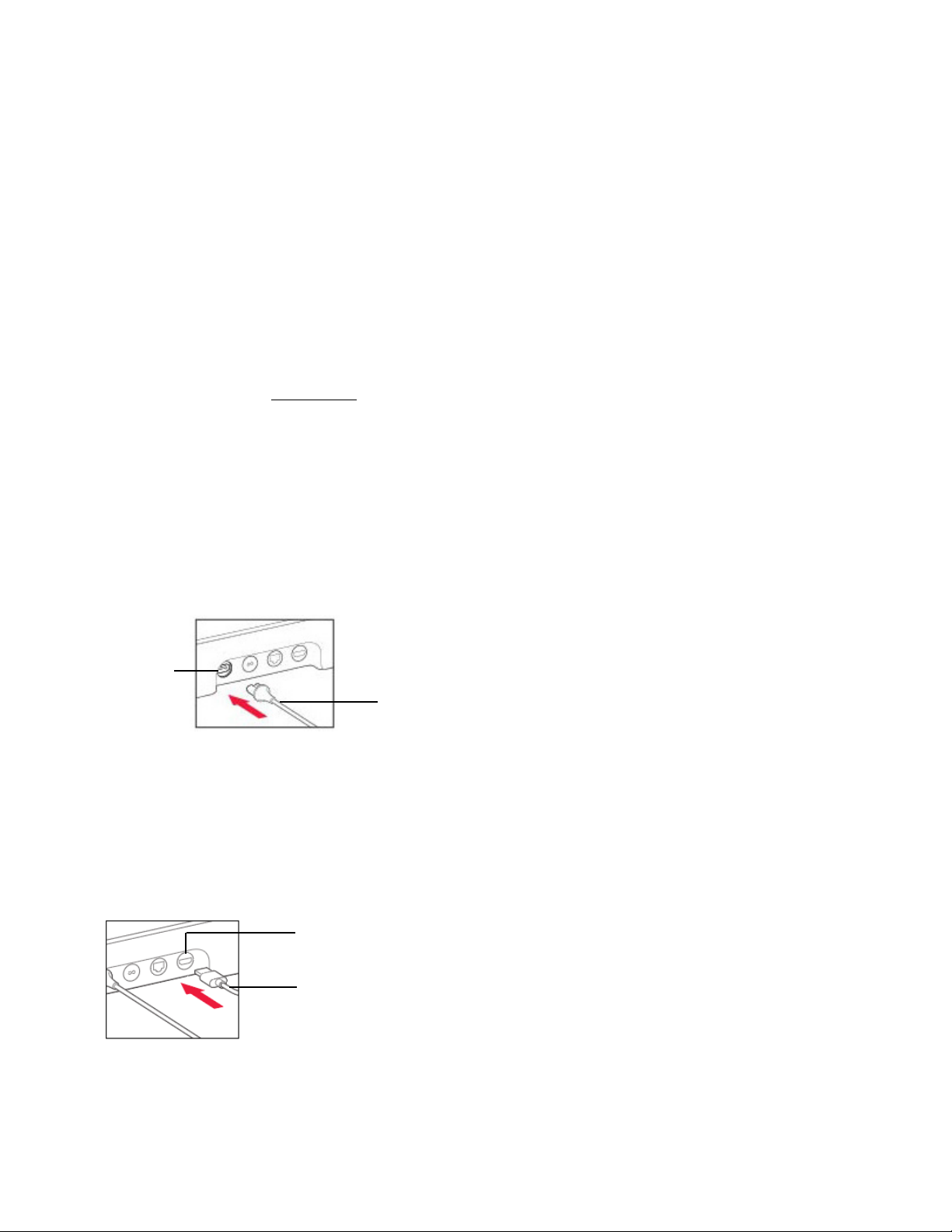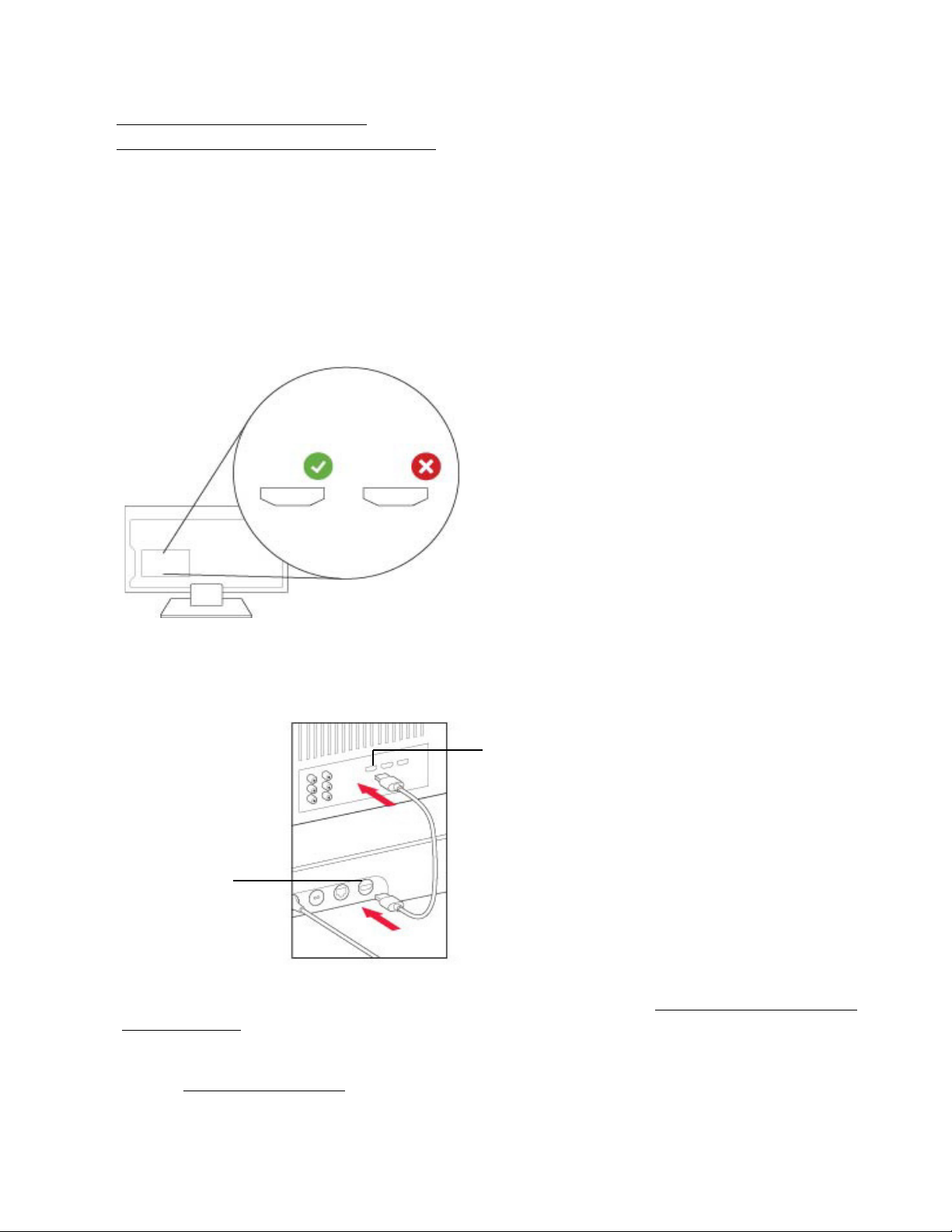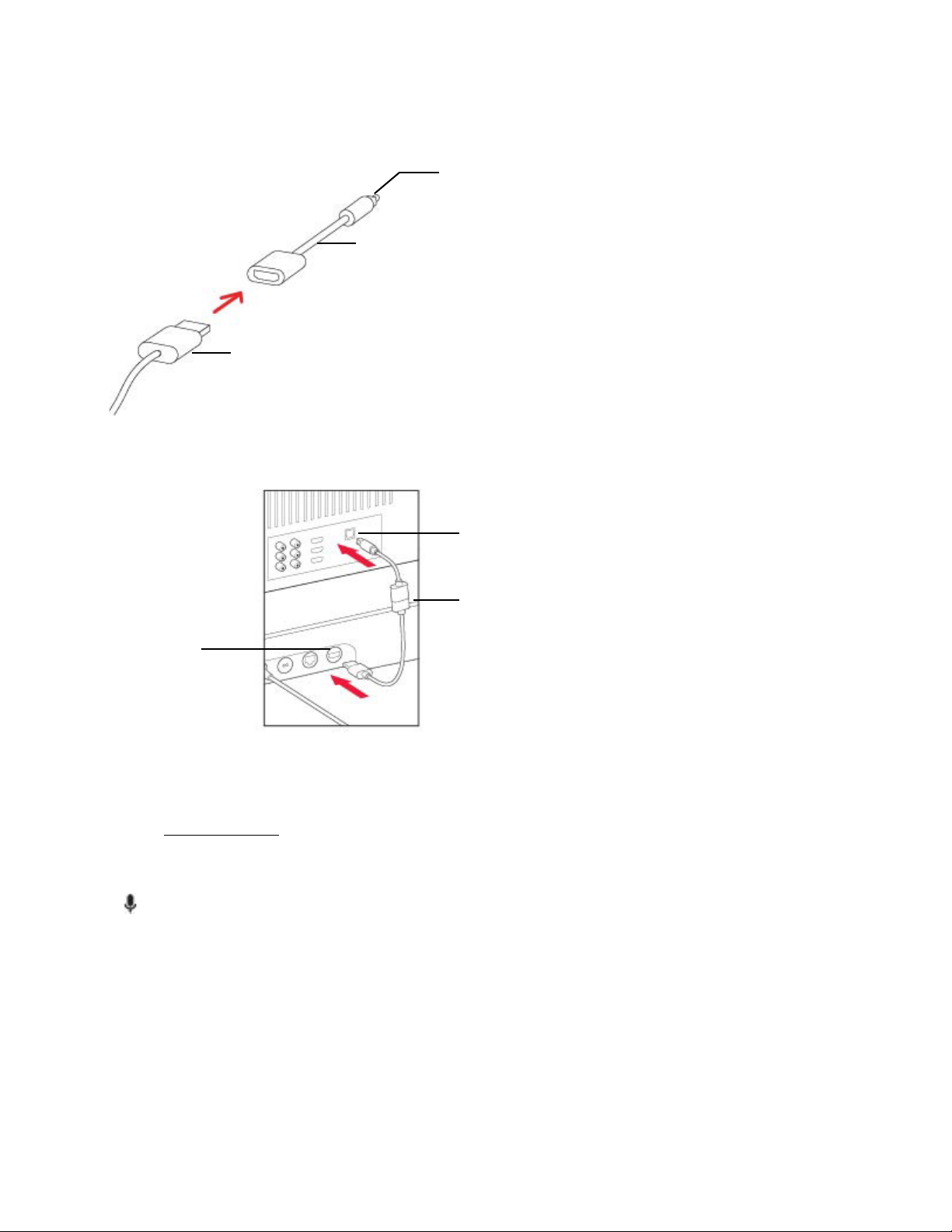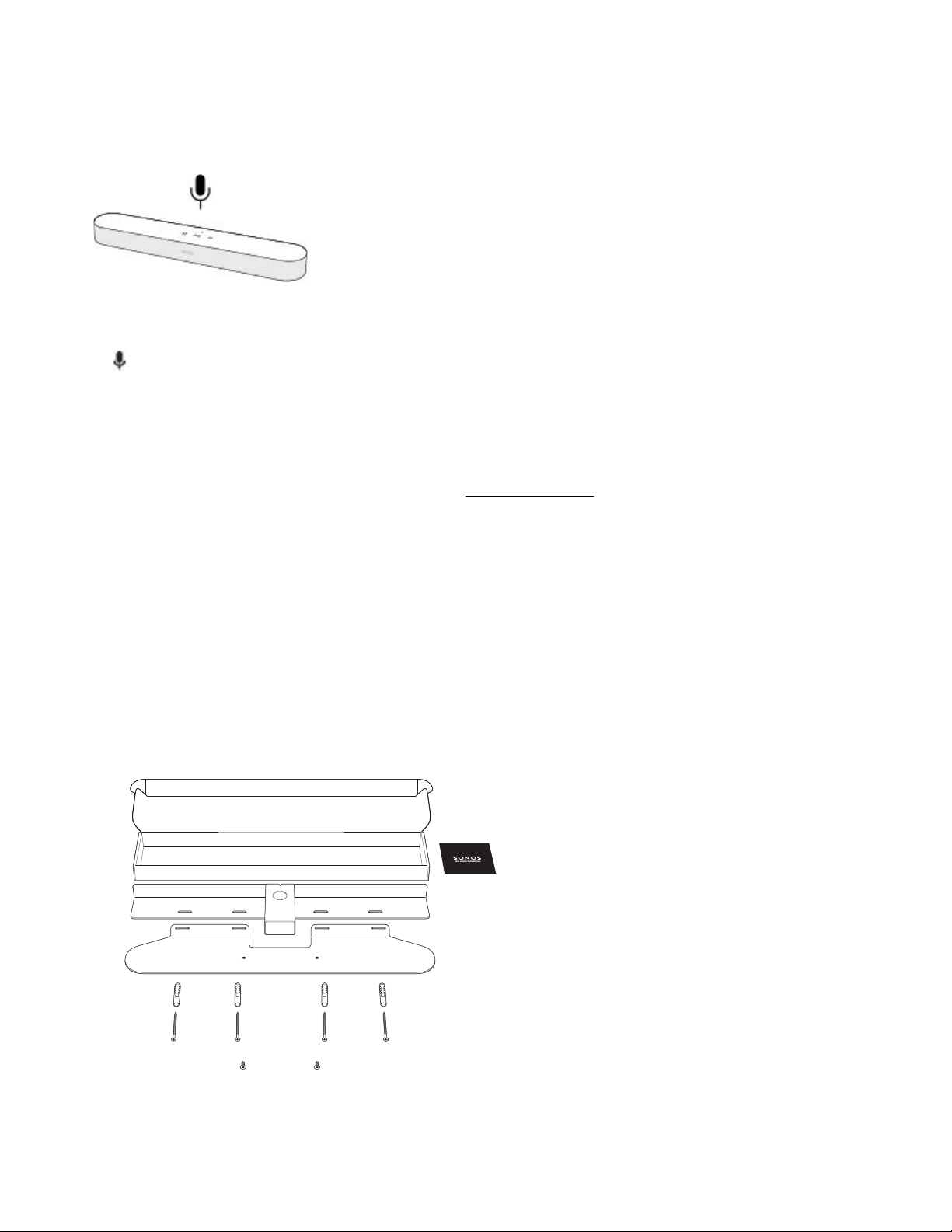SONOS USER GUIDE
Beam
The smart, compact soundbar for your TV—
• Play anything—music, TV, movies, podcasts, radio, audiobooks, and video games.
• Perfect size to wall-mount above or below your TV, or place on a credenza.
• Great for small to medium-sized rooms.
•Microphone on/off so you can use it hands-free.
• Quick and easy setup, with only one cable to connect to your TV.
• Expandable. Add a Sub and two Sonos speakers, like Play:1s, for 5.1 surround sound. For more
information, see Sonos home theater.
• Works with either or .
•SeeGetting started when you’re ready to add a Beam to your Sonos system.
Controls and lights
Swipe, touch, tap, or ask—with Beam you’ve got choices on how to control sound.
• Use the touch controls—touch or swipe across the controls.
• Voice control—set it up and use your voice to turn the TV on or off, adjust the volume, or play music.
• Use the app.
• Use your TV remote control.
Volume control Touch for small adjustments or touch and hold to
quickly change the volume:
• Volume up (right)
• Volume down (left)
Note: You can also use the app, Alexa, or remote
control.
Play/Pause Touch to play or pause sound.
Microphone indicator
Volume down Volume up
Status light Play/Pause