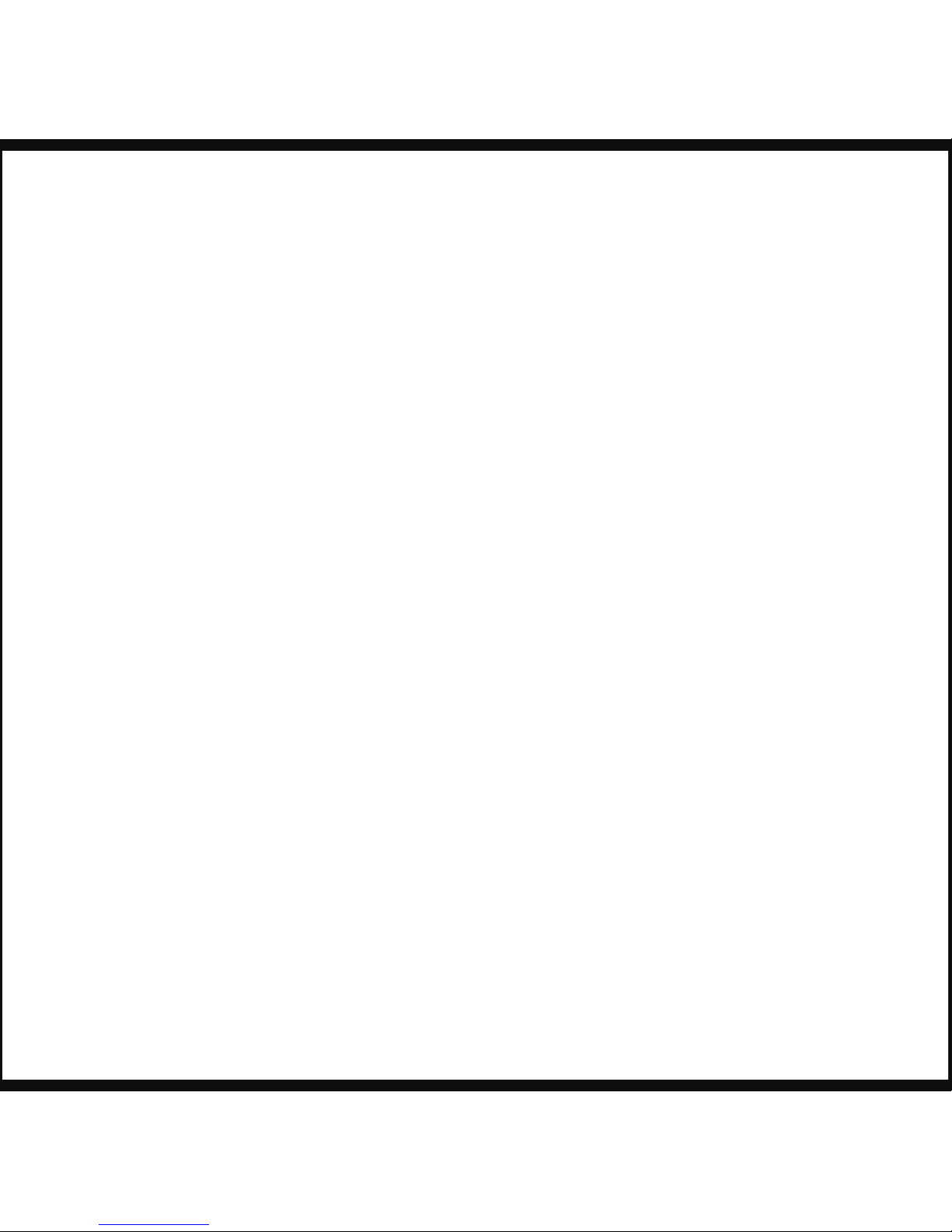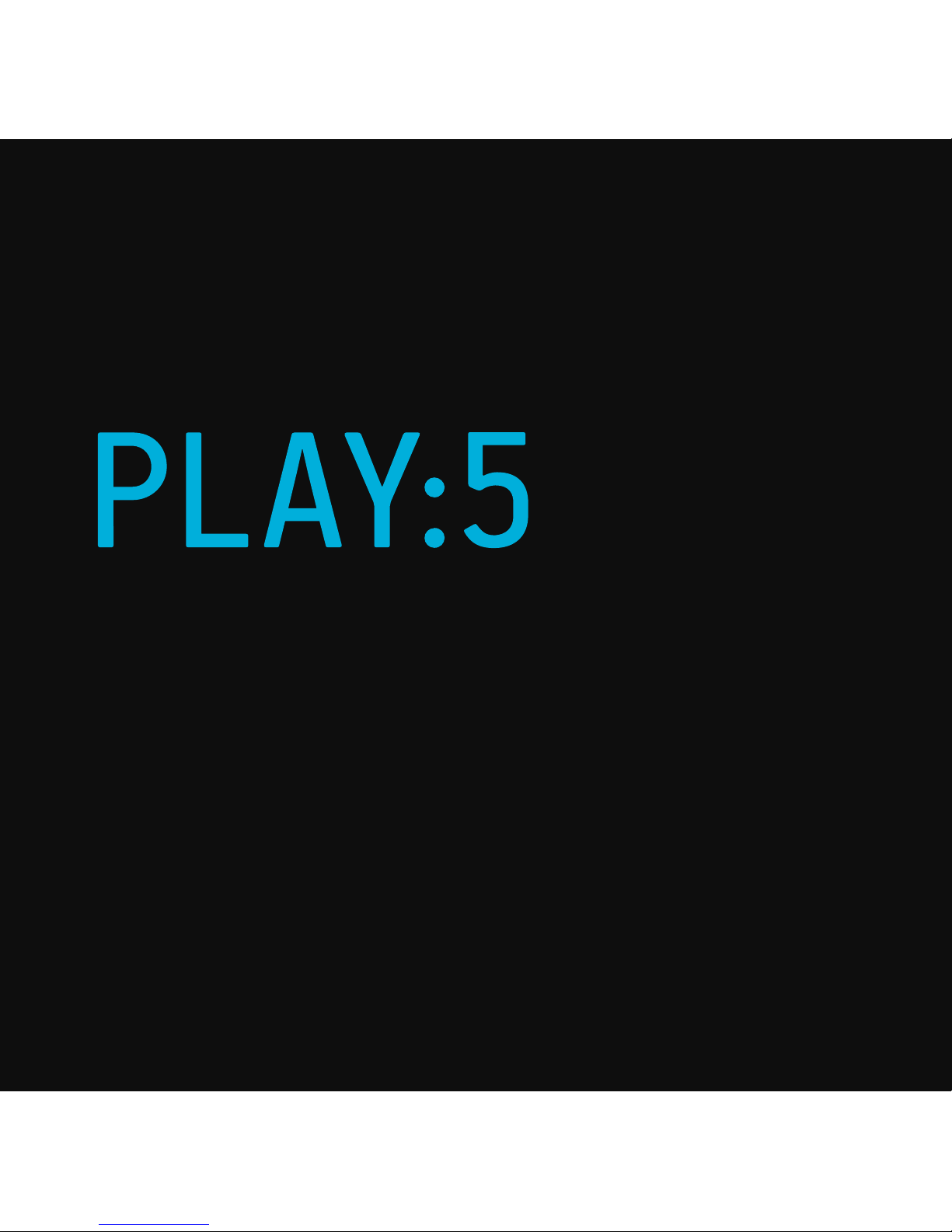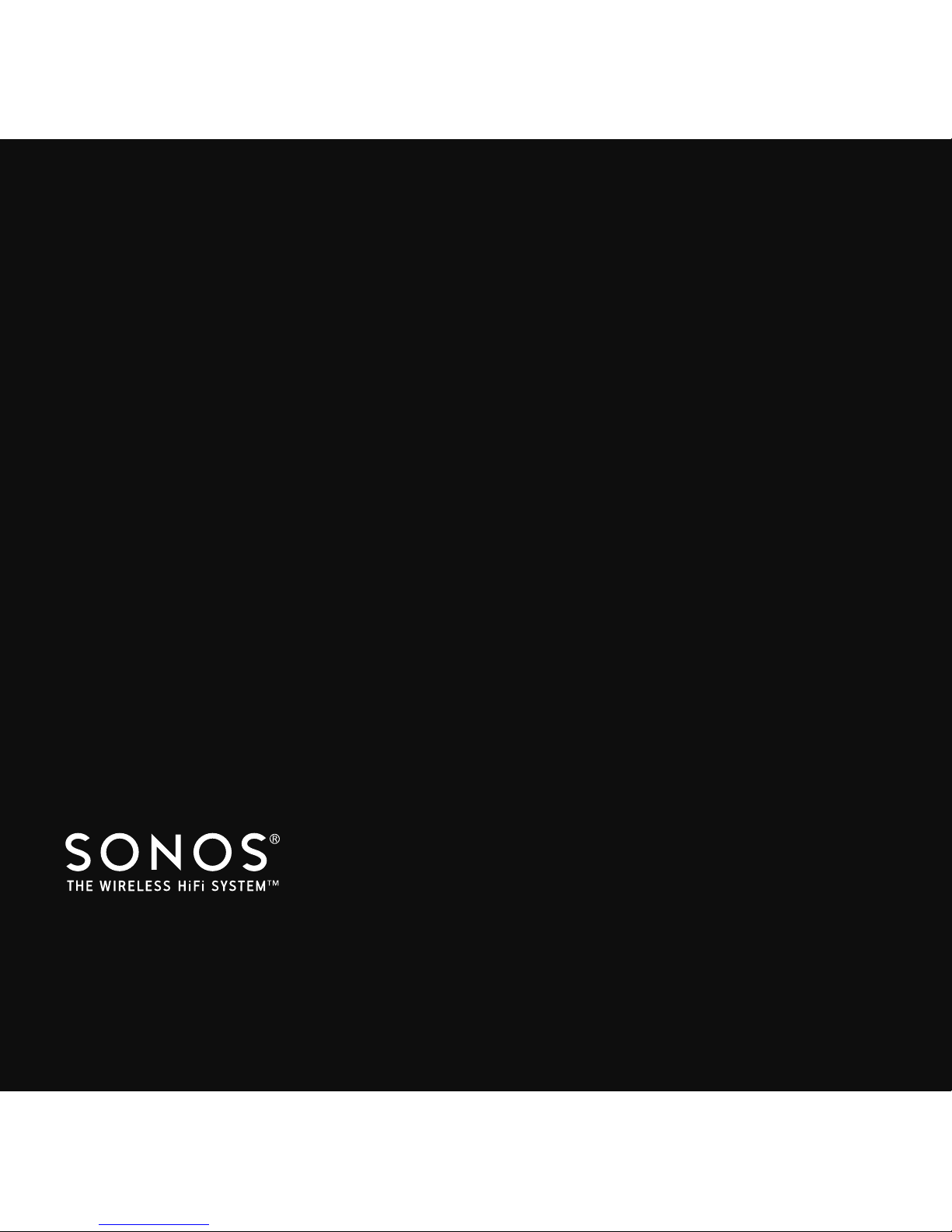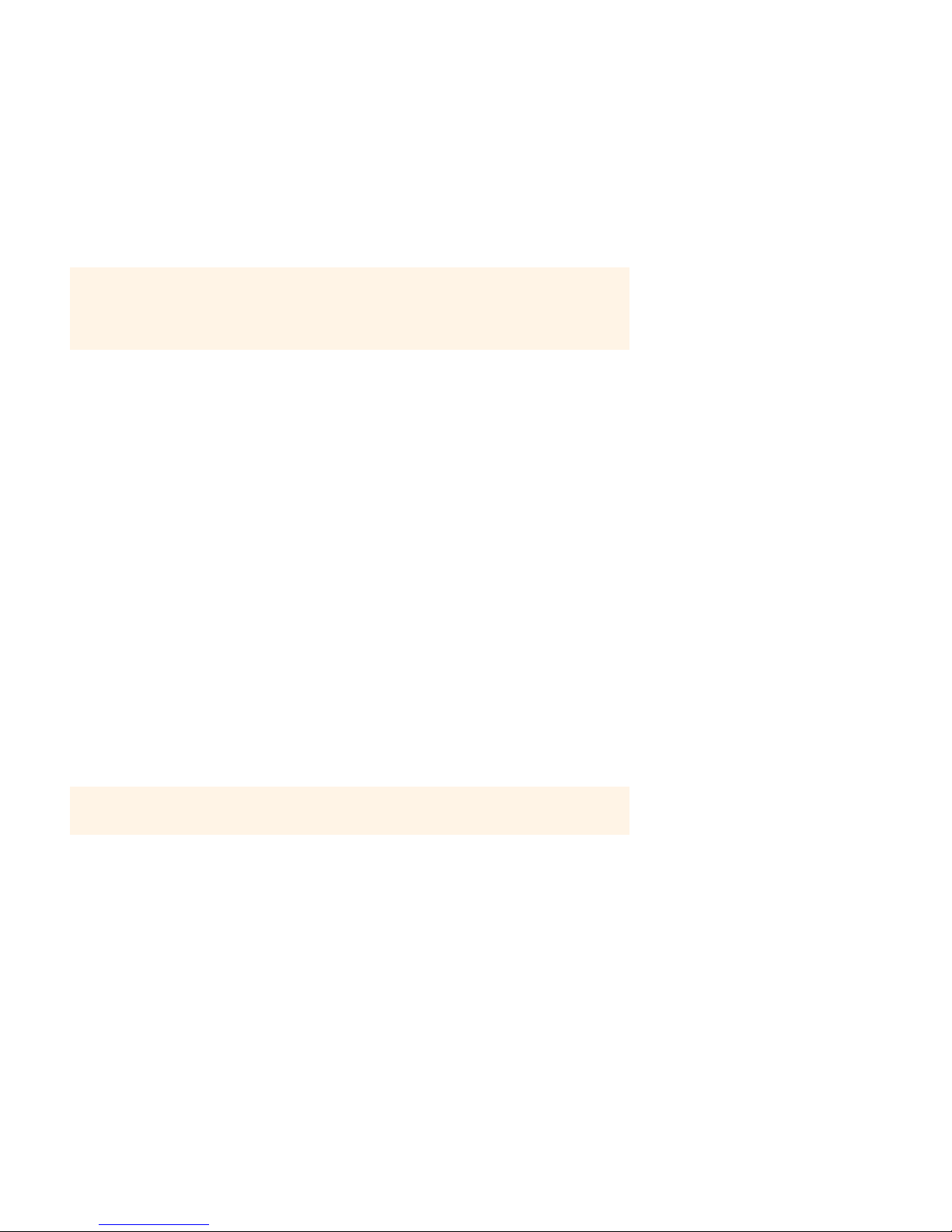Product Guide
2
Your Home Network
To access Internet music services, Internet radio, and any digital music stored on your computer or Network-Attached
Storage (NAS) device, your home network must meet the following requirements:
Network requirements
• High-speed DSL/Cable modem, or fiber-to-the-home broadband connection for proper playback of Internet-based
music services. (If your Internet service provider only offers Satellite Internet access, you may experience playback
issues due to fluctuating download rates.)
• If your modem is not a modem/router combination and you want to take advantage of Sonos' automatic online
updates, or stream music from an Internet-based music service, you must install a router in your home network.If
you do not have a router, purchase and install one before proceeding.
• If you are going to use a Sonos application on an Android™ smartphone, iPhone®, iPod Touch®, iPad® or other tablet,
you may need a wireless router in your home network. Please visit our Web site at http://faq.sonos.com/apps for
more information.
• Connect at least one Sonos component to your home network router using an Ethernet cable, and then you can add
other Sonos components wirelessly.
• For best results, you should connect the computer or NAS drive that contains your personal music library collection to
your home network router using an Ethernet cable.
Compatible operating systems
• Windows® XP SP3 and higher
• Macintosh® OS X 10.6 and higher
Sonos Controllers
You can use any Sonos controller with the SONOS PLAY:5, including:
• The Sonos Controller for Android — Tap the Market button on your Android smartphone or tablet to download the free
Sonos controller application.
• The Sonos Controller for iPhone or Sonos Controller for iPad — Tap the App Store button on your iPhone, iPod touch or
iPad to download the free Sonos controller application, or download the application from iTunes
®
. (If you download from
iTunes, you will need to sync before you see the Sonos logo display on your device.)
•The Sonos Controller for Mac or PC. Download from our Website at: www.sonos.com/support/downloads.
• The SONOS CONTROL (CR200) or CR100
Note: Your network must have a high-speed Internet connection, as the Sonos system is
designed to provide you with online software updates. Your Sonos system must be registered
to receive these updates, so be sure to register during the setup process. We do not share
your e-mail address with other companies.
Note: Please visit our Web site at http://faq.sonos.com/specs for the latest system
requirements, including supported operating system versions.