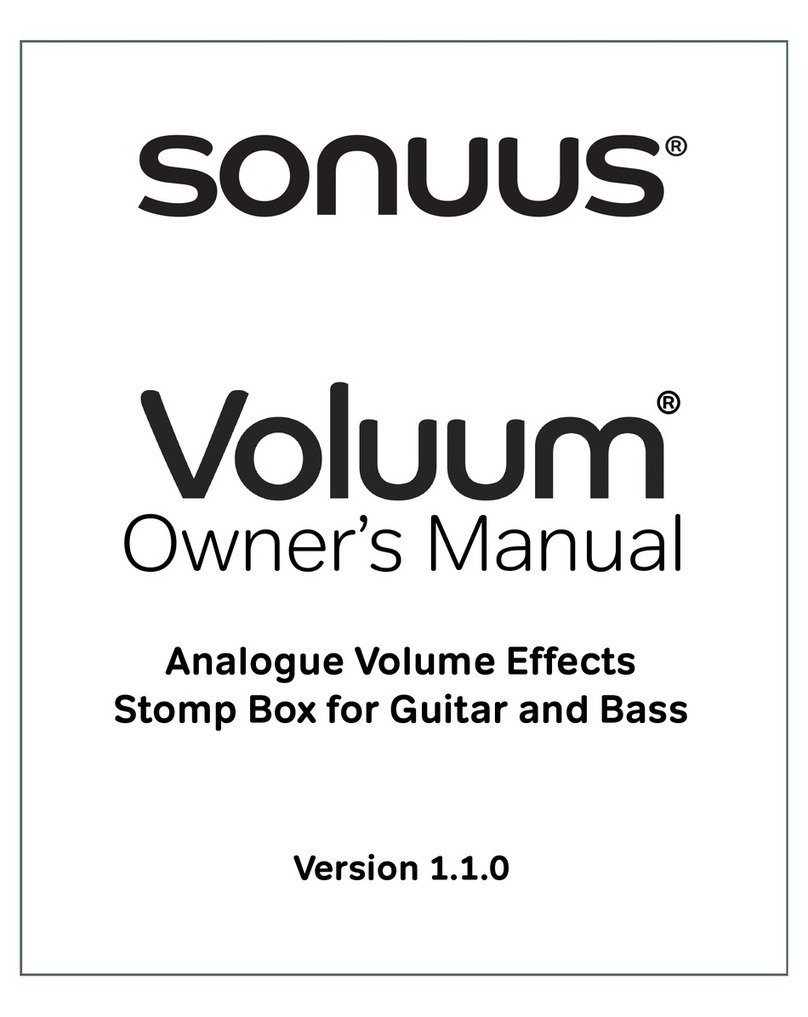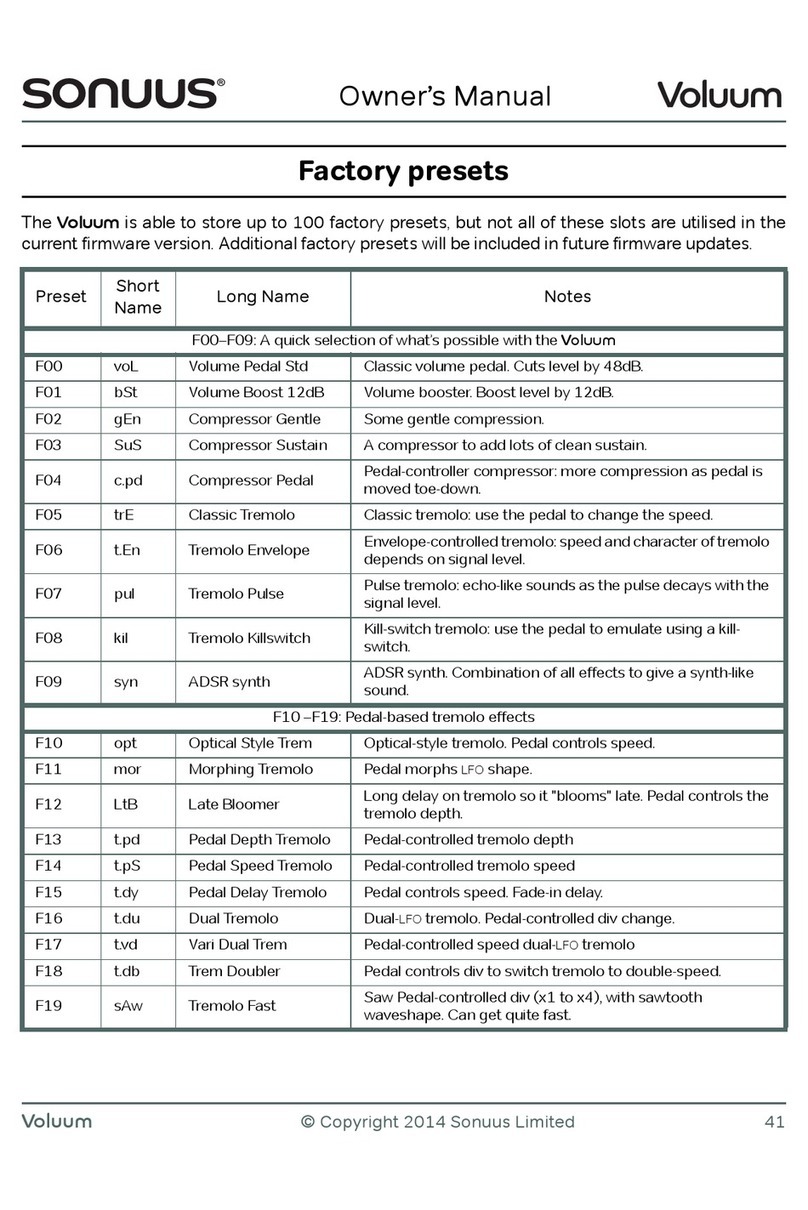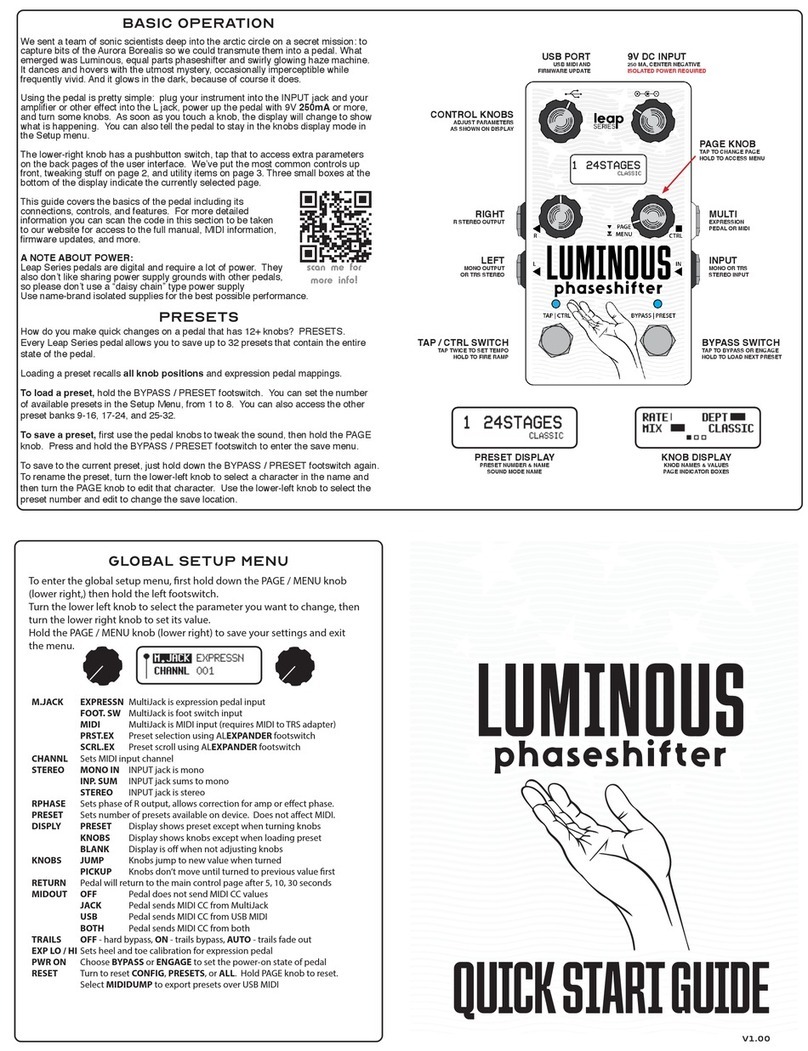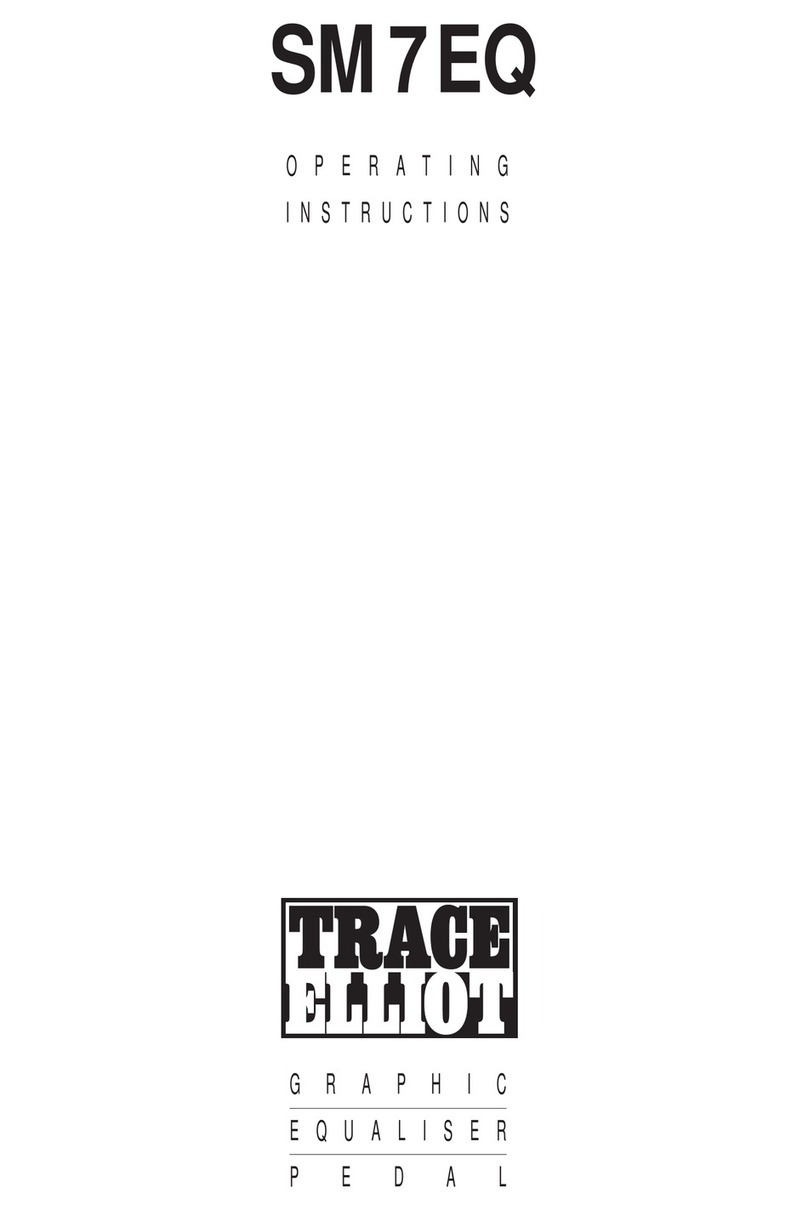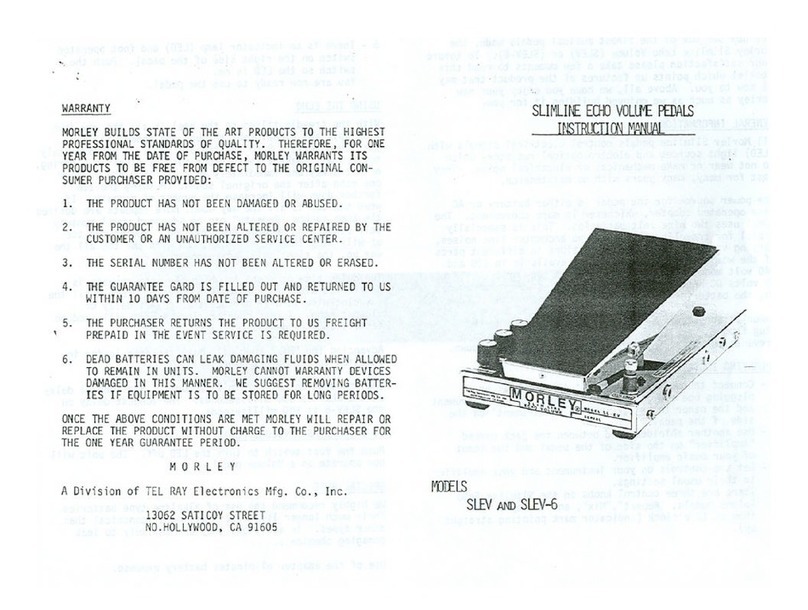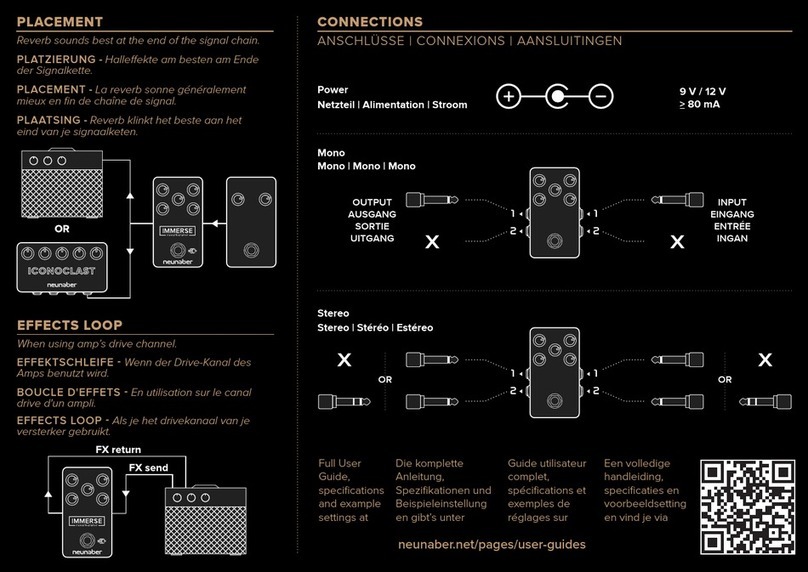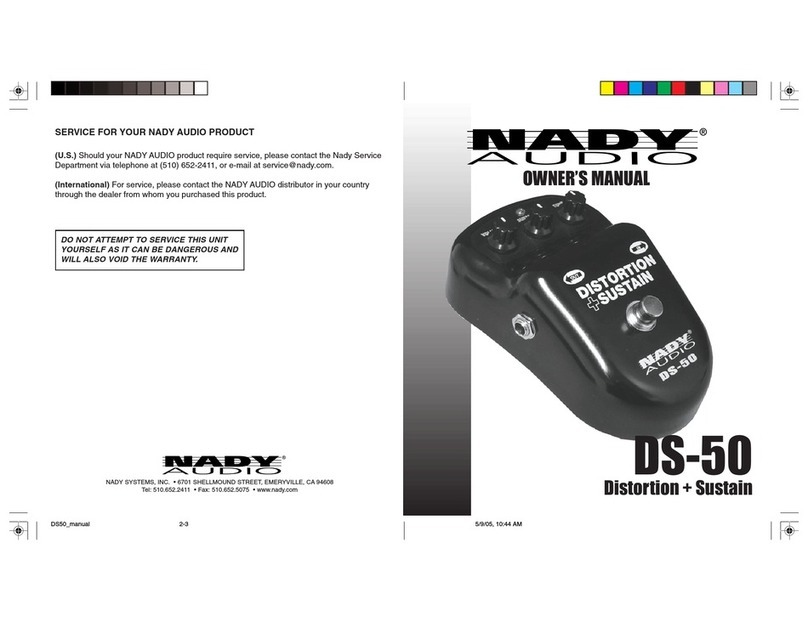Sonuus Wahoo User manual

Owner’s Manual
Analogue Dual-Filter/Wah
Stomp Box for Guitar and Bass
Version 1.00
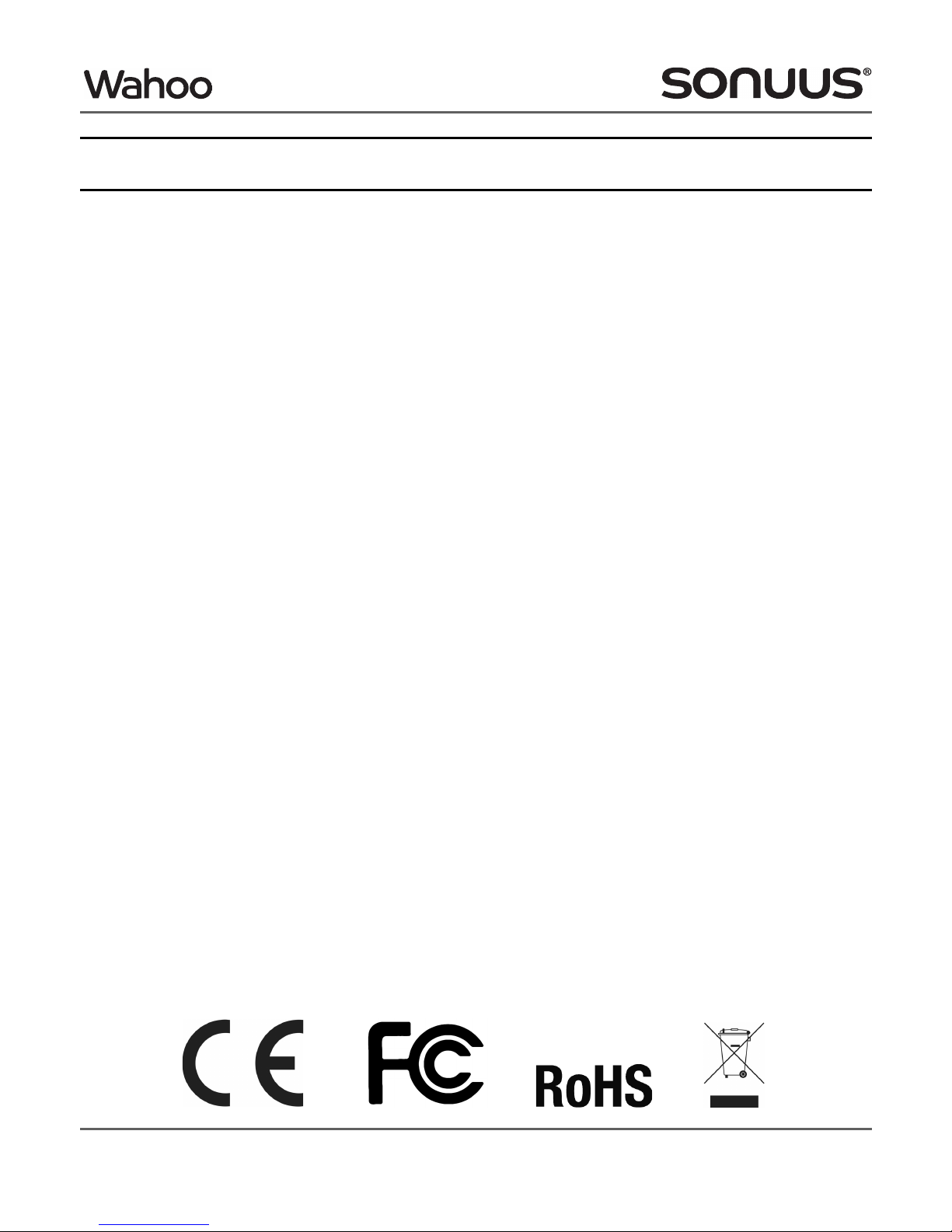
2 © Copyright 2012 Sonuus Limited
Wahoo
Owner’s Manual
Safety — read this first!
Important safety information. Read the following information carefully and keep all instructions for
future reference.
!
!!
!
Do not open any part of the Wahoo case other than the battery compartment. There are no user-
serviceable parts in the Wahoo.
!
!!
!
Do not expose the Wahoo to rain, liquids or moisture of any kind. If this occurs, disconnect the
Wahoo from your computer, power supply, and from your musical instrument and remove any
batteries then allow the unit to dry out completely before using it again. If any liquid has entered the
unit, it may need to be serviced by a sonuus engineer or authorised repair centre.
!
!!
!
When the Wahoo has been stored in a cold environment (
e.g.,
a car) then exposed to a warmer
environment (
e.g.,
a warm room), condensation can form on the outside and inside of the Wahoo. In
such cases the Wahoo should be allowed to warm up to room temperature before use to ensure any
such condensation has evaporated.
!
!!
!
Avoid getting anything,
e.g.,
an instrument cable, trapped under the footpedal—this will cause
damage to the Wahoo footpedal sensor.
!
!!
!
Only use the correct type of power supply (see “Powering the Wahoo” on page 8). The Wahoo
must never be connected directly to mains electricity.
!
!!
!
Do not drop the Wahoo or expose it to excessive shock or vibration. This may cause damage to
the electronics inside the unit.
!
!!
!
Do not put excessive weight onto the footpedal of the Wahoo. It is designed to be foot-operated,
but not to bear excessive loads. Do not allow your foot to press on the control panel area because
this may damage it. The Wahoo has protection bars to prevent your feet from accidentally pressing
this area but this cannot provide complete protection—you must still take reasonable care when
using the product.

Wahoo
© Copyright 2012 Sonuus Limited 3
Owner’s Manual
Quick start
This manual is a comprehensive guide to the Wahoo. To start using it as quickly as possible, follow
this short guide. Please refer to the rest of the manual for detailed operating instructions.
c
cc
c
Connect your guitar/bass to the
IN
jack of the Wahoo.
d
dd
d
Connect your amplifier to the
OUT
jack of the Wahoo.
e
ee
e
Set the
LOCK
switch to the locked position (this lets you select presets without worrying about
editing them by mistake).
f
ff
f
Connect a suitable power supply: 9V
DC
,
USB
or batteries (see “Powering the Wahoo” on page 8).
g
gg
g
Select the first factory preset by pressing the T
TT
Tbutton until F00 is shown on the numeric display.
h
hh
h
Tap the footswitch to enable the effect. The footswitch
LED
will light up.
i
ii
i
Rock the footpedal back and forward while you are playing to obtain the classic Wah effect. In the
“toe-down” position high frequencies will be enhanced. In the “heel-down” position, low frequencies
will be enhanced and high-frequencies will be muffled.
Next, start exploring other presets using the S
SS
Sand T
TT
Tbuttons. There are 100 factory presets
labelled as F00–F99, then 100 user presets labelled P00–P99. If you press and hold S
SS
Sor T
TT
Tyou can
increment or decrement in steps of 10 so you can quickly select the preset you want.
To get started, we suggest you select from the following:
Preset (guitar) Description Preset (bass) Description
F00 Classic wah pedal F03 Classic bass wah pedal
F10 Vocal wah pedal F34 Funky bass envelope
F20 Touch wah (not pedal) F81 Bubbly envelope
F42 Phasor-like dual-filter
(Pedal controls tempo) F40 Vocal dual-filter
LFO
(Pedal controls tempo)
F50 Stepped
LFO
, arpeggiator-like
(Pedal controls tempo) F53 Stepped
LFO
(low-pass)
(Pedal controls tempo)
F61
LFO
beat, with saw-up
LFO
(Pedal controls tempo) F63
LFO
beat, with funk
(Pedal controls tempo)

4 © Copyright 2012 Sonuus Limited
Wahoo
Owner’s Manual
Welcome
Thank you for purchasing a sonuus Wahoo. Like all sonuus products, the Wahoo is the culmination
of ground-breaking innovation and considerable technical expertise. We are delighted that you have
chosen to purchase a sonuus Wahoo and we anticipate that it will greatly enhance your music
making. This manual is a comprehensive guide to the Wahoo but if you have any questions, we offer
attentive customer support via our on-line user forum:
www.sonuus.com/forum
The Wahoo is a dual analogue filter stomp box. It is packed with innovations from the sonuus
Research Team.
Analogue signal path with digital control
The Wahoo’s fully analogue signal path is based on vintage synthesizer filters, and gives the warm
organic tone that is possible with only analogue electronics. We have combined the analogue signal
path with digital control for precision and configurability.
Dual analogue filter design
The Wahoo has two analogue filters, each of which can be configured as low-pass or band-pass and
can operate independently in wah pedal,
LFO
, envelope and pitch-tracking modes. The dual filter
output can be configured to give evolving textures and tonal depths that cannot be achieved with a
single filter.
Ground-breaking pitch-tracking effects
The Wahoo uses sonuus’ proven, and highly acclaimed, pitch-tracking technology to create unique
pitch-bend and pitch-tracking effects—effects that have never been available before.
Unique patent-pending pedal sensor
Most wah pedals operate using a potentiometer (a pot) which wears out quickly resulting in the
effect becoming scratchy. These also have mechanical couplings which limit fine control and let dirt
inside the unit, so compromising reliability.
Some other wah pedals use optical methods which are susceptible to dirt and interference from
stage lighting, and these also have mechanical couplings.
For the Wahoo, we designed a brand new type of position sensor that allows super-fine precision
control with no mechanical couplings. As a result, the pedal control on the Wahoo won’t get scratchy
and will never wear out!
For guitar and bass
The Wahoo is designed from the ground up to be perfect for guitar and bass. We know that many
musicians play both instruments and don’t want to compromise when an effect is designed for the

Wahoo
© Copyright 2012 Sonuus Limited 5
Owner’s Manual
higher or lower frequencies of these instrument: the range of the Wahoo parameters can perfectly
match guitar and bass, and you can save and switch between instrument-specific set-ups.
Of course, the Wahoo can also be used on other instruments such as keyboards. You don’t need to
restrict your creativity to guitar and bass!
Transparent-true-bypass
True-bypass means that the effect is completely switched out of your signal chain when bypassed
to preserve the integrity of your guitar/bass signal. This is typically done by mechanical switches but
these cause clicks or pops when switching.
For the Wahoo, we designed a silent-switching true-bypass circuit so you get the benefits of true-
bypass without the associated switching noise. What’s more: if the power to the Wahoo is
interrupted, the unit will automatically switch back to the bypassed state so you don’t lose your
instrument’s signal.
Stage-ready
The Wahoo is designed to be ideal for gigging on stage:
• Heavy-duty cast aluminium case that will stand up to years of heavy use.
• The pedal won’t decide to get scratchy just before a crucial gig!
• Variety of power sources: any polarity 9V for maximum convenience,
USB
and high-capacity AA
batteries.
• Foot-operated preset selection.
•
LOCK
switch to prevent accidental changes to settings or presets.
Presets
The Wahoo comes ready-to-play with 100 factory presets which include traditional wah effects,
touch-wah, bass envelope filters, auto-wah, bubbly funk, vocal sounds and extreme synth-like special
effects. Without making any adjustments, the Wahoo is ready to play, straight out of the box.
The 100 factory presets is just the starting place! By tweaking these presets you can explore
different sounds and create your own effects—there are 100 user presets where you can store your
own set-ups.
www.sonuus.com
We recommend that you visit our web site and register your new Wahoo. This is required for direct
warranty support. Once you have registered, you have access to firmware updates and you can opt
to receive updates and news from sonuus:
register.sonuus.com
To get assistance or to share your experiences with other Wahoo users, register on our user forum:
www.sonuus.com/forum
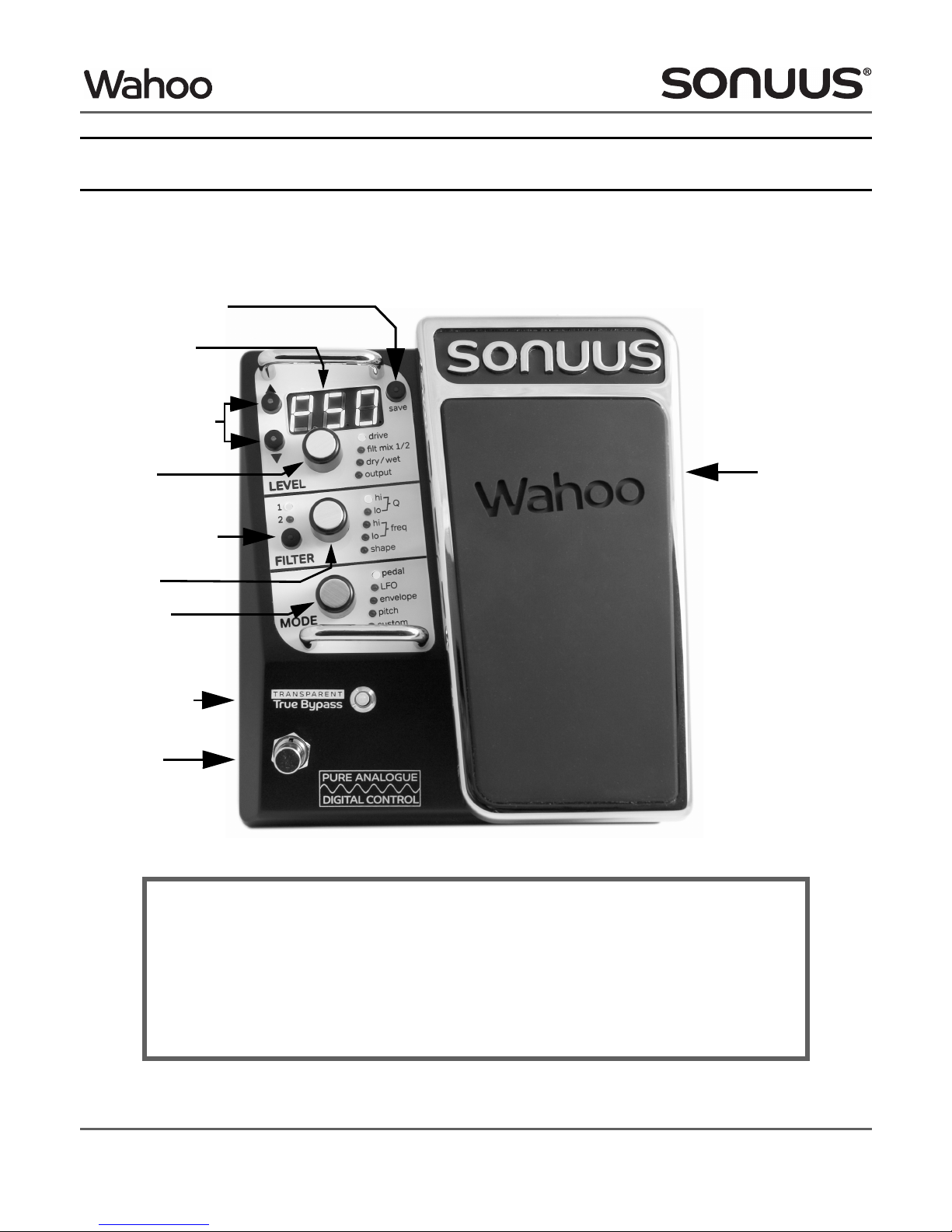
6 © Copyright 2012 Sonuus Limited
Wahoo
Owner’s Manual
Using the Wahoo
In the rest of this manual, we cover everything you need to know about the Wahoo from how to
connect it to your rig, to how to power it and how to delve in and create your own presets.
Consult the photo of the Wahoo shown below to familiarise yourself with the controls and displays.
Cancel an edit / selecting preset mode
Cancel an edit / selecting preset modeCancel an edit / selecting preset mode
Cancel an edit / selecting preset mode
If you move or press a knob or touch the
FILTER
button, the Wahoo will leave Preset Select
mode and enter Preset Edit mode. (Now the S
SS
ST
TT
Tbuttons won’t let you select presets.)
The button named save has dual functionality. When held for 2s, it acts as a cancel button.
This lets you undo any preset editing you have done and takes you back into Preset Select
mode.
footpedal
footswitch
footswitch
LED
numeric display
up/down buttons
save/cancel button
filter select button
level knob
filter knob
mode knob
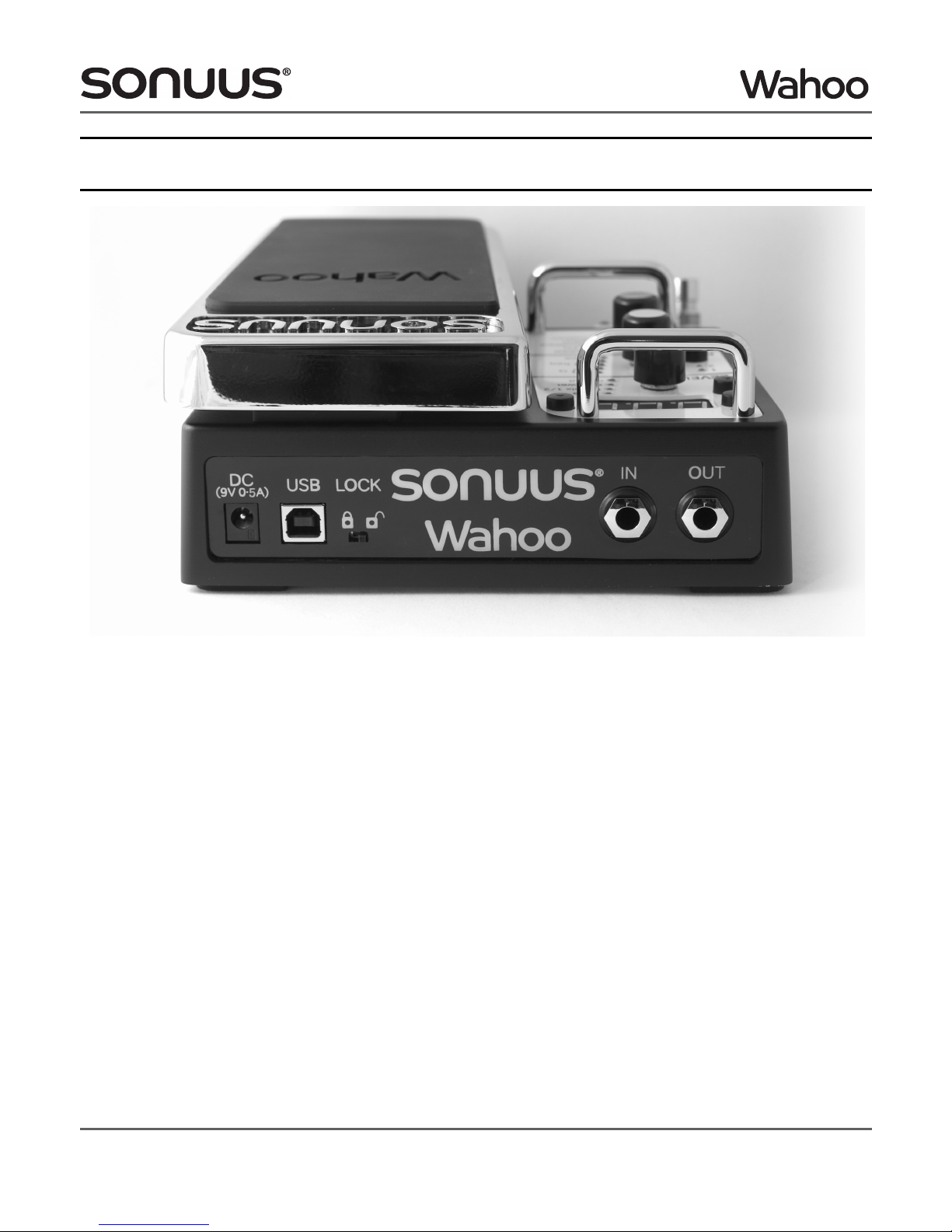
Wahoo
© Copyright 2012 Sonuus Limited 7
Owner’s Manual
Connecting the
Wahoo
The simplest way of connecting the Wahoo is between your guitar and amp: connect the output of
your guitar to the input (
IN
) of the Wahoo. Connect the output (
OUT
) of the Wahoo to your amp’s
input.
When using other effects in your signal chain, there is no right or wrong effect order—experiment
to see what you can do, and be creative.
Typically, time-based effects such as reverb and delay are placed after the Wahoo so that these
effects are applied to the Wahoo’s sound.
When using distortion, the effect of connecting this before or after the Wahoo are very different.
When distortion is used after the Wahoo, the effect can be quite subtle, and any noise from the
Wahoo can be enhanced (particularly with high-gain distortion effects). When distortion is placed
before the Wahoo, the Wahoo is able to shape the harmonically-rich signal from the distortion to get
more sonic variation. This also has the advantage of not boosting any noise produced by the
Wahoo.
You can also connect the Wahoo to the effects loop of your amp: connect the output of your guitar
to the input of your amp, then connect the “send” of your amp to the Wahoo
IN
, and the
OUT
of the
Wahoo back to the “return” of your amp. Depending on your amp this can give rise to excessive
noise if the signal level in the effects loop is too small. If you try this, it is best to set the effects loop
level to +4dBu if you have that option.

8 © Copyright 2012 Sonuus Limited
Wahoo
Owner’s Manual
Powering the Wahoo
The Wahoo can be powered by batteries, by a 9V
DC
power supply (neither of these is supplied), or
by
USB
. Select one of the following:
• insert 4 AA batteries (alkaline can be used, but we recommend rechargeable NiMH batteries)
into the battery compartment in the base of the Wahoo. WARNING: observe correct polarity!
• plug the output of a 9V
DC
power supply into the port labelled
DC
on the back of the Wahoo.
The 9V
DC
power supply that you use should be capable of providing 500mA and have a
2·1mm centre pin connector. Note that the Wahoo has been designed so that either polarity
(tip-positive or tip-negative) can be used.
•pluga
USB
cable connected to your computer or a
USB
power supply into the port labelled
USB
on the back of the Wahoo. If a
USB
hub is used, it may need to be a powered hub to ensure it
can provide enough current to the Wahoo.
Note that there is no problem if you connect all three power sources at once. The
DC
supply takes
priority, then
USB
, then the batteries. This ensures your batteries are not drained when they are not
needed and allows you to connect via
USB
without using
USB
power when a
DC
supply is present.
The Wahoo is switched on when you connect
USB
or
DC
. When running from batteries, the Wahoo
is switched on when an instrument cable is connected to
IN
. To prolong battery life, disconnect the
cable from
IN
when the Wahoo is not being used.
Enabling and bypassing the Wahoo
The main footswitch
LED
shows the status of the Wahoo effect.
When this
LED
is off, the effect is completely bypassed and the input (
IN
) is directly connected to the
output (
OUT
). This connection is known as a true-bypass connection because in this state none of
the Wahoo electronics are connected to the signal which keeps your original guitar/bass signal as
pure as possible.
When this
LED
is on, the signal is passed through the Wahoo and the output (
OUT
) is the effected
(filtered) signal.
The effect is enabled and disabled by briefly pressing the footswitch. Alternatively, when the
footpedal is moved to the toe-down position, the effect will automatically enable. This emulates the
behaviour of a classic Wah pedal which has a footswitch placed under the footpedal. Note that this
feature can be turned off using the custom settings (page 27).
Top Tip: If you are using the Wahoo on stage, use a
DC
power supply and batteries. That
way, if the
DC
power supply is pulled out for any reason, the Wahoo
will switch to
batteries and you will, in effect, have an un-interruptible power supply.

Wahoo
© Copyright 2012 Sonuus Limited 9
Owner’s Manual
Note that if this
LED
is flashing, it means the Wahoo is in foot-operated preset selection mode (see
page 11).
Selecting a factory preset
There are 100 factory presets in the Wahoo. They configure the Wahoo into a variety of set-ups,
from traditional wah to sonuus’ unique pitch tracking filter effects. A summary of factory presets is
at the back of this manual (page 31).
The Wahoo has two modes: Preset Select mode and Preset Edit mode. By default, it is in Preset
Select mode and the display alternates between the 3-character preset name and the preset
number: either F00–F99 for factory presets 0 to 99 or P00–P99 for user presets 0 to 99.
If the display does not periodically show F/P00–99, then to enter preset mode do the following.
Once the Wahoo is in Preset Select mode, select a preset using the S
SS
ST
TT
Tbuttons. A single press on
either button will increment/decrement the preset number by one. If you press and hold either
button, the preset number will increment/decrement in tens.
Footswitch LED
Footswitch LEDFootswitch LED
Footswitch LED
Off:
Effect is completely bypassed (the Wahoo has no effect on your sound).
On:
Effect is active and the Wahoo will affect your sound.
Flash:
Foot-operated preset selection mode is active. The bypassed/enabled state of
the Wahoo does not change in this mode but remains in whichever state it was
in before this mode was activated.
Enter Preset Select mode
Enter Preset Select modeEnter Preset Select mode
Enter Preset Select mode
If the display is not showing a factory or user preset (F00–F99 or P00–P99), the Wahoo is
in Preset Edit mode: exit this mode by pressing and holding the save button for 2s.
Alternatively, slide the
LOCK
switch to the locked position (the Wahoo is always in Preset
Select mode when locked).
Top Tip: Envelope effects have been designed for an instrument with a standard output
level. If your instrument has an unusually high or low output the presets may not
sound correct—either too responsive or not responsive enough. Use the
custom SEn parameter to adjust the sensitivity of your Wahoo (see page 27).

10 © Copyright 2012 Sonuus Limited
Wahoo
Owner’s Manual
Your Wahoo is now ready to play. Select different presets and experiment with the wide variety of
sounds that are possible.
For pedal effects (F00–F19), as you play move the footpedal in time to the music to create the wah
sound. For envelope (touch) effects (F20–F39) the wah effect is controlled by how hard to play. For
LFO
(auto) effects (F40–F59) the filters will move on their own, but the footpedal can be used to
control their tempo between preset limits. See “Factory presets” on page 31 for a summary of the
factory presets.
While you are playing, you may accidentally bump a switch or button which will take you into Preset
Edit mode. To prevent this, and stay in Preset Select mode, you can slide the
LOCK
switch to the
locked position. Alternatively, just re-enter Preset Select mode as described above.
LOCK
switch
On the back panel of the Wahoo there is a slide switch labelled
LOCK
. When this switch is in the
locked position, the Wahoo is in Preset Select mode and none of the parameters can be edited or
saved: the only thing that you can do is change between presets. If you try to make a change when
locked, LoC is shown briefly on the numeric display.
LOCK
mode is ideal for gigging, when you want to switch from one preset to another but be sure that
you won’t accidentally make changes to your set-up. When the
LOCK
switch is in the unlocked
position, you can tweak the Wahoo settings and save new presets.

Wahoo
© Copyright 2012 Sonuus Limited 11
Owner’s Manual
Foot-operated preset selection
Preset selection using the S
SS
ST
TT
Tbuttons and the save button was described in “Selecting a factory
preset” on page 9. There is an alternative method of preset selection using the footswitch and the
footpedal. This has been specially designed to make it easy to change presets when you are gigging.
Using this method, you don’t have to bend down and select presets using your hands.
Preset selection using the footswitch and footpedal
Preset selection using the footswitch and footpedalPreset selection using the footswitch and footpedal
Preset selection using the footswitch and footpedal
Enter preset mode by pressing and holding the footswitch until the footswitch
LED
flashes.
The time you have to hold for has a default value of 2s, however this is a custom parameter
that you can change (see “Custom settings” on page 27).
To increase the preset number, put the footpedal in toe down position (the S
SS
Sbutton
LED
flashes to show that the preset number will increase) then tap (press and release) the
footswitch the desired number of times until you reach the preset number you want. To
decrease the preset number, move the footpedal to heel down position (the T
TT
Tbutton
LED
now flashes) then tap the footswitch until you reach the preset you want.
When you have reached the preset number you want, you can play and even change
presets while playing. However, while in preset select mode you can’t enable or bypass the
effect: to do this you have to exit preset mode by pressing and holding the footswitch until
the footswitch
LED
stops flashing. The hold time to exit preset mode is the same as the hold
time to enter it.
Note 1: In foot-operated preset selection mode, you can only step through the presets one
at a time (not in tens as you can if you use the S
SS
ST
TT
Tand save buttons). We therefore
recommend that for a gig, you make sure that you save the presets you want to use close
in number to one another.
Note 2: In foot-operated preset selection mode, you can still use the S
SS
ST
TT
Tbuttons as
normal to select presets, and to increment/decrement in 10s if required.

12 © Copyright 2012 Sonuus Limited
Wahoo
Owner’s Manual
Creating your own presets
You can create and store up to 100 user presets on the Wahoo. The steps for creating a preset are
straight-forward.
Creating and saving a user preset
Creating and saving a user presetCreating and saving a user preset
Creating and saving a user preset
Ensure that the
LOCK
switch is in the unlocked position. Starting from any preset (factory or
user), adjust the Wahoo
settings using the
LEVEL
,
FILTER
and
MODE
knobs to get the desired
musical effect. These settings are discussed in detail later.
Save the preset. Press the save button. Use the S
SS
ST
TT
Tbuttons to select a user preset
number (P00–P99) where you would like to store your preset. The name of the existing
preset (if any) flashes alternately with the preset number to help you select either an
unused preset or a preset to overwrite. Press the save button again when you have
selected your preset number. You can now edit the three-character preset name. Using any
one of the three knobs (
LEVEL
,
FILTER
or
MODE
) turn the knob to cycle through A-Z, 0-9 and
press a knob to advance to the next of the three characters in the preset name. Finally,
press the save button to write your preset to the chosen location.
The save button flashes while this save process is in progress. To abandon the save at any
time, and revert to Preset Select mode, press and hold the save button for 2 seconds.
Selecting and changing parameters
Selecting and changing parametersSelecting and changing parameters
Selecting and changing parameters
When you press the
FILTER
button, or press or move a knob (
LEVEL
,
FILTER
or
MODE
), the
Wahoo will enter Preset Edit mode. The flashing
LED
shows which parameter is being
displayed on the numeric display. Pressing a knob will let you select another parameter to
be edited. For example, successive presses on the
LEVEL
knob will cycle between editing
drive, filt mix 1/2, dry/wet and output.
Change the value of a parameter by turning the knob next the that parameter’s
LED
. When
you have the value that you want for that parameter, select another parameter to edit.
When you have completed your editing, you can save your setup as described previously.
Some parameters have sub-parameters. For these, the S
SS
ST
TT
Tbuttons will also flash. Cycle
round the sub-parameters using the S
SS
ST
TT
Tbuttons. The name of the sub-parameters is
shown on the display to make it clear what is being selected for editing. Turn the knob to
change the value of the sub-parameter that is being edited.
All of the filter parameters and the mode parameters can be set independently for each of
the two filters. Select which filter to edit by using the
FILTER
button to switch between filter 1
and filter 2. The filter whose settings are being altered is indicated by the illuminated filter
LED
(1or 2).

Wahoo
© Copyright 2012 Sonuus Limited 13
Owner’s Manual
Adjusting
LEVEL
The level parameters apply to the input and output of the Wahoo rather than to the individual filters.
The Wahoo signal chain is shown below.
LEVEL
drive.
The Wahoo uses warm-sounding analogue filters. As the signal feeding the filters is
increased, the filter sound begins to distort and add pleasing harmonics to the signal. Turn the drive
down for the cleanest sound, but if the drive is too low the signal will become noisy. Turn the drive up
for lower noise, and warmer sounds: but if it is turned up too high the sound will become fuzzy, which
can itself be a desirable effect.
LEVEL
filt mix 1/2.
This controls the filter mixer: the proportion of filter 1 and filter 2 that form the
output of the Wahoo. 0 gives 100% filter 1, 100 gives 100% filter 2. Note that, to make editing
simpler, the active filter will automatically switch to 1or 2when 100% of that filter is selected.
LEVEL
dry/wet.
This lets you mix the uneffected instrument’s signal into the effected output of the
Wahoo. 0 (dry) means that the output of the Wahoo is entirely the thru’ signal,
i.e.,
the output is
Parameter Sub-parameter Range Description
drive 0–100 Gain of pre-amp feeding the filters.
filt mix 1/2 0–100 Proportion of filter 1 and filter 2 that form output signal
0 gives 100% filter 1; 100 gives 100% filter 2.
dry/wet 0–100 Proportion of original instrument signal that is mixed into
the output of the Wahoo.
output out 0–100 Signal level at the output jack.
thr 0–200
Threshold: noise gate threshold. 0 means the noise gate is
inactive, increasing the value increases the signal level at
which the noise gate becomes active.
dry/wet mix
filt mix 1/2
filter 1
filter 2
drive
gate
OUT
out
IN
thr G.At

14 © Copyright 2012 Sonuus Limited
Wahoo
Owner’s Manual
unaffected by the Wahoo filters. 100 (wet) means only the filtered sound is present in the output.
This parameter be used to retain some of the sonic character of the original instrument sound. For
example, for bass envelope filtering it is common to retain some dry signal to ensure the initial attack
of notes is retained.
LEVEL
output (out).
Typically you adjust the output level so there is a good balance between the
original sound (when the effect is bypassed) and the effected sound. It is possible to increase the
output level to boost the signal beyond the level of the original instrument level which can be useful,
for example, to overdrive the input stage of a valve amplifier. Note that at high output settings, the
output stage will start to soft-saturate. This lets you achieve louder sounds without worrying about
unpleasant clipping, regardless of how hard you play.
LEVEL
output (thr).
Some presets, depending on the resonant filter setup (see the next section for
a discussion on filters), have an audible output with no input signal. If you want to remove this, you
can do so by adjusting the output threshold, thr, sub-parameter until the sound disappears. The
threshold sub-parameter acts like a noise gate by moving the filter cutoff frequency to a lower-than-
audible frequency when the input level is below the threshold you set. Because this is not a true
noise gate, you may hear a frequency sweep as the frequency moves when the signal level falls to
below the threshold you set. Note that gate attack is a global setting (see “Custom settings” on
page 27).
Adjusting
FILTER
All of the filter parameters apply individually to each of the two filters. You can select the parameter
to edit, then switch between filter 1 and filter 2, or you can select a filter and then cycle through all
the parameters for that filter, or you can do a combination of these—the order in which you edit is
flexible.
Parameter Sub-parameter Range Description
Q-hi 0–100 Q of the filter at freq-hi.
Q-lo 0–100 Q of the filter at freq-lo.
freq-hi 10–4·00 Cutoff frequency of the filter in Hz (kHz).
freq-lo 10–4·00 Cutoff frequency of the filter in Hz (kHz).
shape Cur
Lo9–Lo1,
Lin,
hi1–hi9
Curve: controls how the filter cutoff control is mapped
onto the filter’s cutoff frequency.
Shp Lo
bnd
Filter type:
low-pass
band-pass

Wahoo
© Copyright 2012 Sonuus Limited 15
Owner’s Manual
FILTER
freq-hi, freq-lo.
The cutoff frequency of the filter can be set by entering the value in Hz.
The cutoff can range from 10Hz (which is lower than you can hear) up to 4000Hz. Values above
999Hz are shown in kHz (
i.e.,
2500Hz is shown as “2·50”).
FILTER
shape.
A musical sound contains many frequencies. A filter is used to remove some of these
frequencies and to enhance other frequencies. The simplest filter to understand is a low-pass filter.
It is named after the part of the frequency spectrum that remains after the filtering has happened. A
low-pass filter filters out (removes) high frequencies and allows low frequencies to remain (to pass).
The frequency above which the high frequencies are removed is called the cutoff frequency, fc.
The Wahoo filters can be configured as low-pass or band-pass filters. A band-pass filter removes
frequencies above and below a specified frequency and only allows those frequencies in the
specified band to pass. The diagram below shows the frequency response of a low-pass and of a
band-pass filter. The centre frequency, rather than the cutoff frequency, is defined for a band-pass
filter, both are shown as fc.
Reverse filter sweeps
Reverse filter sweepsReverse filter sweeps
Reverse filter sweeps
It is simple on the Wahoo to create reverse (inverted) filter sweeps: simply set freq-hi to be
smaller than freq-lo.
“hi” and “lo” refer to the modulator position: when the footpedal is in toe-down position (or
the envelope follower is at a maximum), the value freq-hi is used, whether this is greater
than, or smaller than, freq-lo.
-100
-80
-60
-40
-20
0
Frequency
Signal Level [dB]
low-pass
band-pass
fc
24dB per octave roll-off

16 © Copyright 2012 Sonuus Limited
Wahoo
Owner’s Manual
Note that frequencies above the cutoff frequency do not immediately fall to zero. The slope of the
curve beyond the cutoff frequency is called the filter roll-off and is a characteristic of the filter. The
roll-off is measured in dB per octave and the low-pass filter in the Wahoo has a roll-off of 24dB per
octave. The band-pass filter has a roll-off of 12dB per octave on each side of fc. Note that this means
the low-pass filter is more effective at removing frequencies above fc than the band-pass filter.
The shape of the filter around the cutoff frequency is another characteristic of the filter and is
represented by the parameter Q (or resonance). A high value of Q is associated with a “peaky” filter
which has high gain at the cutoff frequency. At maximum Q the Wahoo filters will self-oscillate at fc
even with no input signal.
Unlike other filter effects, the Wahoo lets you dynamically change the filter Q as the cutoff frequency
changes by using the Q-hi and Q-lo parameters. This gives you enhanced control of the sonic
character of the filter and makes it easier to emulate vintage filter effects.
Different effects are achieved using low-pass and band-pass filtering. Low-pass filtering will retain
more of the original signal’s low end, whereas band-pass filtering can often introduce more character
into the sound.
FILTER
curve.
Changing the curve lets you adjust the “feel” of the footpedal, or the response of the
envelope tracker. Take the example of using the footpedal to control the cutoff frequency of the filter.
Normally the filter cutoff, from freq-lo to freq-hi, is mapped linearly to the output via the position of
the footpedal. The minimum filter cutoff is usually achieved with the footpedal in heel down position
and the maximum with the footpedal in toe down position. The filter cutoff is controlled linearly by
the position of the footpedal when the footpedal is between its two extreme positions.
The Wahoo allows you to change this mapping from linear to the curves shown below.
-20
-10
0
10
20
30
40
50
Frequency
Signal Level [dB]
low-Q
mid-Q
high-Q

Wahoo
© Copyright 2012 Sonuus Limited 17
Owner’s Manual
This allows you to have more control and configurability of analogue filters than has ever been
possible before. If you select one of the lo curves, the filter cutoff changes more rapidly towards the
end of the travel of footpedal towards the toe down position. The hi curves change the filter cutoff
more rapidly at the start of the travel of the footpedal from the heel down position.
If this seems a little complicated, the best way of remembering how lo and hi work is that a lo curve
spends more time near freq-lo, while a hi curve spends more time near freq-hi. The higher the
number
i.e.,
Lo9 rather than Lo1, the more pronounced the effect.
For simplicity, we started with the example of how the footpedal controls the filter cutoff. However,
in
LFO
, envelope and pitch modes, the same principle holds. Don’t worry too much about how this
parameter works—simply adjust Cur to get the sound you want!
Vocal sounds
To get very vocal-sounding filter effects, you must use both Wahoo filters working together (
i.e.,
operating in the same mode so that they track each other). Doing this lets you approximate the pairs
of dominant resonances that are present in the vocal tract when forming vowel sounds. See
“Creating vowel sounds” on page 25 for a table of which cutoff frequencies to set to get various
vowel-like sounds from the Wahoo.

18 © Copyright 2012 Sonuus Limited
Wahoo
Owner’s Manual
Adjusting
MODE
The
MODE
controls of the Wahoo work slightly differently from the
LEVEL
and
FILTER
controls
described above. Each of the two filters has one mode, selected from pedal,
LFO
, envelope or pitch,
and the mode for each filter can be different. Configure each filter separately, switching between
them using the
FILTER
button. For each filter, press the
MODE
knob to cycle through the modes,
stopping on the operating mode you want for this filter. Use the S
SS
ST
TT
Tbuttons to cycle through the
sub-parameters for this mode and turn the
MODE
knob to change the values of the sub-parameters.
You do not need to set up values for the sub-parameters of the other modes for this filter—you only
set up the single mode that you have selected for this filter.
When both filters are in the same mode they can work together to create thick, vocal tones. When
the filters are in different modes you can get new interesting effects.
Note: the custom parameters are covered later in this manual (see “Custom settings” on page 27).
They operate separately from the four modes described above.
Pedal mode
If you select pedal mode for a filter, you can select standard wah pedal operation or
MIDI
-controlled
operation by setting the value of the pedal parameter as described in the following table. For details
on
MIDI
operation, refer to
“
MIDI
operation” on page 25.
Pedal parameter value Description
PEd pedal: The Wahoo footpedal controls the filter: standard wah pedal mode.
CtL control:
MIDI
expression controller (14-bit) controls the filter.
rEM remote:
MIDI
cut-off and resonance controllers (7-bit) control the filter.
not note:
MIDI
note controls the filter.
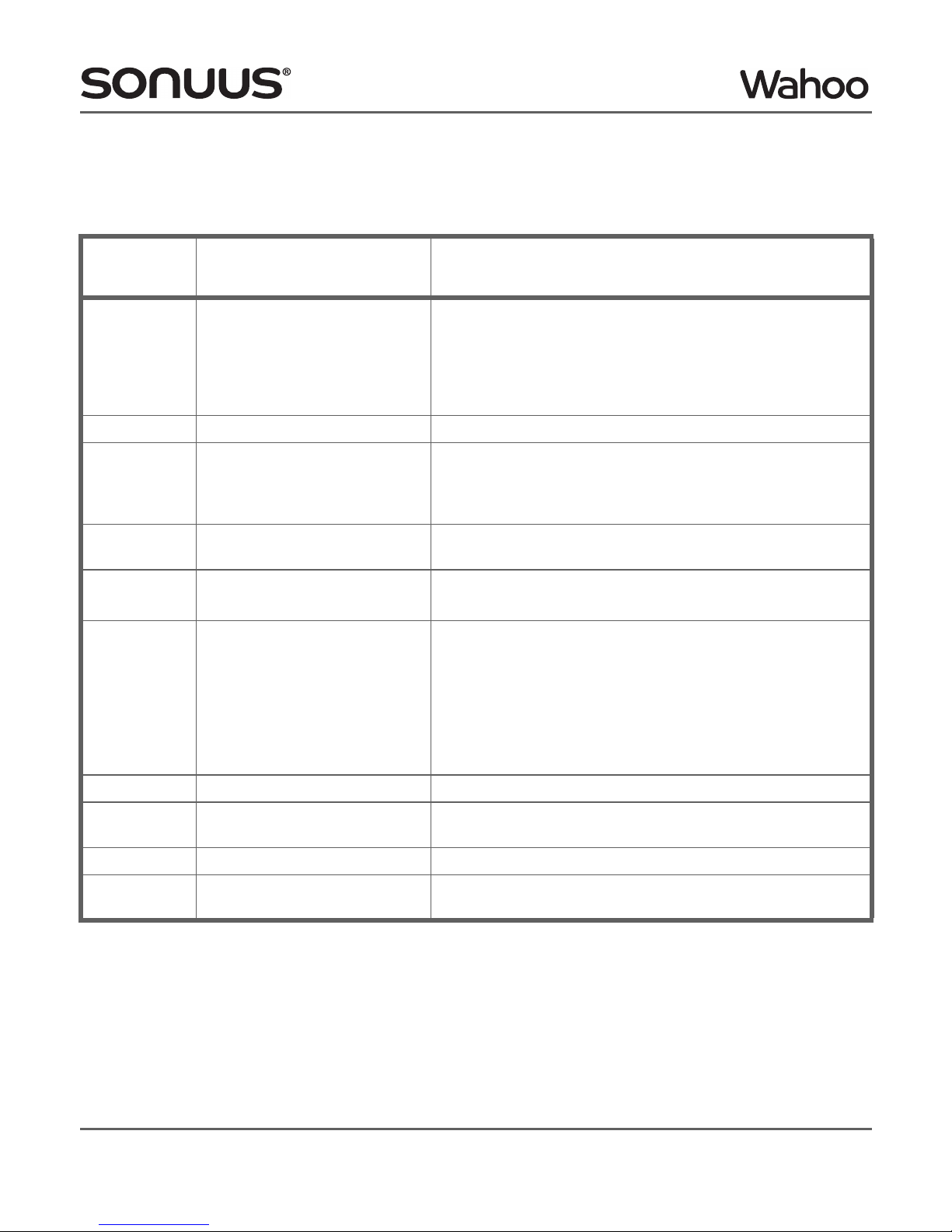
Wahoo
© Copyright 2012 Sonuus Limited 19
Owner’s Manual
LFO
mode
In
LFO
mode, an internal low-frequency-oscillator (
LFO
) controls the filter cutoff. The speed of the
LFO
can be controlled precisely and can even be synchronised with a sequencer using
MIDI
(
“
MIDI
operation”
on page 25
). The following sub-parameters configure the
LFO
.
LFO
sub-
parameter Range Description
tyP
tPo
-F1
tAP
PEd
Syn
Type of
LFO
clock:
tempo in bpm
derived from filter 1’s
LFO
(only available for filter 2)
pedal is used to tap a tempo
pedal controls max (bP.h) and min (bP.L) bpm
sync’d to
MIDI
clock
bPM 10–999 Sets
LFO
tempo in bpm. Only available if tyP is set to tPo.
bP.h 10–999
bpm high: bpm when footpedal is in toe down position.
Only available when tyP is set to PEd. bpm is interpolated
between bpm-high and bpm-low depending on the
position of the footpedal.
bP.L 10–999 bpm low: bpm when footpedal is in heel down position.
Only available when tyP is set to PEd.
div 16, 8, 6, 4, 3, 2, 1,
1
/
2
,
1
/
4
,
1
/
8
,
1
/
16
Clock multiplier. For example, if the clock is 120bpm and
div is set to
1
/
2
, the
LFO
clock will run at 60bpm.
ShP
Sin
tri
Sqr
S.uP
S.dn
trP
rnd
Shape of
LFO
waveform:
sinusoid
triangle
square
saw up
saw down
trapezoid
random
StE oFF, 1–16 Step: quantizes the
LFO
output to this number of steps.
r.uP 0–100 Ramp up: only available for trapezoid. See below for details
on how trapezoids are set up.
r.dn 0–100 Ramp down: only available for trapezoid.
PhA 0–63 Phase: controls the phase of filter 2 relative to filter 1. Only
available when tyP is -F1,
i.e.,
filter 2 is sync’d to filter 1.

20 © Copyright 2012 Sonuus Limited
Wahoo
Owner’s Manual
The diagram below shows examples of the different shapes of waveforms, selected using the ShP
sub-parameter. The random waveform takes a different random value every cycle (the cycle is
defined by the bPM and div sub-parameters).
The trapezoidal waveform is highly configurable: examples of trapezoidal waveforms are shown
below. In the Wahoo, the shape of the trapezoid is controlled by the parameters ramp up and ramp
down, referring to the left and right sides of the waveforms shown. One cycle of the trapezoid
waveform is represented by 100 time units. The sum of ramp up and ramp down cannot exceed 100.
If the sum of ramp up and ramp down is less than 100, the remaining time is split evenly between t
a
and t
b
shown below.
triangular
square saw up
saw down trapezoid
sinusoid
example of random
Table of contents
Other Sonuus Music Pedal manuals
Popular Music Pedal manuals by other brands

Musician Sound Design
Musician Sound Design Automagic Silver Machine MKII operating manual
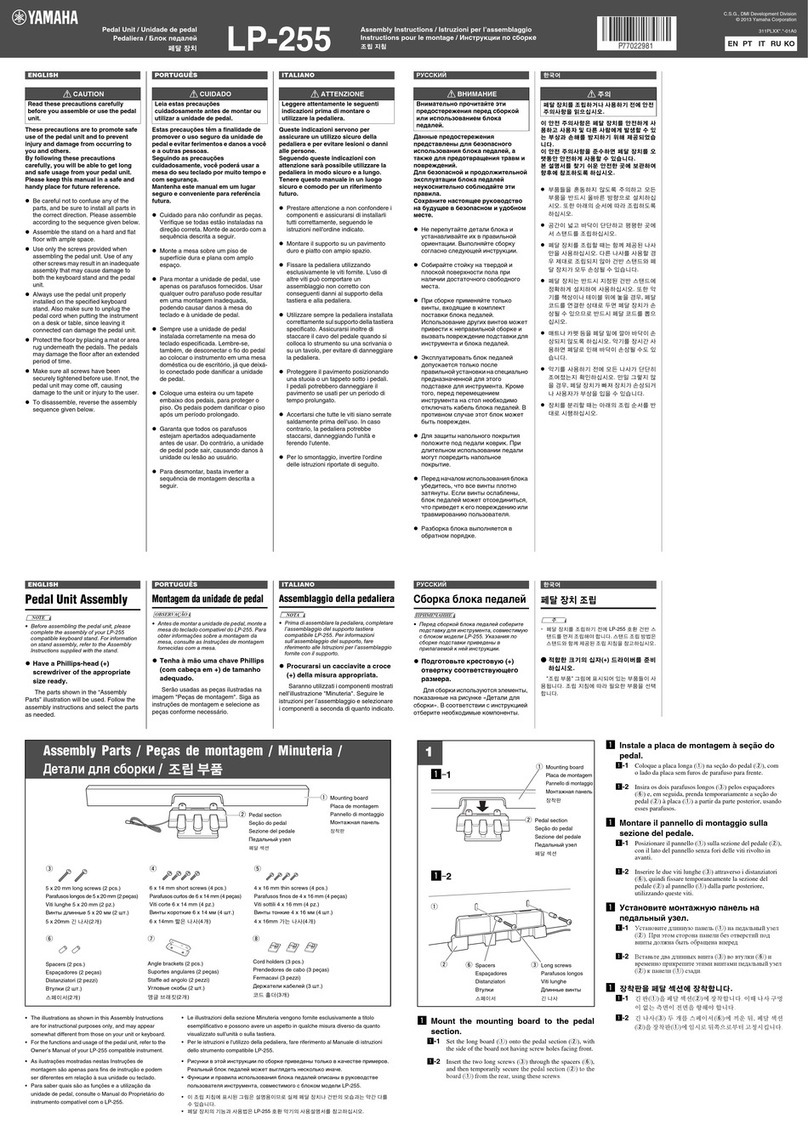
Yamaha
Yamaha LP-255 Assembly instructions
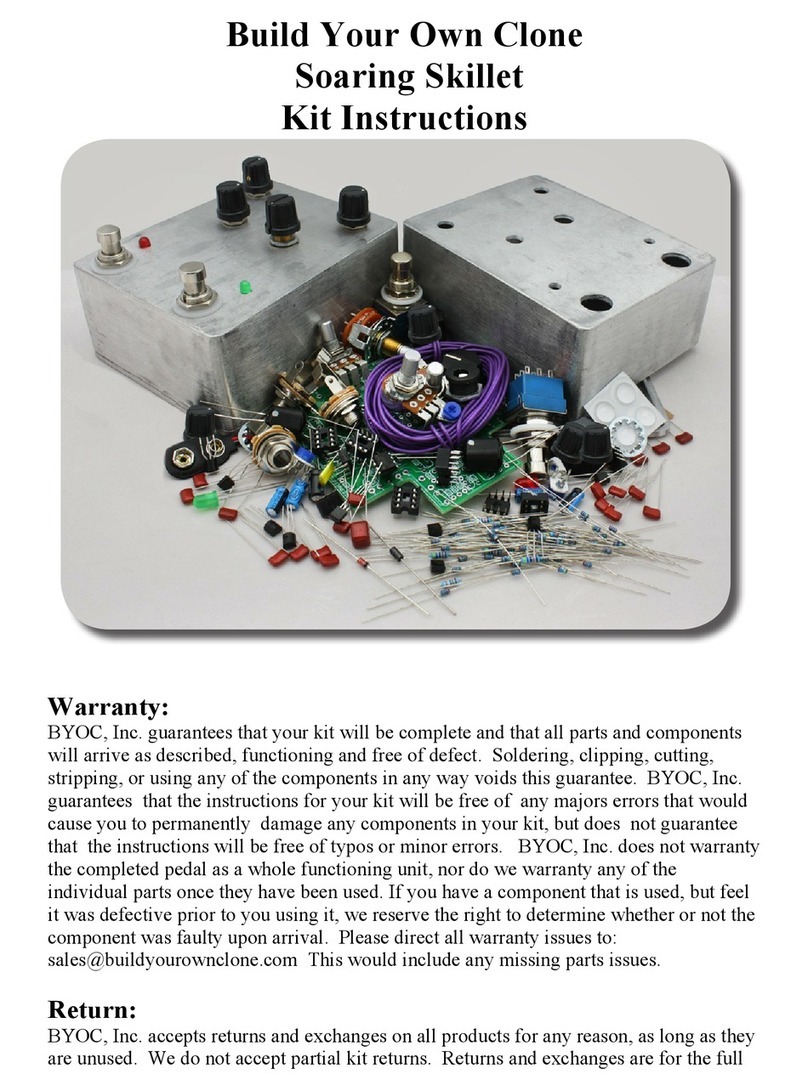
BYOC
BYOC Soaring Skillet instructions
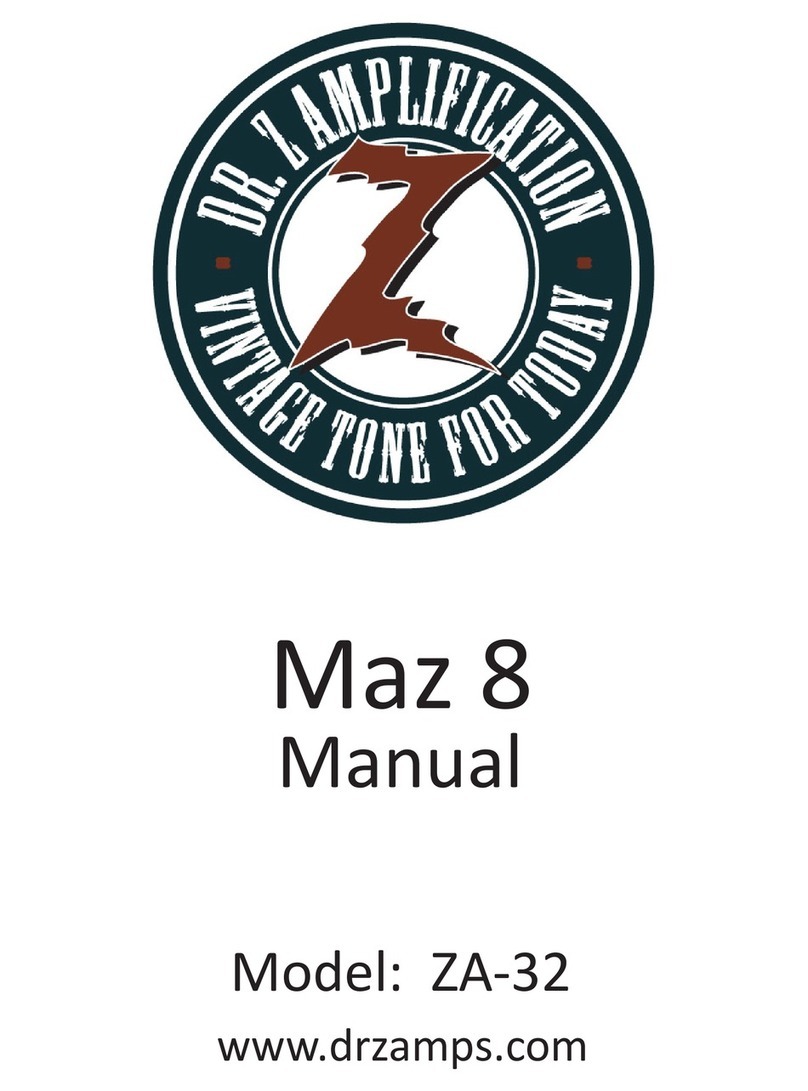
DR. Z Amplification
DR. Z Amplification Maz 8 manual

thomann
thomann Harley Benton Drum n' Loop user manual

RJM
RJM mastermind pbc user manual