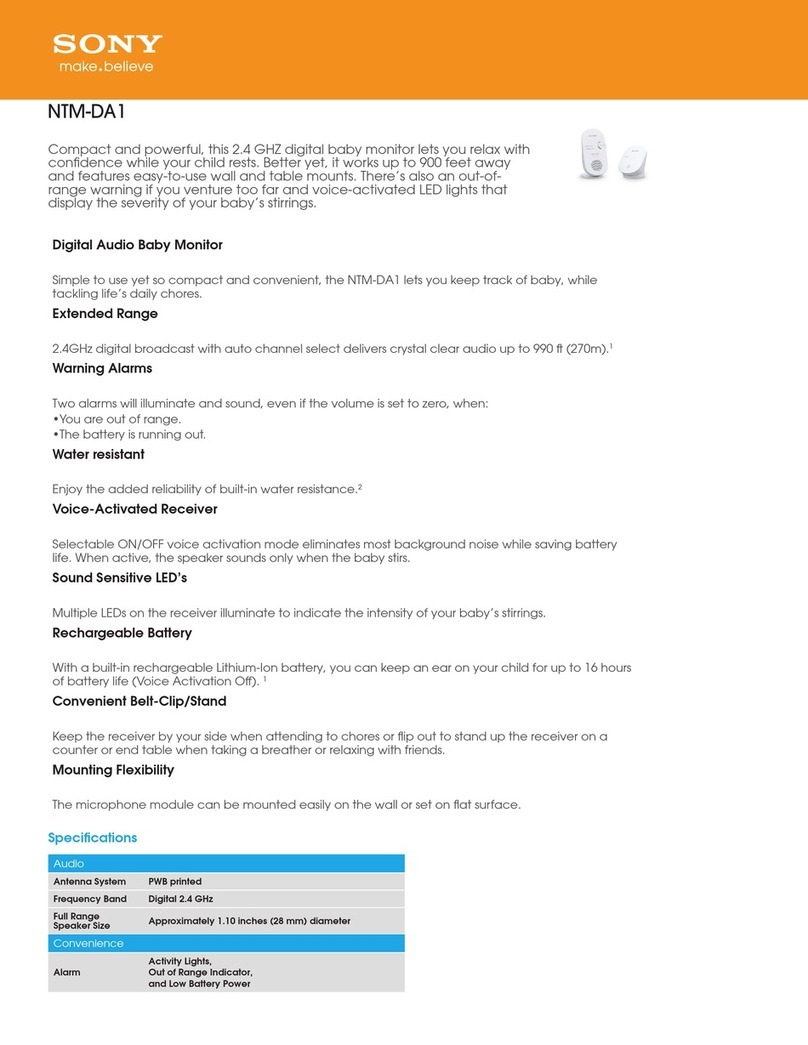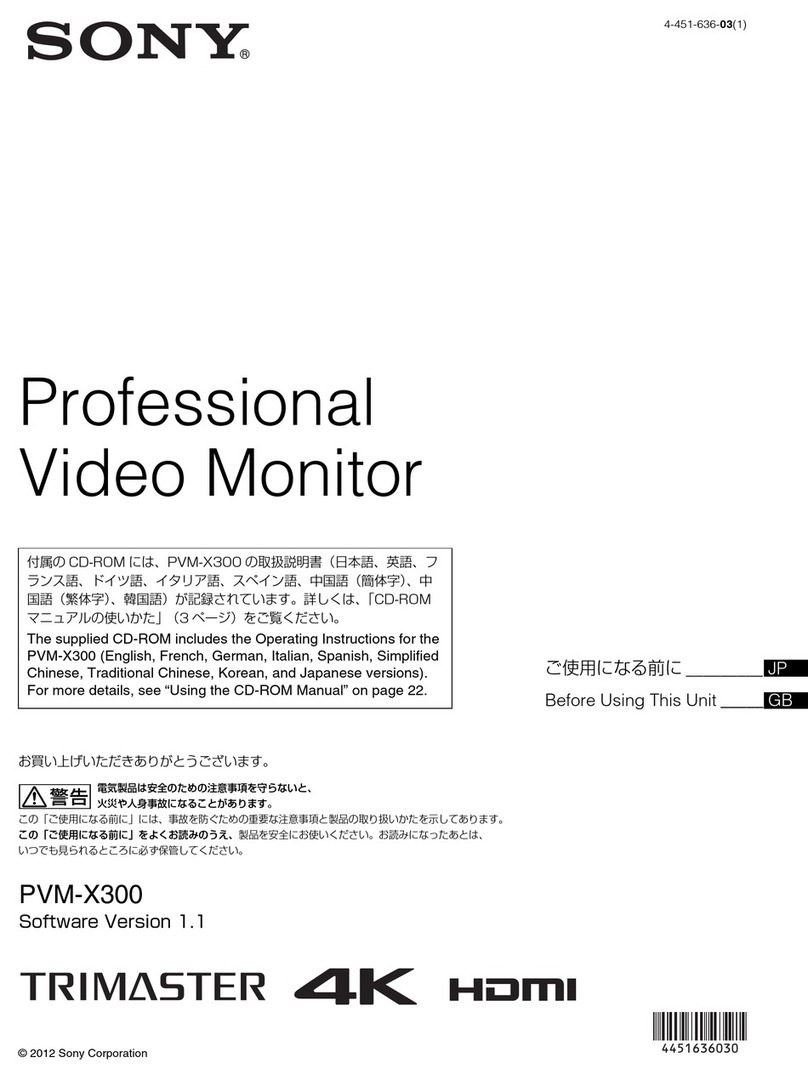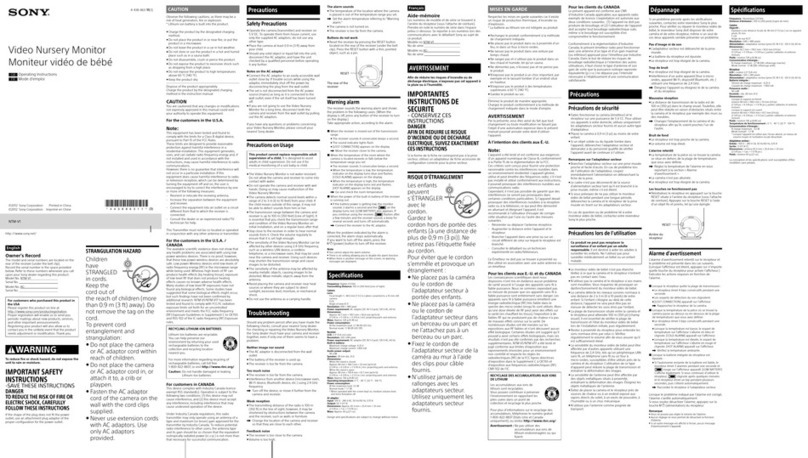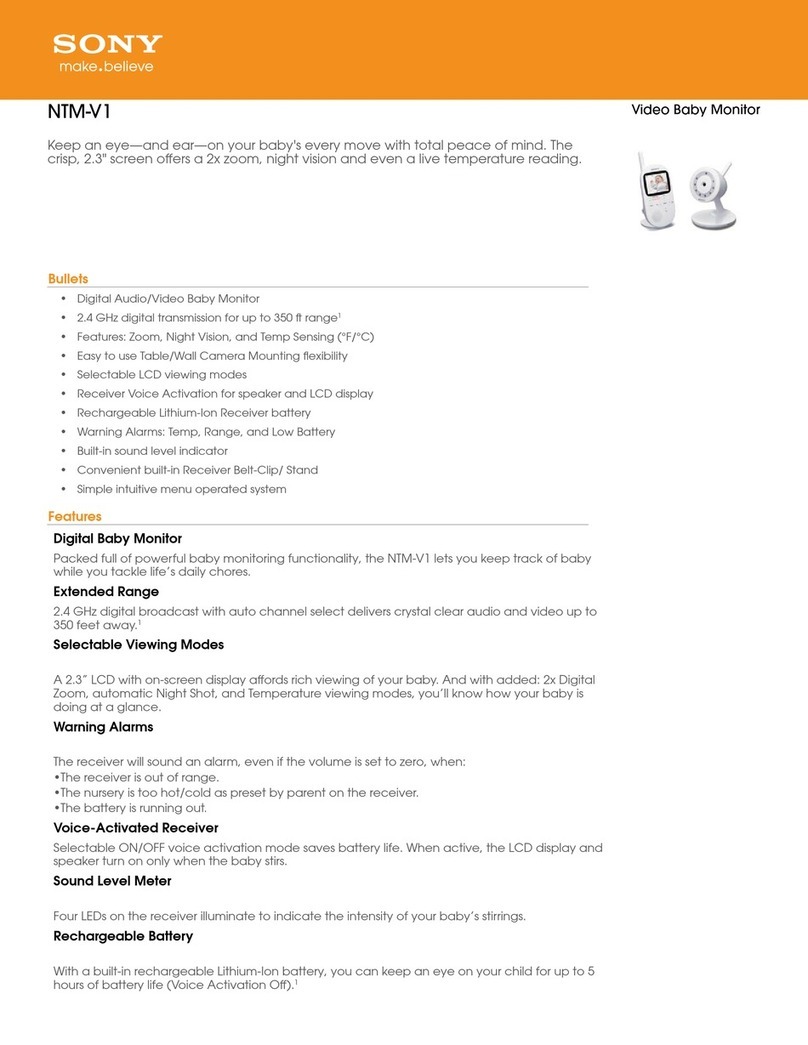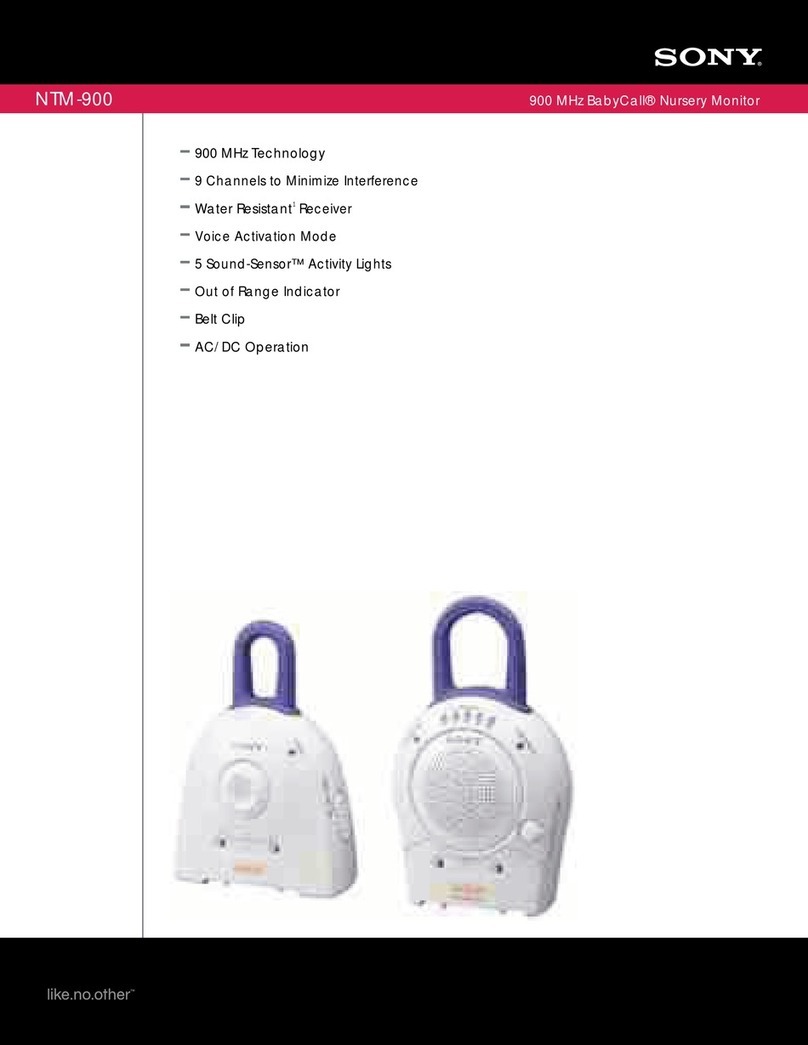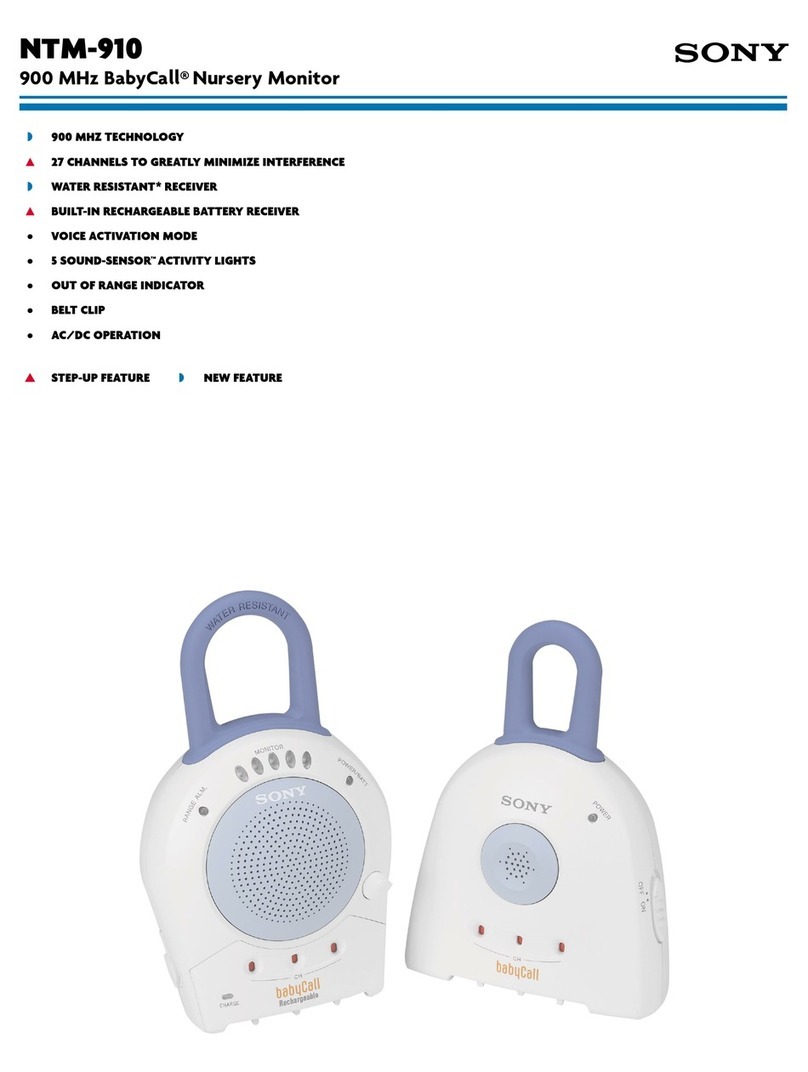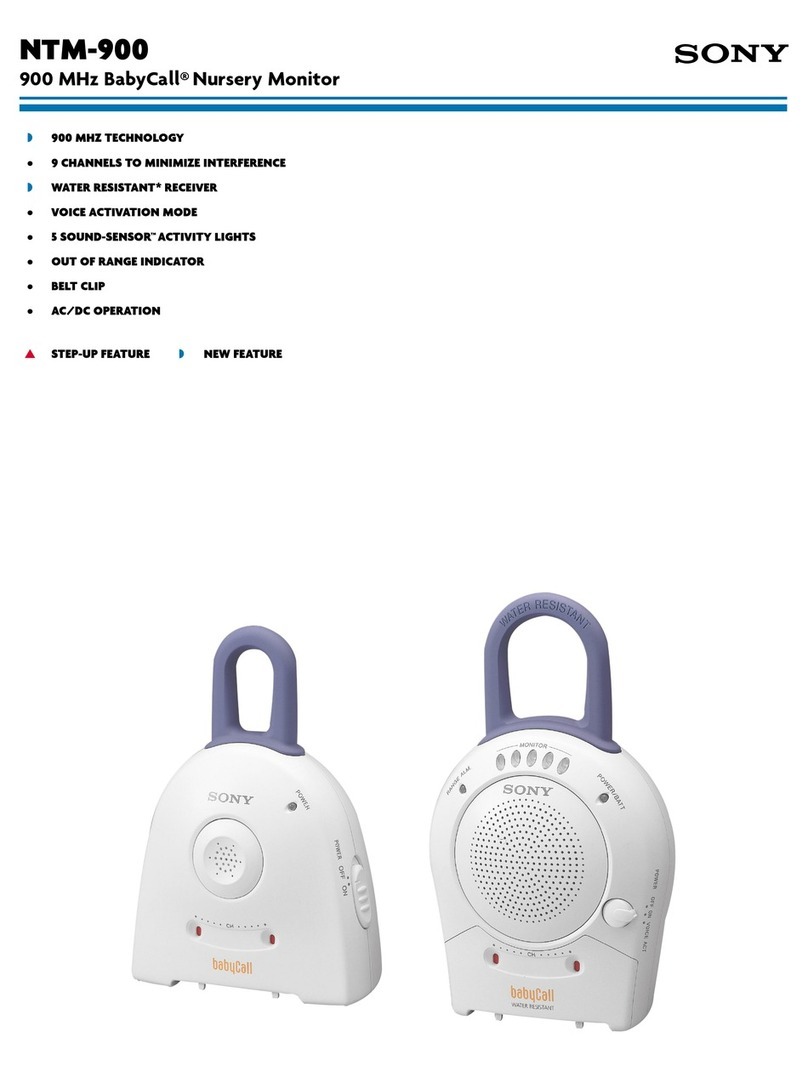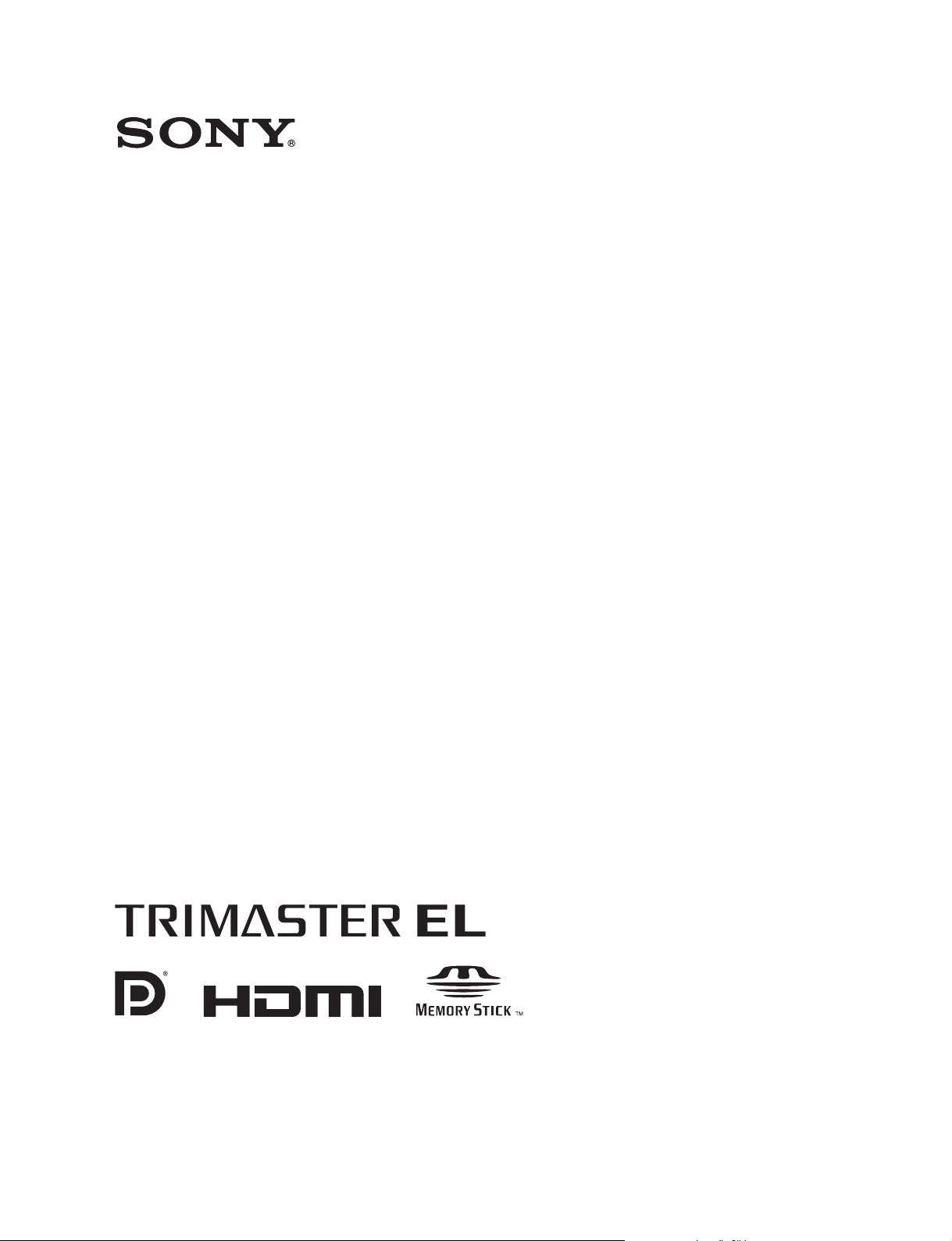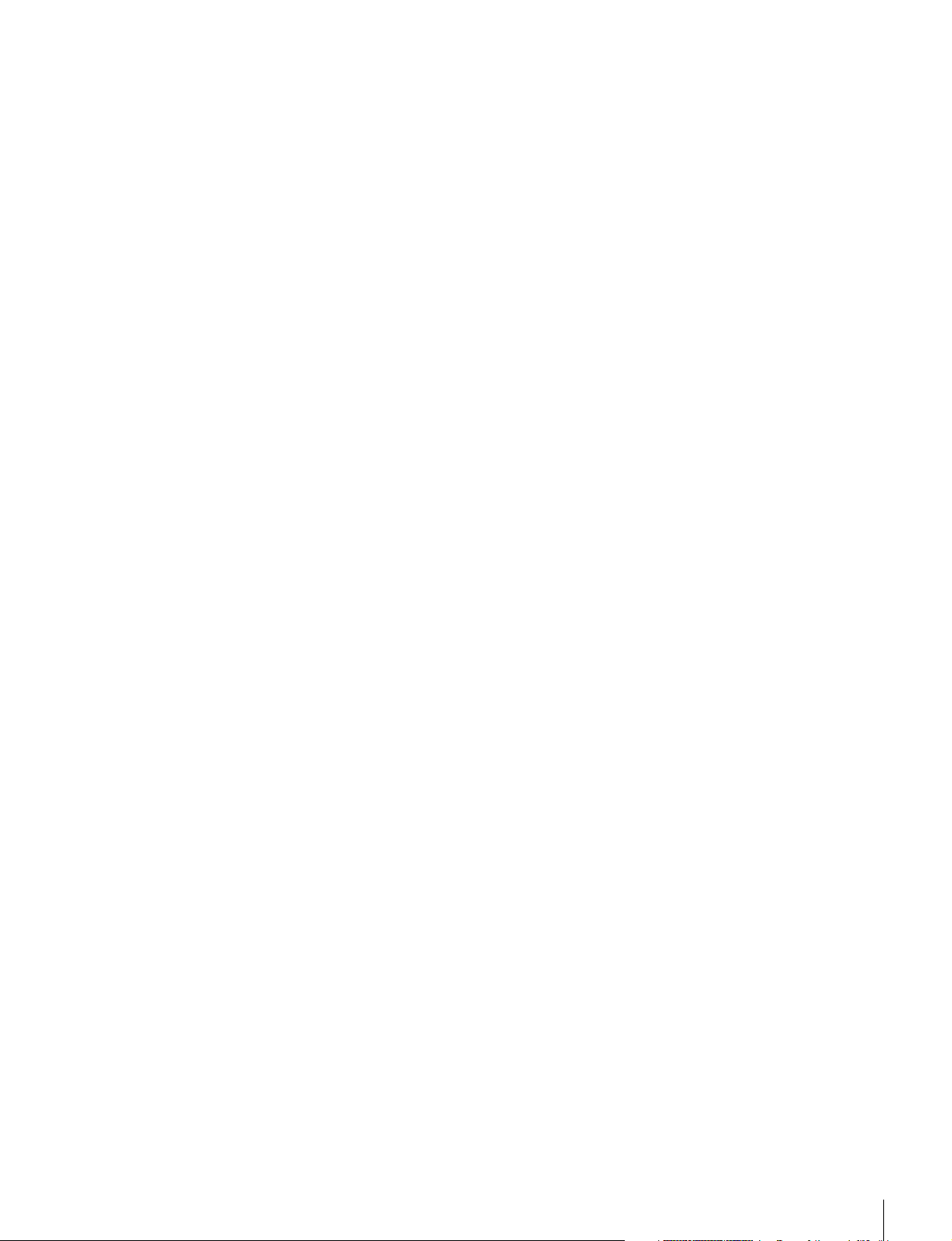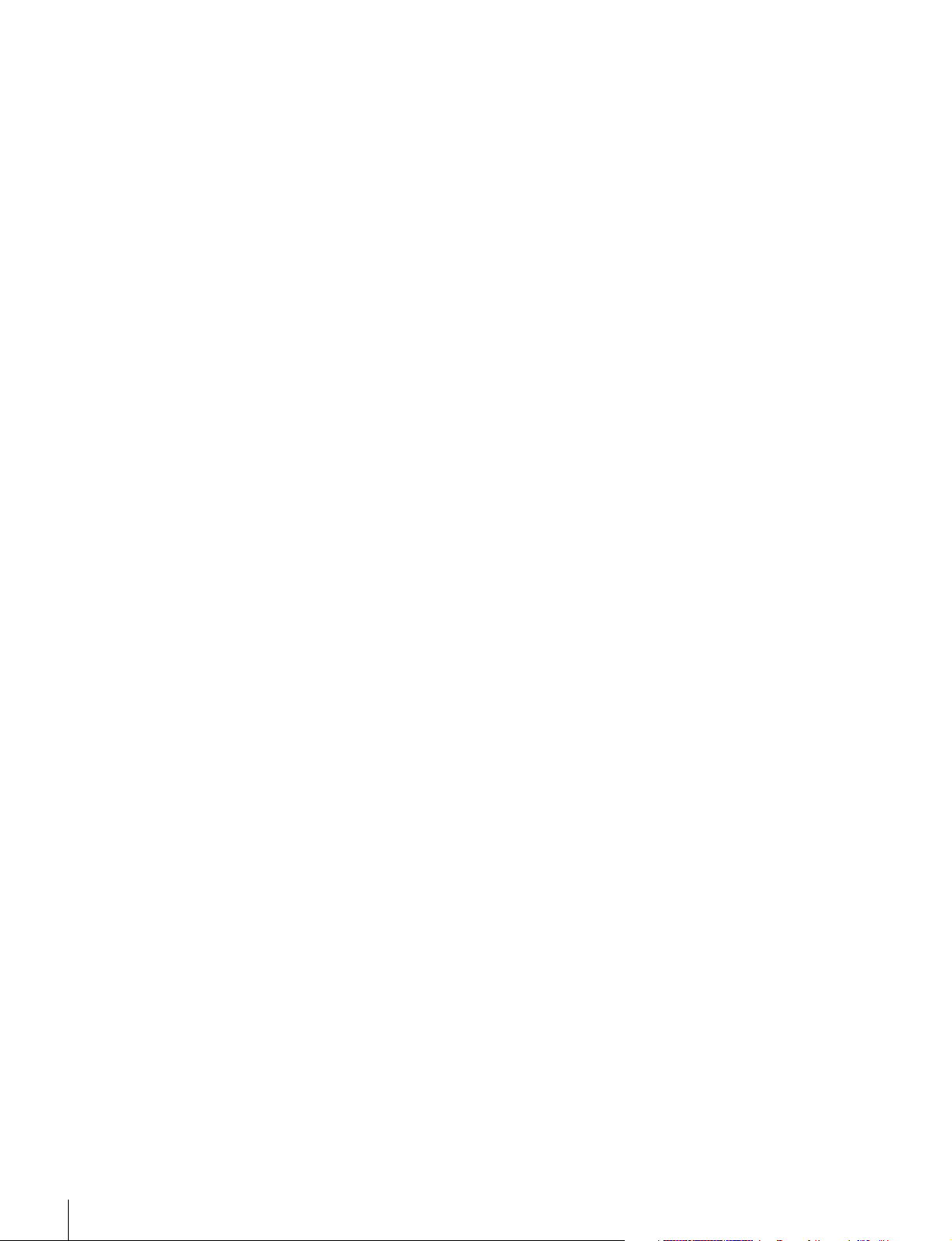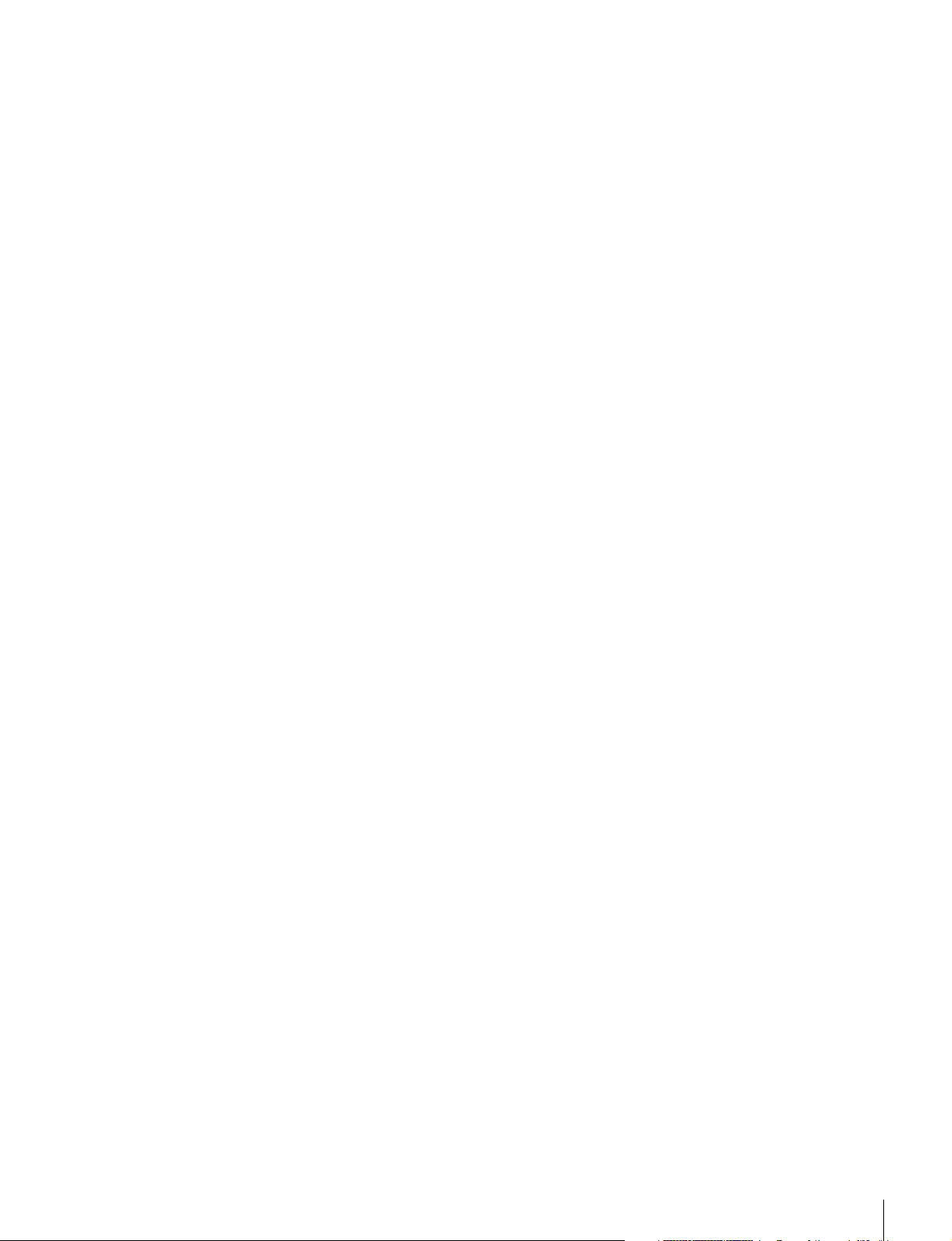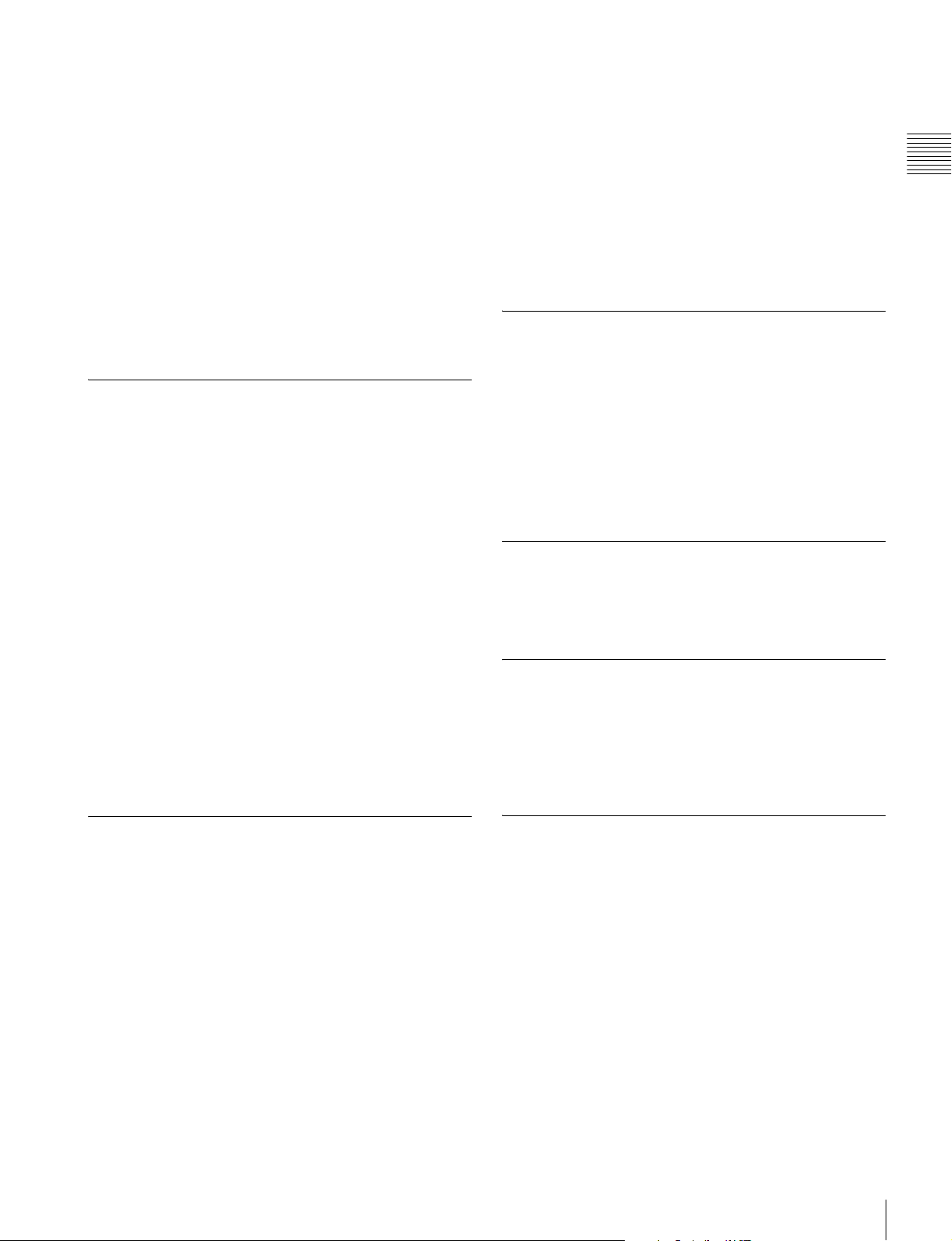6Table of Contents
Table of Contents
Chapter 1 Overview
Precautions ........................................................ 8
On Safety..............................................................8
On Installation......................................................8
Handling the Screen .............................................8
On Burn-in ...........................................................8
On a Long Period of Use......................................9
Handling and Maintenance of the Screen ............9
On Dew Condensation .........................................9
On Repacking.......................................................9
Disposal of the Unit .............................................9
On Fan Error ........................................................9
Functions Supported in Software Version 1.1
and 1.2 ................................................ 10
Features............................................................ 12
Options ............................................................. 15
Input/Output Connectors and Input
Adaptors............................................. 16
Location and Function of Parts...................... 17
Front Panel .........................................................17
Rear Panel/Left Side Panel.................................19
Chapter 2 Preparations
Environments of the Installation Location.... 21
Installing an Input Adaptor............................. 21
Attaching the Bracket ..................................... 23
Connections..................................................... 24
Connecting the Controller (BKM-16R) .............24
Connecting the Multiple Units with the LAN....25
Turning on the Power...................................... 26
Connecting the AC Power Cord.........................26
Turning on the Monitor......................................26
Settings ............................................................ 27
Selecting the Area ..............................................27
Setting for the LAN to Connect the Multiple
Units...................................................28
Selecting the Monitor (Designation of the Monitor
or Group ID Number) ........................29
Assigning the Input Signal to the Channel.........29
Setting the Display Mode of the Picture ............30
Adjusting .......................................................... 30
Chroma/Phase Adjustment.................................30
Color Temperature (White Balance)
Adjustment.........................................31
Brightness/Contrast Adjustment ........................32
Chapter 3 Menu
Basic Menu Operations ...................................33
Menu Operation Buttons....................................33
Displaying the Menu ..........................................34
Setting or Adjusting in the Menu Operation ......34
Entering the Channel Number............................36
Aborting Menu Operation ..................................36
Menu Structure.................................................37
Adjustment Menu .............................................44
Overview ............................................................44
Menu Function and Operation ...........................44
Channel Configuration Menu ..........................49
Overview ............................................................49
Menu Function and Operation ...........................49
Auxiliary Setting Menu ....................................57
Overview ............................................................57
Menu Function and Operation ...........................57
Function Setting Menu ....................................59
Overview ............................................................59
Menu Function and Operation ...........................59
System Configuration Menu ...........................71
Overview ............................................................71
Menu Function and Operation ...........................71
File Management Menu....................................77
Overview ............................................................77
Menu Function and Operation ...........................77
System Status Menu ........................................79
Overview ............................................................79
Menu Function and Operation ...........................79
Controller Menu................................................81
Overview ............................................................81
Menu Function and Operation ...........................81
Key Protect Menu.............................................86
Overview ............................................................86
Menu Function and Operation ...........................86
Chapter 4 Operations
Selecting Display Mode ...................................87
Setting the Display of Native Scan Mode.......88
Selecting the Native Scan/Scan Mode ...........89
Displaying Two Signals on One Screen
(Picture&Picture)................................90