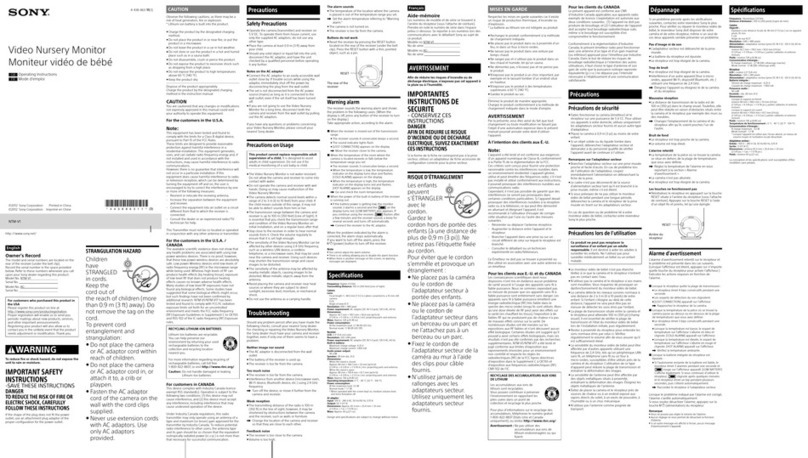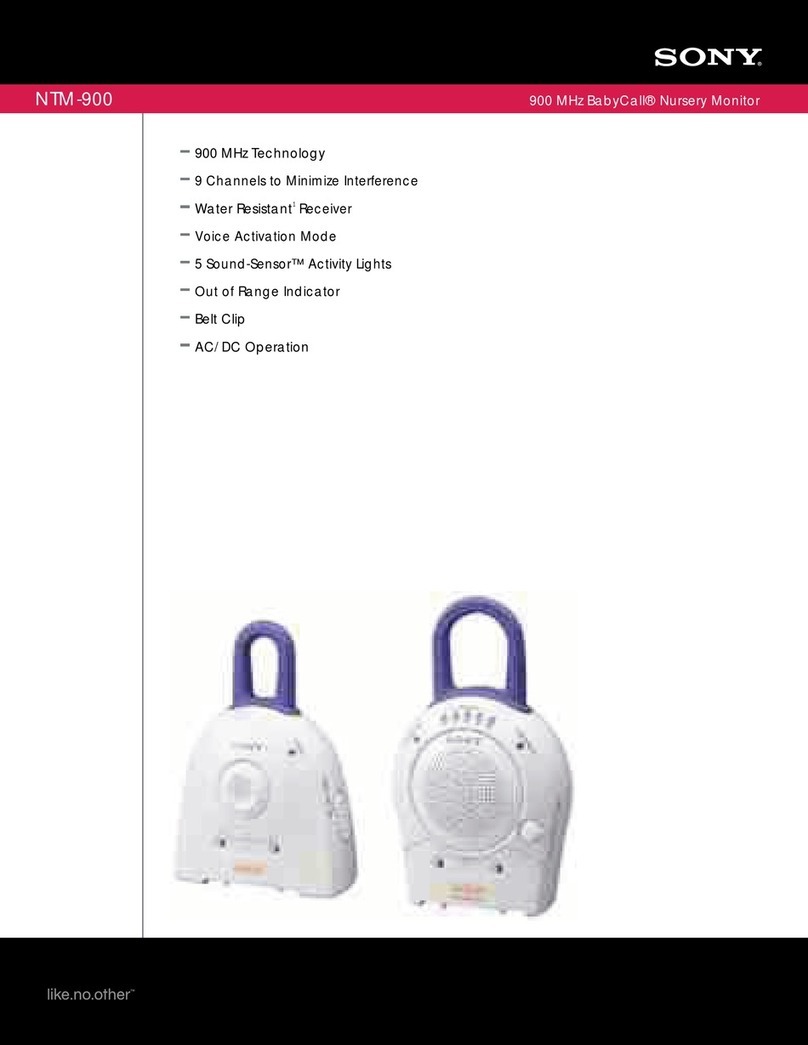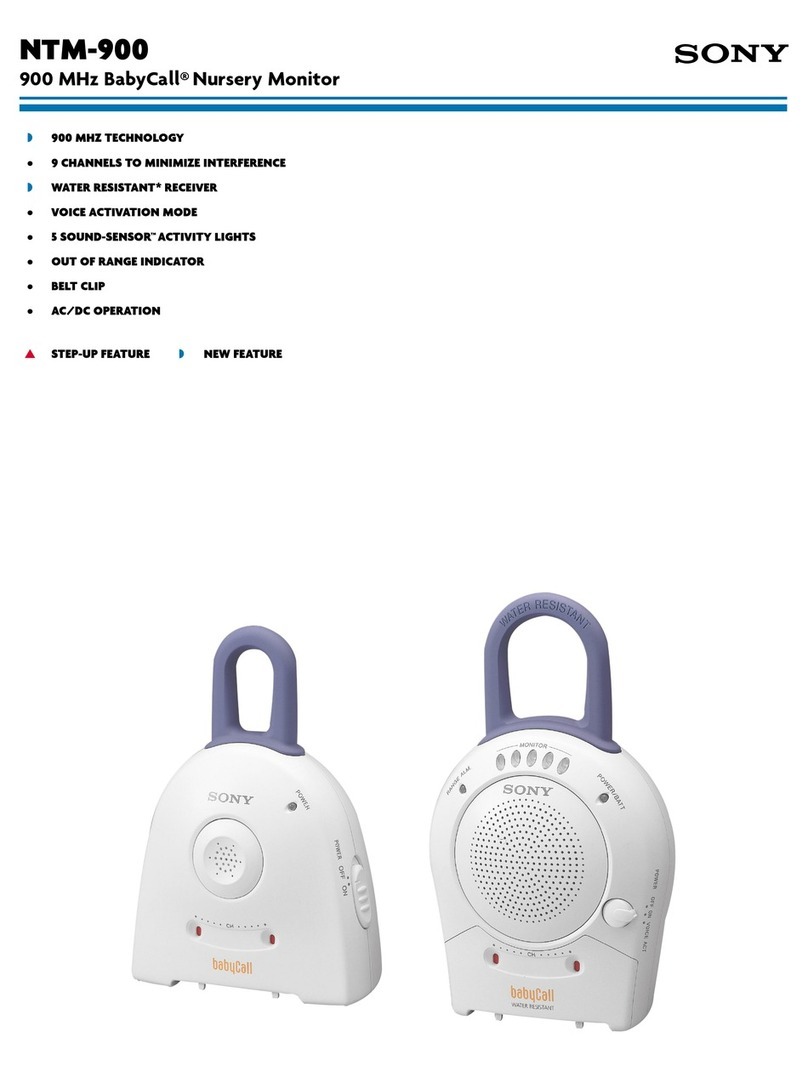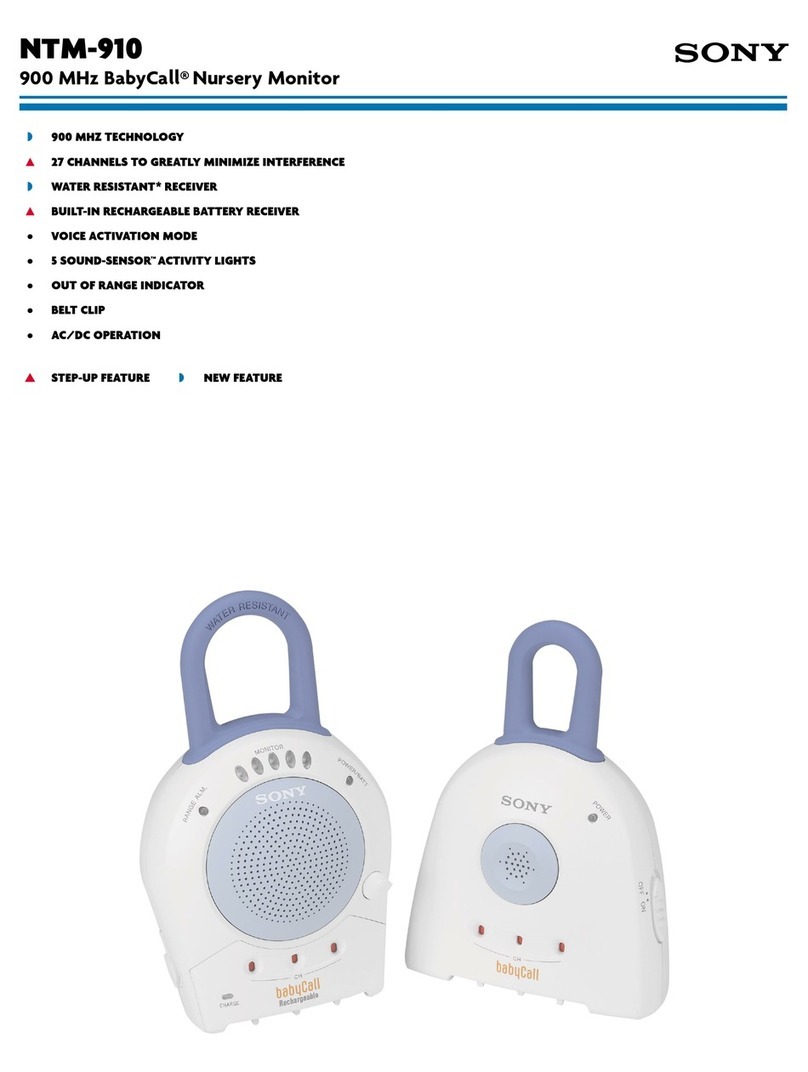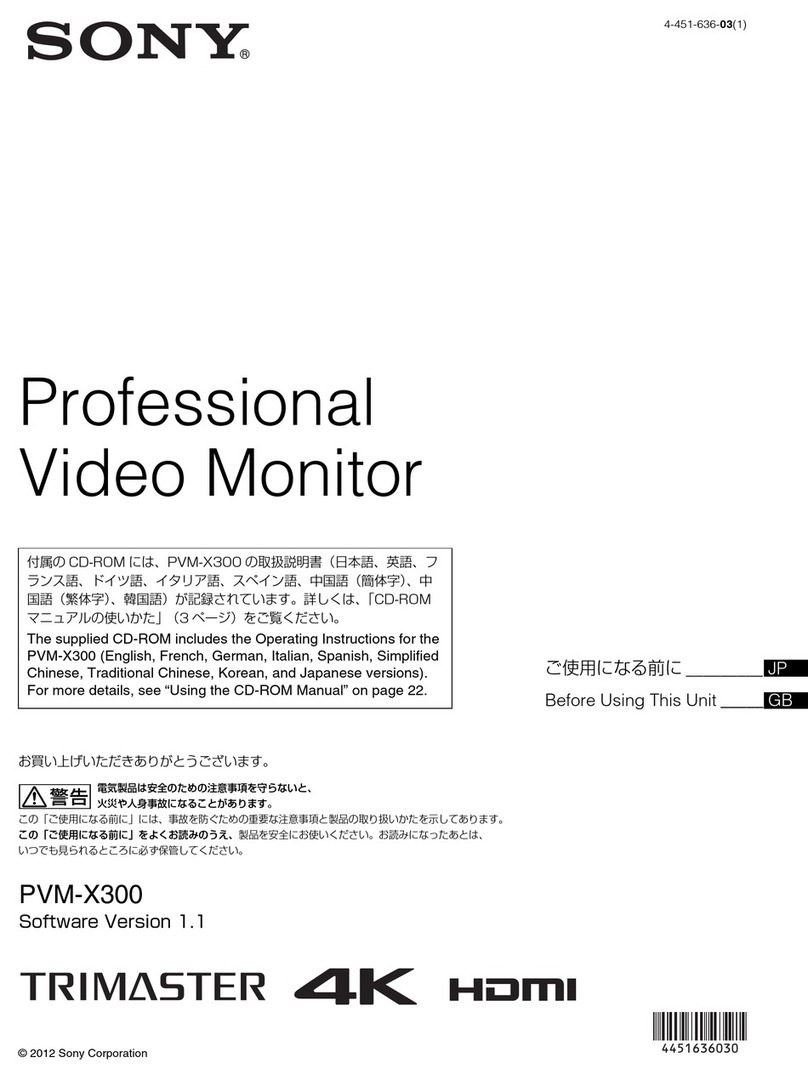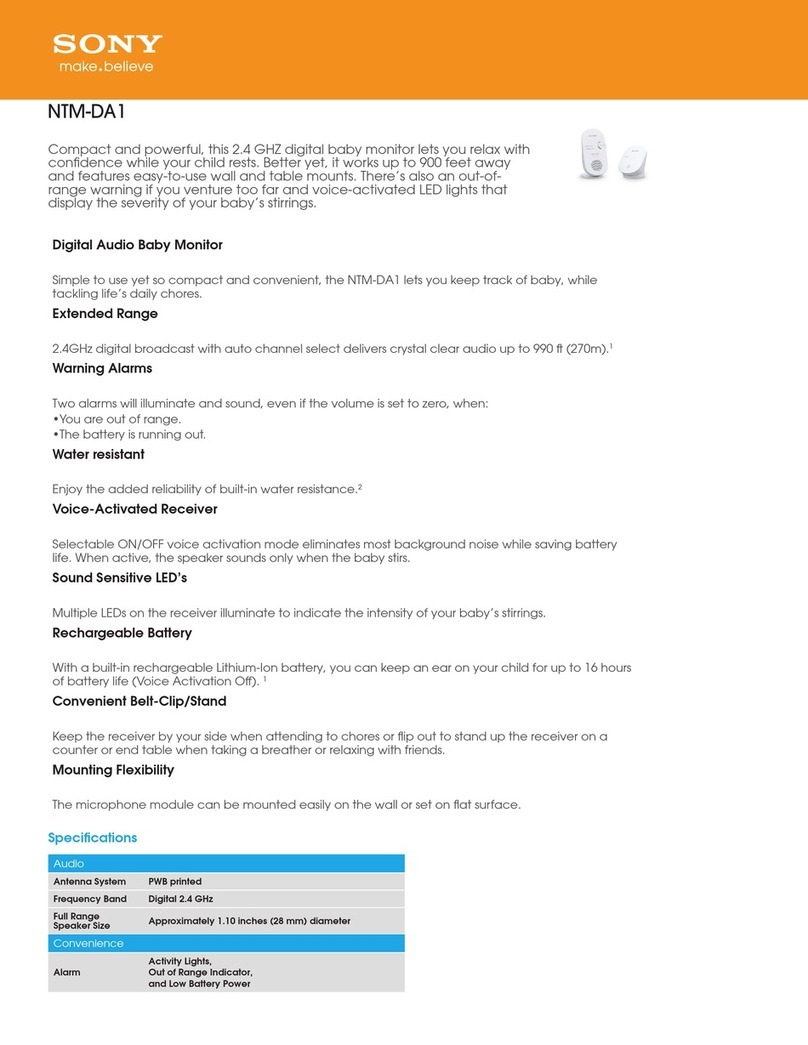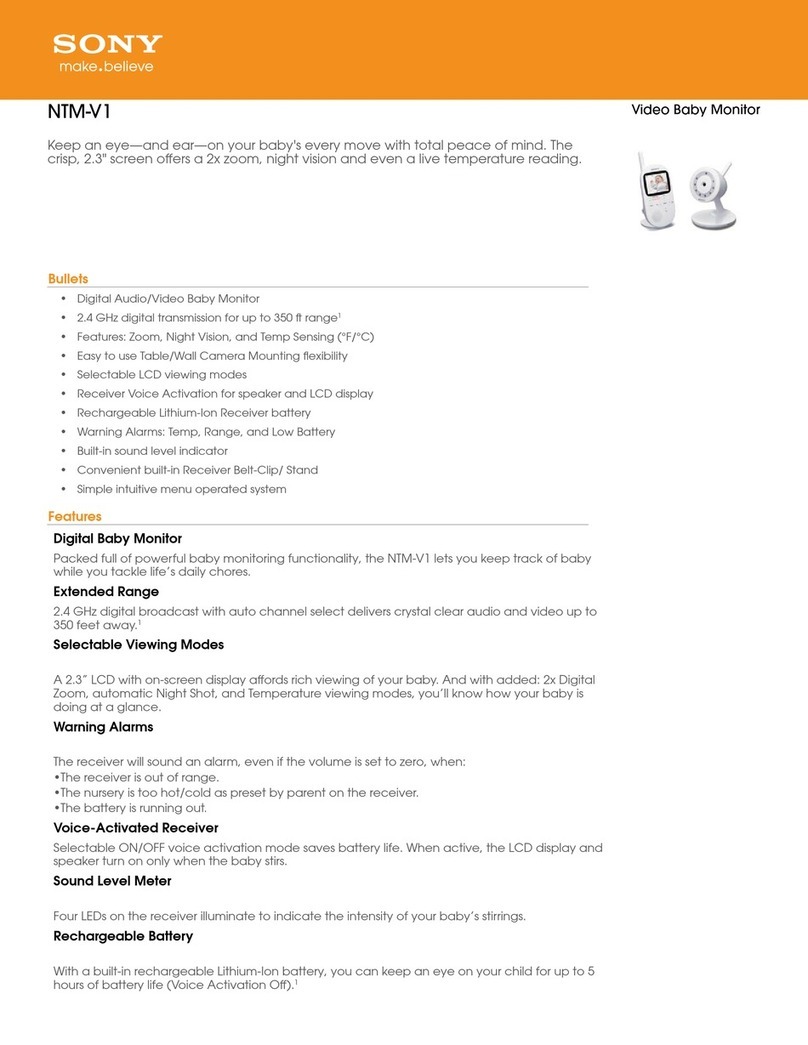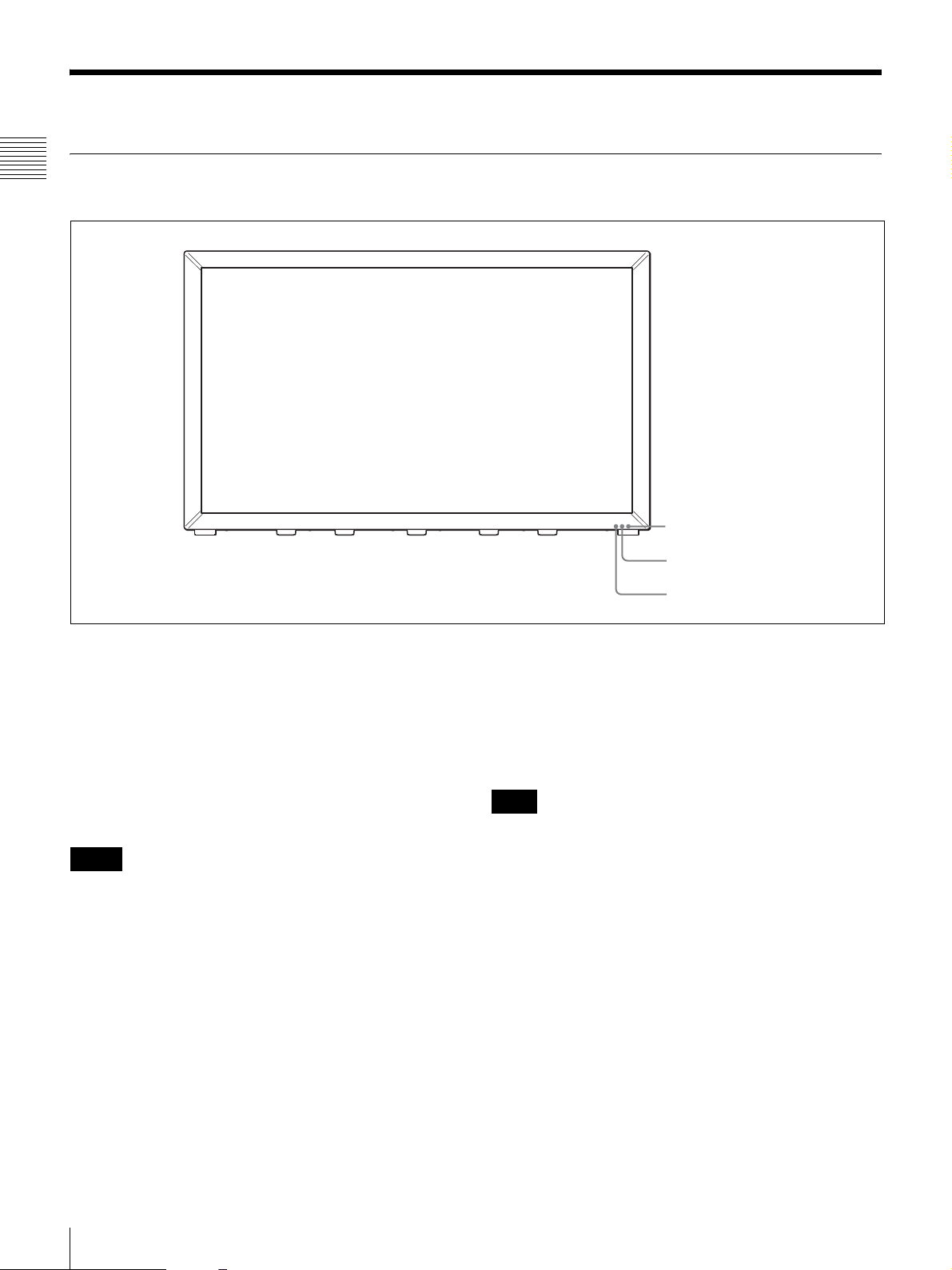8Features
Chapter 1 Overview
High-accuracy I/P conversion processing
A high-quality picture near the original one, in which
jagged lines and conversion errors are decreased by
detecting the feature of the picture inside the subdivided
block and processing properly, is reproduced.
The signal delay is decreased by judging the animation or
still picture from the past video signal. Film cadence
processing, which converts the signal composed of 2-2·2-
3·2-3-3-2 pull down to the I/P signal closely following the
original, is also selectable.
Available to a multi signal format
The monitor supports various input signals such as digital
cinema (D-Cine) 4096 × 2160/24P, 3840 × 2160/24P,
2048 × 1080/24P and variable computer signals up to
1920 × 1080. A DVI-D (HDCP correspondence) and
HDMI inputs and eight option slots are equipped as the
interface. Combination of the optional input adaptors
enables input of 3G-SDI, HD-SDI and Dual-link HD-SDI
signals.
Variable screen modes
There are three basic screen modes: 4K/QFHD, 2K/HD
Zoom and Quad View modes.
When displaying a 4096 × 2160 or 3840 × 2160 resolution
signal, 4K/QFHD mode is used.
When displaying a 2048 × 1080 or 1920 × 1080 resolution
signal in full screen, 2K/HD Zoom mode is used. Quad
View mode is used to display and confirm four HD signals
simultaneously, etc.
For details on each screen mode, see “About the Screen
Mode” on page 15.
Visual and efficient operations with a GUI
(Ethernet control1))
The SRM Manager application software is used to operate
the monitor from a PC.
Operation time is shortened, as monitor operation such as
four screen settings is performed on wide GUI space
visually and efficiently.
SRM Manager is available on Windows 7, Windows Vista
SP1 or Windows XP SP3.
1) SRM Manager lets you control up to 32 monitors via the Ethernet
(10BASE-T/100BASE-TX).
For details of the PC requirements, see page 29.
Scan selection (Quad View mode only)/Native
scan display function
You can select from under scan (–3%), normal scan (0%)
and over scan (mask of the 5% over scan portion in the
normal scan) for the picture display.
The monitor is equipped with a native scan display
function which maps the pixel of the signal to the panel on
a one-to-one basis.
Using the shift function enables you to check every corner
of the picture.
For the operation, see “Selecting the Native Scan/Scan
Mode” on page 81.
Aspect selectable function
A squeezed and recorded signal is displayed with the
correct aspect ratio. You can select from 16:9, 1.896:1 and
2.39:11) aspect ratio.
1) When the aspect ratio is set to 2.39:1, the vertical resolution is reduced.
Safe area marker and aspect marker functions
(Quad View mode only)
The monitor is equipped with two area markers and center
marker as the safe area marker and aspect marker for
confirming the aspect ratio.
For the operation, see “Displaying the Area Marker or
Aspect Marker” on page 82.
Gamut error function
The signal outside the specified range (gamut error) caused
by the conversion of the format or during CG/CM
production can be displayed in zebra patterns.
Black detail mode display function
You can reduce dull black color caused by backlight
leaking and precisely assess any parts with low color
gradation.
You can reduce the black level to 40% of normal display
(100 cd/m2at 100% signal). The parts with high color
gradation (higher than 75 IRE) are clipped by the dynamic
range of the circuit. The portions to be clipped can be
displayed in zebra patterns (selectable).
For the operation, see “Displaying the Picture in Black
Detail Mode” on page 81.
Closed caption display function (except 4K/
QFHD mode)
EIA/CEA-608 or EIA/CEA-708 standard closed caption
signals superimposed on the SDI signals can be displayed
by installing the optional input adaptor (BKM-244CC).
Audio level meter and time code display
functions
Audio level of the embedded audio and time code signals
superimposed on the SDI signals can be displayed by
installing the optional input adaptor (BKM-250TG).
Variable picture adjustment functions
The white balance can be automatically adjusted by using
a commercially available probe (Konica Minolta CA-210,
DK-Technologies PM5639/06, X-Rite Eye-One Pro).
Other features
• The color temperature is selectable from D65, D93, D61,
D56, D-Cine and User.
• Built-in test patterns can be displayed; 100% white
signal, 20% gray signal, 0% black signal, PLUGE
(Picture Line Up Generation Equipment) signal, color-
bar signal, 5-step gray scale signal and lamp signal.