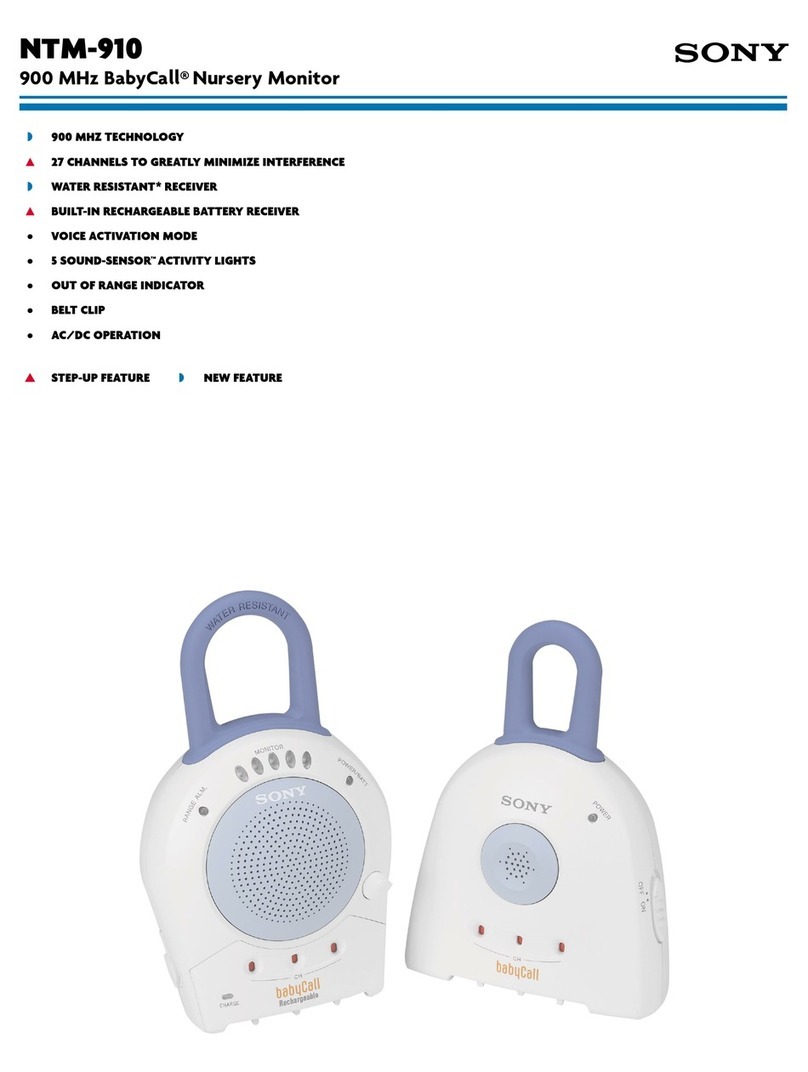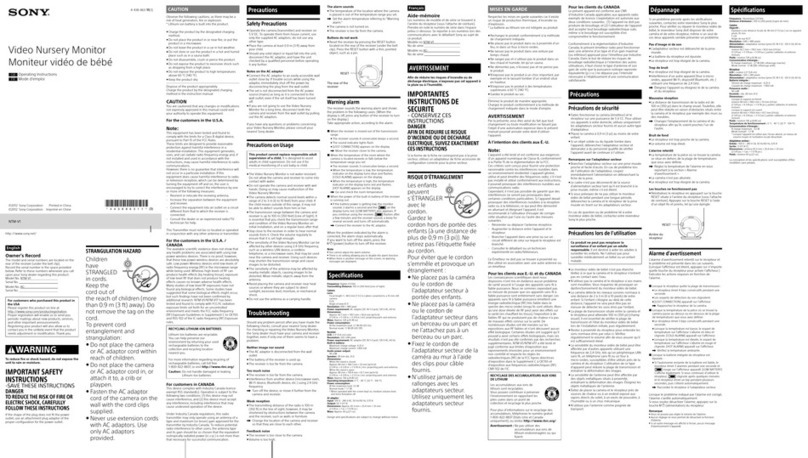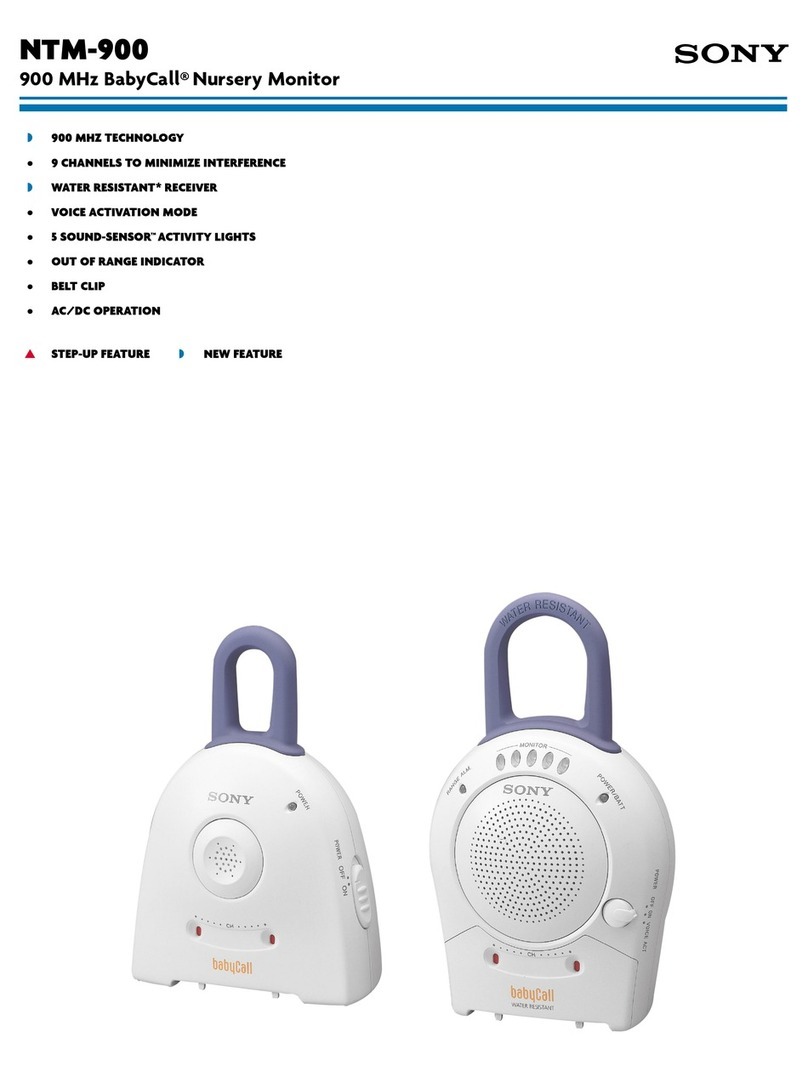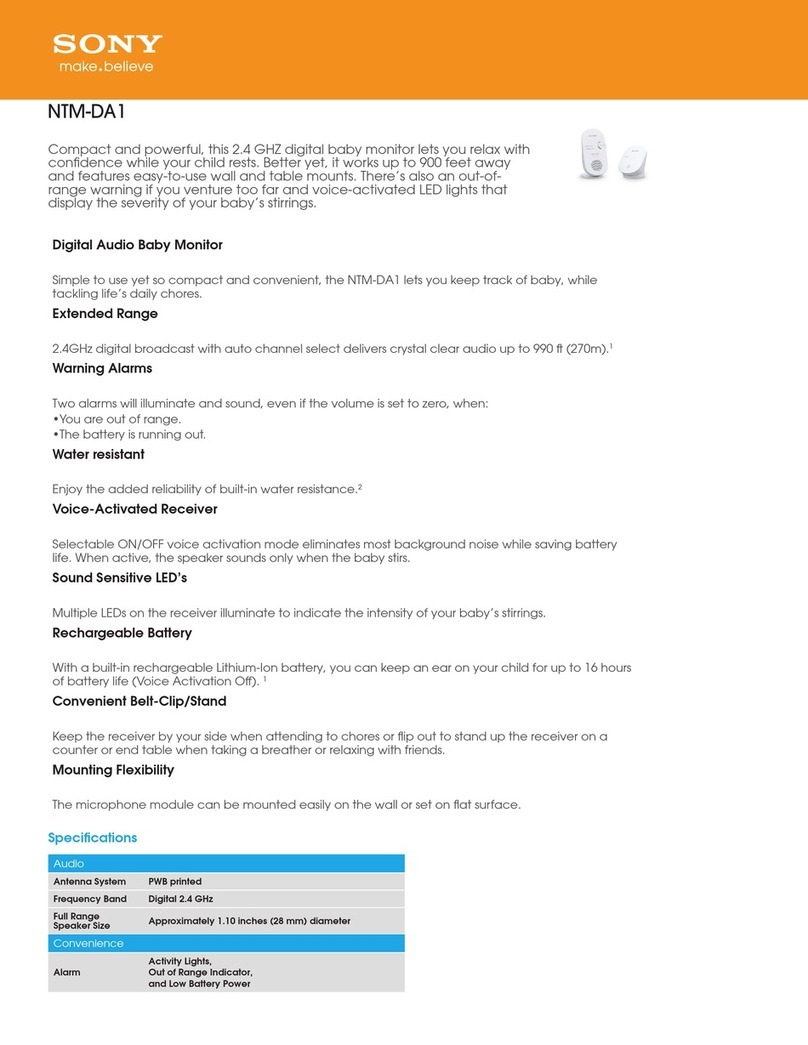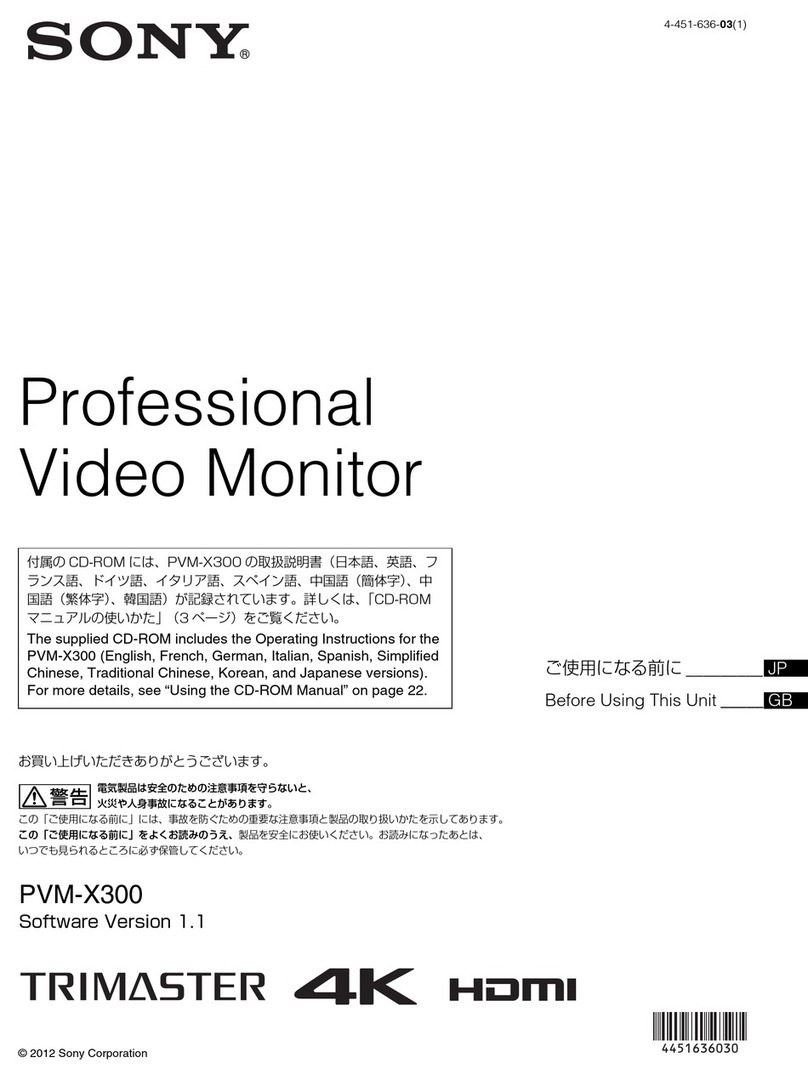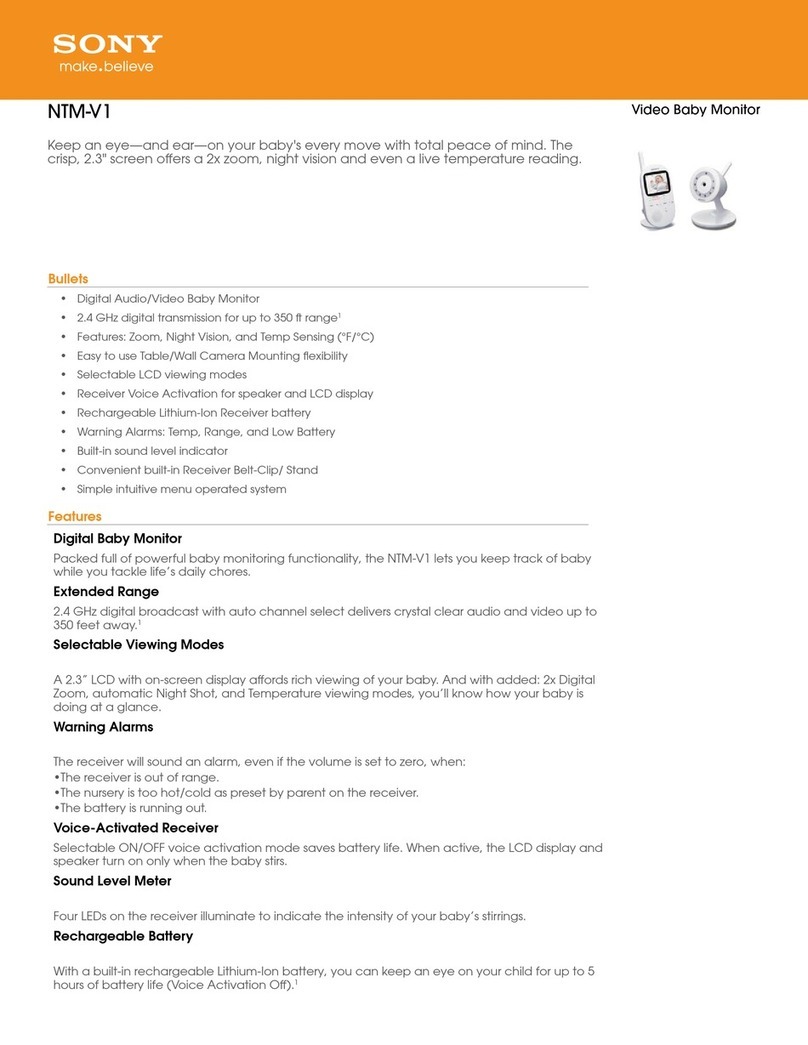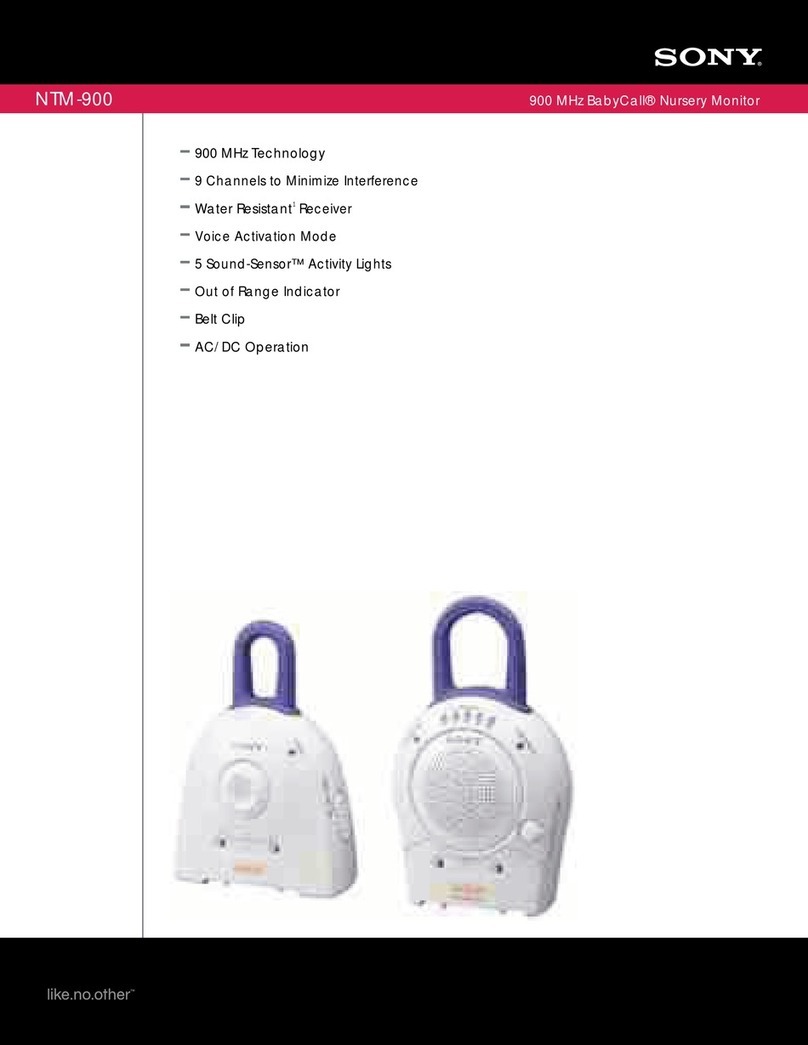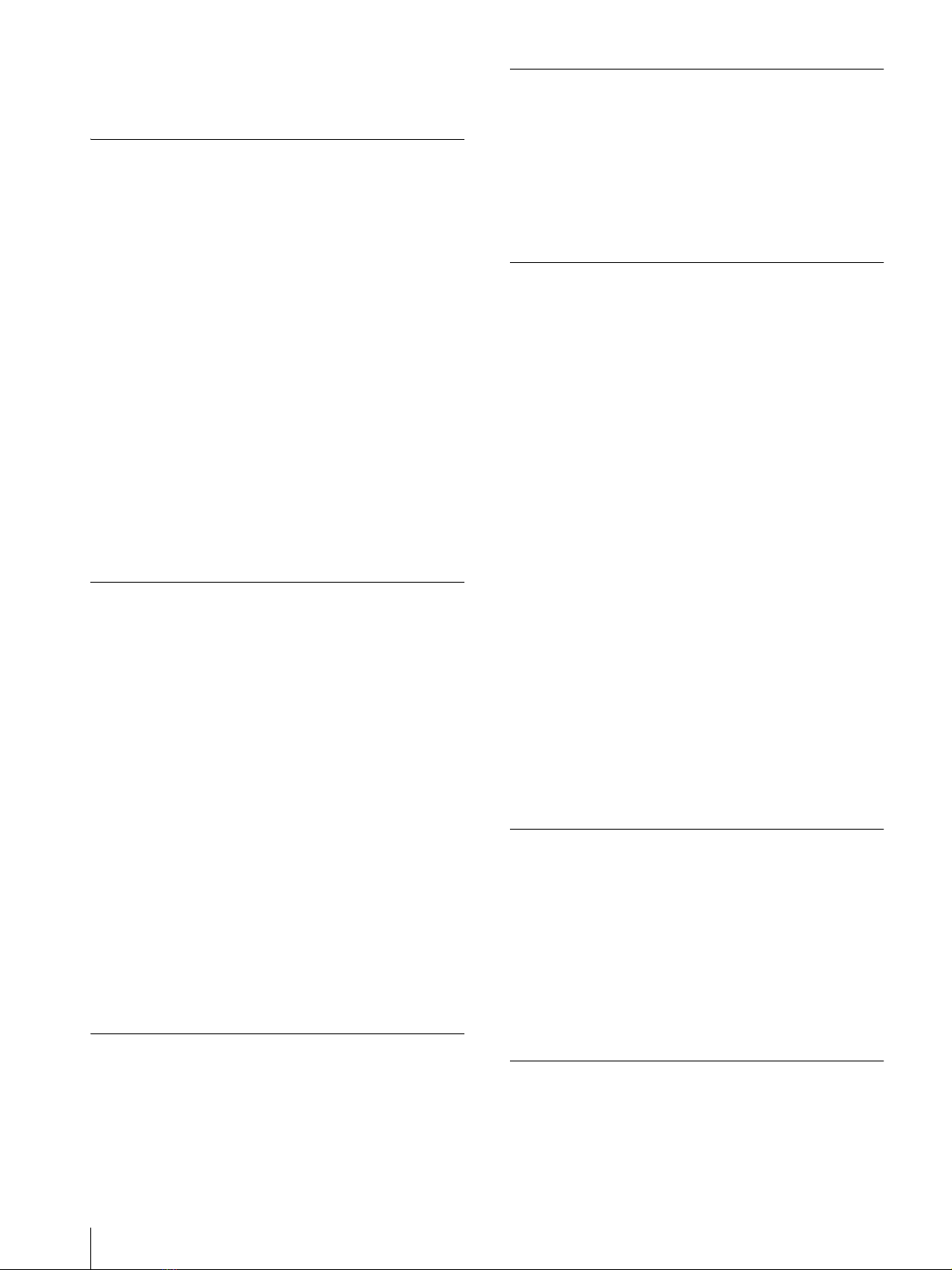4
garbage bins. Product owners are advised to deposit
their product at the nearest collection point for the
recycling of electrical and electronic equipment.
Your co-operation shall facilitate proper disposal & help
prevent potential negative consequences/hazards to the
environment and human health, which could otherwise
be caused by inappropriate waste disposal including
improper handling, accidental breakage, damage and/
or improper recycling of e-waste. The recycling of
materials will help to conserve natural resources.
For more detailed information about recycling of this
product, please contact your local civic office, your
household waste disposal service provider or the store
where you made the purchase. You may contact our
company’s toll free number in India for assistance.
This product complies with the “India E-waste Rule
2011”. The E-waste Rules, 2011 is an Indian directive
aimed at reducing the harmful environmental impact of
waste electrical equipment by restricting the use of
known hazardous substances. As of 1st May 2012, new
electrical and electronic equipment introduced into the
market may no longer contain the following chemicals
or its specified maximum concentration levels:
Lead, Mercury, Hexavalent Chromium, Polybrominated
Biphenyls (PBB) or Polybrominated Diphenylethers
(PBDE) - in concentrations exceeding 0.1 weight % and
Cadmium - 0.01 weight %, except of exemptions set in
Schedule 2 of the aforesaid Rule.
Lisez ces instructions.
Conservez ces instructions.
Tenez compte de tous les avertissements.
Suivez toutes les instructions.
N’utilisez pas cet appareil à proximité d’eau.
Nettoyez cet appareil uniquement avec un chiffon sec.
Ne bloquez aucun orifice de ventilation.
Installez cet appareil conformément aux instructions
du fabricant.
Ne l’installez pas à proximité de sources de chaleur
comme des radiateurs, des registres de chaleur, des
poêles ou d’autres appareils (y compris des
amplificateurs) produisant de la chaleur.
Ne désactivez pas le dispositif de sécurité de la fiche
polarisée ou avec mise à la terre. Une fiche polarisée
possède deux lames dont l’une est plus large que
l’autre. Une fiche avec mise à la terre possède deux
lames et une troisième broche de mise à la terre. La
lame la plus large et la troisième broche sont fournies
pour votre sécurité. Si la fiche fournie ne rentre pas
dans votre prise de courant, consultez un électricien
afin qu’il remplace la prise obsolète.
Protégez le cordon d’alimentation afin que personne
ne marche dessus et qu’il ne se coince pas, en
particulier au niveau de la fiche, de la prise de courant
et à l’endroit où il sort de l’appareil.
N’utilisez que les fixations et accessoires indiqués par
le fabricant.
Utilisez l’appareil uniquement avec le
chariot, le support, le trépied ou la table
indiqué par le fabricant ou vendu avec
l’appareil. Lorsque vous utilisez un chariot,
faites attention lorsque vous déplacez le chariot et
l’appareil ensemble afin d’éviter de vous blesser en cas
de chute.
Débranchez cet appareil en cas d’orage ou lorsqu’il
n’est pas utilisé pendant de longues périodes.
Faites appel à un technicien qualifié pour toute
réparation/entretien. L’entretien/réparation est
nécessaire lorsque l’appareil a été endommagé de
quelque façon que ce soit, par exemple si le cordon ou
la fiche d’alimentation a été endommagé, si du liquide
a été renversé ou si des objets sont tombés dans
l’appareil, si l’appareil a été exposé à la pluie ou à
l’humidité, s’il ne fonctionne pas normalement ou s’il
a subi une chute.
AVERTISSEMENT
Afin de réduire les risques d’incendie ou
d’électrocution, ne pas exposer cet appareil à la
pluie ou à l’humidité.
For the customers in the U.S.A.
SONY LIMITED WARRANTY - Please visit http://
www.sony.com/psa/warranty for important
information and complete terms and conditions of
Sony’s limited warranty applicable to this product.
For the customers in Canada
SONY LIMITED WARRANTY - Please visit http://
www.sonybiz.ca/pro/lang/en/ca/article/resources-
warranty-product-registration for important
information and complete terms and conditions of
Sony’s limited warranty applicable to this product.
For the customers in Europe
Sony Professional Solutions Europe - Standard
Warranty and Exceptions on Standard Warranty.
Please visit http://www.pro.sony.eu/warranty for
important information and complete terms and
conditions.
For the customers in Korea
SONY LIMITED WARRANTY - Please visit http://
bpeng.sony.co.kr/handler/BPAS-Start for important
information and complete terms and conditions of
Sony’s limited warranty applicable to this product.
Consignes de sécurité importantes