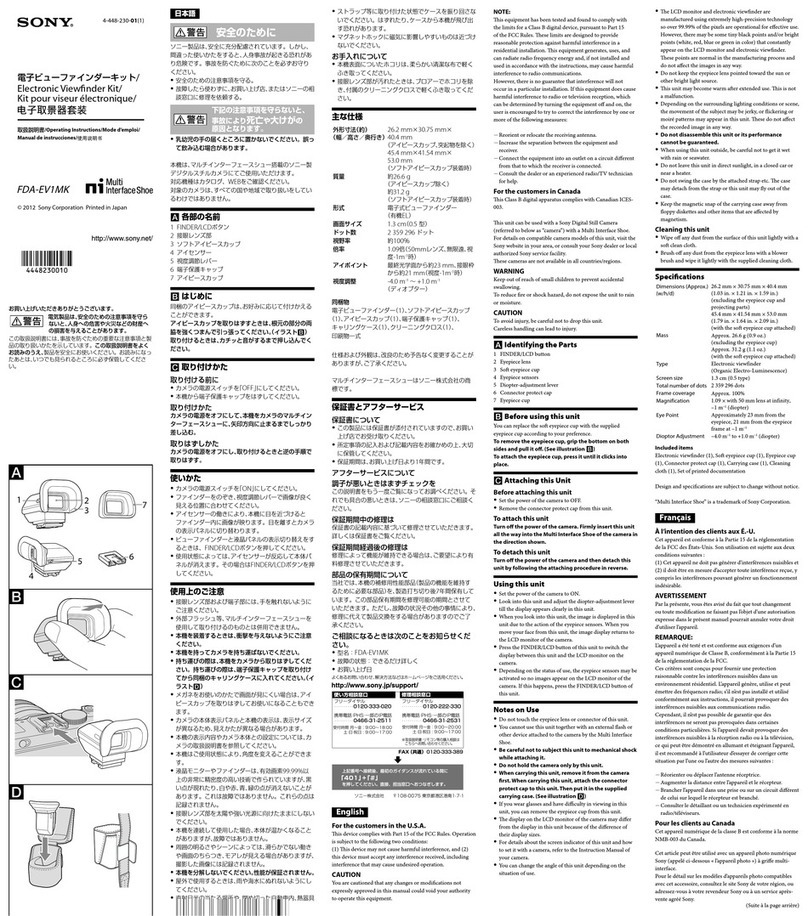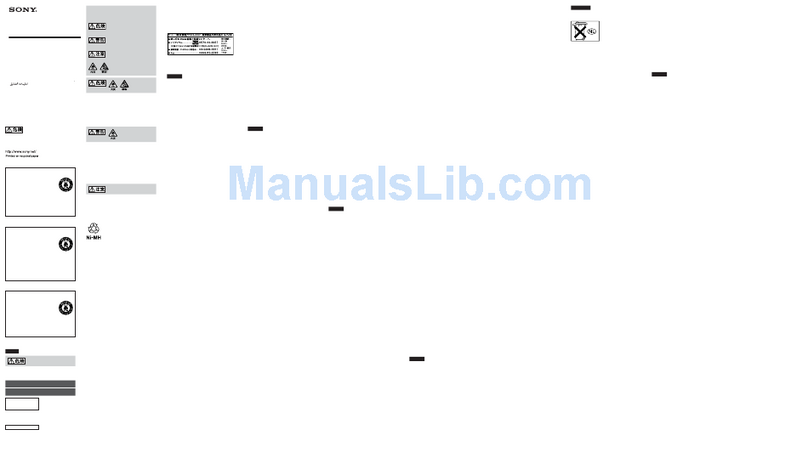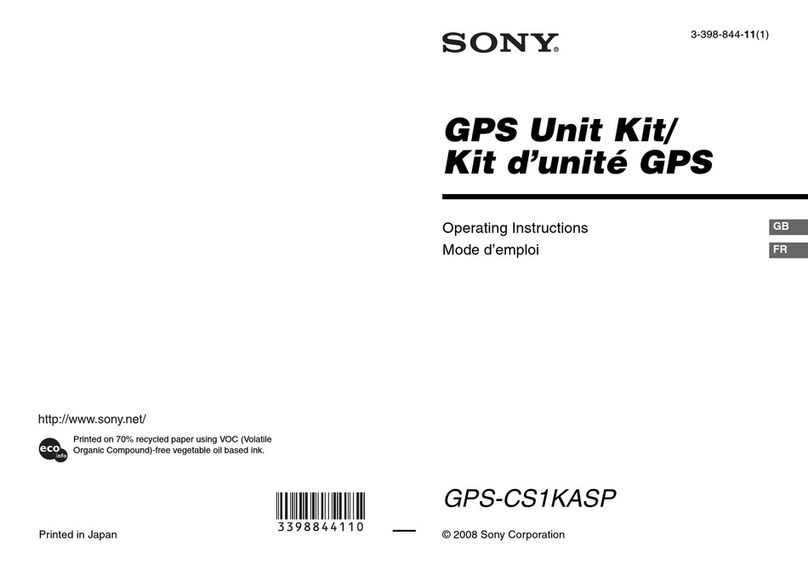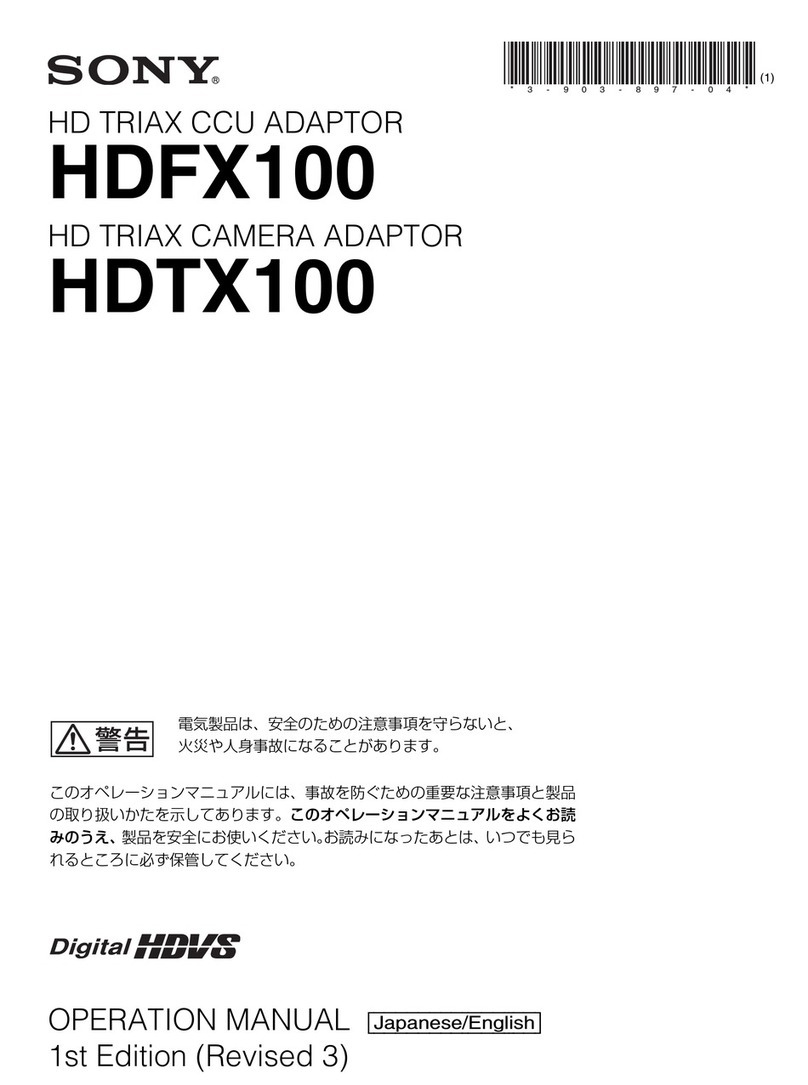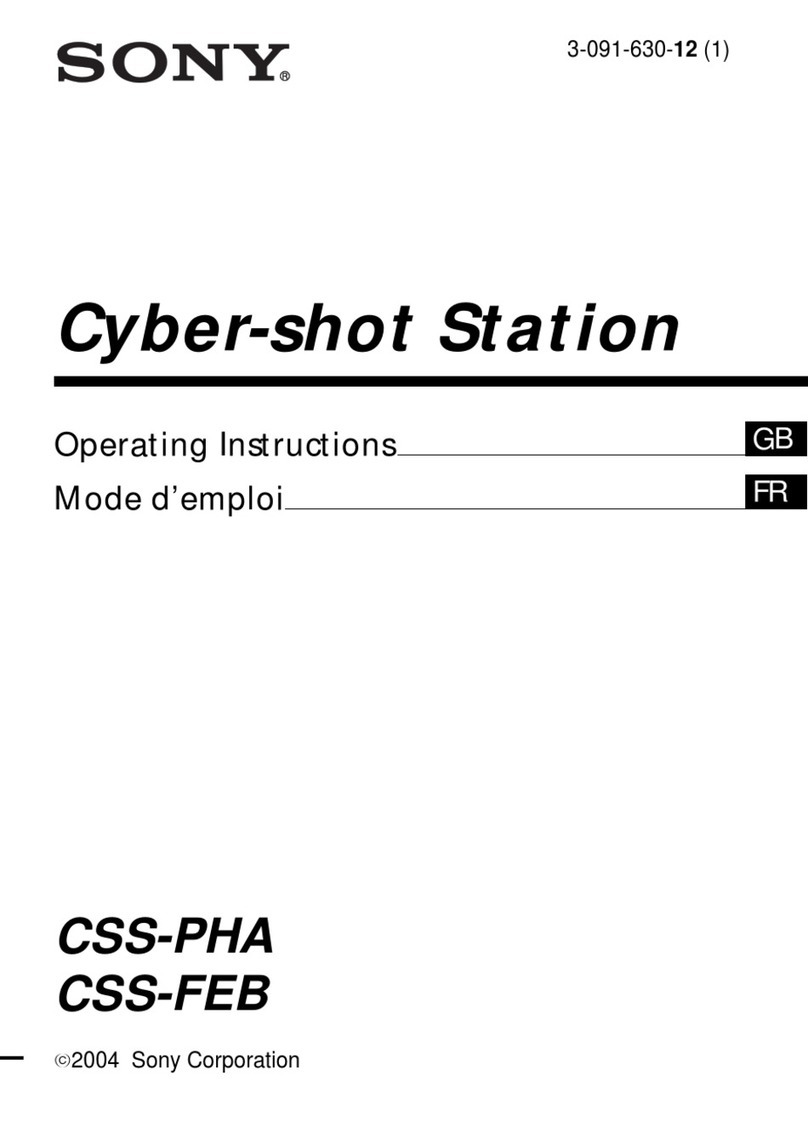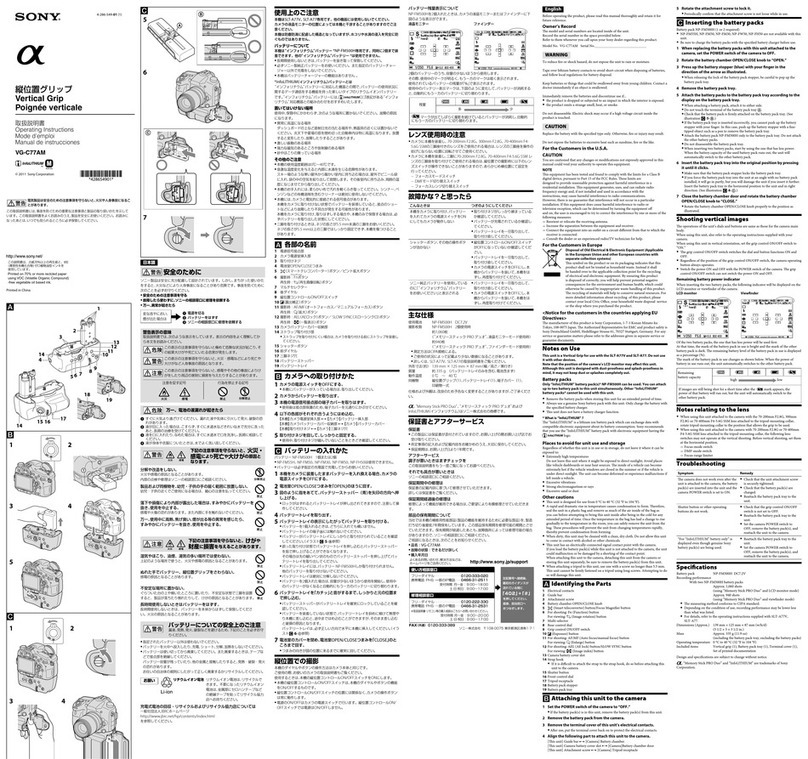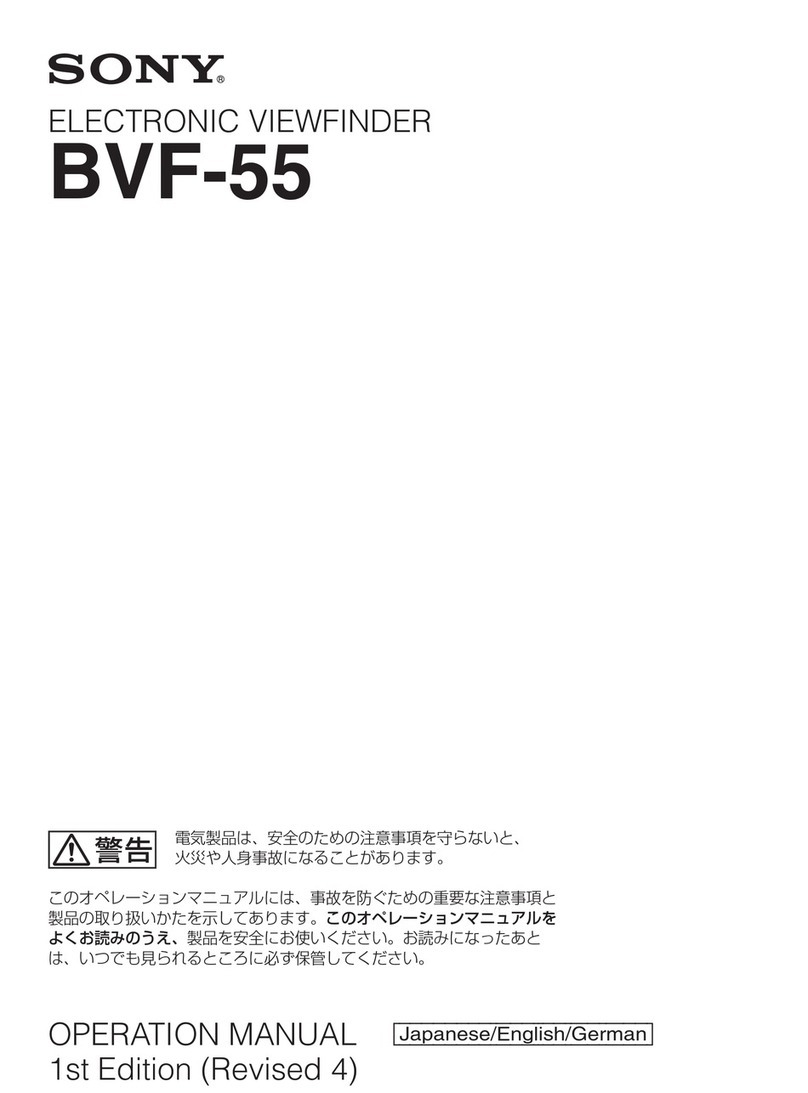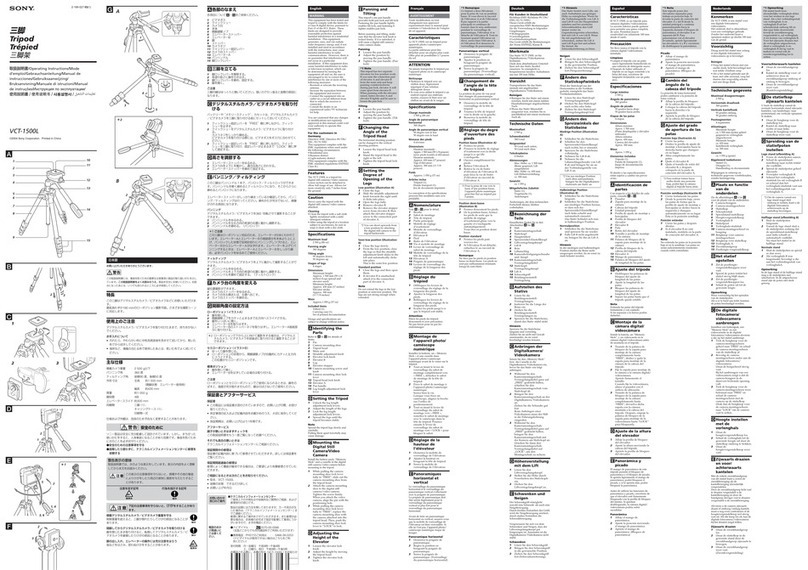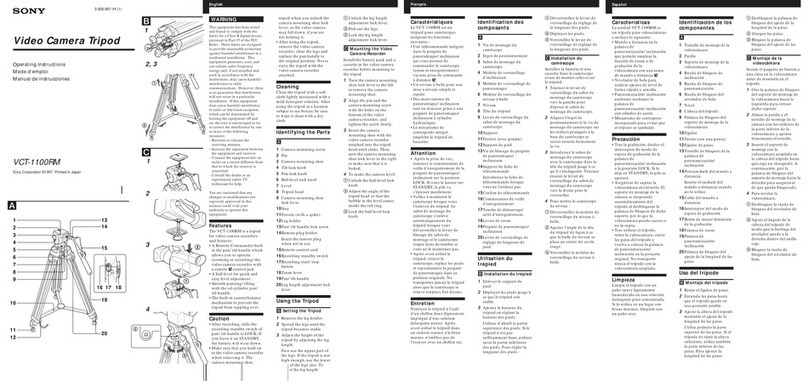Overview / Usage Notes 3
Overview
The DVF-L700 is a 7.0-inch color LCD viewfinder.
This unit has the following features.
High resolution and wide visual angle
The viewfinder uses a 7.0-inch Full HD resolution LCD
panel for a resolution of 1920 × 1080 and a wide visual
angle.
Stable picture
The LCD screen provides stable images without
distortion, regardless of display’s brightness.
HIGH BRIGHT function
The ability to increase the brightness instantly improves
visibility outdoors.
FOCUS MAG function
You can magnify the height and width of the image (x2)
for easier focus adjustment.
False color function
Display signal levels using different colors. When you
use the false color function, image signals are displayed
in black and white, and colors are added based on the
signal levels.
Tally indicator
The viewfinder is equipped with a single tally indicator
(red) that lights in response to a tally signal.
Flexible operability
The three joints of the supplied flexible arm can be locked
via a single knob, allowing you to adjust the position of
the viewfinder for comfortable operation.
Usage Notes
Place of use
When using the viewfinder in low temperature
environments, dynamic resolution levels may decrease
during the period immediately after you turn on the
power.
Condensation
If the unit is suddenly taken from a cold to a warm
location, or if ambient temperature suddenly rises,
moisture may form on the outer surface of the unit and/or
inside of the unit. This is known as condensation. If
condensation occurs, turn off the unit and wait until the
condensation clears before operating the unit. Operating
the unit while condensation is present may damage the
unit.
LCD panel
The LCD panel fitted to this unit is manufactured with
high precision technology, giving a functioning pixel
ratio of at least 99.99%. Thus a very small proportion of
pixels may be “stuck”, either always off (black), always
on (red, green, or blue), or flashing. In addition, over a
long period of use, because of the physical characteristics
of the liquid crystal display, such “stuck” pixels may
appear spontaneously. These problems are not a
malfunction.
LCD image display
• Due to the physical characteristics of LCD panels, there
may be a decrease in brightness or change in color
temperature over a long period of use. These problems
are not a malfunction.
In addition, these occurrences will not affect recorded
data.
• If you leave the viewfinder displaying a still image for
a long time, an afterimage may appear on the screen.
Turn the power off if the viewfinder is not to be used for
an extended period of time.
Maintenance
• Use a dust blower to remove dust from the screen.
• Do not use solvents such as thinner to clean the screen.