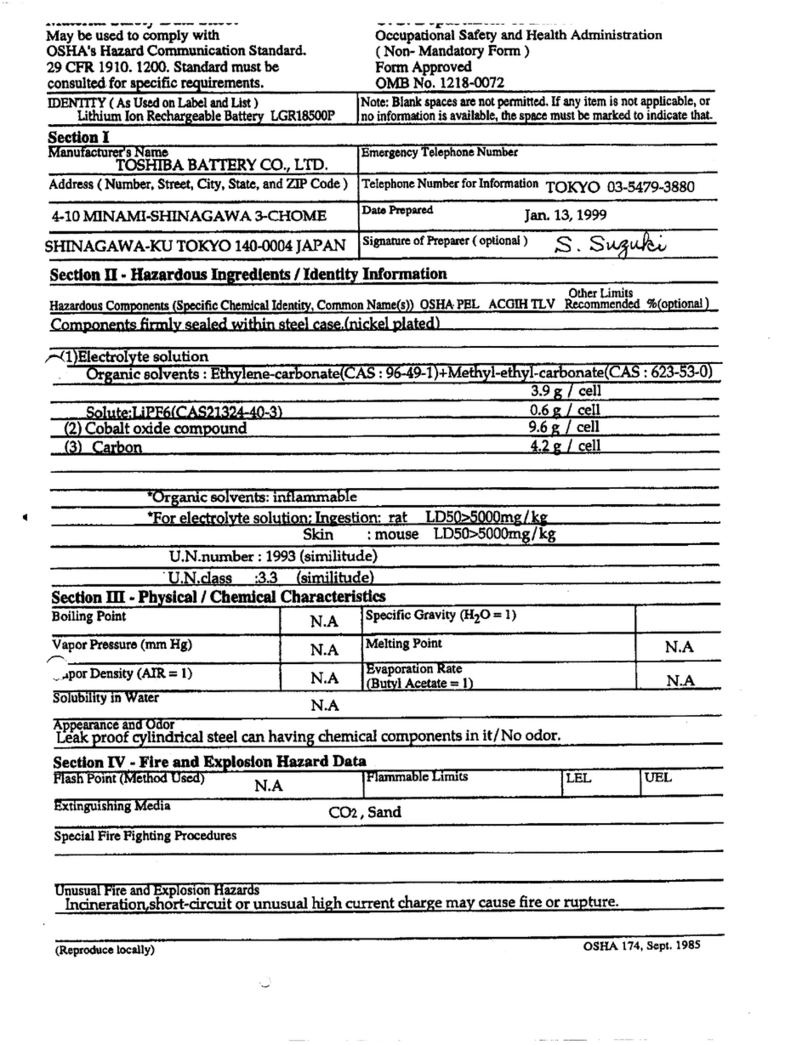Sony XDCA-FS7 Technical manual
Other Sony Camera Accessories manuals
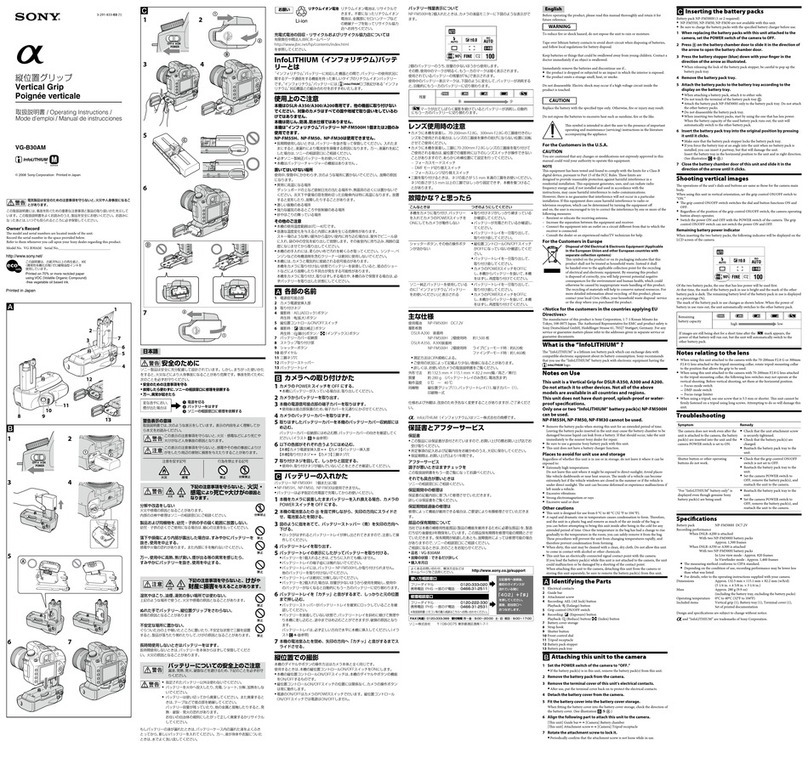
Sony
Sony VG-B30AM User manual
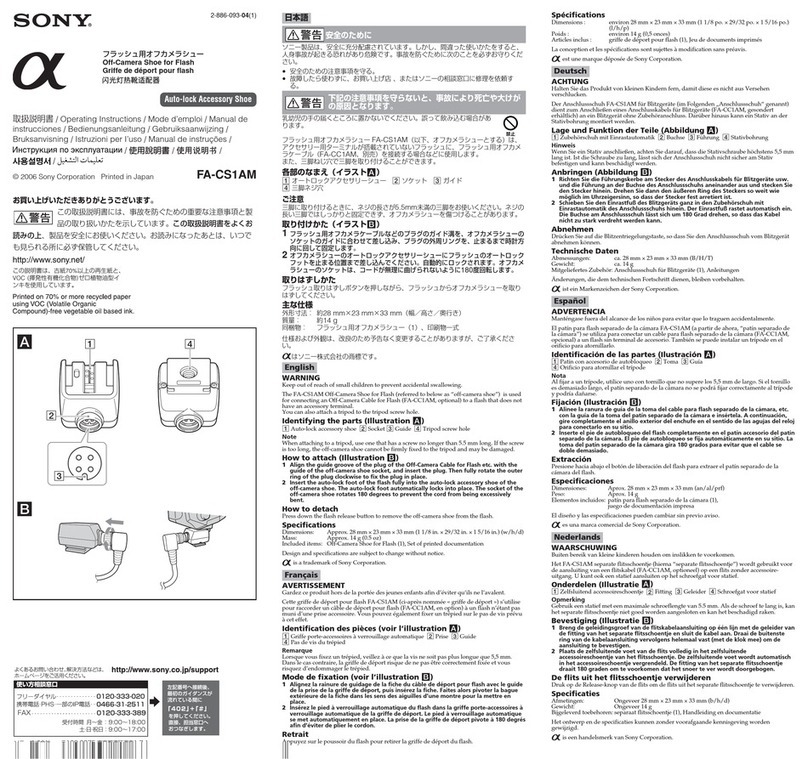
Sony
Sony FA-CS1AM User manual
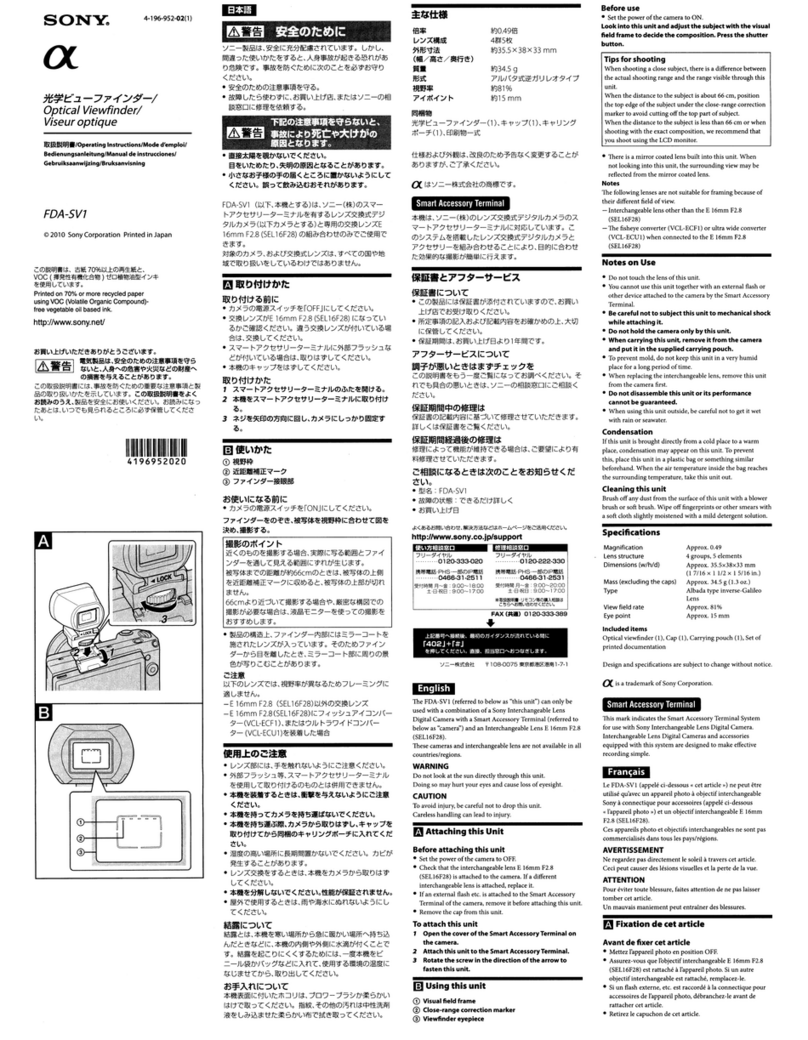
Sony
Sony FDA-5V7 User manual
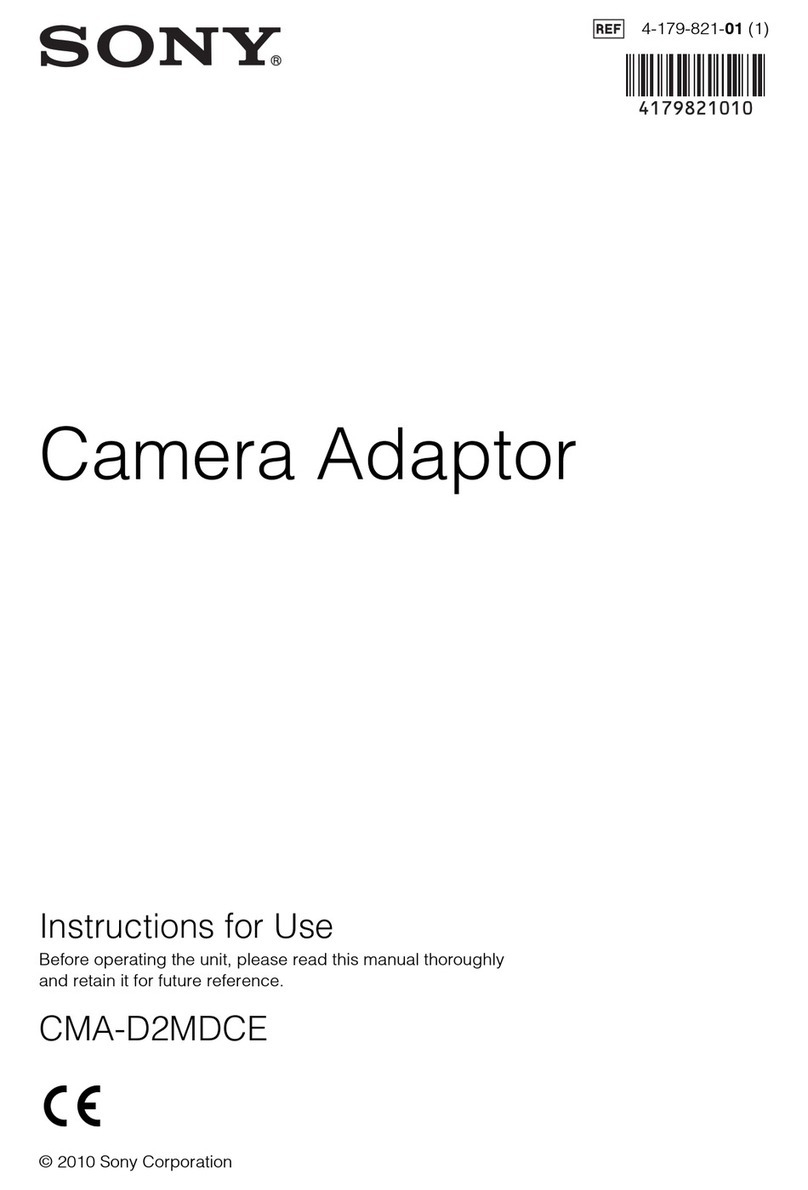
Sony
Sony CMA-D2MDCE User manual

Sony
Sony XCD-SX910CR User manual

Sony
Sony FA-HS1AM User manual

Sony
Sony CA-TX7/TX7P User manual

Sony
Sony HDVF-200 User manual

Sony
Sony VAD-PHB Instruction Manual

Sony
Sony CA-901K User manual

Sony
Sony LCR-VX2000 User manual
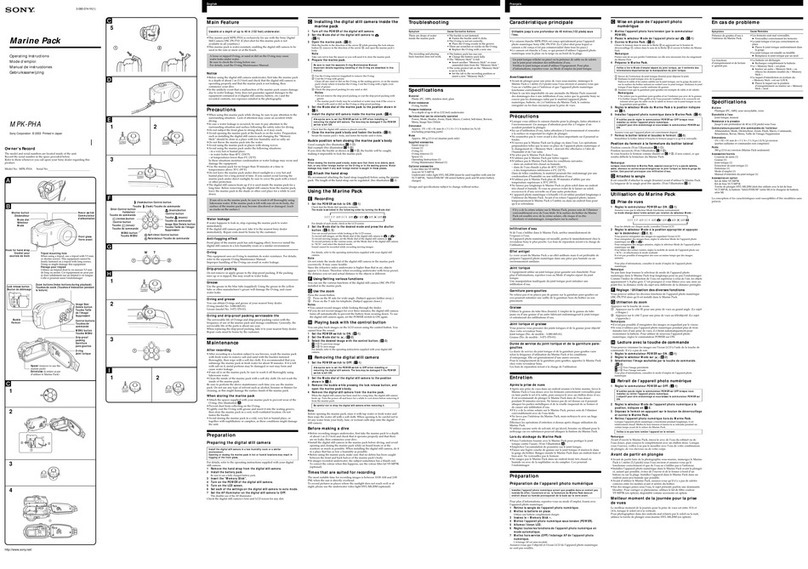
Sony
Sony MPK-PHA User manual
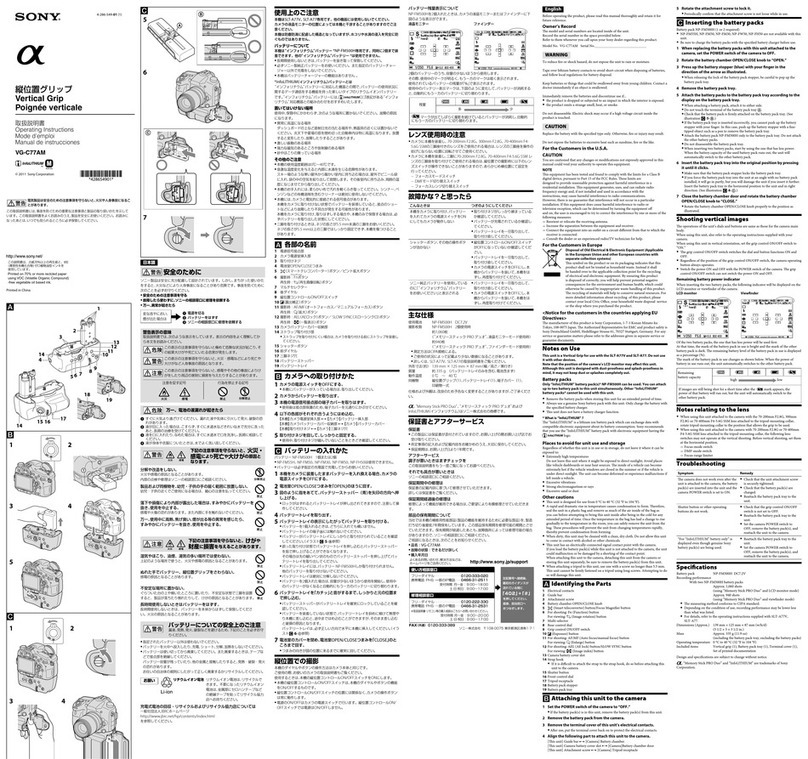
Sony
Sony VG-C77AM User manual
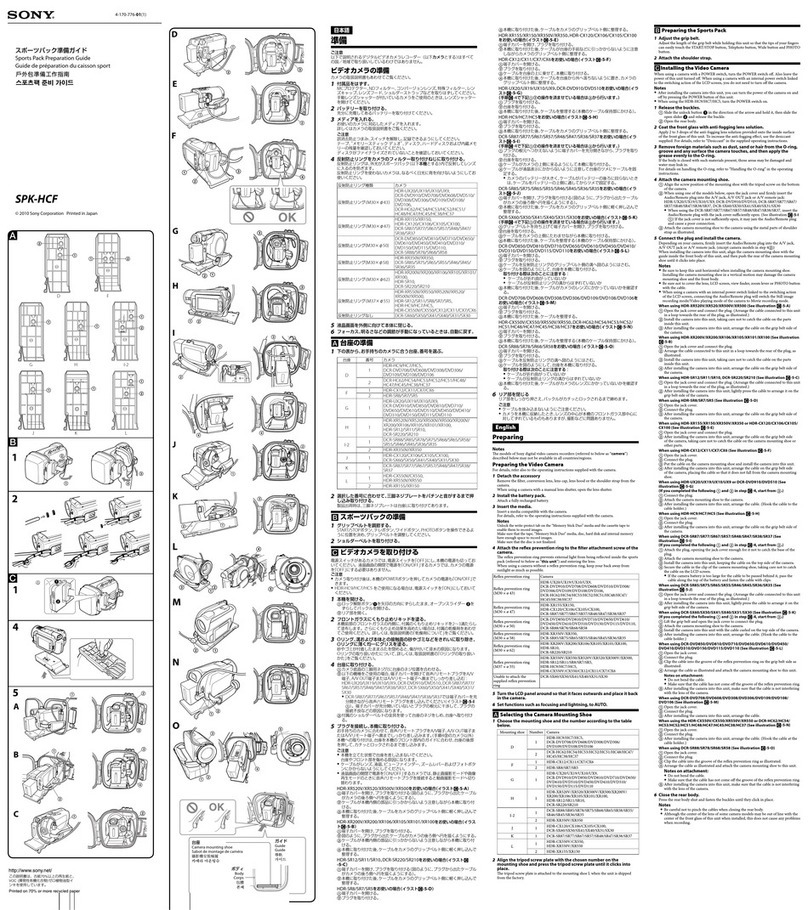
Sony
Sony SPK-HCF Operating instructions

Sony
Sony LCS-EMB1A User manual
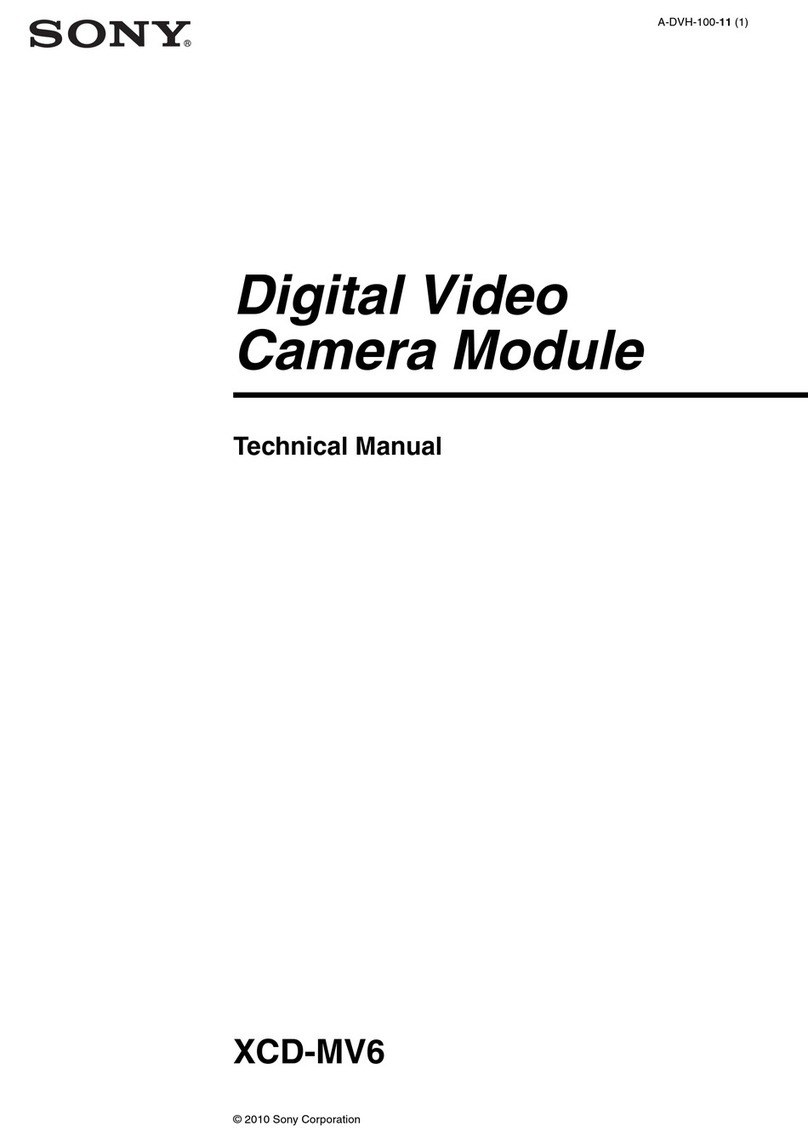
Sony
Sony XCD-MV6 User manual
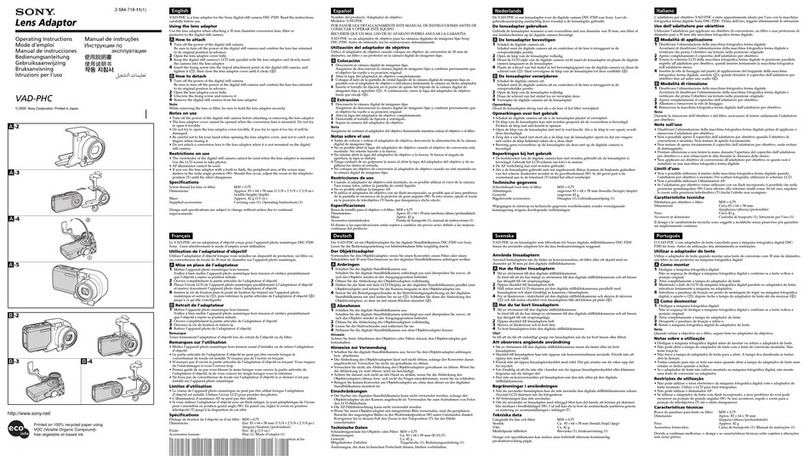
Sony
Sony VAD-PHC User manual
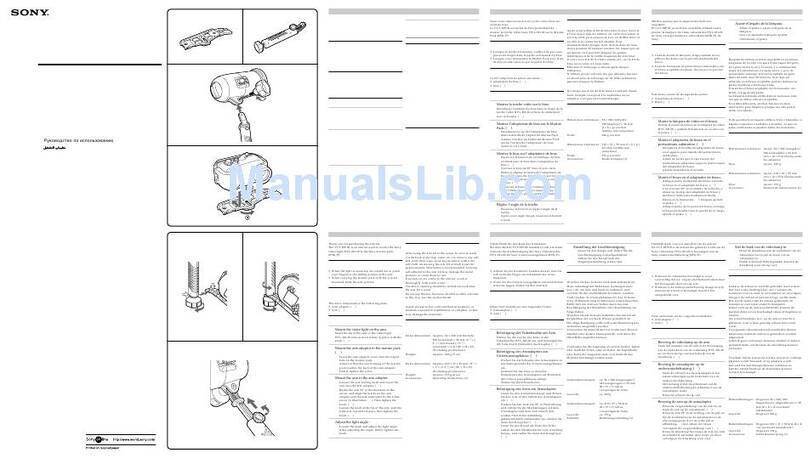
Sony
Sony VCT-MP1K User manual

Sony
Sony ICX418ALB User manual

Sony
Sony MV-100BAT User manual
Popular Camera Accessories manuals by other brands

Trojan
Trojan GC2 48V quick start guide

Calumet
Calumet 7100 Series CK7114 operating instructions

Ropox
Ropox 4Single Series User manual and installation instructions

Cambo
Cambo Wide DS Digital Series Main operating instructions

Samsung
Samsung SHG-120 Specification sheet

Ryobi
Ryobi BPL-1820 Owner's operating manual