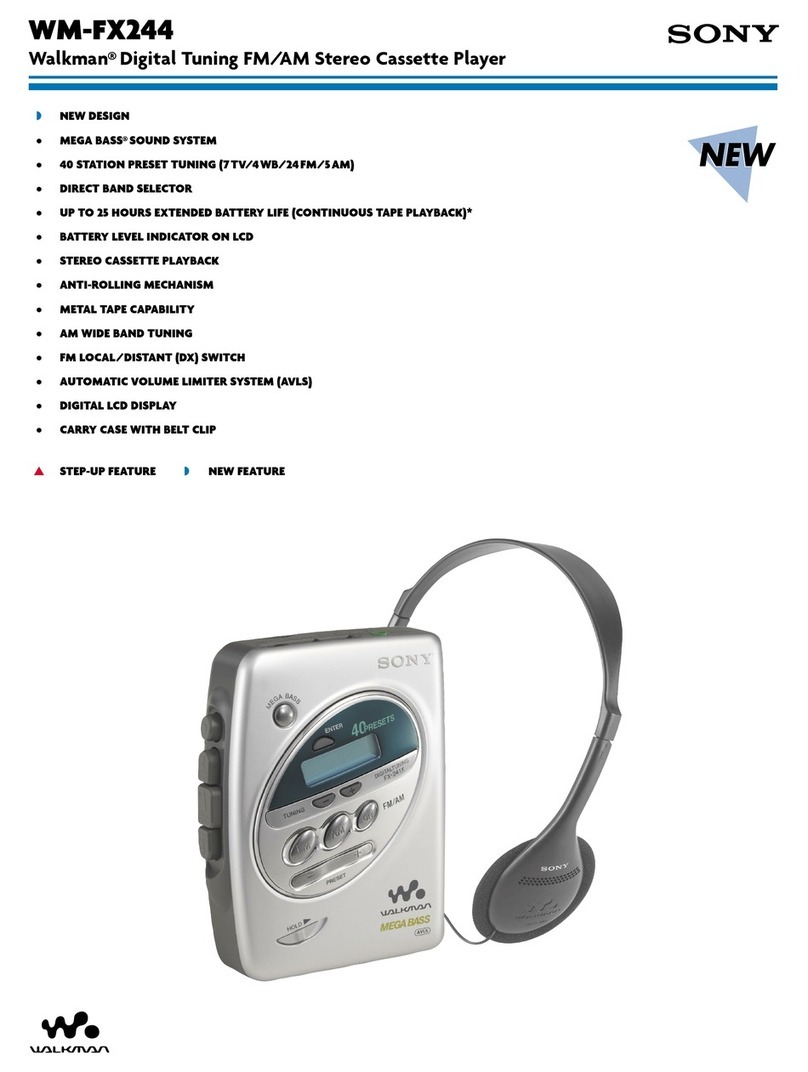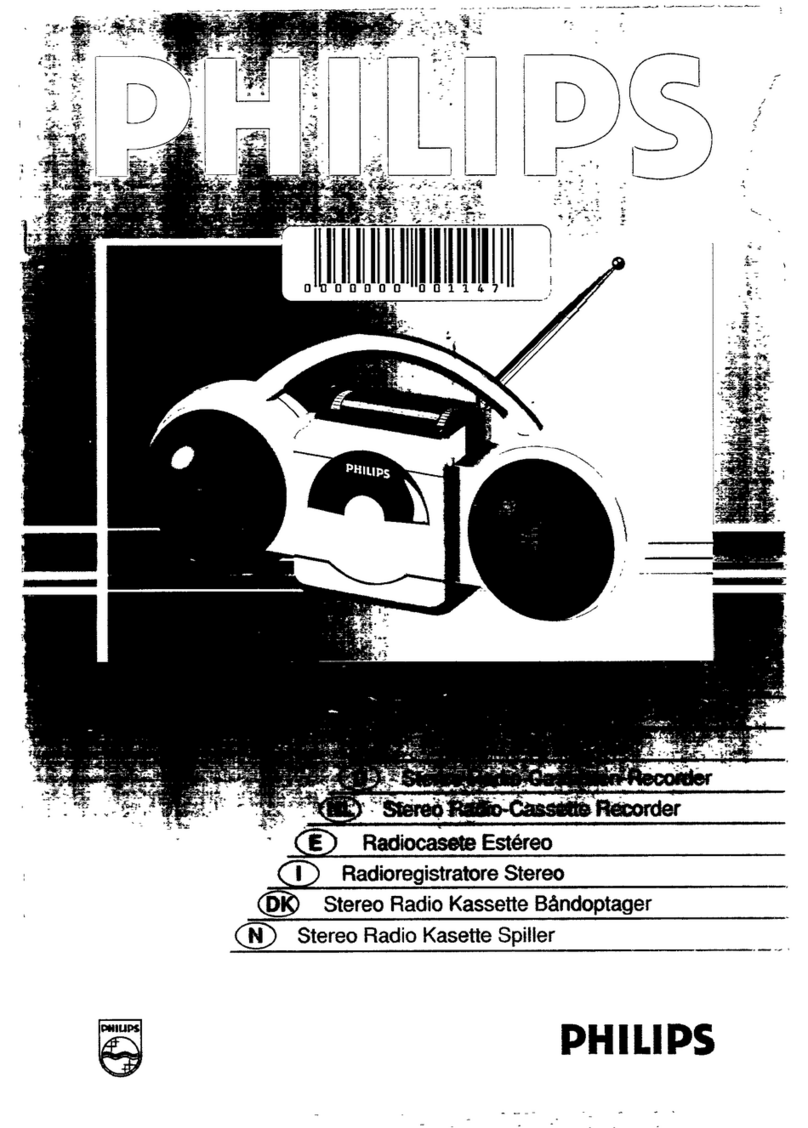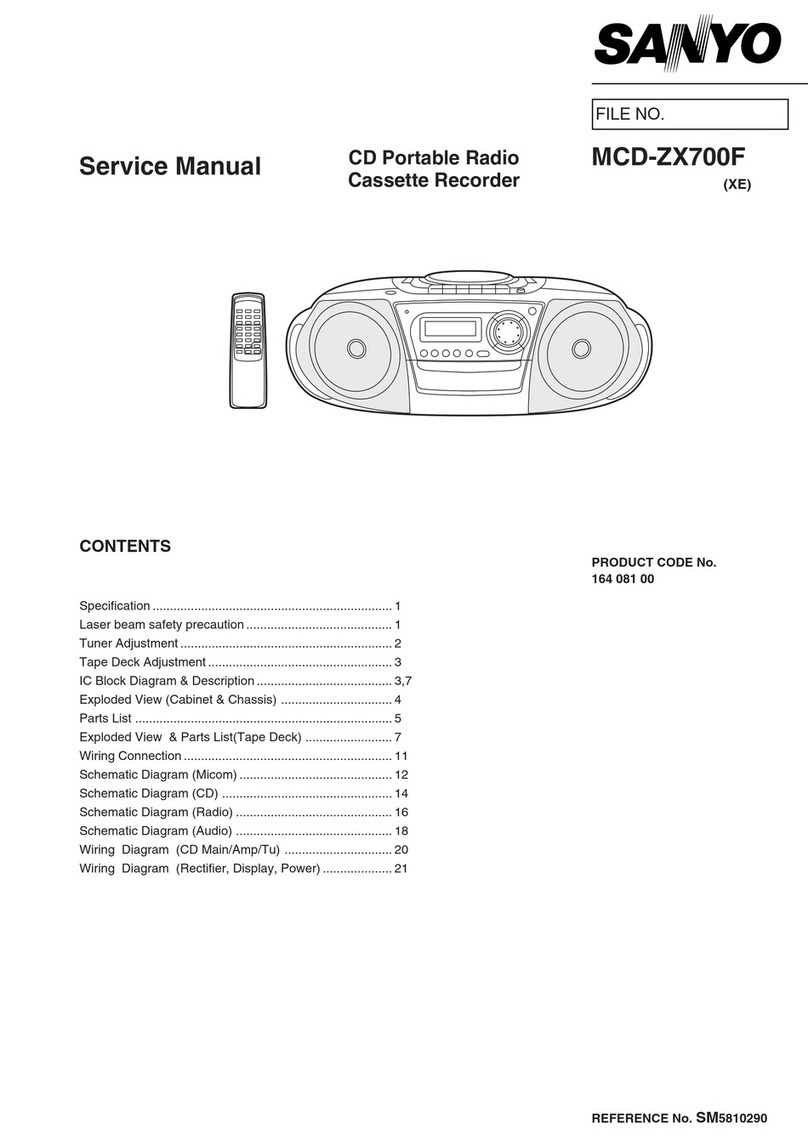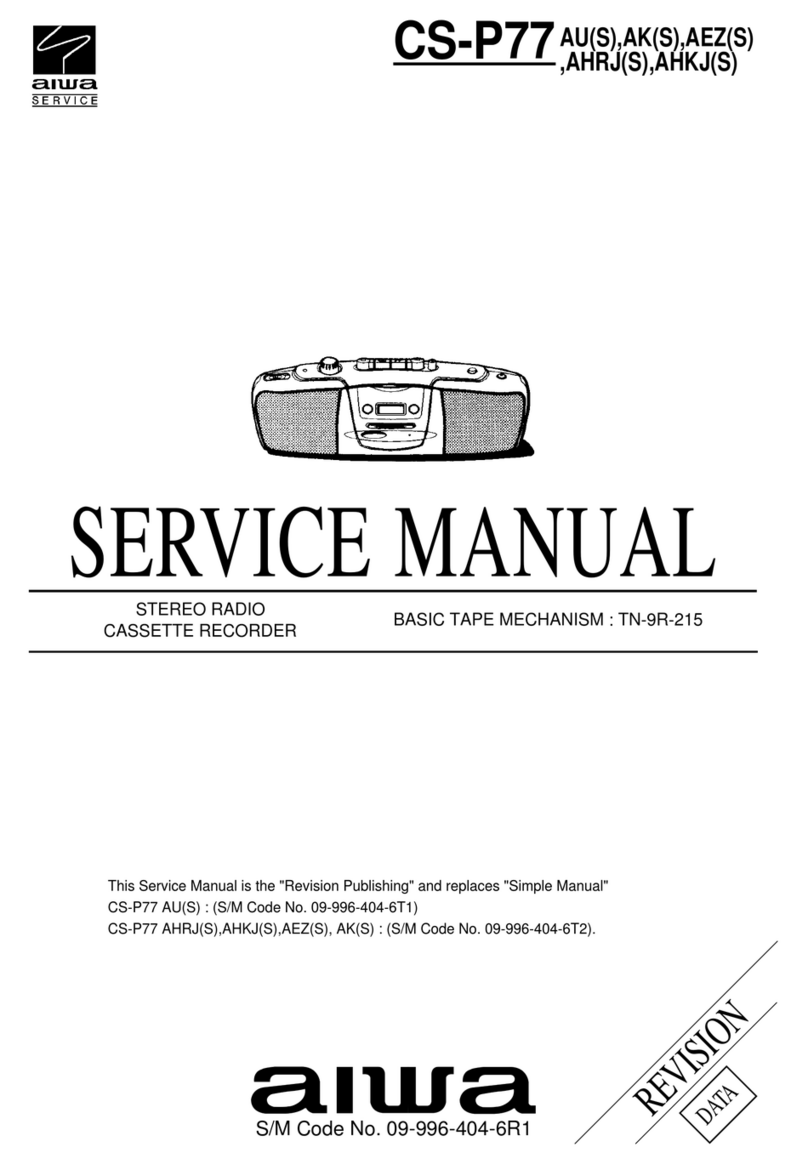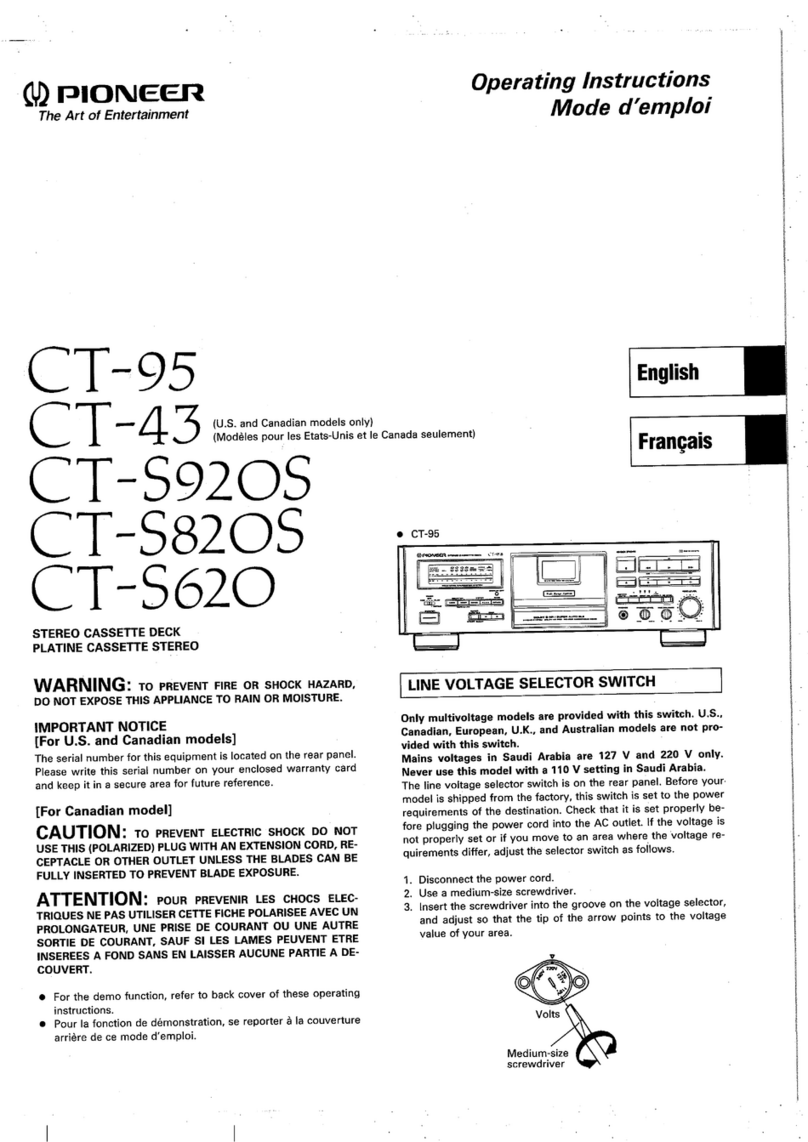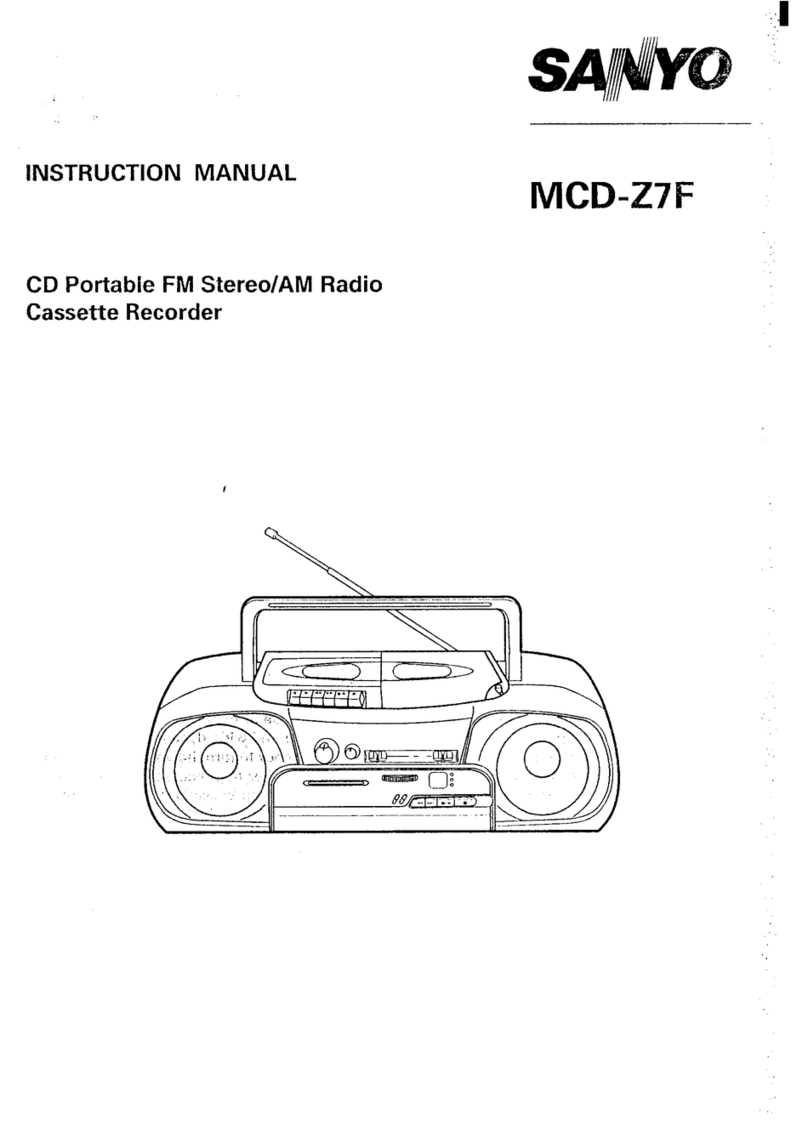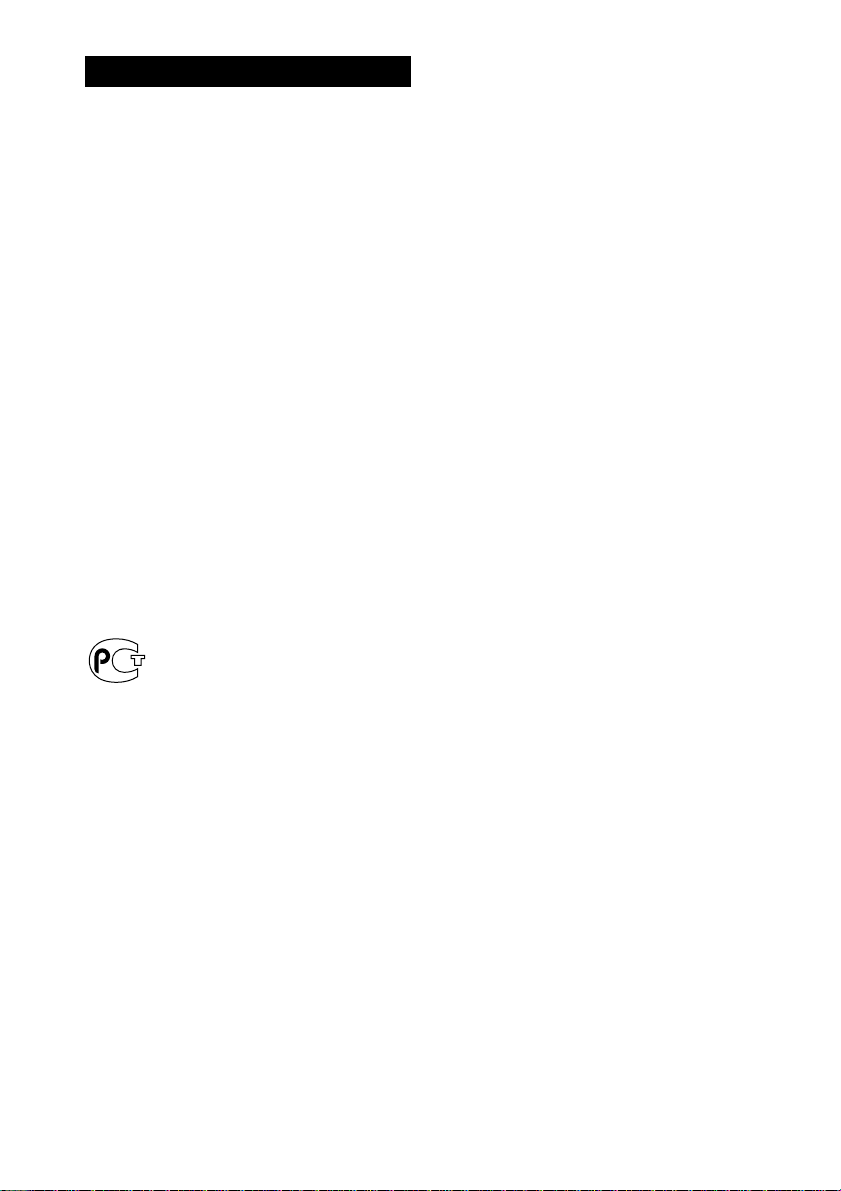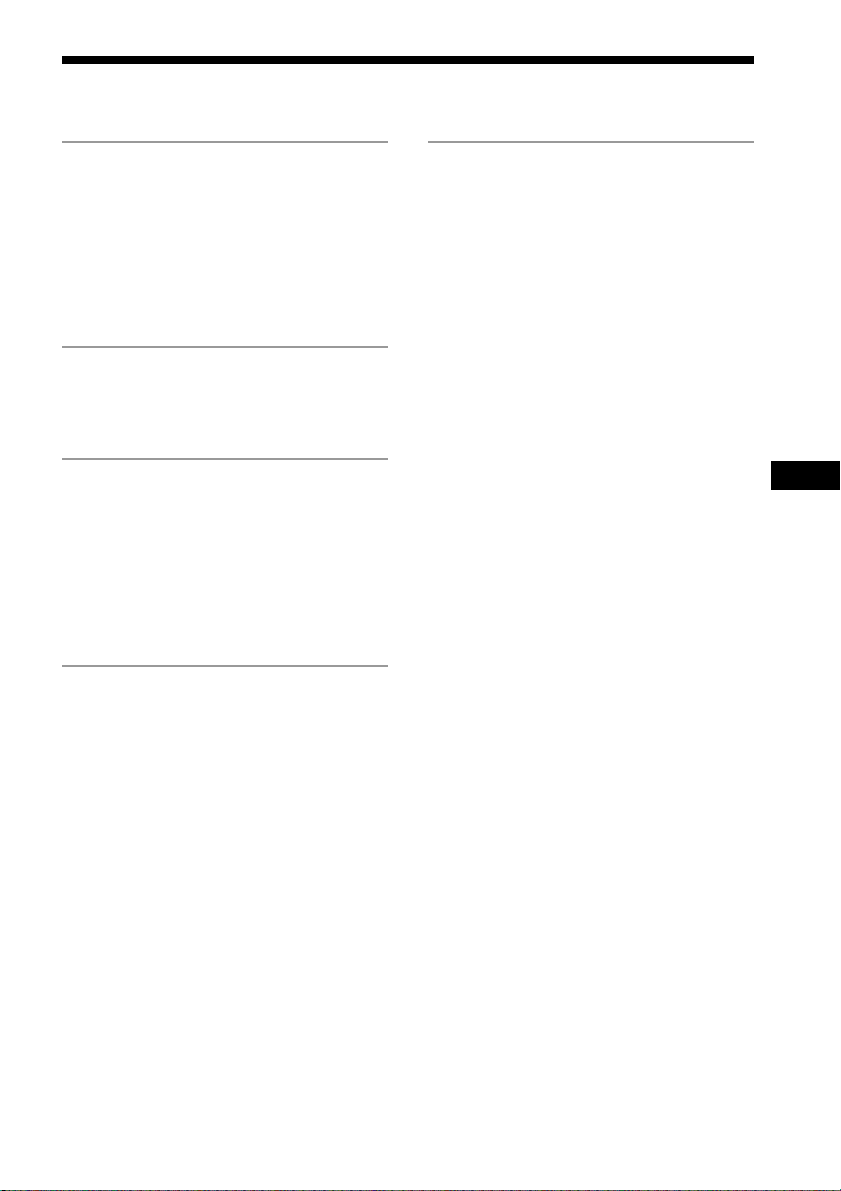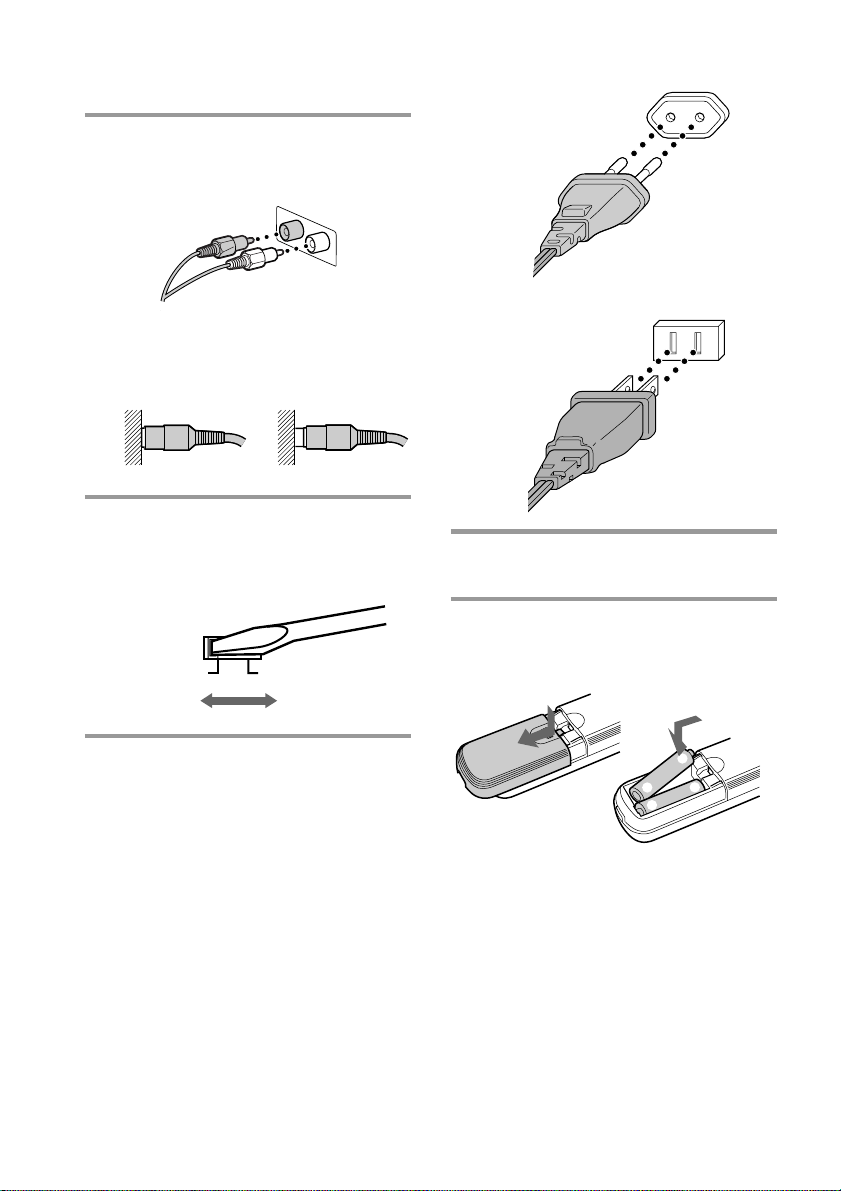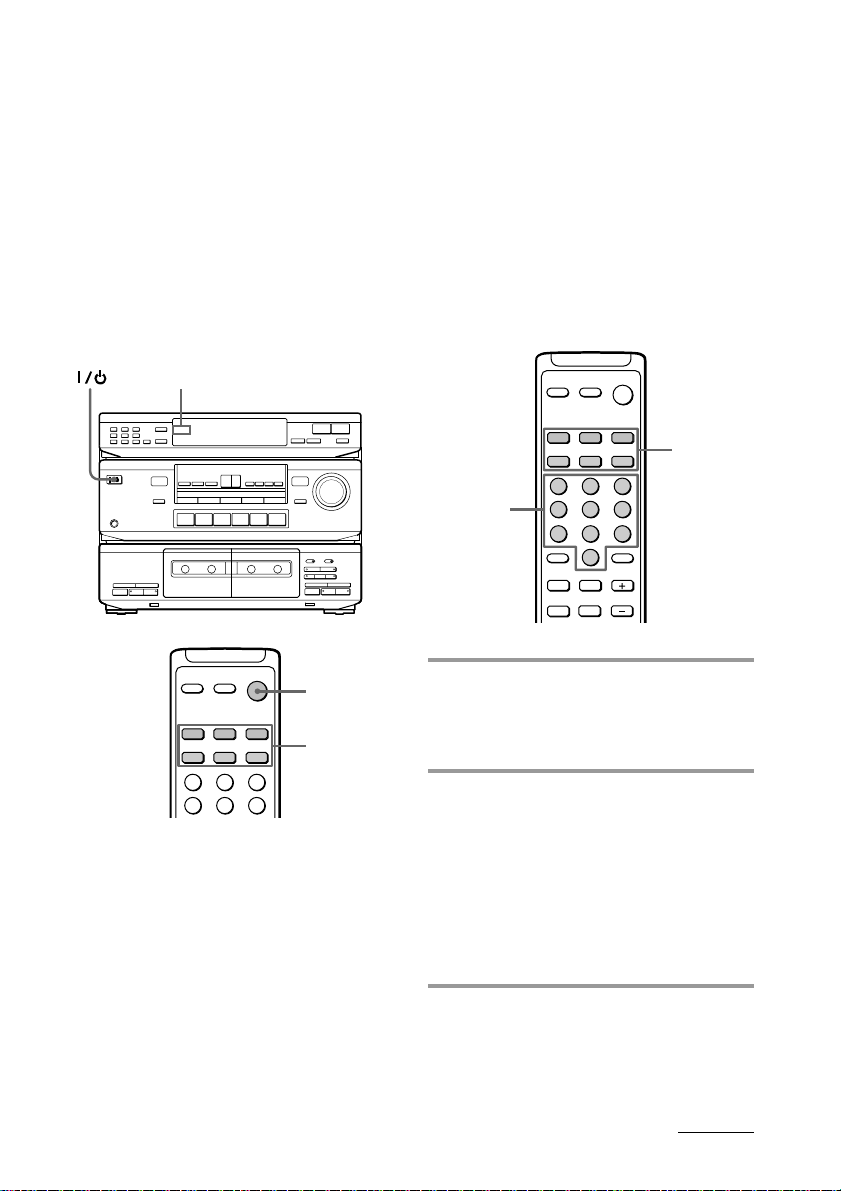Sony HST-SE581 User manual
Other Sony Cassette Player manuals
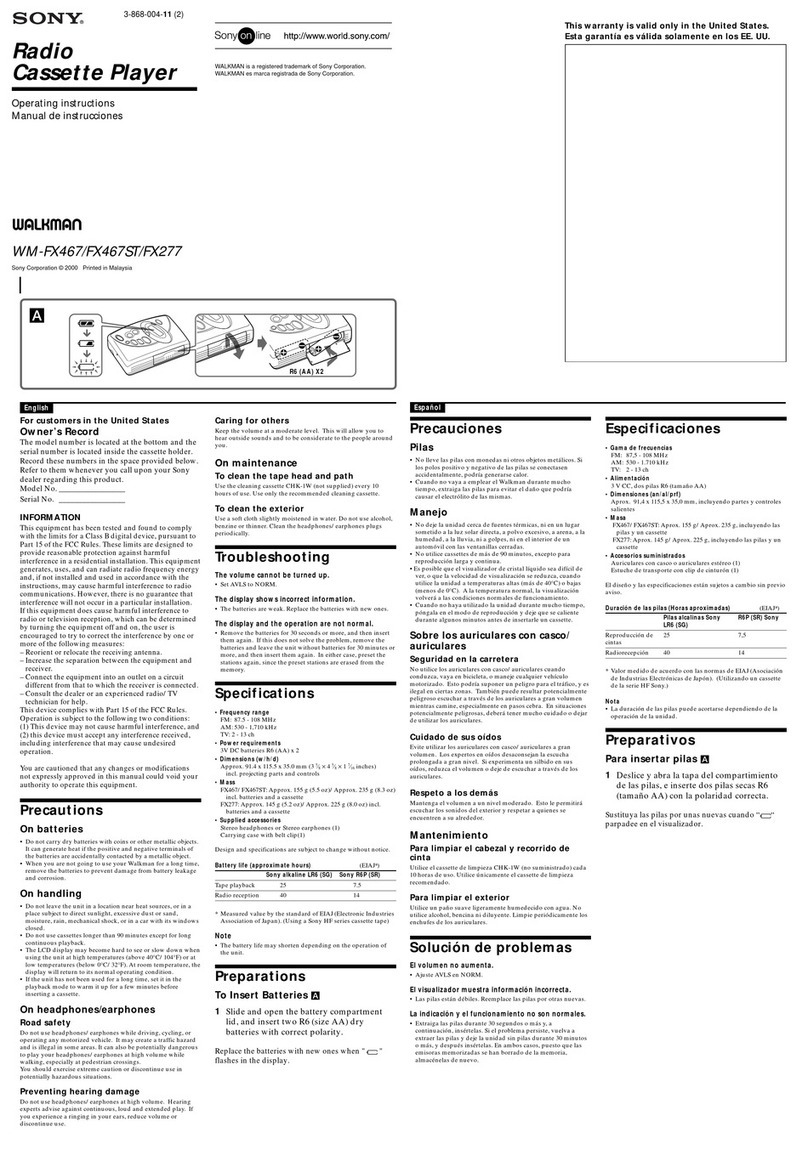
Sony
Sony Walkman WM-FX467 User manual
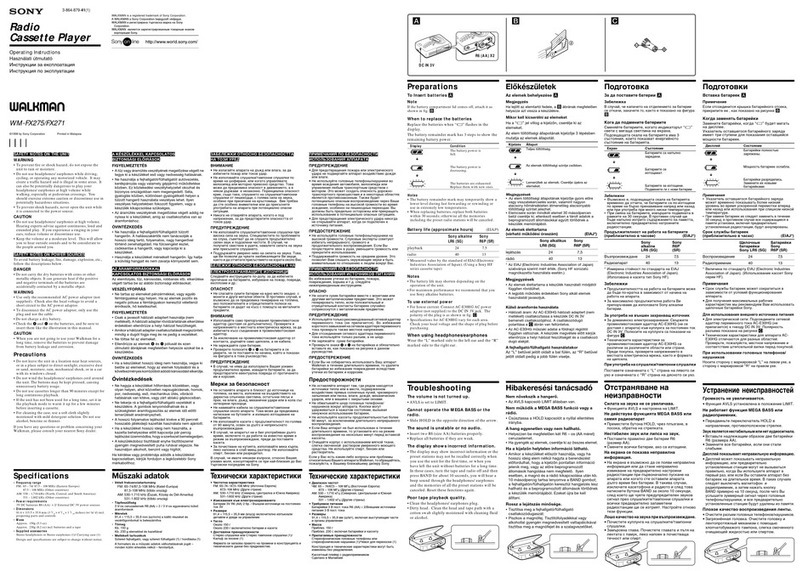
Sony
Sony Walkman WM-FX275 User manual

Sony
Sony TC-K333ESG User manual
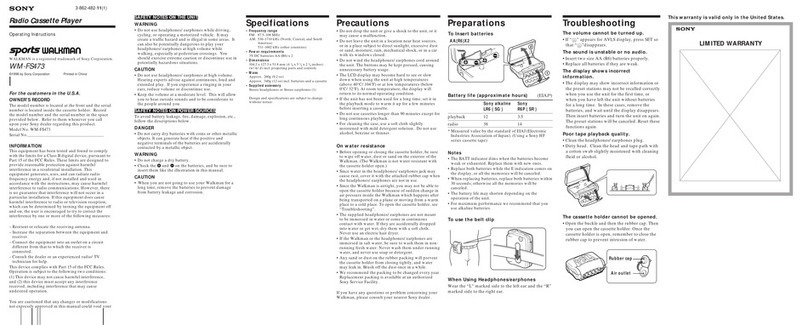
Sony
Sony Sports Walkman WM-FS473 User manual
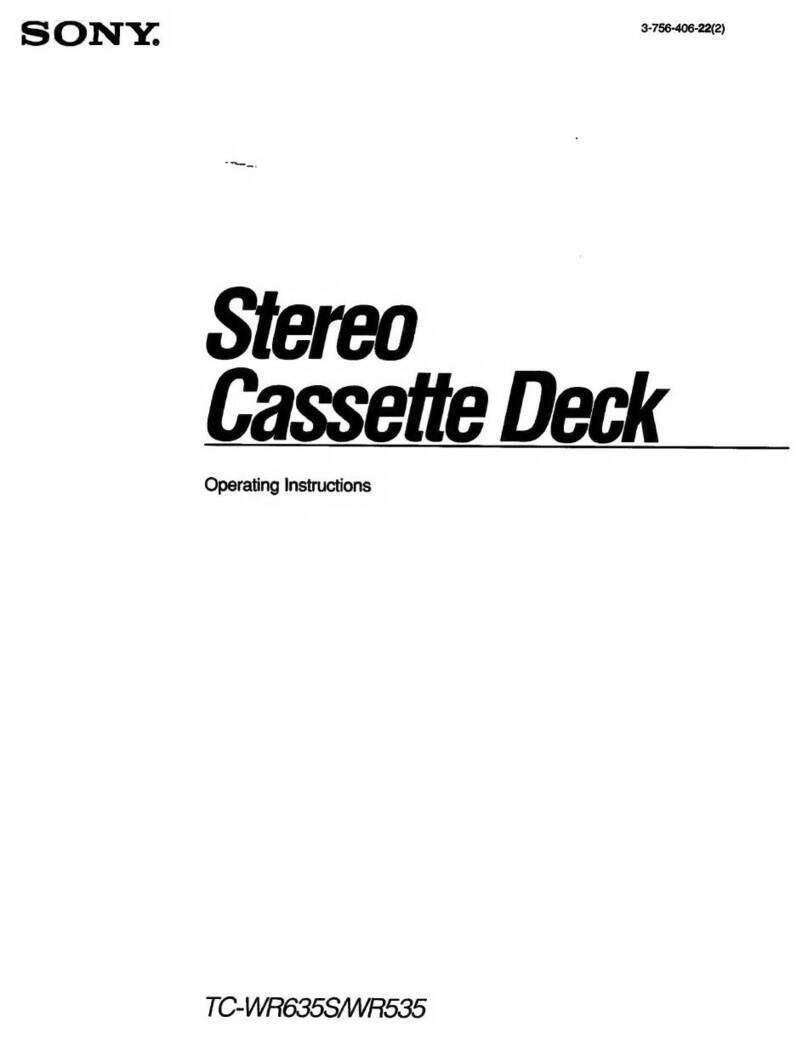
Sony
Sony TC-WR635S User manual

Sony
Sony TC-K222ESL User manual
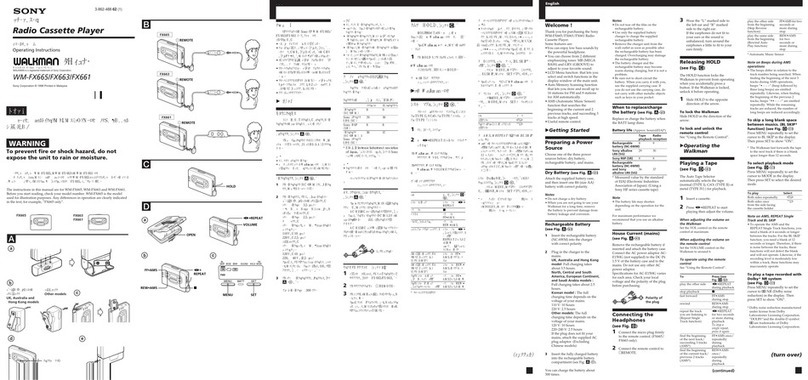
Sony
Sony Walkman WM-FX661 User manual

Sony
Sony Walkman WM-FX463 User manual

Sony
Sony TC-FX45 User manual

Sony
Sony Walkman WM-EX615 User manual
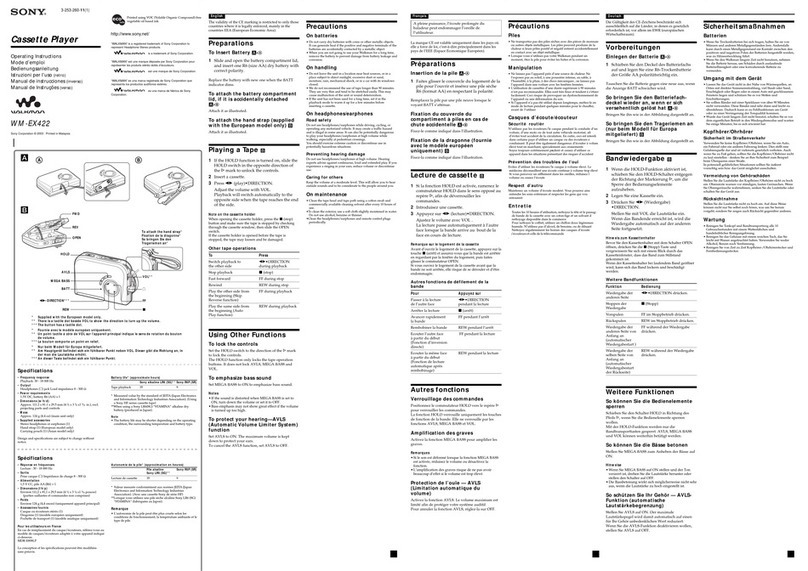
Sony
Sony Walkman WM-EX422 User manual

Sony
Sony Walkman WM-GX221 User manual
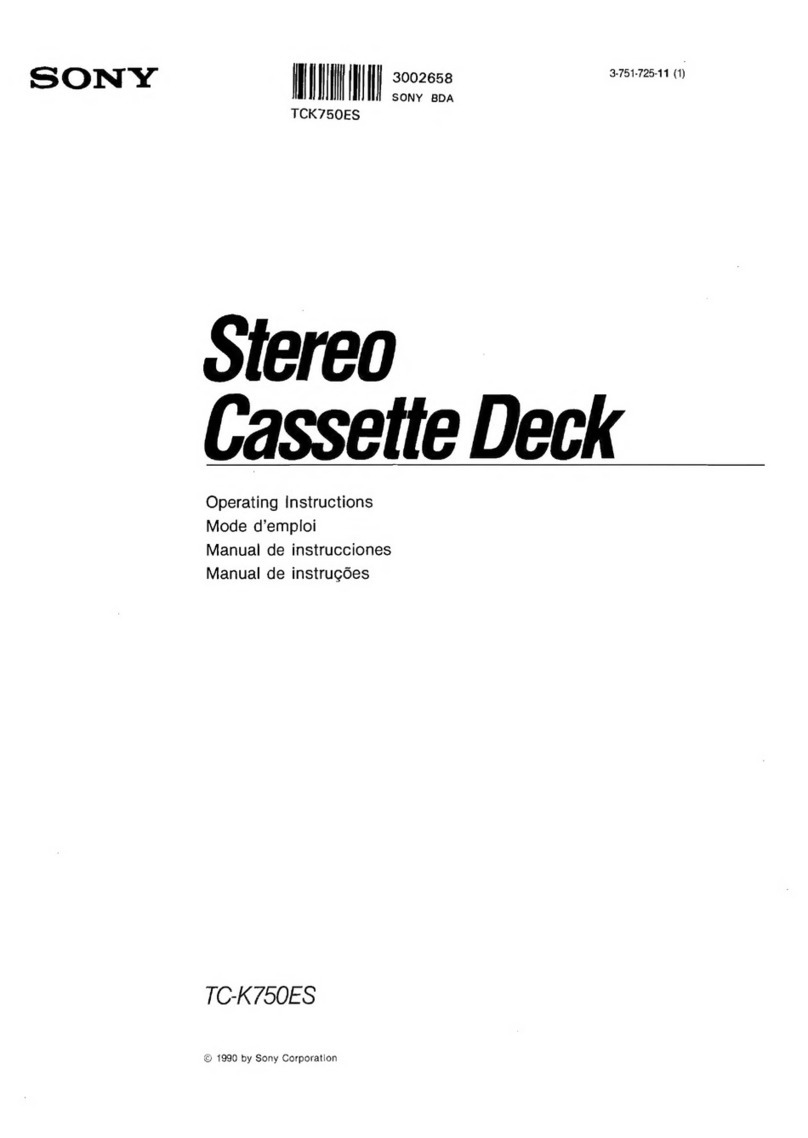
Sony
Sony TC-K750ES User manual
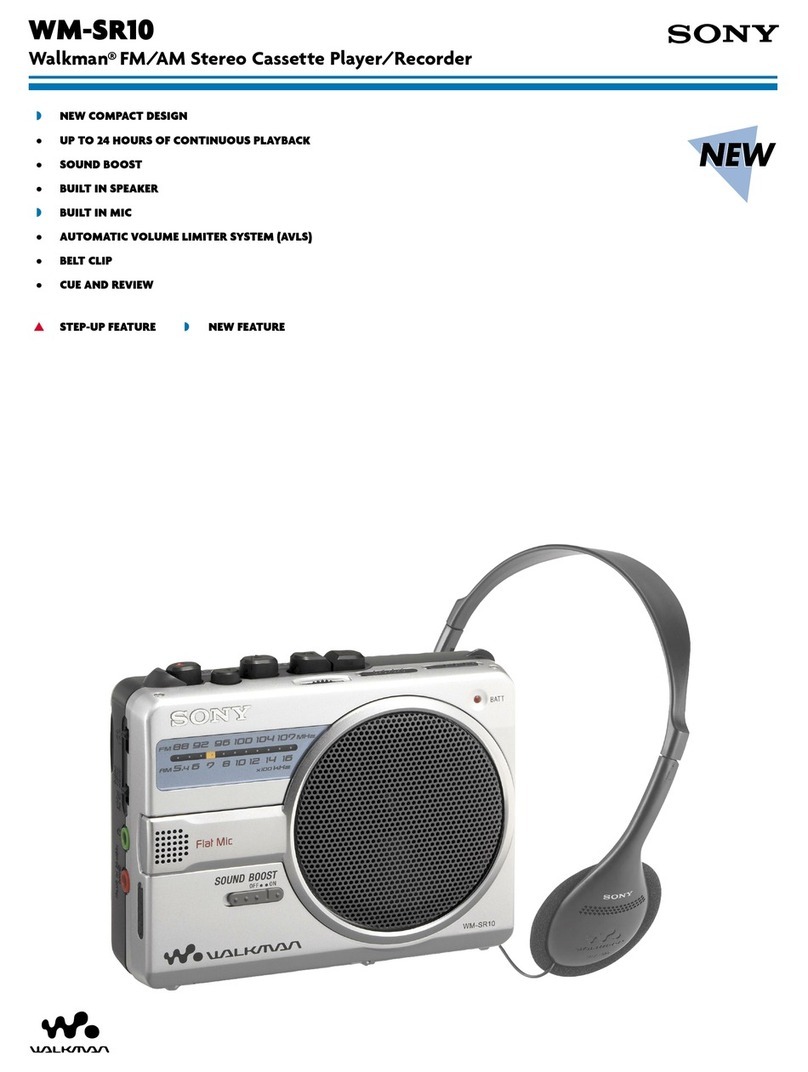
Sony
Sony Walkman WM-SR10 User manual

Sony
Sony CFS-717S User manual

Sony
Sony TC-WA7ES User manual
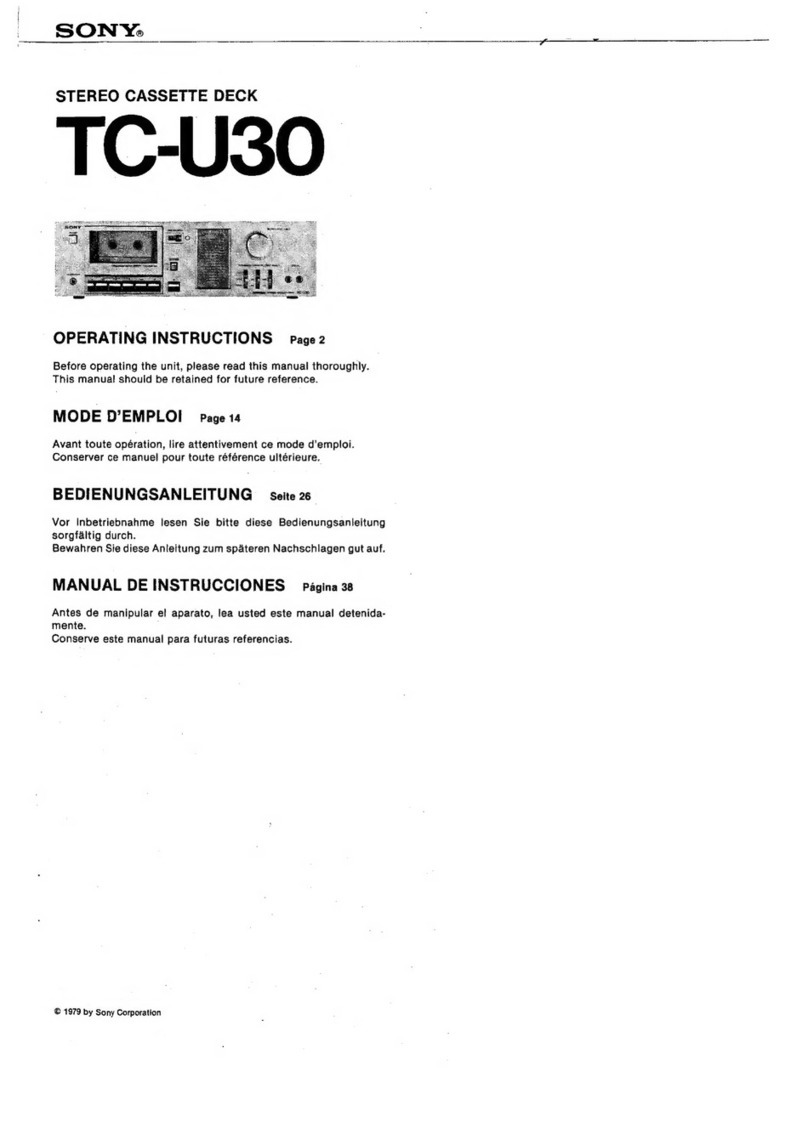
Sony
Sony TC-U30 User manual

Sony
Sony Walkman WM-FX481 User manual
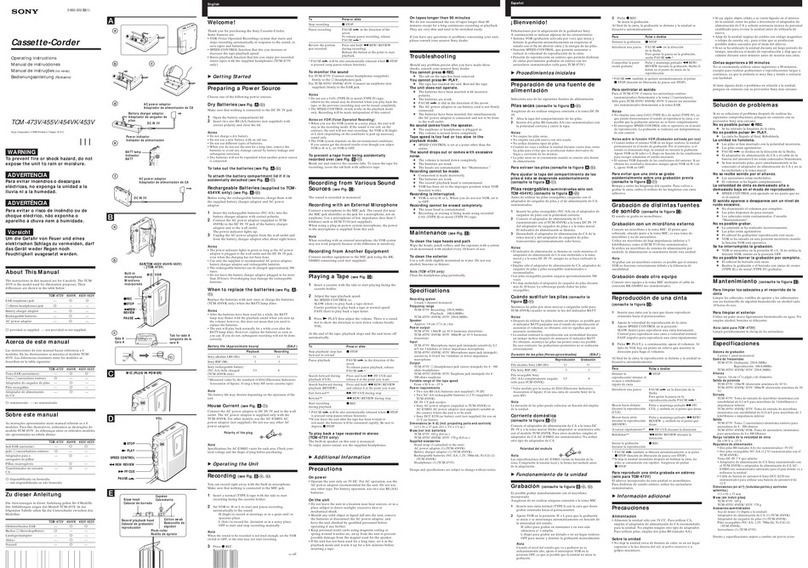
Sony
Sony TCM-453V Operating Instructions (primary... User manual
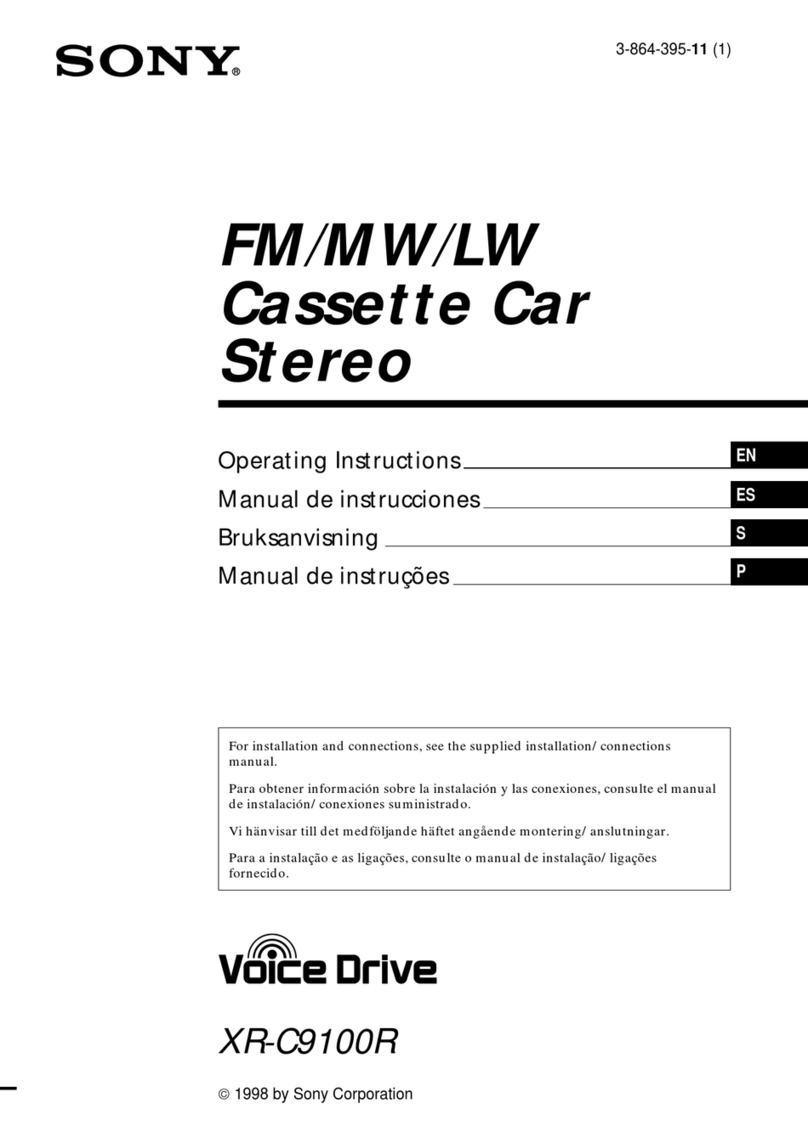
Sony
Sony XR-C9100R User manual