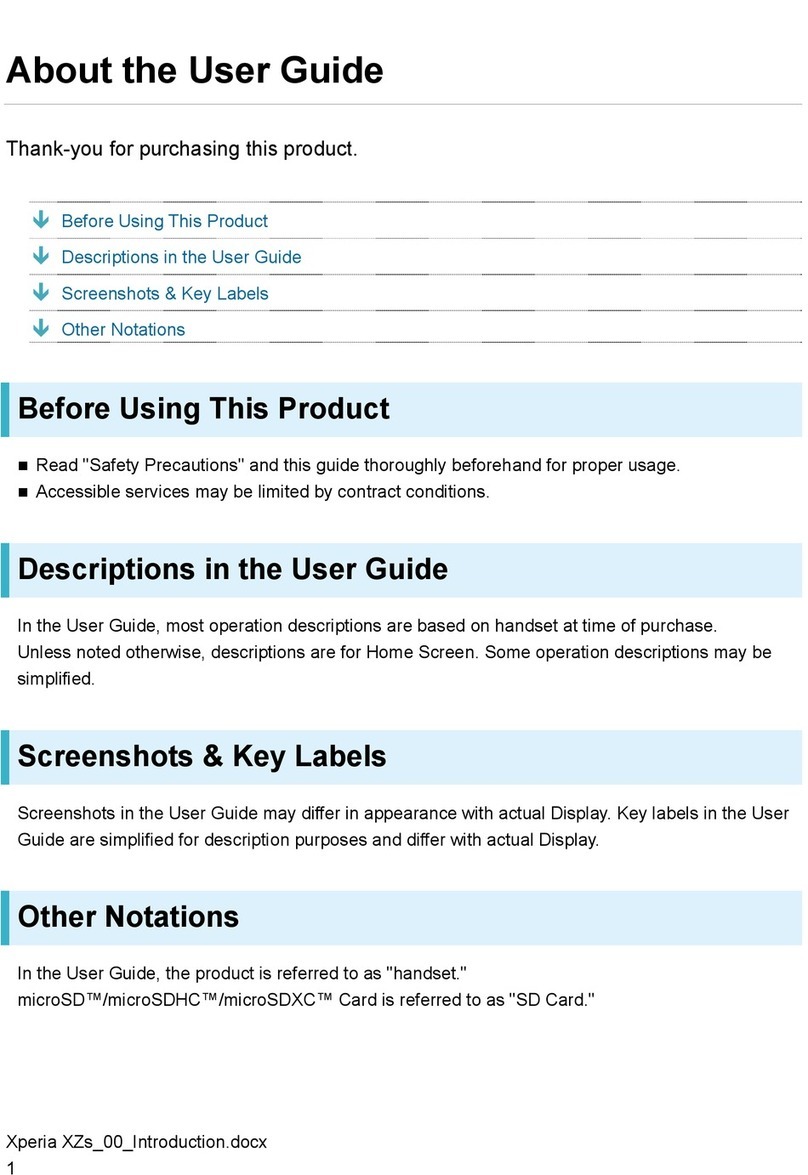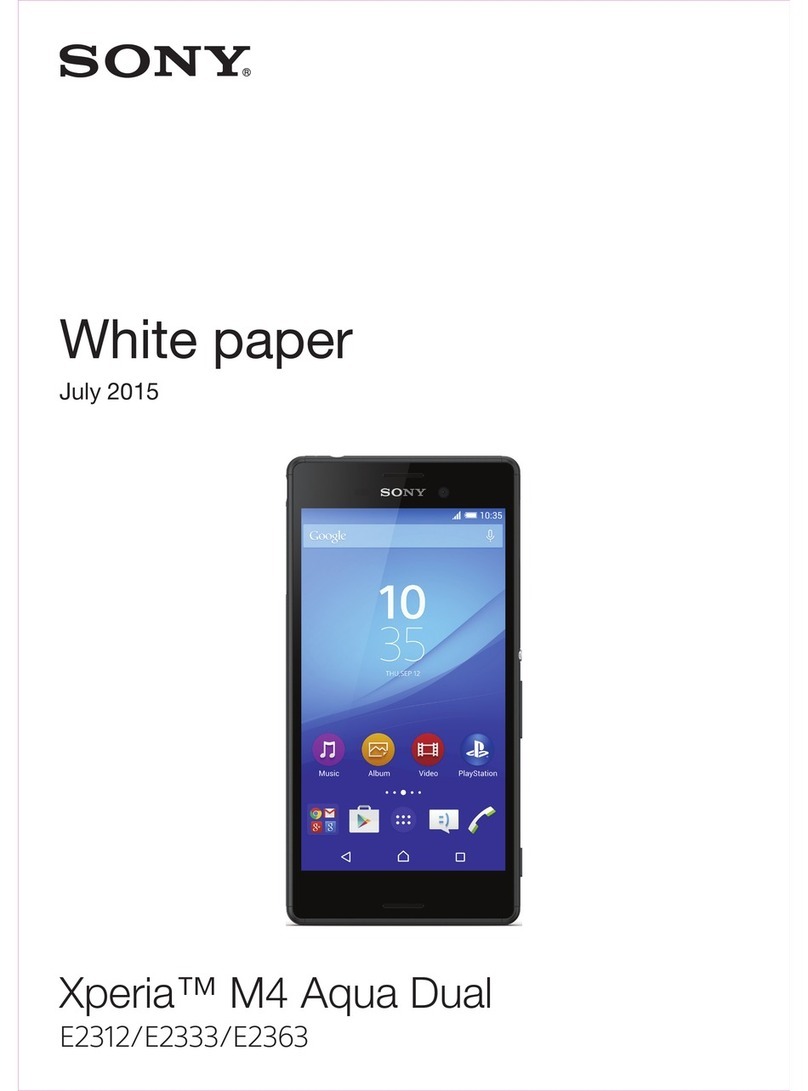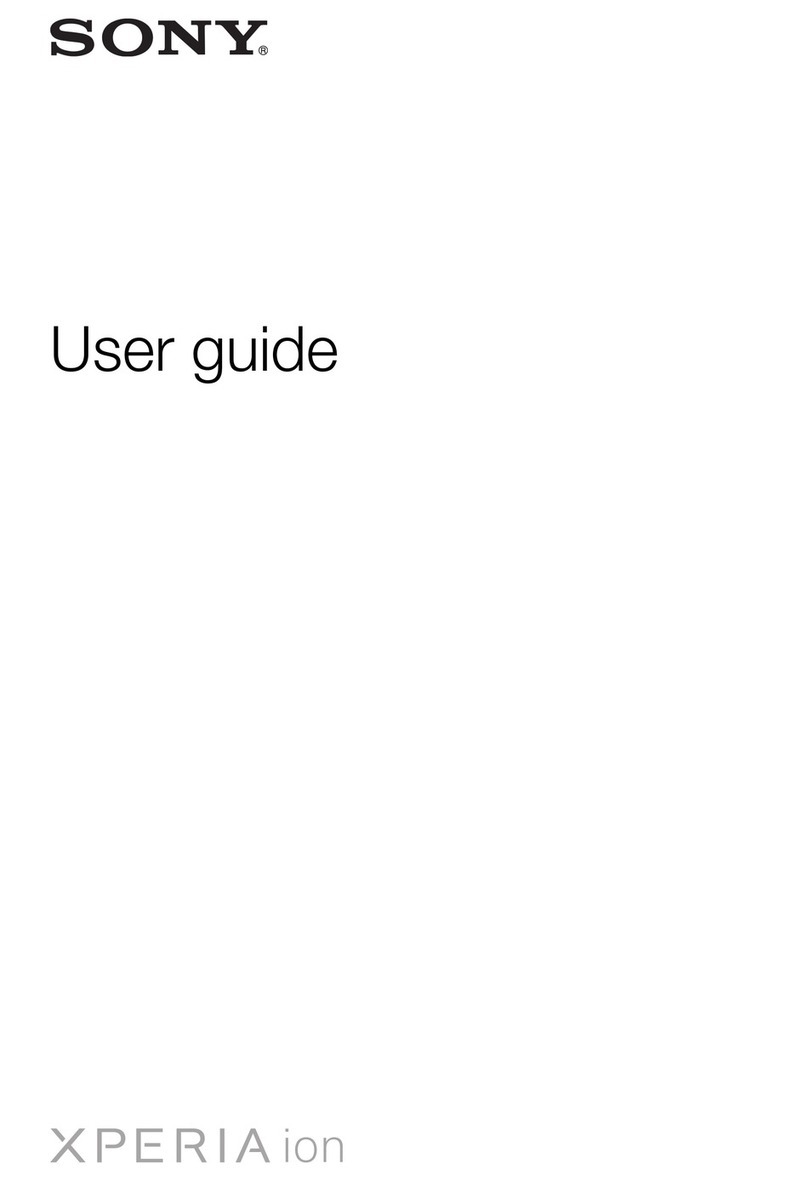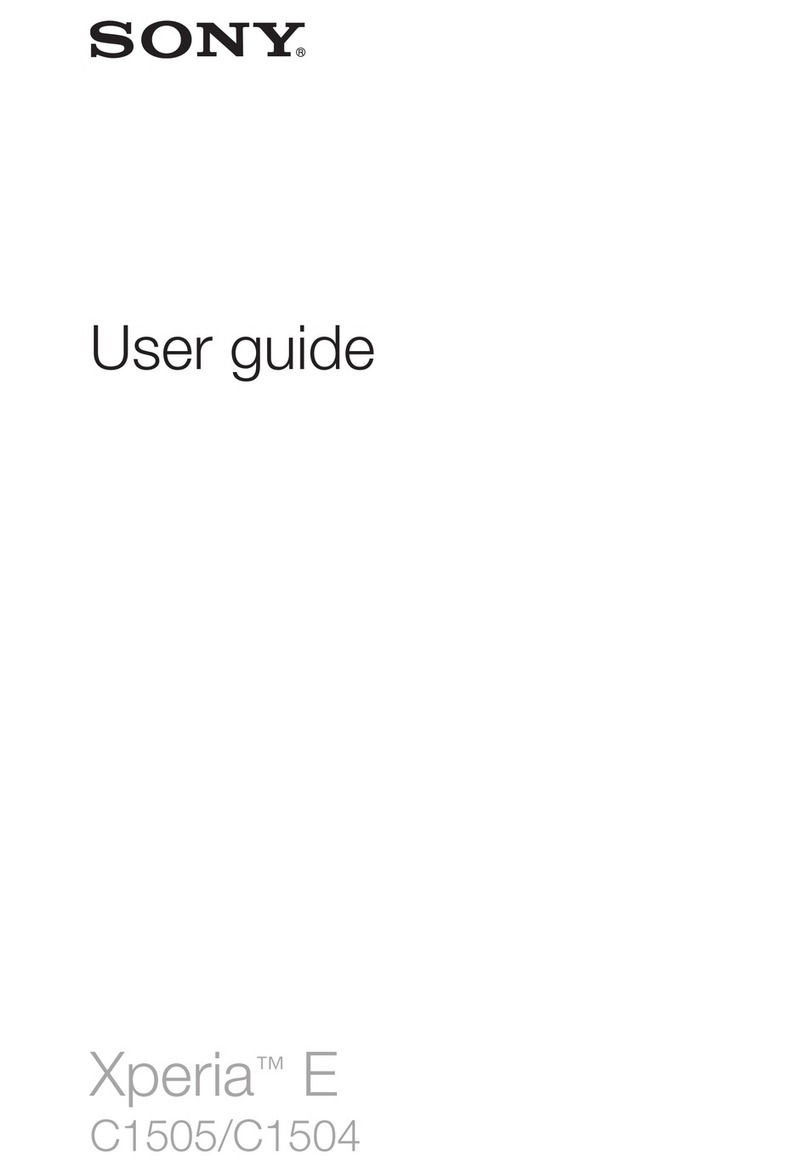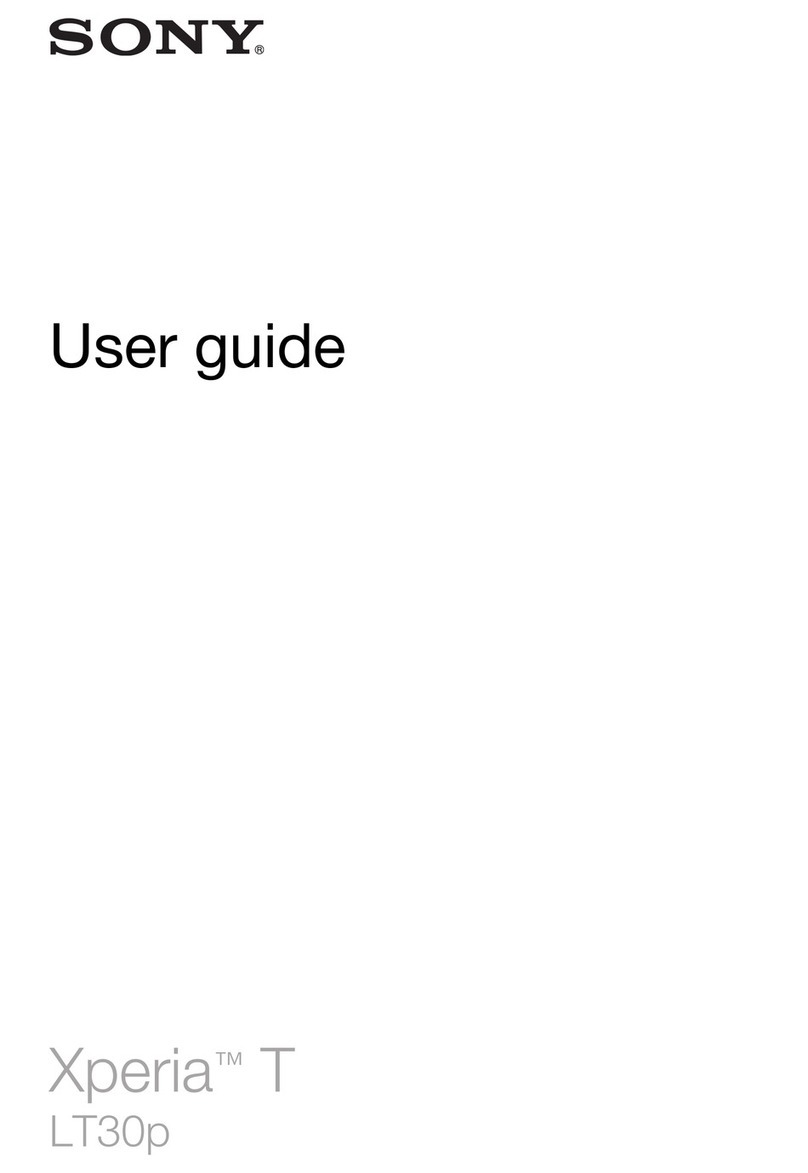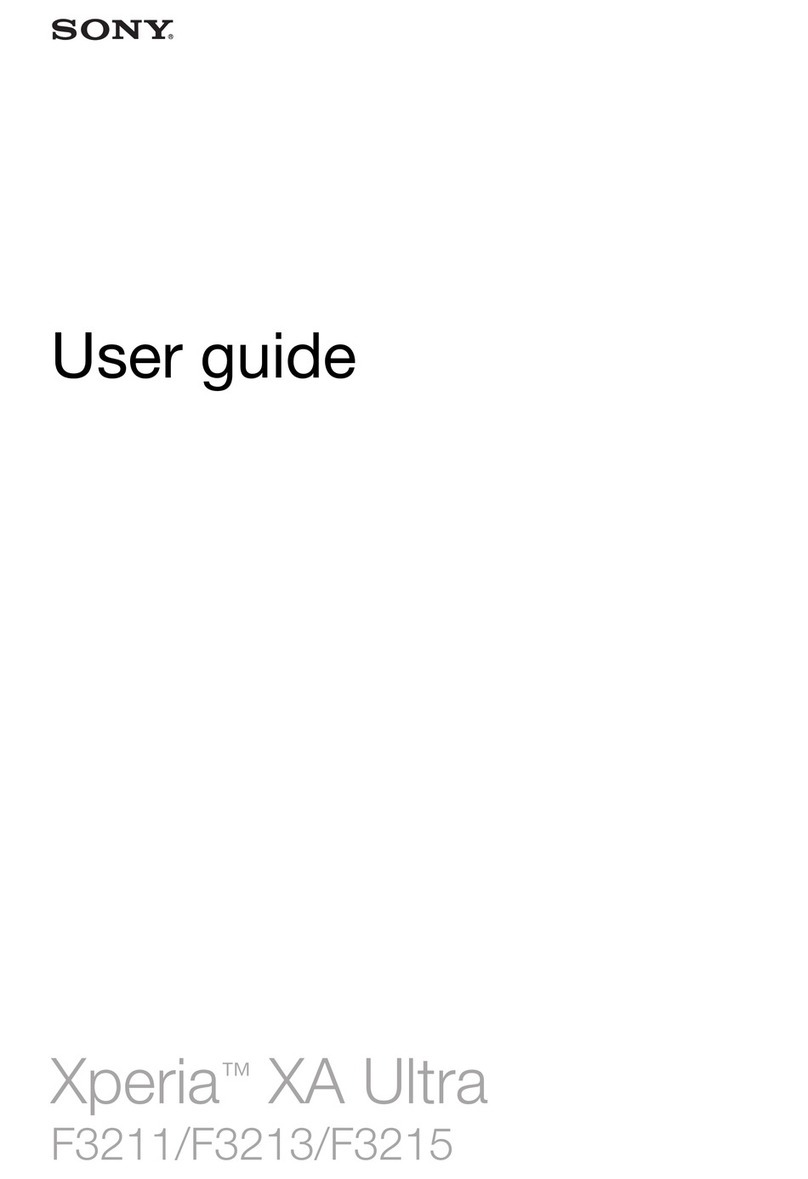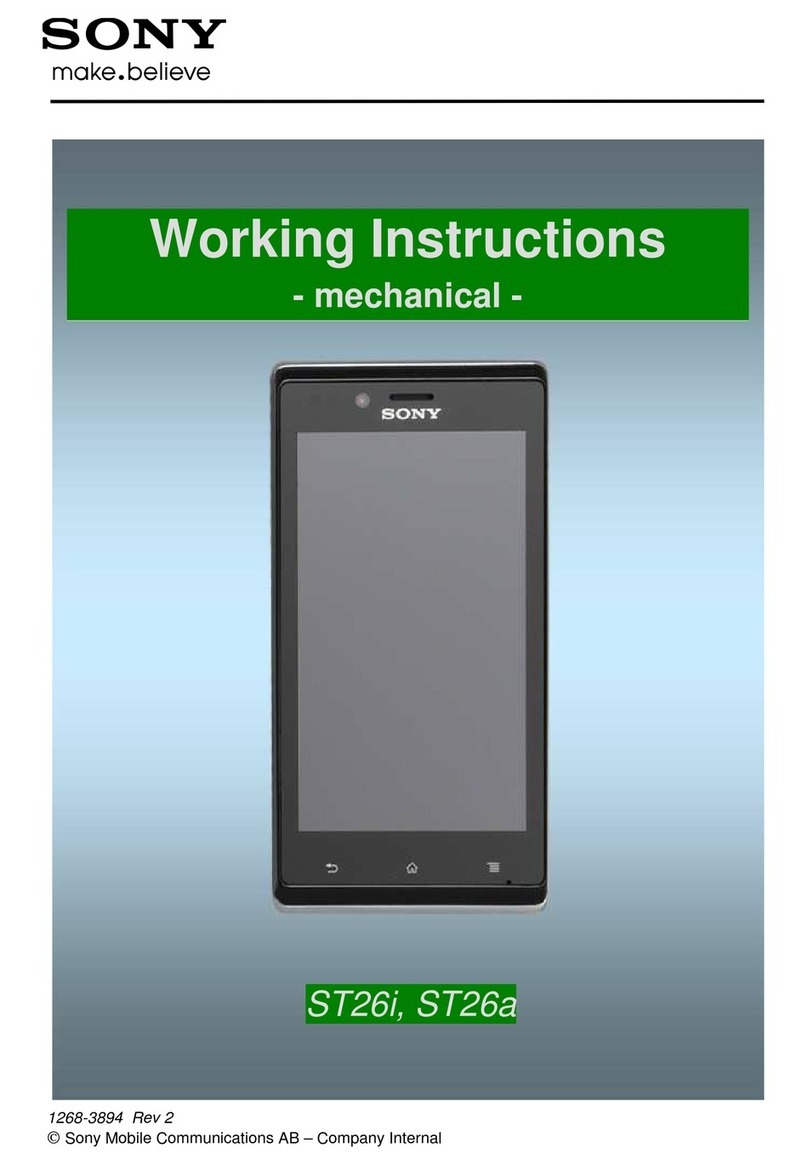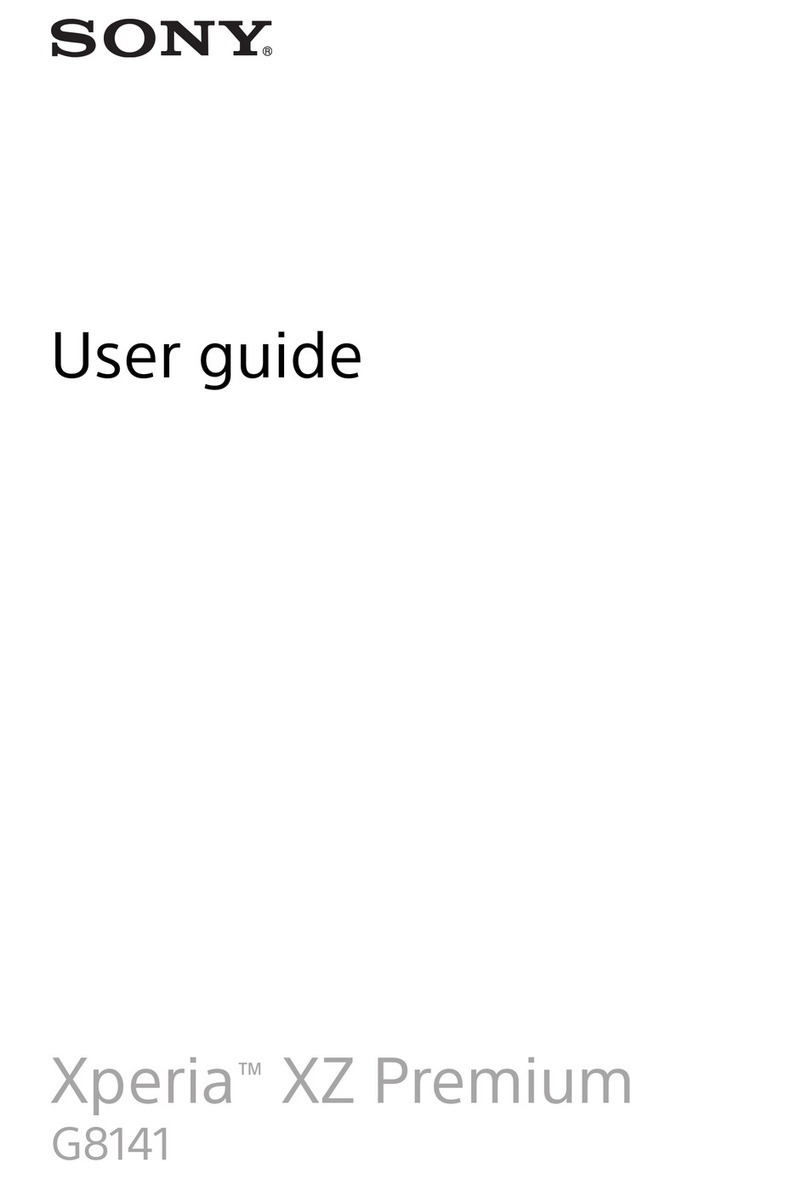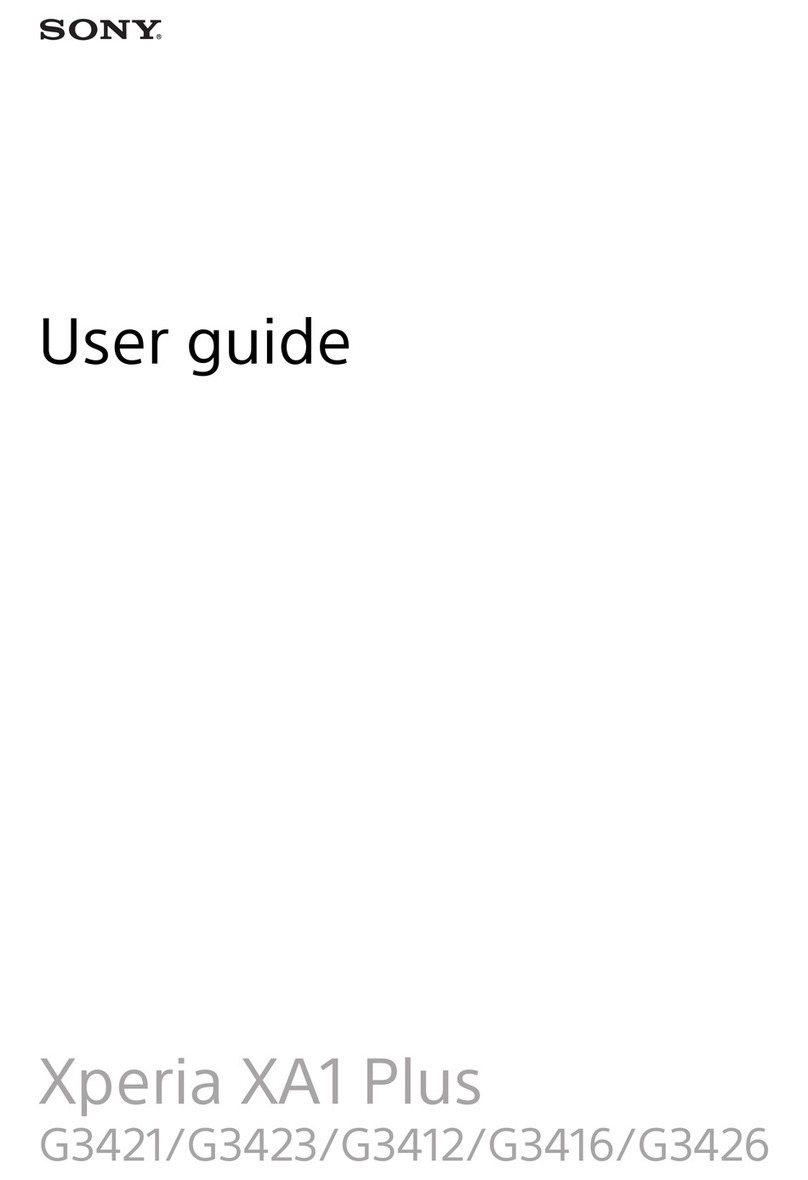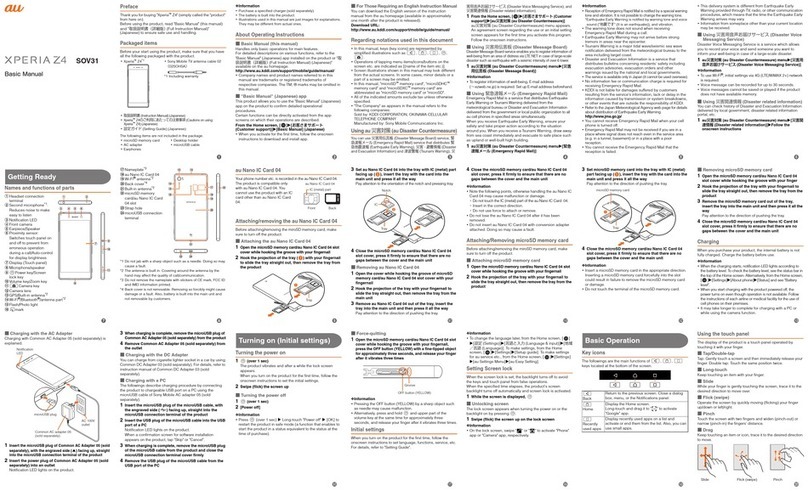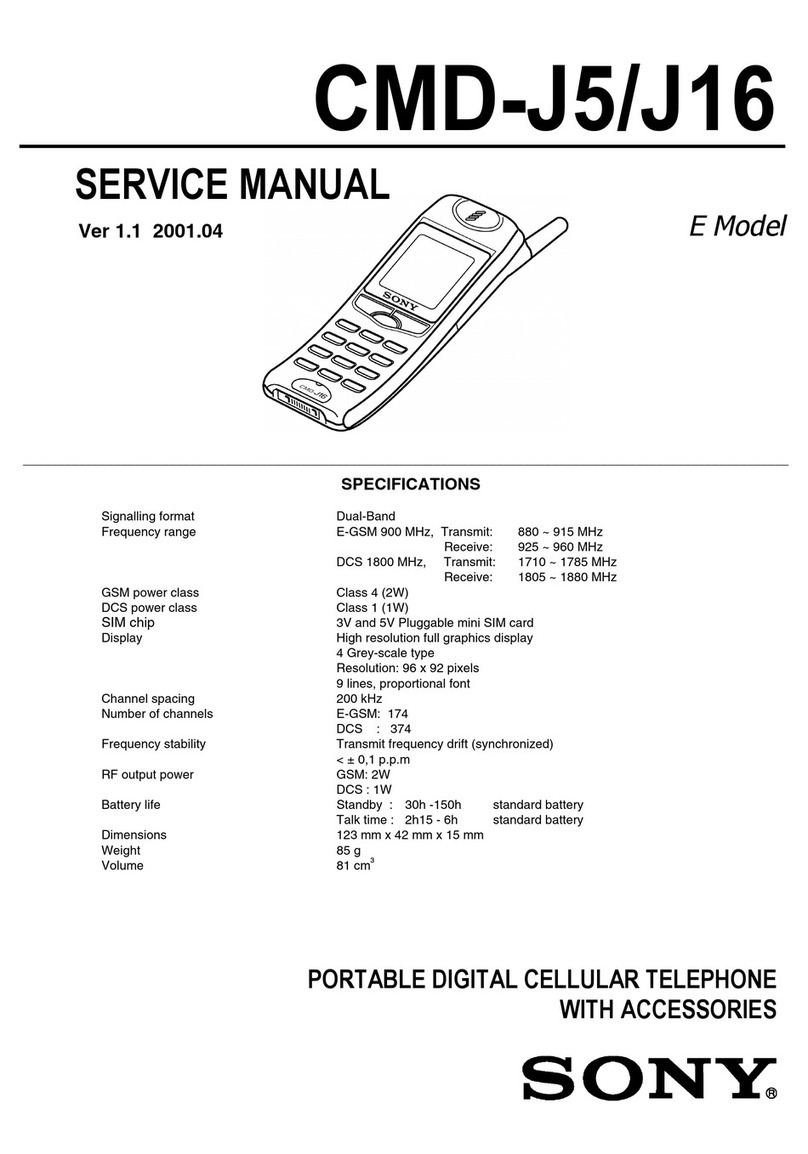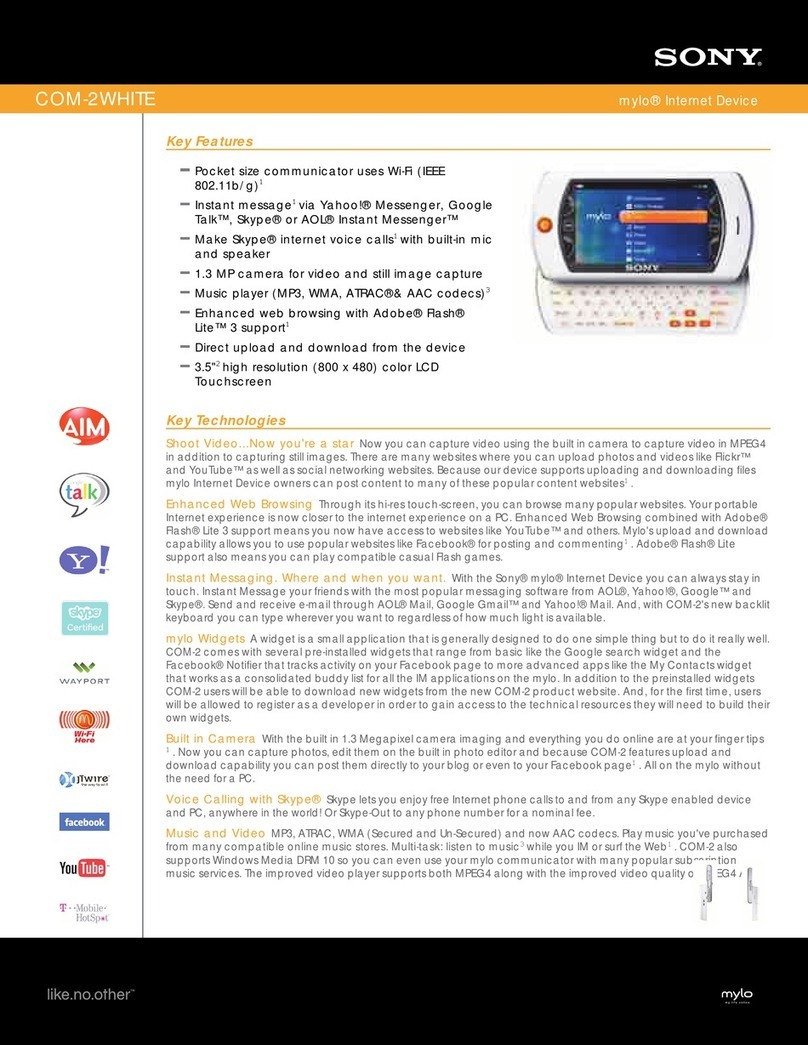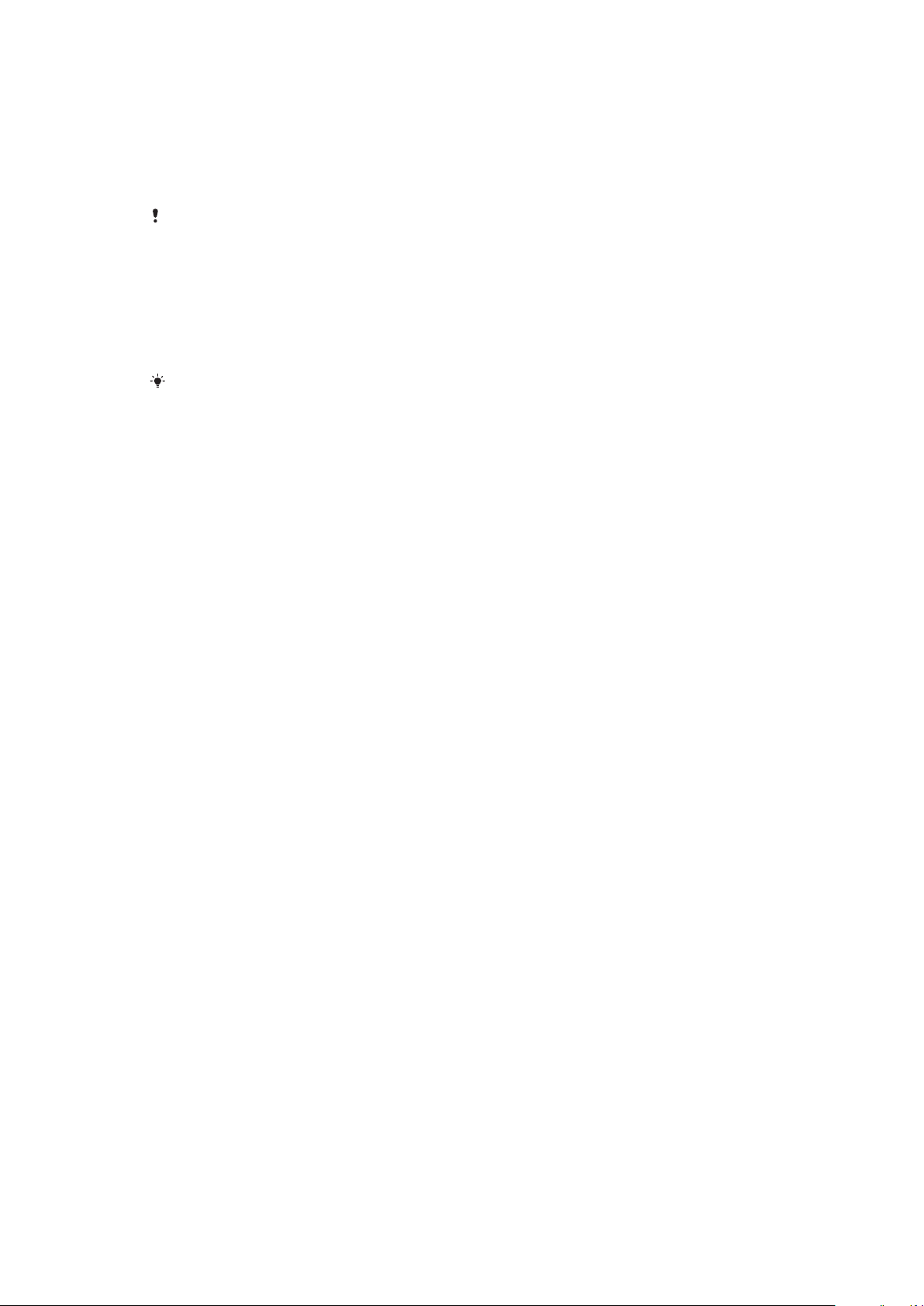1Press and hold down the power key until the device vibrates.
2Enter your PIN for SIM card 1 and SIM card 2 when requested, then tap .
3Wait a while for the device to start.
Your SIM card PIN is initially supplied by your service provider, but you can change it later
from the Settings menu. To correct a mistake made while entering your SIM card PIN, tap .
To Turn off the Device
1Press and hold down the power key until the options menu opens.
2In the options menu, tap Power off.
It may take a while for the device to shut down.
Why do I need a Google account?
Your Xperia device from Sony runs on the Android platform developed by Google. A
range of Google applications and services is available on your device when you purchase
it, for example, Gmail™, Google Maps™, YouTube™, and the Play Store™. To get the
most out of these services, you need a Google account. For example, a Google account
enables you to do the following:
•Download and install applications from Google Play™.
•Synchronize your email, contacts, and calendar using Gmail.
•Chat with friends using the Duo™ application.
•Synchronize your browsing history and bookmarks using the Google Chrome™ web
browser.
•Identify yourself as the authorized user after a software repair using Xperia Companion.
•Remotely find, lock, or clear a lost or stolen device using the Find my device services.
For more information about Android and Google, go to
http://support.google.com
.
It is crucial to remember your Google account username and password, since in some
situations, you may need it to identify yourself for security reasons. If you fail to give your
Google username and password in such situations, your device is locked. Also, if you have
more than one Google account, be sure to enter the details for the relevant account.
To Set Up a Google™ Account on your Device
1From your Home screen, tap .
2Find and tap Settings > Accounts & sync > Add account > Google.
3Follow the registration wizard to create a Google™ account, or sign in if you
already have an account.
You can also sign in to or create a Google™ account from the setup guide the first time you
start your device. Alternatively, you can go online and create an account at
www.google.com/accounts
.
To Remove a Google™ Account
1From your Home screen, tap .
2Tap Settings > Accounts & sync > Google.
3Select the Google™ account you want to remove.
4Tap > Remove account.
5Tap Remove account again to confirm.
If you remove your Google™ account, any security features that are linked to your Google™
account will no longer be available.
9
This is an internet version of this publication. © Print only for private use.