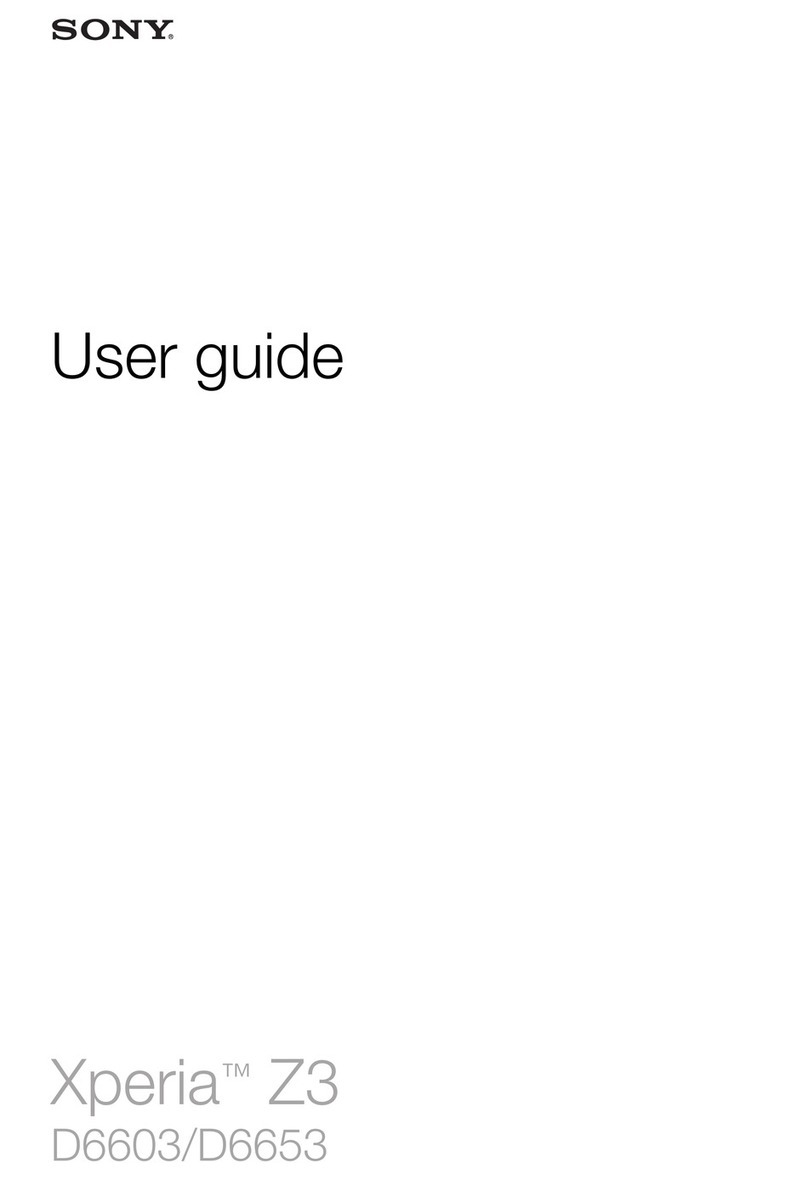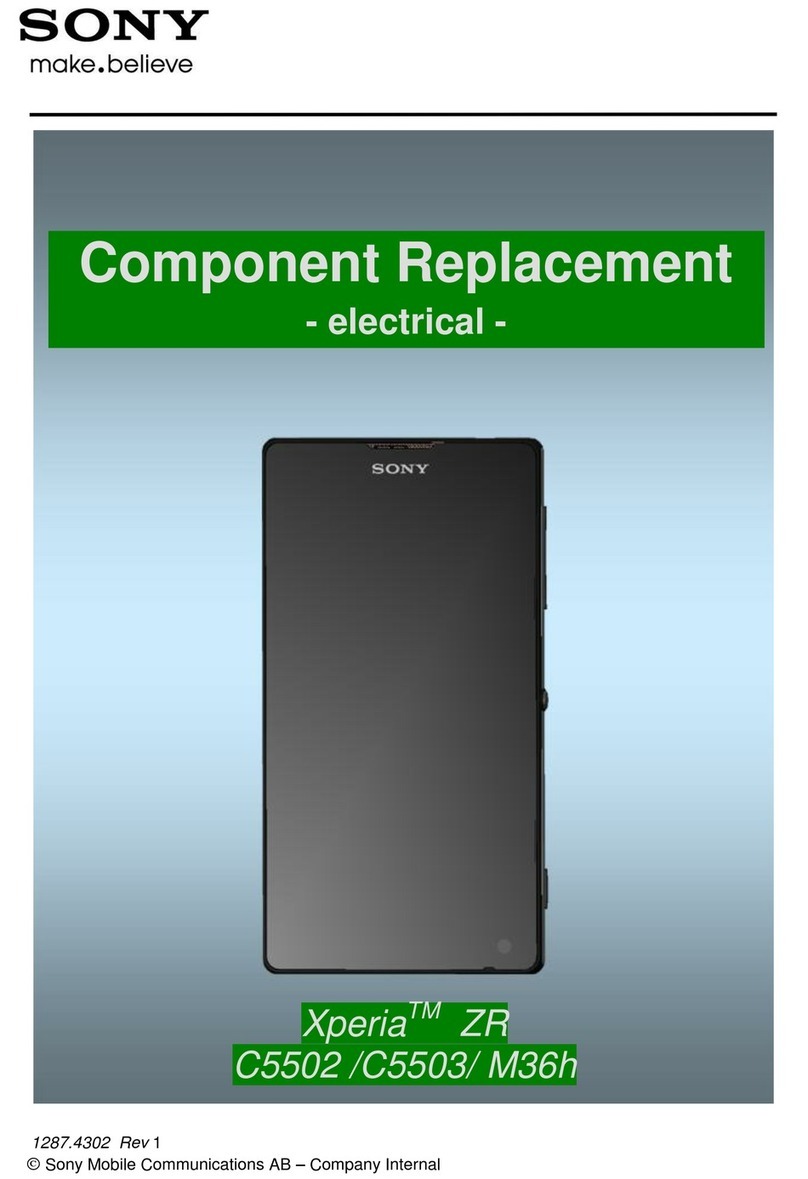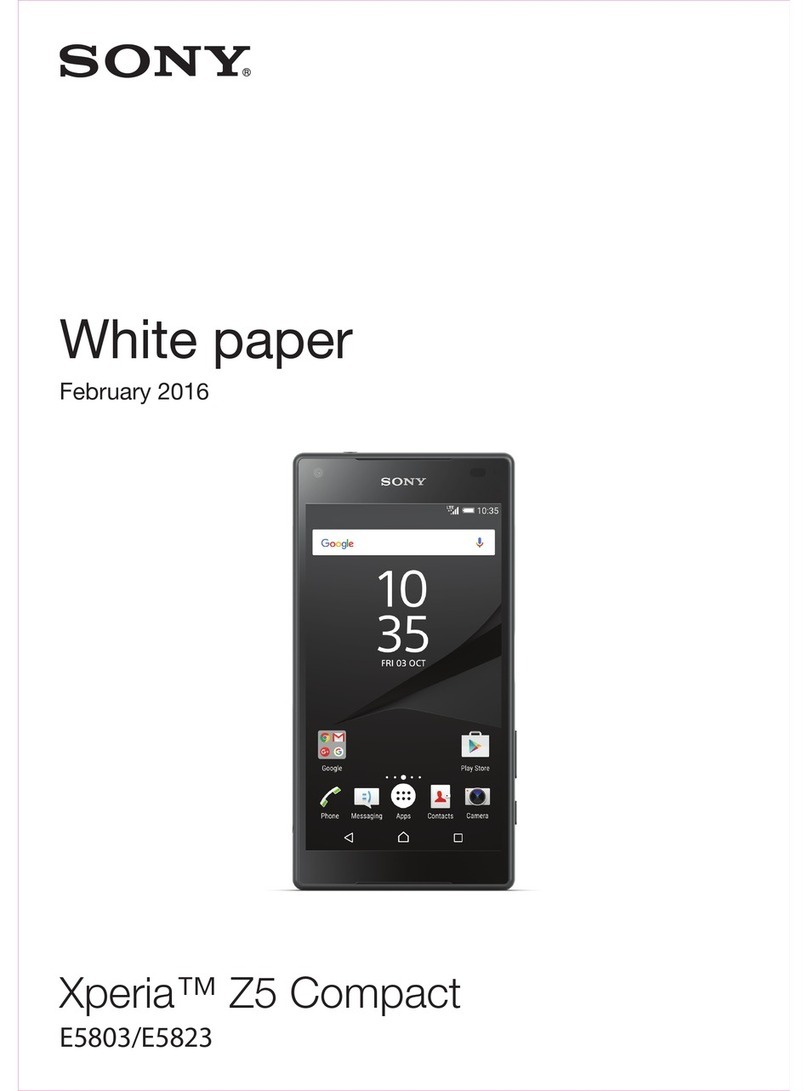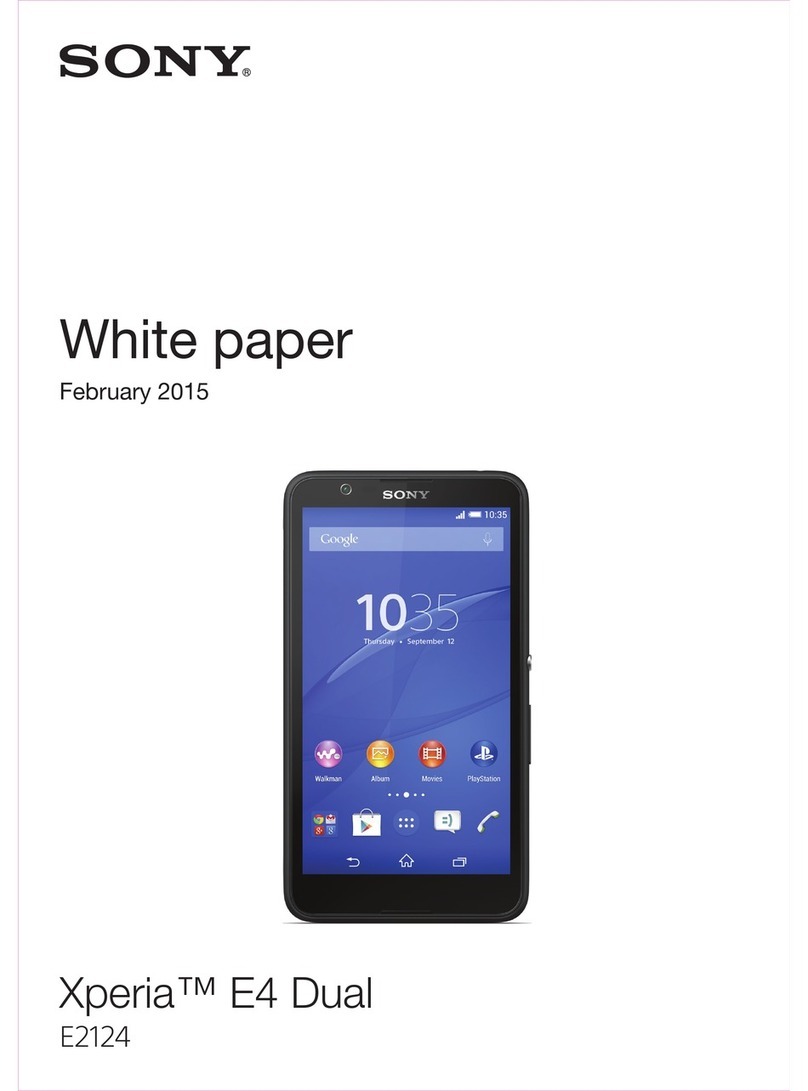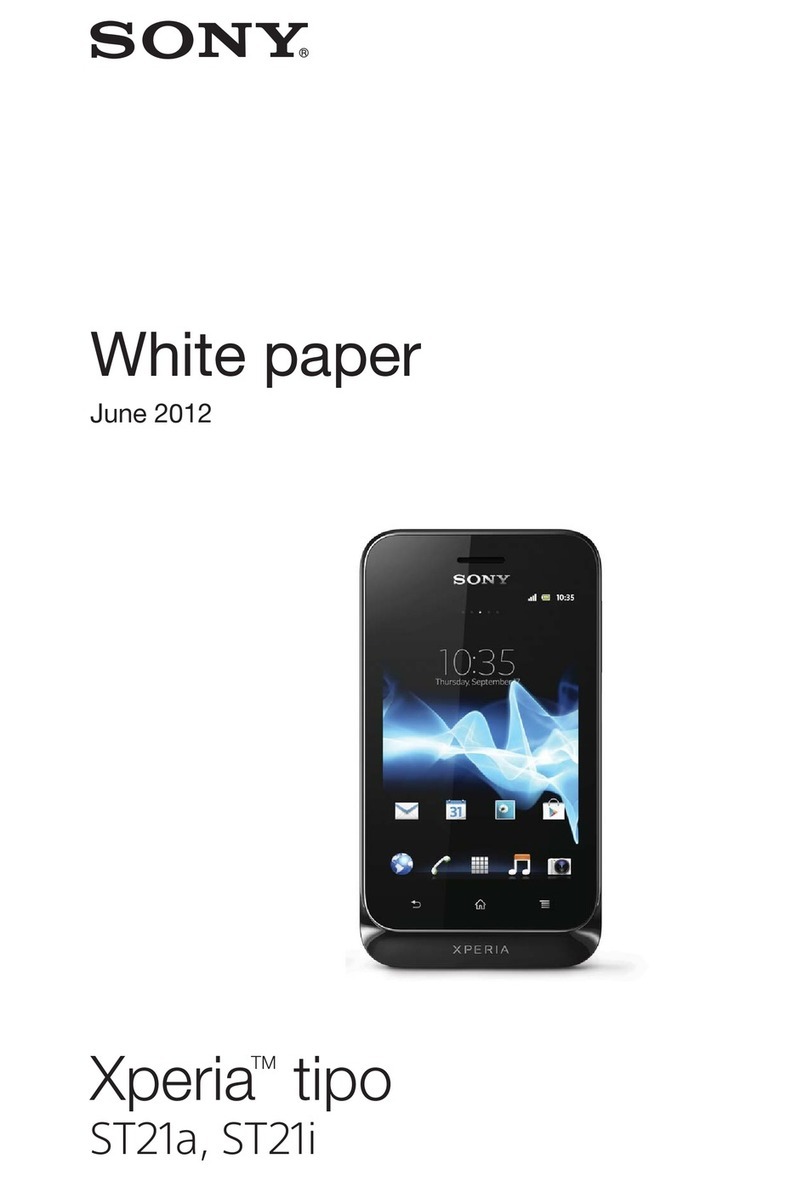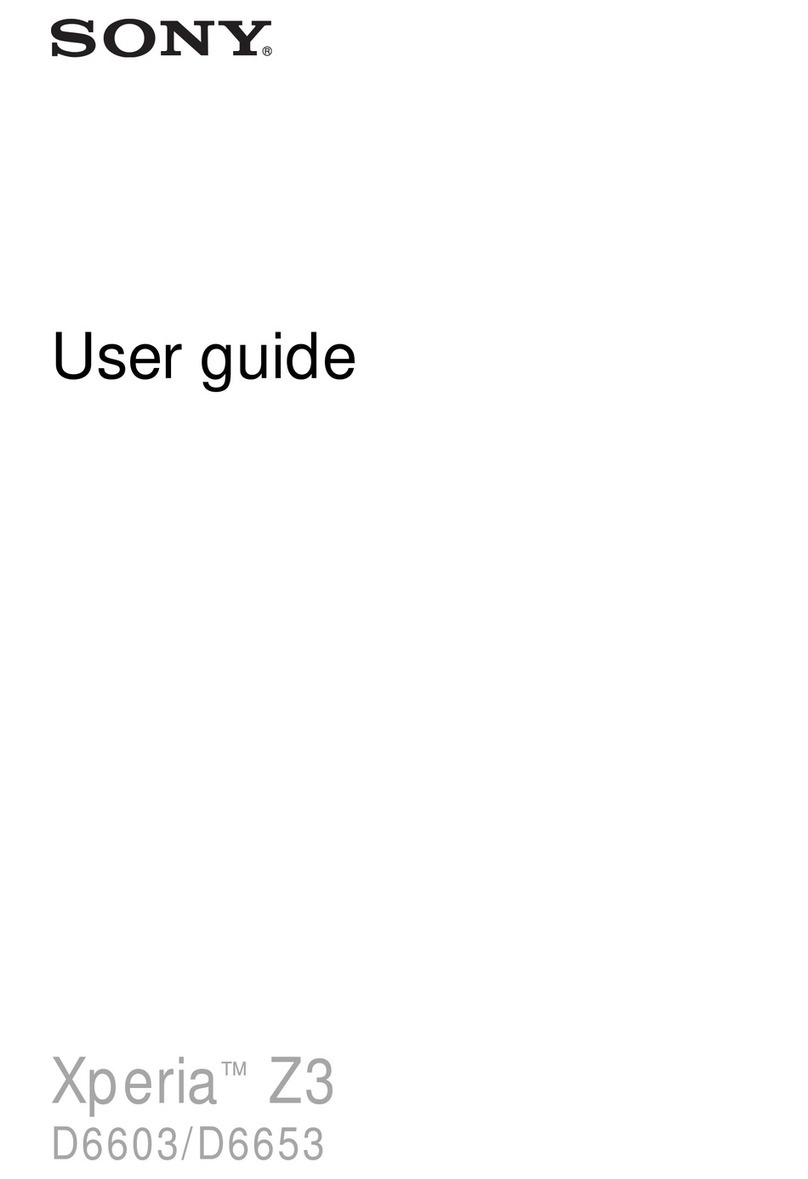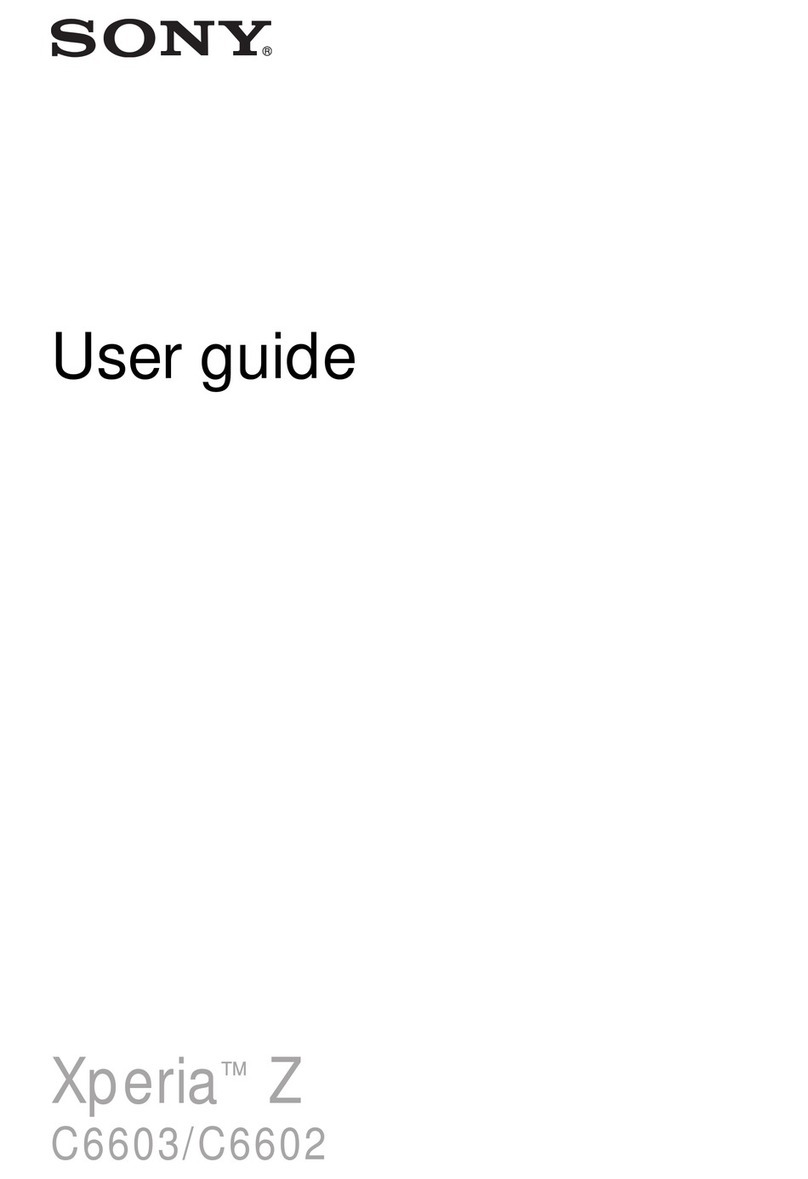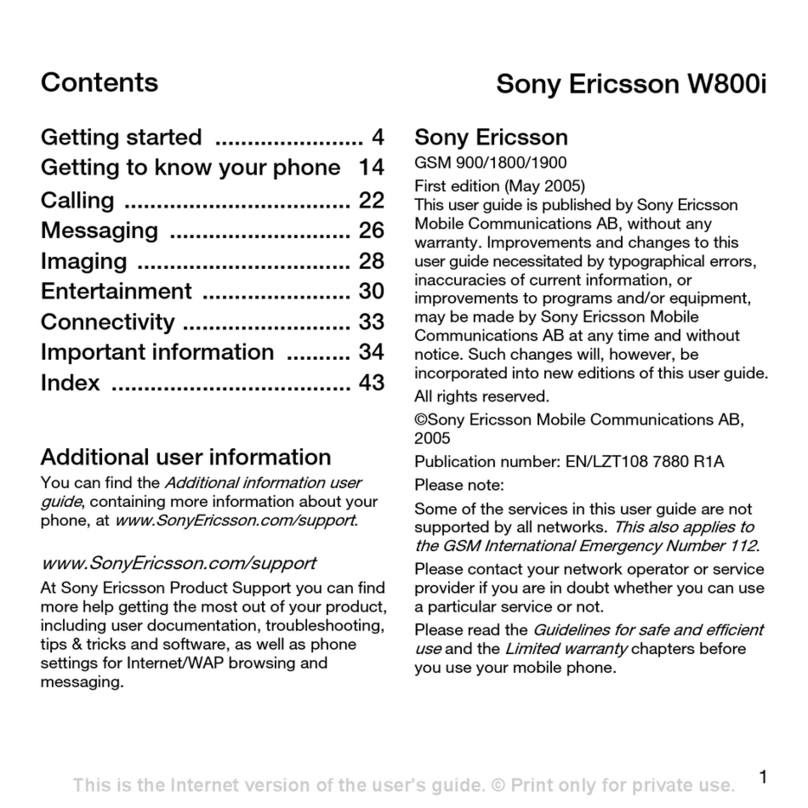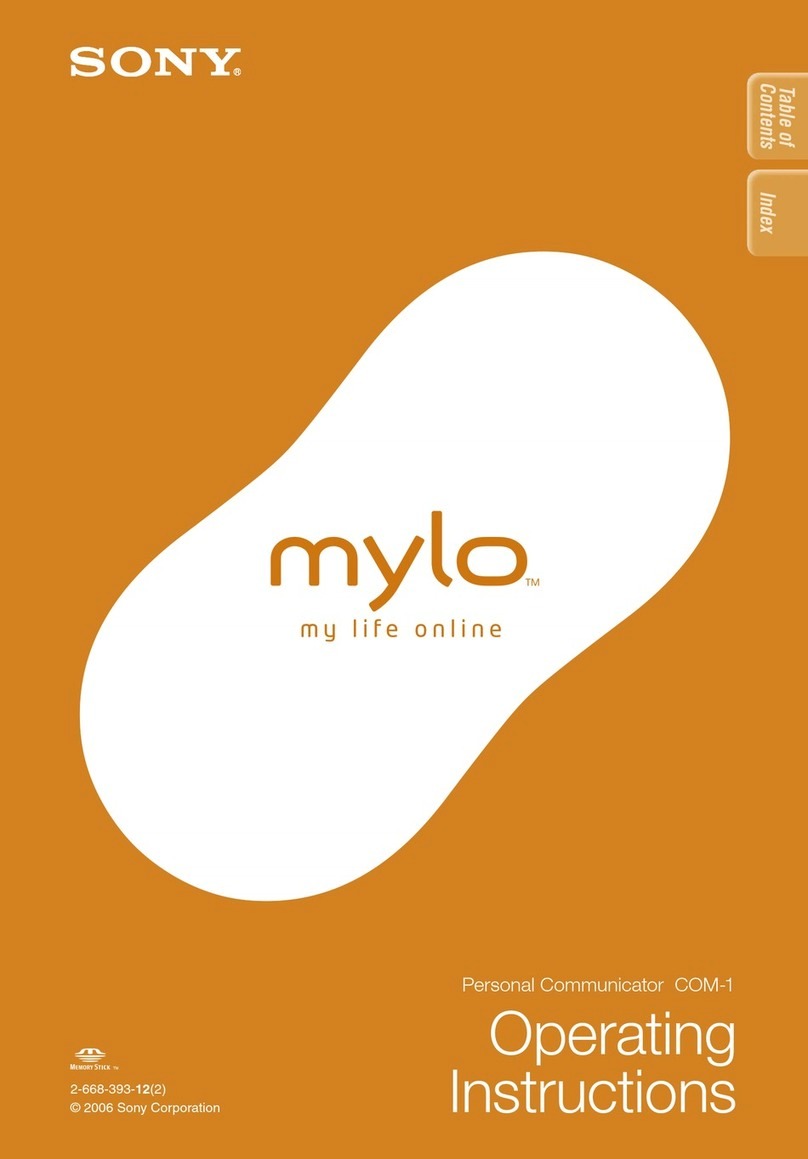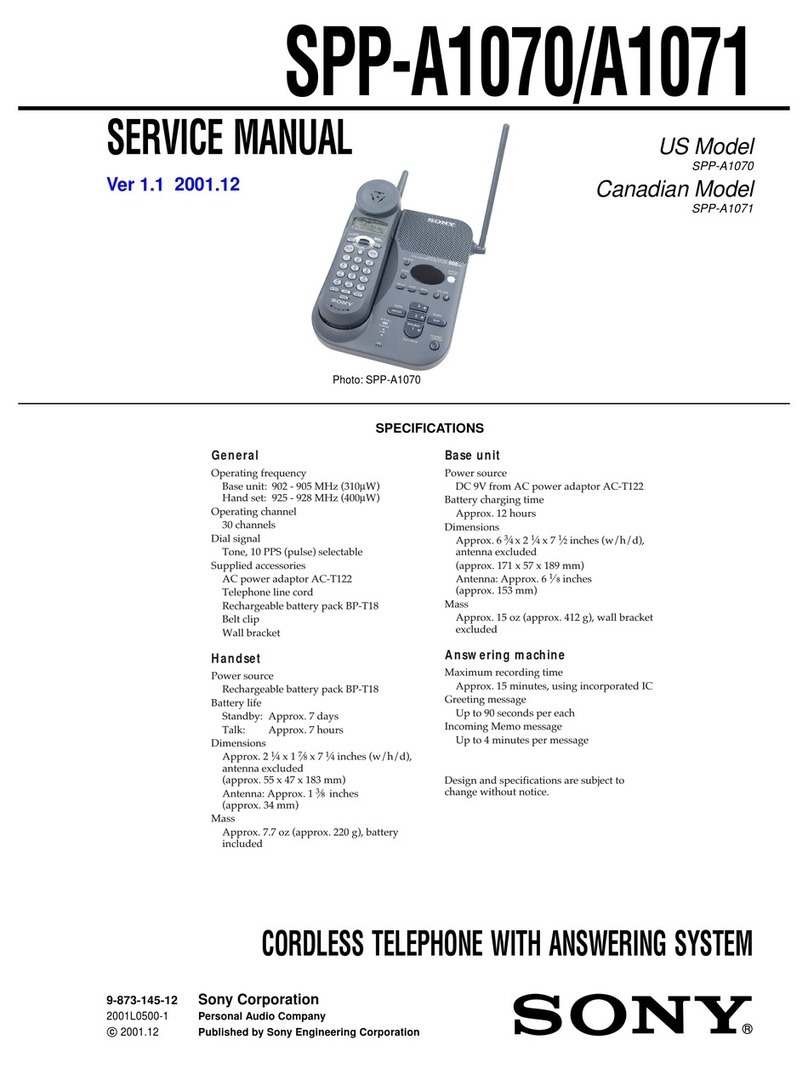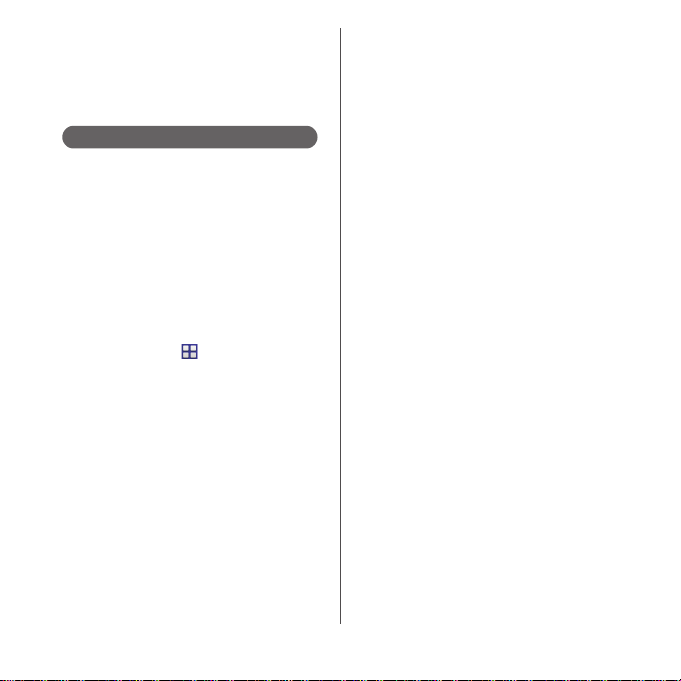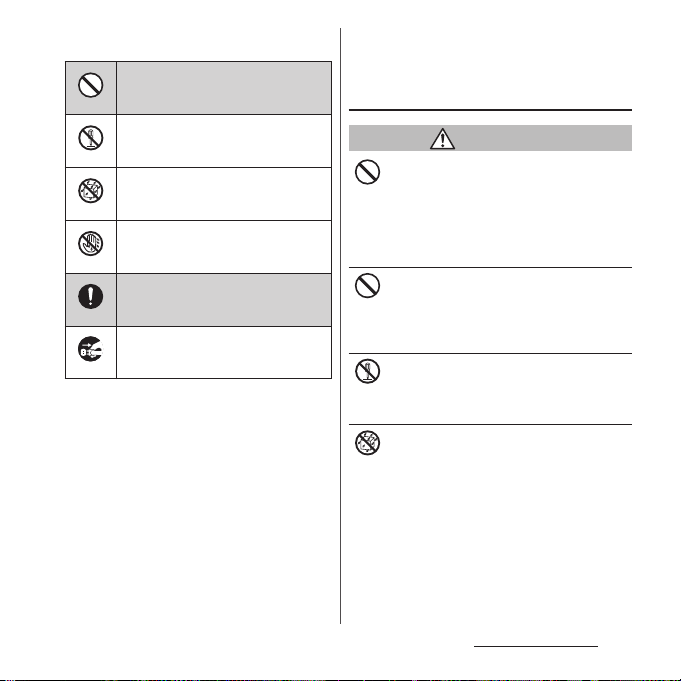Contents/Precautions
3
Contents
■
Supplied accessories. . . . . . . . . . . . . . . . . 2
■
About using the terminal . . . . . . . . . . . . 5
■
Safety Precautions (Always follow these
directions) . . . . . . . . . . . . . . . . . . . . . . . . . . 7
■
Handling precautions. . . . . . . . . . . . . . . 16
■
Waterproofness/Dustproofness . . . . . 22
Before Using the Terminal . . . 28
Part names and functions................................................28
docomo mini UIM card .....................................................29
Charging.....................................................................................31
Turning power on/off.........................................................36
Initial settings...........................................................................37
Basic operations.....................................................................38
Notification LED .....................................................................42
Status bar ...................................................................................42
Notification panel .................................................................45
Home screen............................................................................46
Xperia
™
Application screen .......................................... 52
Task manager...........................................................................57
Switching Home application.........................................59
Searching information in the terminal and web
pages ............................................................................................59
Character entry.......................................................................60
Setting character entry......................................................66
docomo LIVE UX . . . . . . . . . . . . 67
Home screen............................................................................67
Managing the Home screen ..........................................67
Application screen................................................................70
Phone . . . . . . . . . . . . . . . . . . . . . . 73
Making/Receiving a call .................................................... 73
Operations during a call ................................................... 76
Call history................................................................................. 77
Call settings .............................................................................. 79
Phonebook ............................................................................... 81
Mail/Web browser . . . . . . . . . . .86
docomo mail ........................................................................... 86
Message (SMS)........................................................................ 86
Email.............................................................................................. 89
Gmail............................................................................................. 93
Early Warning "Area Mail"................................................. 93
Browser........................................................................................ 95
Apps. . . . . . . . . . . . . . . . . . . . . . . . 98
dmenu ......................................................................................... 98
dmarket....................................................................................... 98
Play Store ................................................................................... 98
Osaifu-Keitai ............................................................................. 99
Mobacas .................................................................................. 103
TV ................................................................................................. 109
FM radio................................................................................... 114
Camera ..................................................................................... 115
Album ....................................................................................... 128
YouTube .................................................................................. 130
Media Player.......................................................................... 130
Location services................................................................ 132
Schedule.................................................................................. 135
Alarm & clock........................................................................ 136
docomo backup................................................................. 138