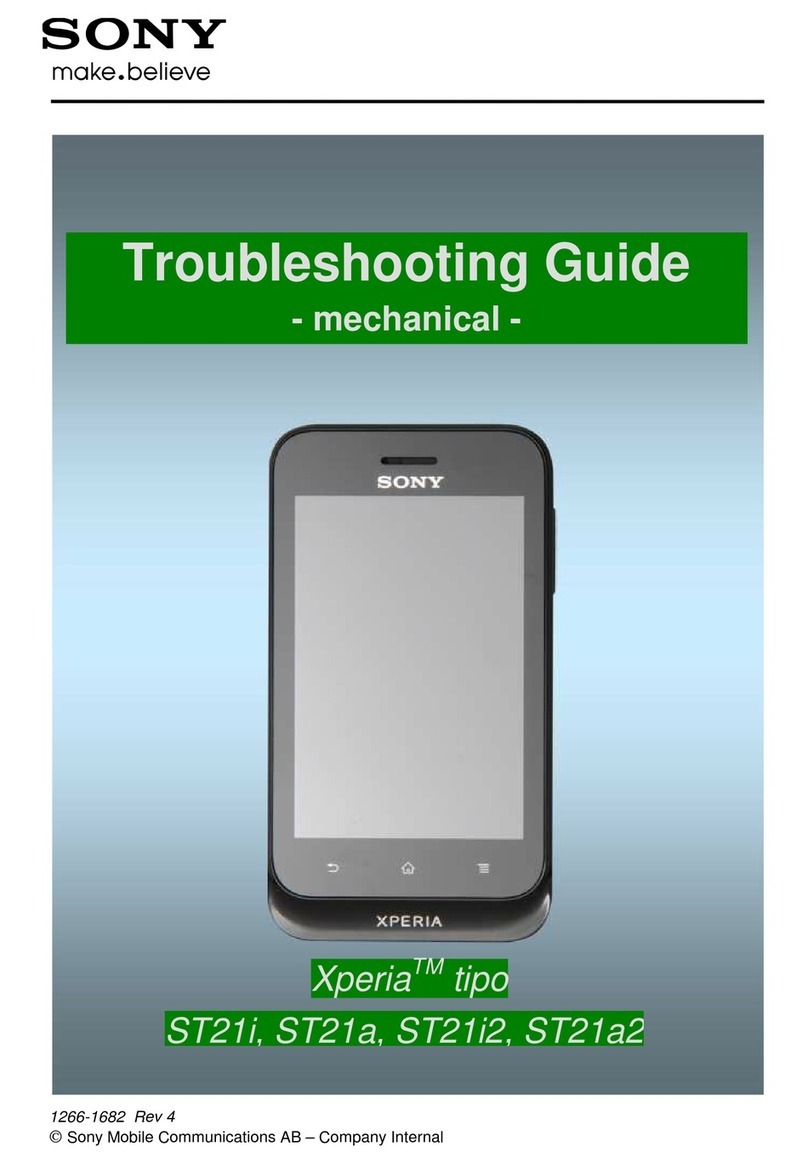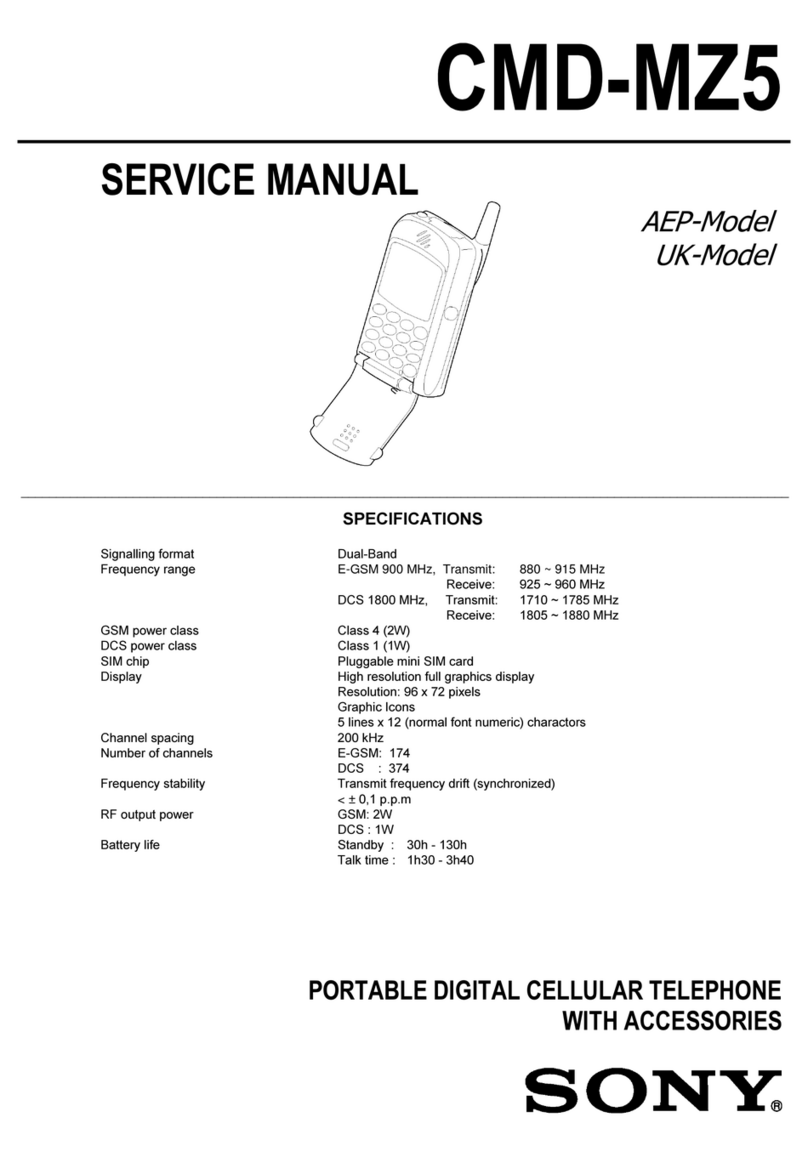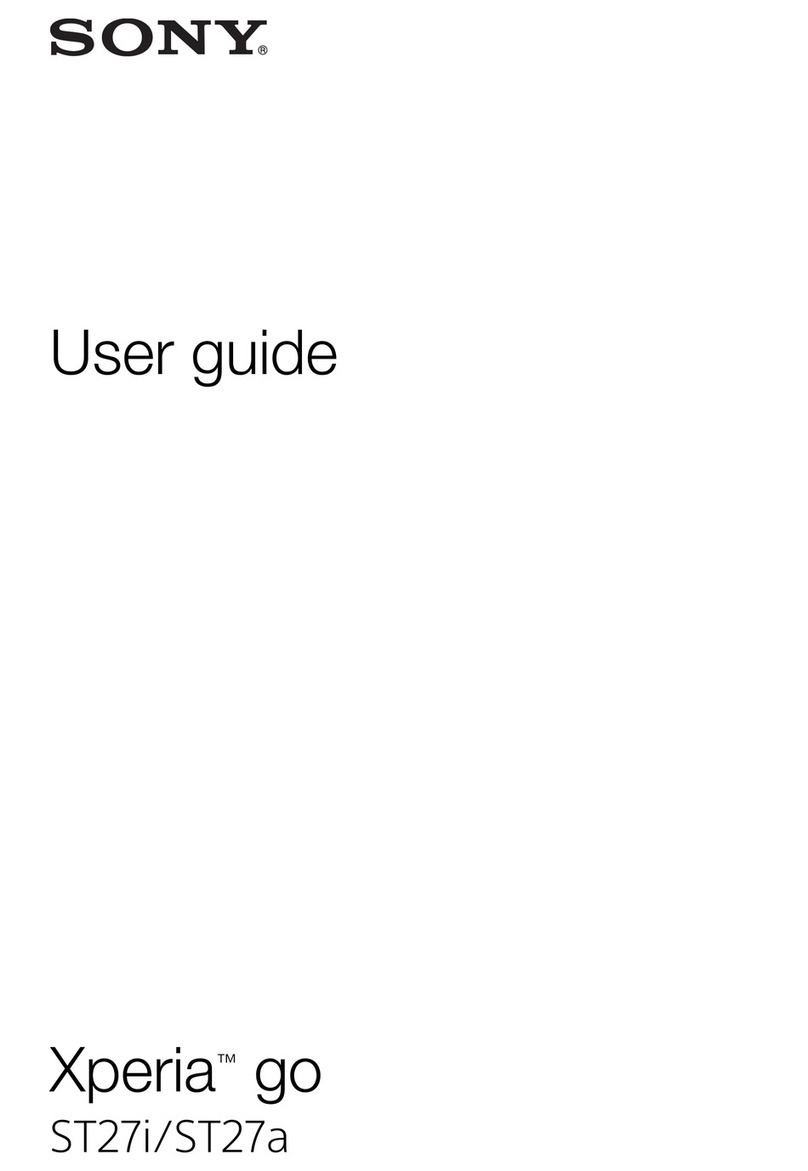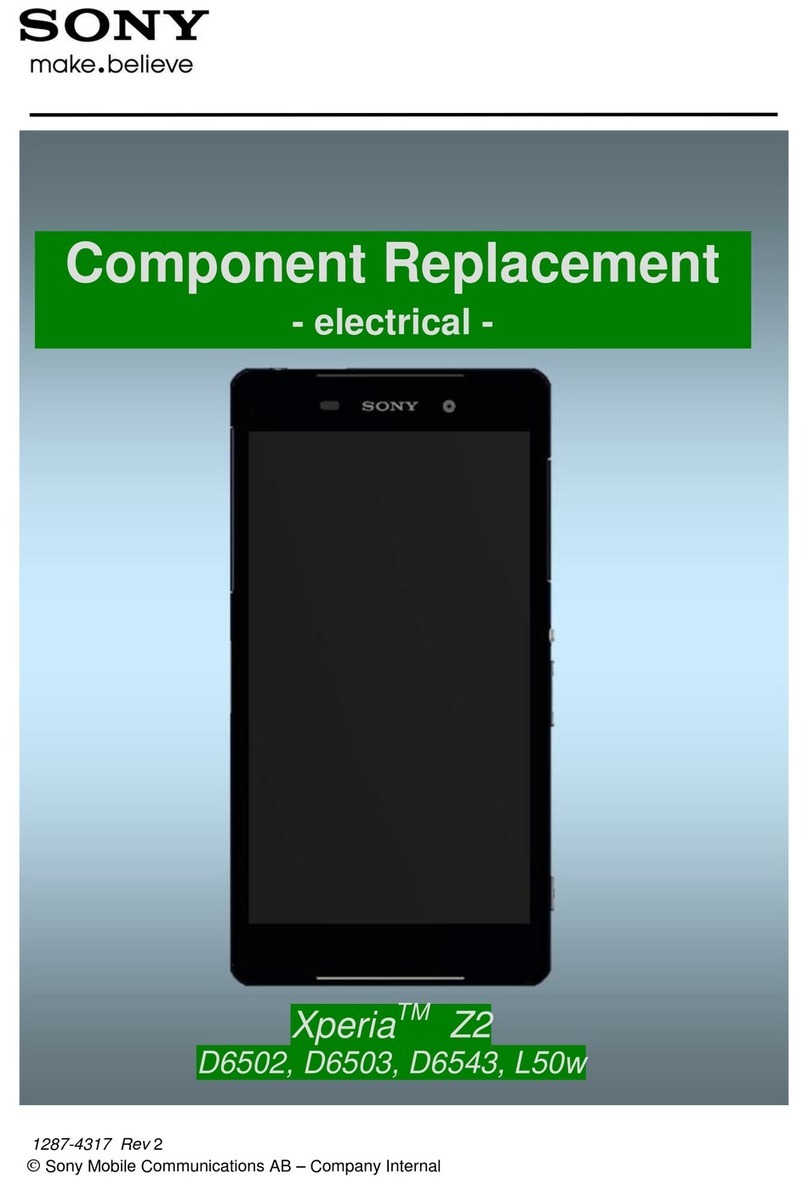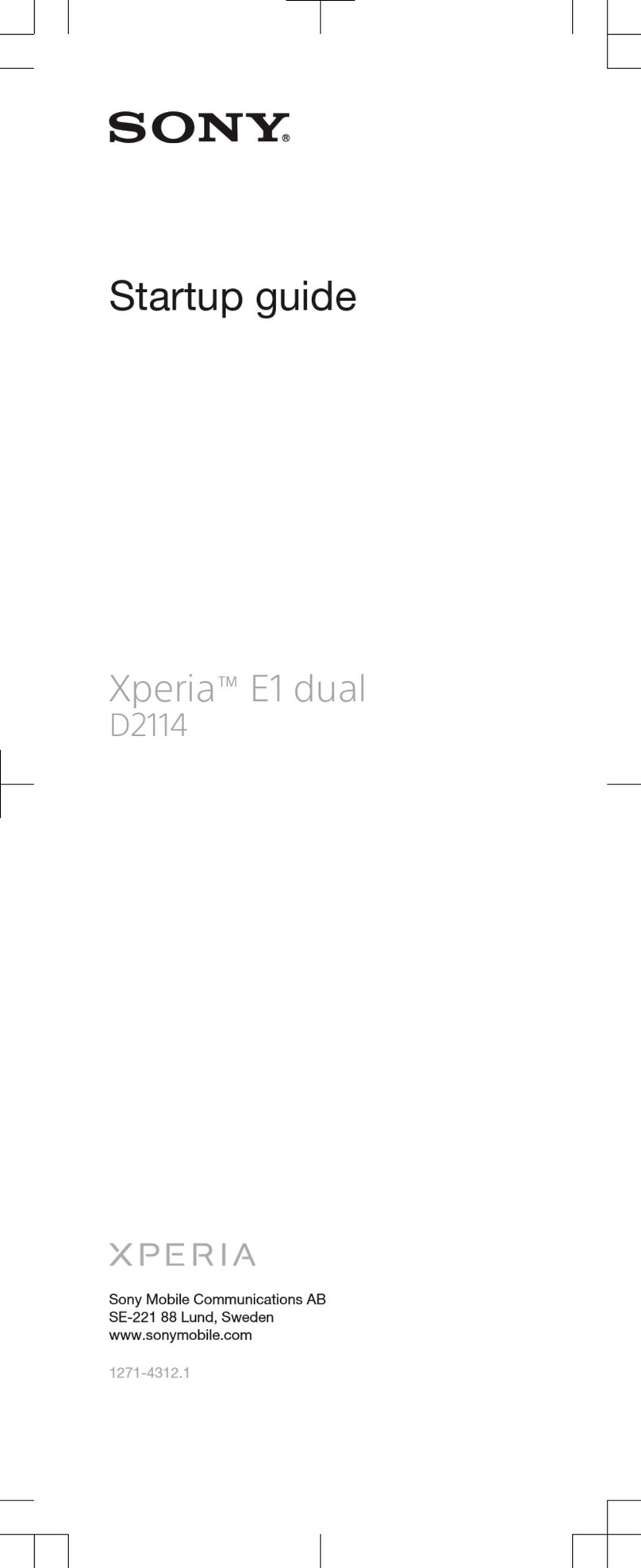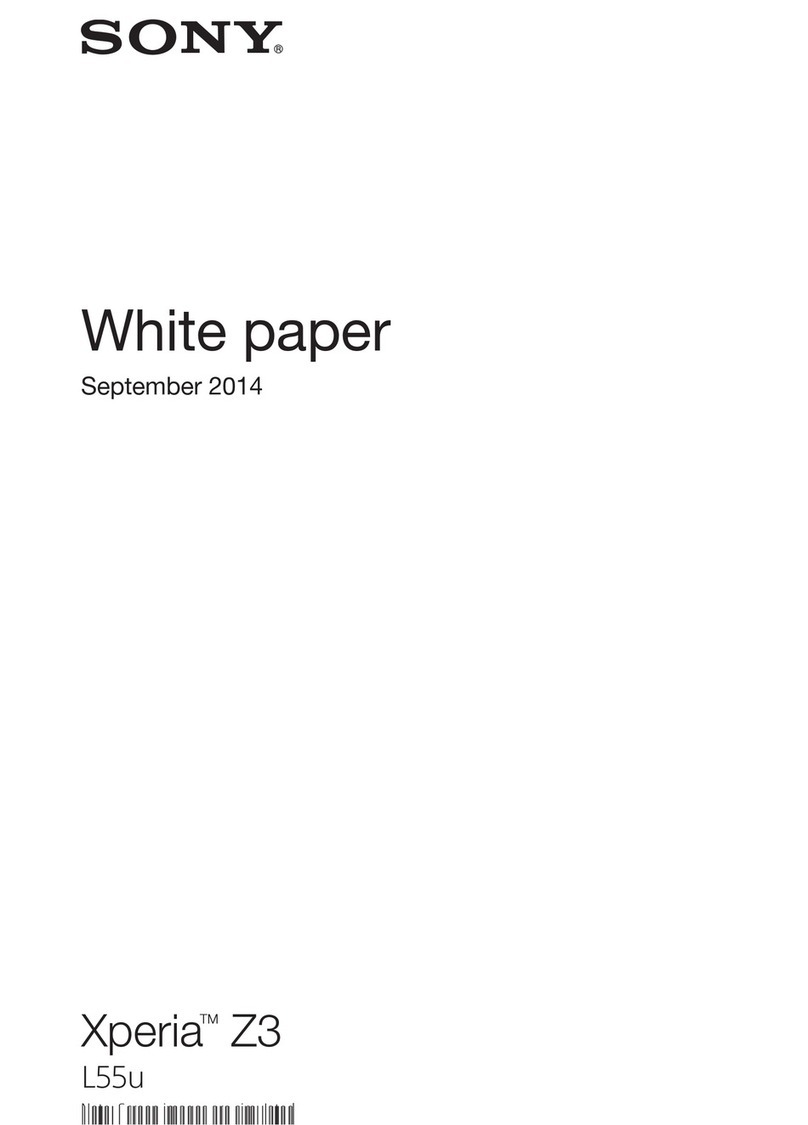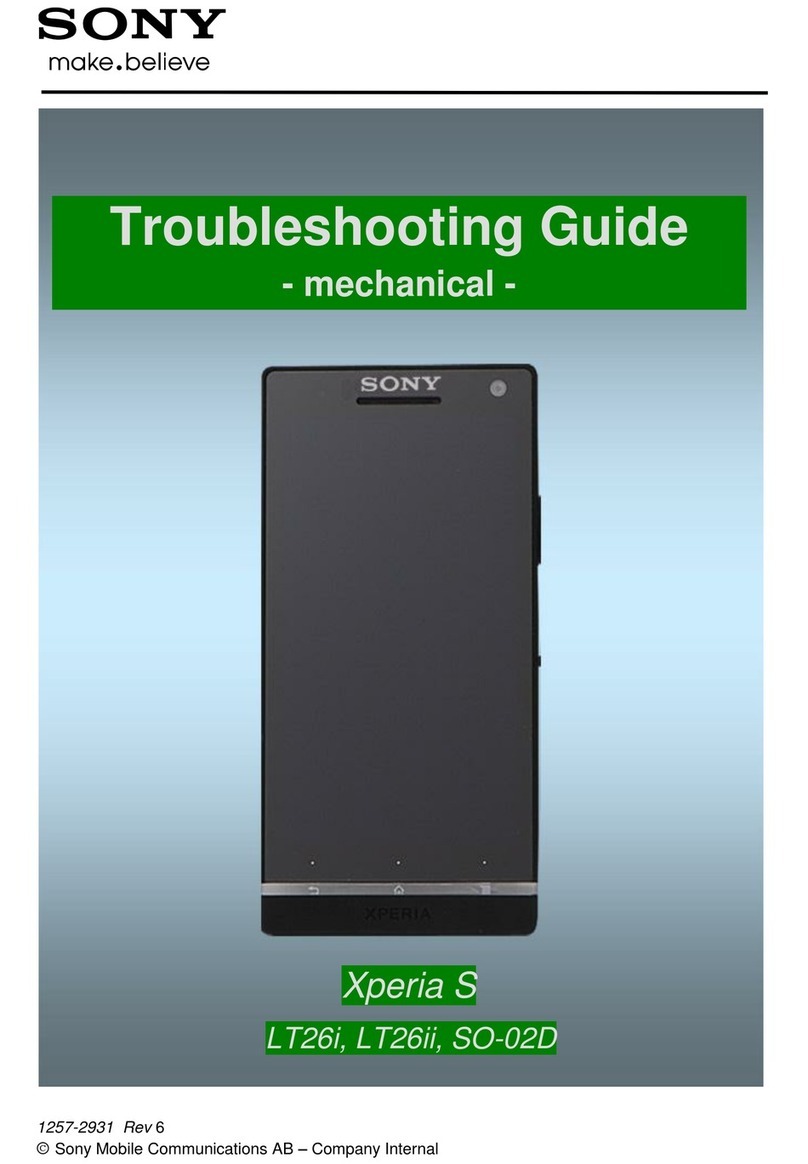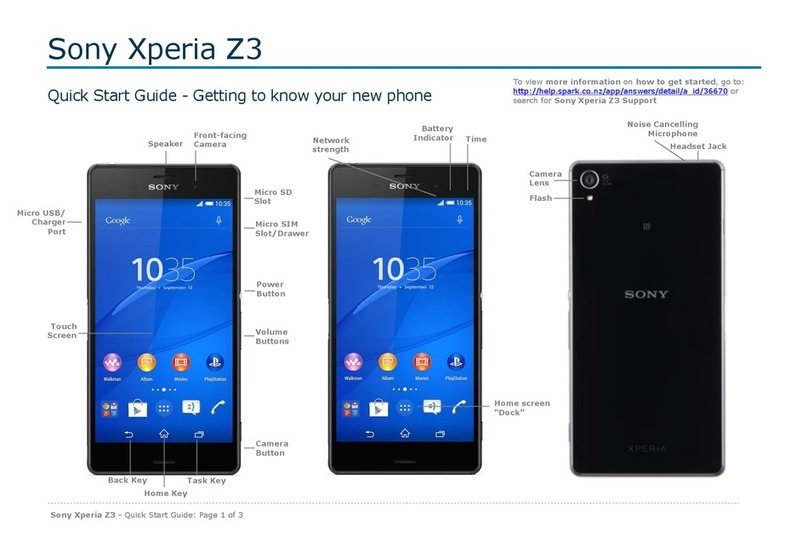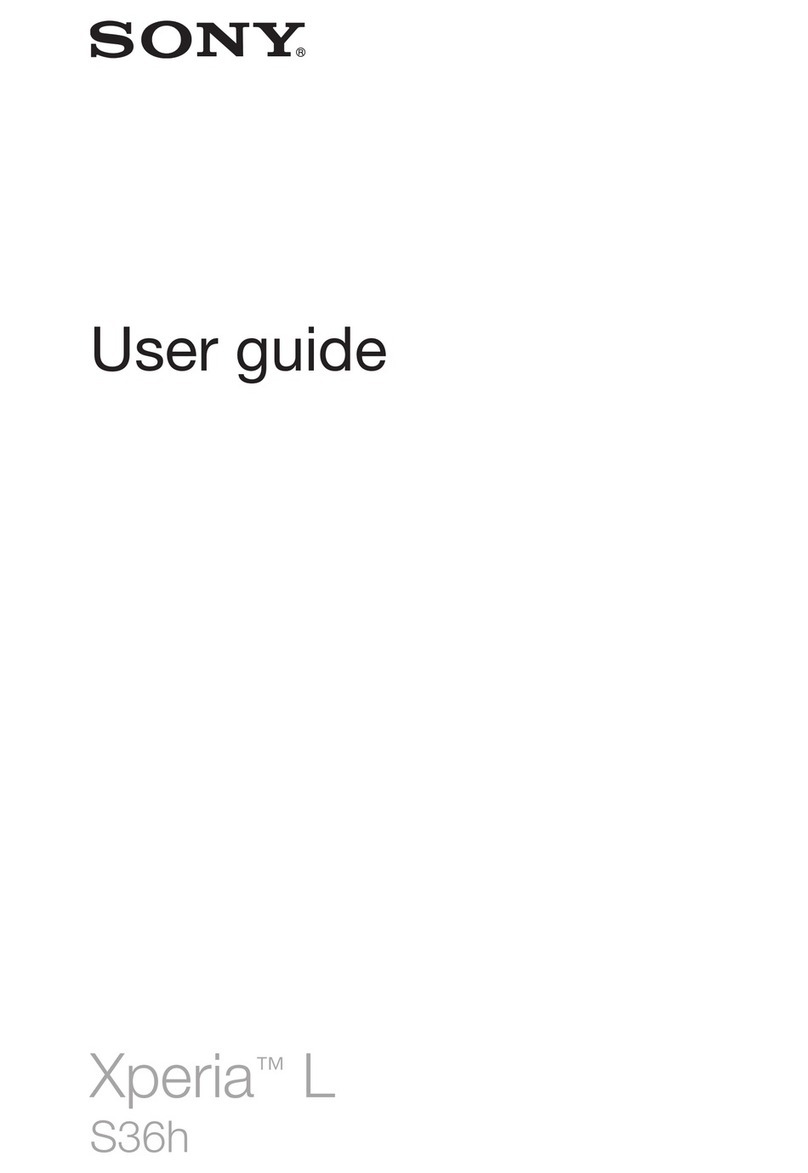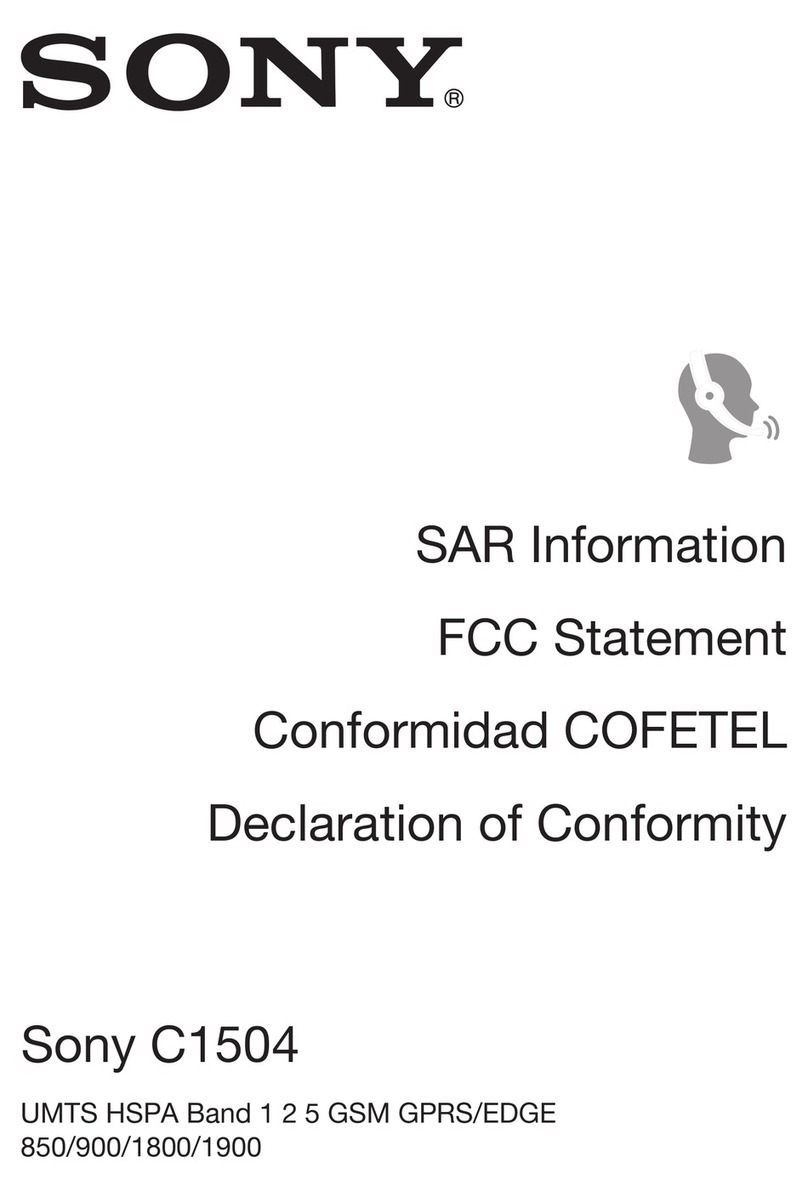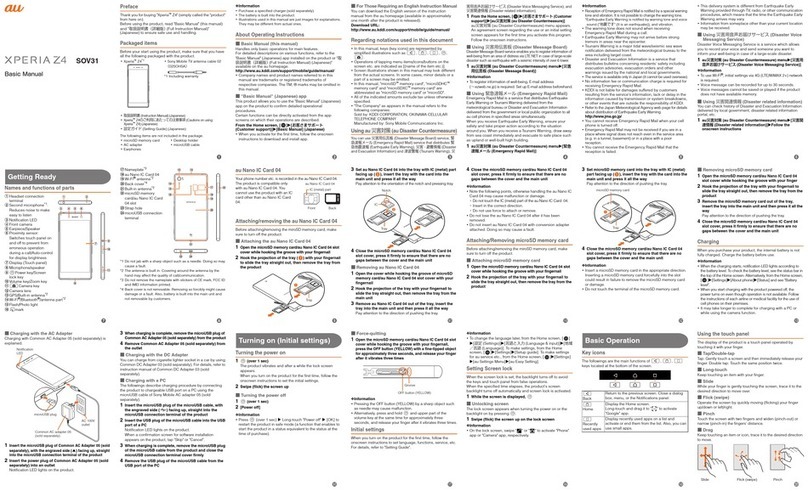Communicating with your contacts.................................................47
Sharing your contacts......................................................................47
Backing up contacts........................................................................48
Messaging...................................................................................49
Using text and multimedia messaging.............................................49
Text and multimedia message options............................................50
Email............................................................................................52
Using email......................................................................................52
Using email accounts.......................................................................55
Gmail™ and other Google™ services ............................................55
Google Talk™ ............................................................................57
Timescape™...............................................................................58
Timescape™ main view...................................................................58
Using Timescape™..........................................................................58
Timescape™ settings......................................................................60
Timescape™ Feed widget...............................................................60
Timescape™ Friends widget...........................................................61
Timescape™ Share widget..............................................................62
Getting started with Google Play™..........................................63
Downloading from Google Play™....................................................63
Clearing your application data.........................................................63
Permissions......................................................................................64
Installing applications not from Google Play™ ...............................64
PlayNow™ service.....................................................................65
Before you download content..........................................................65
Downloading from the PlayNow™ service......................................65
Video Unlimited™.......................................................................66
Video Unlimited™ menu overview...................................................66
Creating a Video Unlimited™ account.............................................66
Exploring the Video Unlimited™ selection.......................................66
Renting or buying a video................................................................66
Watching a video from Video Unlimited™.......................................67
Music Unlimited™......................................................................68
Getting organised.......................................................................69
Calendar...........................................................................................69
Alarm clock......................................................................................69
Scanning with the NeoReader™ application...........................72
NeoReader™ application menu overview.......................................72
Synchronising data on your phone...........................................73
Synchronising with Google™..........................................................73
Synchronising your corporate email, calendar and contacts..........74
3
This is an Internet version of this publication. © Print only for private use.