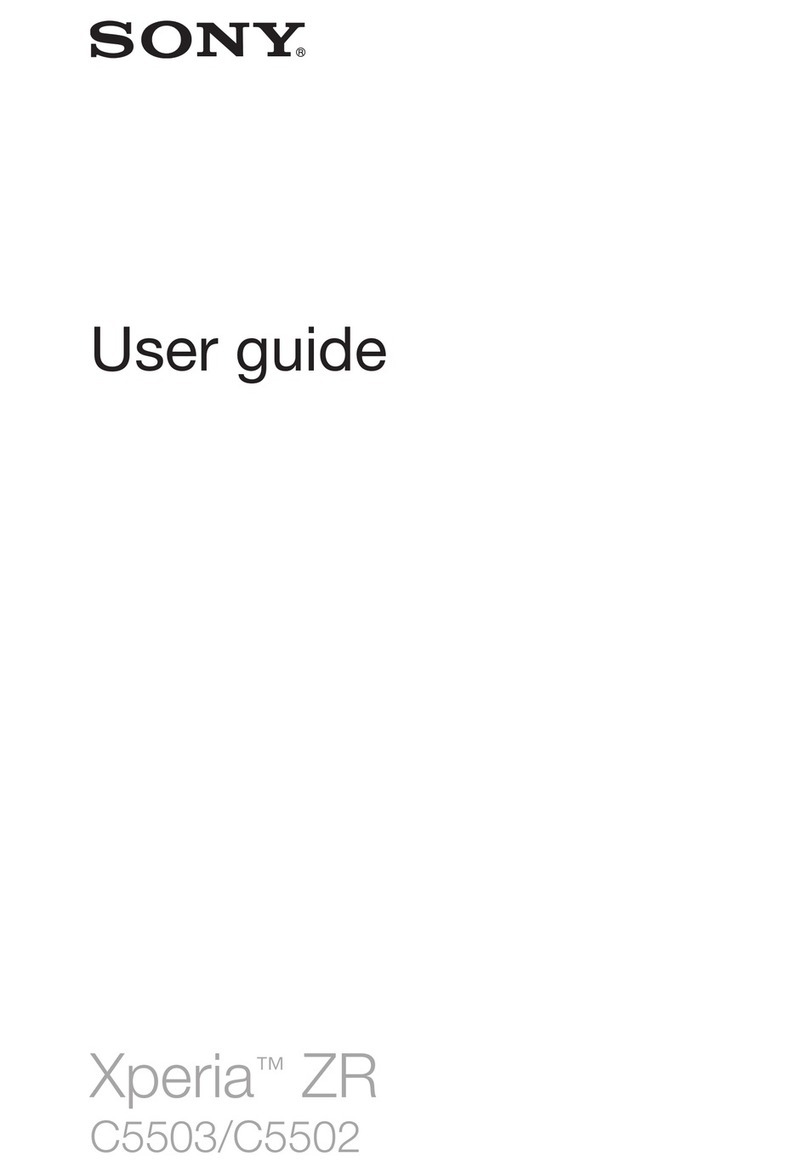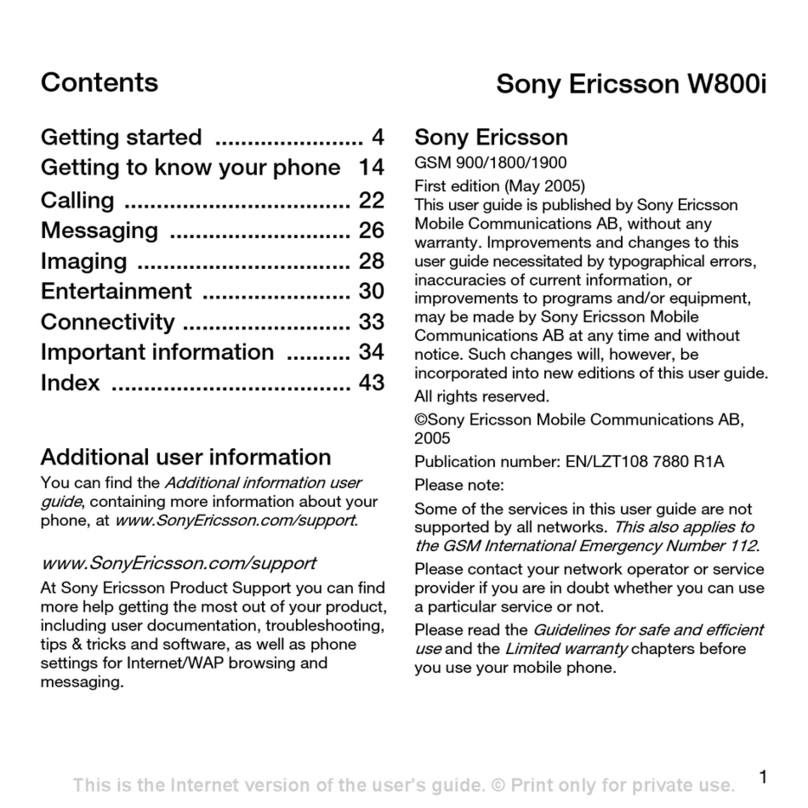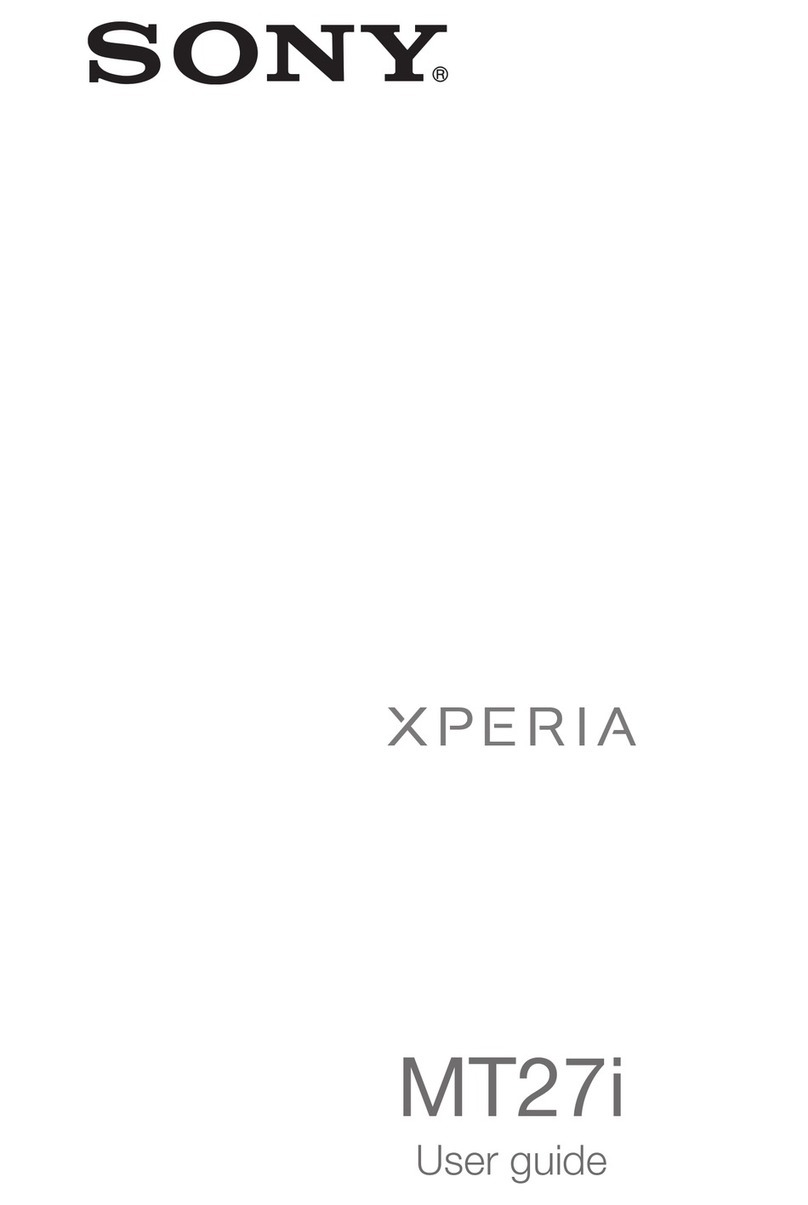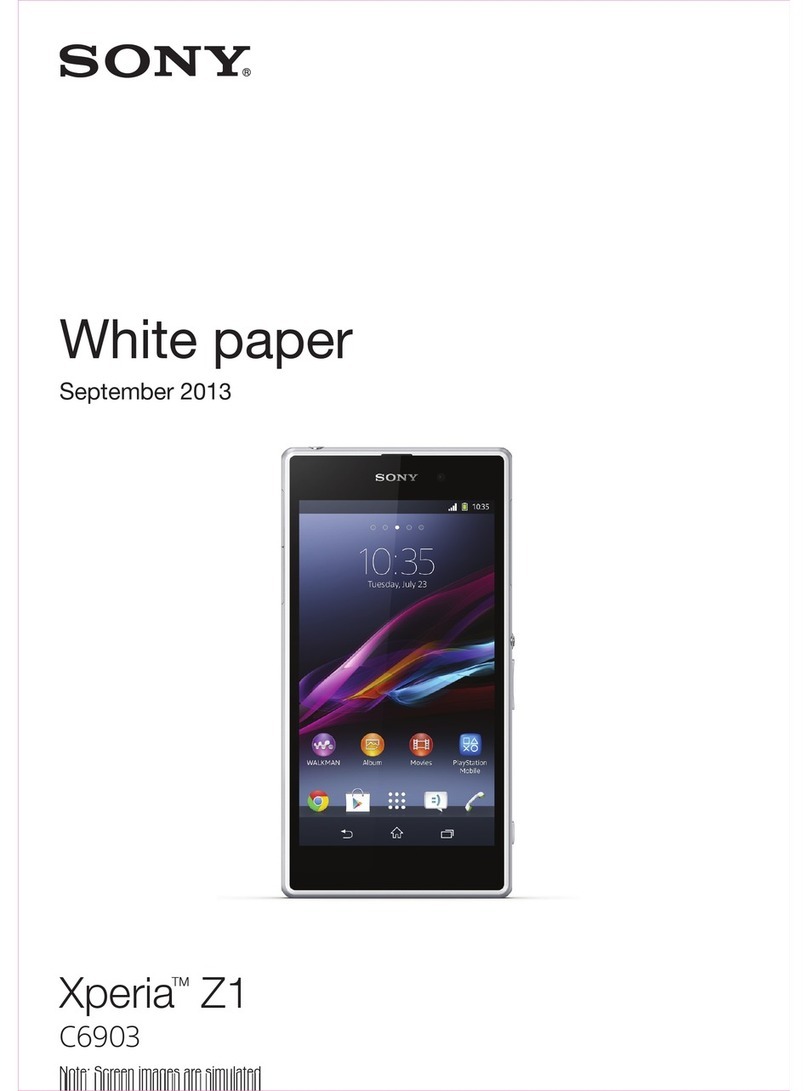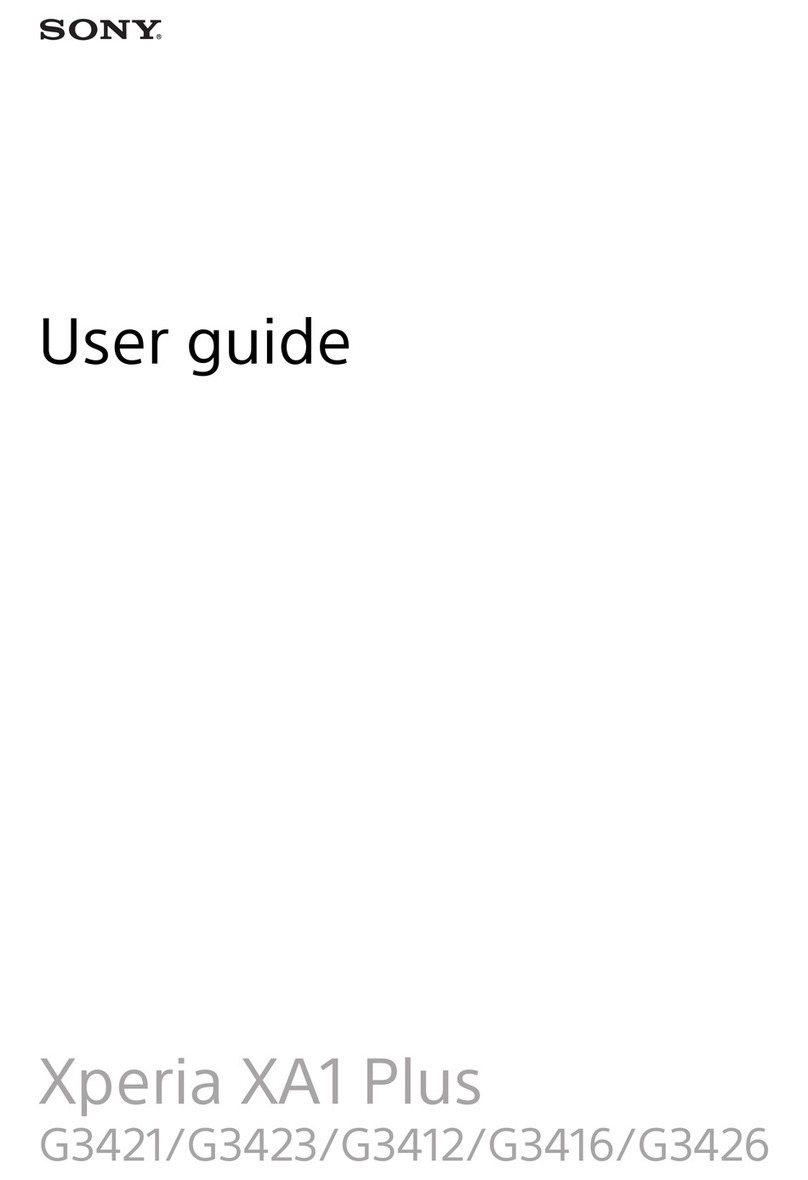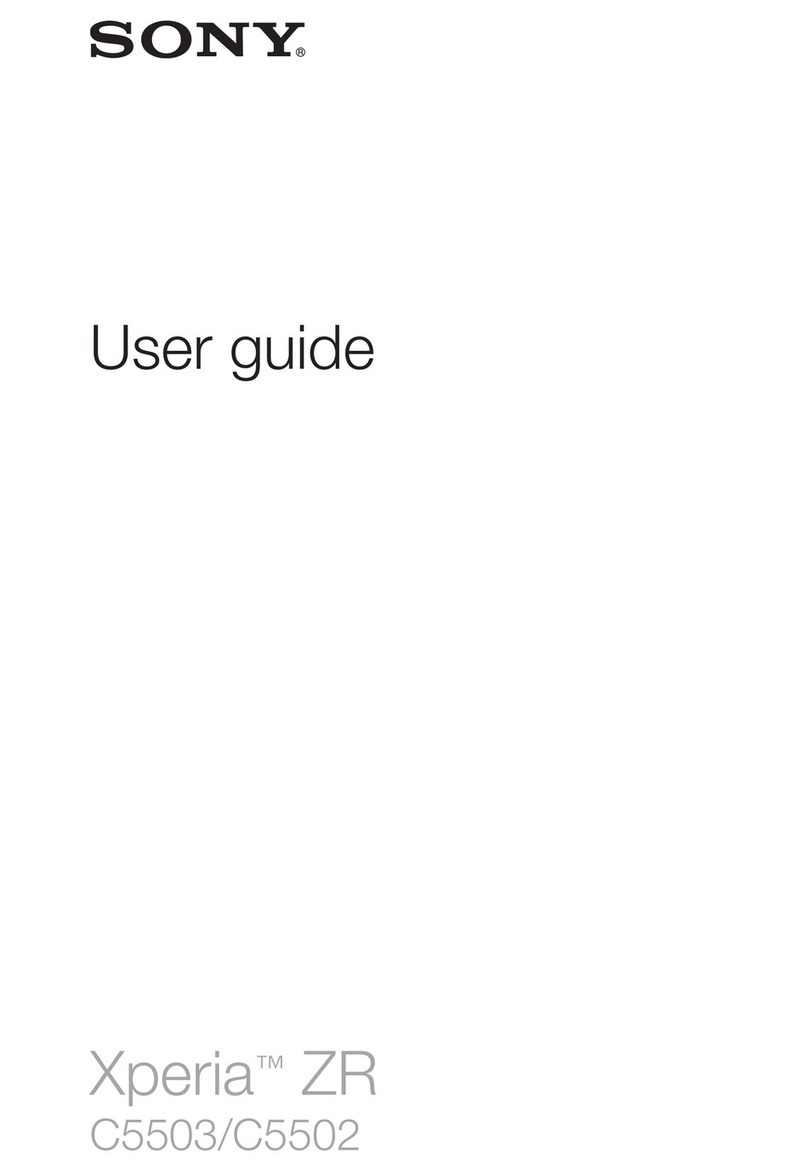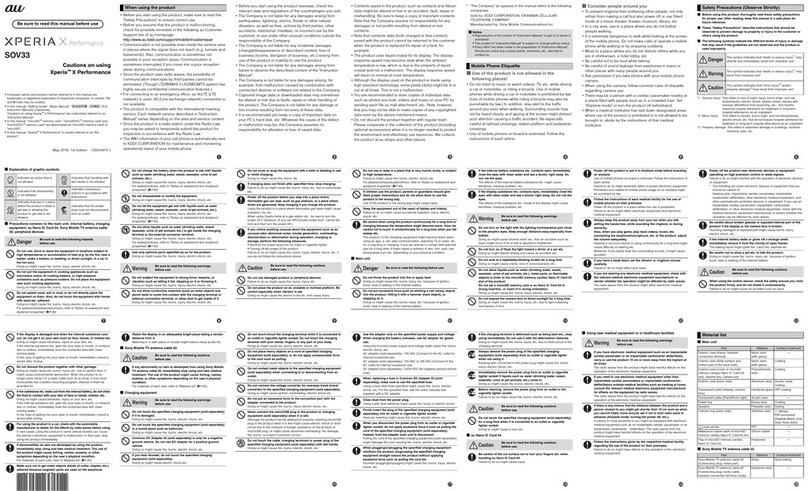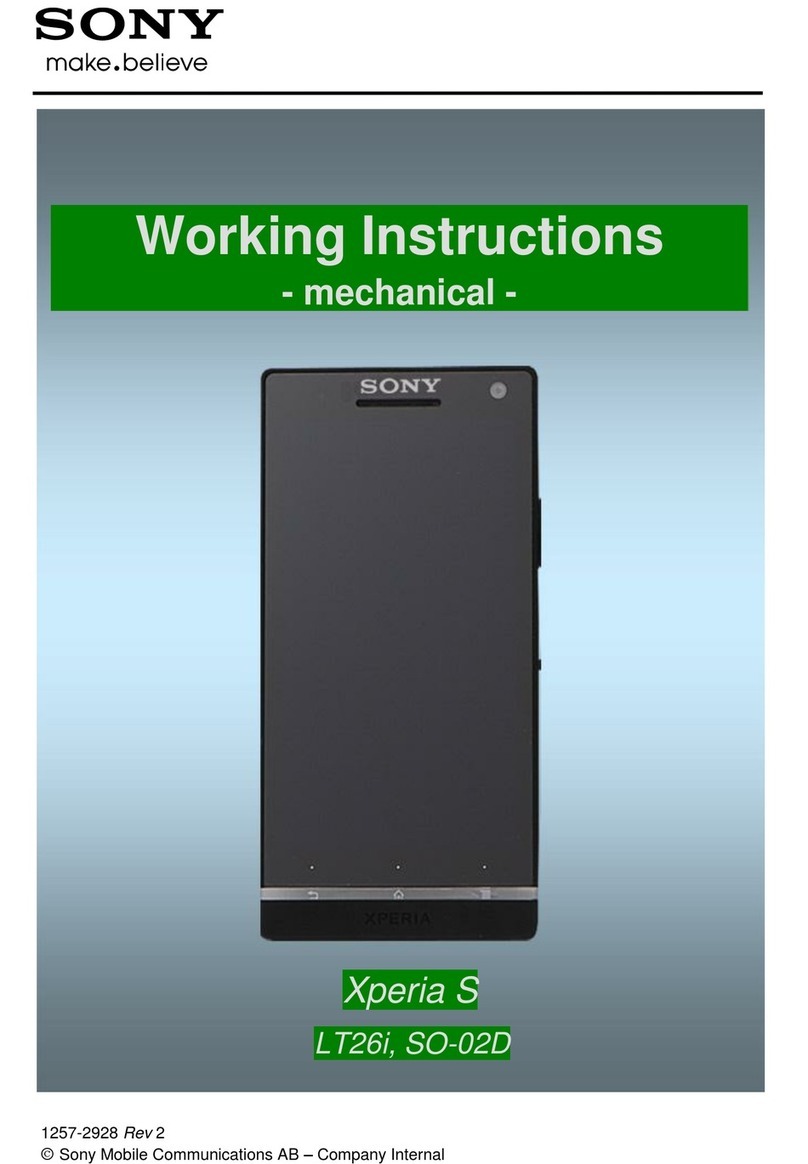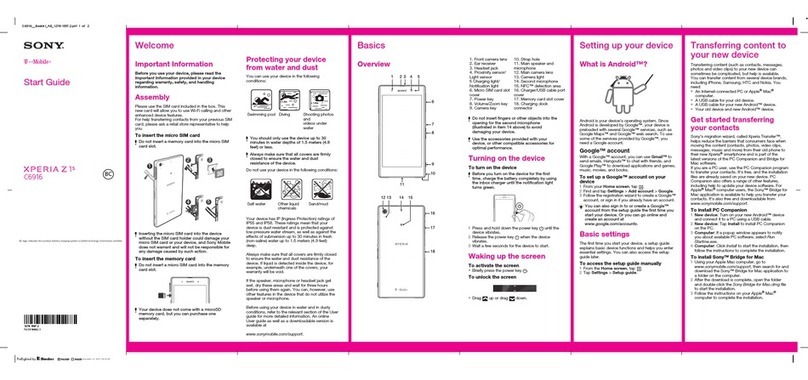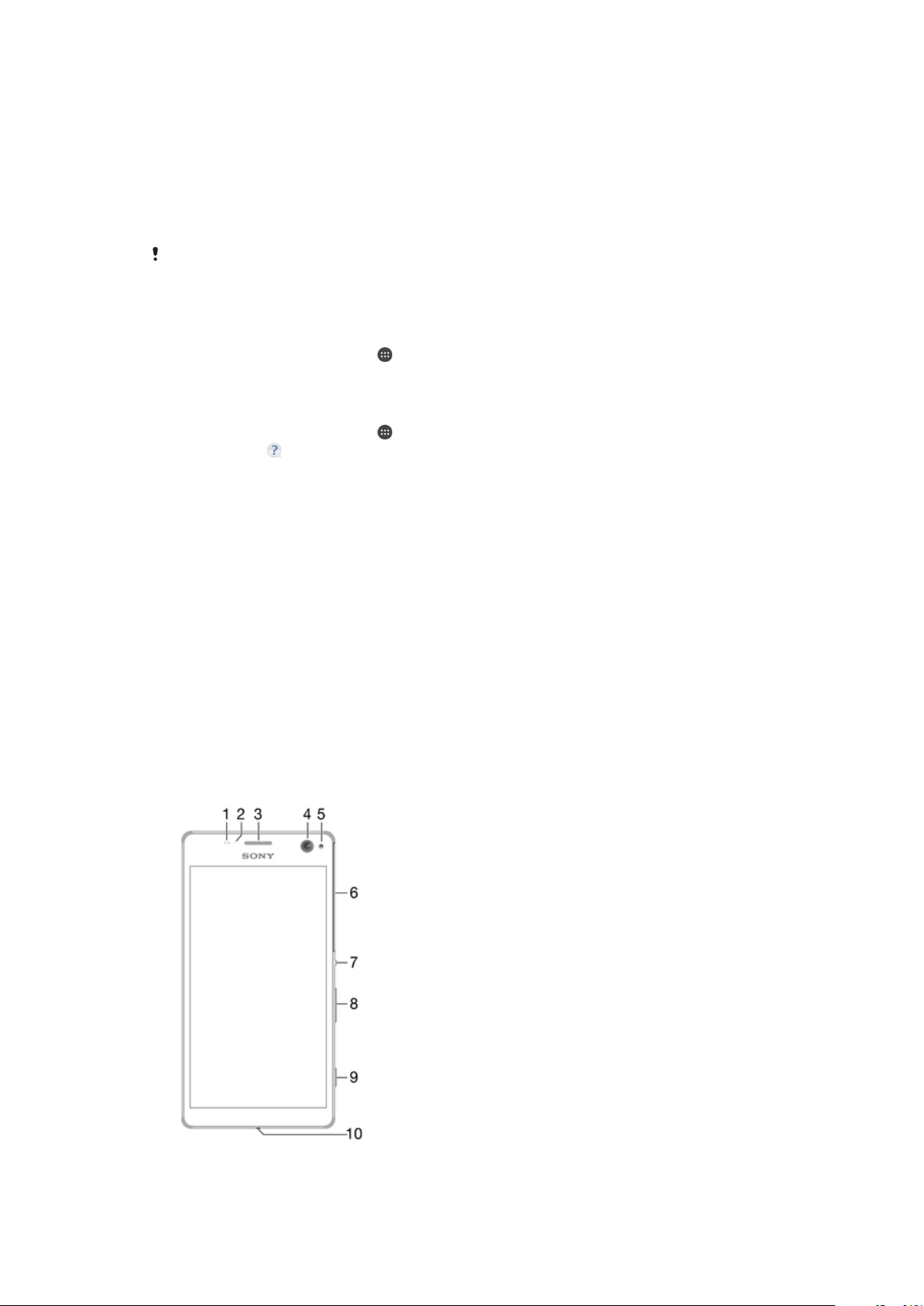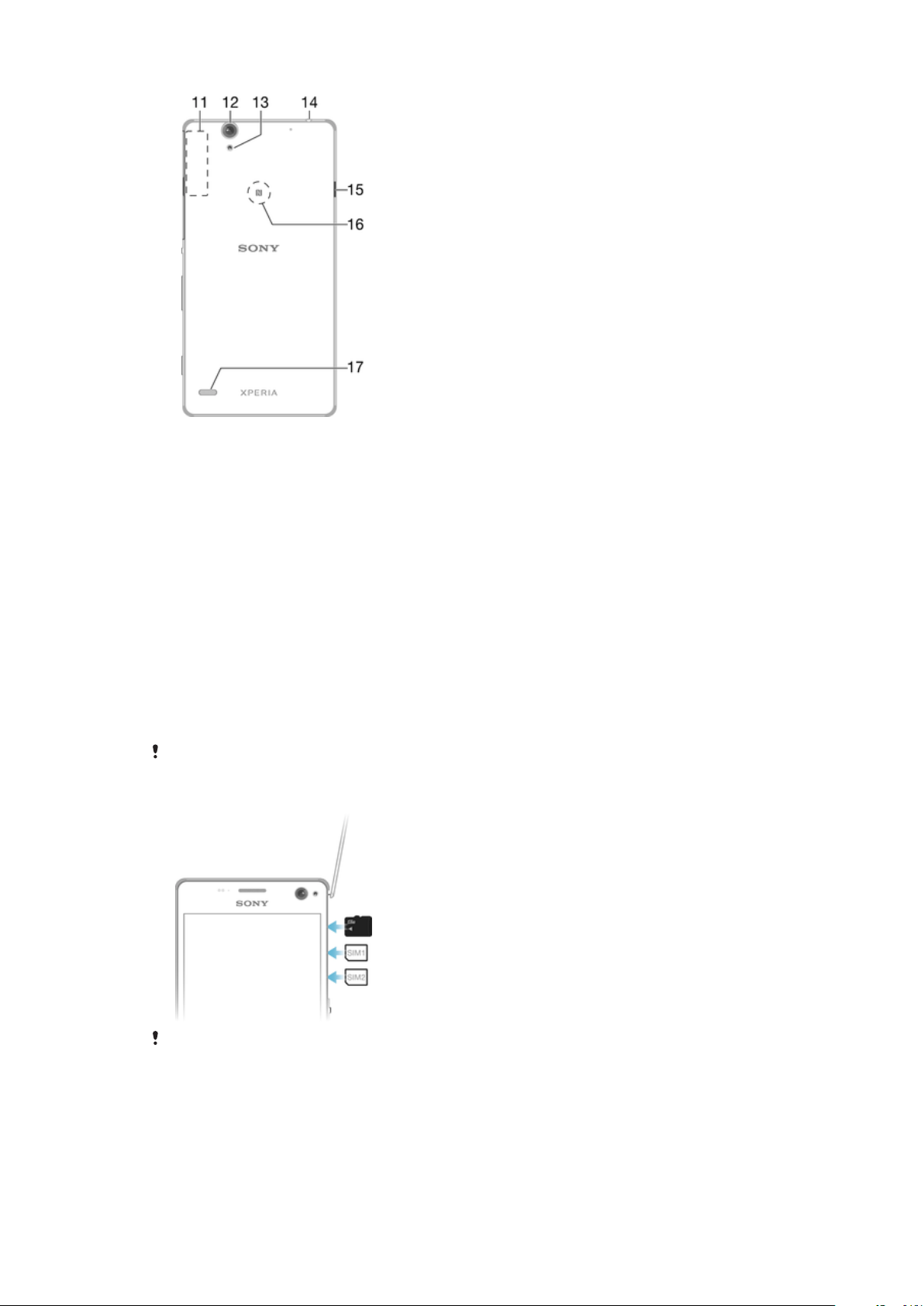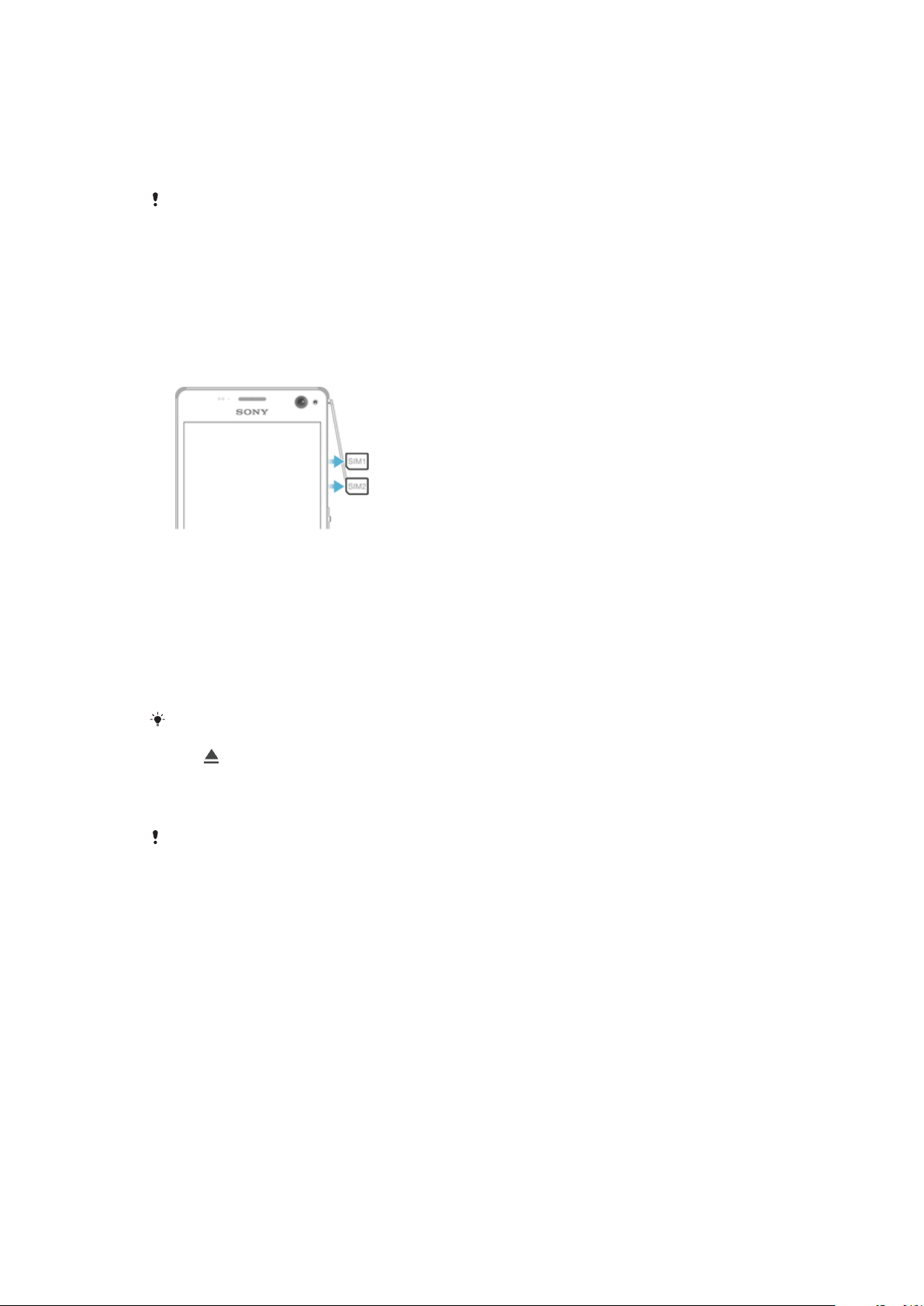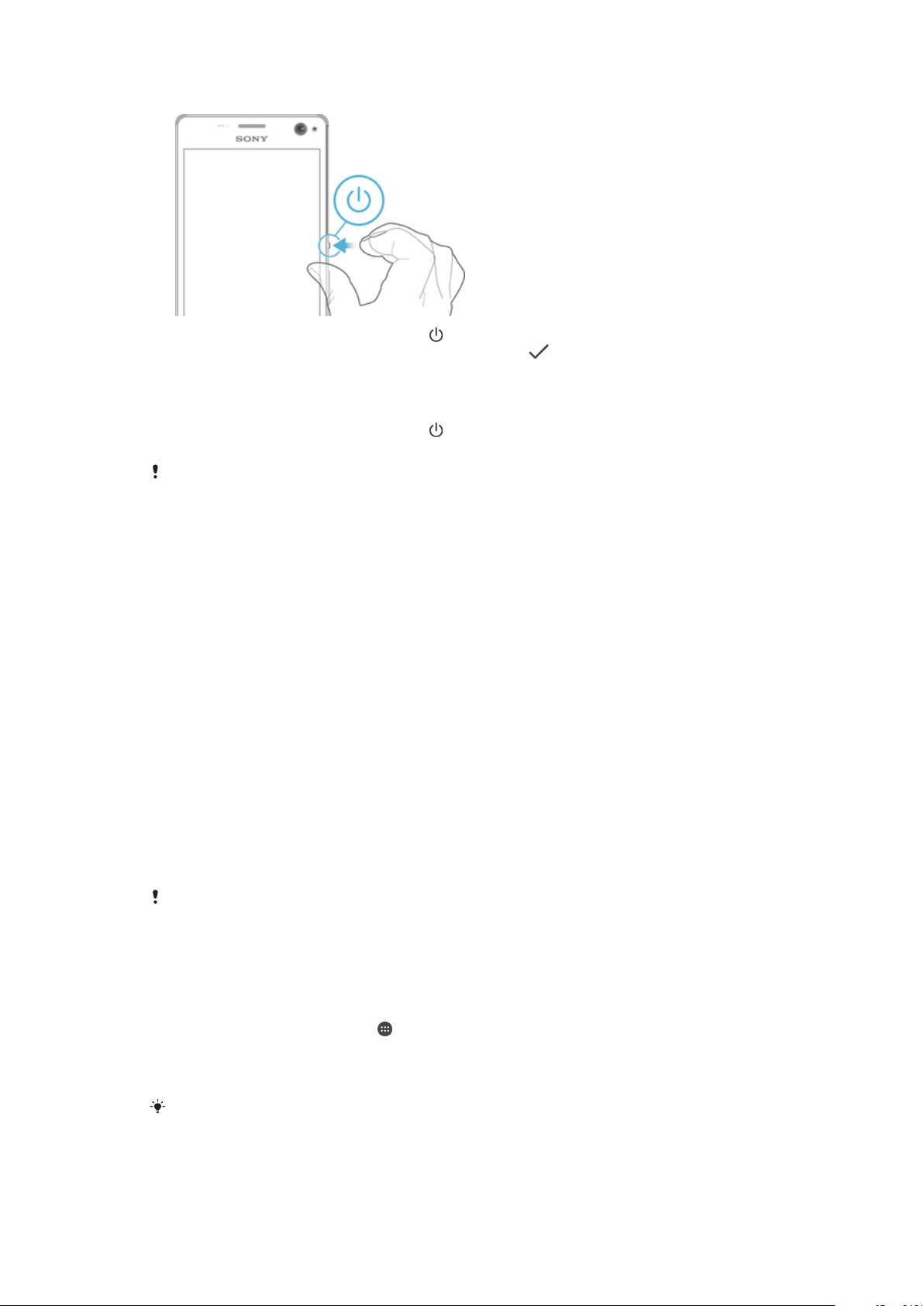Internet and networks.................................................................. 44
Browsing the web............................................................................ 44
Internet and MMS settings ............................................................. 44
Wi-Fi.................................................................................................45
Sharing your mobile data connection.............................................. 47
Controlling data usage.....................................................................49
Selecting a SIM card for data traffic................................................ 50
Selecting mobile networks...............................................................50
Virtual private networks (VPNs)........................................................51
Synchronising data on your device..............................................52
Synchronising with online accounts................................................ 52
Synchronising with Microsoft® Exchange ActiveSync®................. 52
Basic settings...............................................................................54
Accessing settings...........................................................................54
Sound, ringtone and volume............................................................54
Do not disturb mode........................................................................ 55
Screen settings................................................................................ 56
Application settings......................................................................... 57
Resetting your applications............................................................. 58
Daydream.........................................................................................59
Language settings............................................................................60
Date and time...................................................................................60
Mobile BRAVIA® Engine..................................................................60
Super-vivid mode.............................................................................60
Enhancing the sound output............................................................61
Multiple user accounts.....................................................................61
Typing text....................................................................................64
On-screen keyboard........................................................................ 64
Phonepad.........................................................................................65
Entering text using voice input........................................................ 66
Editing text....................................................................................... 66
Personalising the on-screen keyboard............................................ 67
Calling.......................................................................................... 69
Making calls..................................................................................... 69
Receiving calls................................................................................. 70
Ongoing calls................................................................................... 72
Using the call log............................................................................. 72
Forwarding calls...............................................................................73
Restricting calls................................................................................73
Multiple calls.................................................................................... 74
Conference calls.............................................................................. 75
Voicemail..........................................................................................75
3