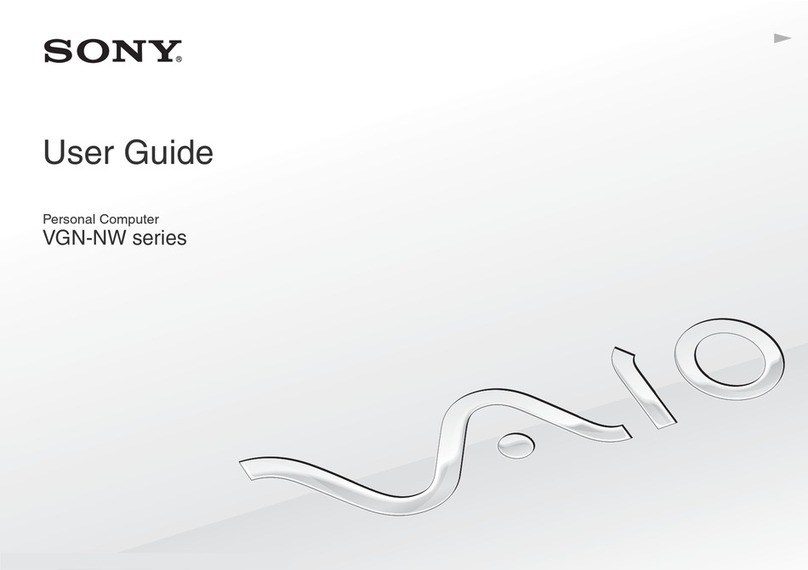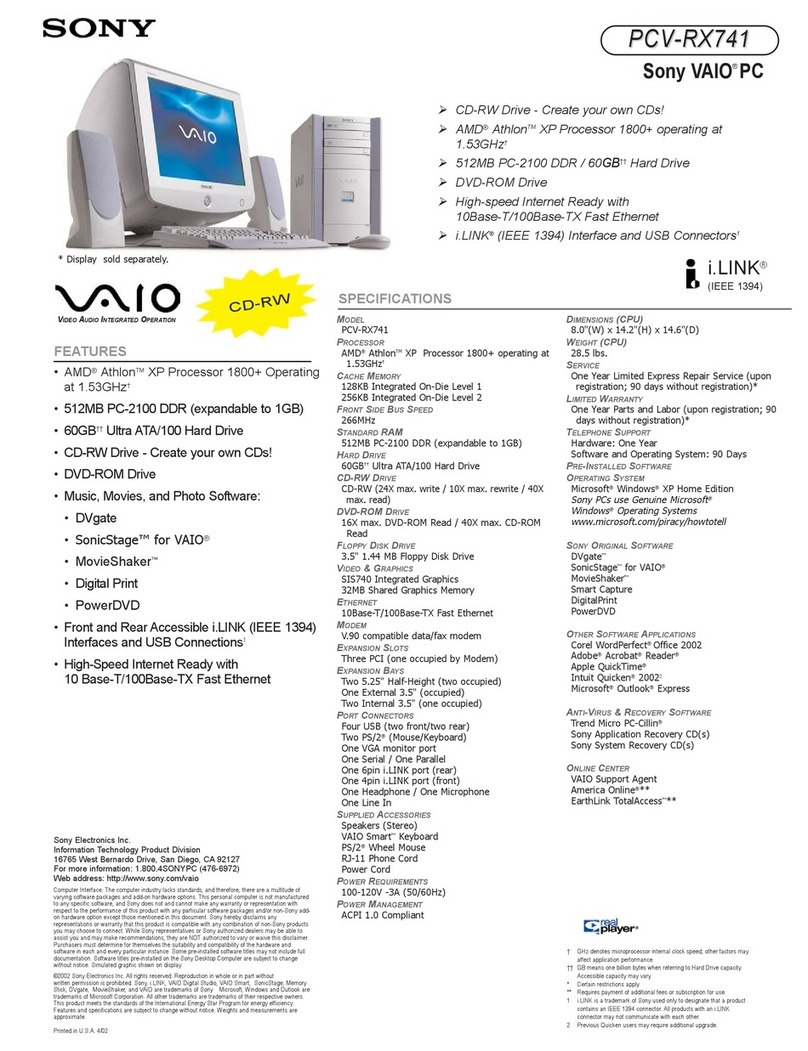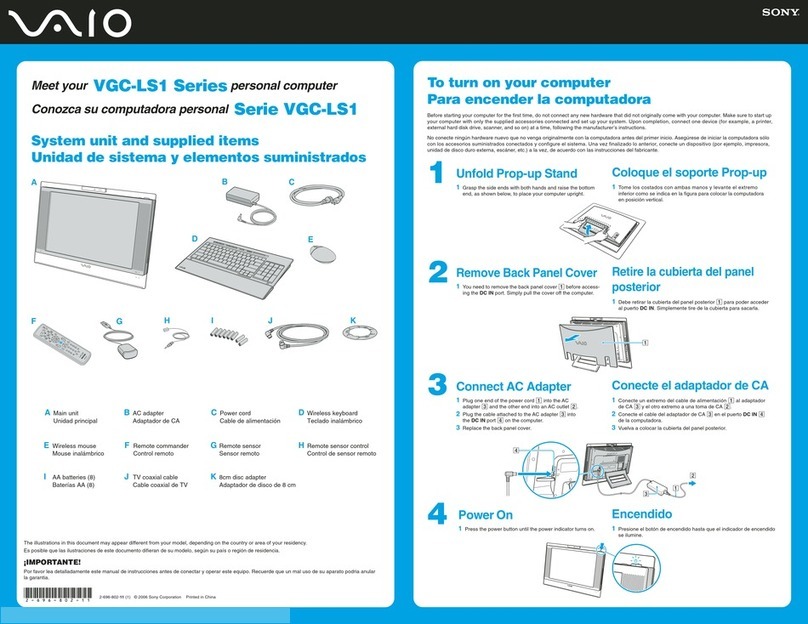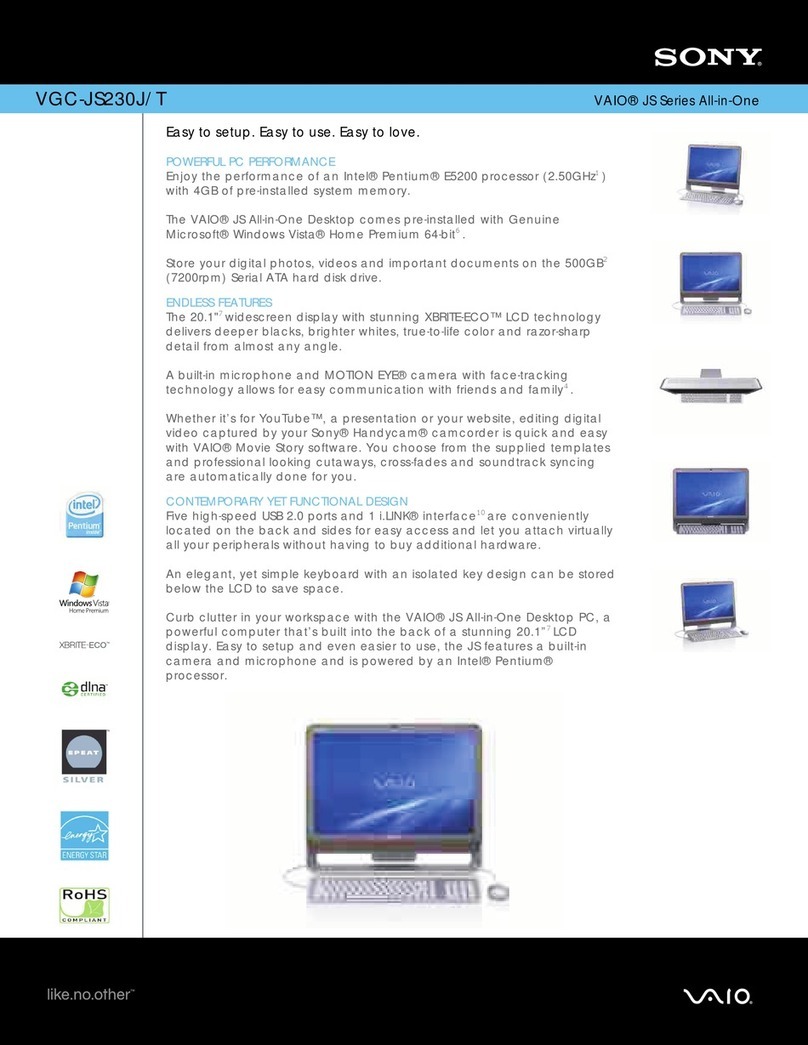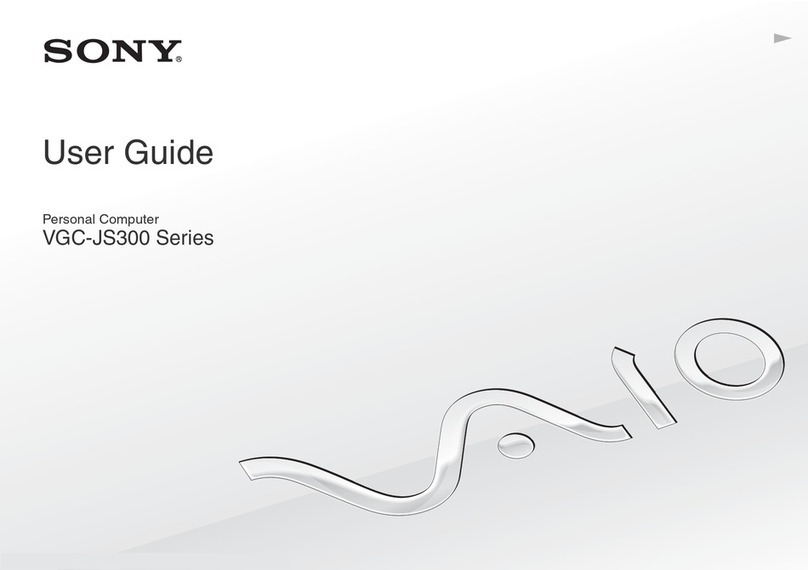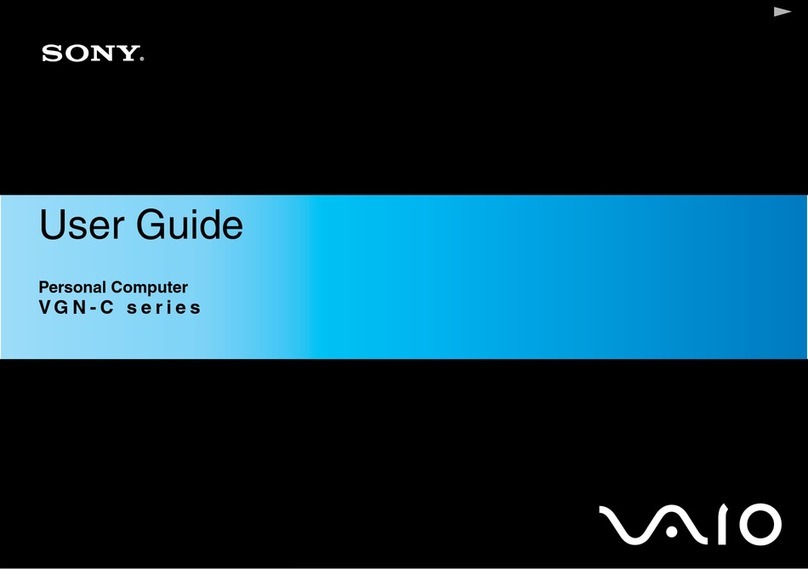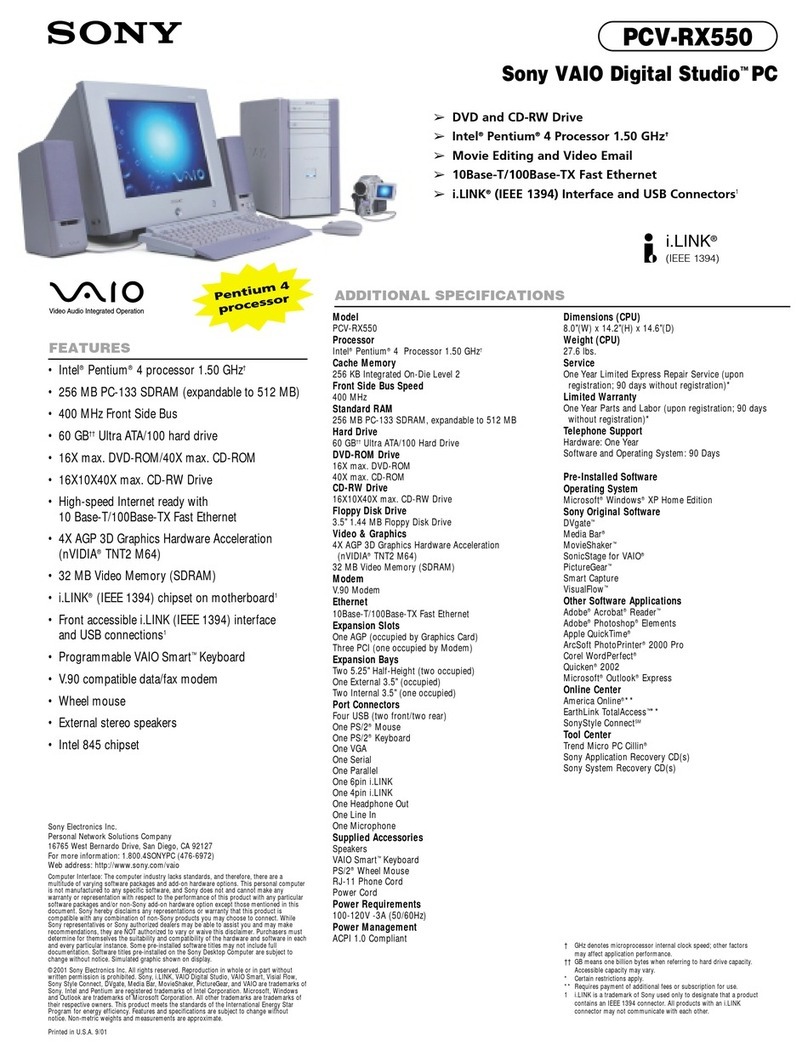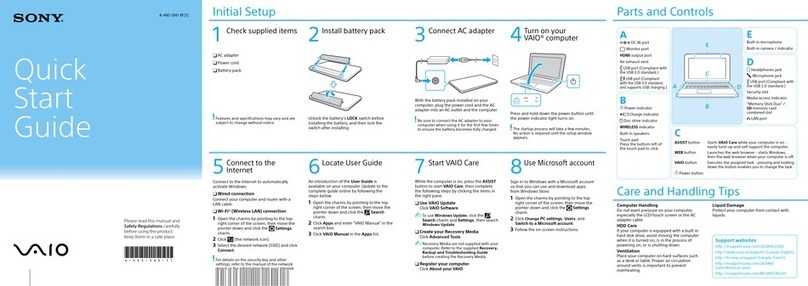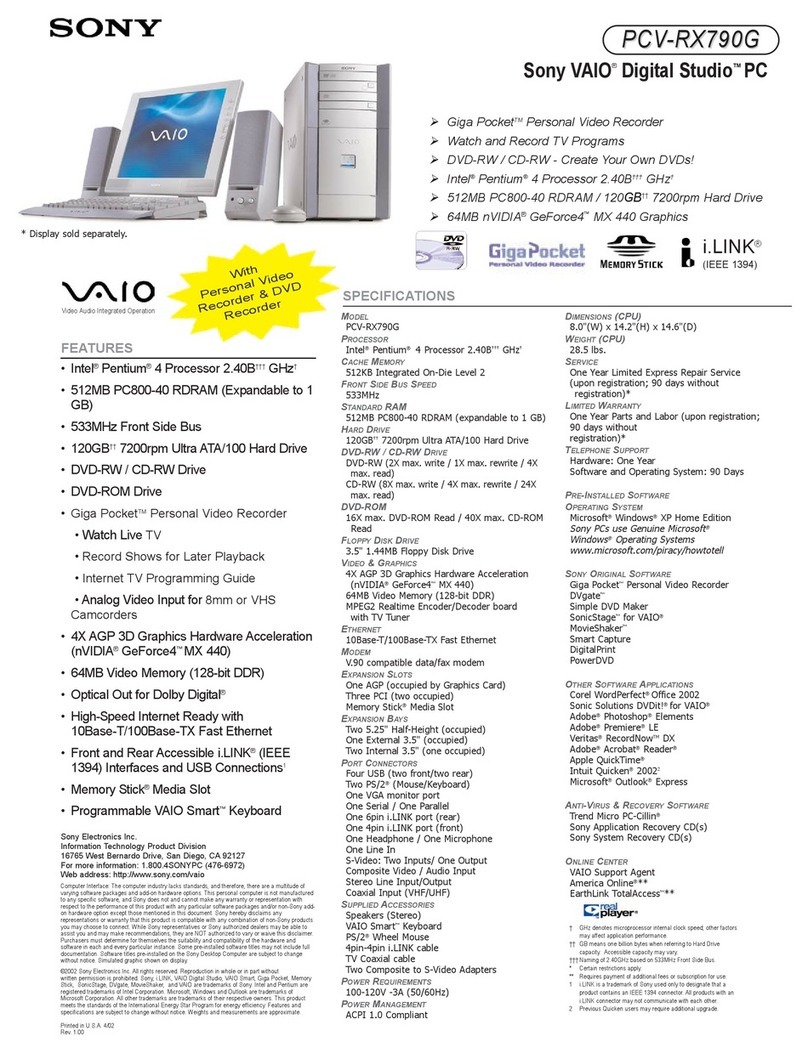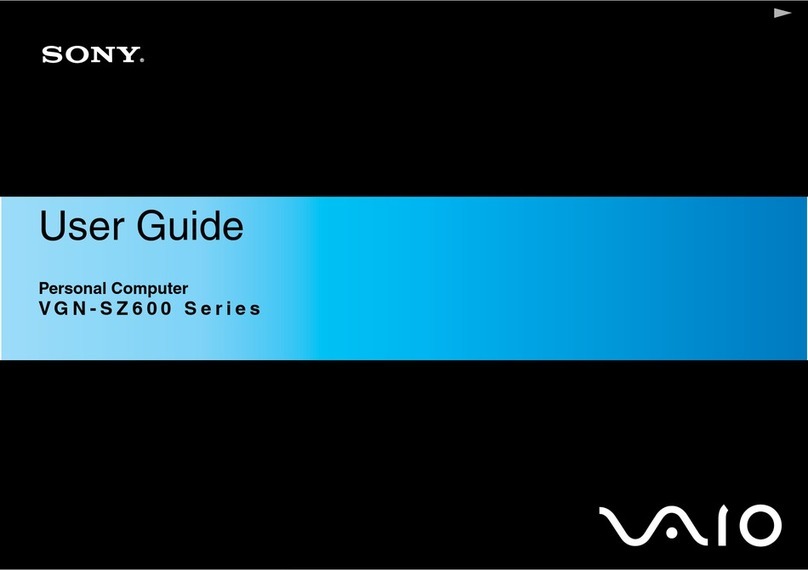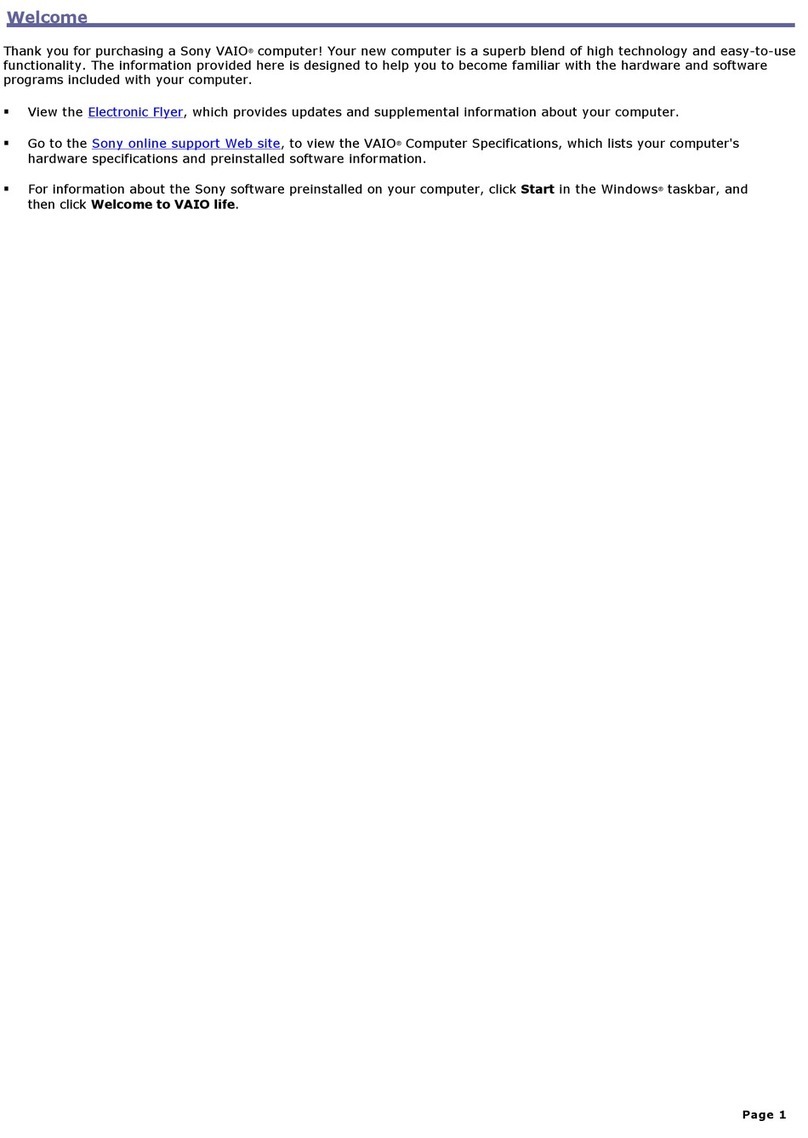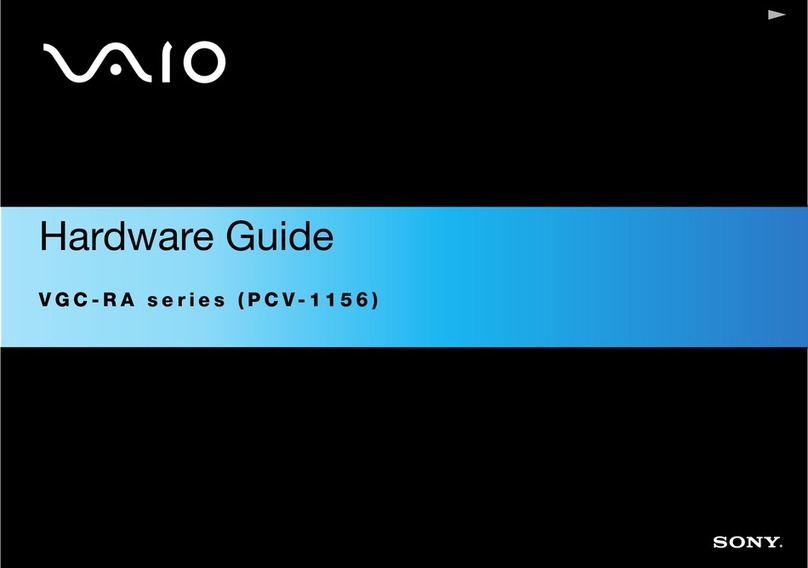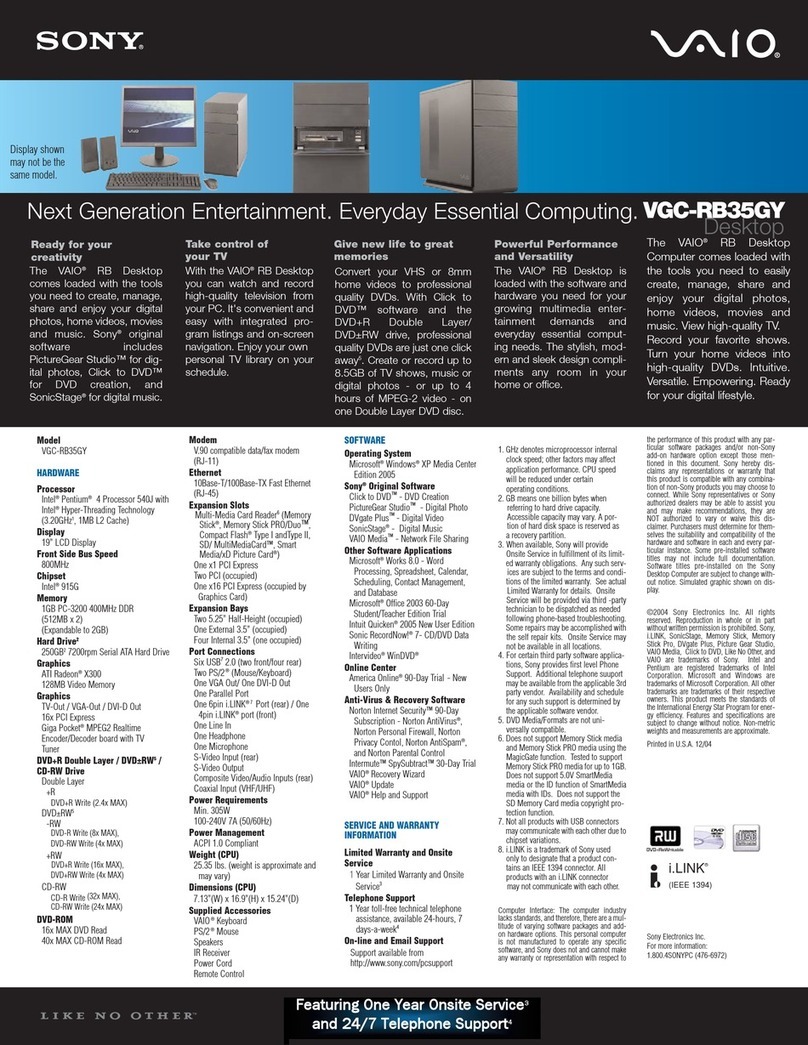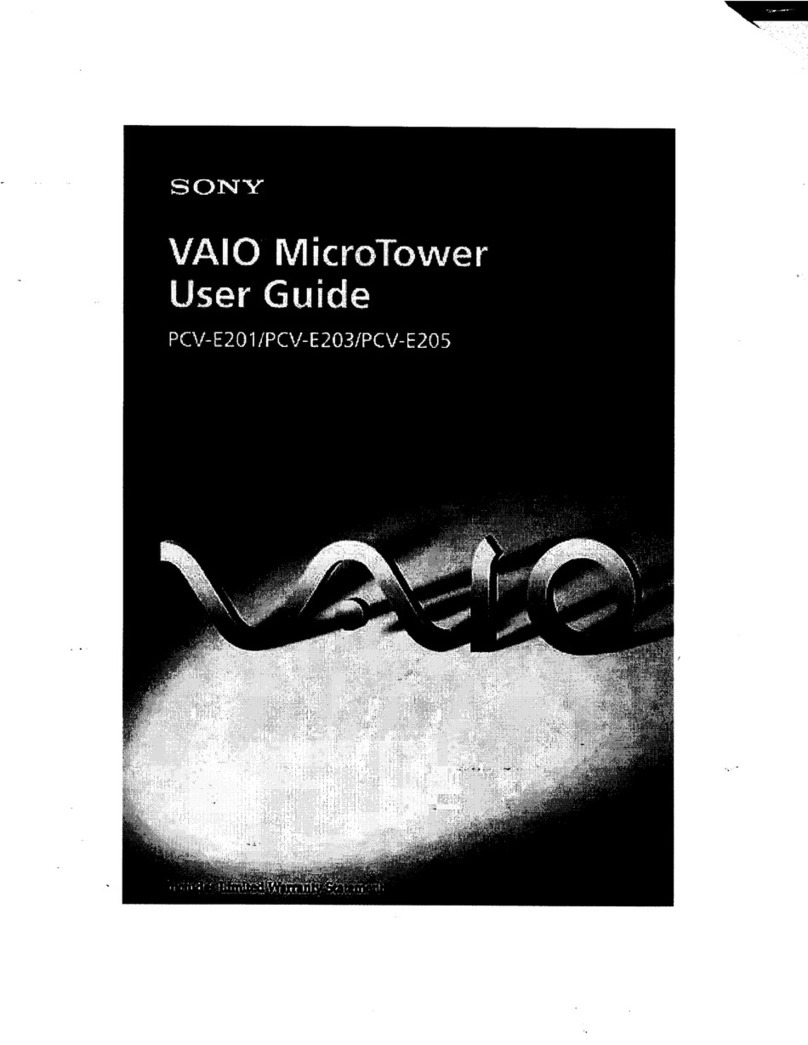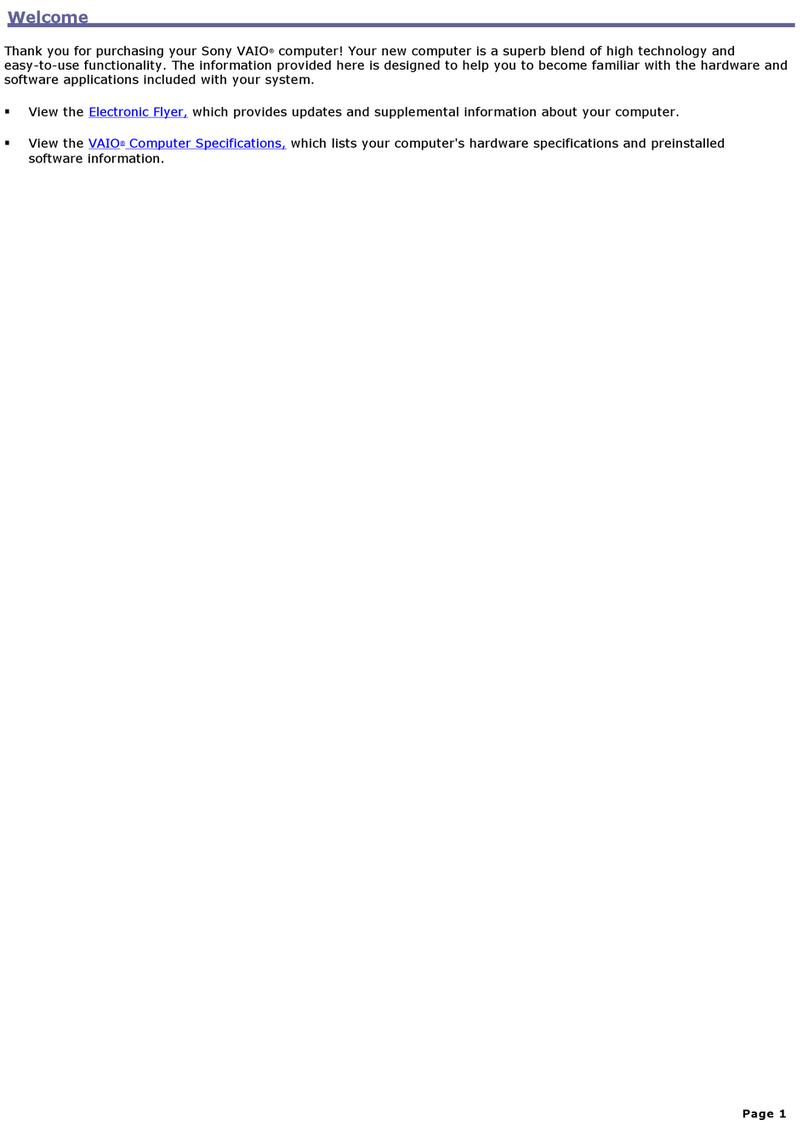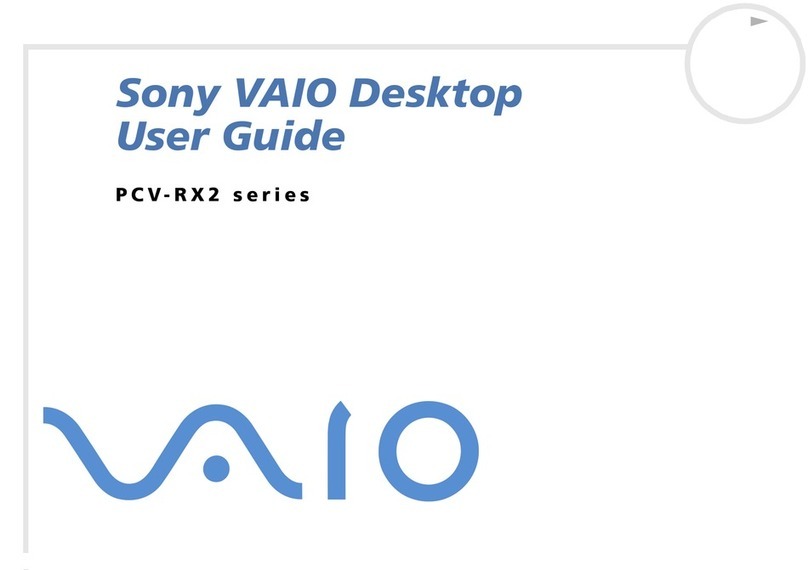Your computer is equipped with VAIO®Recovery Center, a
utility program that recovers your computer’s operating system
and preinstalled software to original factory-installed settings.
System and/or application recovery media are not delivered
with your computer.
For online information about hard
disk recovery:
1Click Start > Help and Support.
2Click Manuals & Specifications.
3Click VAIO Recovery Guide.
To access the VAIO Recovery Center
utility from the Windows Vista™
operating system:
1Click Start > Help and Support.
2Click Backup and Recovery.
3Click VAIO Recovery Center.
Su computadora tiene instalado VAIO®Recovery Center, programa
utilitario que restablece el sistema operativo de la computadora y el
software preinstalado a los valores originales instalados de fábrica.
El sistema y/o medio de recuperación de aplicaciones no vienen
con la computadora.
Para obtener información en línea
acerca de la recuperación del disco
duro:
1Haga clic en Inicio > Ayuda y soporte técnico.
2Haga clic en Manuales y especificaciones.
3Haga clic en Guía de la Recuperación.
Para acceder al programa utilitario
VAIO Recovery Center desde el sistema
operativo Windows Vista™:
1Haga clic en Inicio > Ayuda y soporte técnico.
2Haga clic en Copia de seguridad y recuperación.
3Haga clic en VAIO Recovery Center.
HDD recovery
Recuperación de la unidad de disco duro
1Click Start > Help and Support.
2Click Manuals & Specifications.
3Click VAIO User Guide.
1Haga clic en Inicio > Ayuda y soporte técnico.
2Haga clic en Manuales y especificaciones.
3Haga clic en Guía de Usuario de VAIO.
Locate the User Guide
Ubique la Guía del usuario
Troubleshooting
Resolución de problemas
¿Qué debo hacer si la computadora no
se inicia?
El indicador de encendido de la computadora está apagado cuando
la computadora no está conectada a una fuente de alimentación en
forma segura. Asegúrese de que la computadora esté conectada al
adaptador de CA y que el adaptador esté conectado a una toma de
corriente. Si está usando energía de la batería, asegúrese de que
esté correctamente instalada y cargada. Puede verificar la fuente
de alimentación al desconectar el adaptador de CA y retirar la
batería. Espere de tres a cinco minutos antes de volver a conectar
el adaptador de CA y reinstalar la batería.
Sugerencias adicionales:
■Si la computadora está conectada a una regleta o fuente de
alimentación ininterrumpida (UPS), asegúrese de que la regleta
o UPS esté encendida y funcionando.
■Si la computadora está conectada a una pantalla externa, como
un monitor multimedia, asegúrese de que la pantalla esté
conectada a una fuente de alimentación y que esté encendida.
Es posible que deba ajustar los controles de brillo y contraste.
Consulte el manual que viene con la pantalla para obtener más
información.
■Si la computadora se está iniciando desde un disquete, retire el
disco de la unidad (si corresponde).
■Si observa condensación en la computadora, no la use durante
una hora por lo menos. La condensación puede causar una falla
de funcionamiento en la computadora.
What should I do if my computer
does not start?
The power indicator on your computer is off when the computer
is not securely attached to a source of power. Make sure the
computer is plugged into the AC adapter and the adapter is
plugged into an outlet. If you are using battery power, make
sure the battery pack is installed properly and charged. You
may check the power source by disconnecting the AC adapter
and removing the battery pack. Wait three to five minutes
before reattaching the AC adapter and reinstalling the battery
pack.
Additional suggestions included:
■If your computer is plugged into a power strip or an
uninterruptible power supply (UPS), make sure the power
strip or UPS is turned on and working.
■If your computer is connected to an external display, such
as a multimedia monitor, make sure the display is plugged
into a power source and turned on. The brightness and
contrast controls may need to be adjusted. See the manual
that came with your display for more information.
■If your computer is starting from a floppy disk, eject the disk
from the floppy disk drive (if applicable).
■If you notice condensation on your computer, do not use the
computer for at least one hour. Condensation may cause
the computer to malfunction.
To register your computer
Para registrar la computadora
You are prompted to register your computer the first time you
turn on the unit. Follow the on-screen instructions to complete
the registration process. If you are not able to register your
computer during the first session, you are provided with
additional registration opportunities later.
You can also register your computer online at:
http://www.sony.com/vaioregistration for customers in USA,
http://www.sonystyle.ca/registration for customers in Canada,
http://vaio.sony-latin.com/ for customers in Spanish speaking
Latin American countries or areas, or
http://www.sony.com.br/ for customers in Brazil.
Sony product registration is voluntary. Failure to register will
not diminish your limited warranty rights.
Se le solicita que registre la computadora la primera vez que encienda
la unidad. Siga las instrucciones que aparecen en pantalla para
completar el proceso de registro. Si no puede registrar la computadora
durante la primera sesión, posteriormente se le brindarán otras
oportunidades para hacerlo.
Además puede registrar en línea su computadora en:
http://www.sony.com/vaioregistration para clientes en Estados Unidos,
http://www.sonystyle.ca/registration para clientes en Canadá,
http://vaio.sony-latin.com/ para clientes en países o regiones de
América Latina donde se habla español, o en
http://www.sony.com.br/ para clientes en Brasil.
El registro de los productos Sony es voluntario. No hacerlo no afecta
los derechos que le concede la garantía limitada.