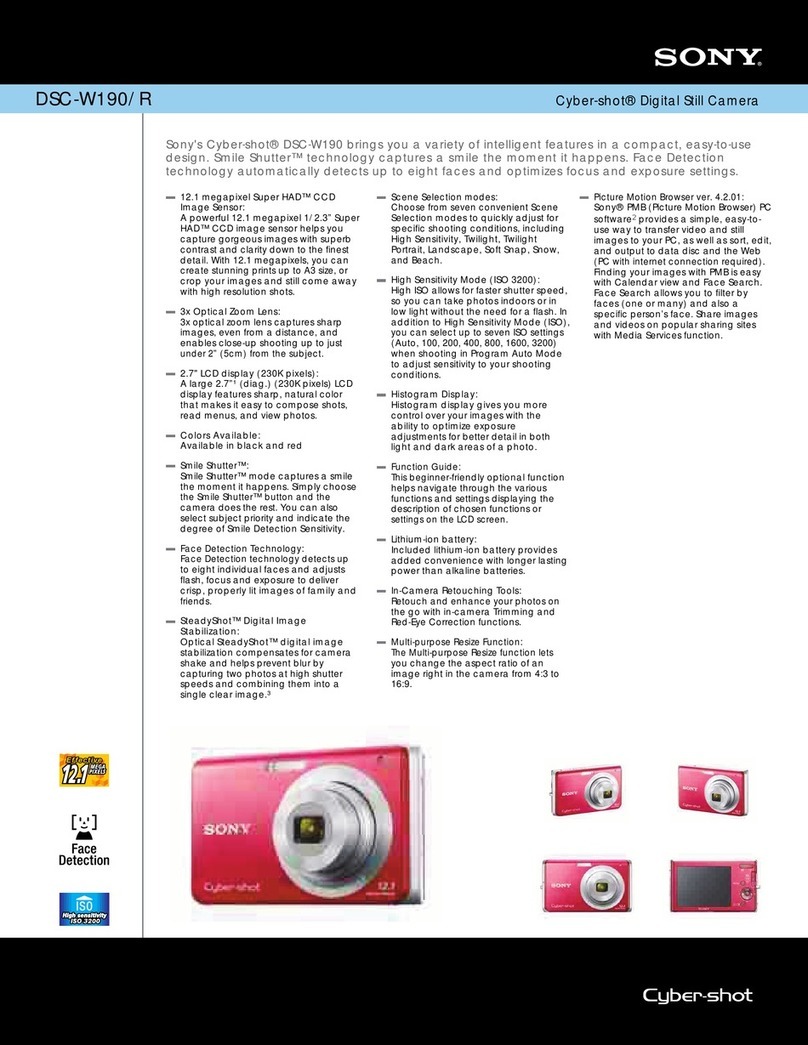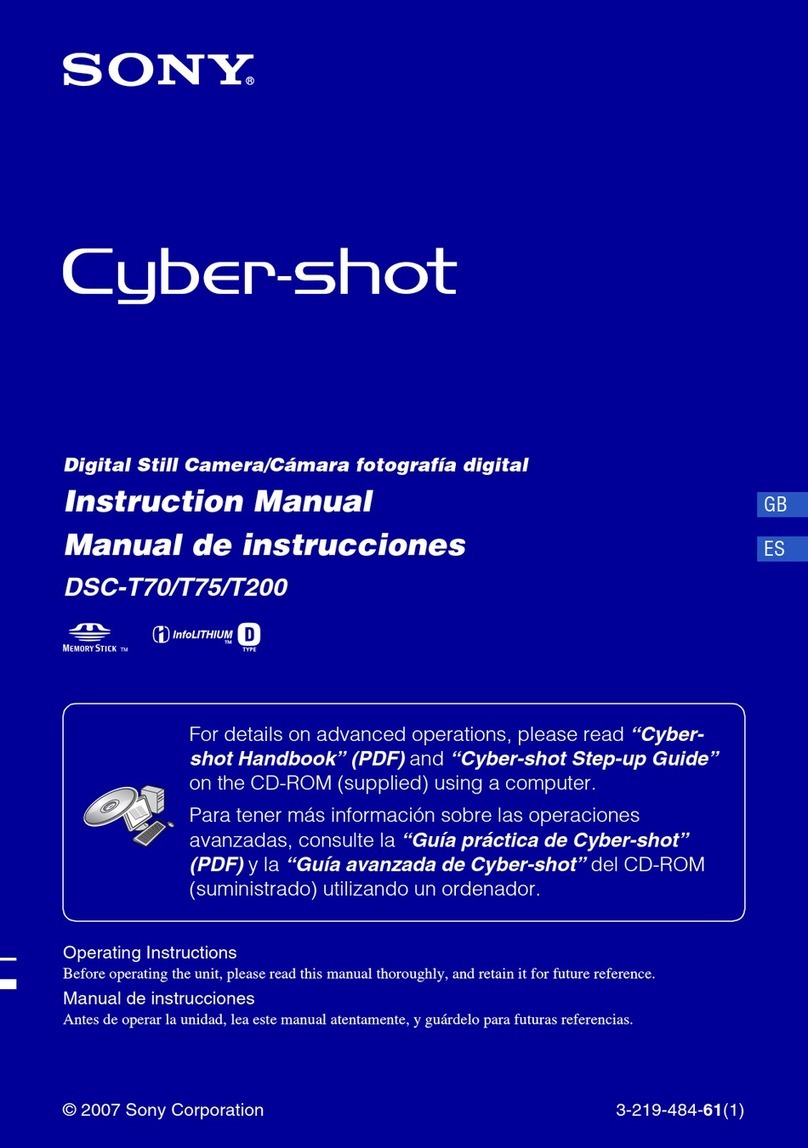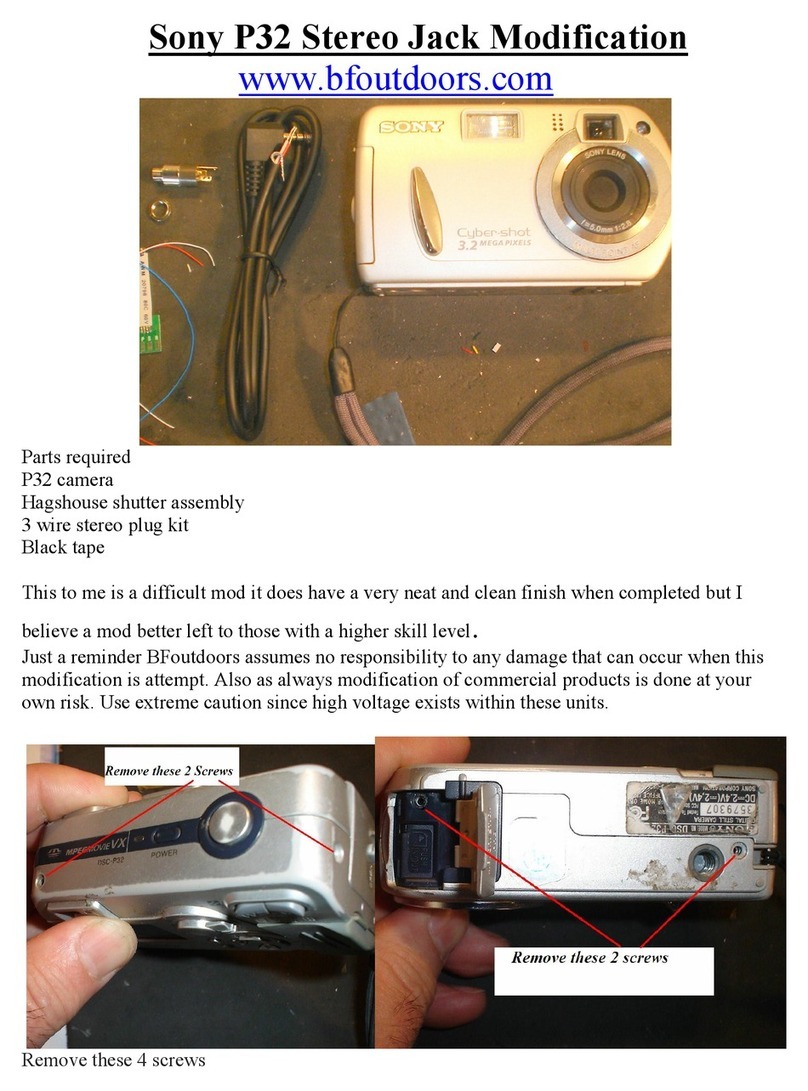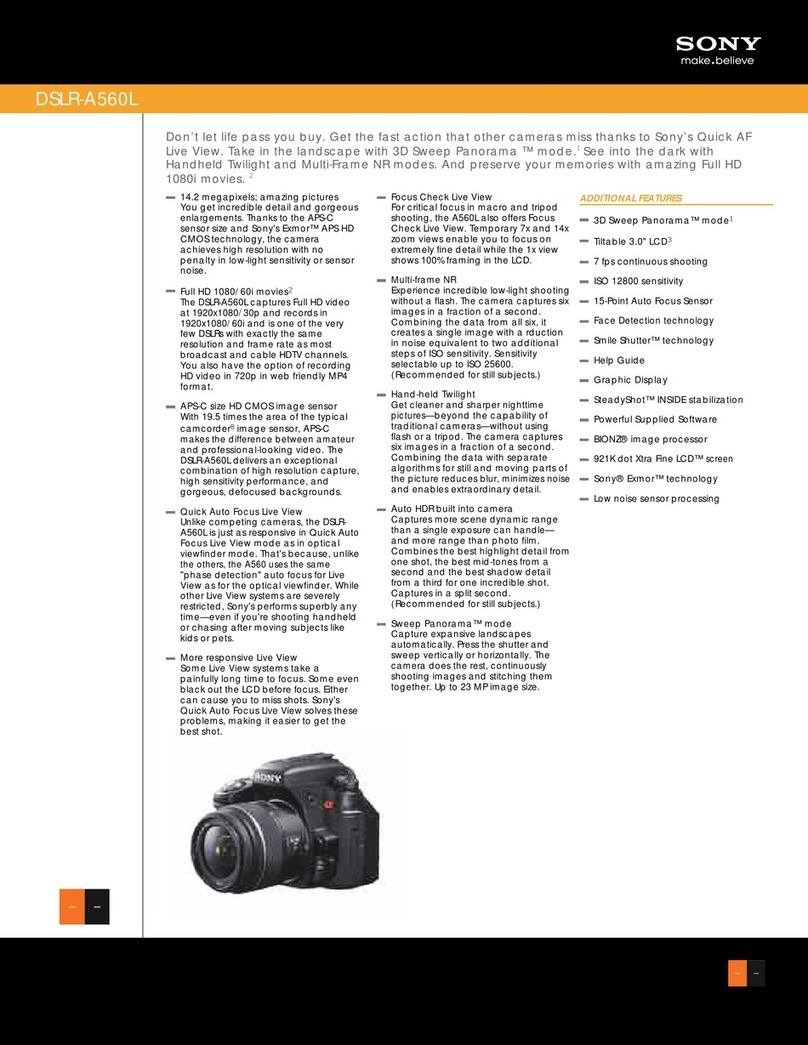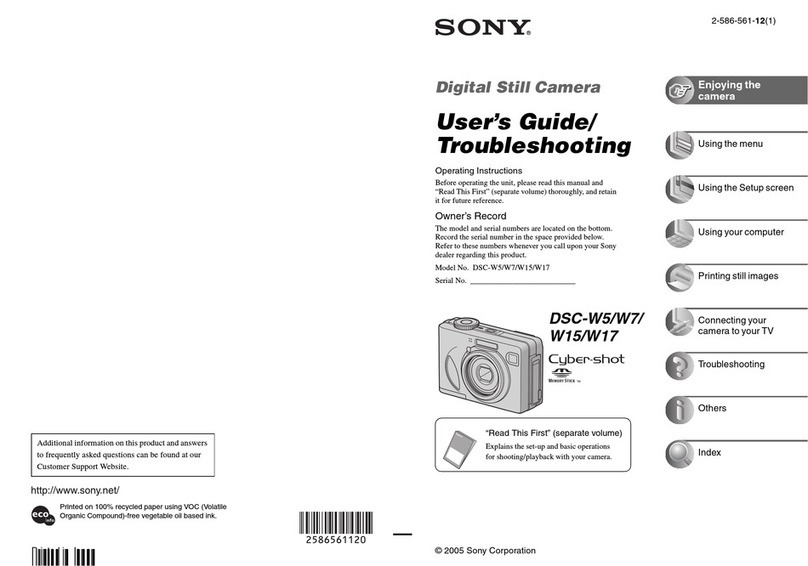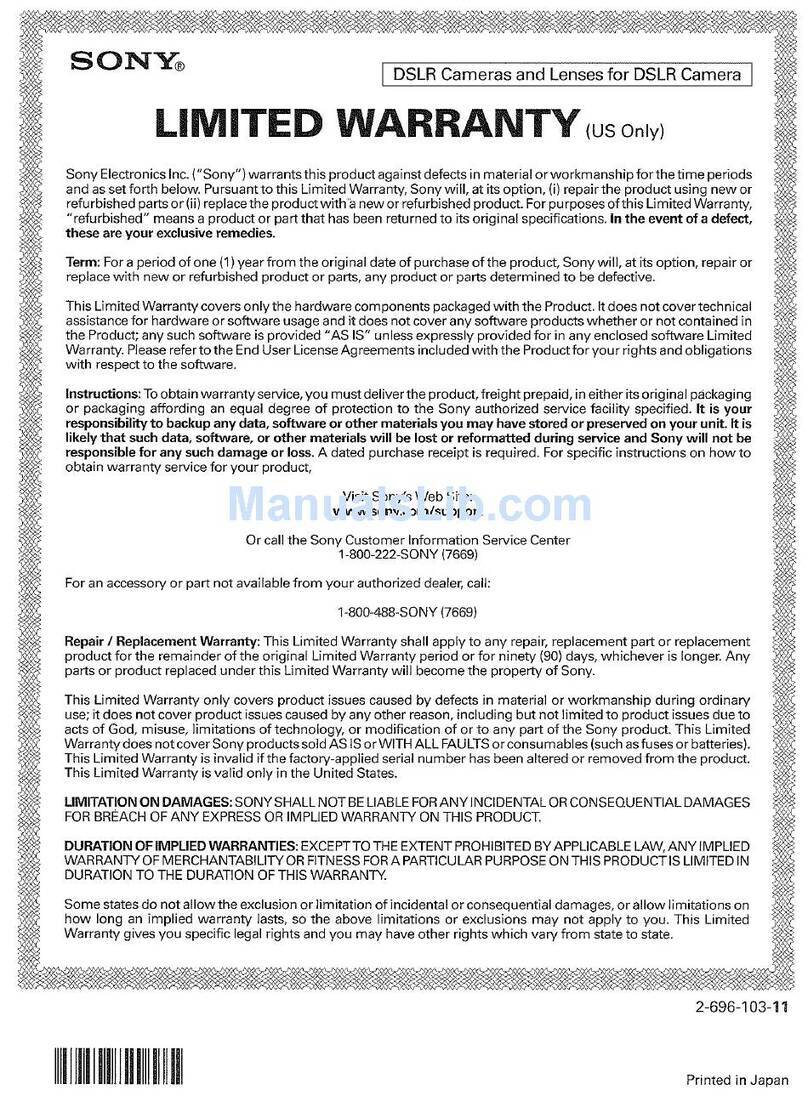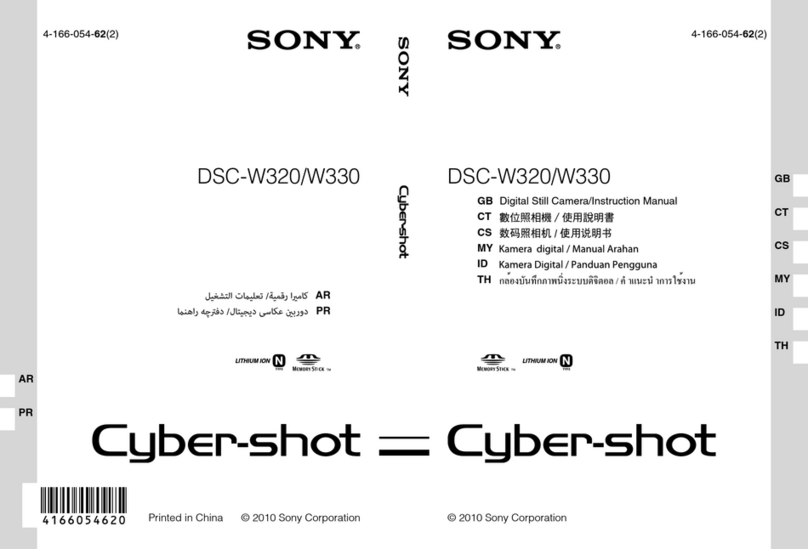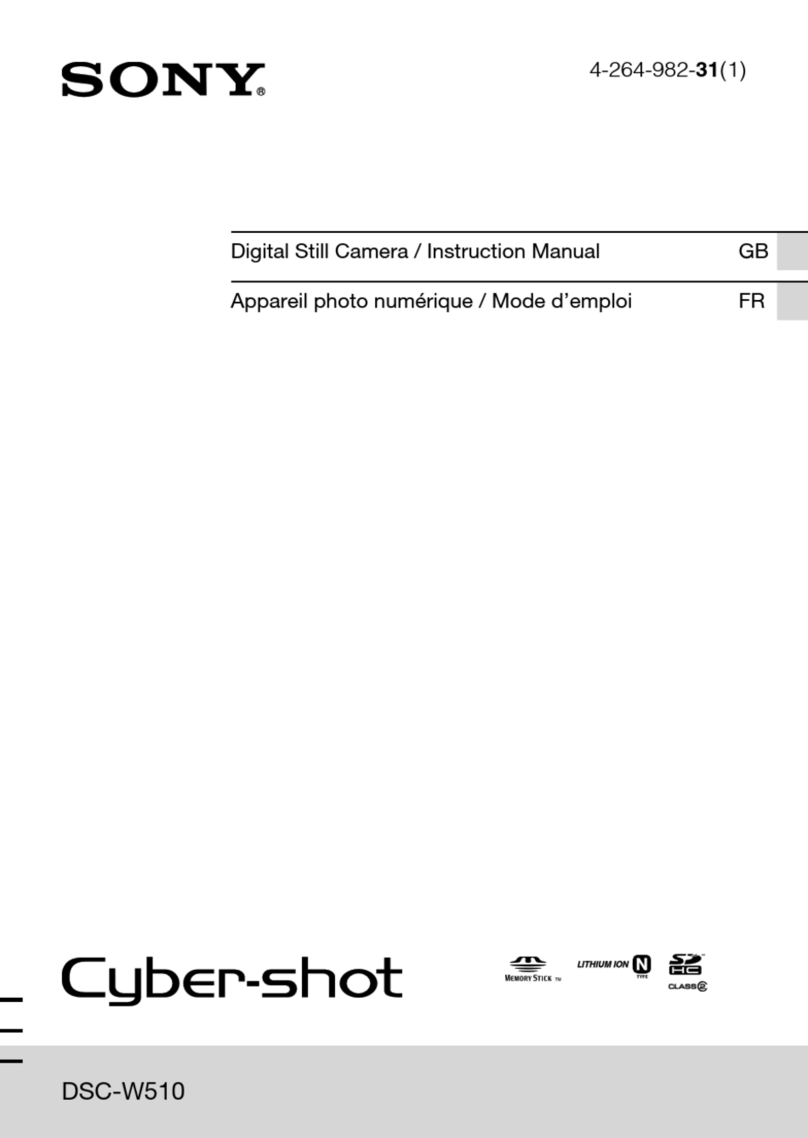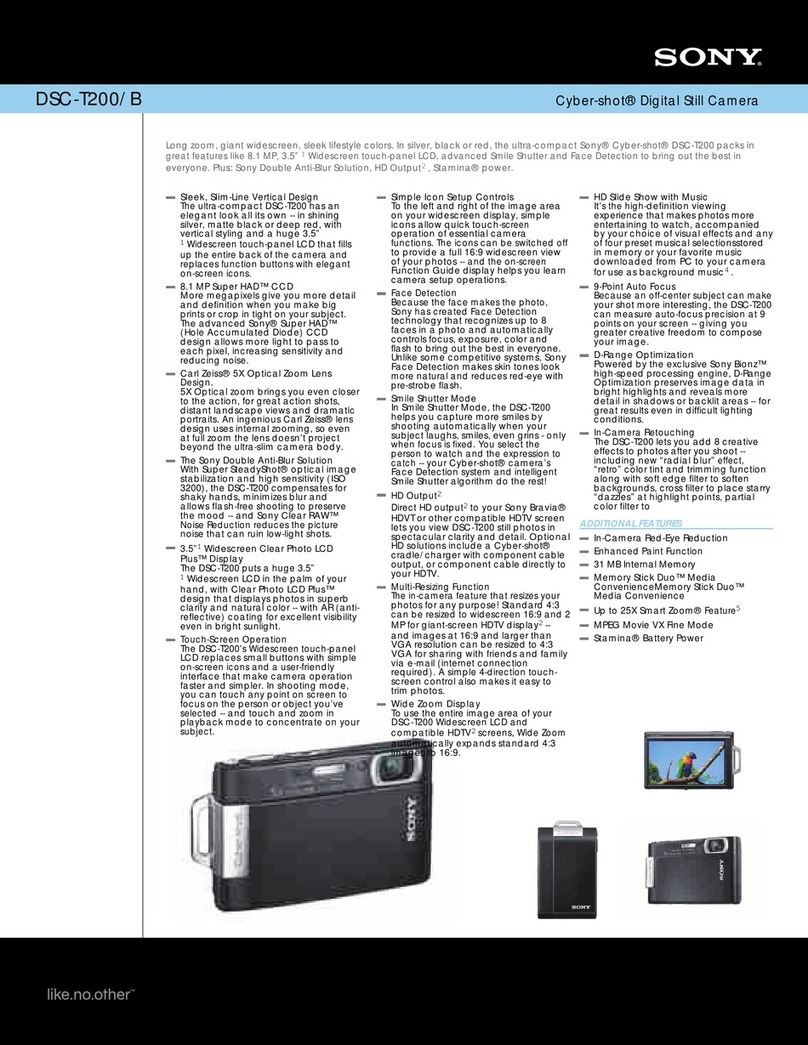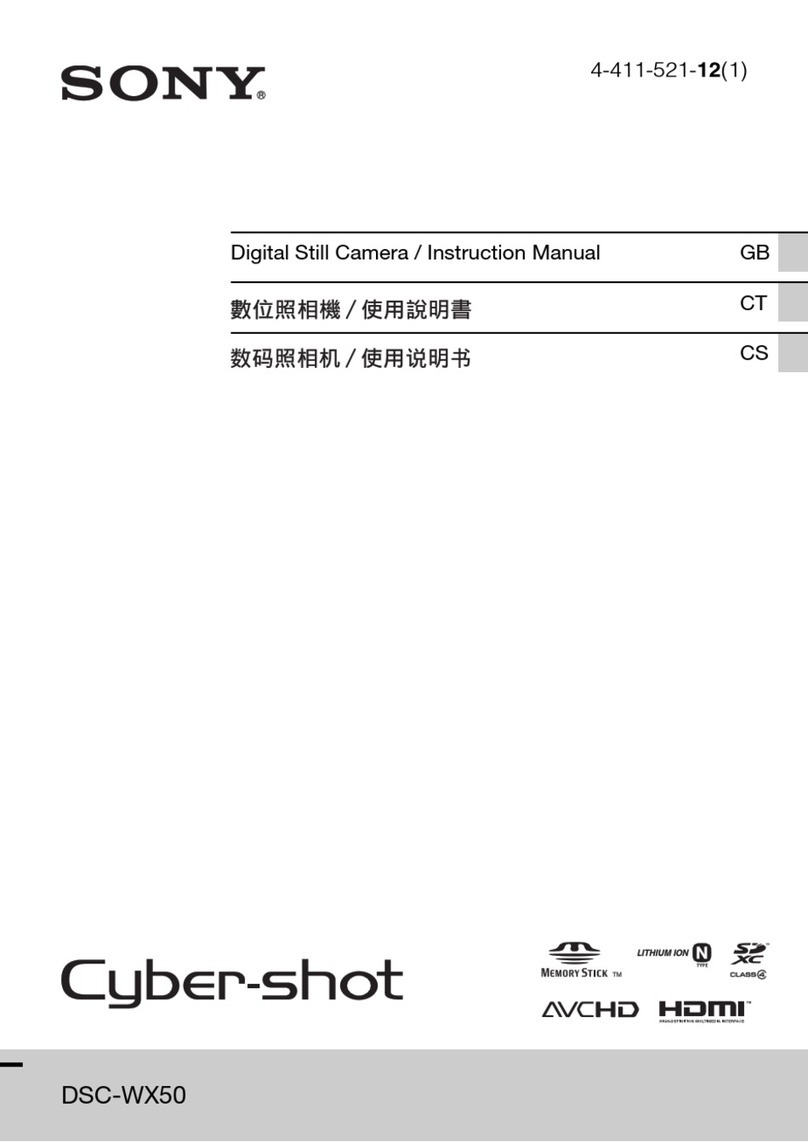DSC-T52-638-045-11(1)
2638045110
2-638-045-11 (1)© 2005 Sony Corporation Printed in JapanPrinted on 100% recycled paper using VOC (Volatile Organic Compound)-free vegetable oil based ink. continued on the reverse
Digital Still CameraOperating InstructionsBefore operating the unit, please read this manual and “User’s Guide/Troubleshooting” (separate volume) thoroughly, and retain them for future reference.Refer to “User’s Guide/Troubleshooting” (separate volume)Explains advanced techniques and what to do if you experience trouble with your camera.
Read This Firs
Read This Firs
DSC-T5http://www.sony.net/Checking the accessories suppliedA “Memory Stick Duo” is not supplied.The camera has its own internal memory (32 MB), however, purchase of a “Memory Stick Duo” is recommended for shooting more images.“Memory Stick Duo”: you can use a “Memory Stick Duo” with your camera.“Memory Stick”: you cannot use a “Memory Stick” with your camera.Other memory cards cannot be used.• For details on “Memory Stick Duo” t“User’s Guide/Troubleshooting”(page93)• Battery charger BC-CS3 (1)• USB, A/V, DC IN cable for multi-use terminal (1)• Rechargeable battery pack NP-FT1 (1)/Battery case (1)• Wrist strap (1)• CD-ROM (Cyber-shot application software) (1)• Operating instructions: “Read This First” (this manual) (1)• Operating instructions: “User’s Guide/Troubleshooting” (1)Notes• Charge the supplied NP-FT1 battery pack before using the camera for the first time.• The LCD screen is manufactured using extremely high-precision technology so over 99.99% of the pixels are operational for effective use. However, there may be some tiny black points and/or bright points (white, red, blue or green in color) that constantly appear on the LCD screen. These points are normal in the manufacturing process and do not affect the recording in any way.• The camera is a precision instrument. Be careful not to bump the lens or the LCD screen, and not to apply force to it. Attach the strap to prevent the camera from damage by being dropped, etc.Additional information on this product and answers to frequently asked questions can be found at our Customer Support Website.HookUsing the AC AdaptorYou can connect the camera to a wall outlet (wall socket) using the AC-LS5K AC Adaptor (not supplied).t“User’s Guide/Troubleshooting” (page 15). Refer to the operating instructions supplied with the AC Adaptor.To check the remaining battery timeOpen the lens cover or press POWER button to turn on and check the time on the LCD screen.To remove the battery packOpen the battery/“Memory Stick Duo” cover and slide the battery eject lever in the direction of the arrow. Grasp the edges of the battery pack to pull the battery pack out. To avoid dropping the battery pack, do not hold the camera with the battery slot facing down when the battery eject lever is out.To use your camera abroad — Power sourcesYou can use your camera, the supplied battery charger, and the AC-LS5K AC Adaptor (not supplied) in any country or region where the power supply is within 100 V to 240 V AC, 50/60 Hz. •Do not use an electronic transformer (travel converter), as this may cause a malfunction.• It takes about one minute until the correct battery remaining time appears.• The displayed time remaining may not be correct under certain circumstances.
60min
Remaining indicatorRemaining timeBattery eject leverTurn the camera on/set the clock
1Select .2Open the lens cover or press the POWER button.Lighting3Set the clock with the control button.1Select the date display format with v/V, then press z.2Select each item with b/B and set the numeric value withv/V, then press z.3Select [OK] with B, then press z.• To cancel, select [Cancel] and press z.2005/:/ 1 11200
AM
OK
Cancel
Clock SetD/M/YM/D/YY/M/D2005/:/ 1 11200
AM
OK
Cancel
Clock SetD/M/YM/D/YY/M/D2005/:/ 1 11030
AM
OK
Cancel
Clock SetD/M/YM/D/YY/M/DTo change the date and timeSelect [Clock Set] in the (Setup) screen and perform the procedure in step 3 above. t“User’s Guide/Troubleshooting” (pages 44 and 54)On the clock display• If you selected [D/M/Y] in step 3-1, set the time on a 24-hour cycle.• Midnight is indicated as 12:00 AM, and noon as 12:00 PM.When turning on the power• Unless you set the clock, the Clock Set screen appears each time the camera is turned on.• The following screen appears when the camera is turned on for the second time or afterwards.When opening the lens coverTo turn off the powerClose the lens cover or press the POWER button again.• If the camera is running on battery power and you do not operate the camera for about three minutes, the camera turns off automatically to prevent wearing down the battery pack (Auto power-off function).Changing the language settingYou can change the screen display to show messages in a specified language. To change the language setting, press MENU to display the menu screen. Select (Setup) with the control button, then, select [ Language] in (Setup1), and select the desired language. t“User’sGuide/Troubleshooting” (page 52)• If you open the lens cover too quickly, the camera might not turn on. If this happens, close the cover and then open it again more slowly.• When opening the lens cover, be careful not to touch the lens.•Open the lens cover until it clicks.
60min
A
1
Insert a “Memory Stick Duo” (not supplied)Select the image size for useWhen there is no “Memory Stick Duo” insertedThe camera records/plays back images using the internal memory (32 MB). t“User’s Guide/Troubleshooting” (page 22)
Insert the “Memory Stick Duo” all the way in until it clicks.Terminal side
button1Select a mode.Select .Select .Still image:Movie:2Press (Image Size).3Select the size with v / V.• The screen above is for still images.• For movies, select [640(Fine)] (“Memory Stick PRO Duo” only), [640(Standard)] or [160].• The recordable number of still images or the recordable time of movies is indicated at the right side of [Image Size].4Press (Image Size) to complete the setting.
VGA(E-Mail)
1M3M
3:2
16:9(HDTV)50 pic
Image SizeOn still image sizesFor details on the image size t“User’s Guide/Troubleshooting” (page 12)The default settings are marked with .*Images are recorded in the same 3:2 aspect ratio as photograph printing paper or postcards, etc.**Both edges of the image may be cut off when printing t“User’s Guide/Troubleshooting” (page 87)On the recordable number of still images and recordable time of moviesRecordable number of still images and recordable time of movies vary depending on the image size selected.For details on recordable number or time t“User’s Guide/Troubleshooting” (page 21)• The number of recordable images and time can differ according to shooting conditions.To remove a “Memory Stick Duo”Image sizeGuidelinesNo. of imagesPrinting5M (2592×1944)For printing in A4 size or high density images in A5 sizeLessMoreFineRough3:2* (2592×1728)3M (2048×1536)1M (1280×960)For printing in postcard sizeVGA(E-Mail)(640×480)For recording a larger number of imagesFor attaching images to e-mail or creating web pages16:9(HDTV)** (1920×1080)For viewing images on a wide TV with a “Memory Stick” slotStill imagesMoviesMaximum number of recordable imagesMaximum recordable timeAccess lampOpen the battery/“Memory Stick Duo” cover, then push the “Memory Stick Duo” in once.When the access lamp is litNever remove the battery/“Memory Stick Duo” or turn off the power. The data may be corrupted.
Prepare the battery pack• Connect the battery charger to an easily accessible wall outlet (wall socket) close by.• Even if the CHARGE lamp is not lit, the battery charger is not disconnected from the AC power source (mains) as long as it is connected to the wall outlet (wall socket). If some trouble occurs while using the battery charger, immediately shut off the power by disconnecting the plug from the wall outlet (wall socket).• When charging is finished, disconnect the battery charger from the wall outlet (wall socket), and remove the battery pack from the battery charger.• The time required to fully charge the supplied battery pack from when it is completely discharged at a temperature of 25°C (77°F) is approximately 220 min., and the practical charging time is approximately 160 min. Charging may take longer under certain circumstances or conditions.
1
Battery charger2Lift out the inlet plug and connect to the wall outlet (wall socket).1Insert the battery pack.Push the back part of the battery pack gently until it clicks into place.CHARGE lampLight on: ChargingLight off: Completed (Practical charge)If you continue charging the battery pack for about one more hour (until it is fully charged), the charge will last slightly longer.Plug3Insert the charged battery pack.Open the battery/“Memory Stick Duo” cover. Insert the battery pack while pressing the battery eject leverwith the tip of the battery.Close the battery/“Memory Stick Duo” cover.Battery eject leverDownloaded from: https://www.usersmanualguide.com/