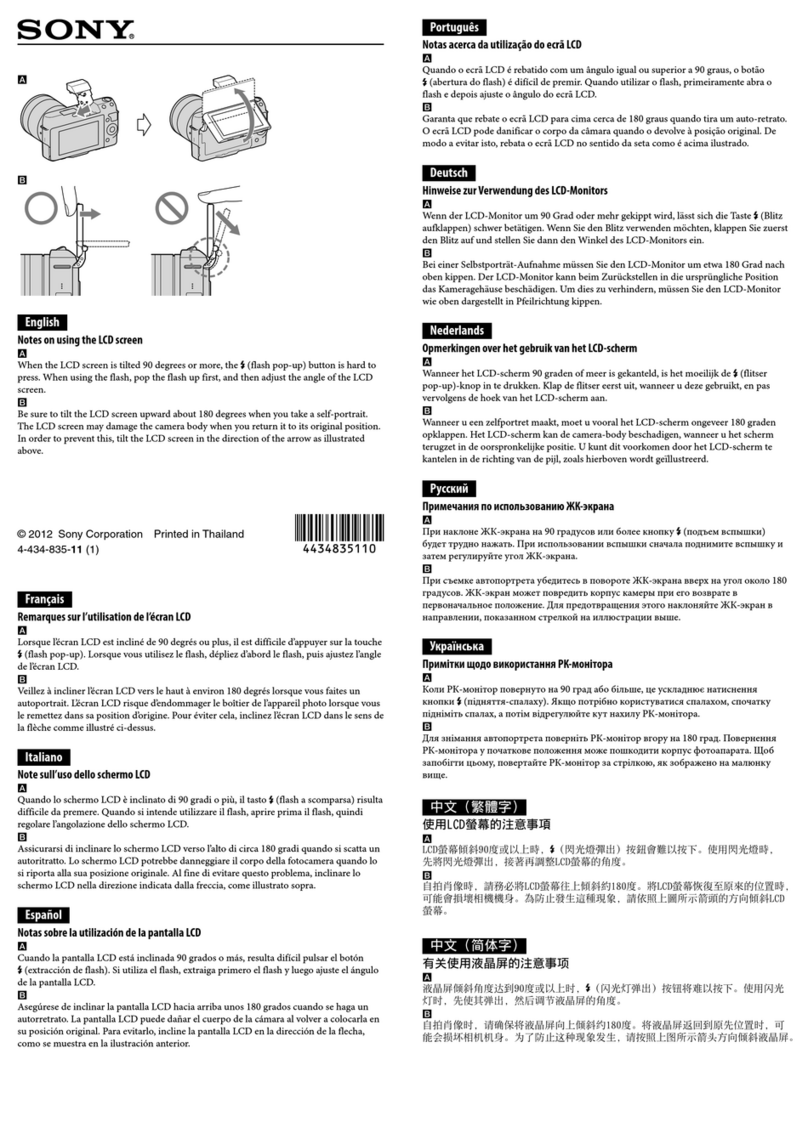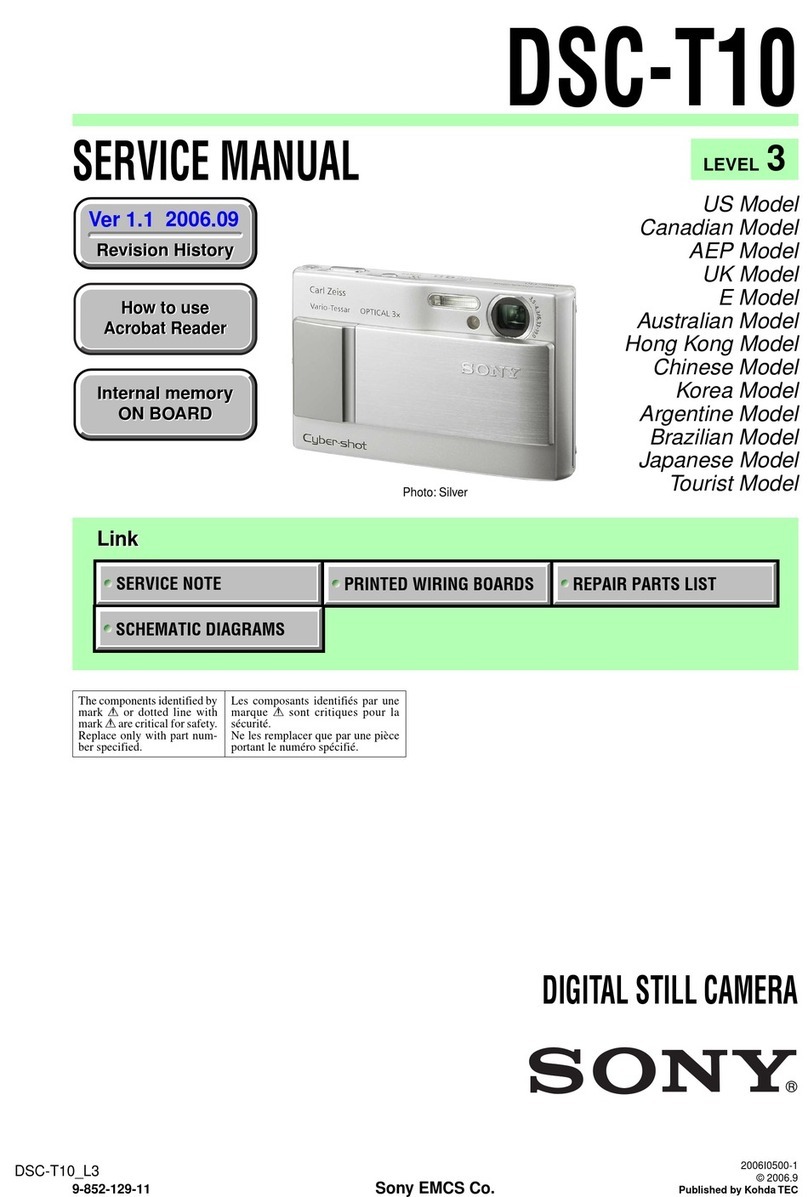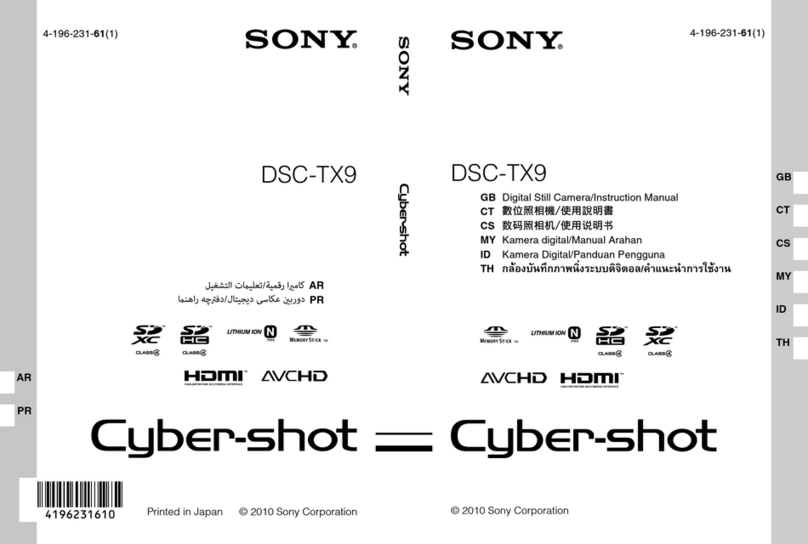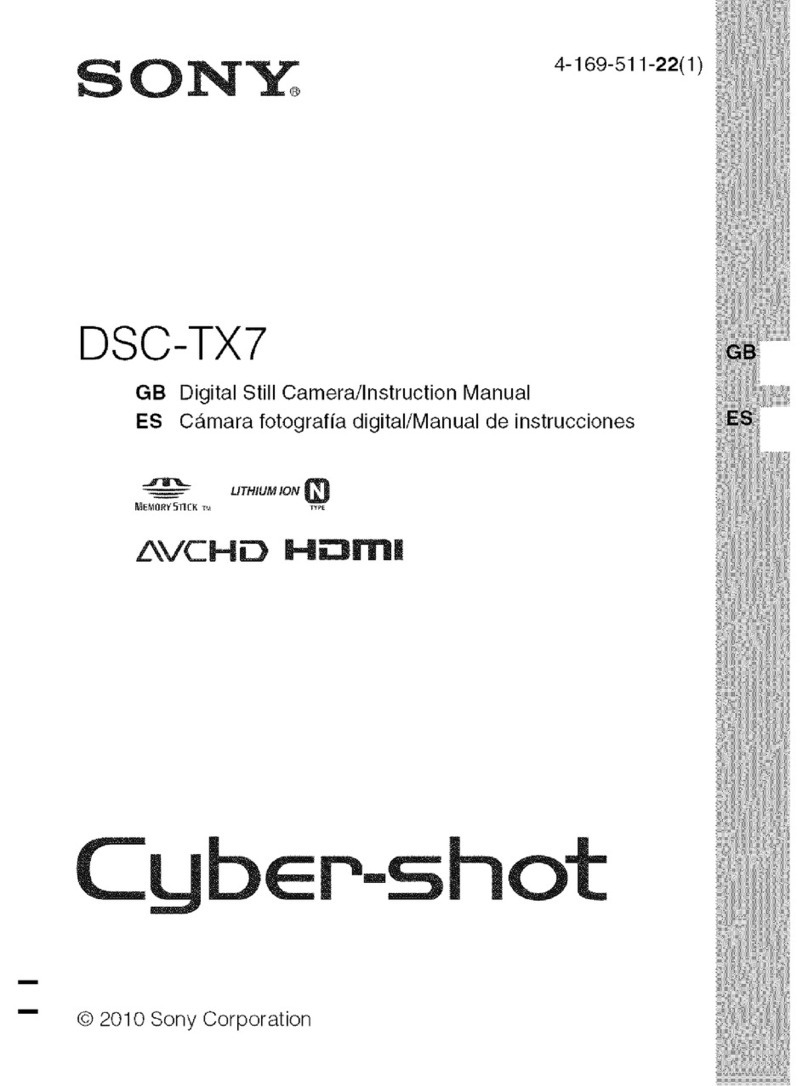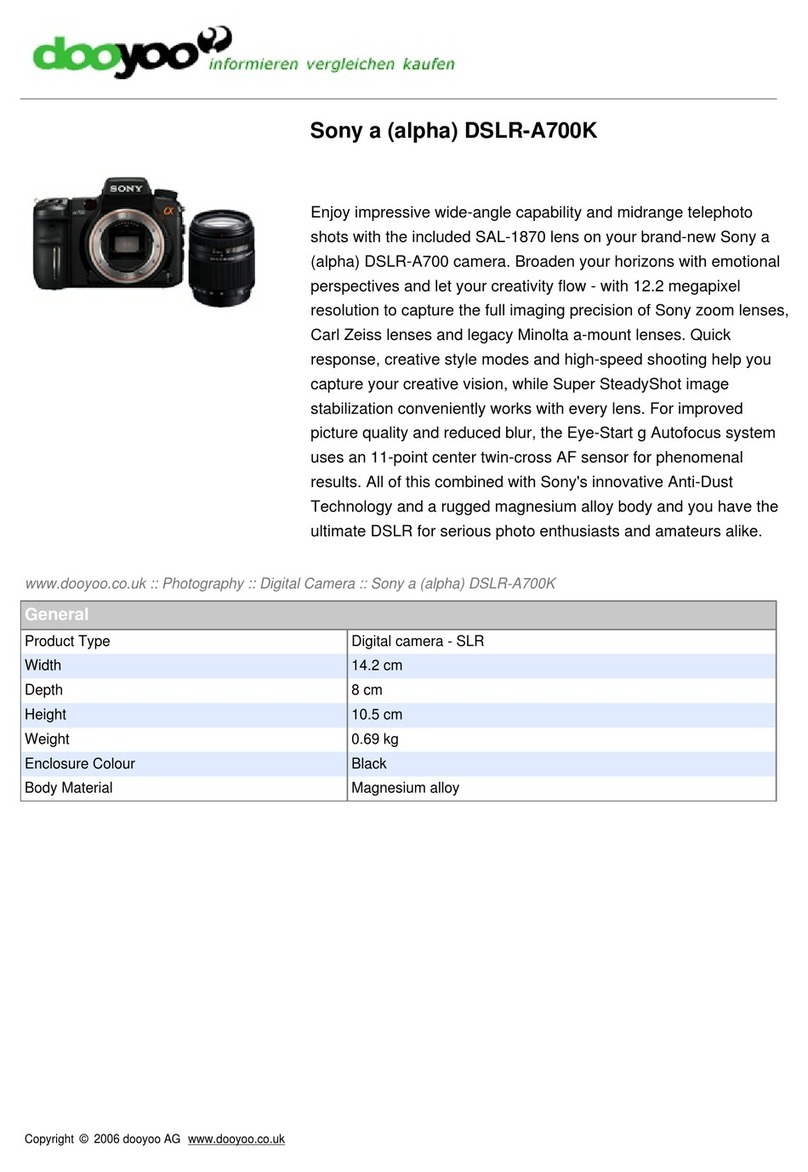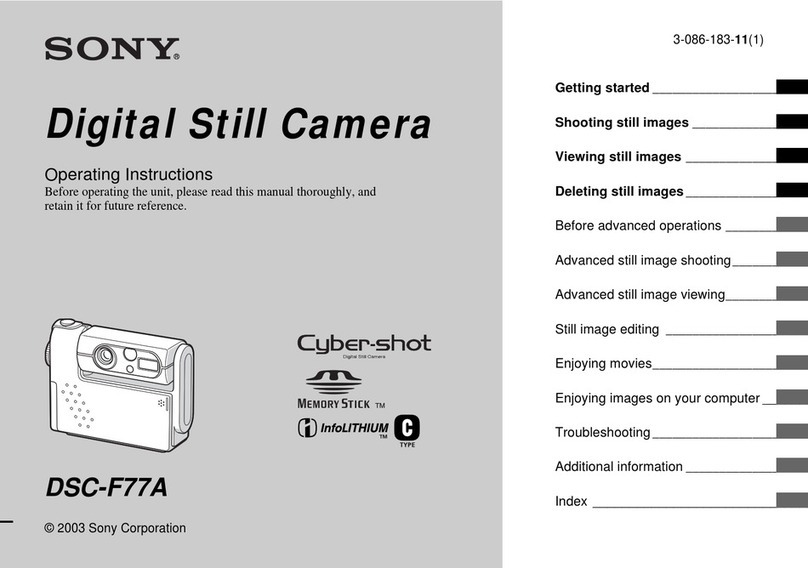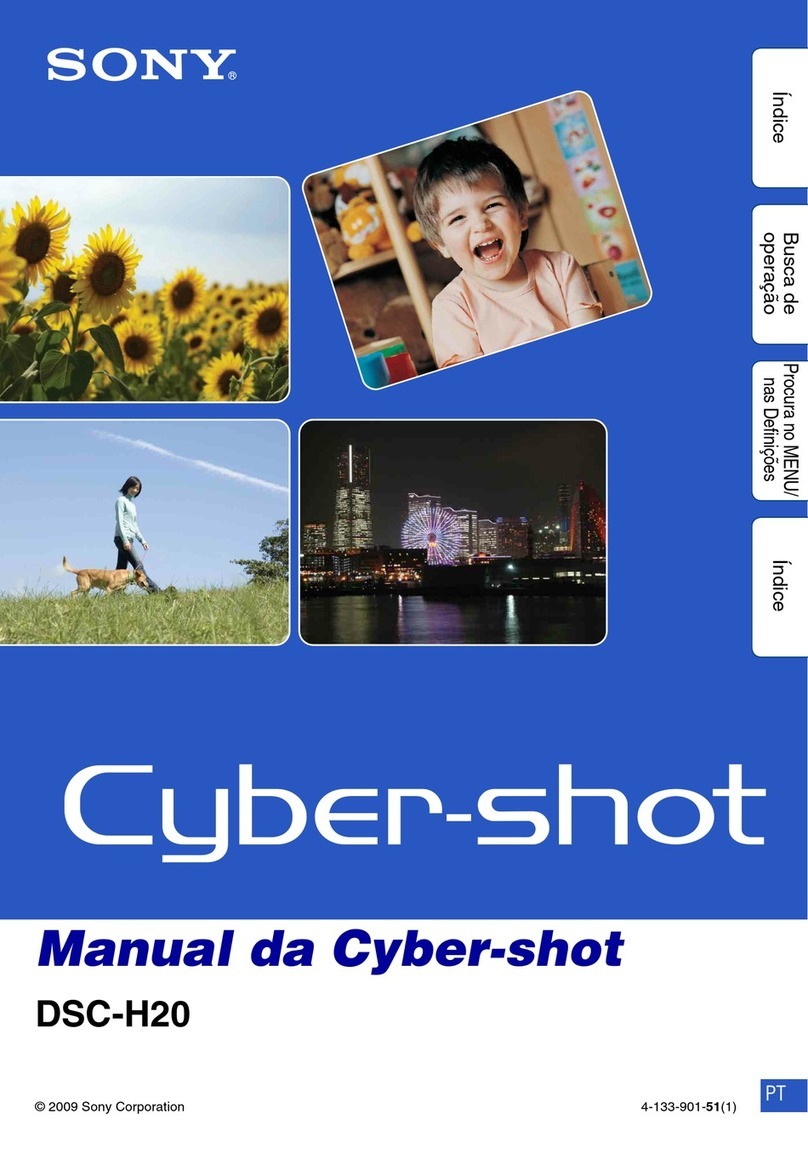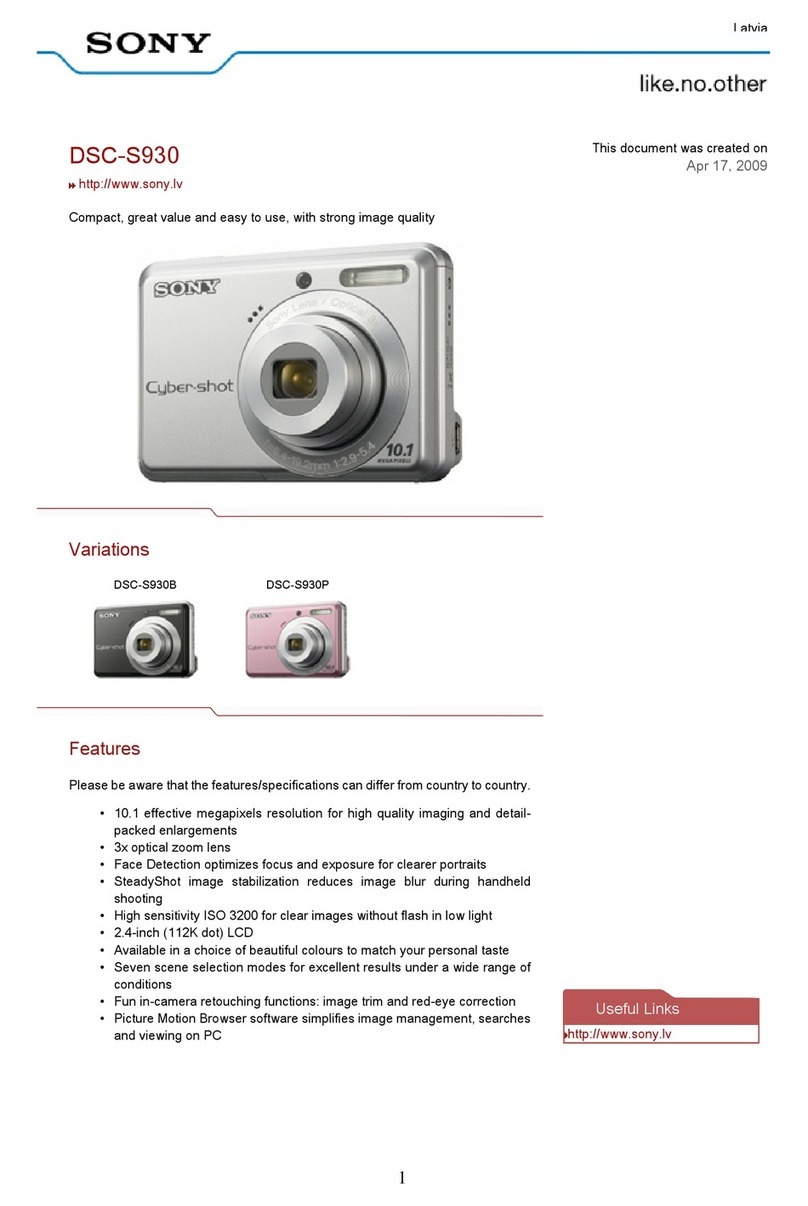Playing Back Still and Moving Images:
To view the recorded images on the camera’s
LCD screen, slide POWER down to turn on the
power and insert the floppy disk until it clicks.
et the PLAY/ TILL/MOVIE button to Play.
Press the of the control button, The menu bar
appears on the LCD screen. elect the recorded
image with the control button. elect fast-
forward/rewind buttons on the LCD screen
with the control button, then press . Display
the images using the arrows or index button,
which will display six images.
You can select the image with of the
control button if you turn off the menu bar.
Remember the image recorded in MOVIE
mode is displayed one-size smaller then the
other normal-size images.
Deleting Images:
To erase any images you don’t want, you can
do them in two ways:
In single mode
et PLAY/ TILL/MOVIE TO “Play”. Press up
arrow of the control button. The menu bar will
appear on the LCD screen. elect DELETE
with the control button, then press . elect ON
with the control button, then press .
In Index mode
Display the INDEX screen by selecting the
control button, which will display 6 images at a
time.
elect DELETE with the control button, then
press .
elect ALL to delete all images (select OK
with the control button, then ) or select
ELECT to delete selected images with the
control button, then press . After selecting, hit
ENTER, and then .
Battery
charging
and
Battery
Life:
It
generally
takes 150
minutes to
charge a
NP-F330
battery IF
charging
just until
the CHARGE lamp goes out, or it may take 210
minutes if charging for one hour after the
CHARGE lamp goes out.
Formatting a Disk: Press up-arrow of the control button. Then elect FILE with the control button, then press
. elect Format in the DI K TOOL with the control button, then Press . elect OK with the control button,
then press . To cancel the formatting, select CANCEL instead of OK, then press .
Selecting Recording Mode:
You can record a still image and sound together or a
still image which is suitable for e-mail transmission.
et PLAY/ TILL/MOVIE to TILL, then press
of the control button. The menu bar appears on
the LCD screen.
elect FILE with the control button, then press .
The FILE menu appears on the screen. elect REC
MODE with the control button, then press .
VOICE: Records a still image and sound together
besides a JPEG file.
E-MAIL: Records a 320 x 240 JPEG file besides a
selected image size. E-mail files are suitable for
e-mail transmission because they contain
compressed data.
NORMAL: Records a JPEG file in selected image
size. elect the desired recording mode with the
control button, then press .
Press ▼ of the control button repeatedly. The menu
bar disappears from the screen.
Viewing Images using a PC or Mac:
With this camera, the still image data is compressed
in JPEG format and movie image data is
compressed with MPEG-1 format. These data can
be viewed using a personal computer, with installed
JPEG (i.e. Photoshop), and MPEG (ie. Active
Movie Player, or Quick Time 3.0) software.
To view the images, insert the floppy disk into the
disk drive of the PC or Mac. Open the file folder
where the file resides and double click the desired
data file. The recommended Window operating
system includes Windows 3.1, Windows 95/98 or
later, and Windows NT 3.51 or later. If a Mac, use
O system 7.5 or higher.