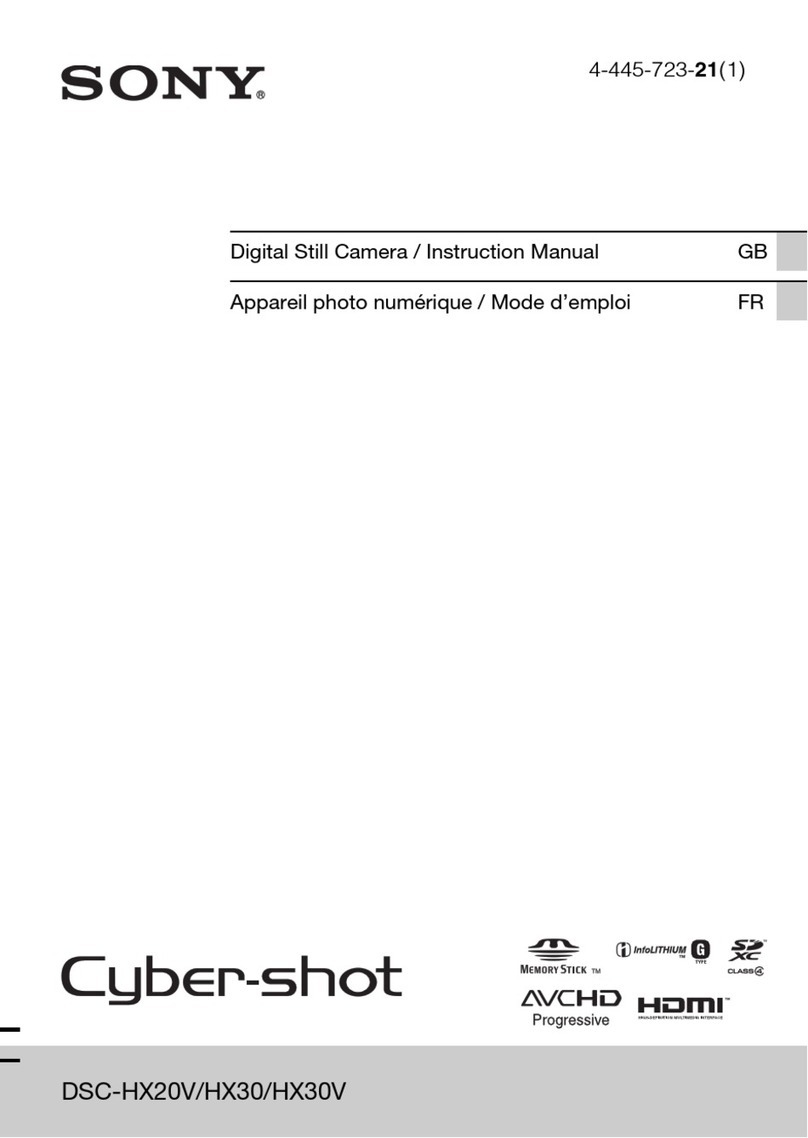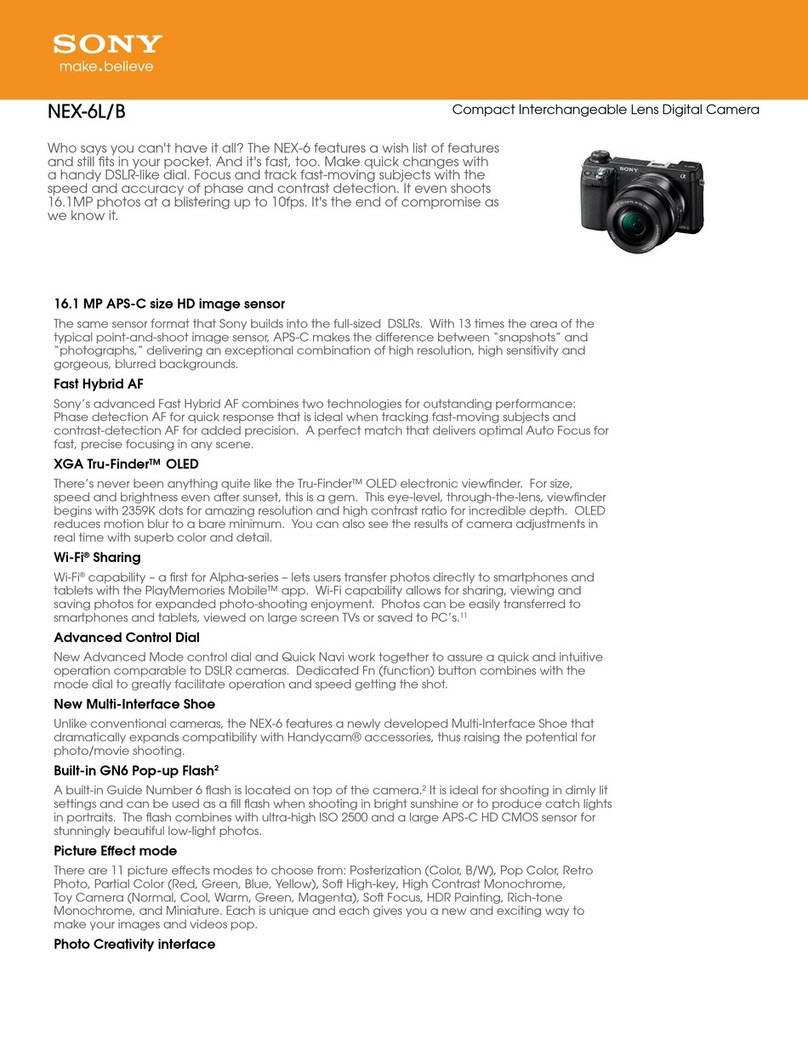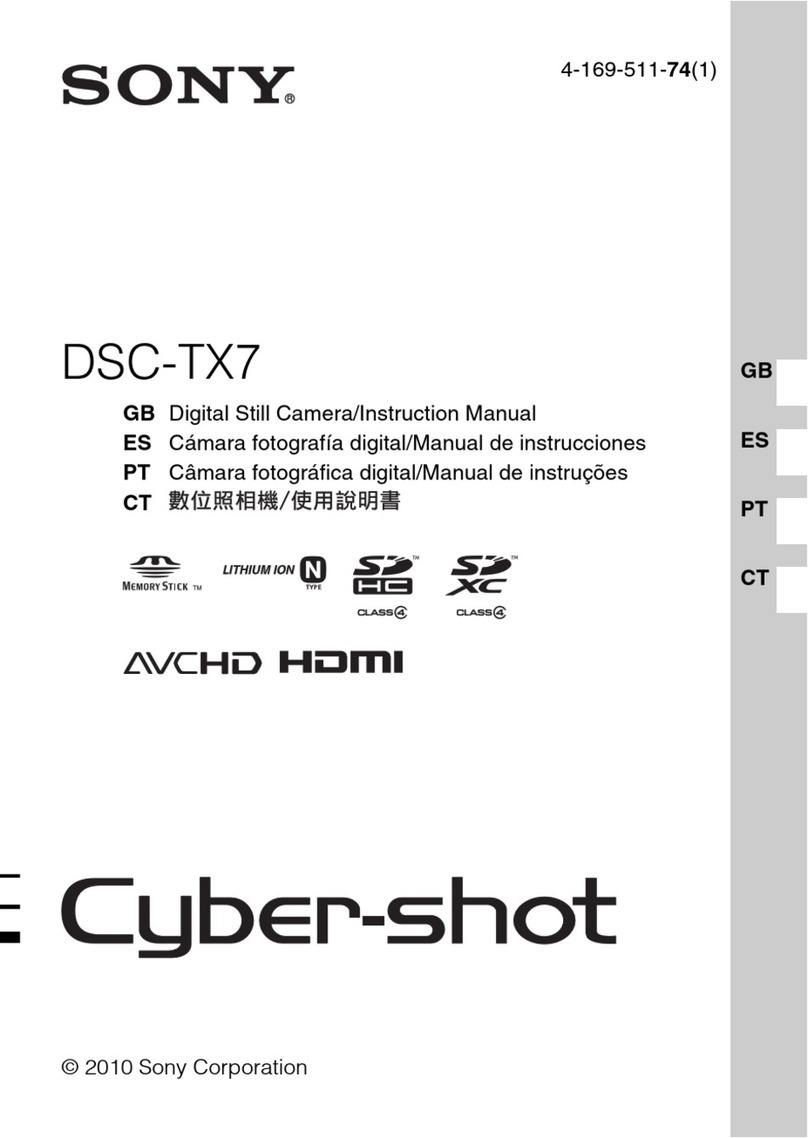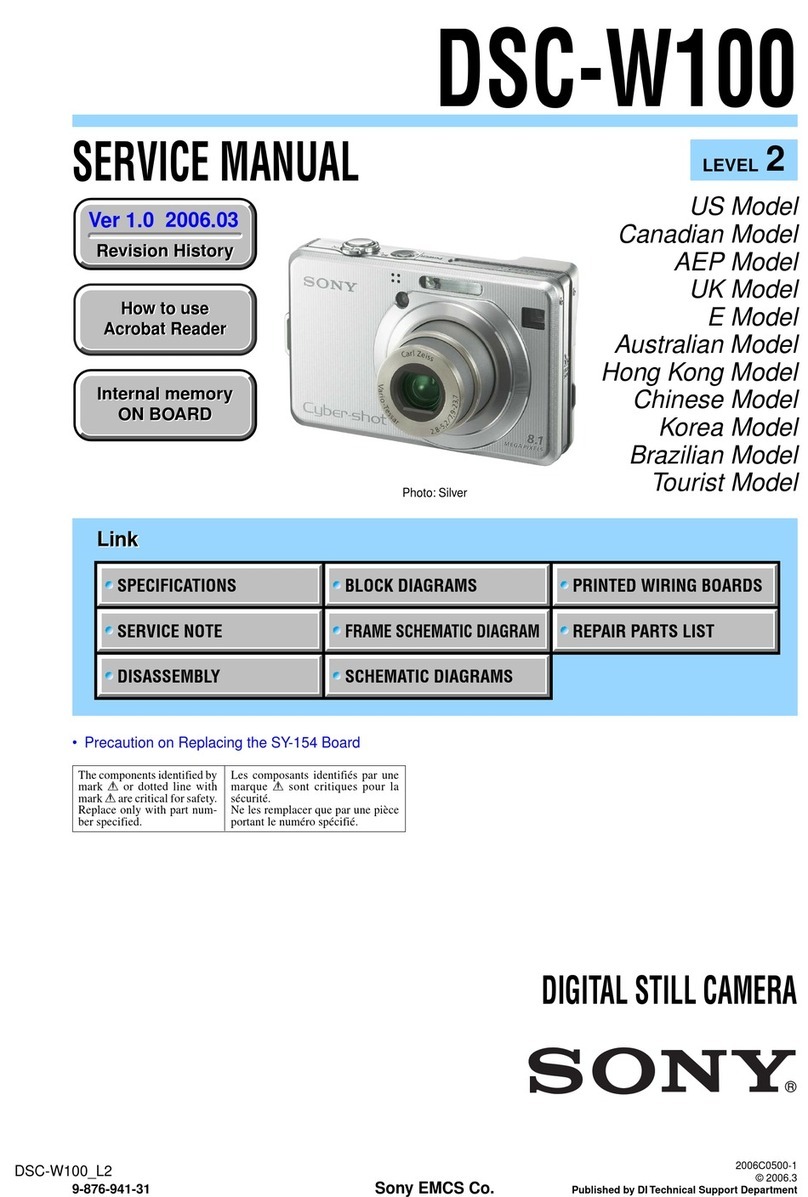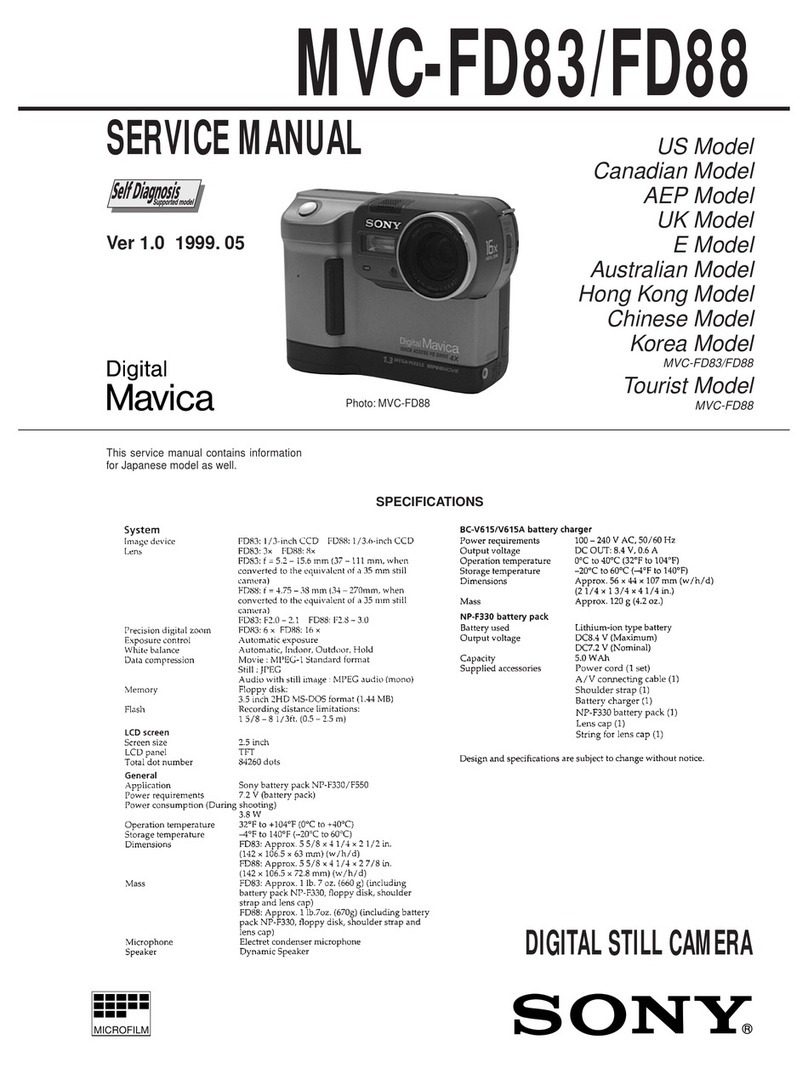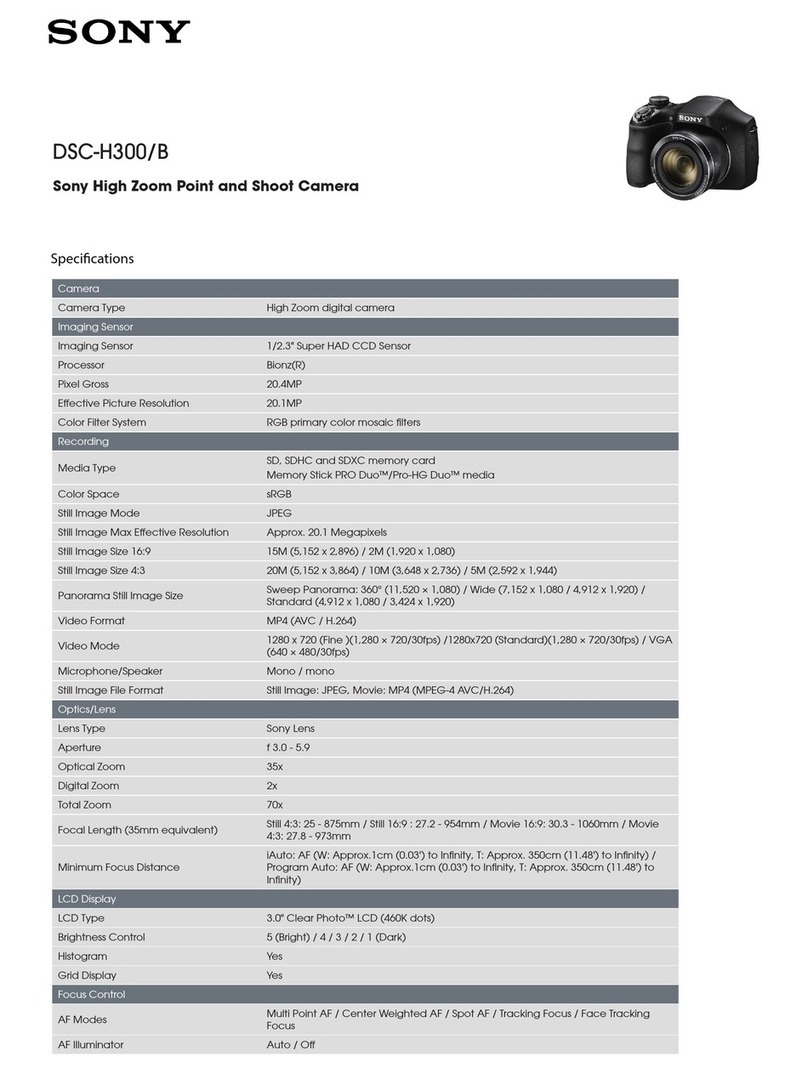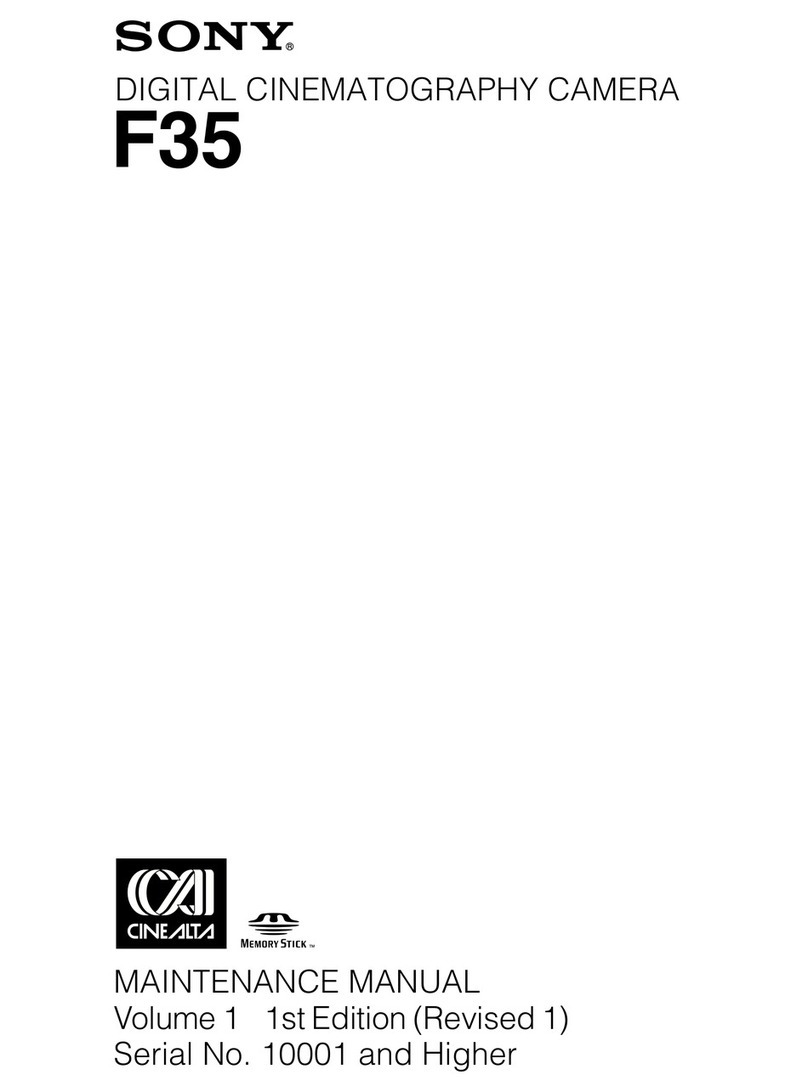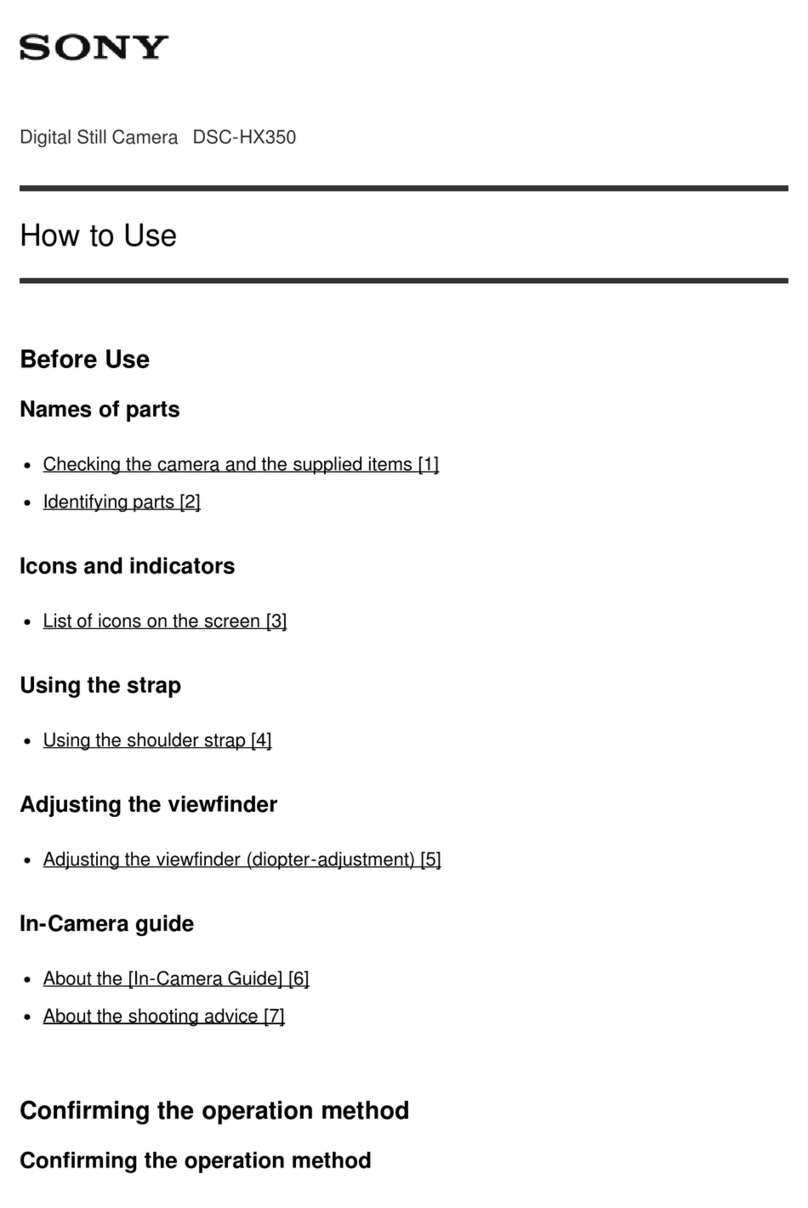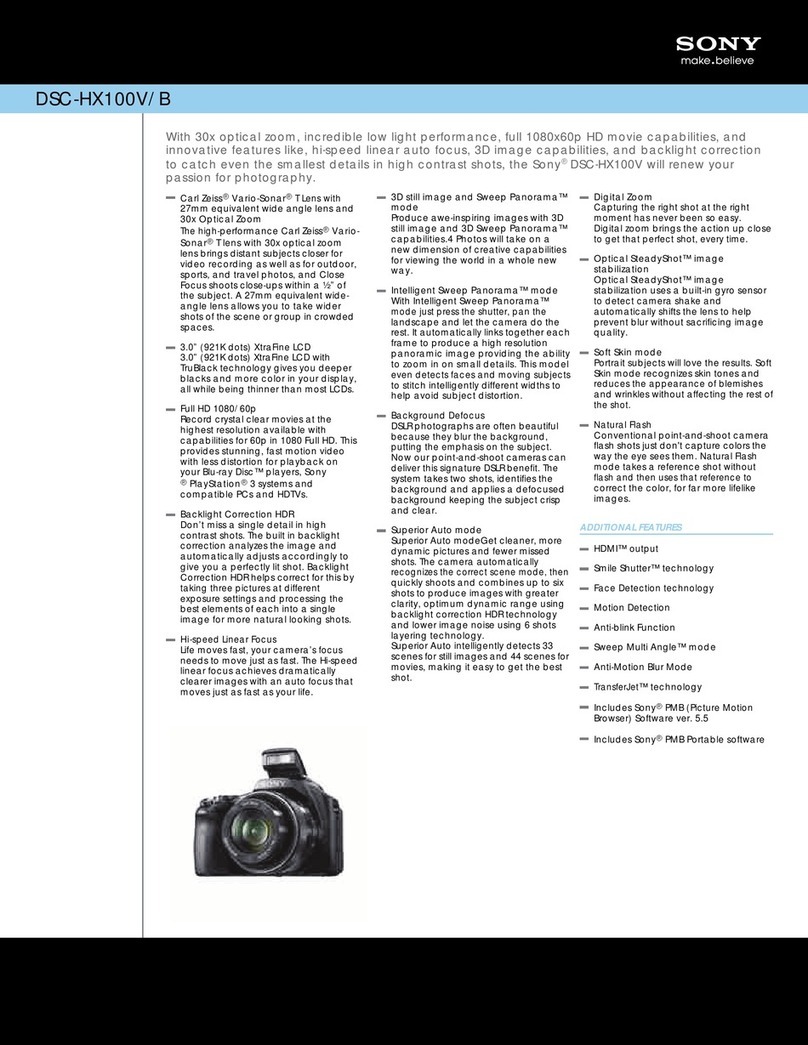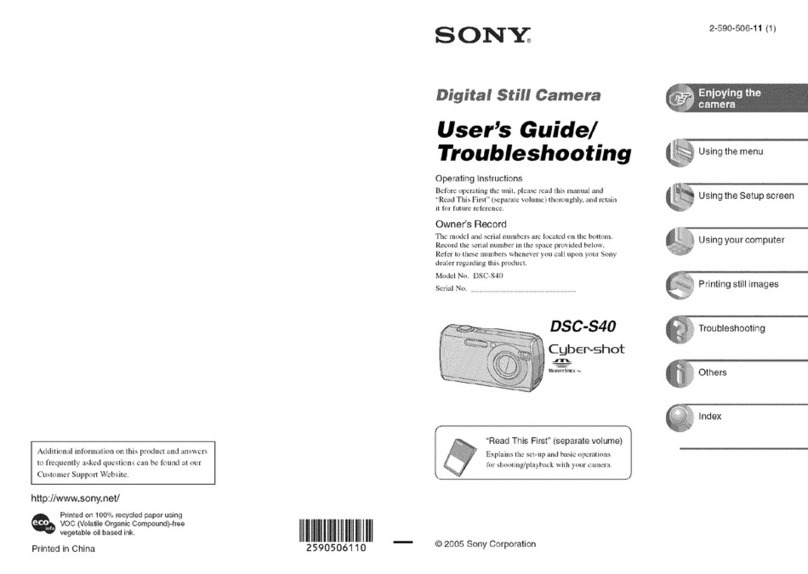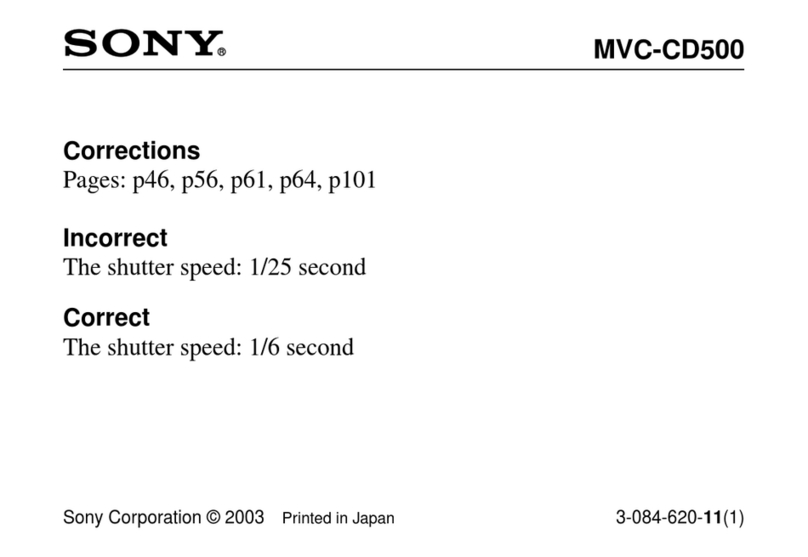This is the Internet version of the user's guide. © Print only for private use.
10 Taking pictures
Note: A picture is sent or saved as it is shown in the
display. If you want to rotate the picture, you must do
so before saving or sending it.
Sending a picture immediately
When you accept a picture that you have taken, select
Send from the list of options and press YES
.
Select the
transfer method – Via MMS or Via E-mail – and press
YES. See the User’s Guide for your phone on how to
send e-mail messages or multimedia messages.
When the picture has been sent, you get back to the
list of options. To keep the picture in your camera,
select Save.
Saving a picture in the camera
Select Save from the list of options and press YES to
save the picture in the camera.
When you have saved the picture, the camera
returns to viewfinder mode, so that you can take
another picture.
If you do not want to take another picture, press NO
to exit viewfinder mode and save battery power.
The camera automatically exits viewfinder mode
after five minutes of inactivity.
If Camera memory full appears when you try to save a
picture, you cannot save any more pictures until you
have deleted some or moved them to the phone. See
Delete picture or Move to phone in “Viewing pictures
saved in the camera” on page 10
Viewing pictures saved in the camera
You can view the pictures you have saved in the
camera by scrolling to Fun & Games, YES,
CommuniCam, YES, View pictures, YES, select a picture
from the list, YES.
Options
When a picture is displayed, press to:
•Send the picture as an e-mail attachment or
using MMS.
•GetPicture info – press YES to get information such as
the name, size and file type of the picture.
•Copy to phone – press YES to copy the picture to the
phone so that it is saved both in the camera and in the
phone under My pictures. See also “Pictures saved in
the phone” on page 13.
•Move to phone – press YES to move the picture to
My pictures in the phone and delete it from the camera.
See also “Pictures saved in the phone” on page 13.