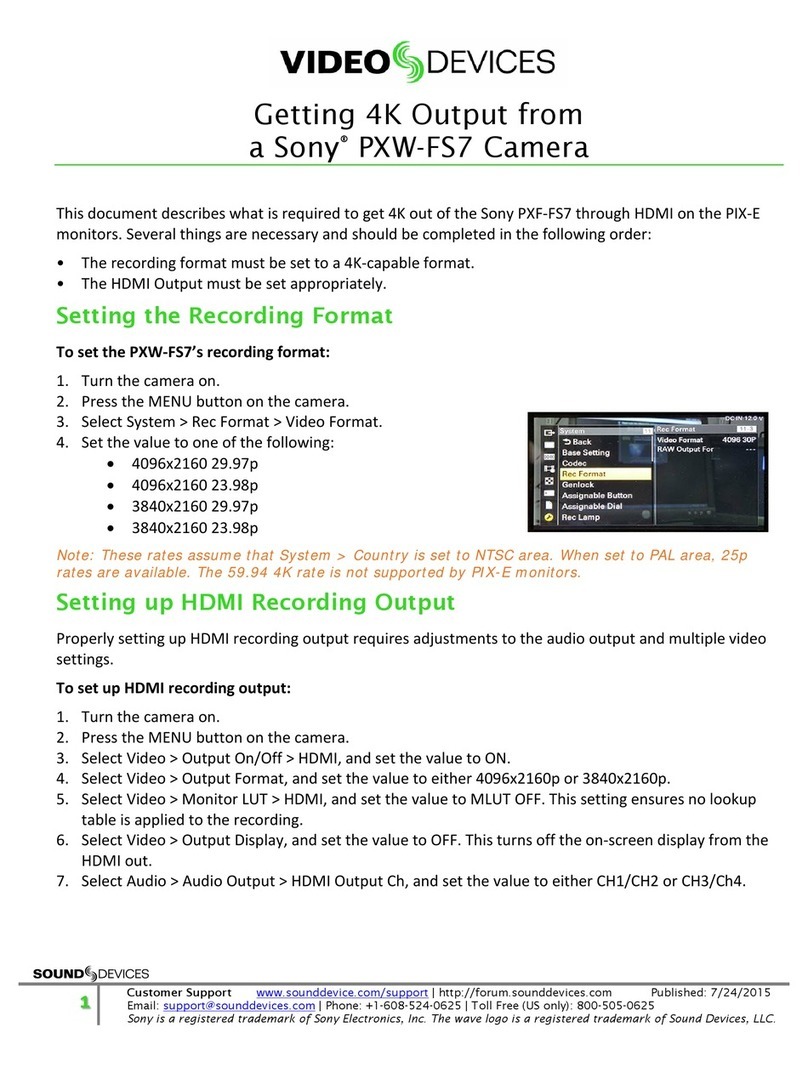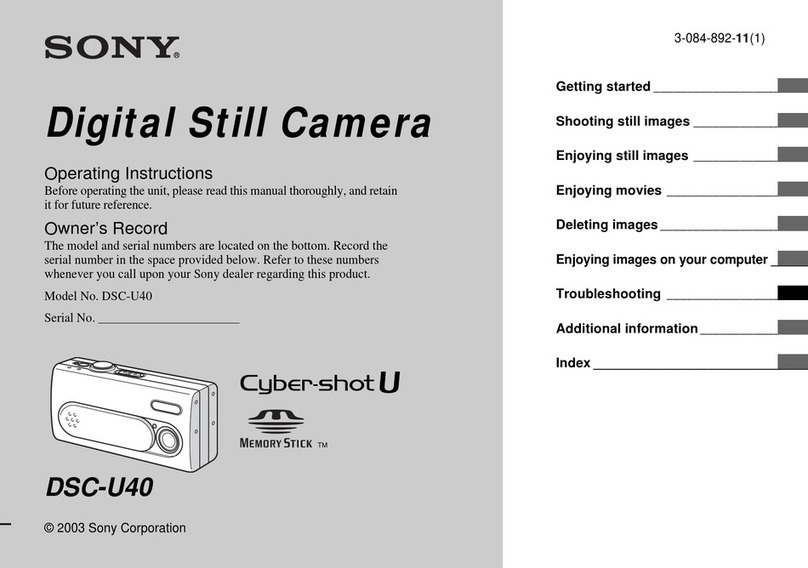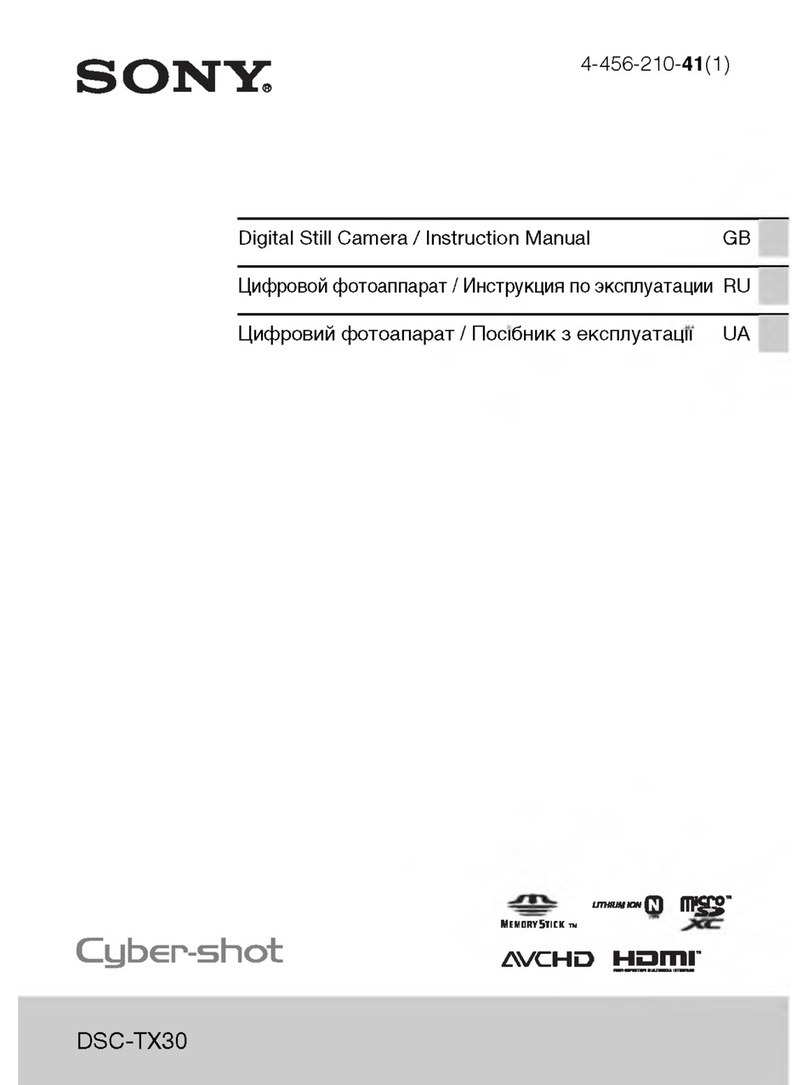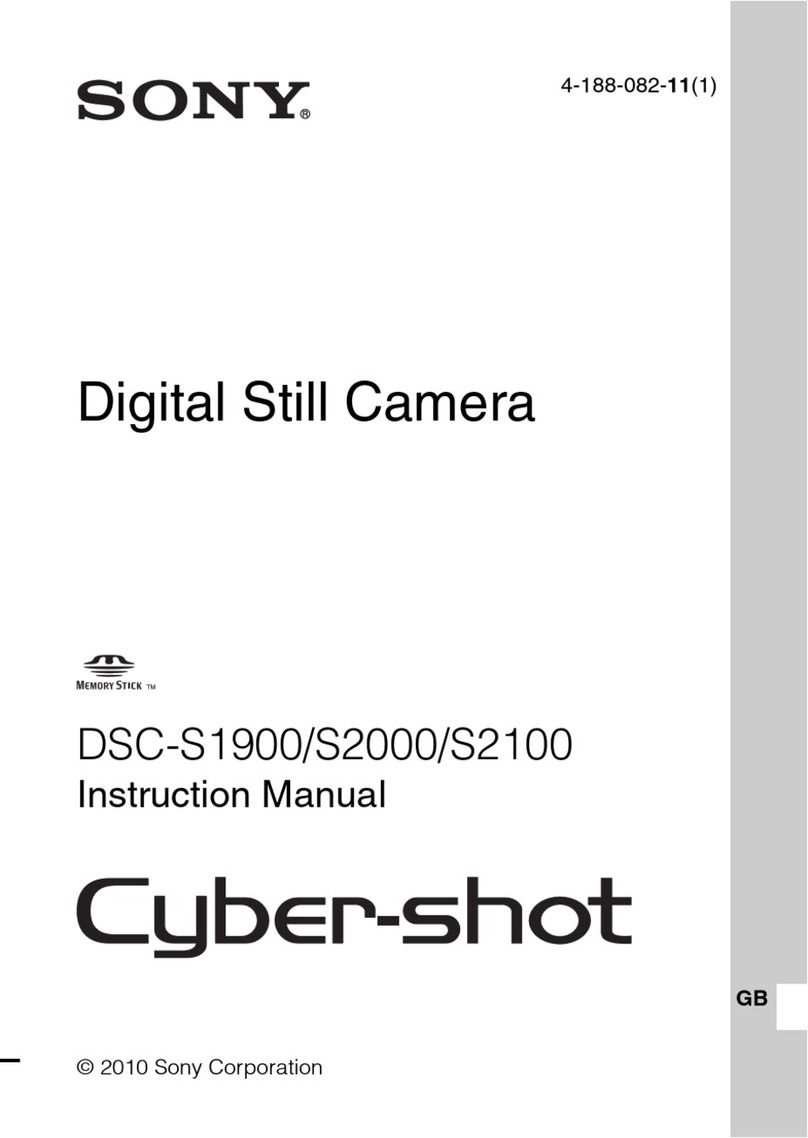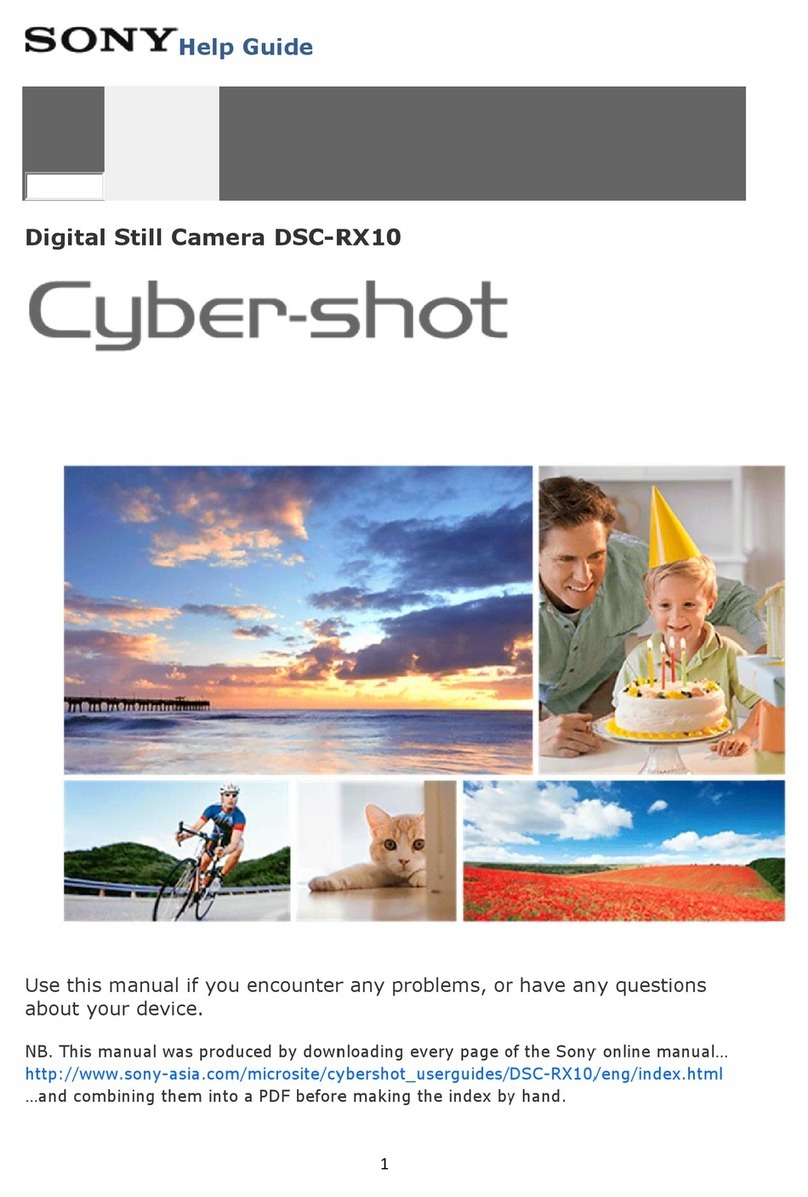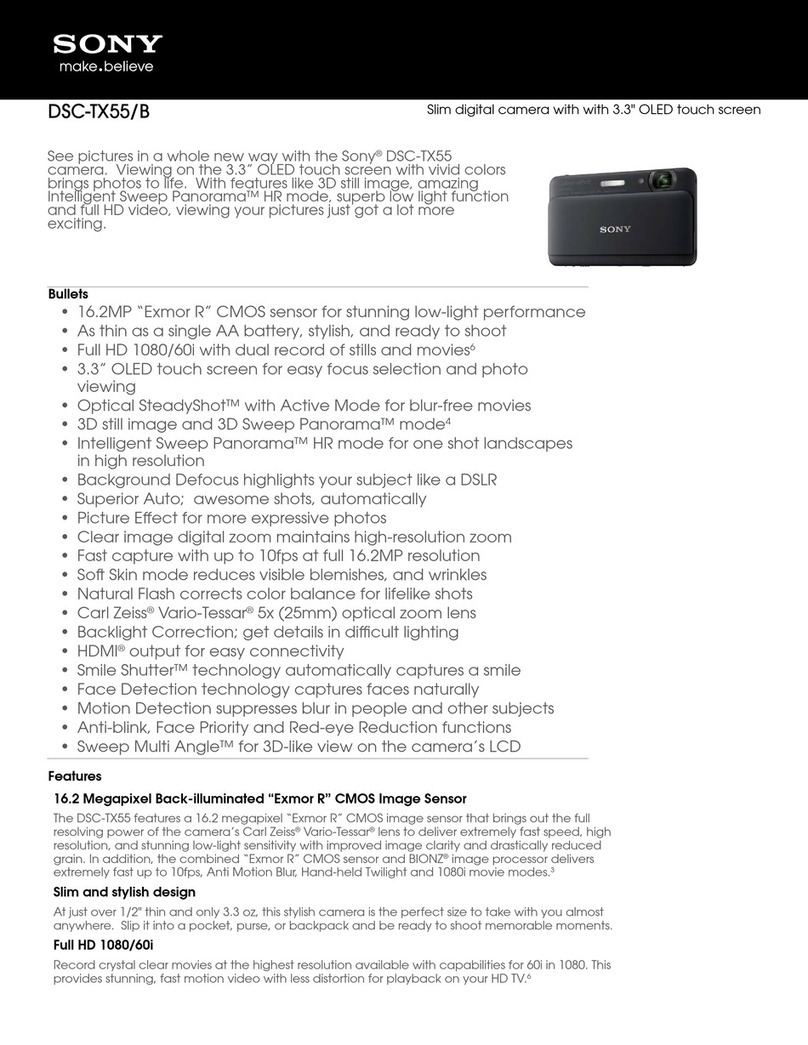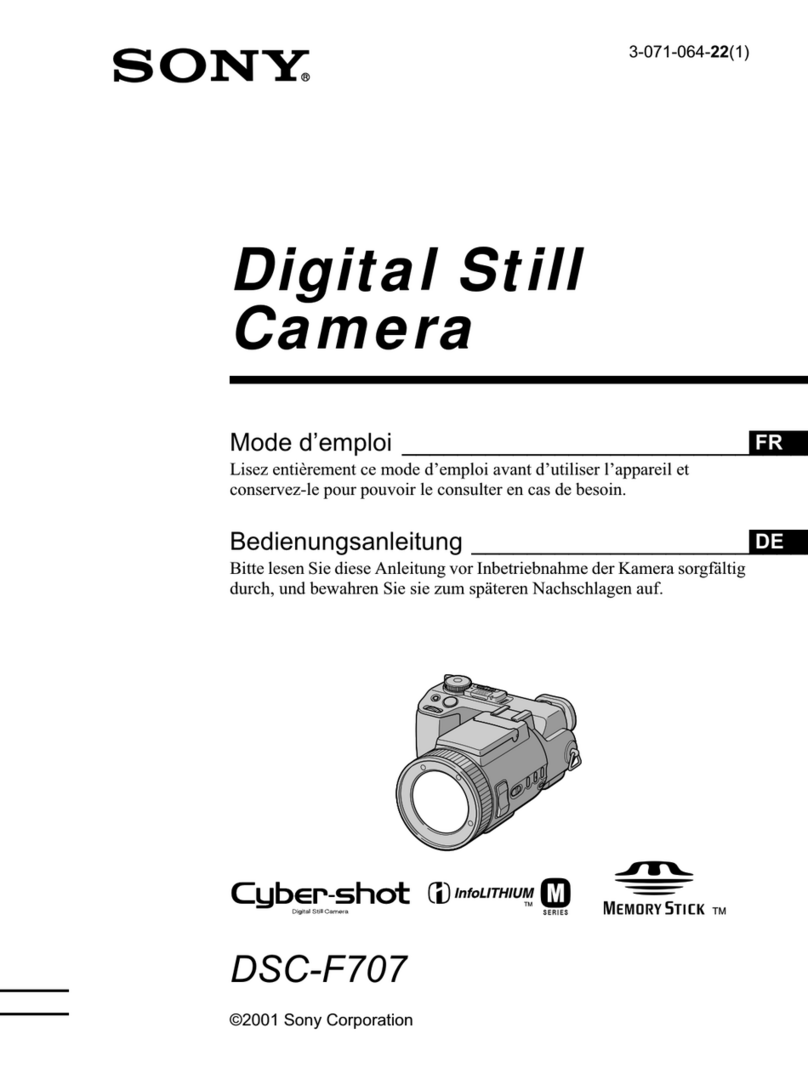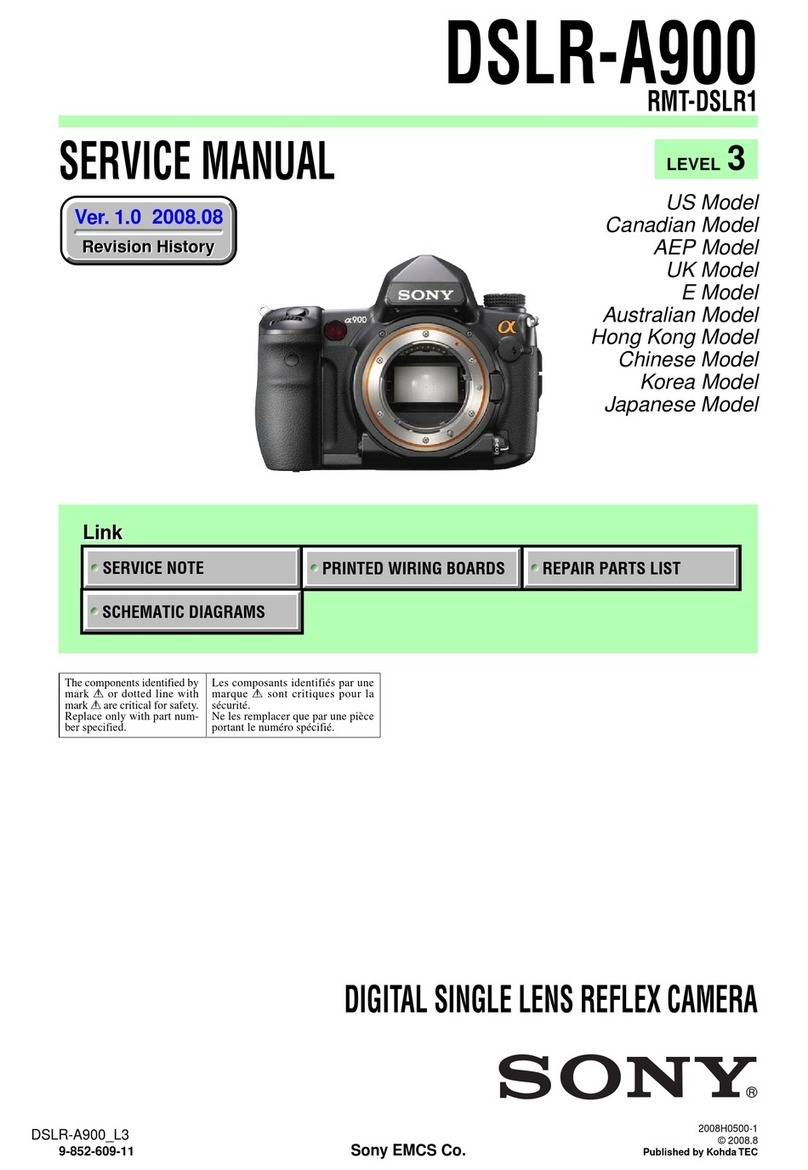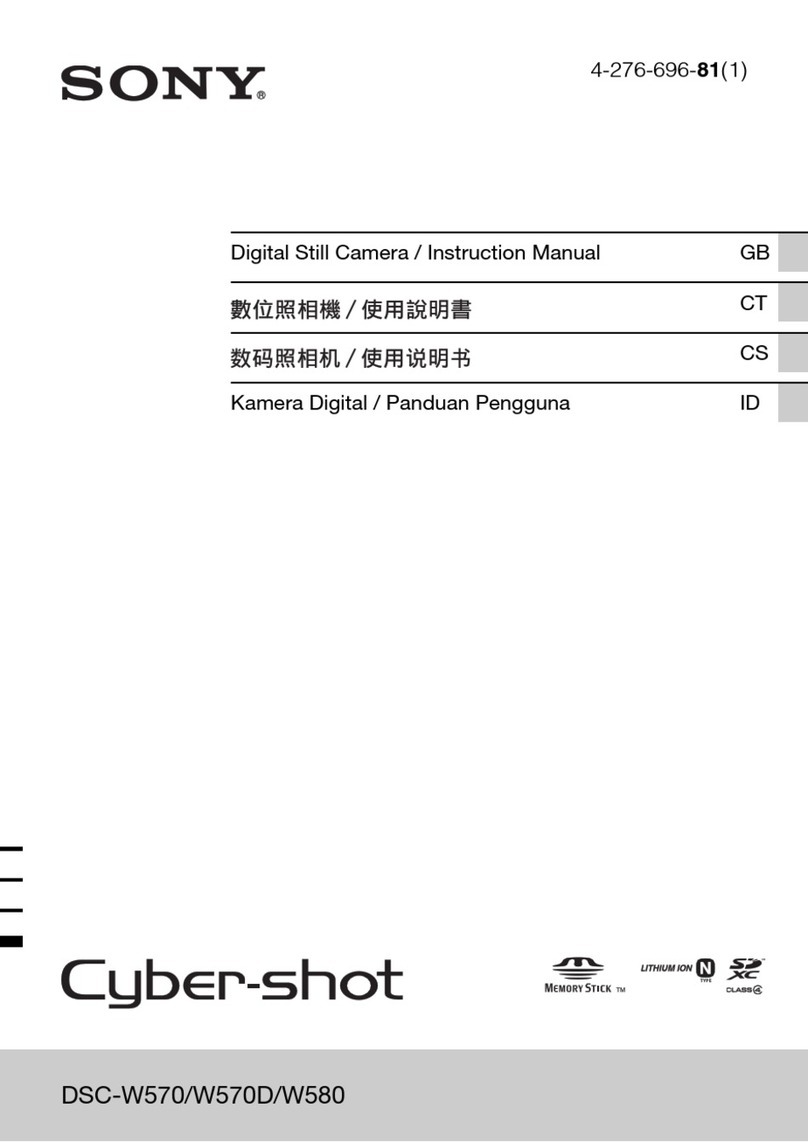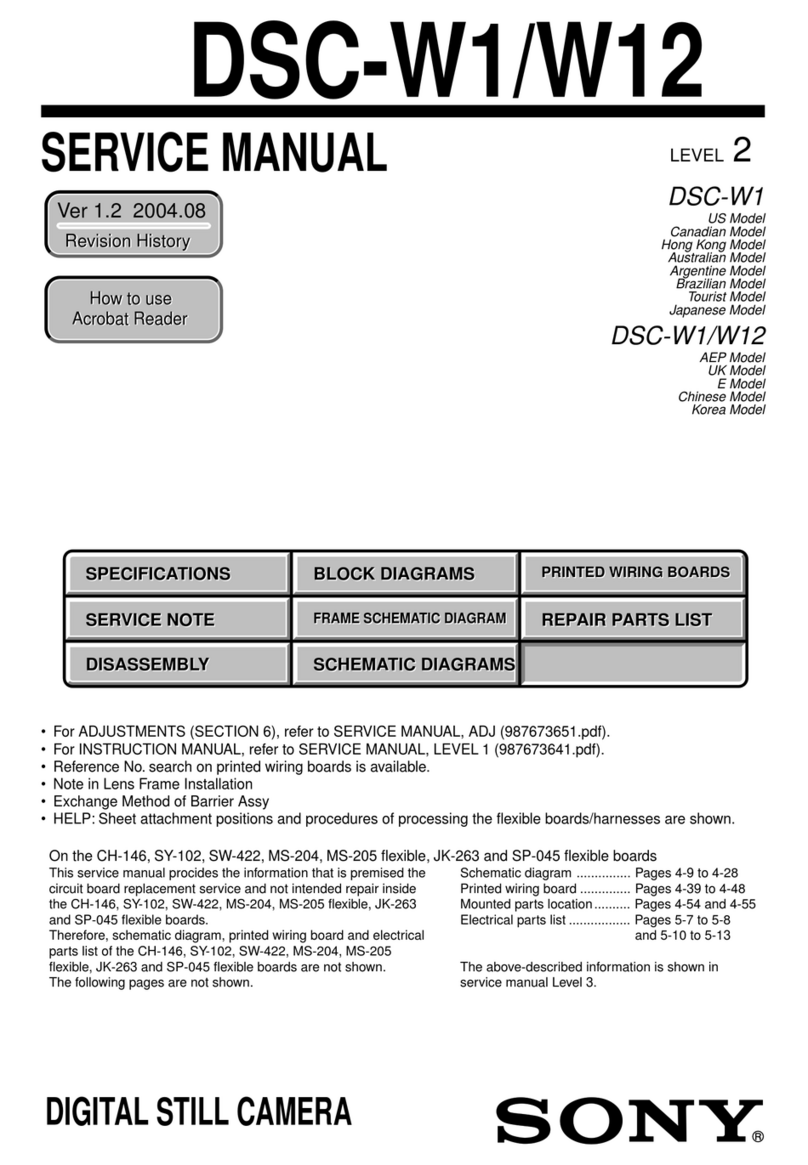HomeLogic LLC 100 Hoods Lane Marblehead, MA 09145 Phone (781) 639-5155 Fax (781) 639-9677
OneHome
Camera Integration Note
Manufacturer: Sony
Model Number(s): SNC-RZ25N
OneHome Versions: 4.0 (build 302 and later)
Comments: IP Setup Version 1.3.5
Document Revision Date: 8/25/2008
O
VERVIEW AND
S
UPPORTED
F
EATURES
Installing the Sony cameras can be broken down into the following steps:
1. Install cameras at desired locations, and pull power and Cat5 cabling as needed. Refer to the
Sony documentation for mounting details.
2. Connect the cameras electrically to the home network and configure the cameras. See Camera
Configuration.
3. Integrate the cameras into the OneHome system and test proper operation. This step is outlined
in HomeLogic Configuration Details.
THE SONY CAMERAS SUPPORT THE FOLLOWING FEATURES:
Pan / Tilt: These cameras can be turned to see various locations.
Zoom: The cameras also support the zoom function.
Presets: These cameras support presets, allowing the user to store predefined locations such as a
driveway or pool.
Audio In: The camera includes a microphone jack. Sound that is picked up by the camera is played at
the Viewer interface.
Video Out: The camera includes an analog video output, which can be connected to an analog DVR to
provide separate recording, or to a TV modulator to enable camera viewing on a television.
Image Flip: The camera can be mounted with its base up or down, and the image will appear normal.
THE SONY CAMERAS DO NOT SUPPORT THE FOLLOWING FEATURES:
Audio Out: The camera includes an audio line-out, but sending audio to the camera is not supported from
the Viewer interface at this time.
Tour Program: The “tour program” feature that can be accessed from the camera’s web interface is not
available from the Viewer interface, though similar behavior can be achieved using the Event Mapper.
Input/Output: The camera includes an I/O connector for sensor inputs and alarm outputs. These are not
supported by the OneHome system at this time.
Motion Detection: Support for motion detection from this camera is not integrated into HomeLogic at this
time.