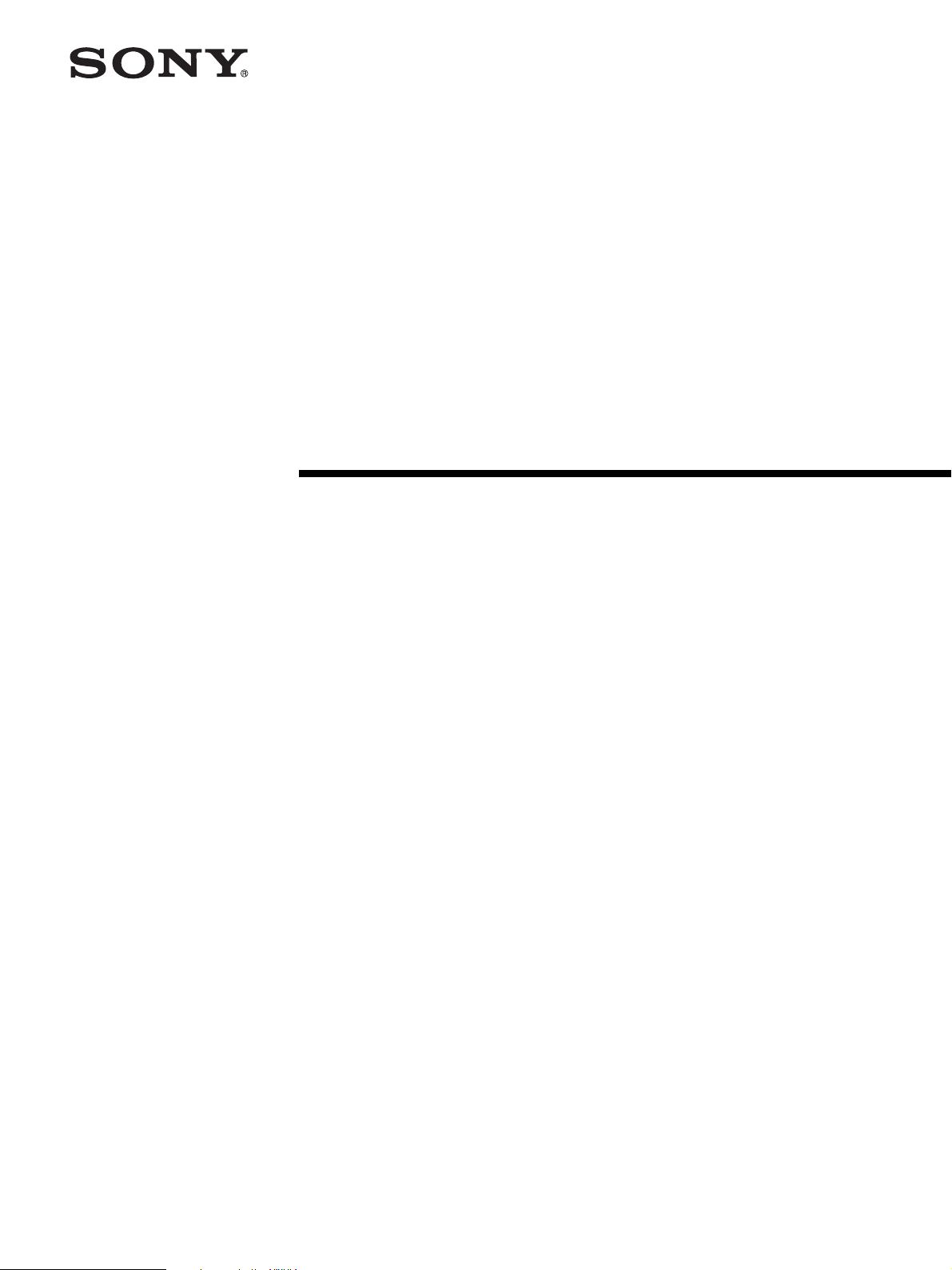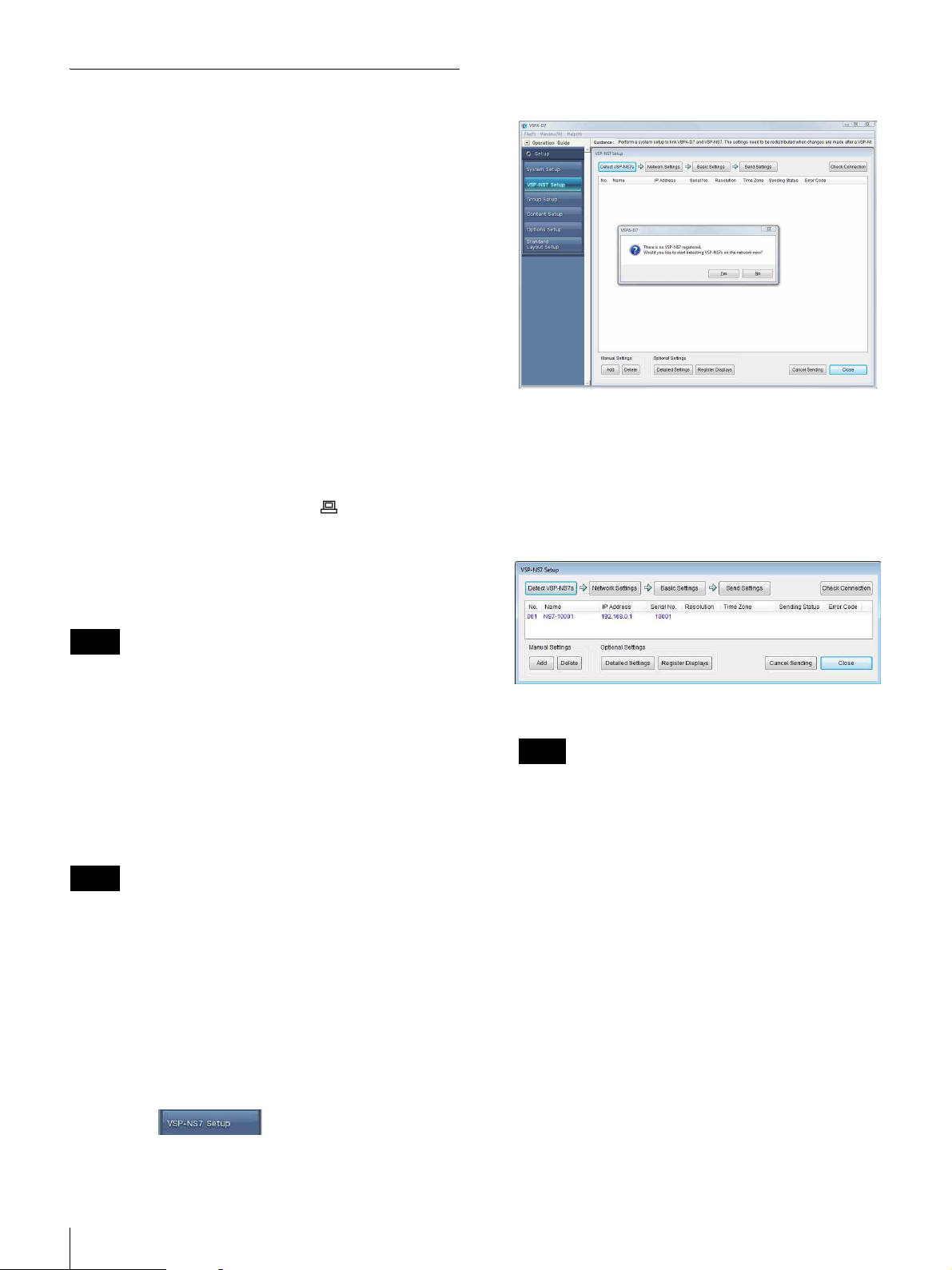4Introduction
Introduction
These Setup Instructions describe the installation and
setup operations that are required when introducing a
system that uses the VSP-NS7 Digital Signage Players.
When installing the system, see also the VSP-NS7
Operating Instructions.
Flow of Installation and Setup
Operations
The following figure shows the flow of installation and
setup operations.
Note that some of the settings may have to be made before
installing the VSP-NS7 player, depending on the
installation environment.
Settings Required for System
Introduction
The settings required for using the VSP-NS7 player
(henceforth called the “player” in this manual) are all made
on the computer on which the VSPA-D7 Digital Signage
Player Management Software has been installed.
Use the computer that will be used for routine operation for
setup. When making the settings related to the players, the
VSPA-D7 software stores the setup data required for its
operation.
Make the following settings when introducing the system.
Checking and modifying the settings for
Internet Explorer
The VSPA-D7 software communicates with each player
via a network such as the Internet or a LAN, using the
settings for Internet Explorer. If a proxy server is used on
the network, make the setting that indicates the proxy
server is not to be used for communication between the
VSPA-D7 software and the players.
Settings on the VSPA-D7 software
The setup items appear in different windows, depending
on their type. When the VSPA-D7 software is started for
the first time after being installed, the items that are
required for using the system appear automatically in
successive windows, from the “System Setup” window to
the “VSP-NS7 Setup” window. Make the required settings
while referring to these Setup Instructions.
VSPA-D7 system settings
The “System Setup” window contains setup items related
to the system as a whole. These include the storage
location of content, schedules, and settings that the VSPA-
D7 software manages, the times for turning the players
used in the system on and off, and whether to always
synchronize the players’ clocks with the computer that is
running the VSPA-D7 software.
Player’s network address and player registration
The player receives data such as content or playback
schedules sent from the VSPA-D7 software via a network
such as the Internet or a LAN. For this reason, a fixed IP
address must be set for the player. When using multiple
players, a different IP address must be set for each player.
Then, each player’s name and resolution should be
registered with the VSPA-D7 software, together with the
IP address assigned to the player.
Check and modify Internet
Explorer settings (see page 5)
Start VSPA-D7, and perform the
system setup (see page 6)
Assign network address to
VSP-NS7s, and register them
(see page 8)
Install VSP-NS7s and make
hardware connections
(see page 11)
Send the settings to VSP-
NS7s (see page 16)
Create groups
Select the material to use, make any
optional settings, and the standard
display layout settings
For details on these
operations, refer to
the VSPA-D7
Operating
Instructions.
Repeat for as
many devices as
you are using
If necessary,
repeat for as
many devices as
you are using
Repeat for as
many groups as
you want to
create
Perform setup related to VSP-NS7s
(see page 12)
o Detailed settings
o Registration of display devices
Register VSP-NS7s in groups
Note