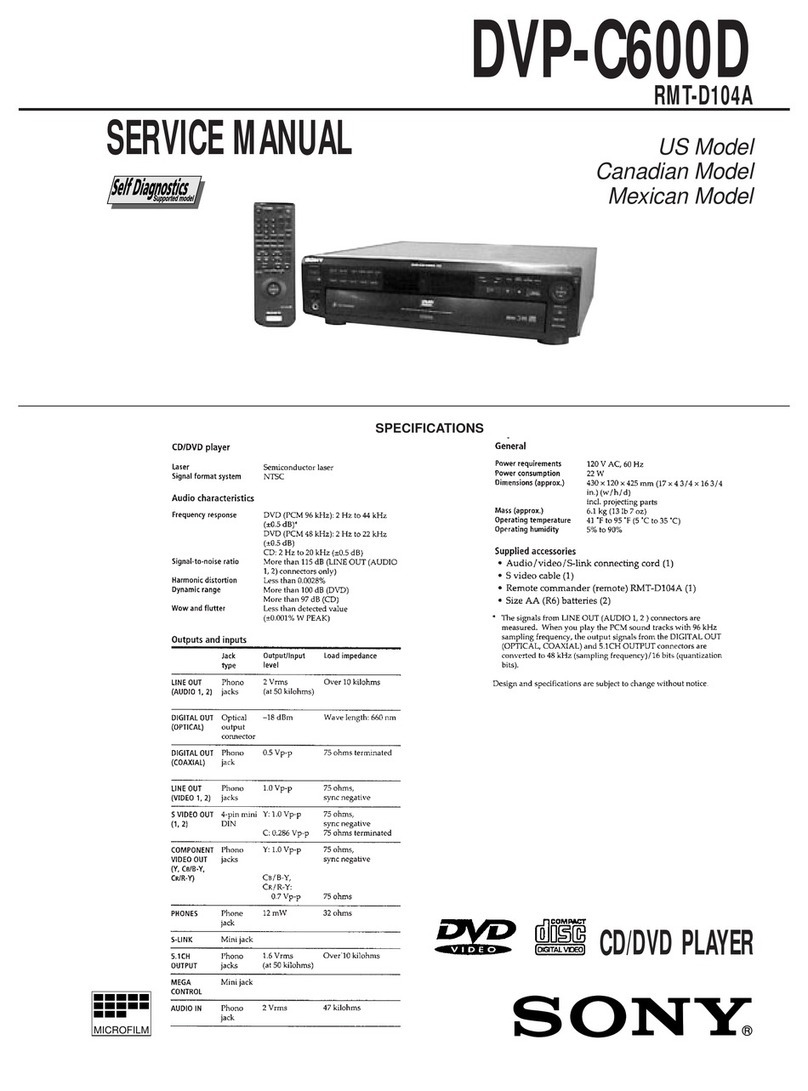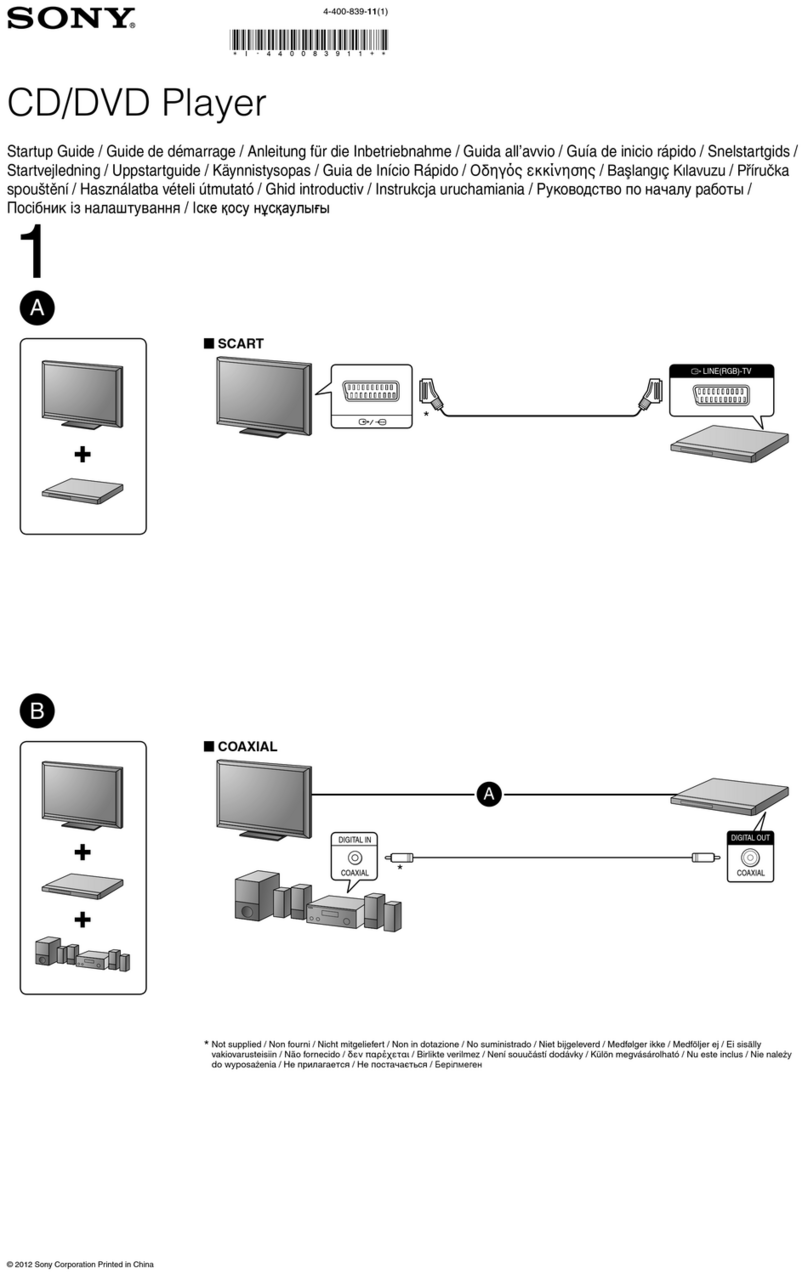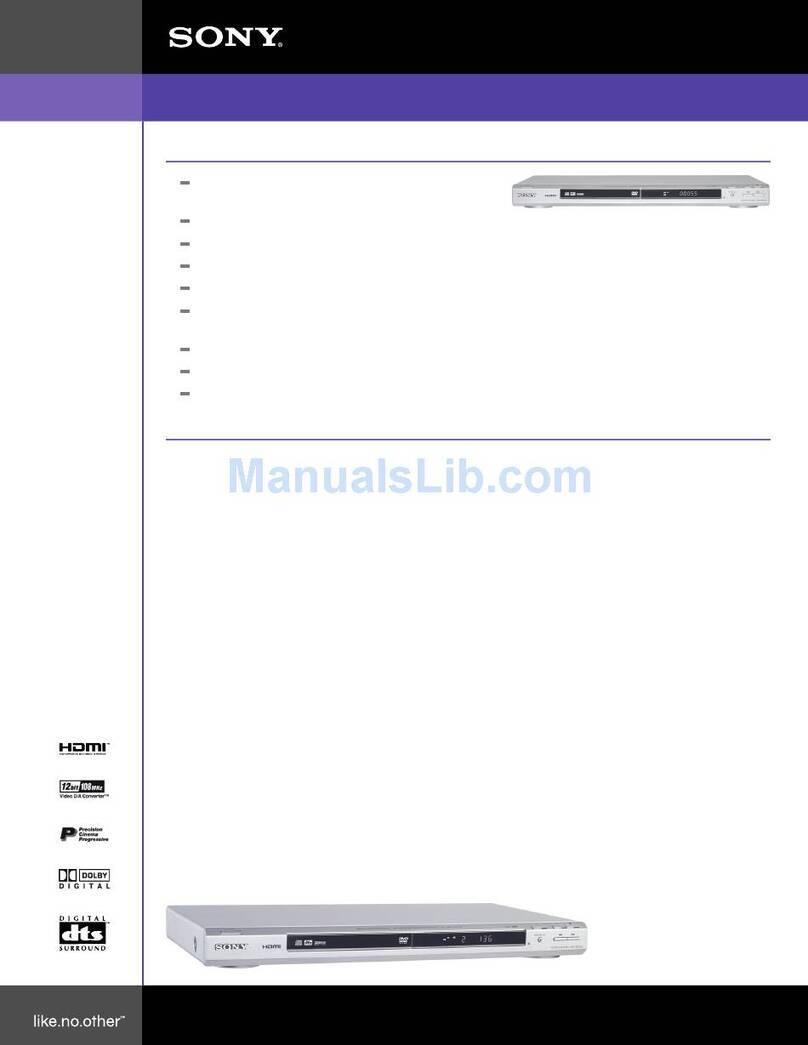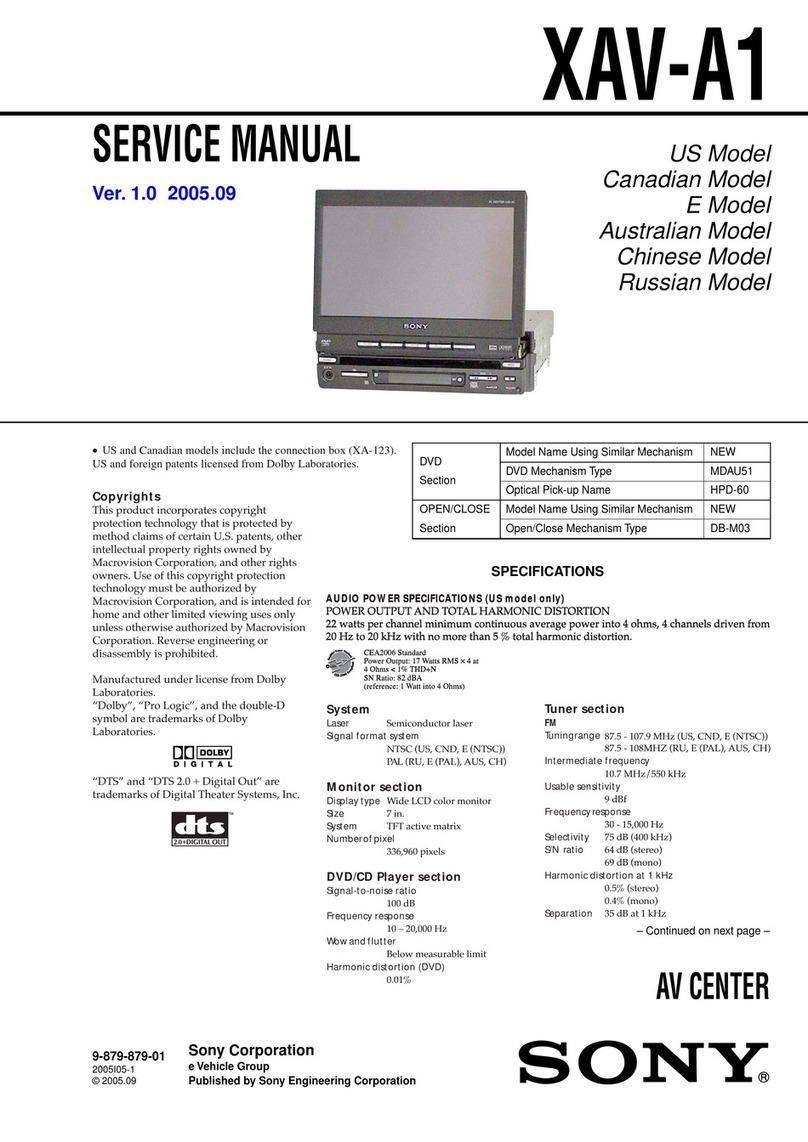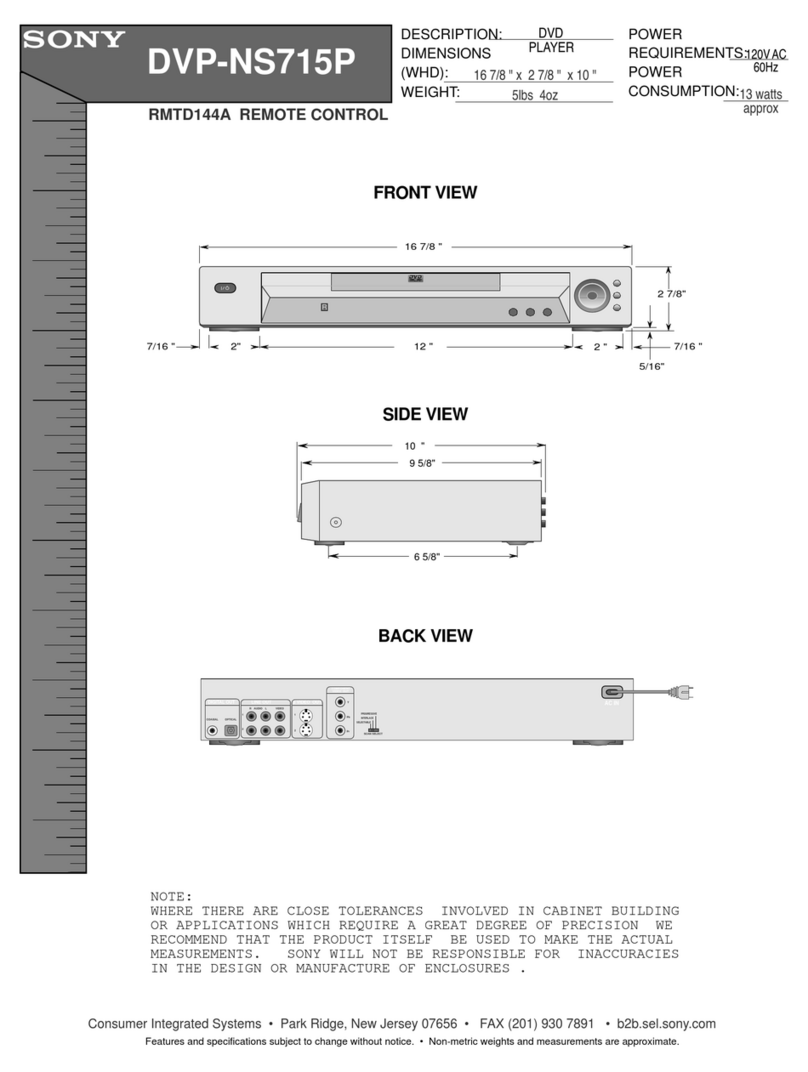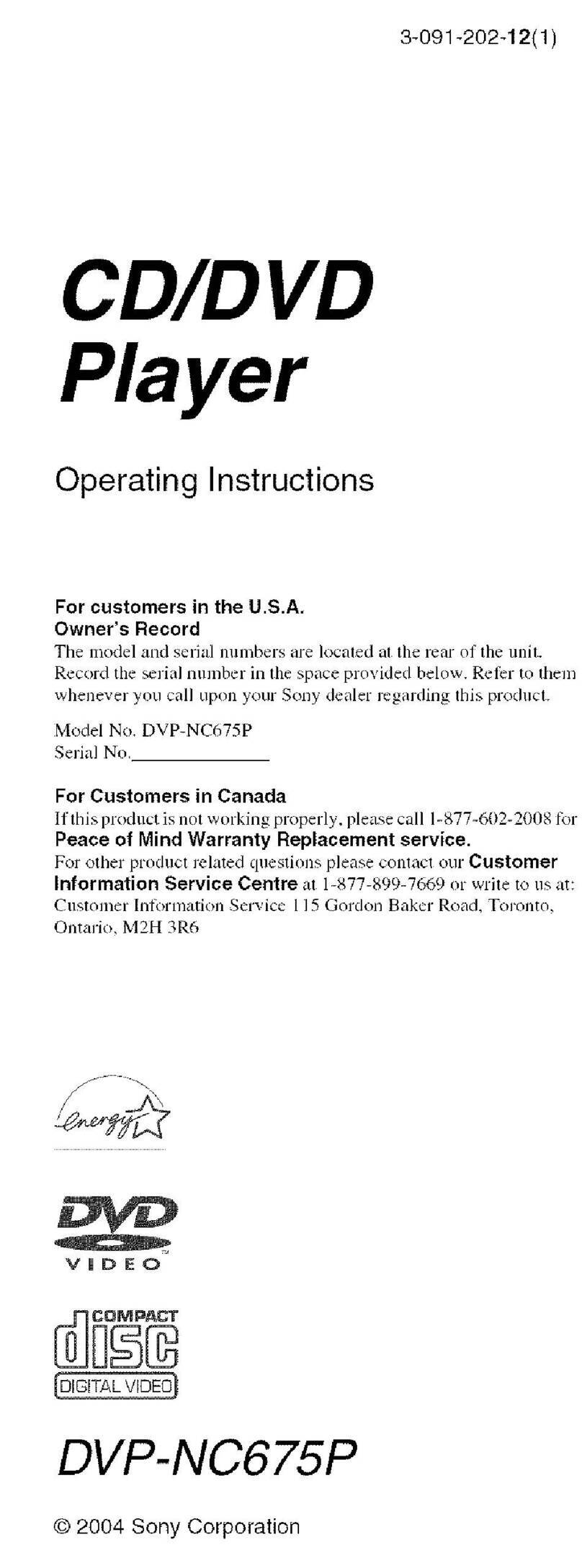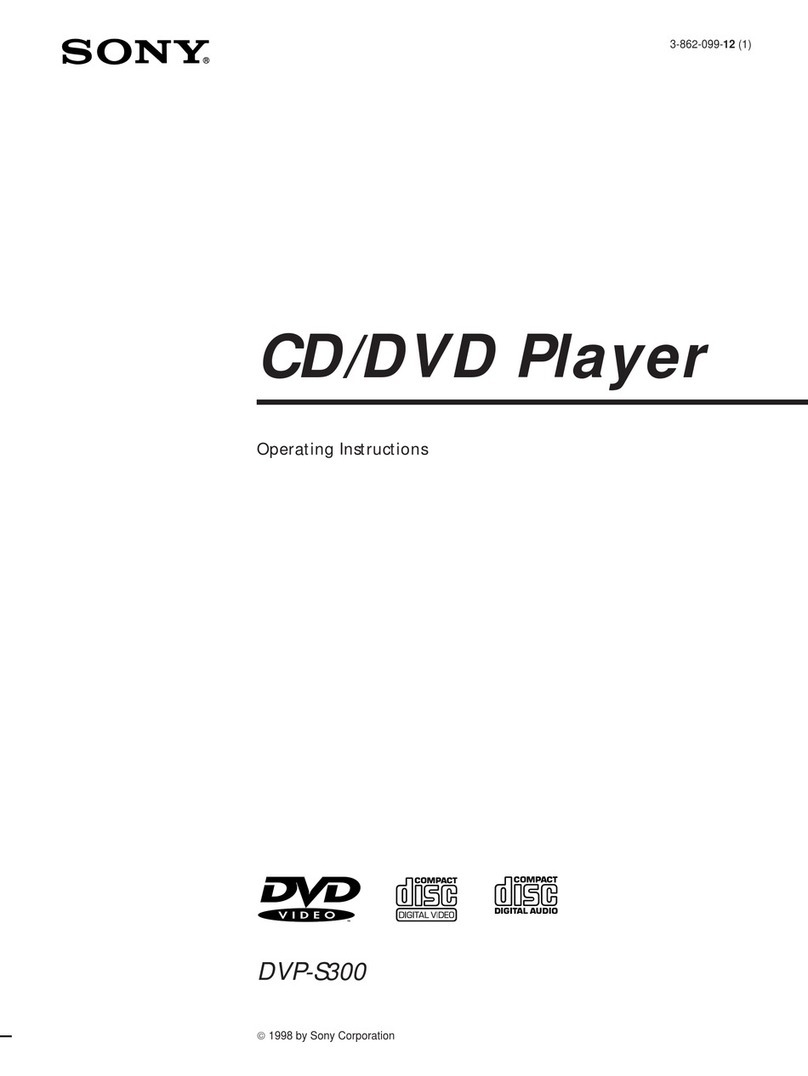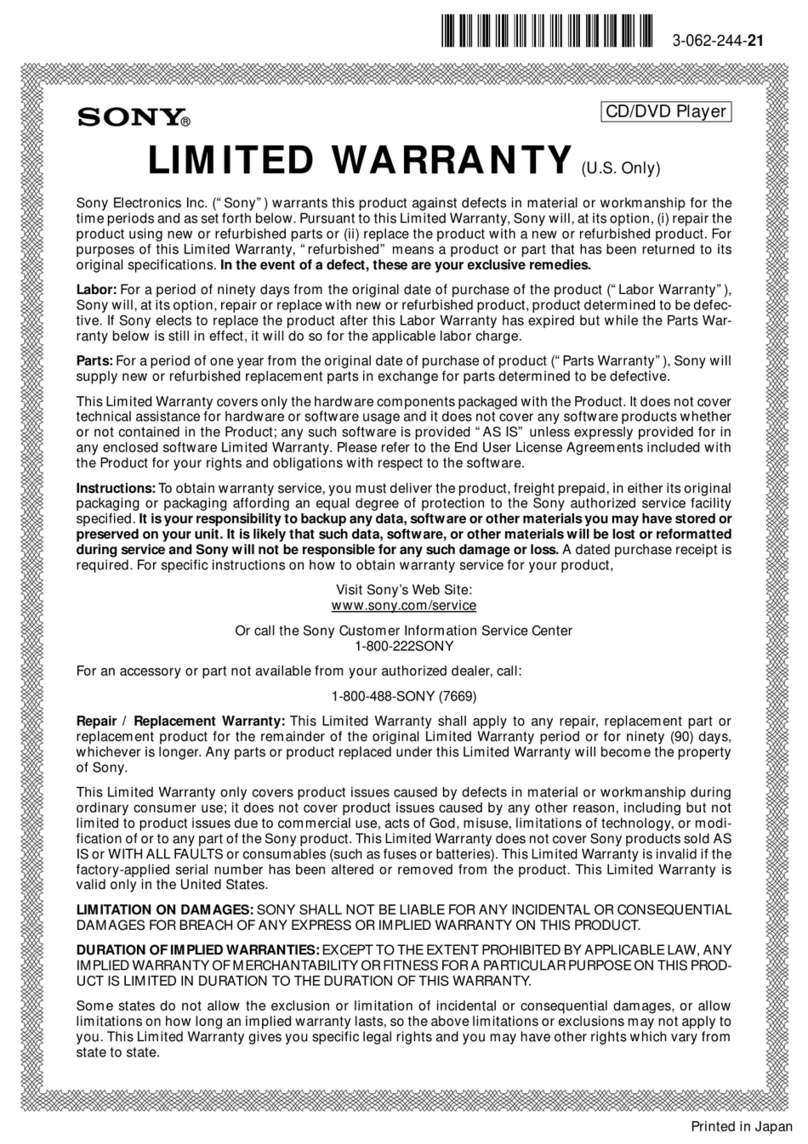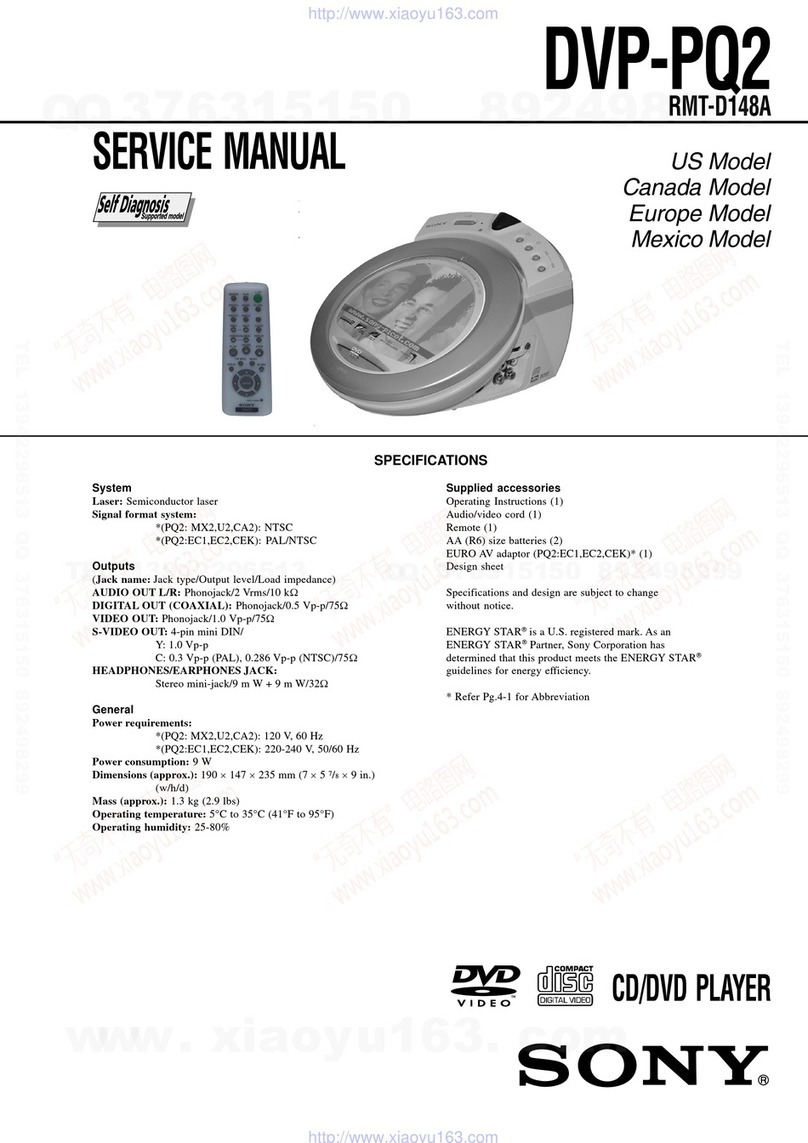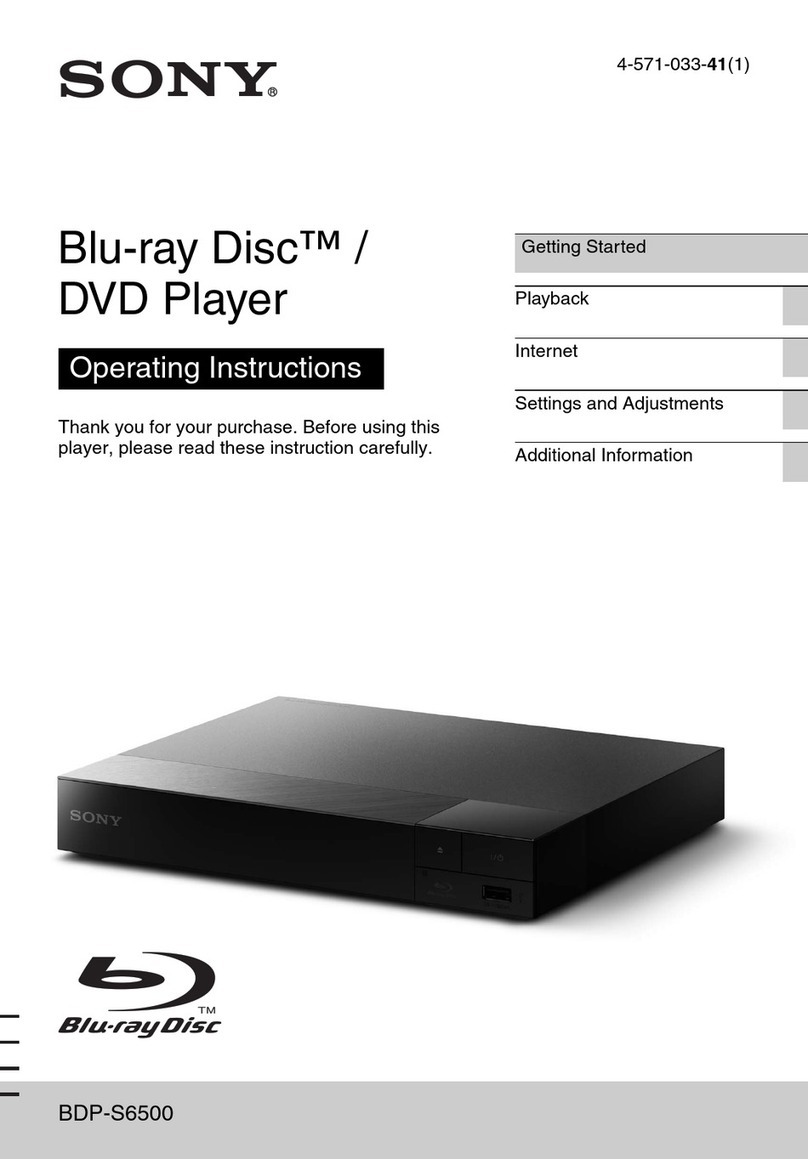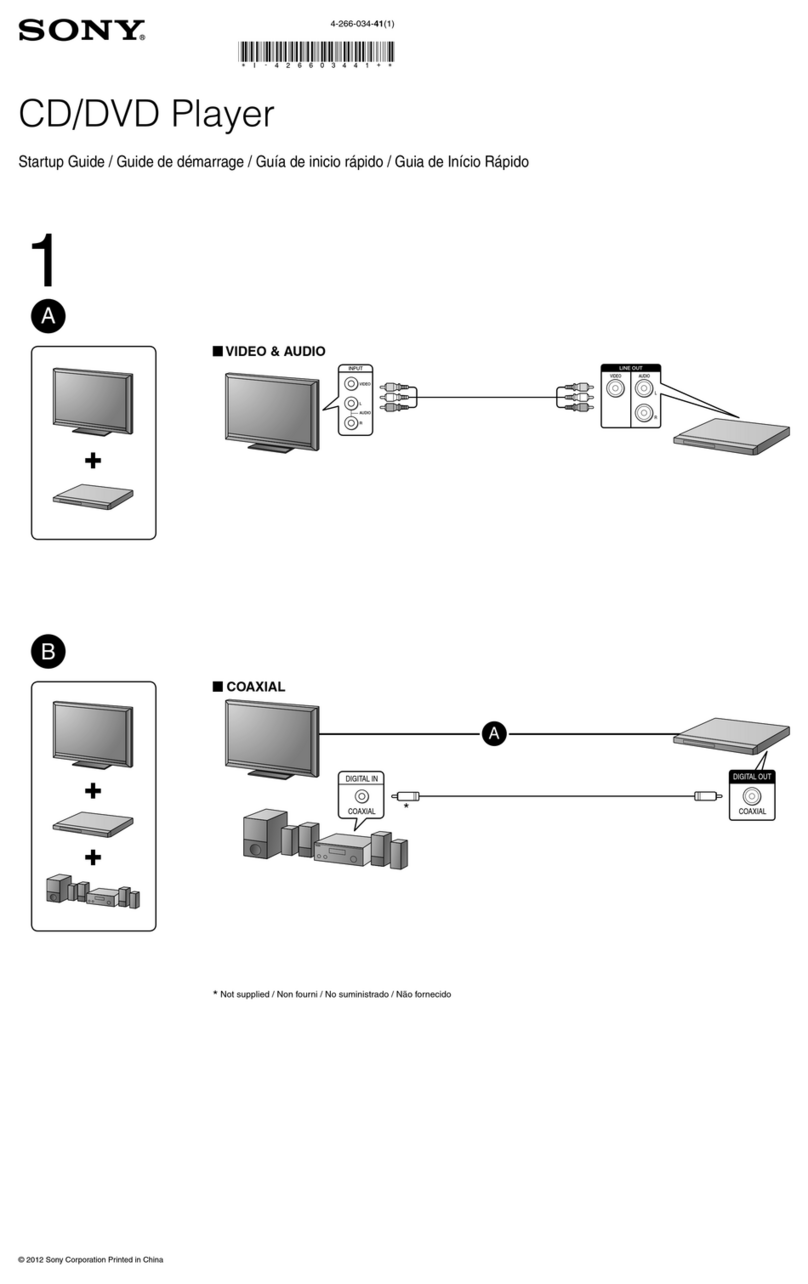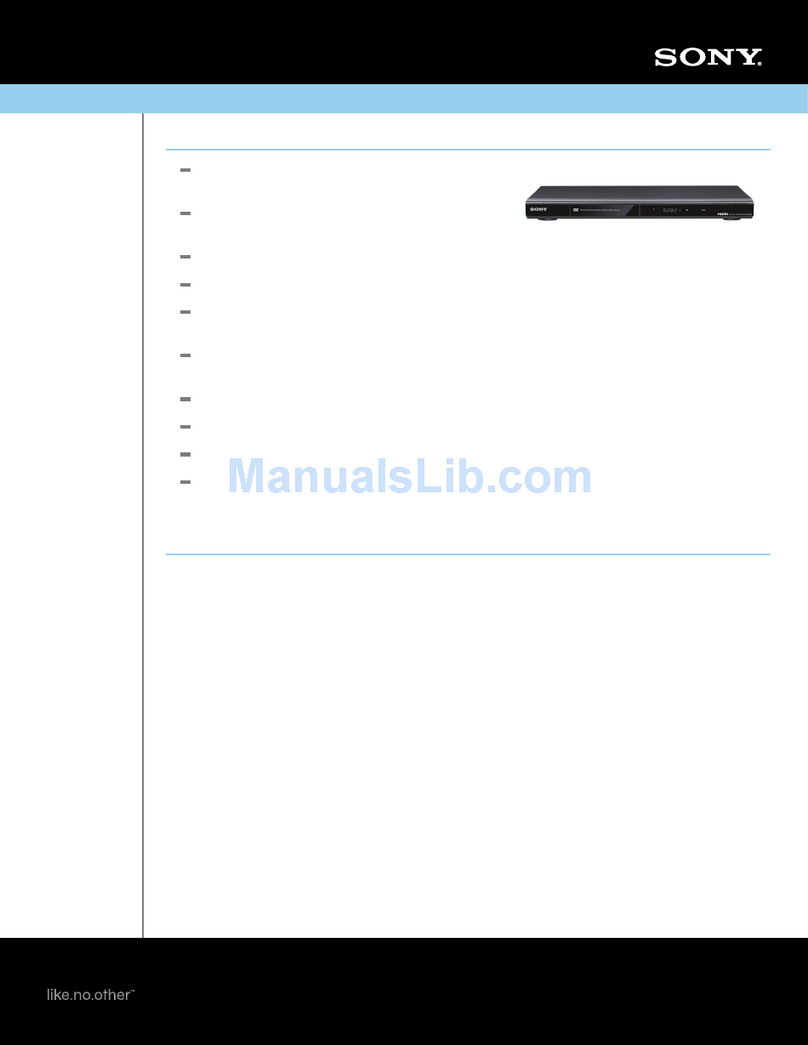1-1
SECTION 1
GENERAL This section is extracted from in-
struction manual (3-063-397-11).
DVP-S9000ES
5
This Player Can Play the Following Discs
Disc logo
Contents
The “DVD VIDEO” logo is a trademark.
This player conforms to the NTSC color system. ou cannot play discs recorded in other color systems such as PAL or SECAM.
Region code of DVDs you can play on this unit
Your DVD player has a region code printed on the back of the unit and will only play DVDs
that are labeled with identical region codes.
DVDs labeled ALL will also play on this unit.
If you try to play any other DVD, the message “Playback prohibited by area limitations.” will
appear on the TV screen.
Depending on the DVD, no region code indication may be labeled even though playing the DVD is prohibited by area restrictions.
Note on playback operations of DVDs and VIDEO CDs
Some playback operations of DVDs and VIDEO CDs may be intentionally fixed by software producers. Since this player plays DVDs
and VIDEO CDs according to the disc contents the software producers designed, some playback features may not be available. Also
refer to the instructions supplied with the DVDs or VIDEO CDs.
Icon Meaning
Indicates tips and hints for making the
task easier.
Indicates that the function is for DVD
VIDEOs.
Indicates that the function is for VIDEO
CDs.
Indicates that the function is for SACDs
and for Audio CDs.
Audio + Video
DVD VIDEOs VIDEO CDs
Audio + VideoAudio
Region code
z
MODEL NO.
DVP–XXXX
CD/DVDPLAYER
AC 00V00Hz
00W
NO.
SONYCORPORATION
MADEIN JAPAN 0-000-000-00
X
About This Manual
Conventions
• Instructions in this manual describe the controls on the remote.
ou can also use the controls on the player if they have the
same or similar names as those on the remote.
• The icons on the right are used in this manual:
Audio CDs
Audio
Super Audio CDs
6
Super Audio CD (SACD)
An SACD disc can reproduce sounds that are extremely
faithful to the original sound by use of DSD (Direct
Stream Digital) technology. This technology utilizes a
sampling frequency of 2.8224MHz, which is 64 times that
of a conventional CD, and 1-bit quantization that enables
the disc to hold 4 times the amount of information that a
standard PCM format CD can hold. SACDs are divided
into the following types.
• Super Audio CD (single layer disc)
This disc consists of a single HD layer*.
Press SACD/CD repeatedly so that the SACD indicator
on the player lights up.
* High density signal layer for the Super Audio CD
• Super Audio CD (dual layer disc)
This disc consists of dual HD layers and is capable of
extended play over long periods.
Press SACD/CD repeatedly so that the SACD indicator
on the player lights up.
Also, as the dual layer disc consists of dual HD layers
on one side only, you do not have to turn the disc over
during playback.
• Super Audio CD + CD (Hybrid disc)
This disc consists of an HD layer and a CD layer. Press
SACD/CD while the disc is stopped to select the layer
you want to listen to. Also, as the dual layers are on one
side only, you do not have to turn the disc over during
playback. ou can play the CD layer using a
conventional CD player.
This Player Can Play the Following Discs
DVD
A DVD disc contains both audio and visual data, and is
either 12 or 8 centimeters in diameter. A 12 centimeter disc
can hold 7 times the amount of data contained in a CD-
ROM, which translates to 4 consecutive hours of playing
time (8 hours for double-sided discs). DVD discs are
divided into 4 types: single sided single layer, single sided
double layer, double sided single layer, and double sided
double layer.
• Single-layer single-sided: Capacity 4.7 GB
• Double-layer single-sided: Capacity 8.5 GB
• Single-layer double-sided: Capacity 9.4 GB
• Double-layer double-sided: Capacity 17 GB
HD (high density) layer
HD layer
HD layer
CD layer
HD layer
Substrate
Reflective layer Substrate Laser beam
Sectional view
of disc
Reflective layer
Semi- reflective layer Substrate Laser beam
Reflective layer Laser beam
Semi-reflective
layer Laser beam
Laser beam
Reflective layer
Laser beam
Sectional view
of disc
Sectional view
of disc
Sectional view
of disc
Substrate
Substrate
Reflective layer
Substrate
Substrate
7
Audio CD
An audio CD contains audio data. The playing time is 74
minutes for a standard 12 centimeter CD, and 20 minutes
for an 8 centimeter CD single.
Video CD
A video CD can contain both audio and visual data in a
disc that is the same size as an audio CD. The playing
time is 74 minutes for a standard 12 centimeter CD, and
20 minutes for an 8 centimeter CD single.
Terms for discs
•Title
The longest section of a picture or music feature on a DVD, the
movie, etc. in video software, or the name of an album in audio
software.
•Chapter
Sections of a picture or a music feature that are smaller than
titles. A title is composed of several chapters. Each chapter is
assigned a chapter number enabling you to locate the chapter
you want. Depending on the disc, no chapters may be
recorded.
•Track
Sections of a picture or a music feature on a VIDEO CD or a
SACD/CD. Each track is assigned a track number enabling
you to locate the track you want.
•Index (SACD/CD) / Video Index (VIDEO CD)
A number that divides a track into sections to easily locate the
point you want on a VIDEO CD or an SACD/CD. Depending
on the disc, no indexes may be recorded.
•Scene
On a VIDEO CD with PBC (playback control) functions, the
menu screens, moving pictures and still pictures are divided
into sections called “scenes.” Each scene is assigned a scene
number enabling you to locate the scene you want.
DVD
structure
VIDEO CD or SACD/
CD structure
Disc
Title
Chapter Disc
Track
You can
Enjoy video playback (moving pictures)
as well as music.
Play interactive software using menu
screens displayed on the TV screen (PBC
Playback), in addition to the video
playback functions of Ver. 1.1 discs.
Moreover, you can play high-resolution
still pictures if they are included on the
disc.
Index
Note on PBC (Playback Control) (VIDEO CDs)
This player conforms to Ver. 1.1 and Ver. 2.0 of VIDEO CD
standards. ou can enjoy two kinds of playback according to the
disc type.
Disc type
VIDEO CDs
without PBC
functions
(Ver. 1.1 discs)
VIDEO CDs with
PBC functions
(Ver. 2.0 discs)
Discs that the player cannot play
The player cannot play discs other than the ones listed in
the table on page 5. CD-Rs, CD-ROMs including PHOTO
CDs, data sections in CD-EXTRAs, DVD-ROMs, DVD-
audio etc., cannot be played.
When playing DTS*-encoded CDs, excessive noise will be heard
from the analog stereo outputs. To avoid possible damage to the
audio system, the consumer should take proper precautions
when the analog stereo outputs of the DVD player are connected
to an amplification system. To enjoy DTS Digital Surround™
playback, an external 5.1-channel DTS Digital Surround™
decoder system must be connected to the digital output of the
DVD player.
This product incorporates copyright protection technology that
is protected by method claims of certain U.S. patents and other
intellectual property rights owned by Macrovision Corporation
and other rights owners. Use of this copyright protection
technology must be authorized by Macrovision Corporation, and
is intended for home and other limited viewing uses only unless
otherwise authorized by Macrovision Corporation. Reverse
engineering or disassembly is prohibited.
Consumers should note that not all high definition television
sets are fully compatible with this product and may cause
artifacts to be displayed in the picture. In case of 480 progressive
scan picture problems, it it recommended that the user switches
the connection to the standard definition output. If there are
questions regarding your Sony TV set’s compatibility with this
model 480p DVD player, please contact our customer service
center.
* “DTS,” “DTS Digital Surround” and “DTS Digital Out” are
trademarks of Digital Theater Systems, Inc.
8
On handling discs
• To keep the disc clean, handle the disc by its edge. Do
not touch the surface.
• Do not stick paper or tape on the disc.
If there is glue (or a similar substance) on the disc,
remove the glue completely before using the disc.
• Do not expose the disc to direct sunlight or heat sources
such as hot air ducts, or leave it in a car parked in direct
sunlight as the temperature may rise considerably
inside the car.
• After playing, store the disc in its case.
On cleaning
• Before playing, clean the disc with a cleaning cloth.
Wipe the disc from the center out.
• Do not use solvents such as benzine, thinner,
commercially available cleaners or anti-static spray
intended for vinyl LPs.
On novelty discs
• Do not use irregularly shaped discs such as heart- or
star-shaped discs as they may cause the player to
malfunction.
IMPORTANT NOTICE
Caution: The enclosed DVD player is capable of
holding a still video image or on-screen display
image on your television screen indefinitely. If you
leave the still video image or on-screen display image
displayed on your TV for an extended period of time
you risk permanent damage to your television screen.
Projection televisions are especially susceptible to
this.
Notes About the Discs
On safety
• Caution – The use of optical instruments with this
product will increase eye hazard.
• Should any solid object or liquid fall into the cabinet,
unplug the player and have it checked by qualified
personnel before operating it any further.
On power sources
• The player is not disconnected from the AC power
source as long as it is connected to the wall outlet, even
if the player itself has been turned off.
• If you are not going to use the player for a long time, be
sure to disconnect the player from the wall outlet. To
disconnect the AC power cord, grasp the plug itself;
never pull the cord.
• Should the AC power cord need to be changed, have it
done at a qualified service shop only.
On placement
• Place the player in a location with adequate ventilation
to prevent heat build-up in the player.
• Do not place the player on a soft surface such as a rug
that might block the ventilation holes on the bottom.
• Do not place the player in a location near heat sources,
or in a place subject to direct sunlight, excessive dust or
mechanical shock.
On operation
• If the player is brought directly from a cold to a warm
location, or is placed in a very damp room, moisture
may condense on the lenses inside the player. Should
this occur, the player may not operate properly. In this
case, remove the disc and leave the player turned on for
about half an hour until the moisture evaporates.
• When you move the player, take out any discs. If you
don’t, the disc may be damaged.
On adjusting volume
• Do not turn up the volume while listening to a section
with very low level inputs or no audio signals. If you
do, the speakers may be damaged when a peak level
section is played.
On cleaning
• Clean the cabinet, panel and controls with a soft cloth
slightly moistened with a mild detergent solution. Do
not use any type of abrasive pad, scouring powder or
solvent such as alcohol or benzine.
If you have any questions or problems concerning your
player, please consult your nearest Sony dealer.
Precautions
w
w
w
.
x
i
a
o
y
u
1
6
3
.
c
o
m
Q
Q
3
7
6
3
1
5
1
5
0
9
9
2
8
9
4
2
9
8
T
E
L
1
3
9
4
2
2
9
6
5
1
3
9
9
2
8
9
4
2
9
8
0
5
1
5
1
3
6
7
3
Q
Q
TEL 13942296513 QQ 376315150 892498299
TEL 13942296513 QQ 376315150 892498299
http://www.xiaoyu163.com
http://www.xiaoyu163.com