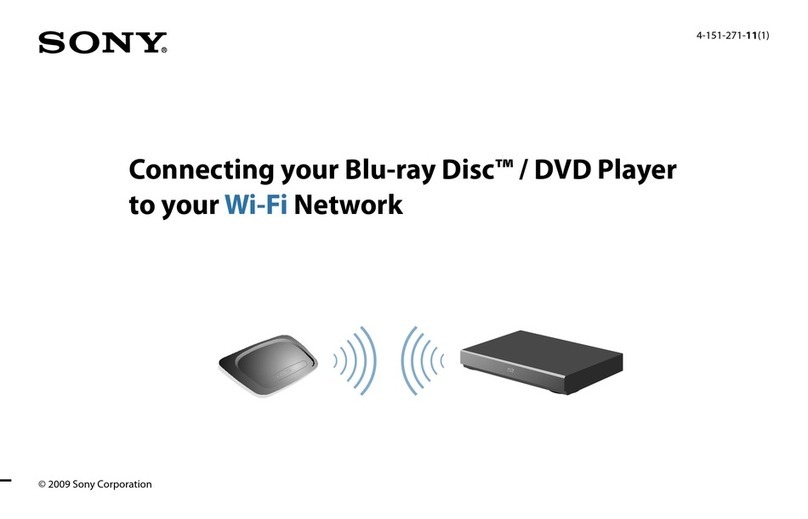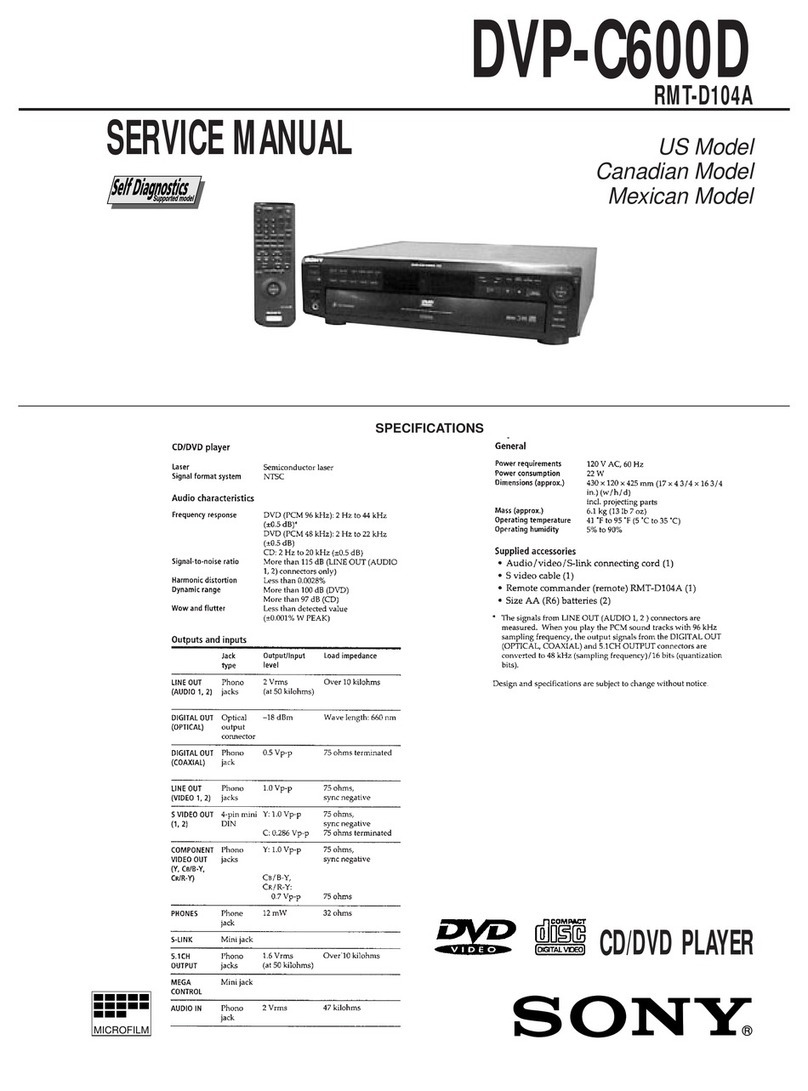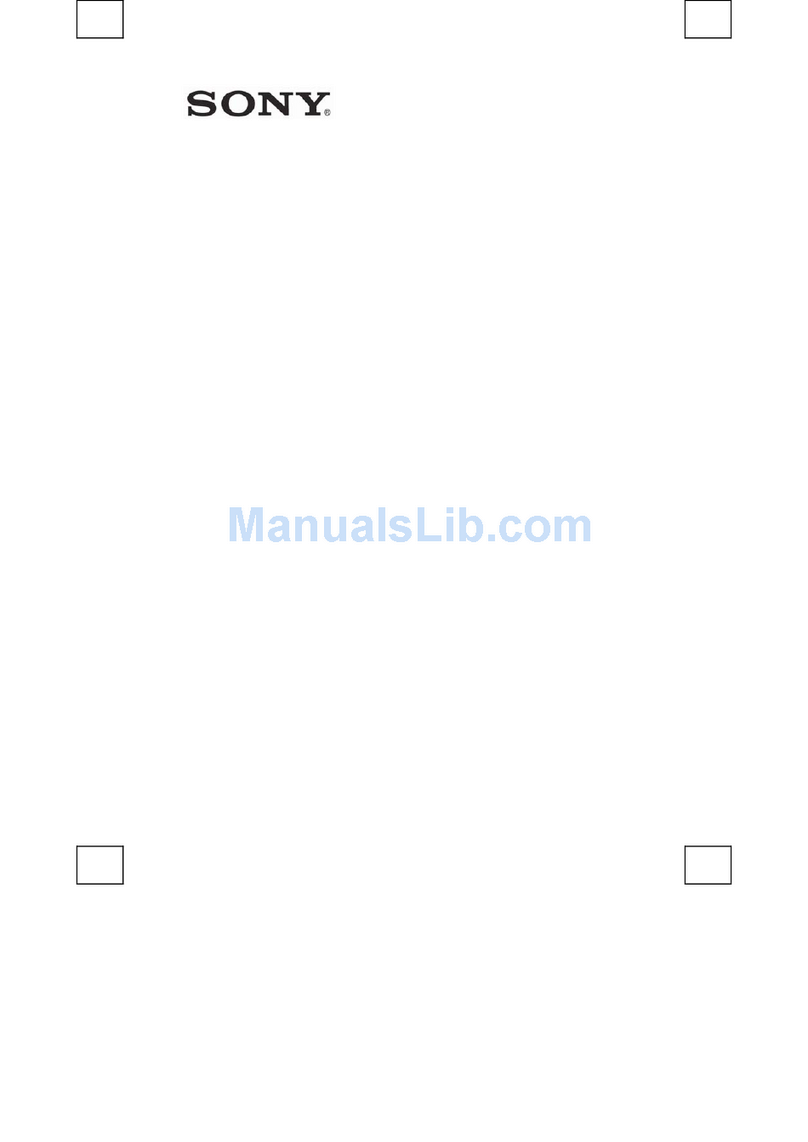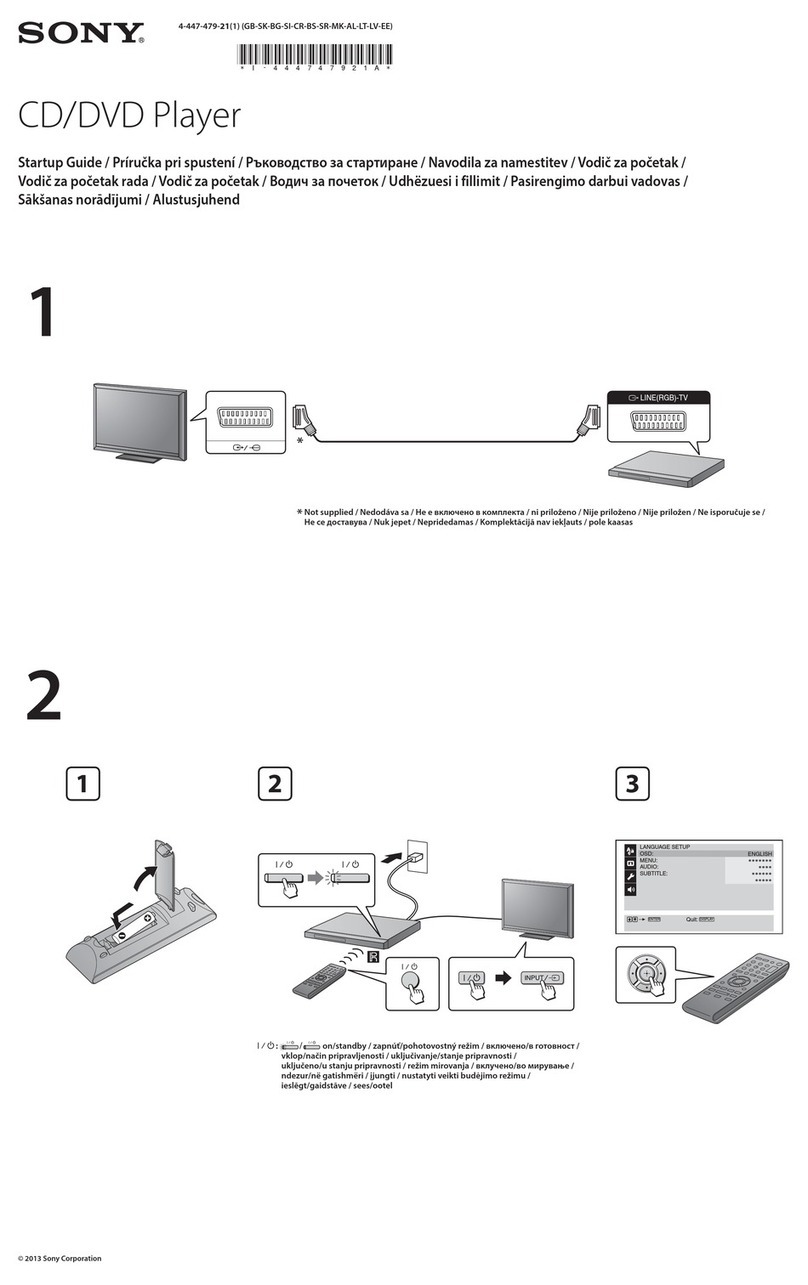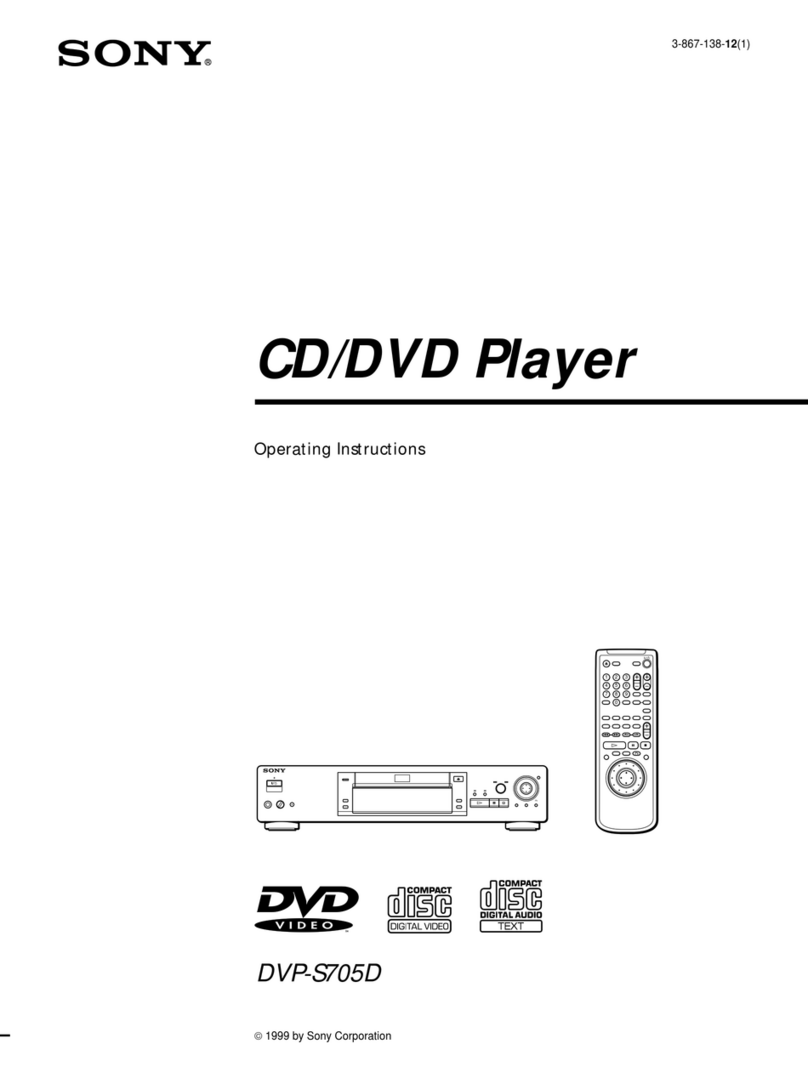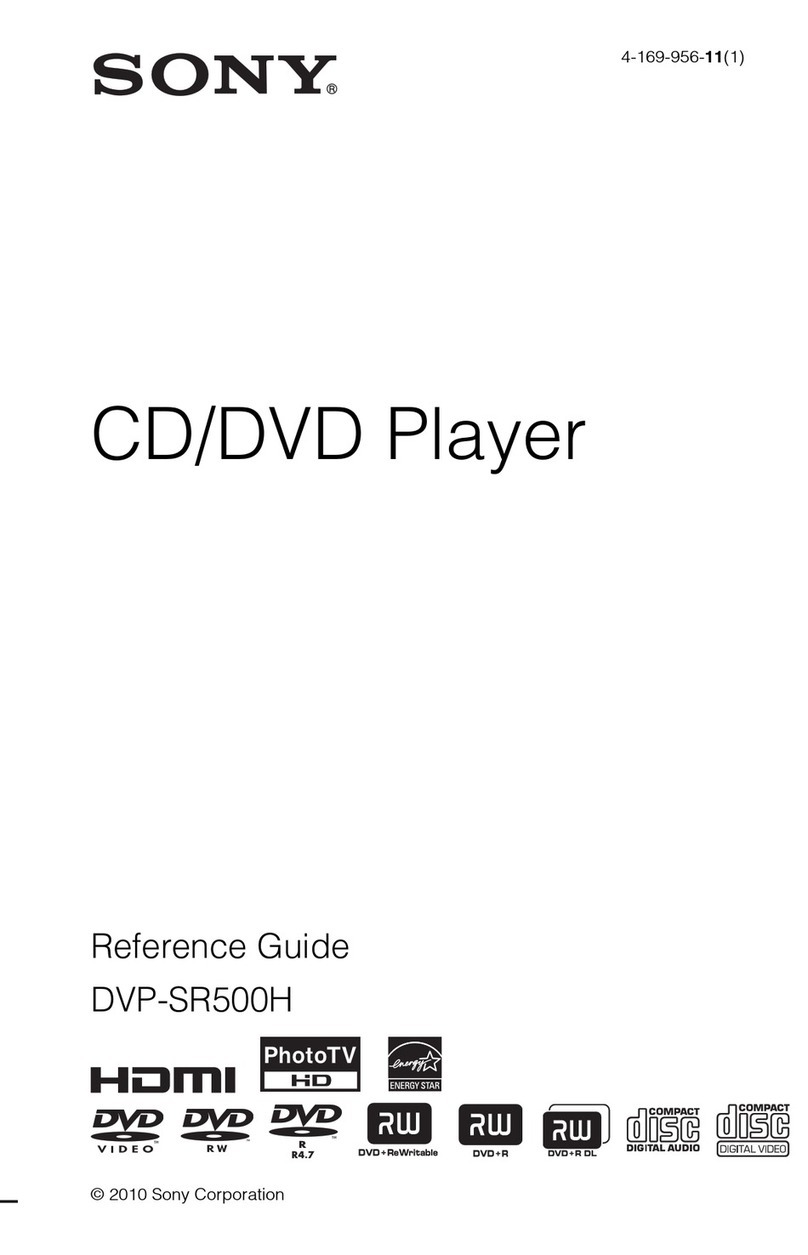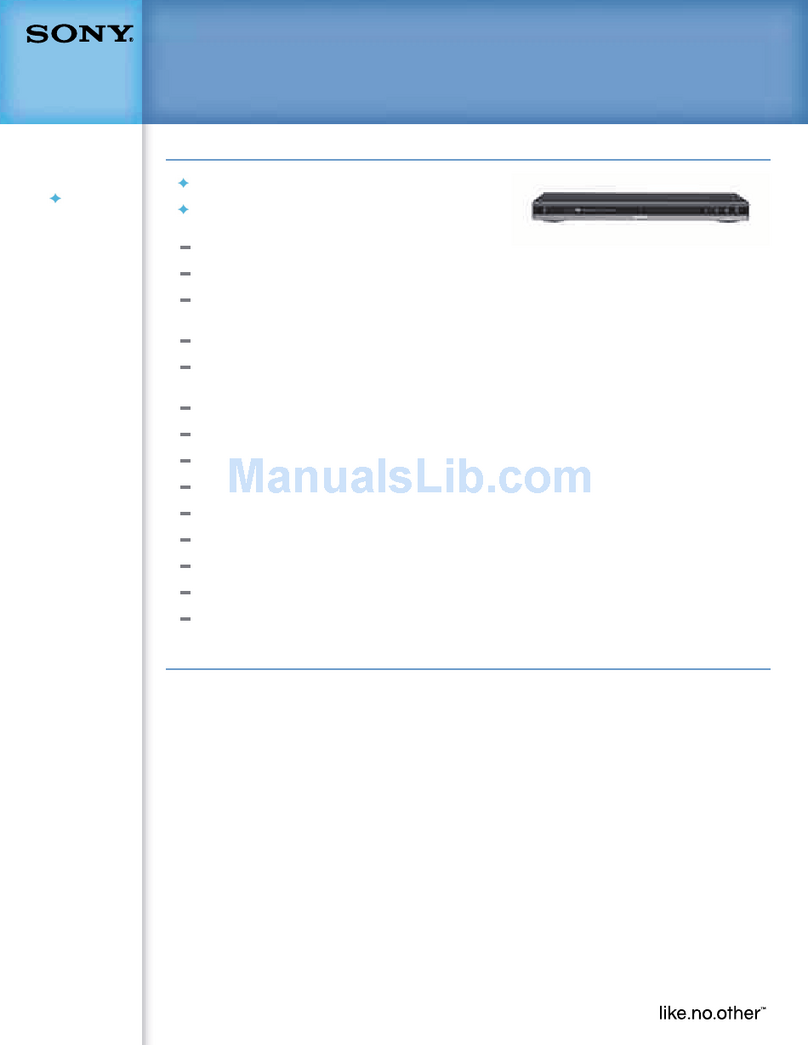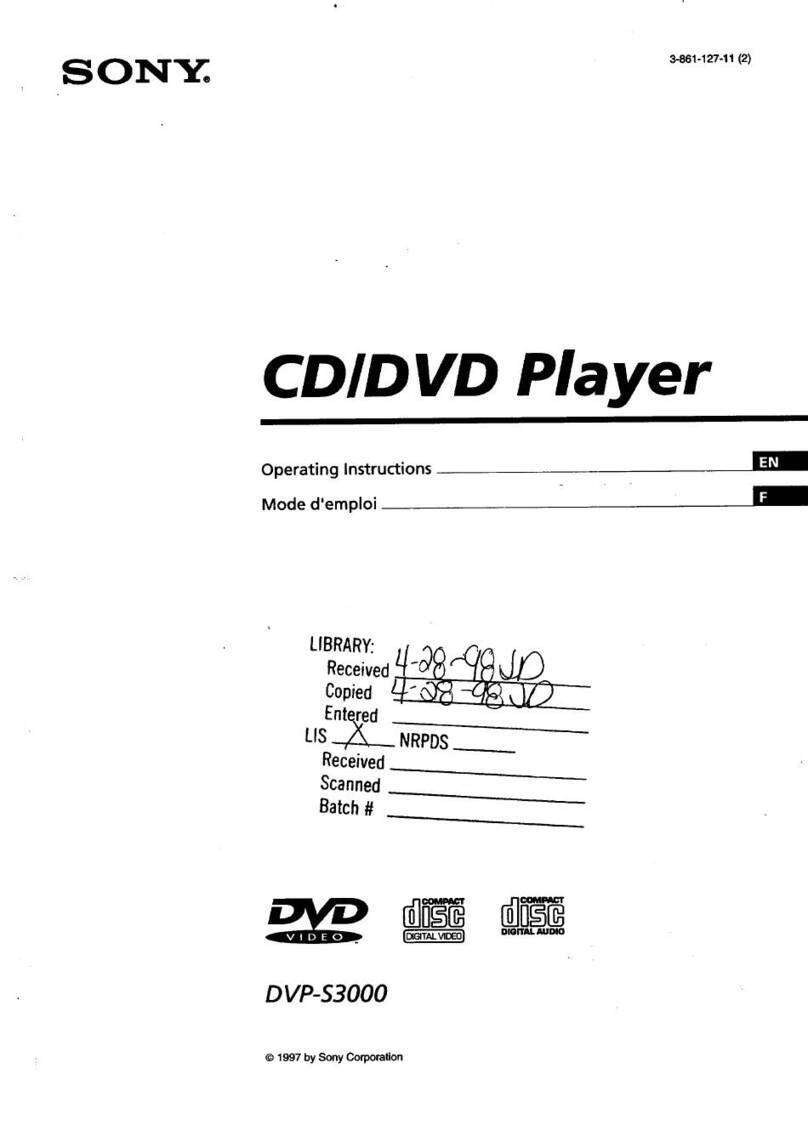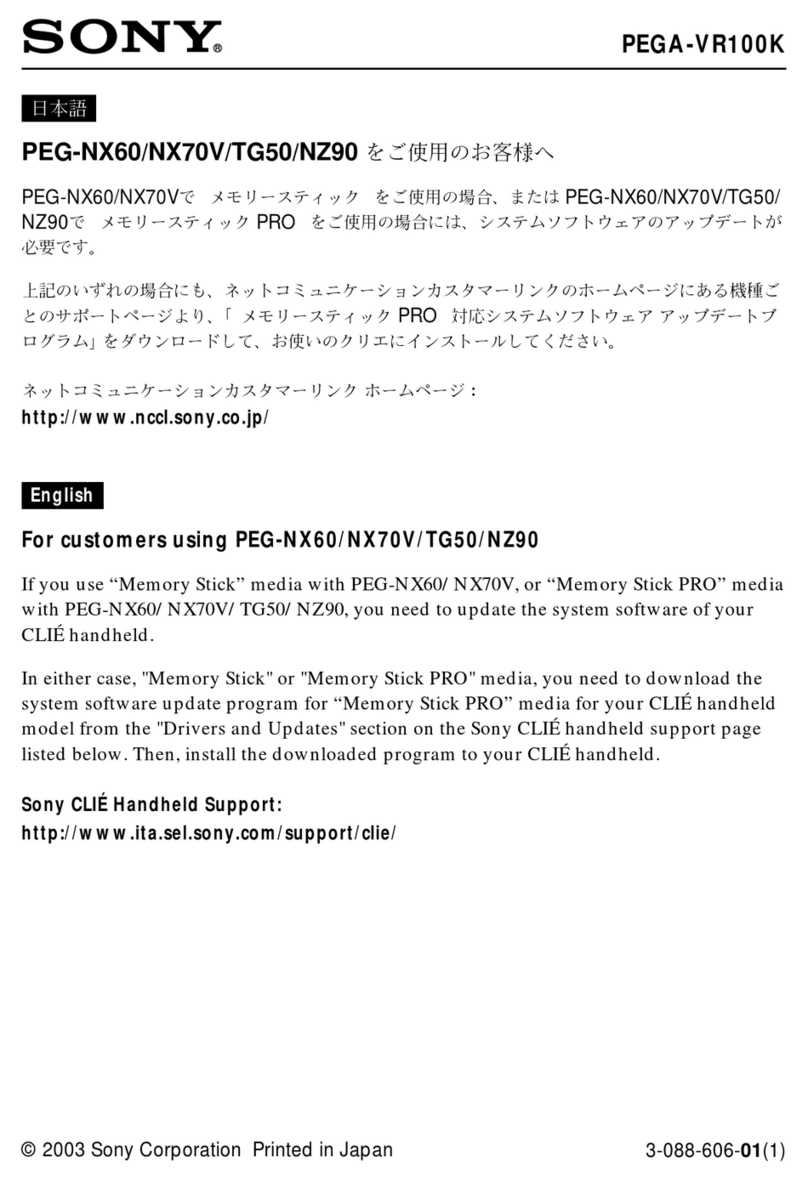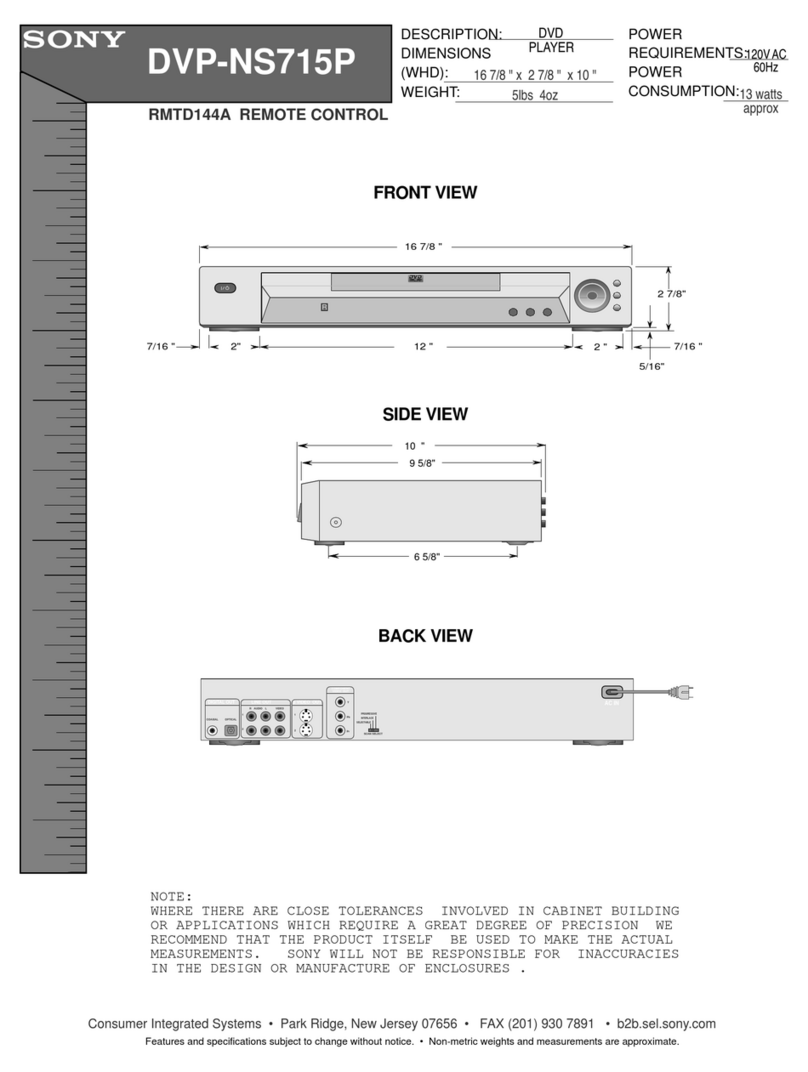2
WARNING
To reduce the risk of fire or
electric shock, do not expose
this apparatus to rain or
moisture.
To avoid electrical shock, do
not open the cabinet. Refer
servicing to qualified
personnel only.
The mains lead must be
changed only at a qualified
service shop.
Batteries or batteries
installed apparatus shall not
be exposed to excessive heat
such as sunshine, fire or the
like.
This appliance is classified as a
CLASS 1 LASER product. The
CLASS 1 LASER PRODUCT
MARKING is located on the rear
exterior.
CAUTION
The use of optical instruments with
this product will increase eye
hazard. As the laser beam used in
this CD/DVD player is harmful to
eyes, do not attempt to disassemble
the cabinet.
Refer servicing to qualified
personnel only.
Precautions
• To prevent fire or shock hazard,
do not place objects filled with
liquids, such as vases, on the
apparatus.
• The player is not disconnected
from the AC power source
(mains) as long as it is connected
to the wall outlet, even if the
player itself has been turned off.
• Do not install this player in a
confined space, such as a
bookshelf or similar unit.
• Install the player so that the AC
power cord (mains lead) can be
unplugged from the wall socket
immediately in the event of
trouble.
• If the player is brought directly
from a cold to a warm location,
or is placed in a very damp room,
moisture may condense on the
lenses inside the player. Should
this occur, the player may not
operate properly. In this case,
remove the disc and leave the
player turned on for about half an
hour until the moisture
evaporates.
Lightning
For added protection for this set
during a lightning storm, or when it
is left unattended and unused for
long periods of time, unplug it
from the wall outlet. This will
prevent damage to the set due to
lightning and power-line surges.
Note about the discs
Do not use the following discs:
– A disc that has a non-standard
shape (e.g., card, heart).
– A disc with a label or sticker on
it.
Region code
Your player has a region code
printed on the back of the unit and
only will play commercial DVDs
(playback only) labelled with
identical region codes. This system
is used to protect copyrights.
Commercial DVDs labelled
will also play on this player.
Depending on the commercial
DVD, there may be no region code
indication, even though playing the
commercial DVD is prohibited by
area restrictions.
Copyrights, trademarks and
software license information
• Manufactured under license
from Dolby Laboratories. Dolby
and the double-D symbol are
trademarks of Dolby
Laboratories.
• “DVD Logo” is a trademark of
DVD Format/Logo Licensing
Corporation.
• MPEG Layer-3 audio coding
technology and patents licensed
from Fraunhofer IIS and
Thomson.
• Windows Media is either a
registered trademark or
trademark of Microsoft
Corporation in the United States
and/or other countries.
This product contains
technology subject to certain
intellectual property rights of
Microsoft.
Use or distribution of this
technology outside of this
product is prohibited without the
appropriate license(s) from
Microsoft.
• All other trademarks are
trademarks of their respective
owners.
• THIS PRODUCT IS
LICENSED UNDER THE
MPEG-4 VISUAL PATENT
PORTFOLIO LICENSE FOR
THE PERSONAL AND
NONCOMMERCIAL USE OF
A CONSUMER FOR
DECODING VIDEO IN
COMPLIANCE WITH THE
MPEG-4 VISUAL STANDARD
(“MPEG-4 VIDEO”) THAT
WAS ENCODED BY A
CONSUMER ENGAGED IN A
PERSONAL AND
NONCOMMERCIAL
ACTIVITY AND/OR WAS
OBTAINED FROM A VIDEO
PROVIDER LICENSED BY
MPEG LA TO PROVIDE
MPEG-4 VIDEO. NO LICENSE
IS GRANTED OR SHALL BE
IMPLIED FOR ANY OTHER
USE. ADDITIONAL
INFORMATION INCLUDING
THAT RELATING TO
PROMOTIONAL, INTERNAL
AND COMMERCIAL USES
AND LICENSING MAY BE
OBTAINED FROM MPEG LA,
LLC. SEE
HTTP://WWW.MPEGLA.COM
About this manual
“DVD” may be used as a general
term for commercial DVDs,
DVD+RWs/DVD+Rs/DVD+R
DLs (+VR mode) and DVD-RWs/
DVD-Rs/DVD-R DLs (VR mode,
video mode).
ALL
DVP–XXXX
00V 00Hz
00W
NO.
0-000-000-00
XRegion code