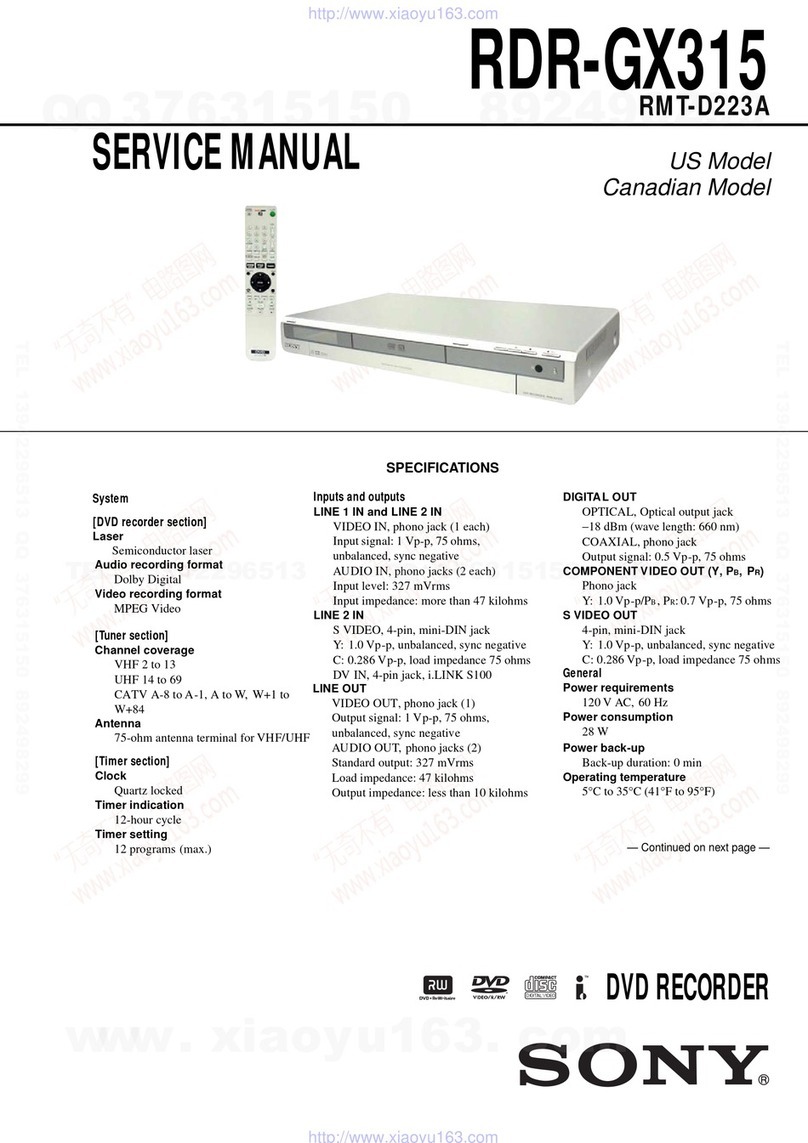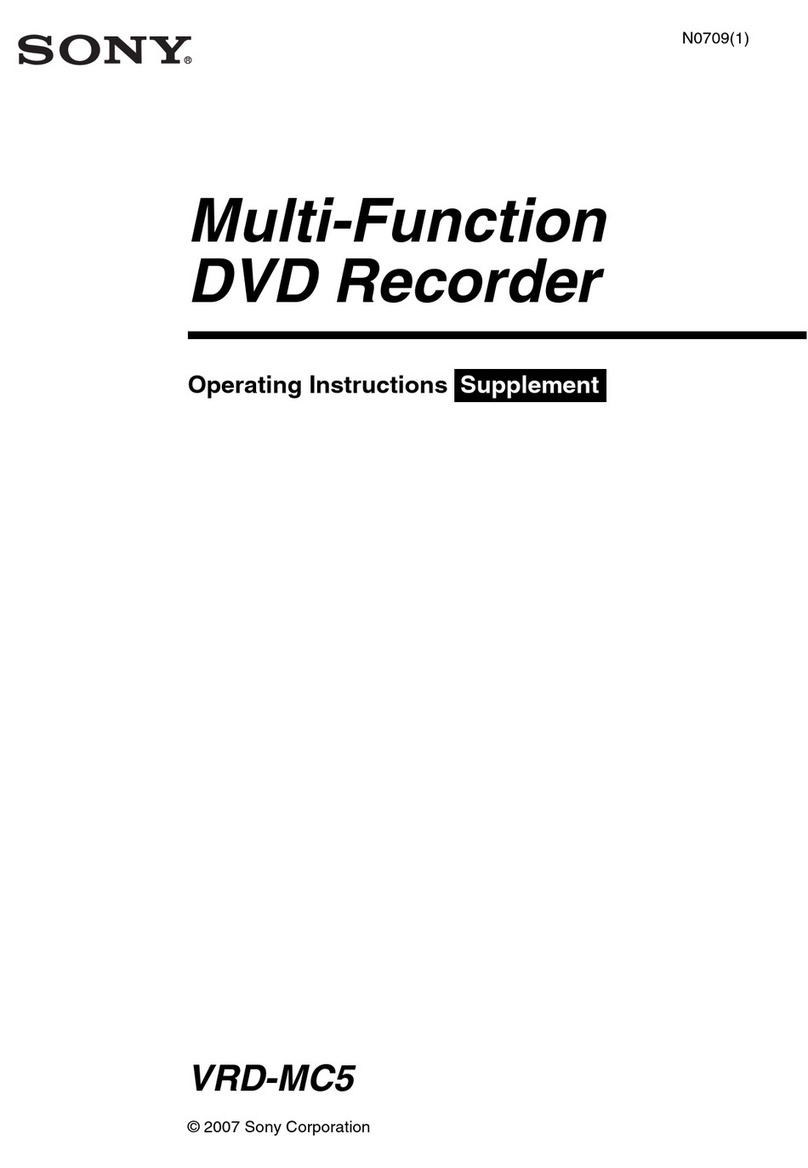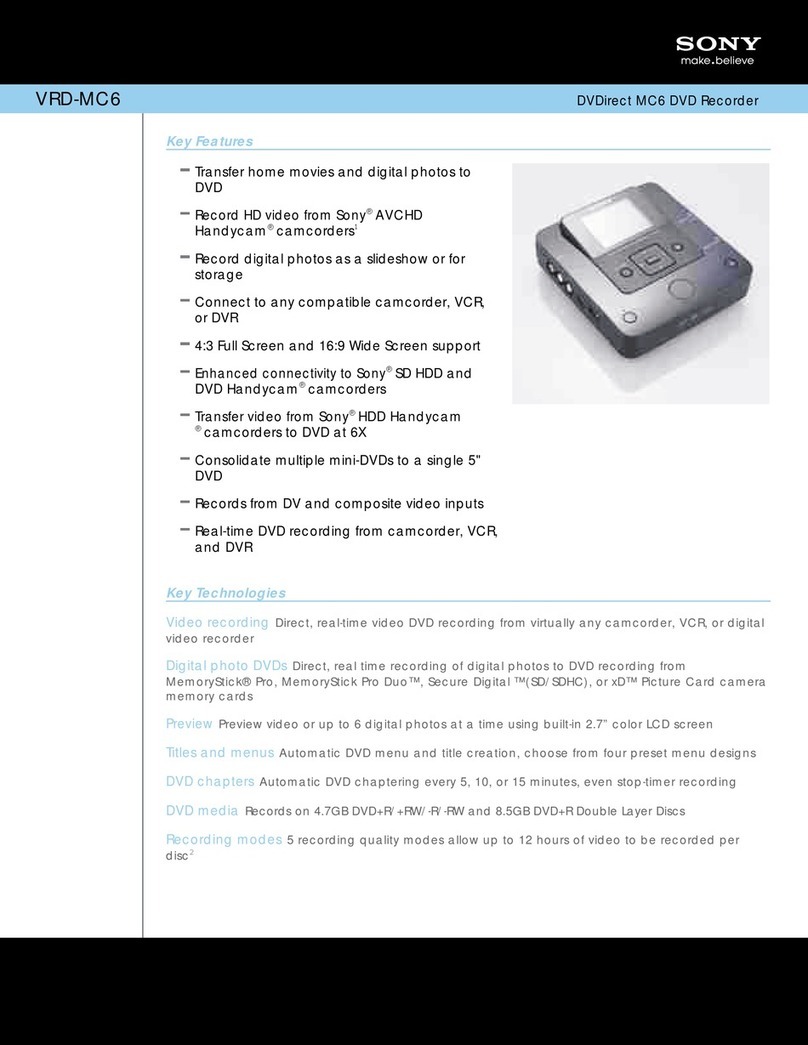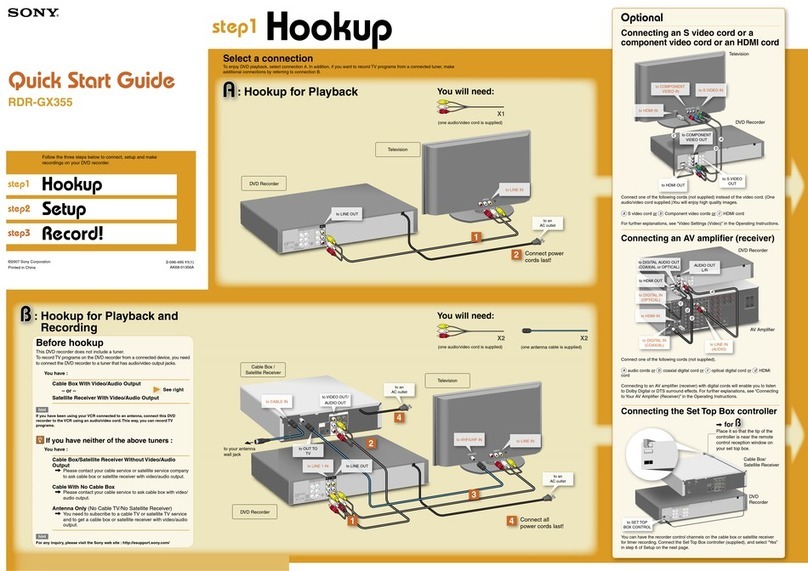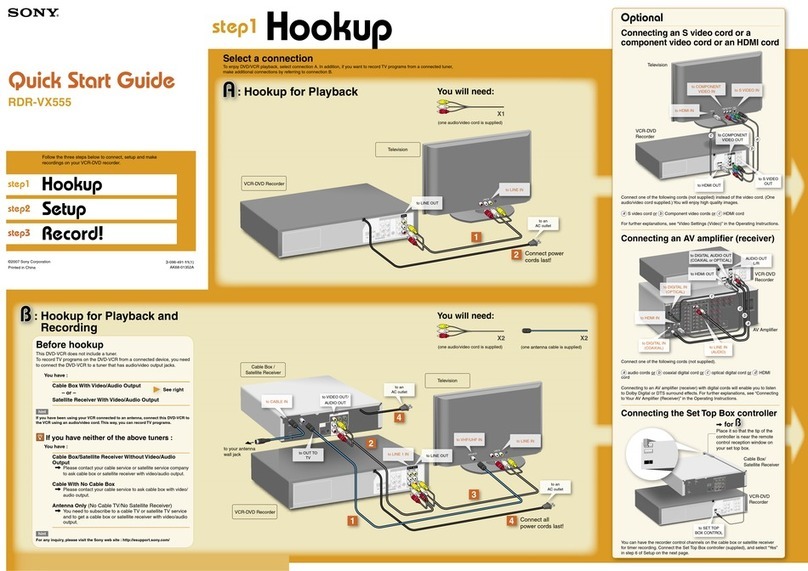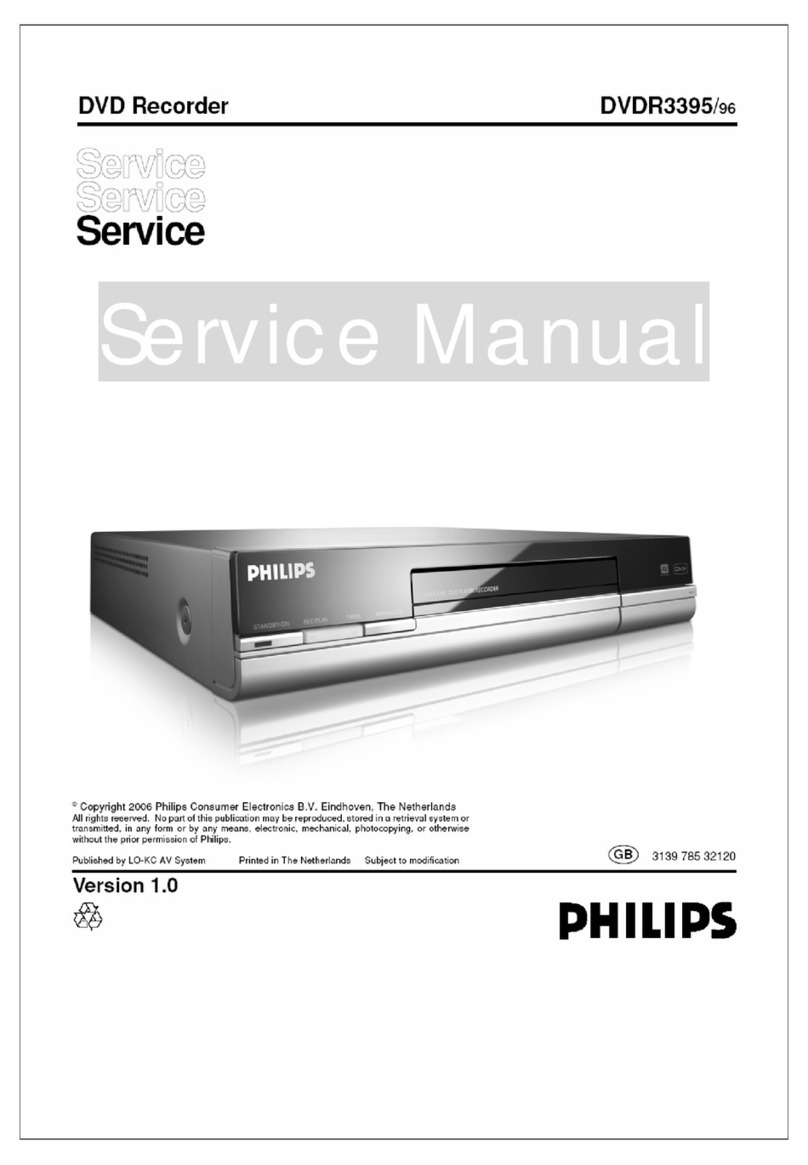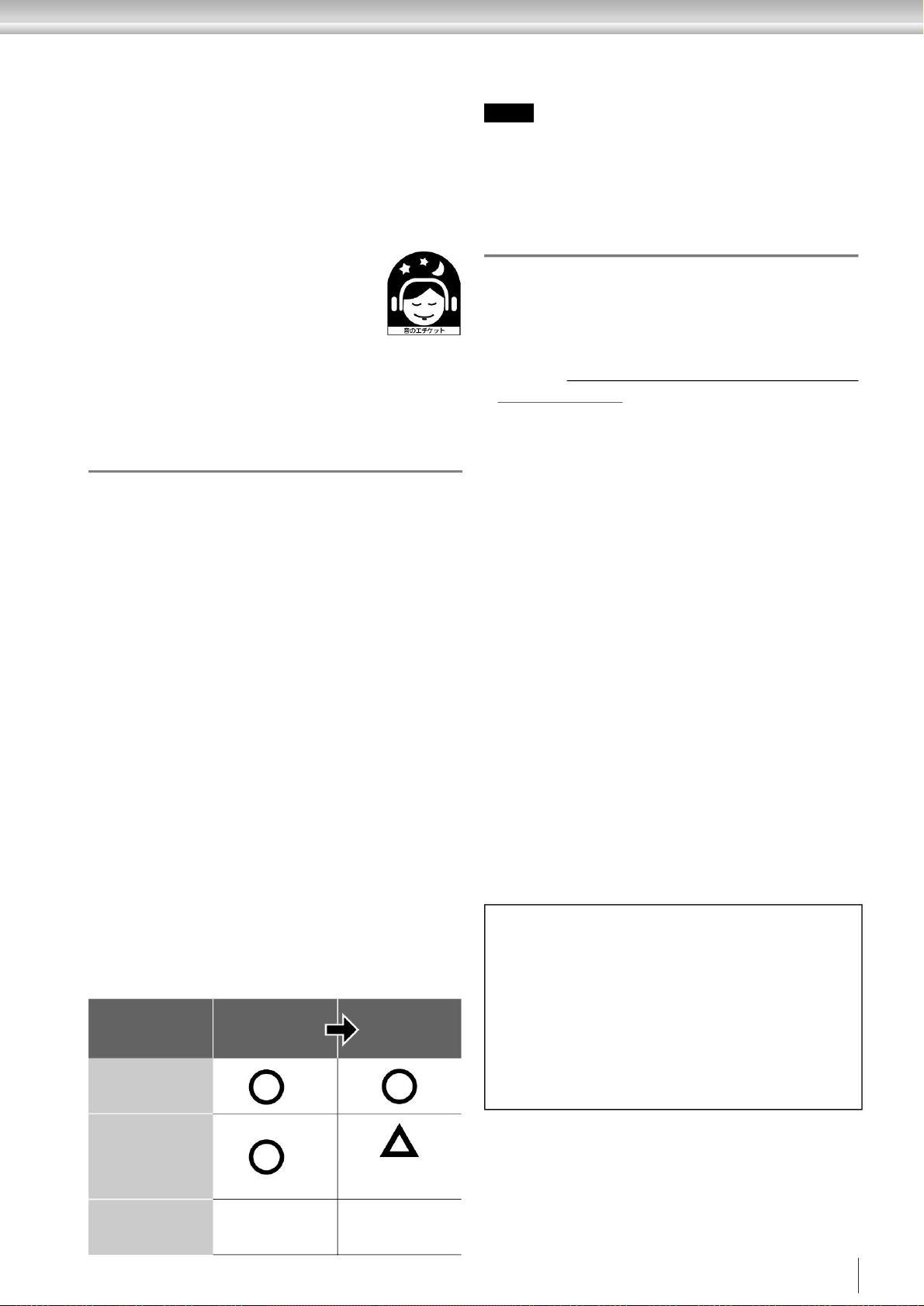•According to the copyright law, you cannot use what you have recorded with this unit
for purposes other than personal enjoyment without permission from the copyright holder.
•This unit is equipped with a copy protection function (copy guard), and cannot
record software or broadcast programs for which a copy restriction signal has
been recorded by the copyright holder.
Includes control signals.
•This unit has a mode that allows you to select the screen size according to the
screen of the connected TV. Depending on the setting items, the appearance of
the original image may differ. Please keep this in mind when choosing the
settings for this unit. If you use this unit for commercial purposes or for the
purpose of viewing by the public at a coffee shop, hotel, etc., using the screen
display function, you may violate the copyrights protected by the Copyright Act.
Please be aware that there is a risk of infringing on rights.
•This product incorporates copyright protection technology and is protected by US
patents and other intellectual property rights owned by Macrovision Corporation
and other copyright owners. Use of this copyright protection technology must be
authorized by Macrovision Corporation, and is intended for home and other
limited viewing uses only unless otherwise authorized by Macrovision
Corporation. Disassembly or modification is also prohibited.
The price of DESR-7500/5500 includes "private recording compensation".
Compensation is stipulated by the Copyright Act to be paid to the right holder
for protection of rights. Inquiries about private recording compensation
Recording a program that contains a copy control signal of "recording prohibited"
•This unit is equipped with a function that restricts the playback of unauthorized
discs (pirated copies, etc.), and cannot play such discs.
please note
You can not.
•The program of the tuner connected to the external input of this unit may have a
recording prevention function (copy guard). Note that some programs cannot be
recorded in this case.
Most programs on terrestrial, BS, and 110-degree CS digital broadcasts are copied.
7
DVD-Video, etc. × ×
If recording/editing is not possible for any reason, including R/DVD-
RW disc malfunction, failure, repair, replacement, or other external factors,
and
We do not take any responsibility for
erased from the hard disk.
Recording is not possible. Also, the "Can only be recorded once"
Please Confirm.
In rare cases, due to an unexpected problem during software update,
Copy control signal hard disk type
Recorded on disc Dubbing from
hard disk to
DVD
In any case, such as when the recorded / edited material is damaged or disappeared
When dubbing a video containing a Peep control signal to a DVD,
Doing so may damage images, etc., stored on the hard disk.
In addition, compensation for recorded contents and any damages associated with it
As soon as dubbing to DVD is completed, the dubbed video is
About recording and dubbing
About copyright
We cannot compensate
for the recorded content .
To clean the cabinet and
panel surfaces, wipe them with a soft cloth moistened
with a little neutral detergent. Do not use thinner,
benzine, alcohol, etc., as they will damage the surface.
Restrictions on recording and
dubbing
Stereo Etiquette When listening to
music on a stereo, please listen at a volume that will not
disturb your neighbors. Especially at night, even a small
sound can pass through the surroundings. Please take care
of each other by closing the windows, using headphones,
etc., to maintain a pleasant living environment. This mark is a
symbol of sound etiquette.
Cleaning discs Do not use
commercially available lens cleaning discs with this
camera. Failure to do so may result in malfunction.
In the case of important recording,
be sure to make a trial recording in advance and make sure that the recording is performed normally.
TEL 03-3560-3107 (generation)
Private
Recording Compensation Management
Association
FAX 03-5570-2560
from hard disk
Move to DVD
recording prohibited
Free recording
Terrestrial broadcasting, etc.
BS digital broadcasting,
etc.
Recordable only once
Machine Translated by Google