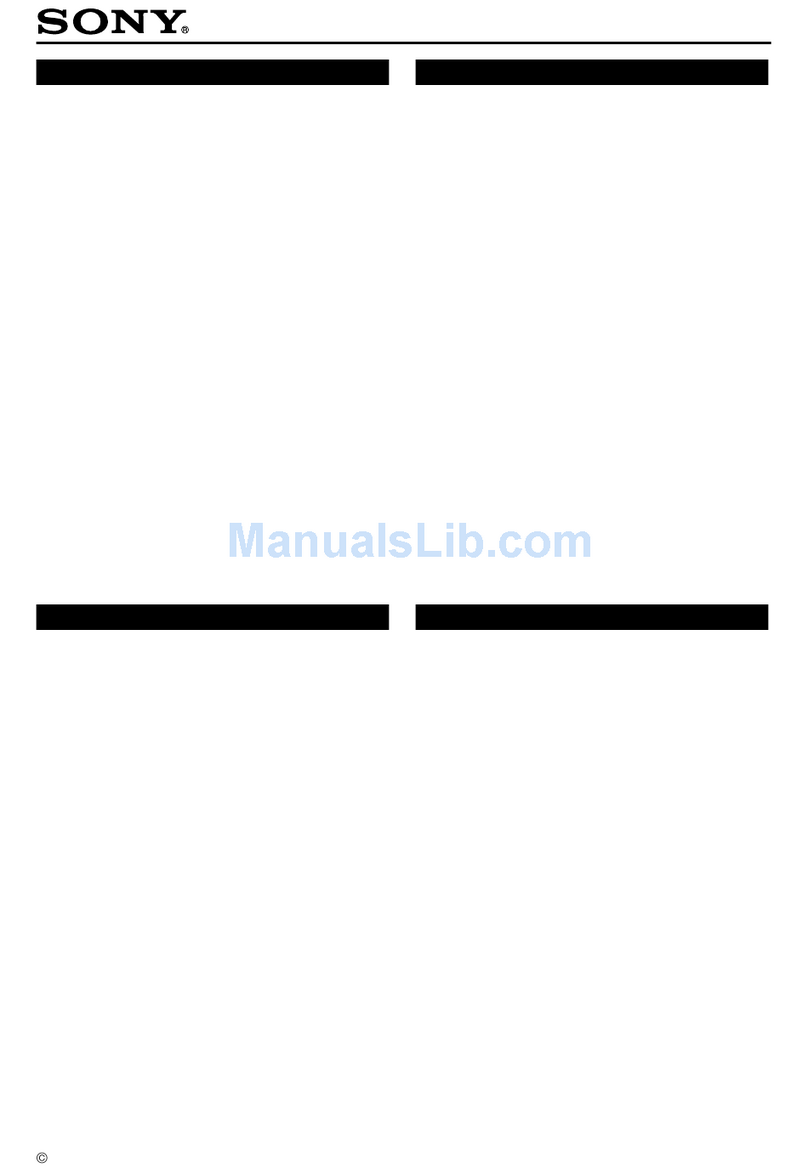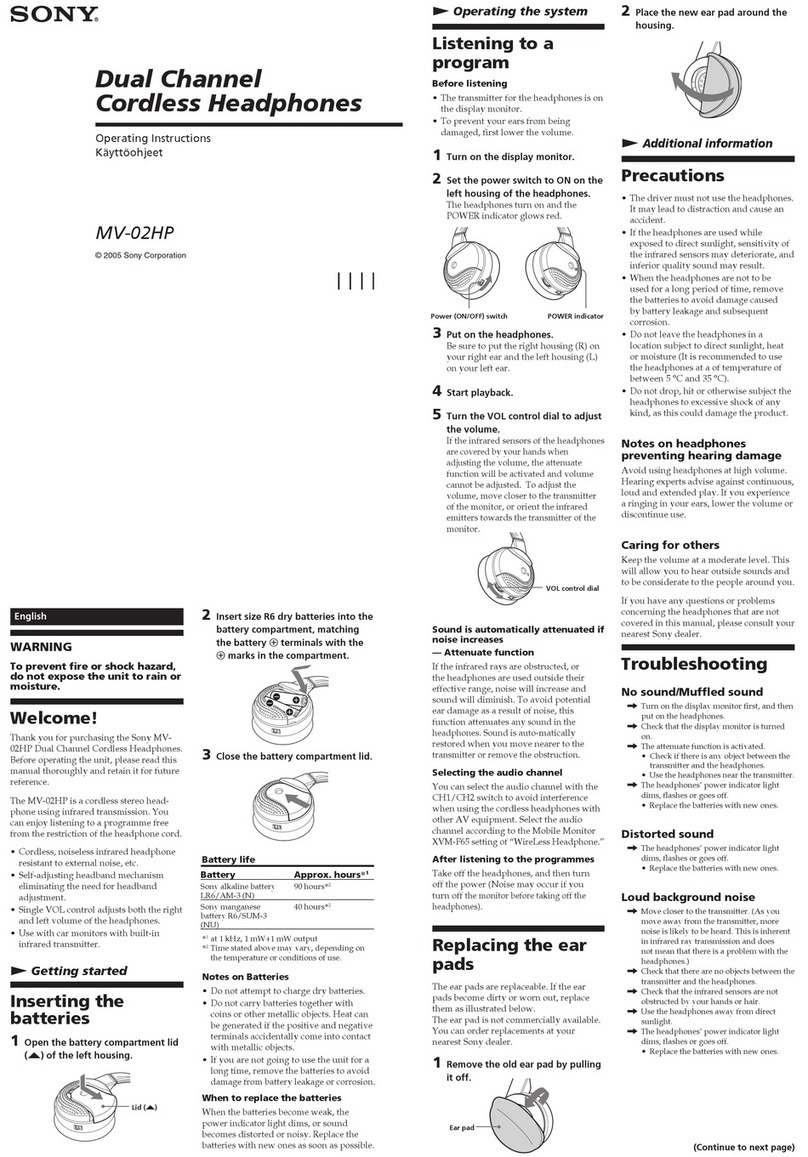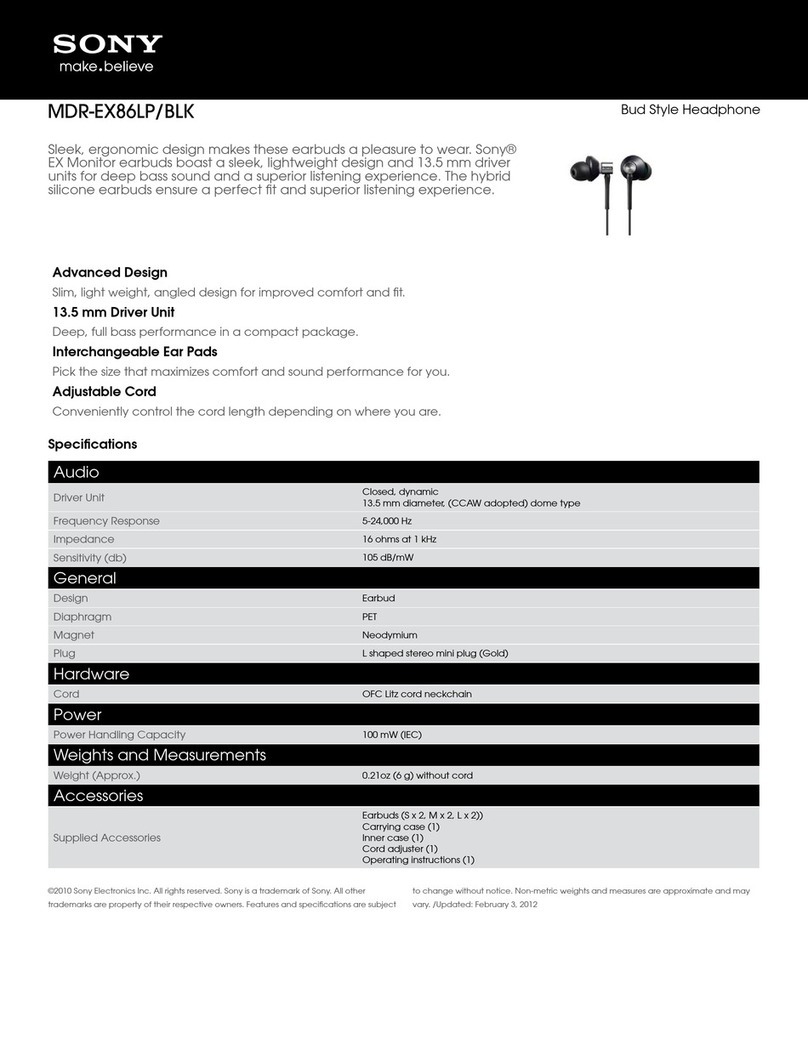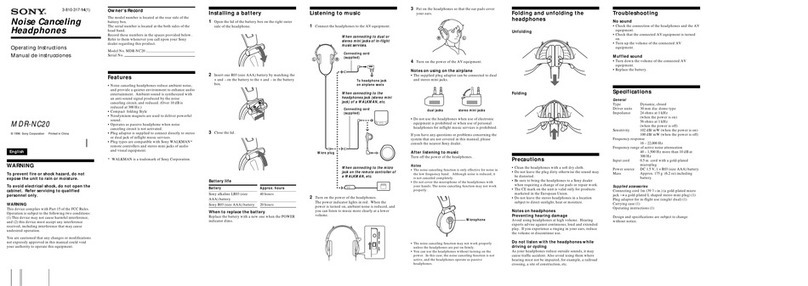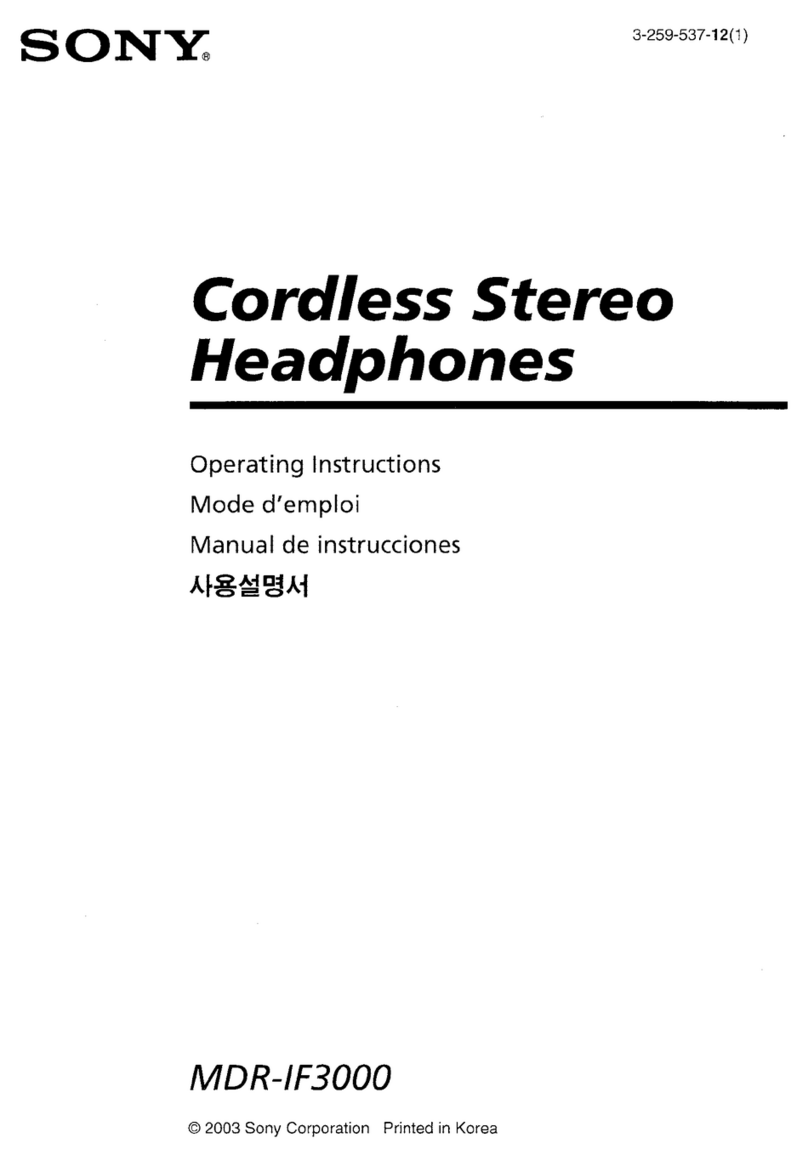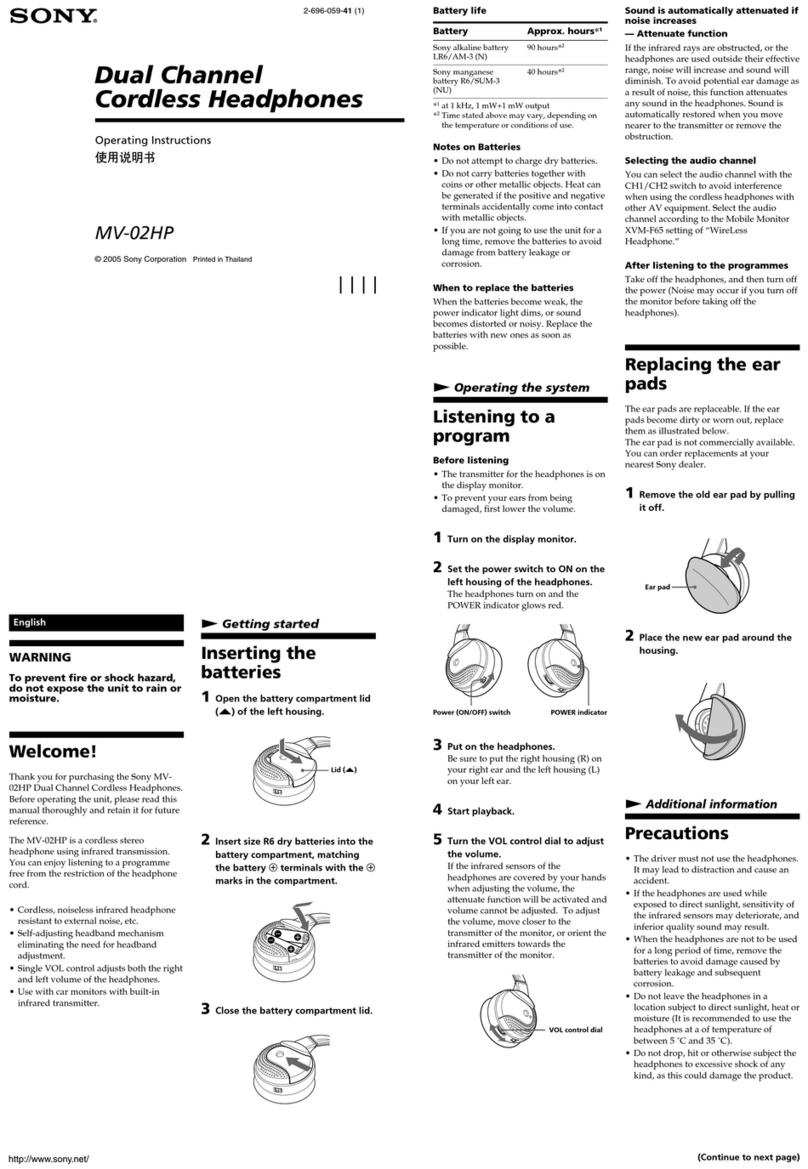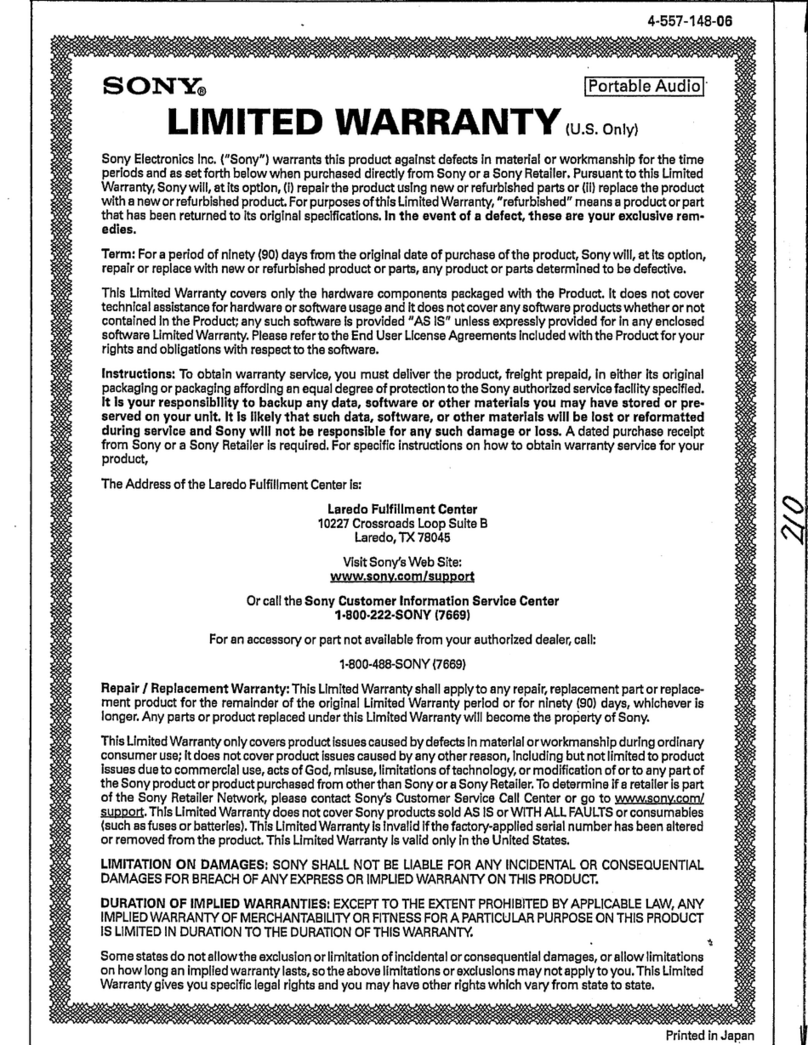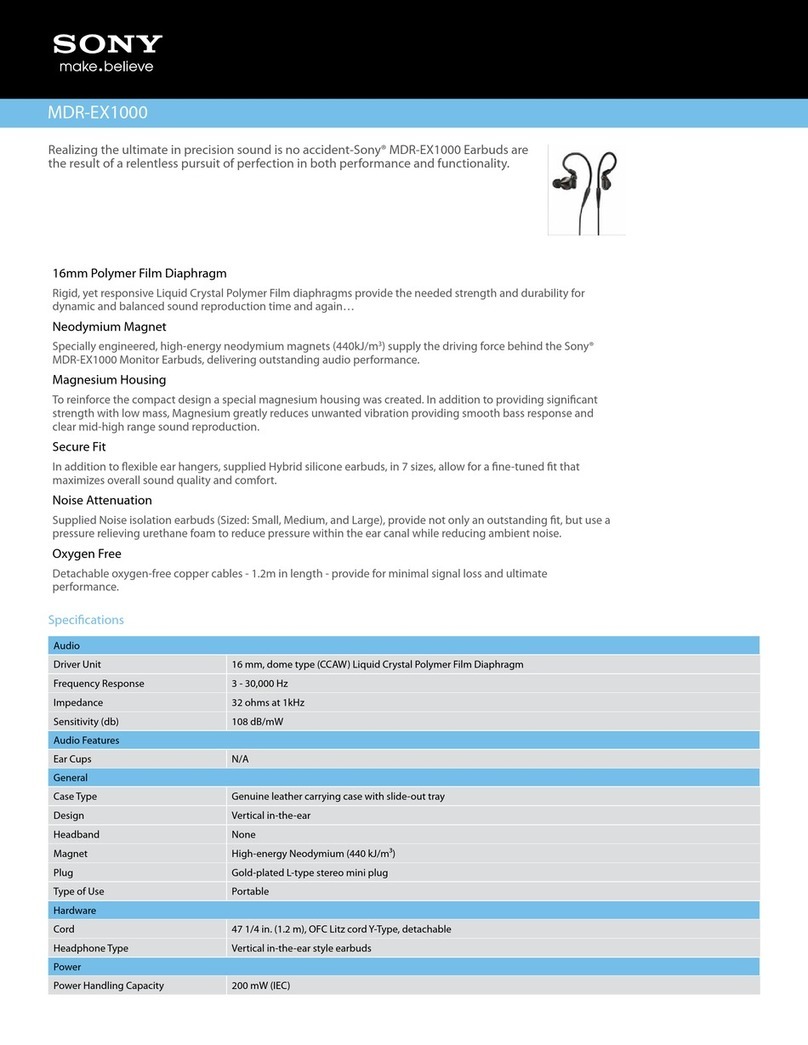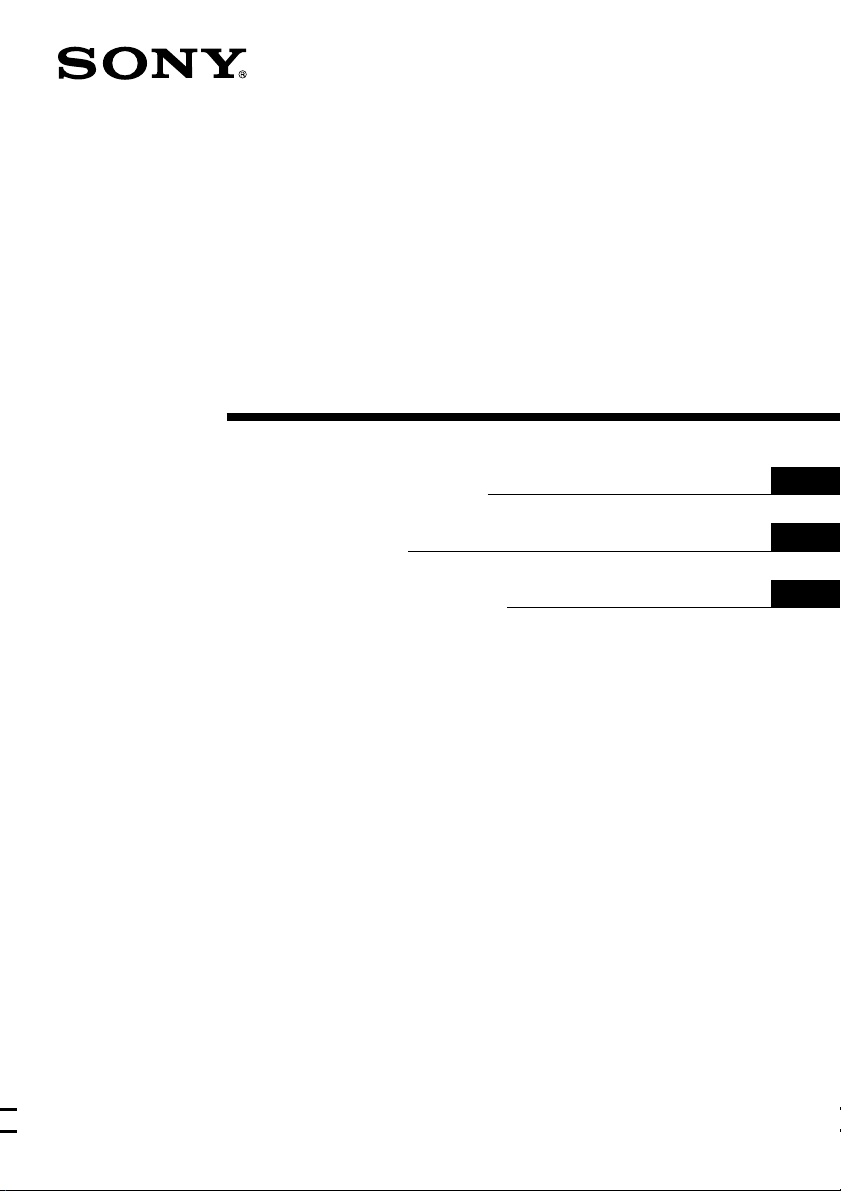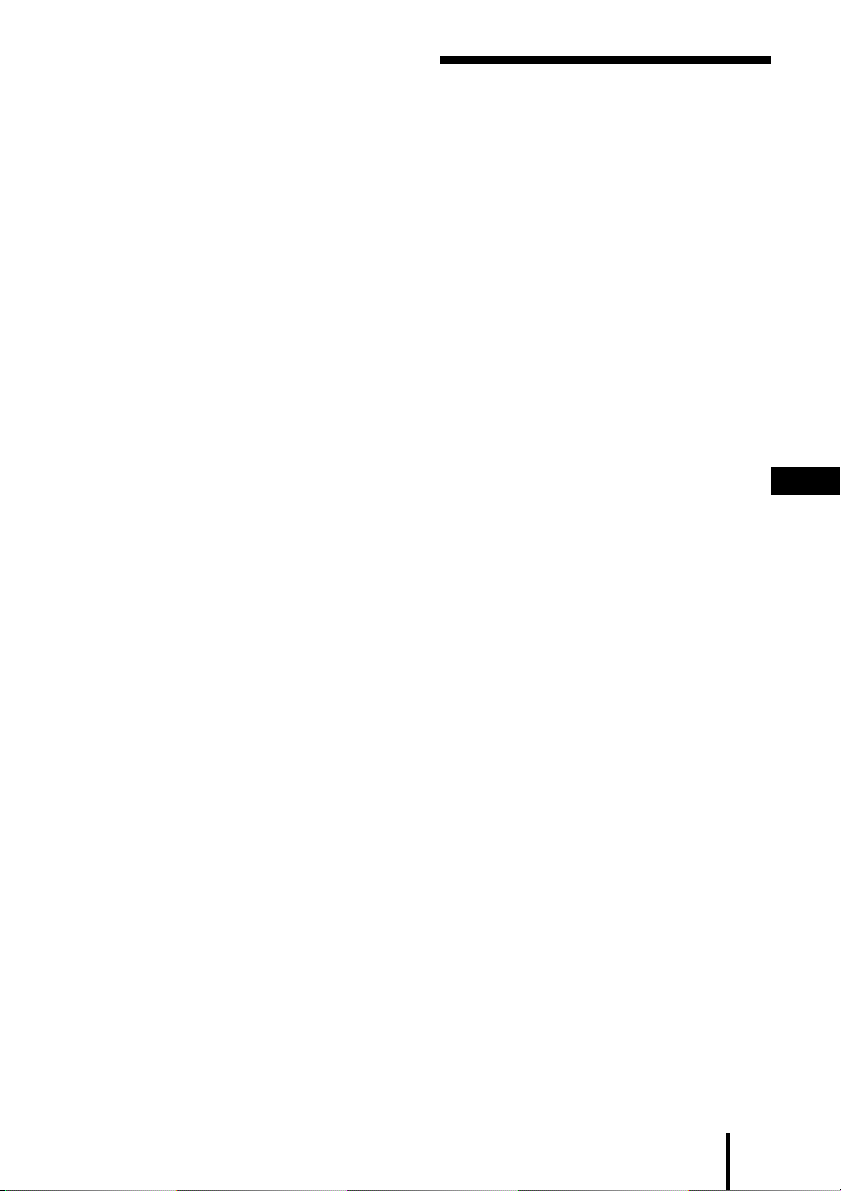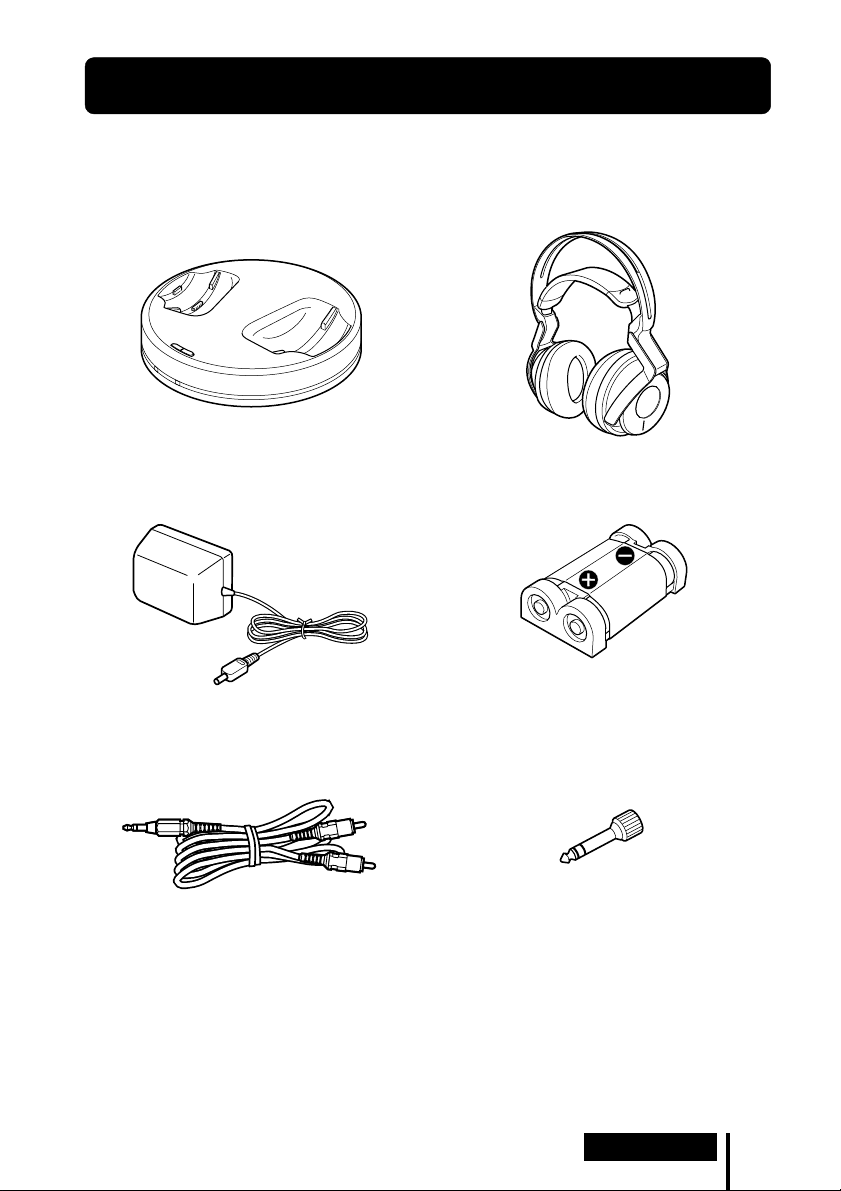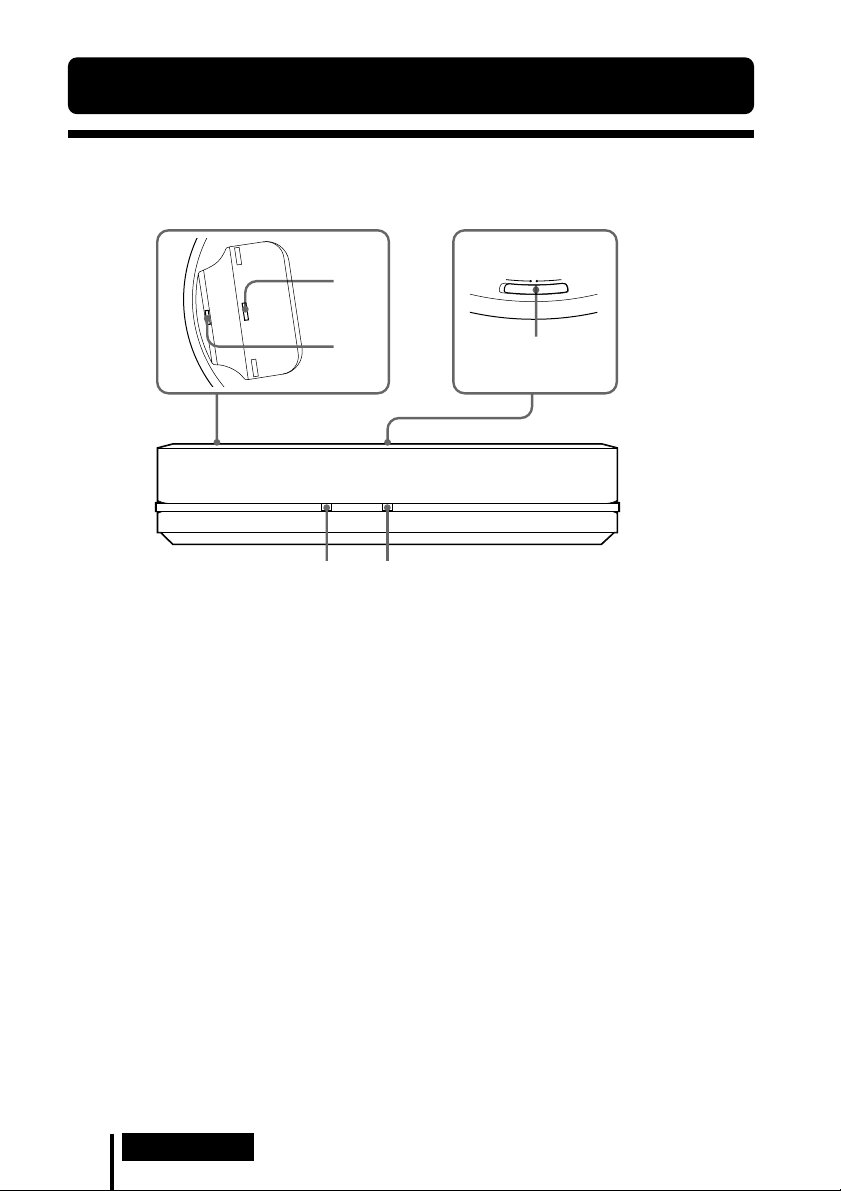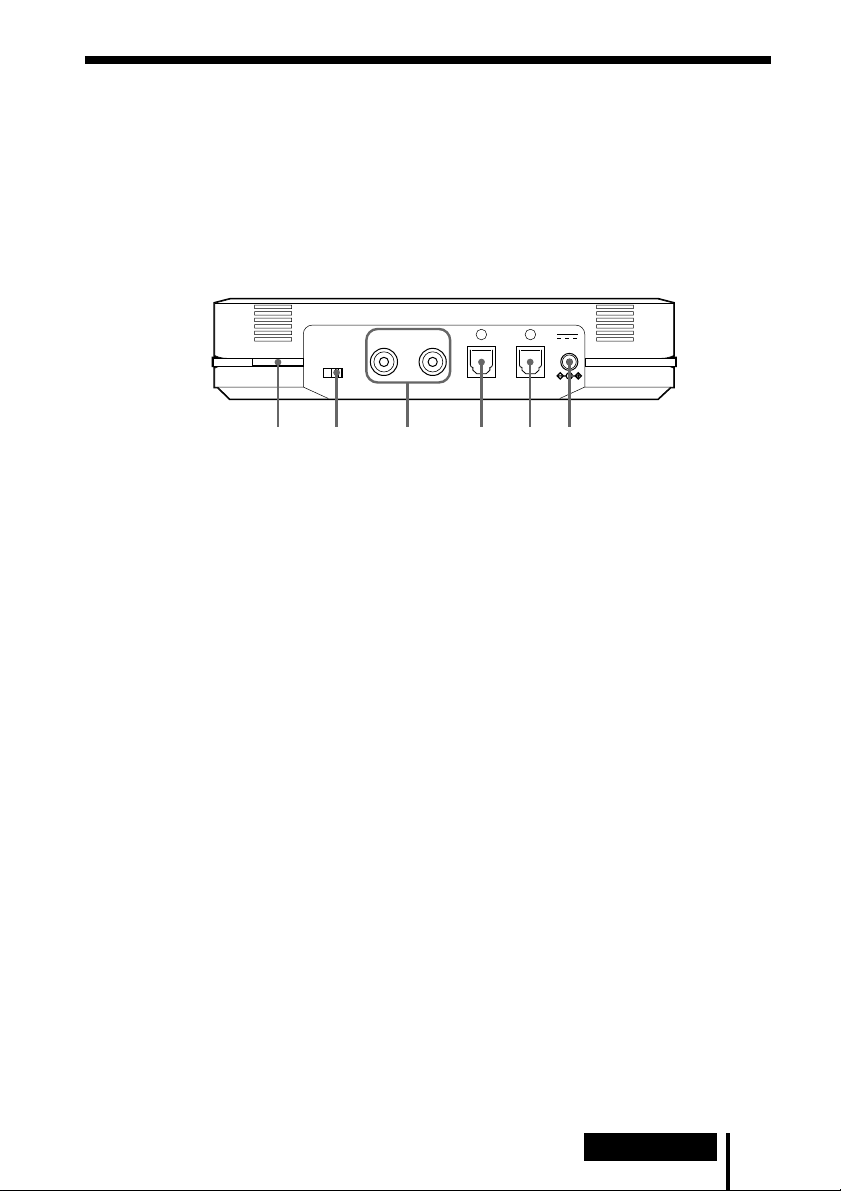2GB
WARNING
To reduce the risk of fire or
electric shock, do not expose
this apparatus to rain or
moisture.
To reduce the risk of fire or electric
shock, do not place objects filled with
liquids, such as vases, on the apparatus.
To avoid electrical shock, do not open
the cabinet. Refer servicing to qualified
personnel only.
Do not install the appliance in a
confined space, such as a bookcase or
built-in cabinet.
Hereby, Sony Corp., declares that this
equipment is in compliance with the
essential requirements and other
relevant provisions of Directive 1999/5/
EC.
For details, please access the following
URL : http://www.compliance.sony.de/
This product is intended to be used in
the following countries.
CEK version: United Kingdom
CED version: Germany, Sweden,
Denmark, Finland,
Norway, Belgium,
Switzerland, Austria,
Netherlands, France,
Portugal, Italy, Spain,
Luxembourg
To check for version, please refer to the
barcode label located on the top of the
box.
Disposal of Old Electrical
& Electronic Equipment
(Applicable in the
European Union and
other European
countries with separate
collection systems)
This symbol on the product or on its
packaging indicates that this product
shall not be treated as household waste.
Instead it shall be handed over to the
applicable collection point for the
recycling of electrical and electronic
equipment. By ensuring this product is
disposed of correctly, you will help
prevent potential negative consequences
for the environment and human health,
which could otherwise be caused by
inappropriate waste handling of this
product. The recycling of materials will
help to conserve natural resources. For
more detailed information about
recycling of this product, please contact
your local Civic Office, your household
waste disposal service or the shop where
you purchased the product.
This product shall exclusively be used
inside buildings. Any outdoor use of this
product is prohibited on the French
territory (including French overseas
departments).