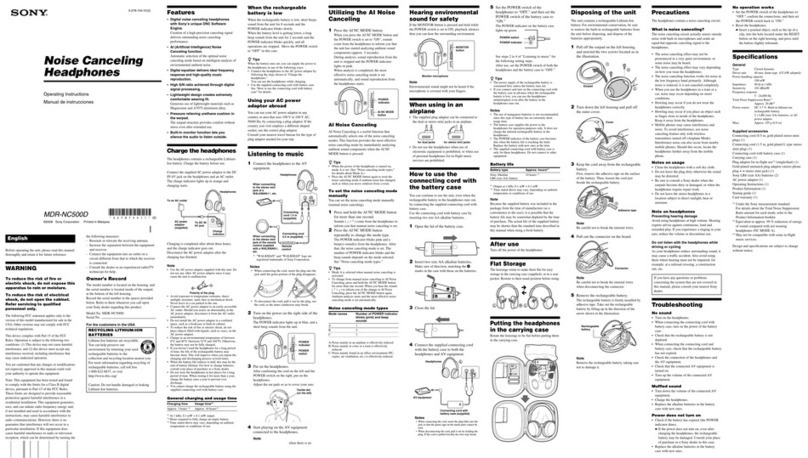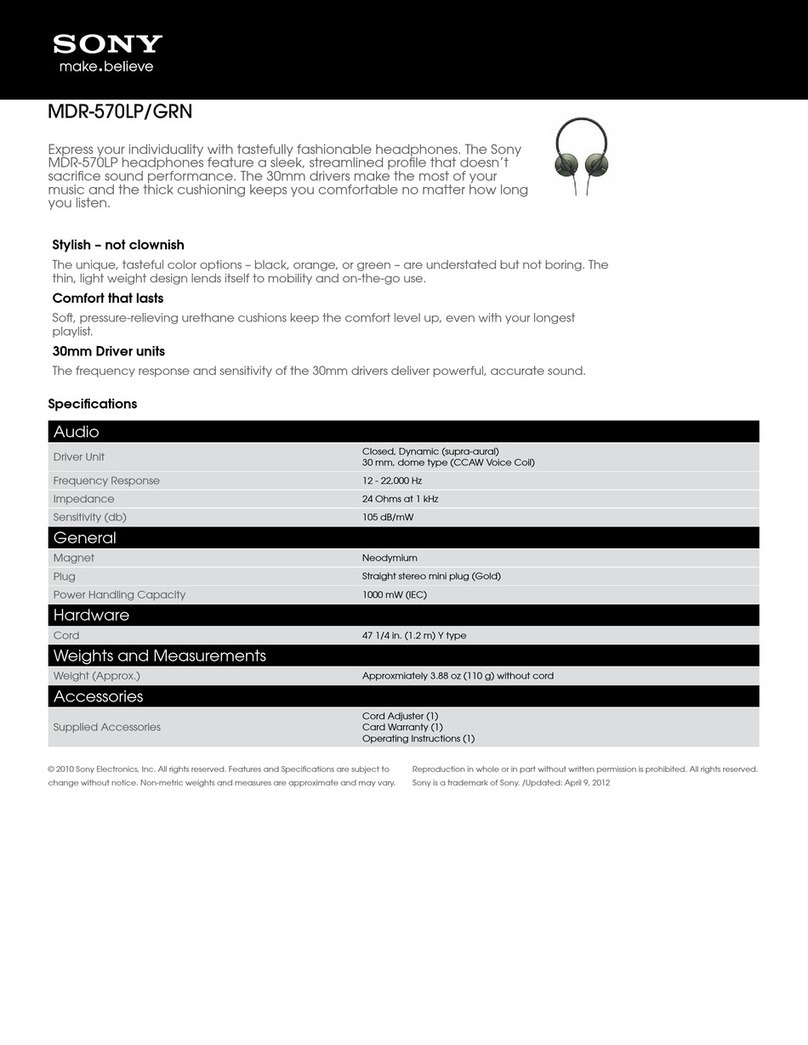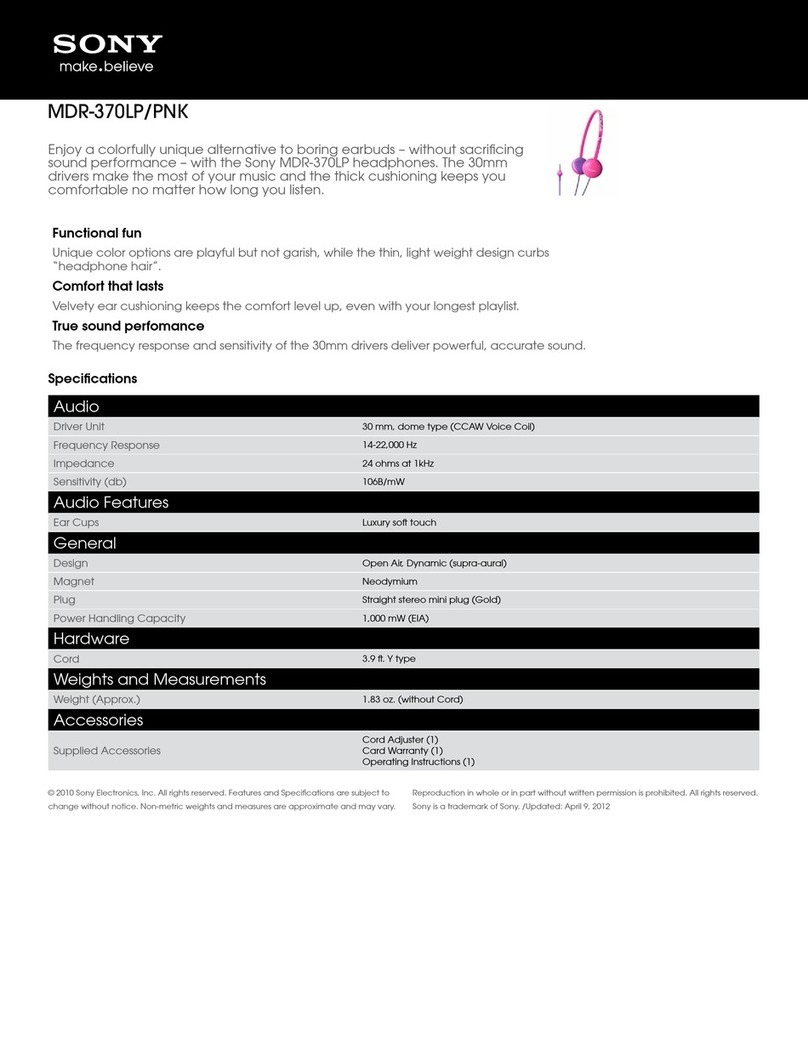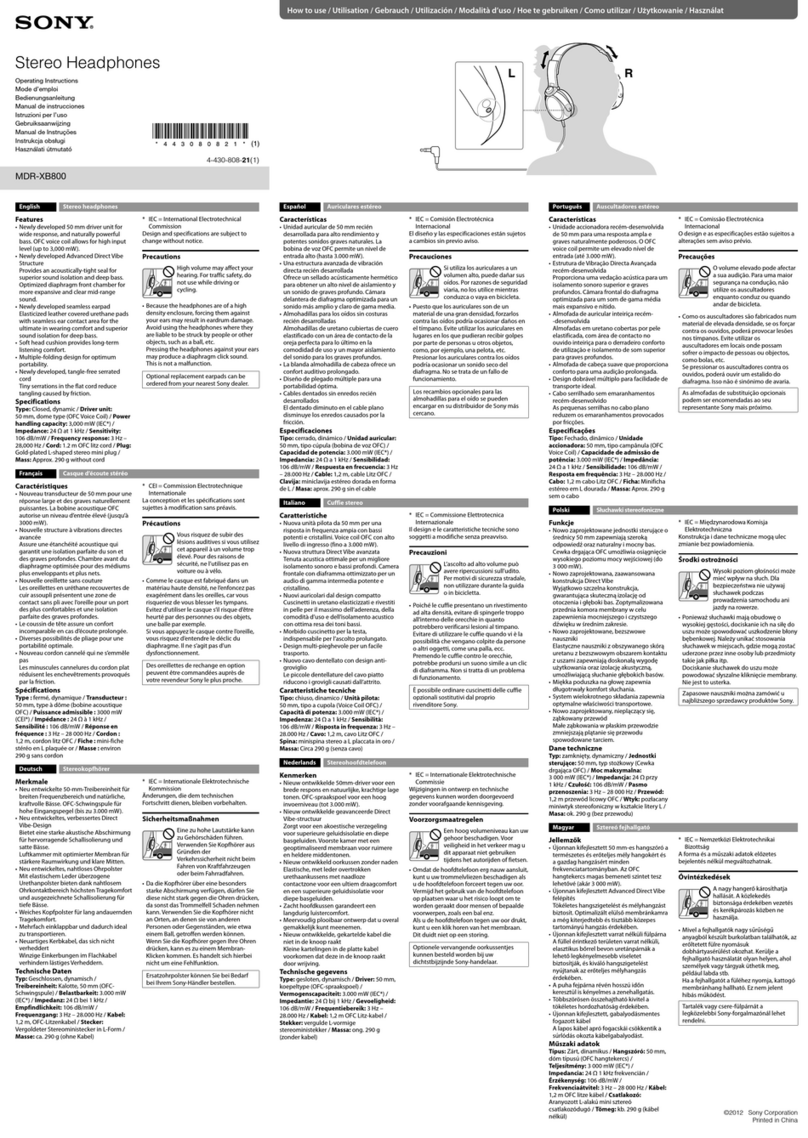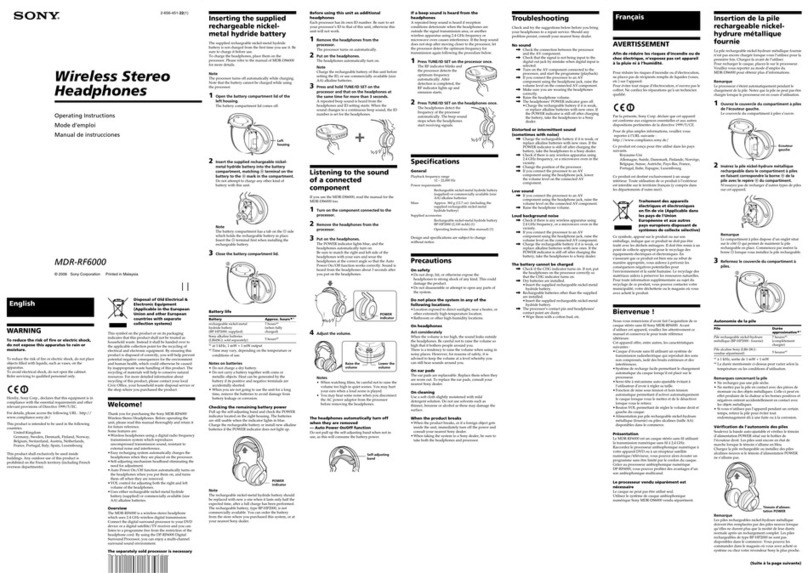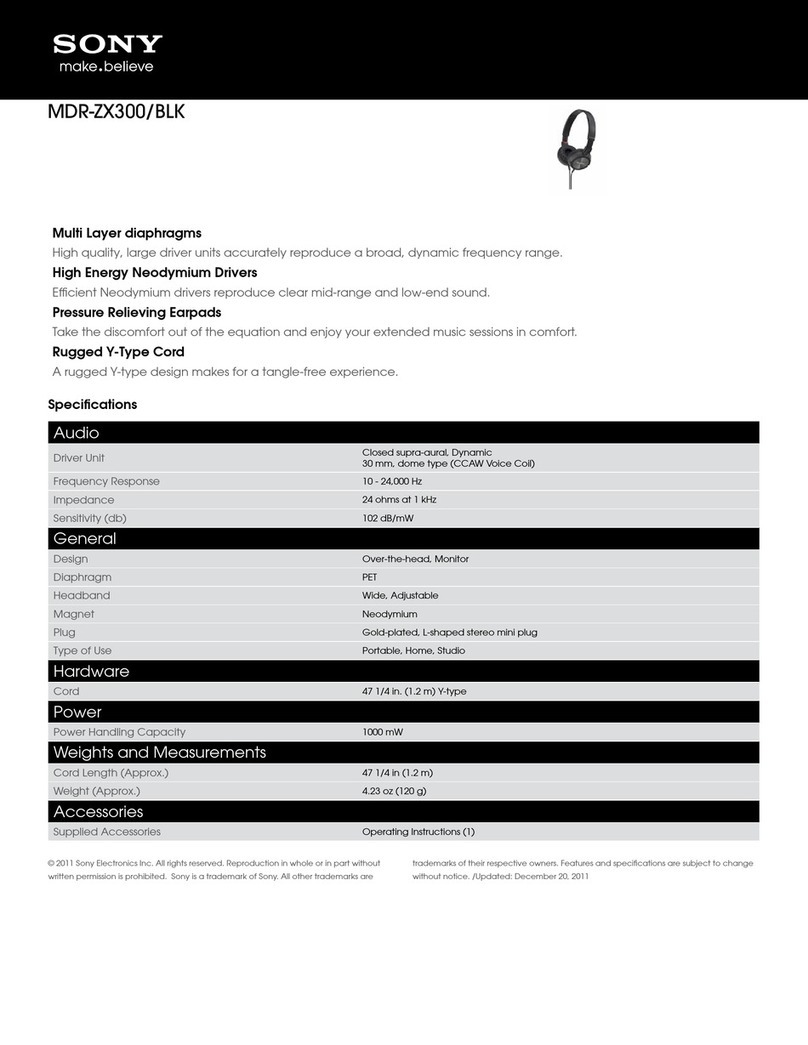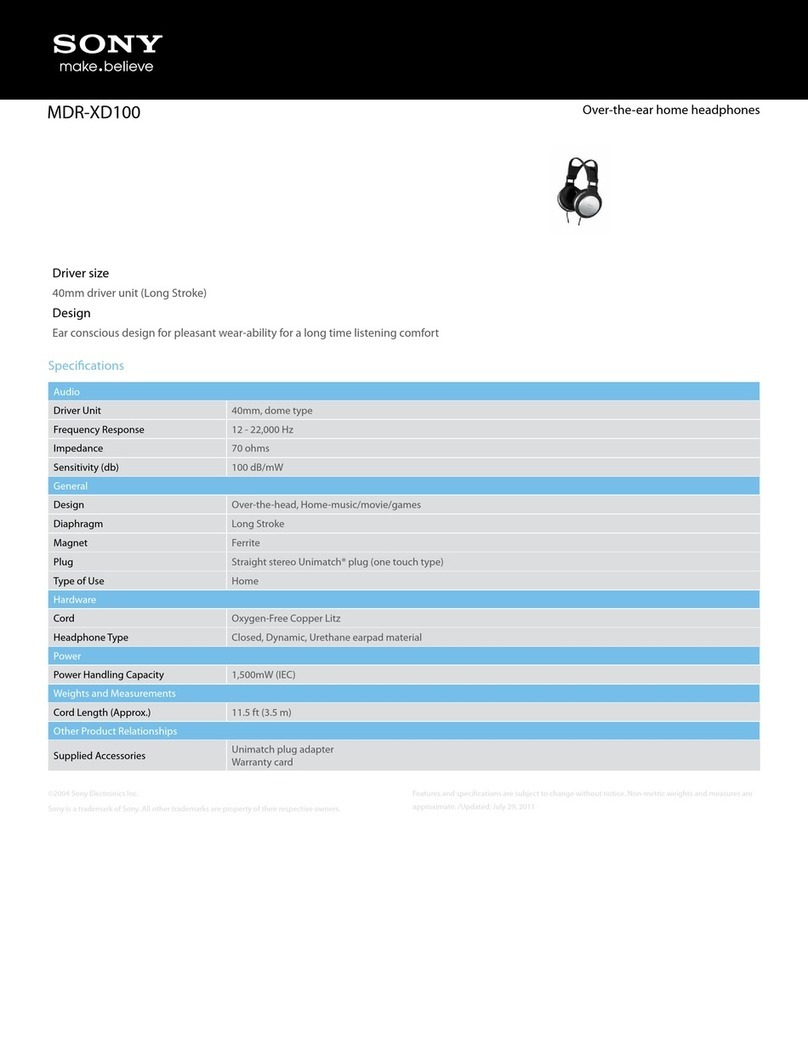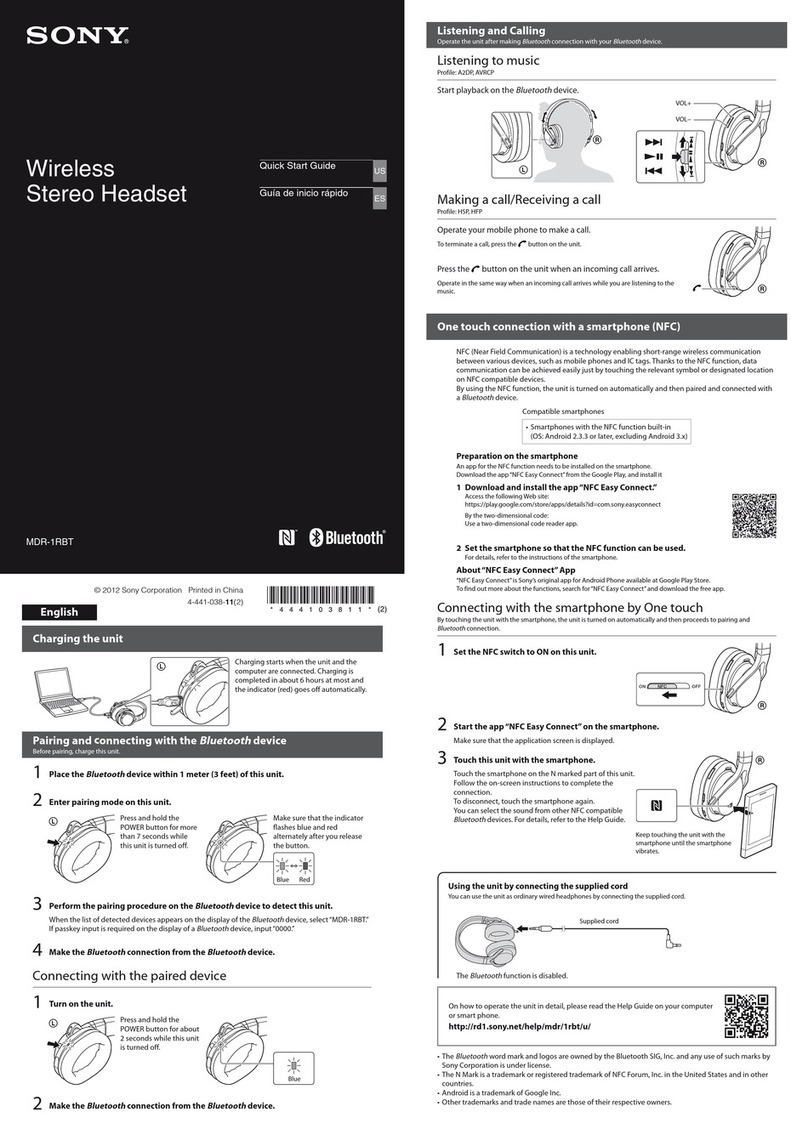2. Delete the device information of the headphones or speaker registered to your iOS
device.
NOTE: The operating procedure of iOS 10 is explained below.
1. Tap Settings on the HOME screen.
2. Tap Bluetooth.
3. Tap the mark to the right of headphones or speaker in the device list.
NOTE: If the device name is not displayed in the Bluetooth items, there is a
possibility that the Bluetooth function is set to off. Set the Bluetooth function to
on.
4. Tap Forget this Device, then iOS device will be paring mode.
3. Turn on the headphones or speaker.
4. Perform the connecting procedure again. For details, refer to the Step 1.
Related Info
For more information regarding Bluetooth connection with Walkman, Headphone, Computer or
Sound Bar, refer to:
Frequently Asked Questions about Bluetooth for audio products.
How to pair Bluetooth headphones with a source device.
I cannot pair my headphones or speakers with my computer using the Bluetooth function.
I Can't pair the Bluetooth headphones or
speaker to a computer
IMPORTANT: Not all Sony Headphones and Speakers have Bluetooth capability. To
verify whether your Sony product has this function, check the specifications on the manual
supplied with the product.
According to your computer setup (operating system, speakers configuration, etc.), the procedure
you have to go through in order to successfully pair your headphones or speakers with your
computer - and hear sound through them - will vary.
Preparation
Make sure to turn up the volume level on the computer.
Place your device within one meter of the computer.
Make sure your computer supports the Advanced Audio Distribution Profile (A2DP)
Bluetooth profile.
The drivers needed to connect your device to a computer are already included in the
operating system.