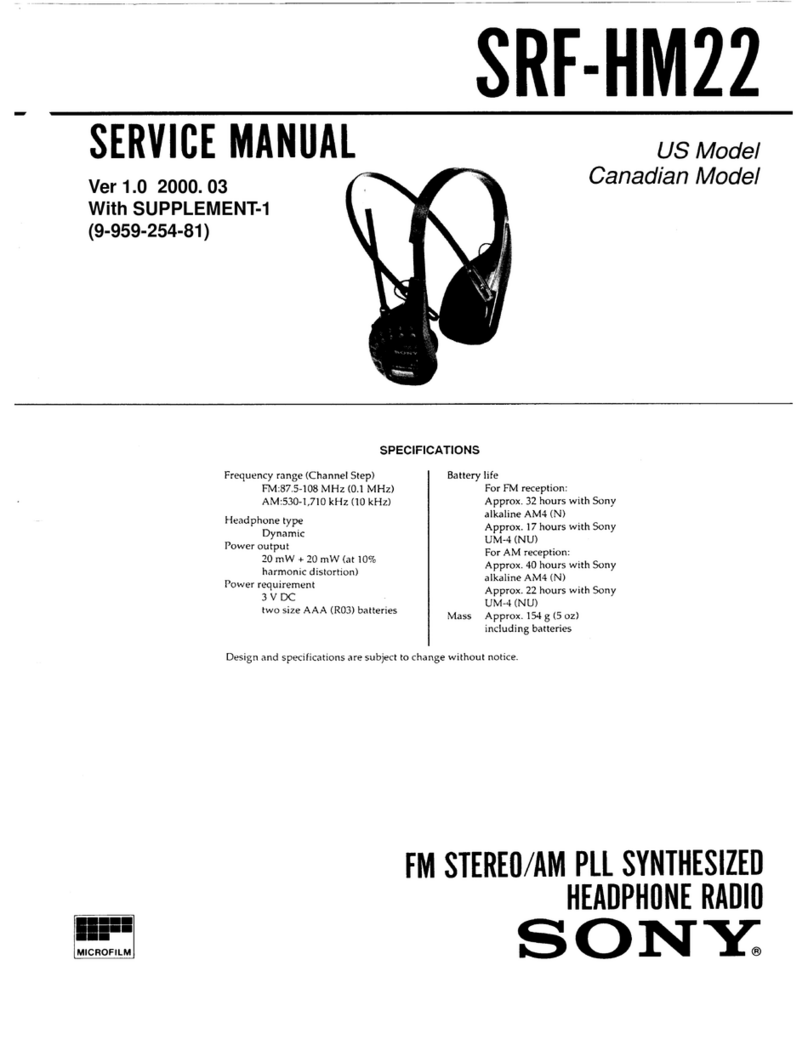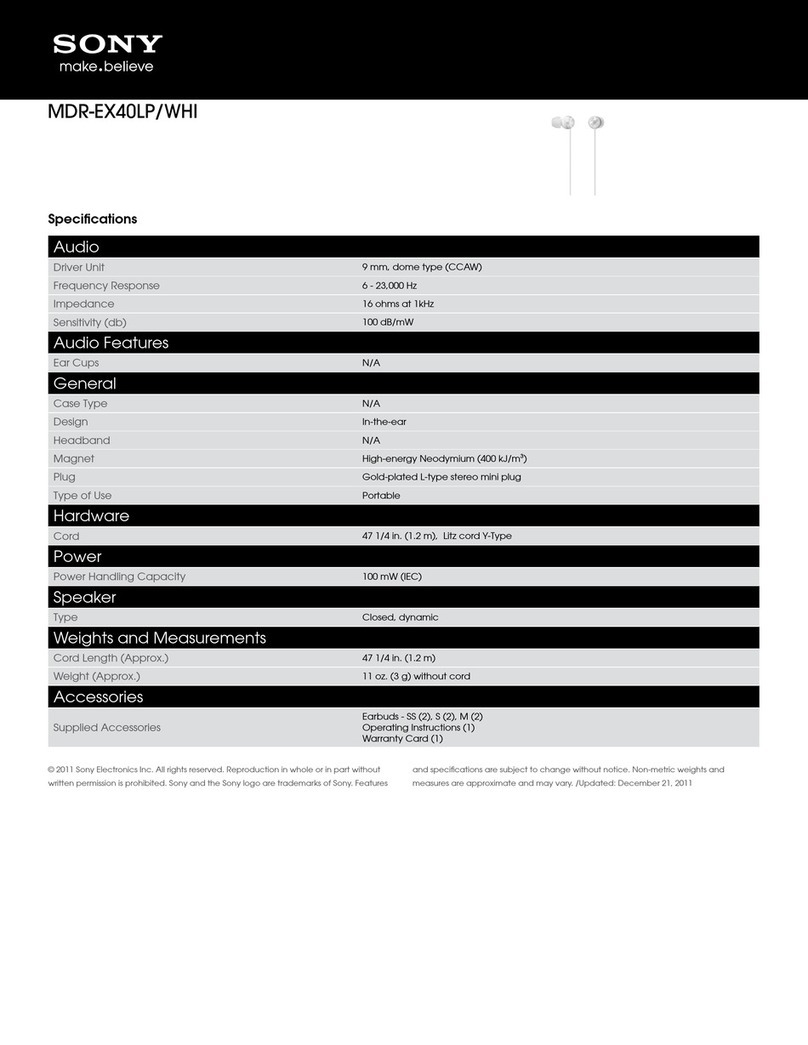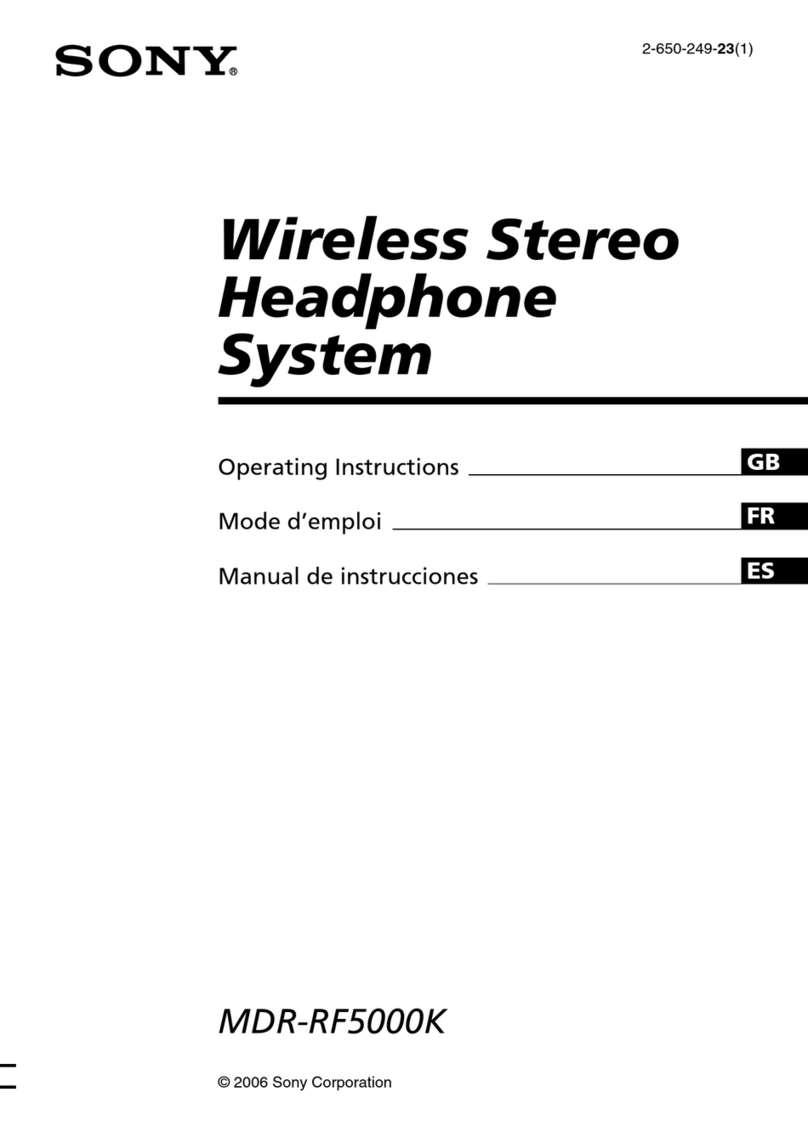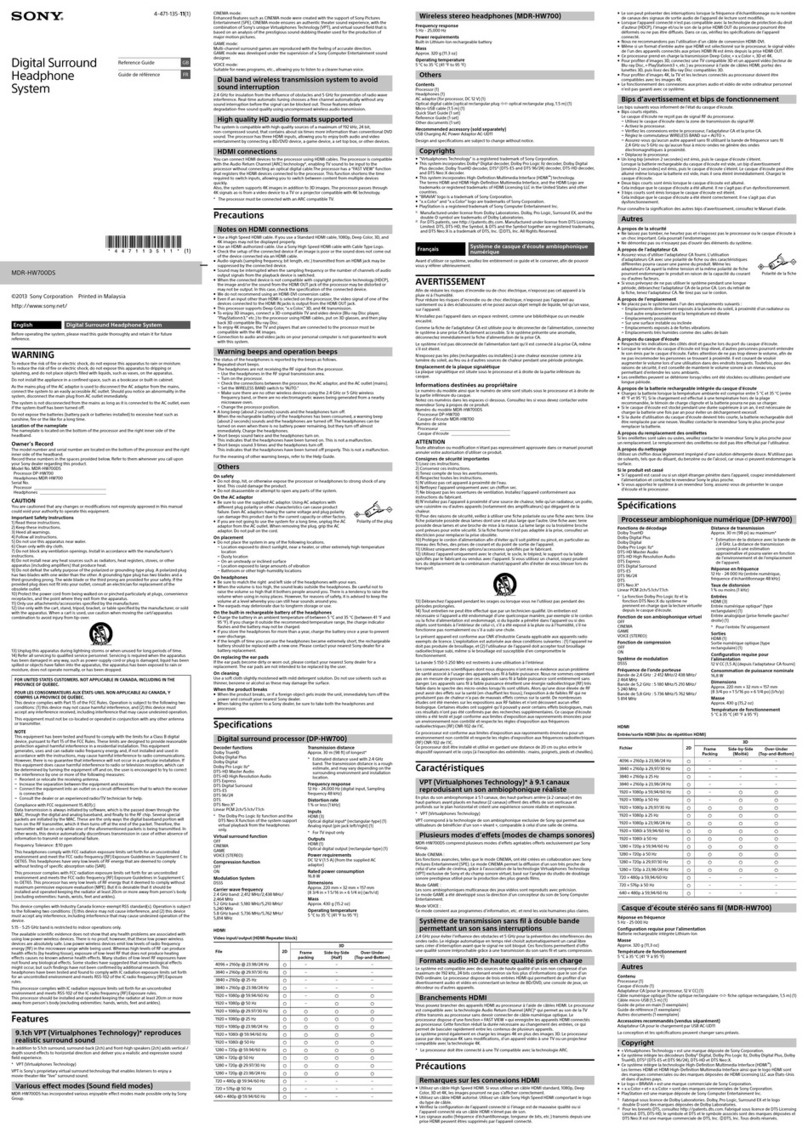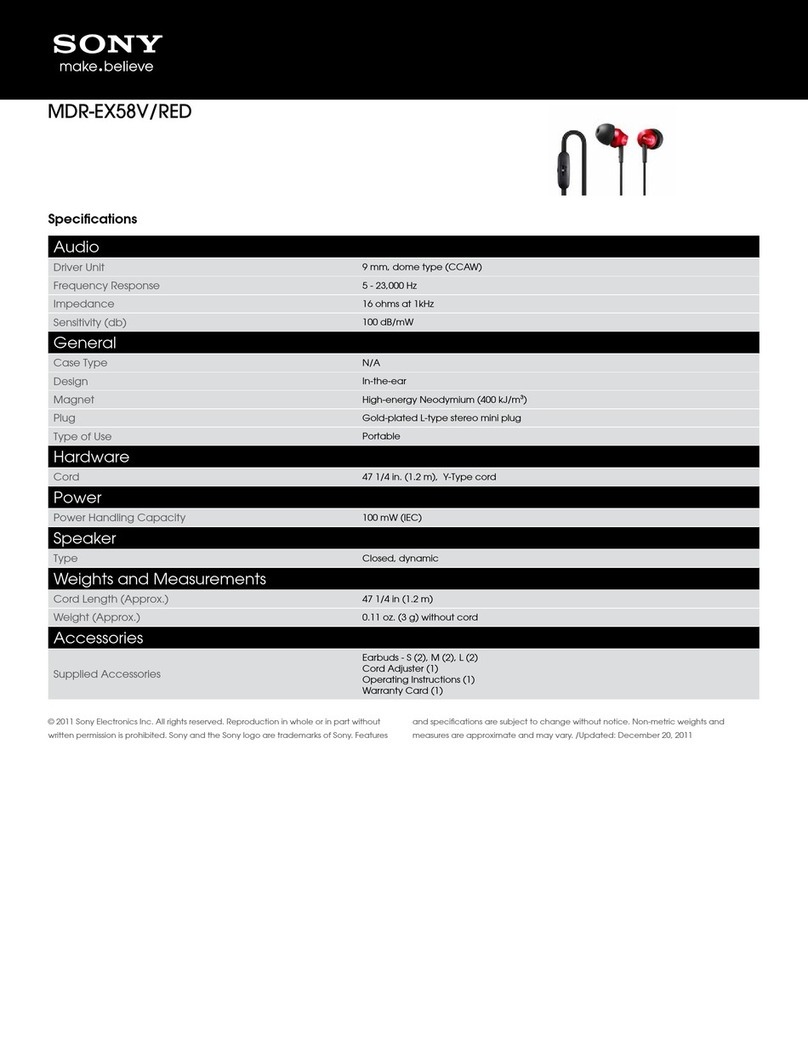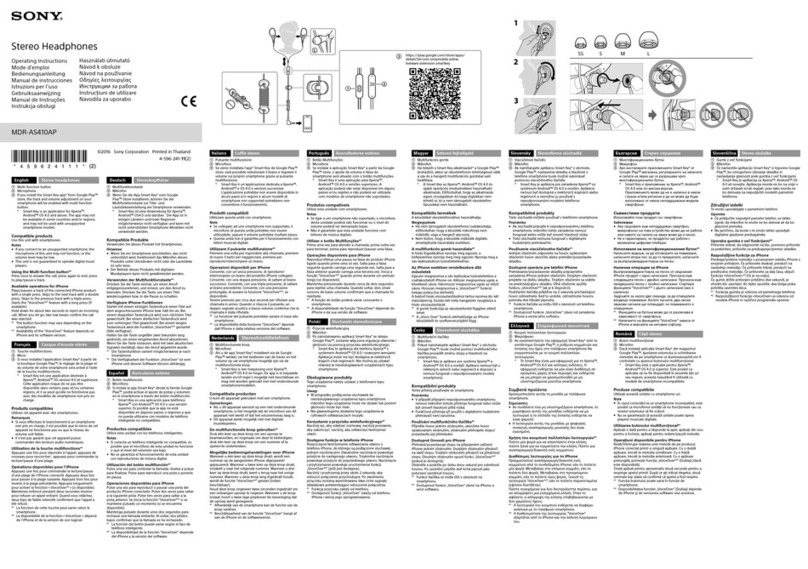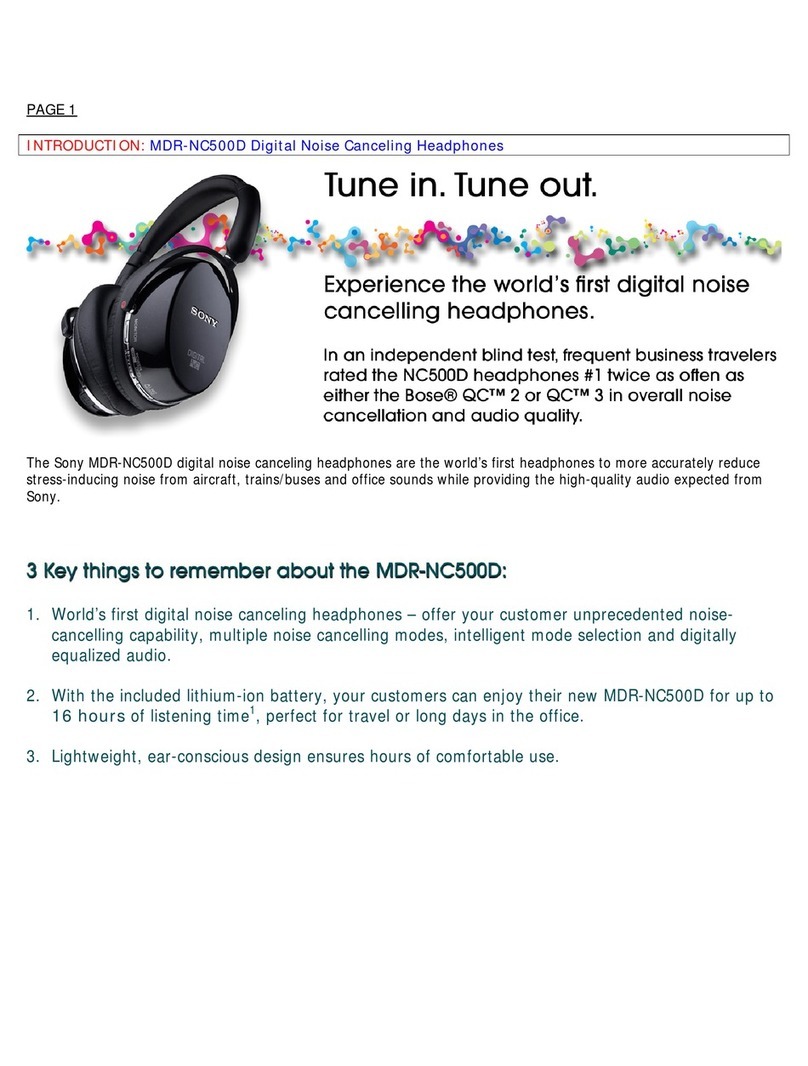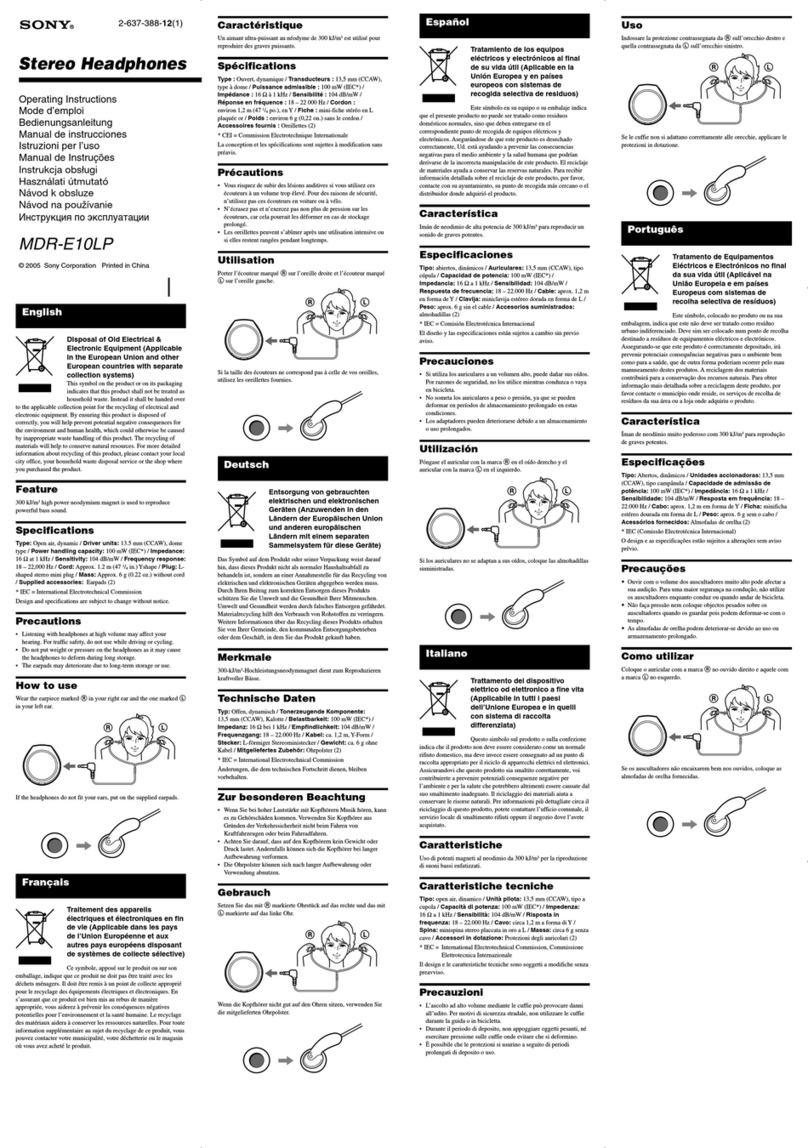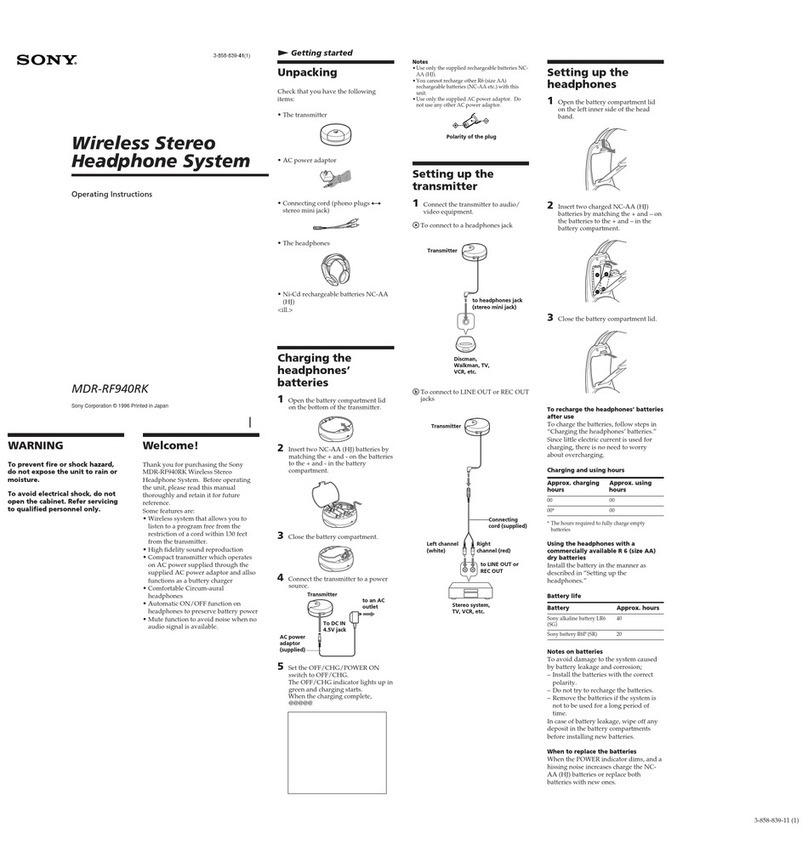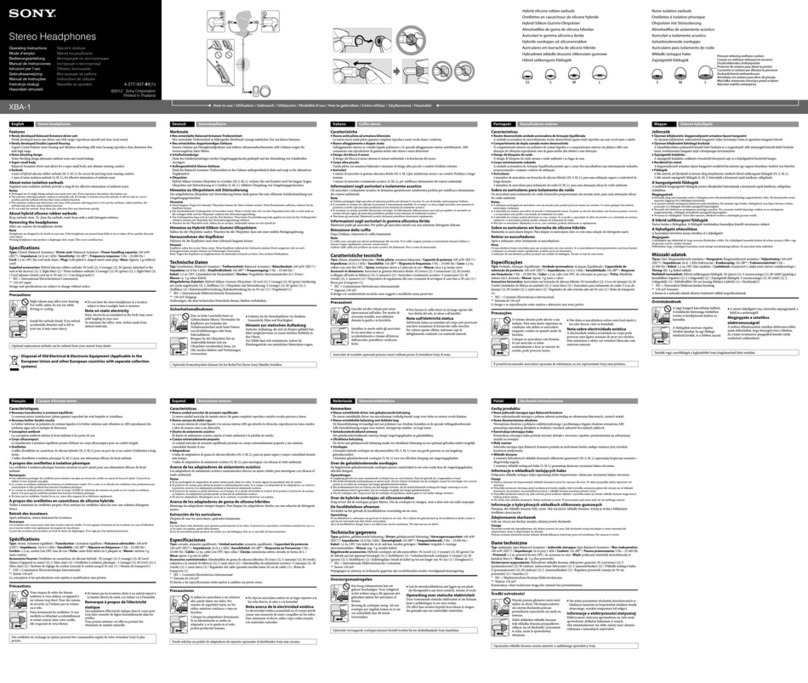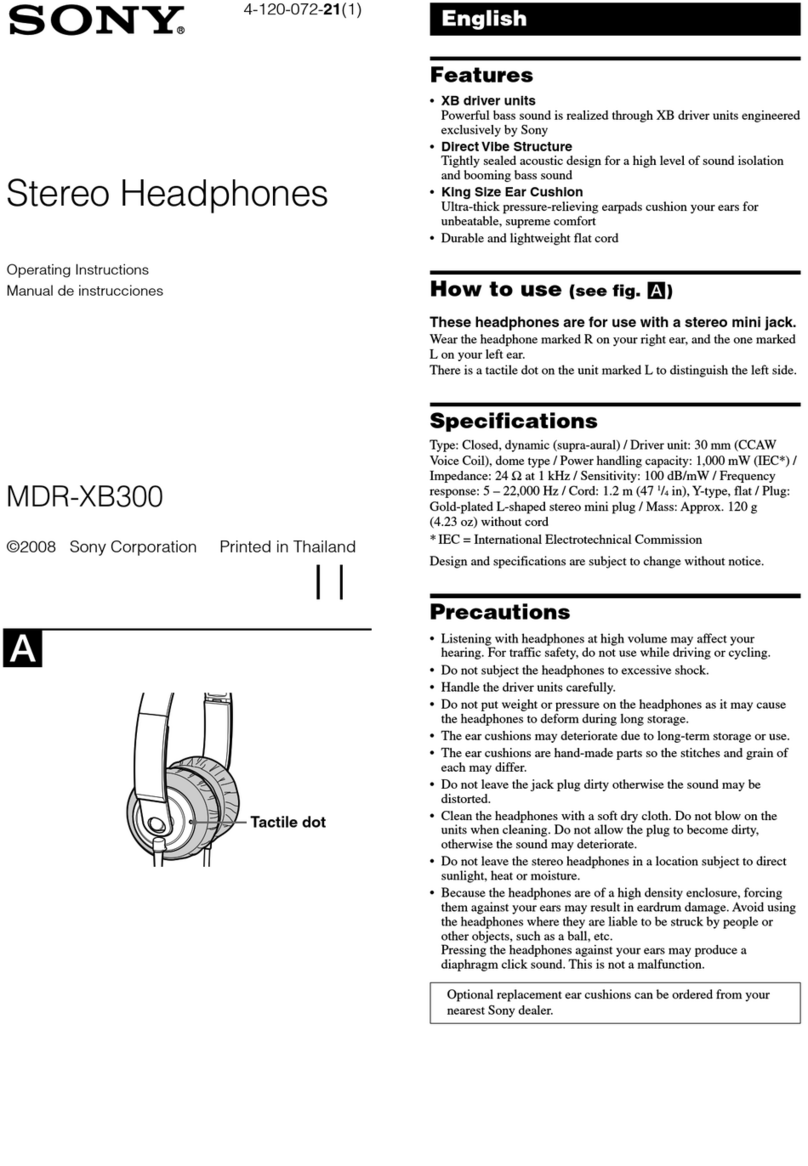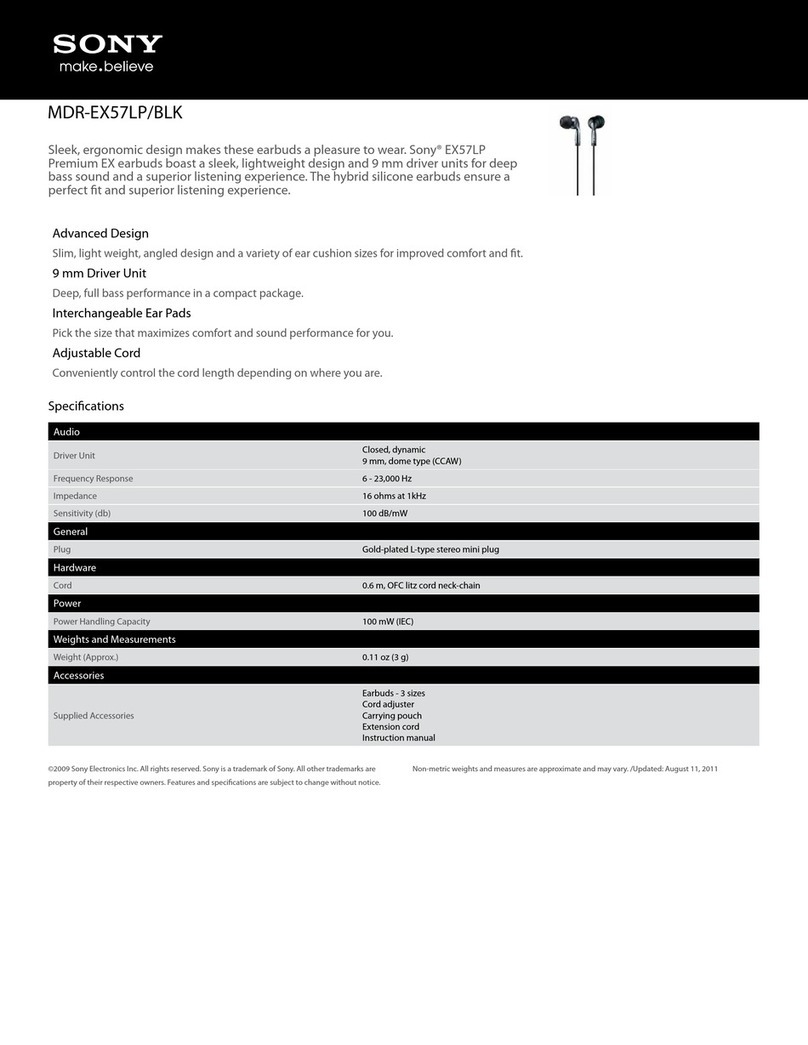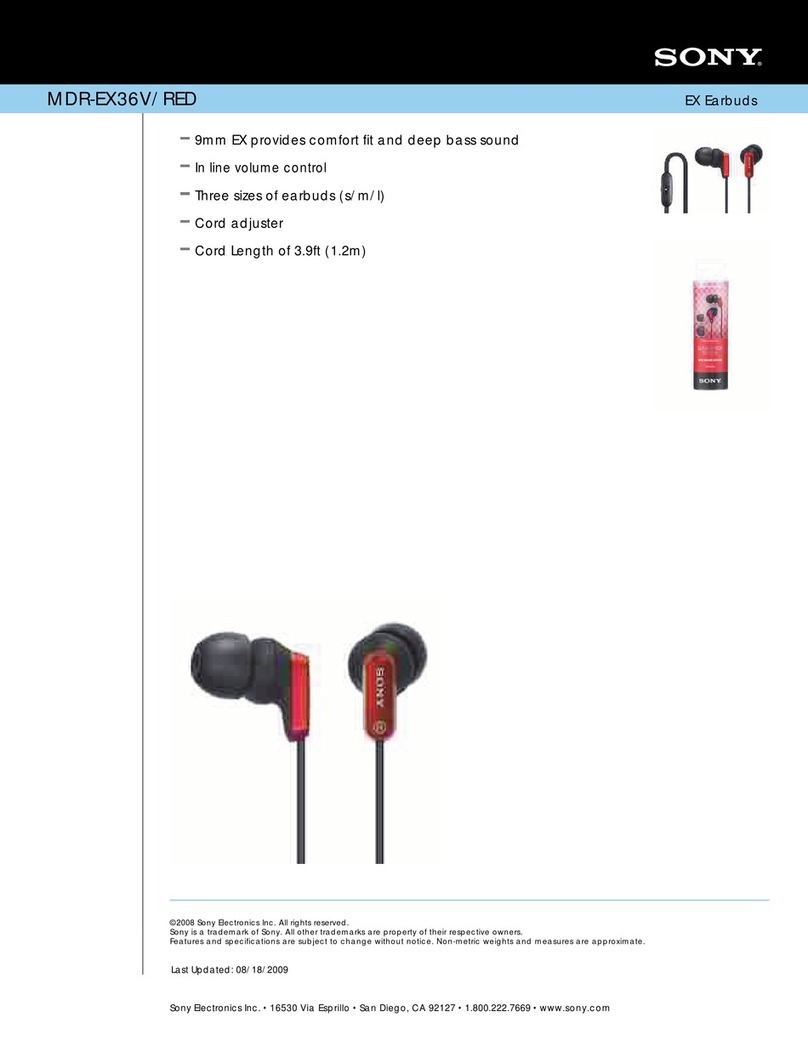How to connect your Bluetooth headphones
to a laptop/desktop computer
Step 1: Put the device you want to connect to your computer into pairing mode
By entering pairing mode,you make the device you want to connect to your laptop or desktop
computer discoverable.
The steps to enter pairing mode may vary depending on the device you want to connect
(headphones, speakers, smartphone, etc.).
Example: The WH-1000XM4 wireless Bluetooth headset immediately goes into pairing mode
when used for the first time.
However, the second time you pair it, you will have to press and hold the pairing mode button
for 7 seconds.
How do I put my Bluetooth headphones into pairing mode?
Bluetooth speakers and headphones have a pairing button. To activate pairing mode,
press and hold the pairing button for several seconds
If you are using your Bluetooth speakers or headphones for the first time, they will most
likely go into pairing mode automatically when you turn them on.
The pairing procedure might be different for a device which has just been unboxed and a
device which has already been paired before.
oE.g. The WH-1000XM4 wireless Bluetooth headset immediately goes into
pairing mode when used for the first time.
oHowever, the second time you pair it, you will have to press and hold the
pairing mode button for 7 seconds.
Ensure your device is not already connected to its last-connected Bluetooth device.
Bluetooth devices can automatically connect with previously paired devices if Bluetooth
is enabled and both devices are placed near each other.
Visit your product’s manual for everything you need to know about pairing mode. Go to Sony's
support website and search for your model name in the search box.
Once you've found your product's page, click on [Help guide (Web manual)] and go to the
section: Making connections → Computers.