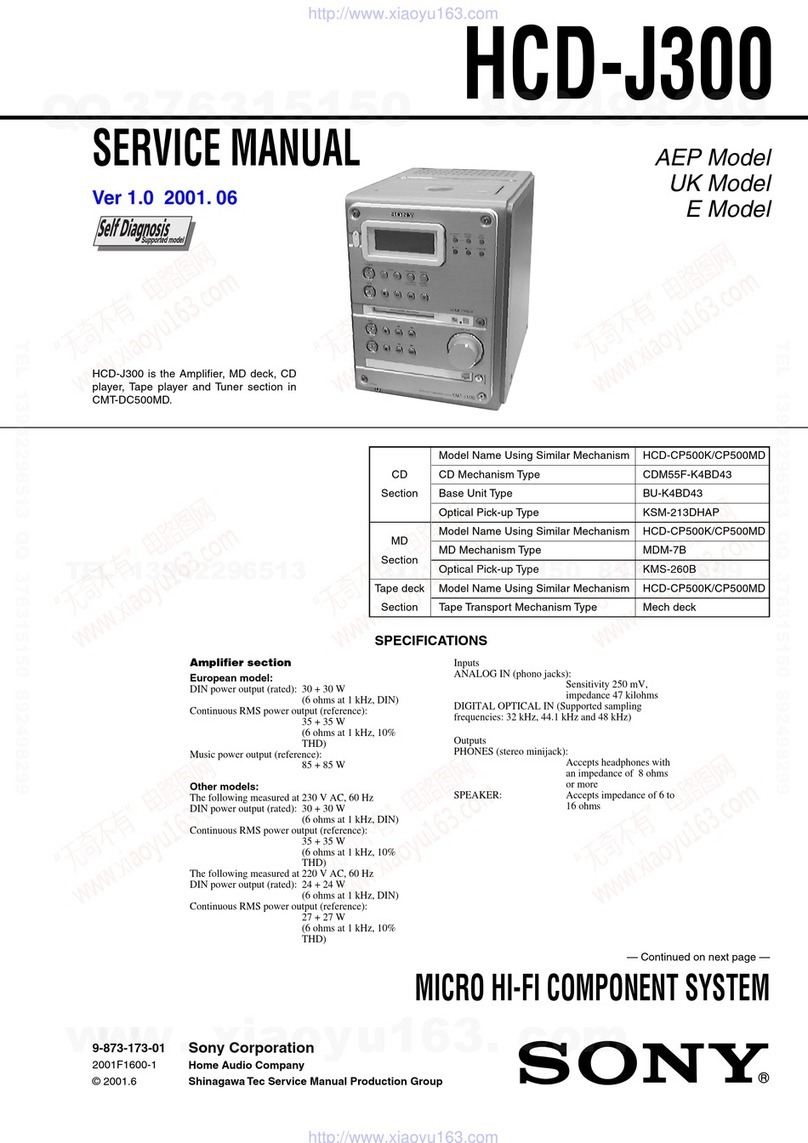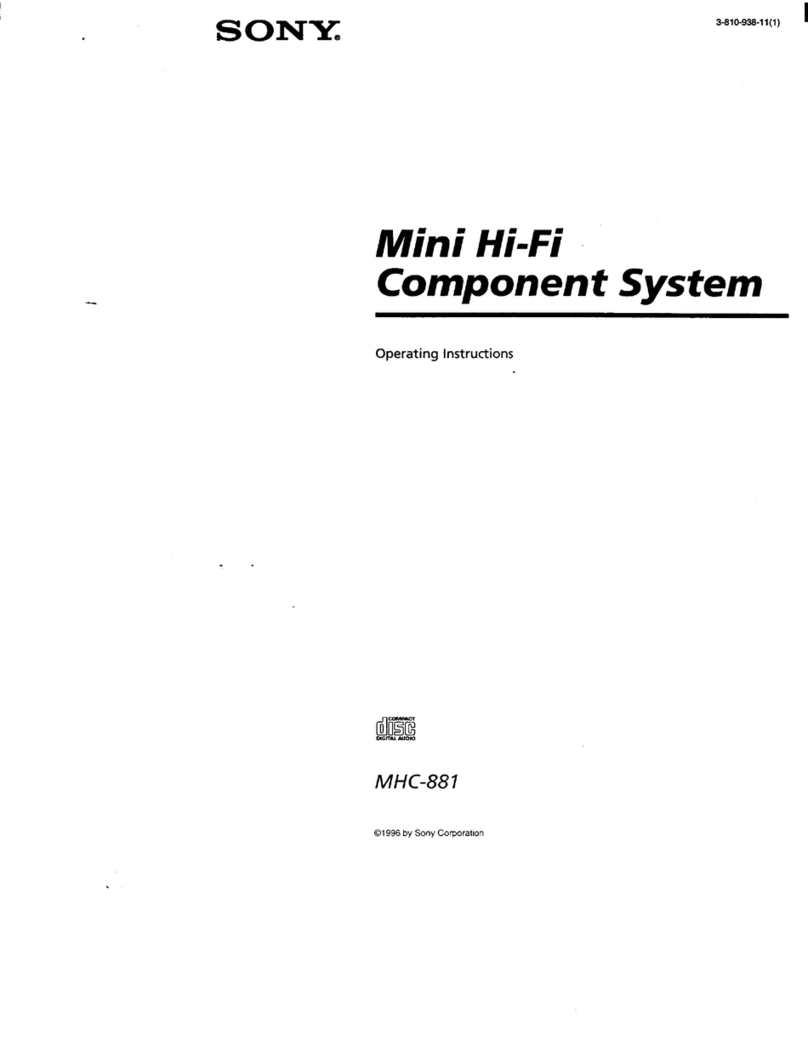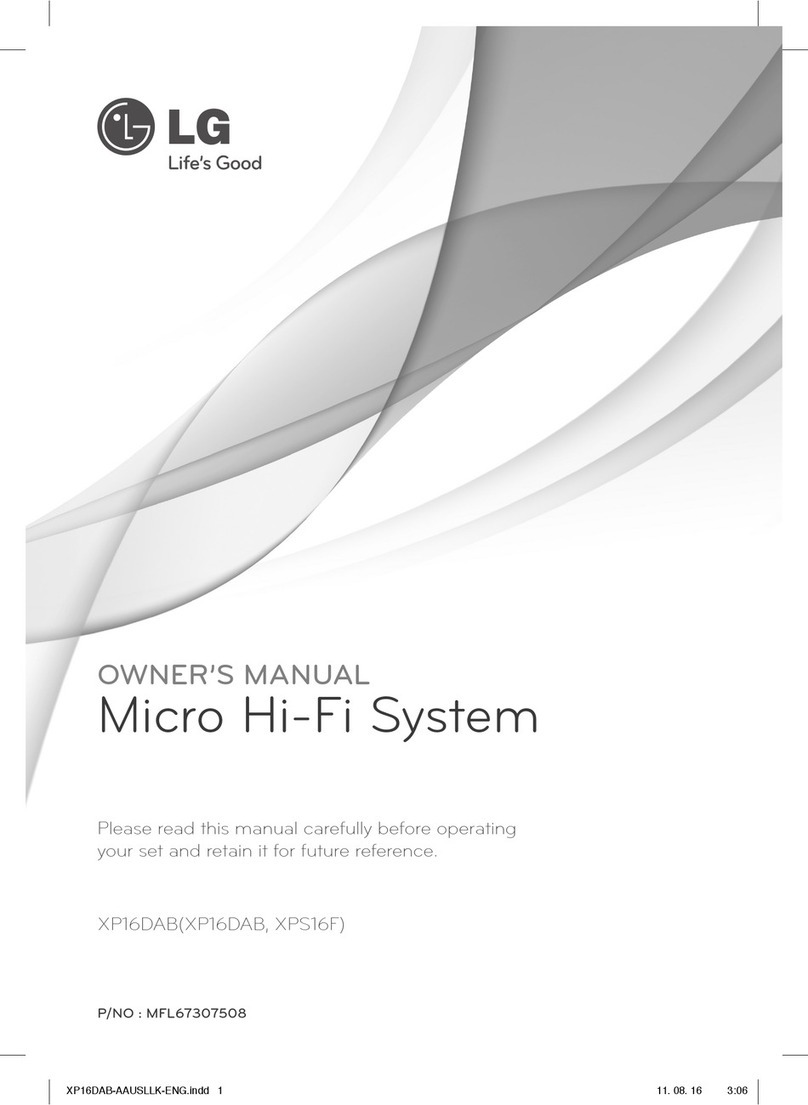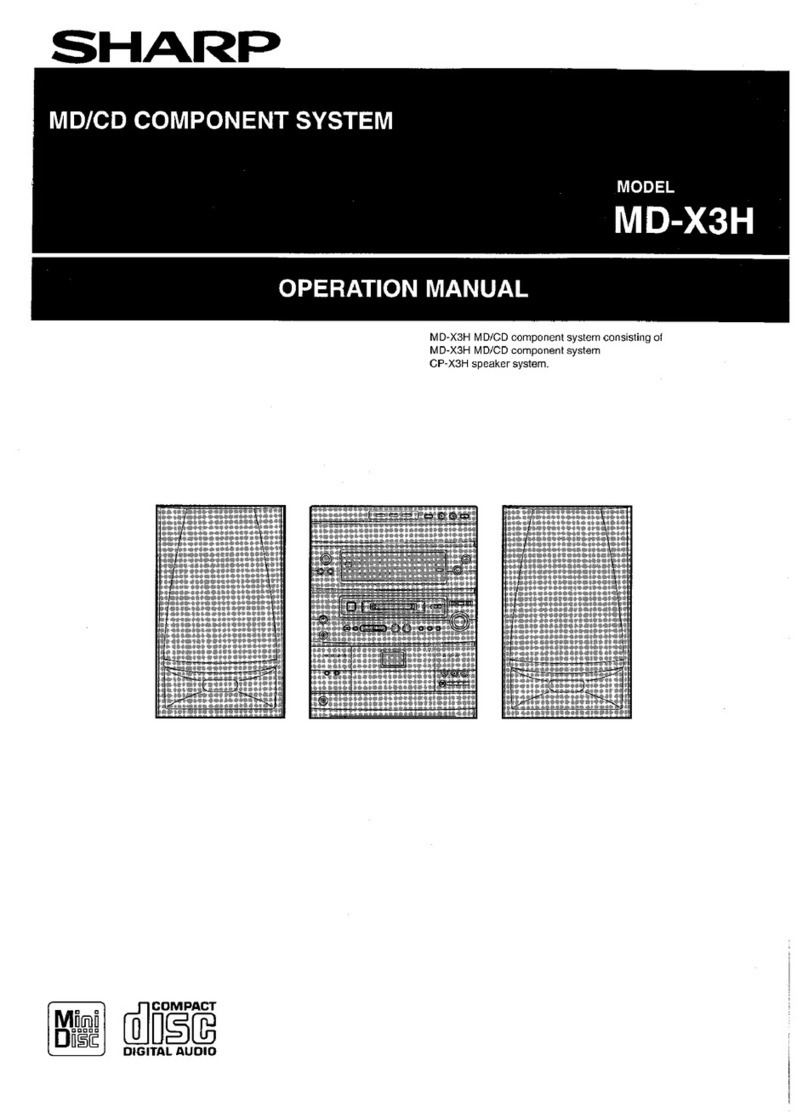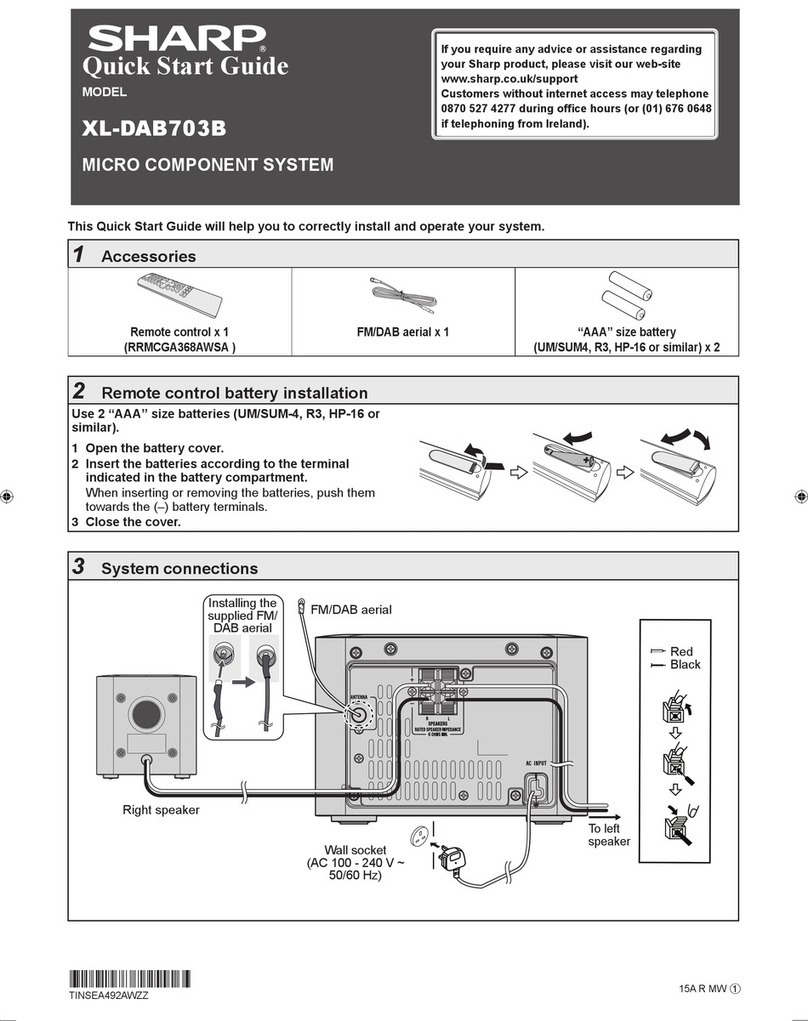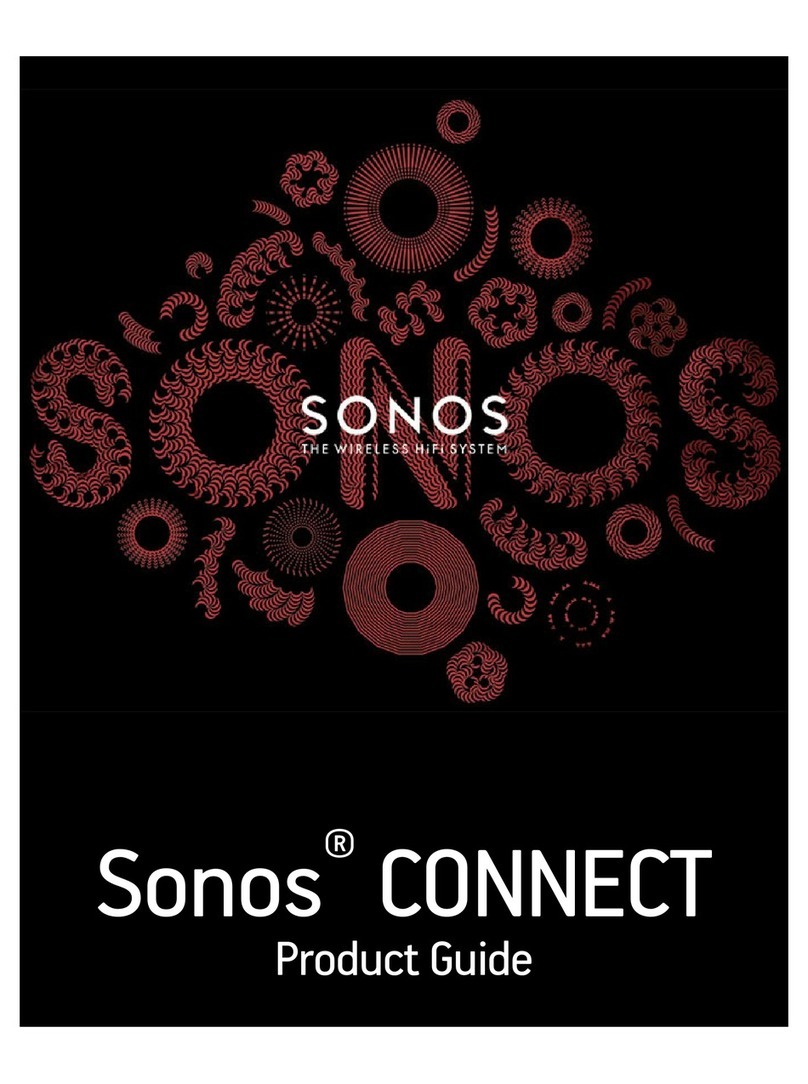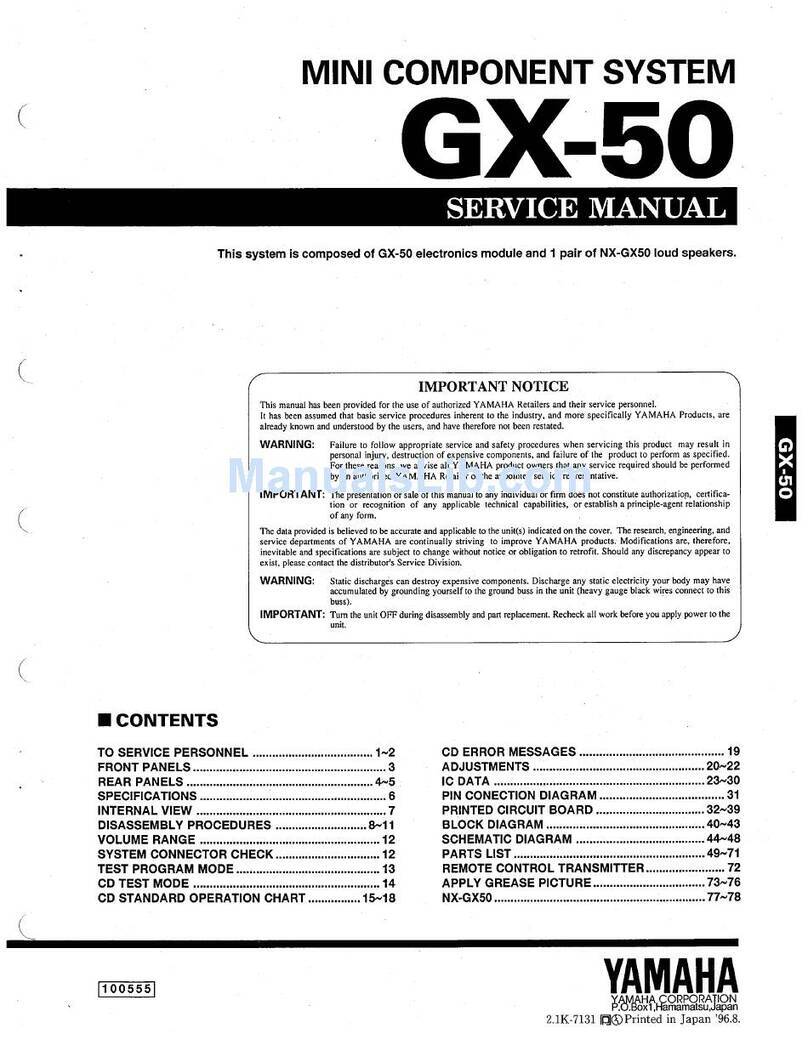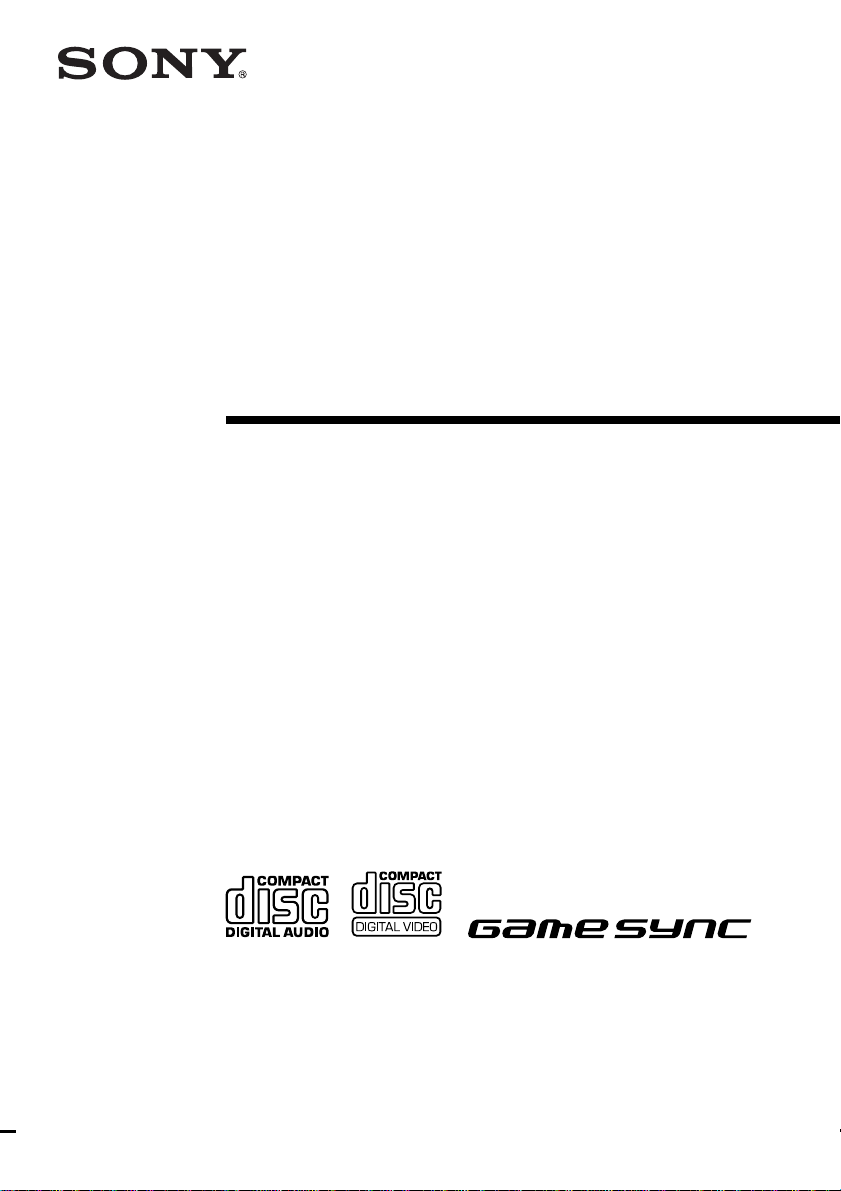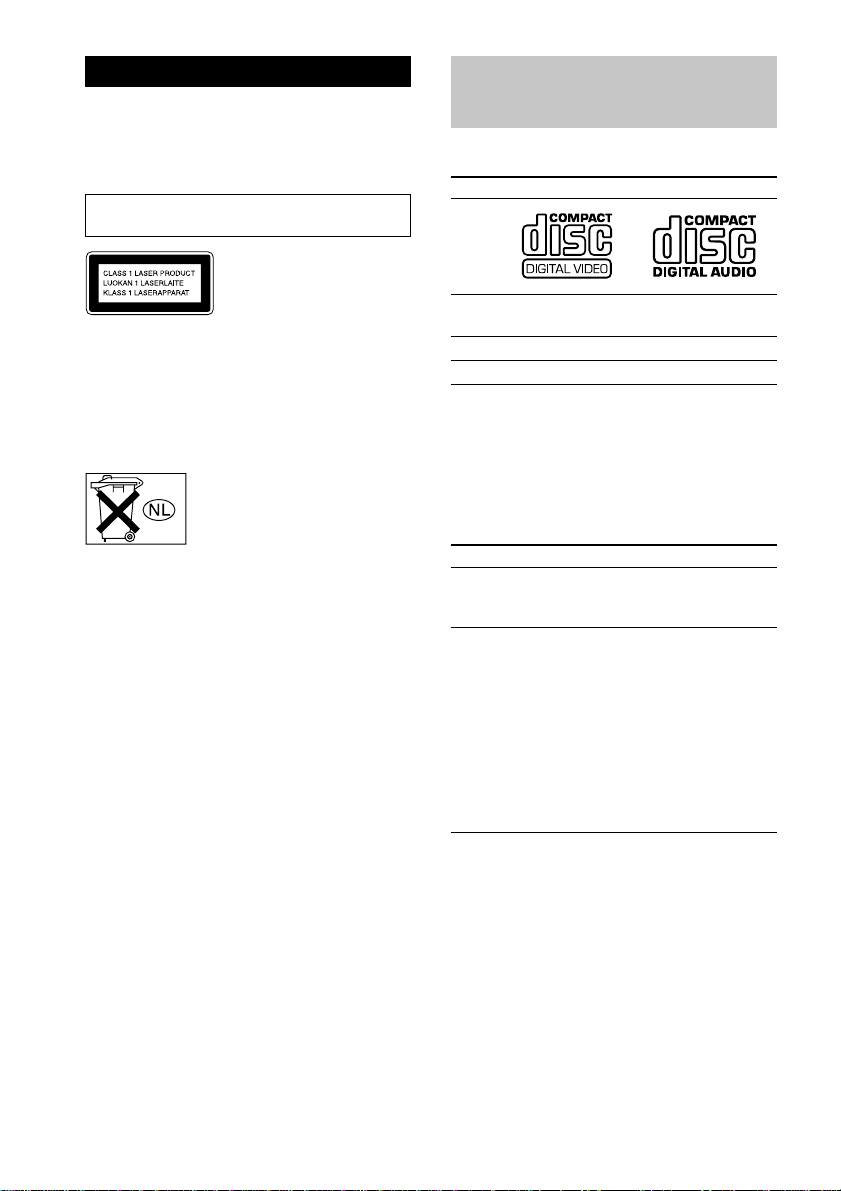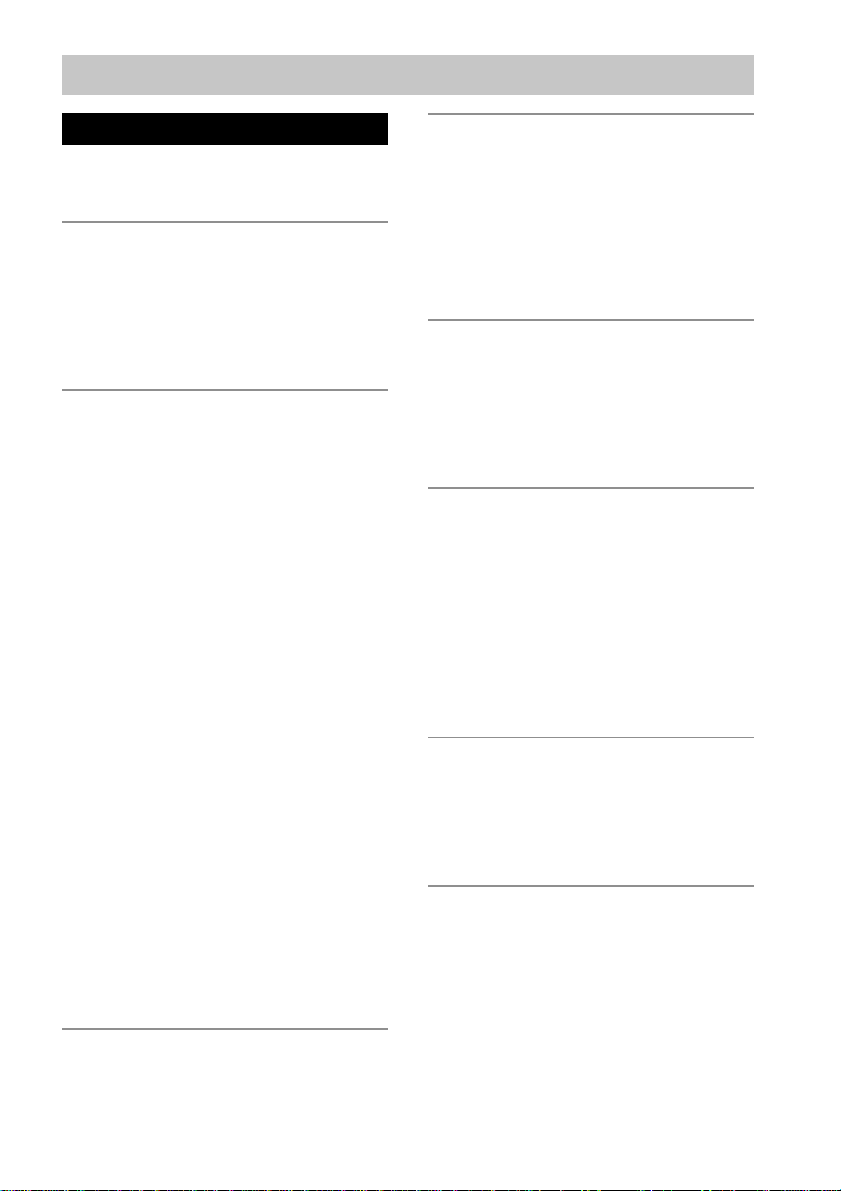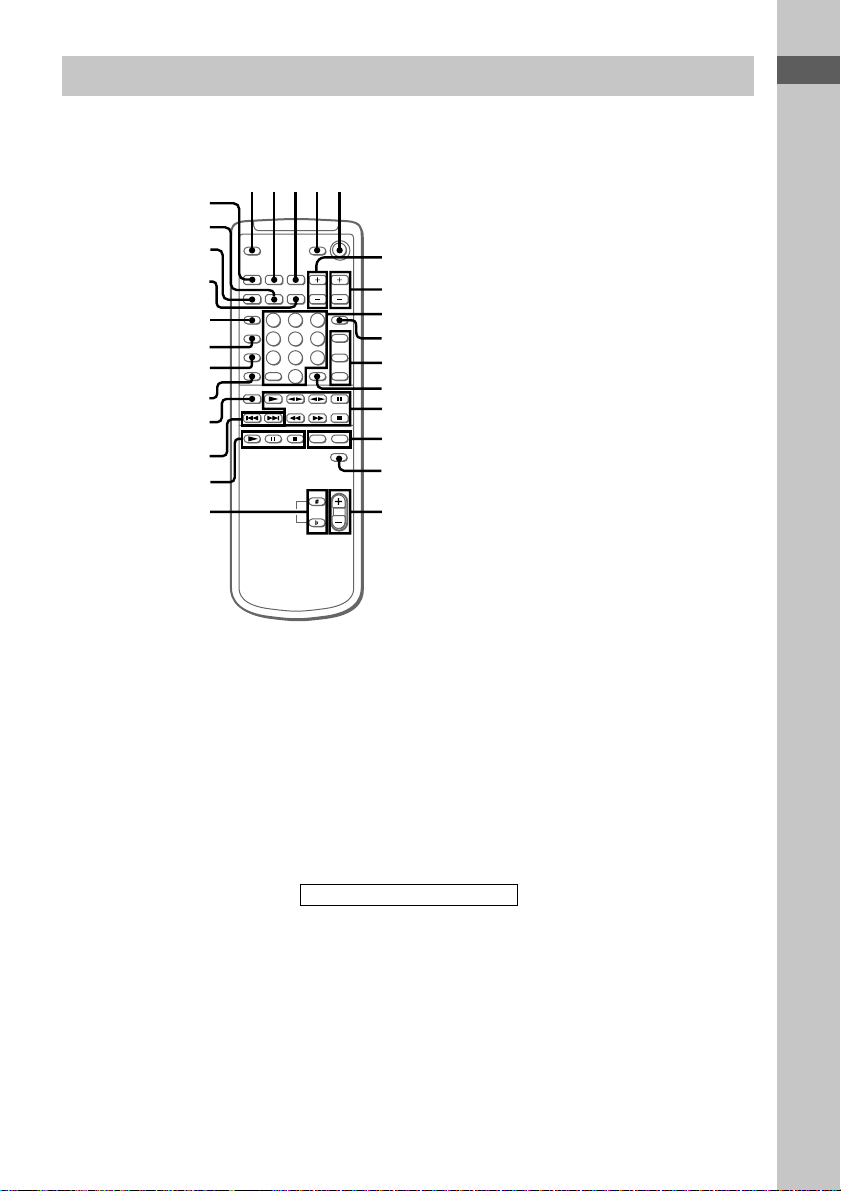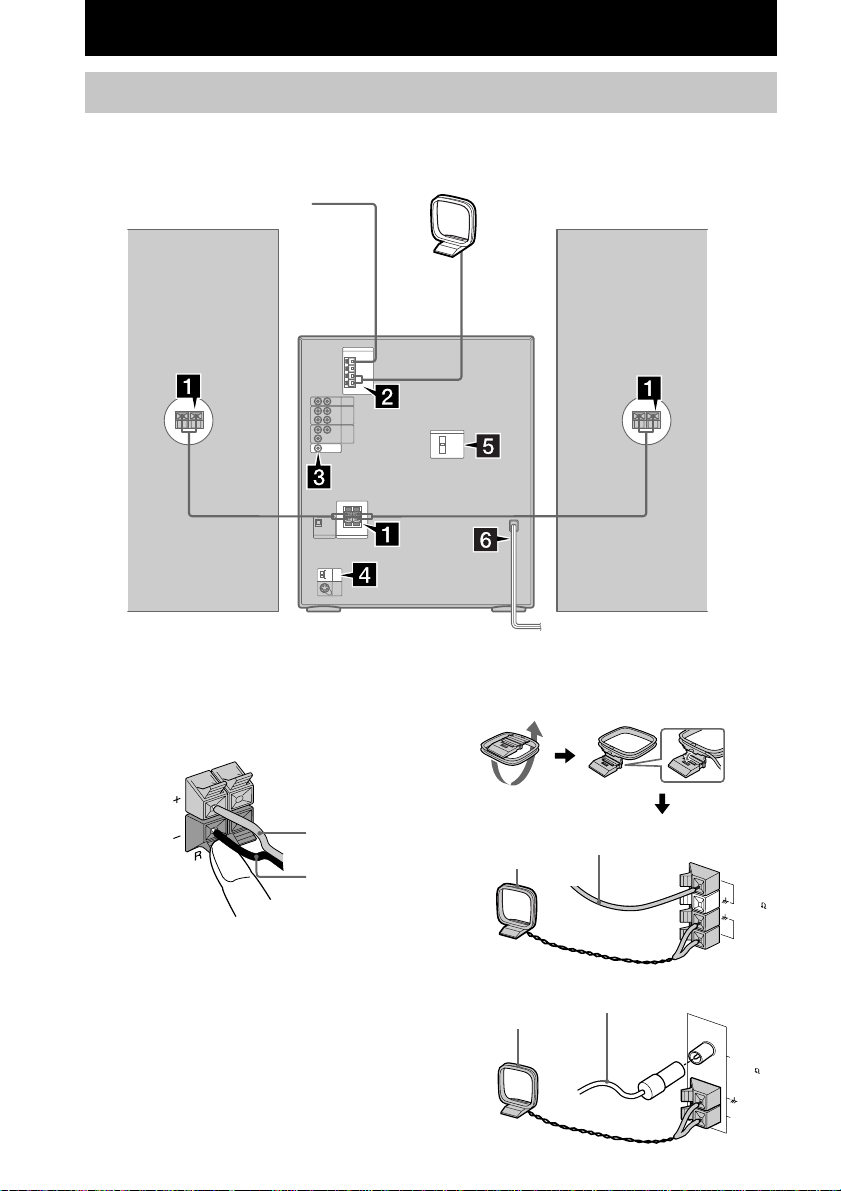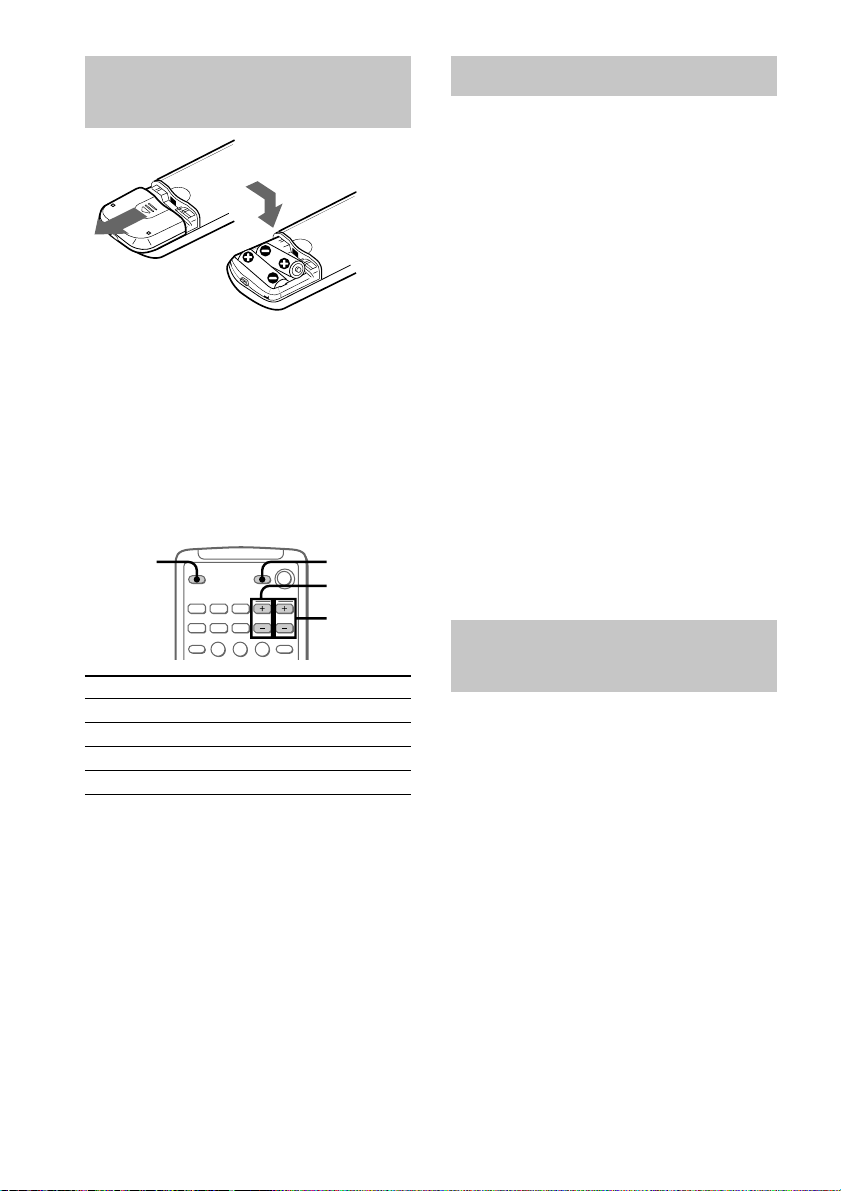3
Table of Contents
Tape
Loading a tape ..................................... 22
Playing a tape ...................................... 22
Recording to a tape
–– CD Synchro Recording/
High Speed Dubbing/Recording
Manually/Program Edit ................ 23
Timer-recording radio programs ........ 25
Sound Adjustment
Adjusting the sound ............................26
Selecting the audio emphasis effect ...26
Selecting the surround effect ..............26
Making a personal audio emphasis file
–– Personal File ............................ 27
Other features
Changing the spectrum analyzer
display ........................................... 28
Singing along: Karaoke ...................... 28
Enhancing video game sound
— Game Sync ............................... 29
Falling asleep to music
— Sleep Timer.............................. 29
Waking up to music
— Daily Timer.............................. 30
Hooking up optional
components
Connecting an MD deck/VCR/
camcorder/video game.................. 31
Connecting a turntable ........................ 32
Additional Information
Precautions .......................................... 33
Troubleshooting .................................. 34
Specifications ...................................... 36
Glossary............................................... 39
Parts Identification
Main unit ............................................... 4
Remote control ...................................... 5
Getting Started
Hooking up the system .......................... 6
Inserting two size AA (R6) batteries
into the remote ................................ 8
Setting the time ..................................... 8
Saving the power in standby mode....... 8
VIDEO CD/CD
Loading a disc ....................................... 9
Playing a VIDEO CD
–– Normal Play/Shuffle Play/
Repeat Play ..................................... 9
Playing a VIDEO CD with the PBC
functions (Ver.2.0)
–– PBC Play .................................. 11
Playing a CD
–– Normal Play/Shuffle Play/
Repeat Play ................................... 12
Playing VIDEO CD/CDs without
interruption
–– Non-Stop Play.......................... 13
Programming the VIDEO CD/CD tracks
–– Program Play ........................... 13
DJ Effects ............................................ 14
Using the VIDEO CD/CD display ..... 14
Using the on-screen display................ 15
Locating a specific part of a disc
–– Scene Search ............................ 16
–– Time Search ............................. 17
–– Disc Digest............................... 17
–– Track Digest ............................ 18
Resuming playback from the point you
stopped a VIDEO CD
–– Resume Play ............................ 18
Setting the sharpness
–– Active Picture ..........................19
Tuner
Presetting radio stations...................... 20
Listening to the radio
–– Preset Tuning ........................... 21