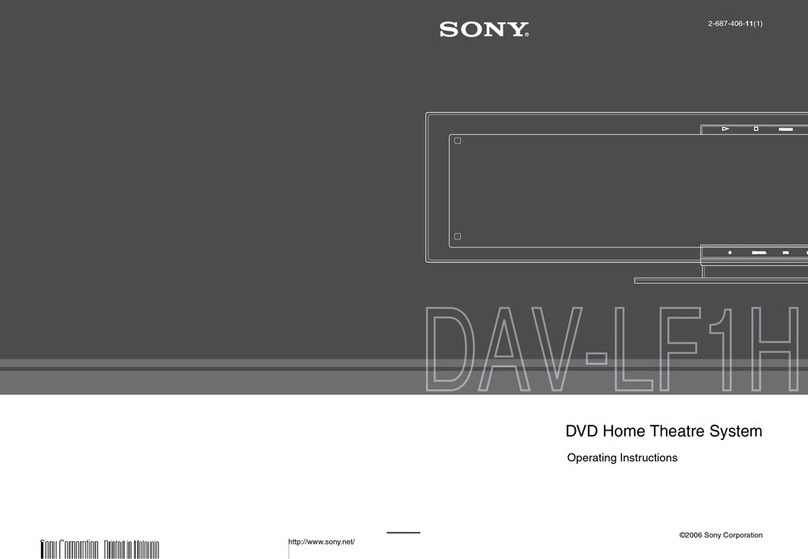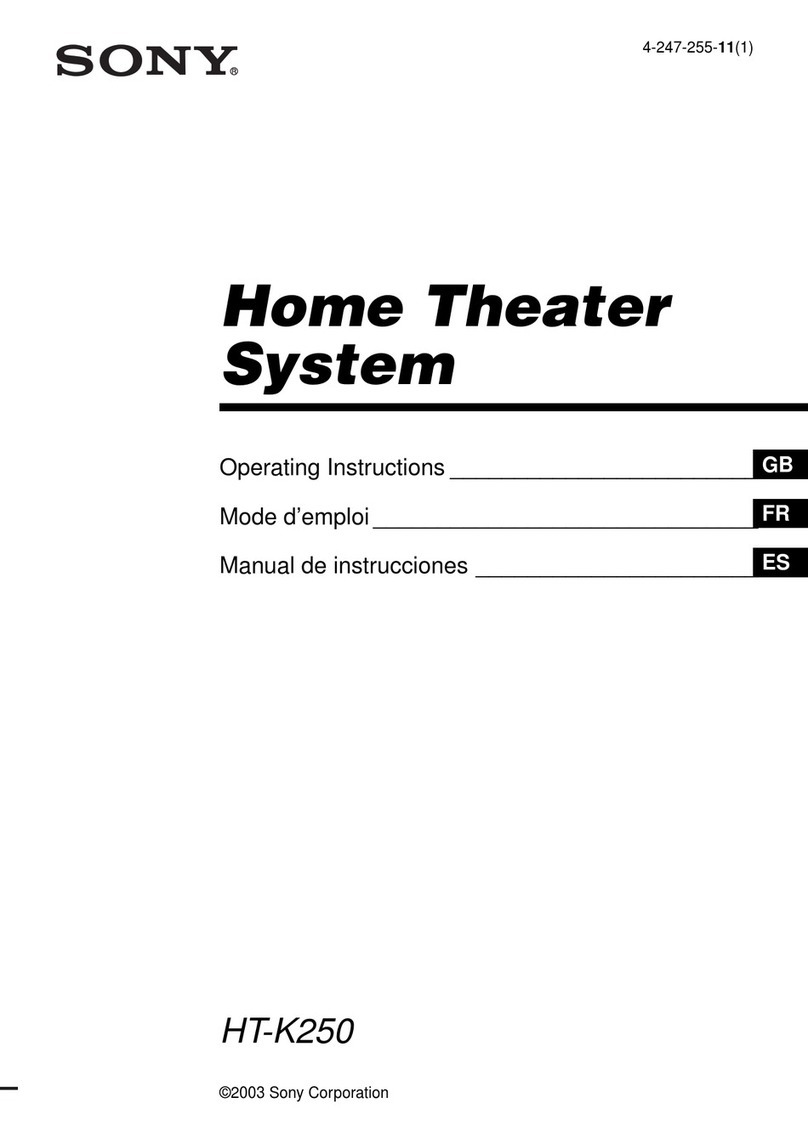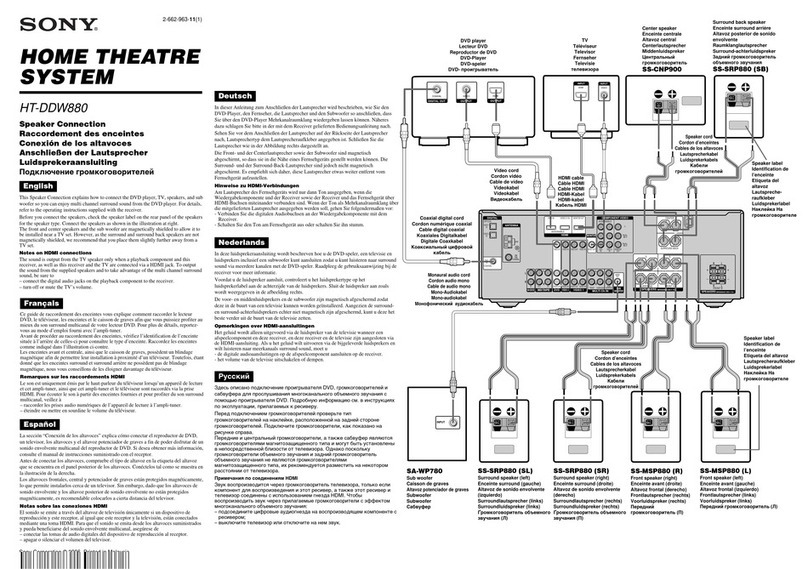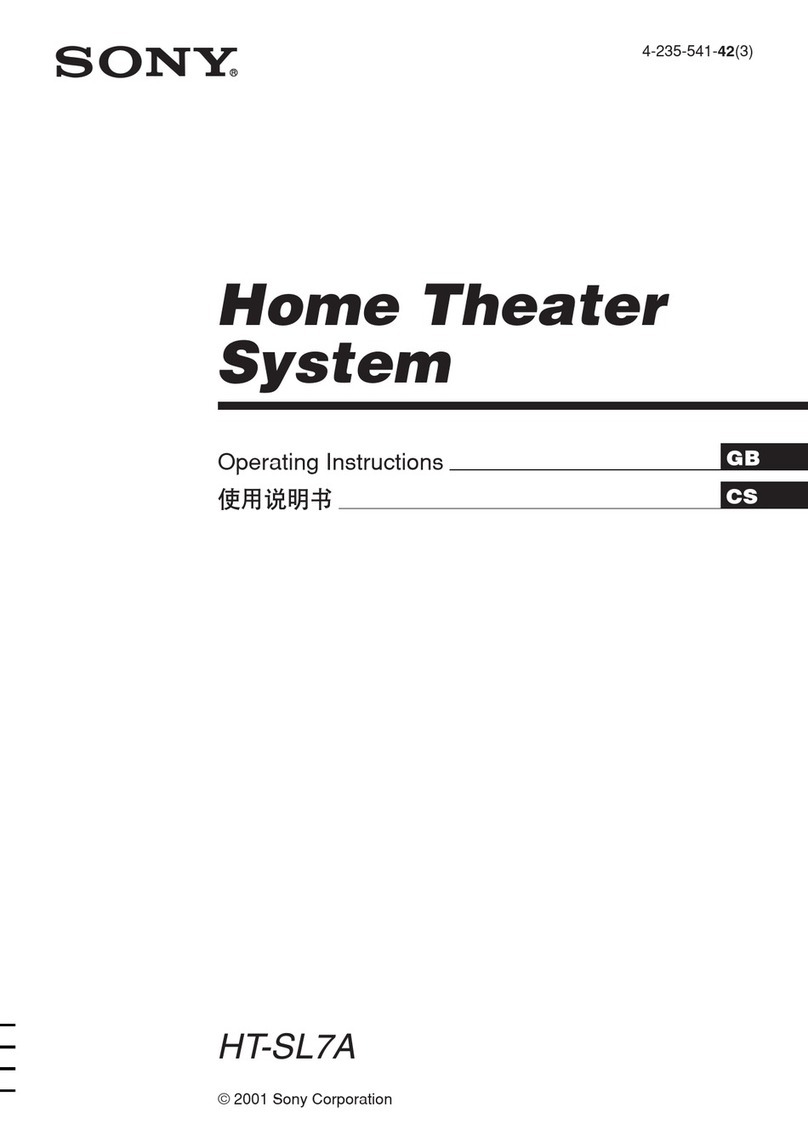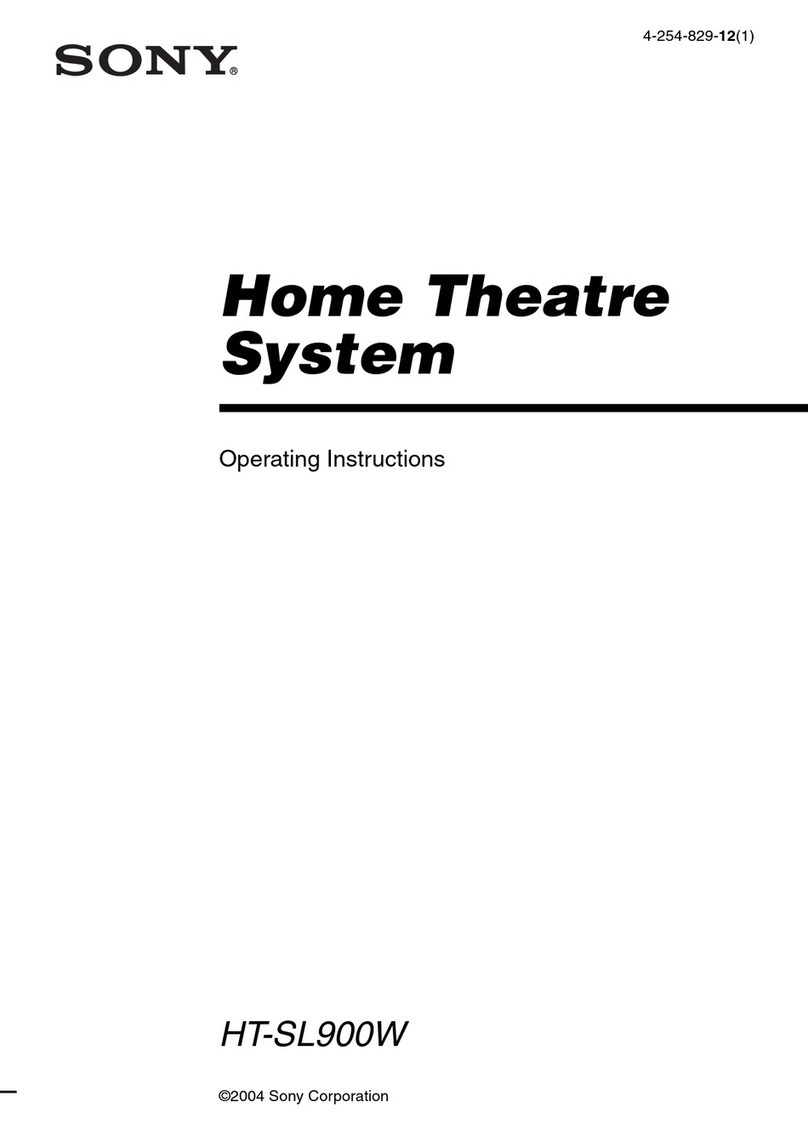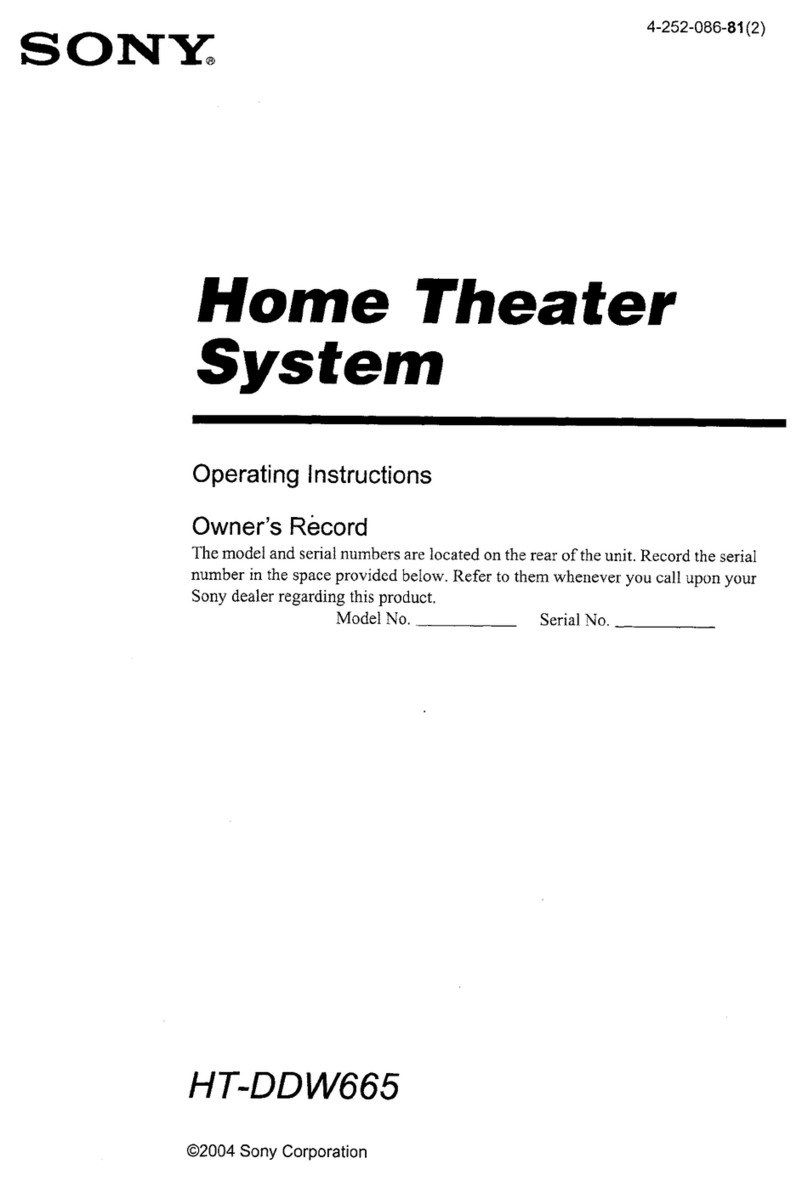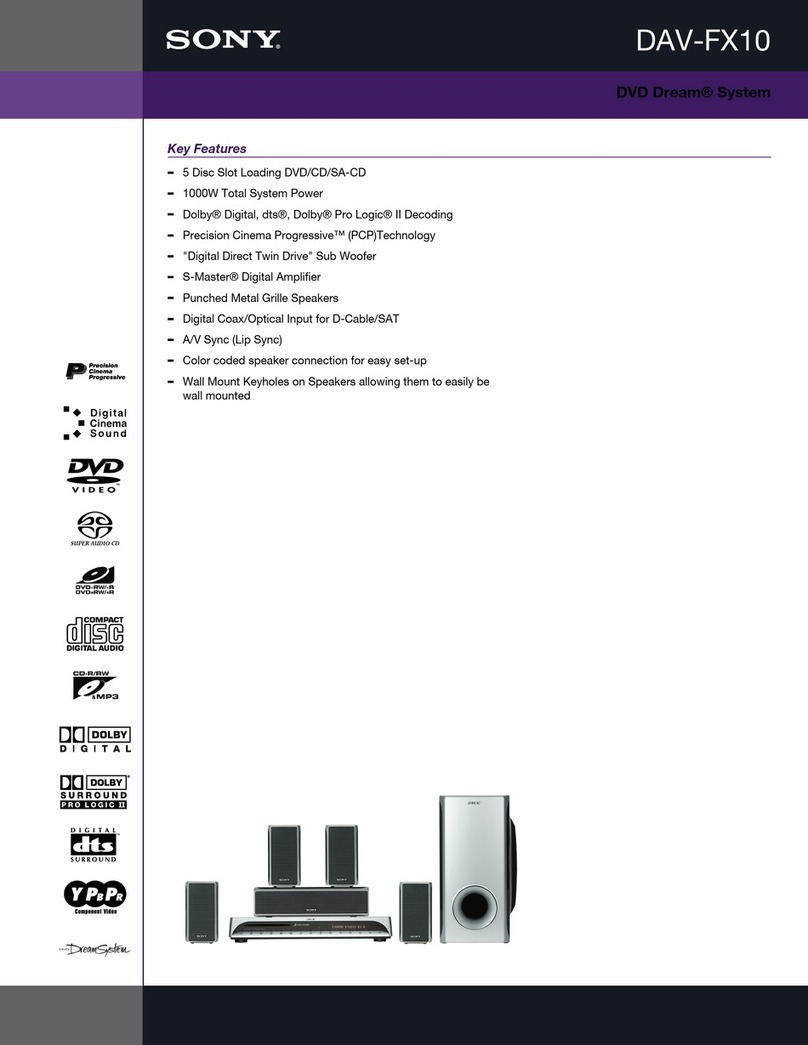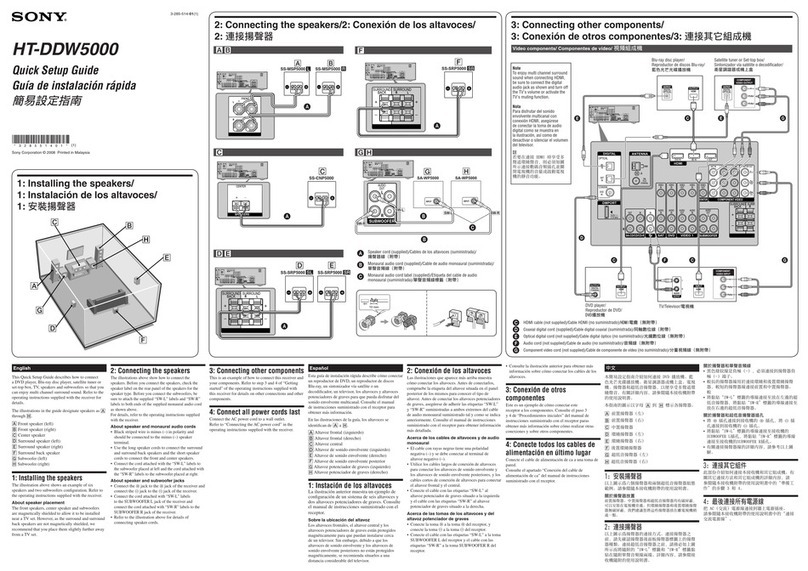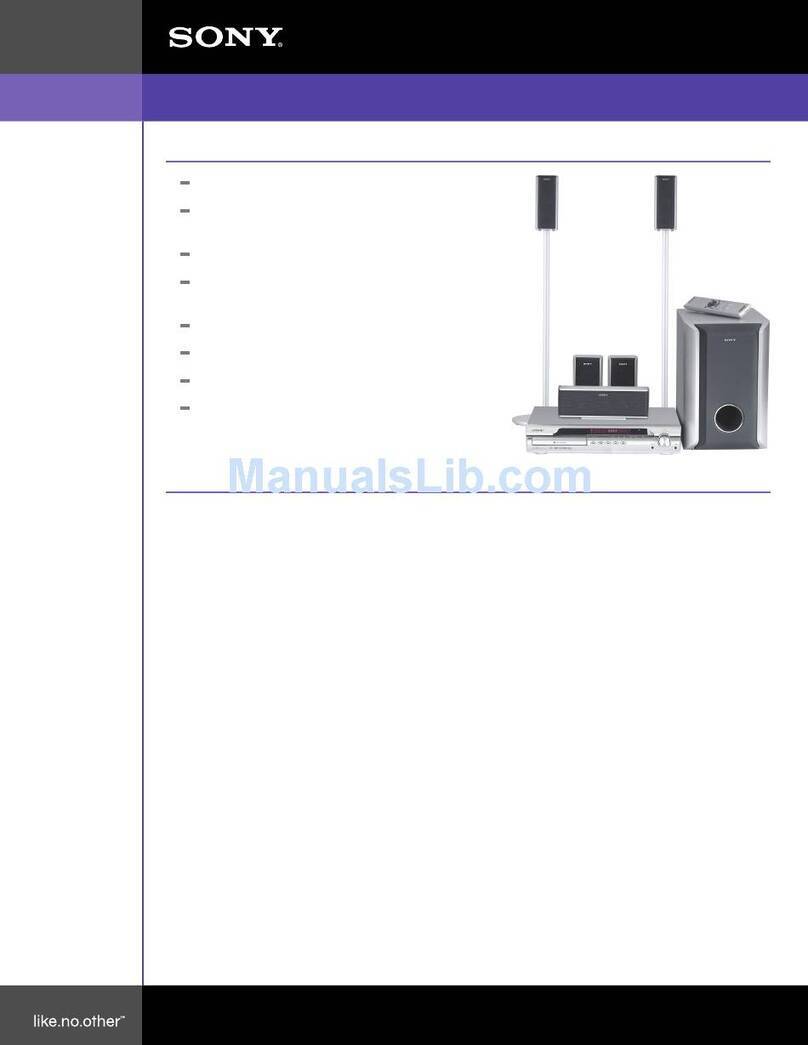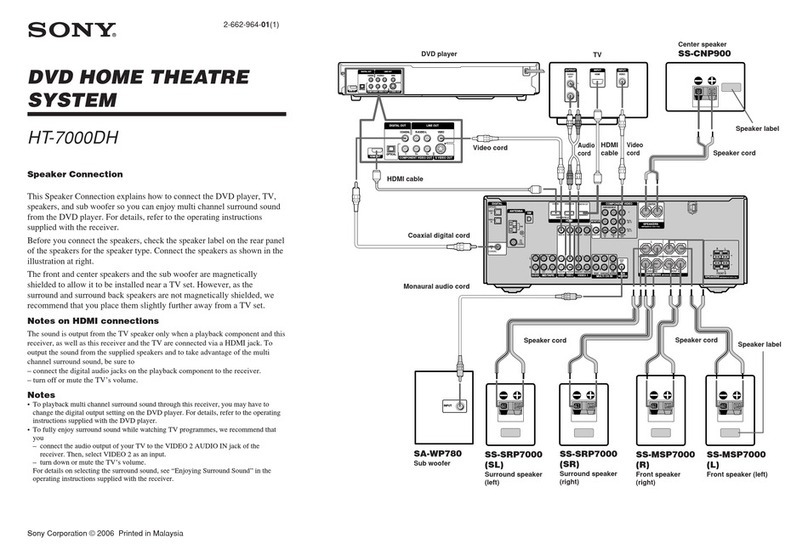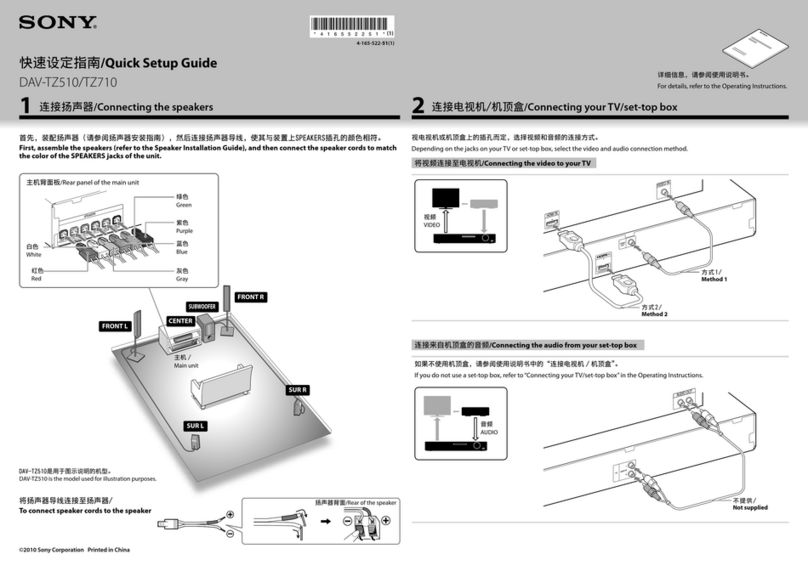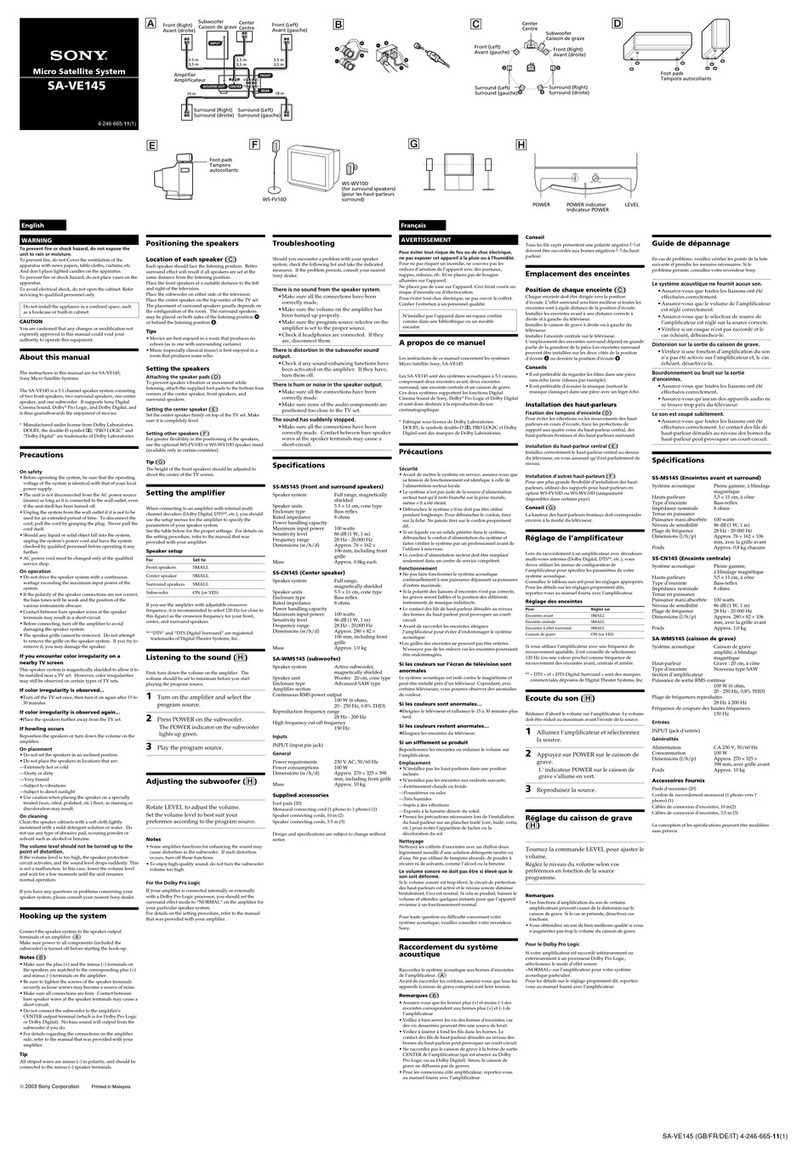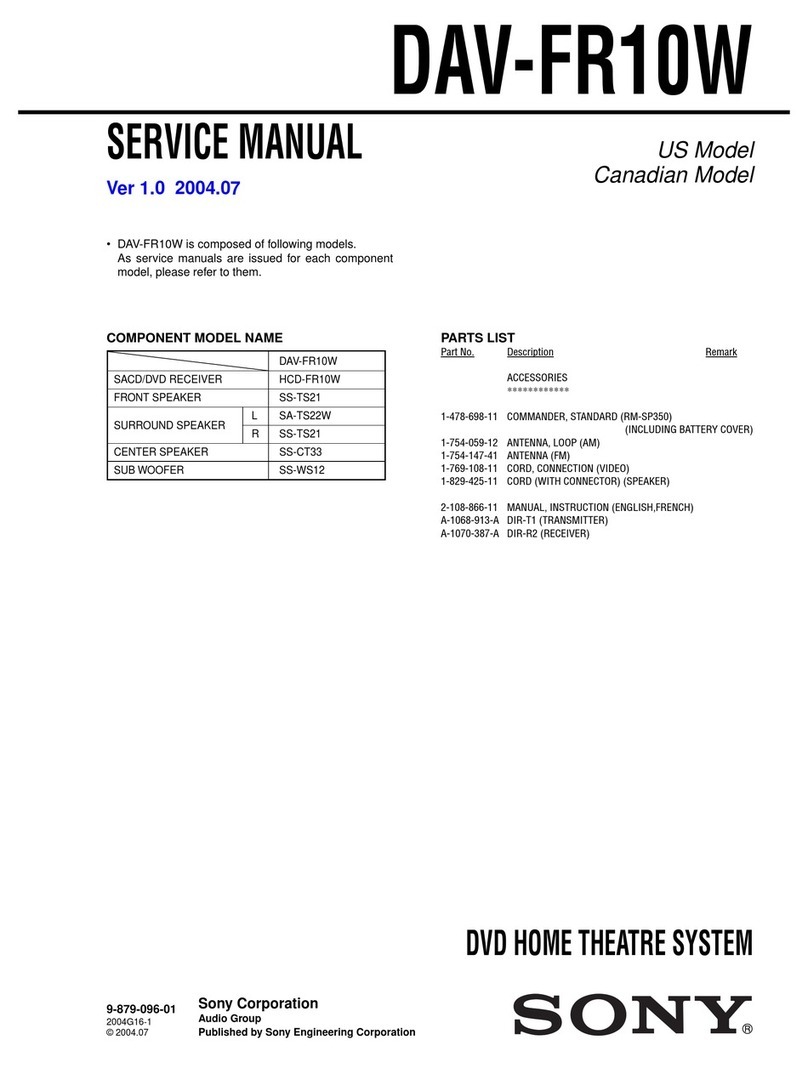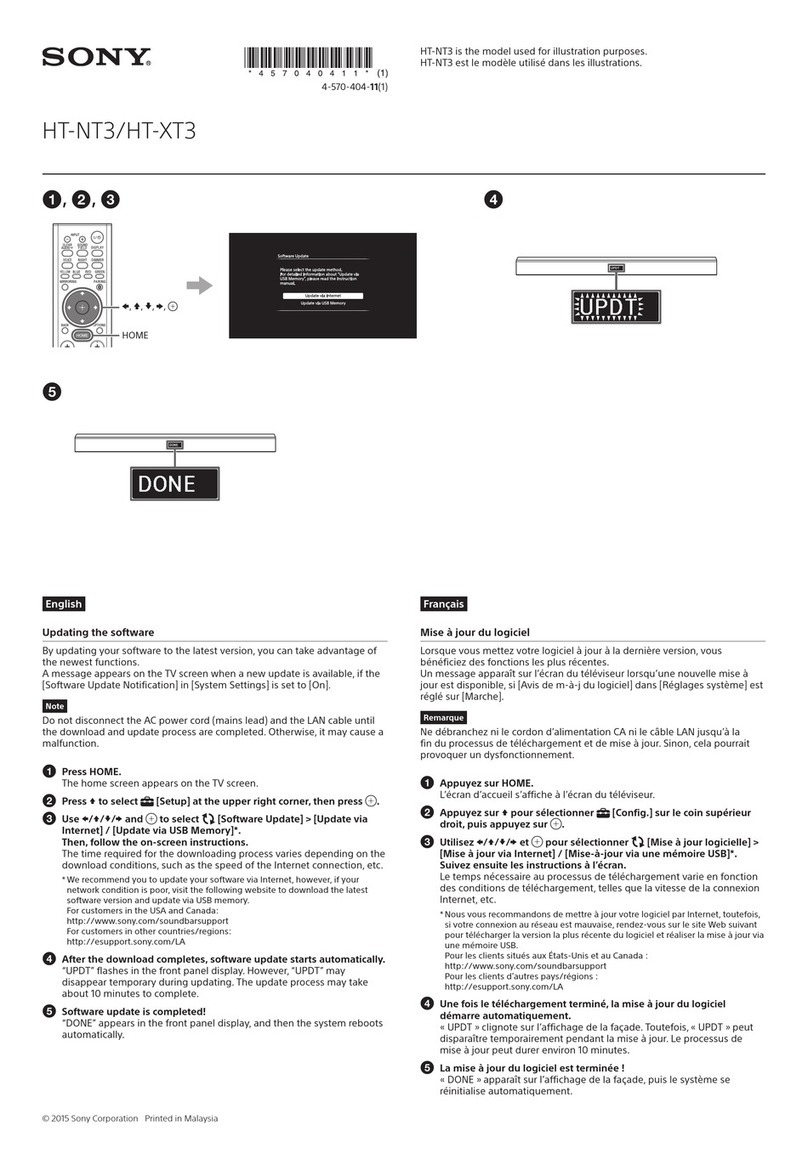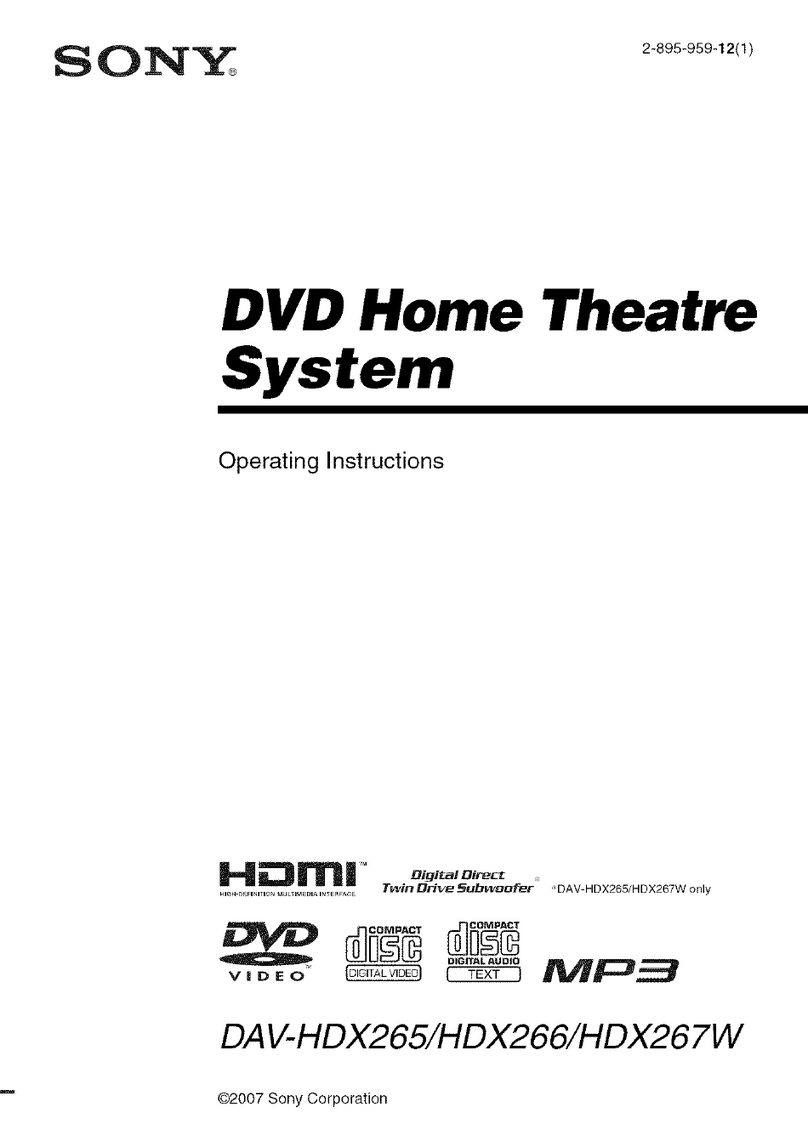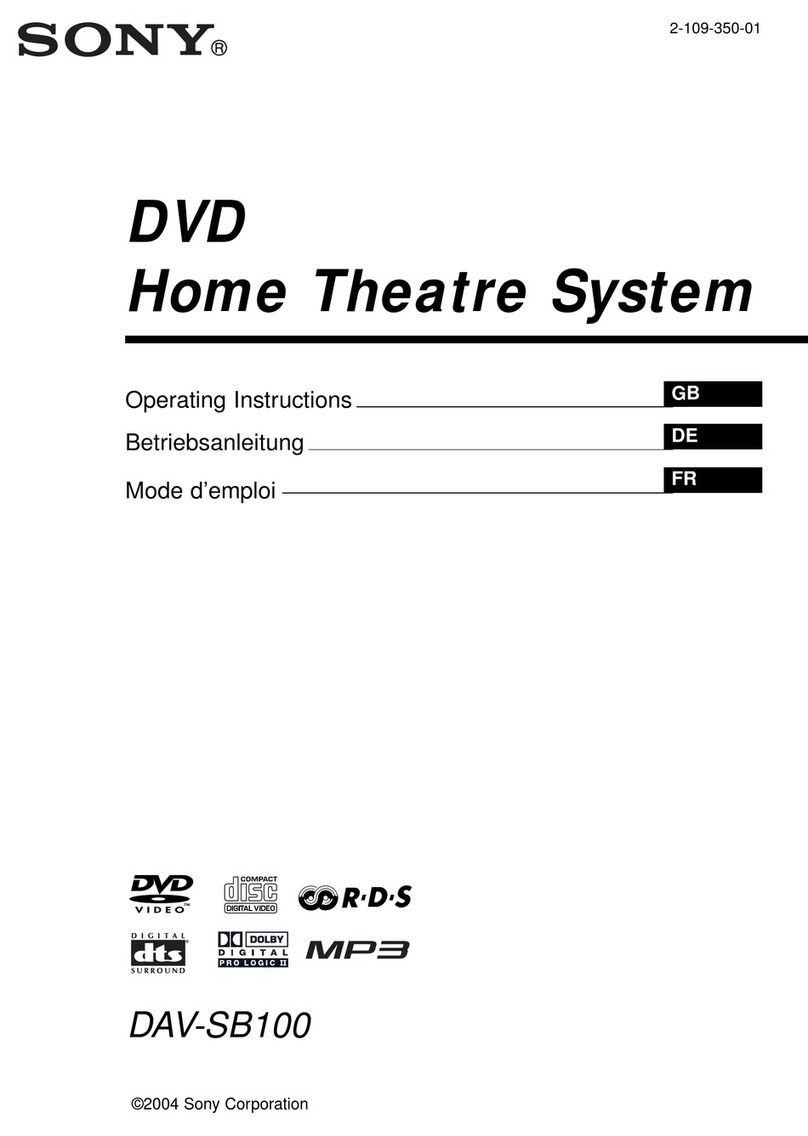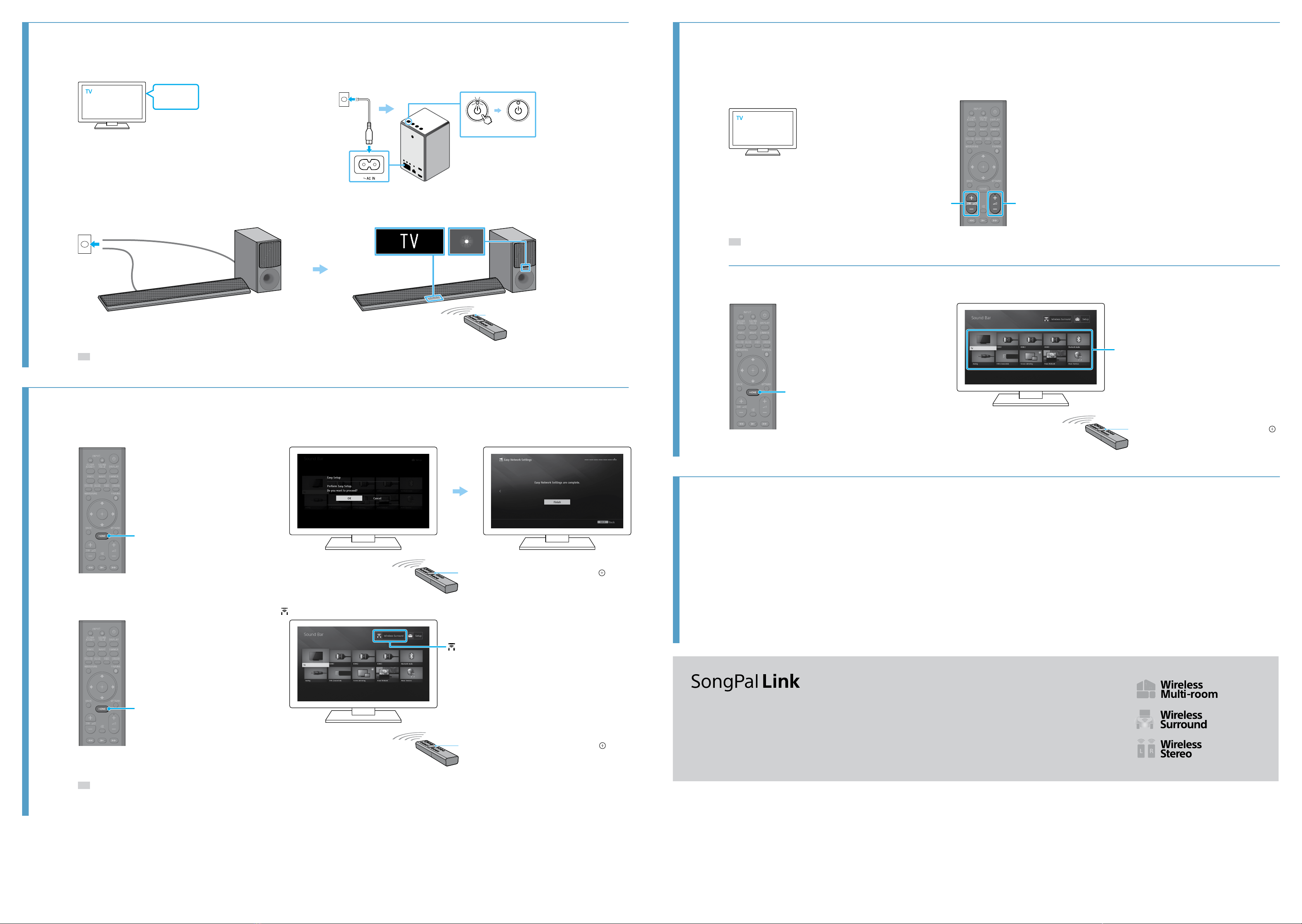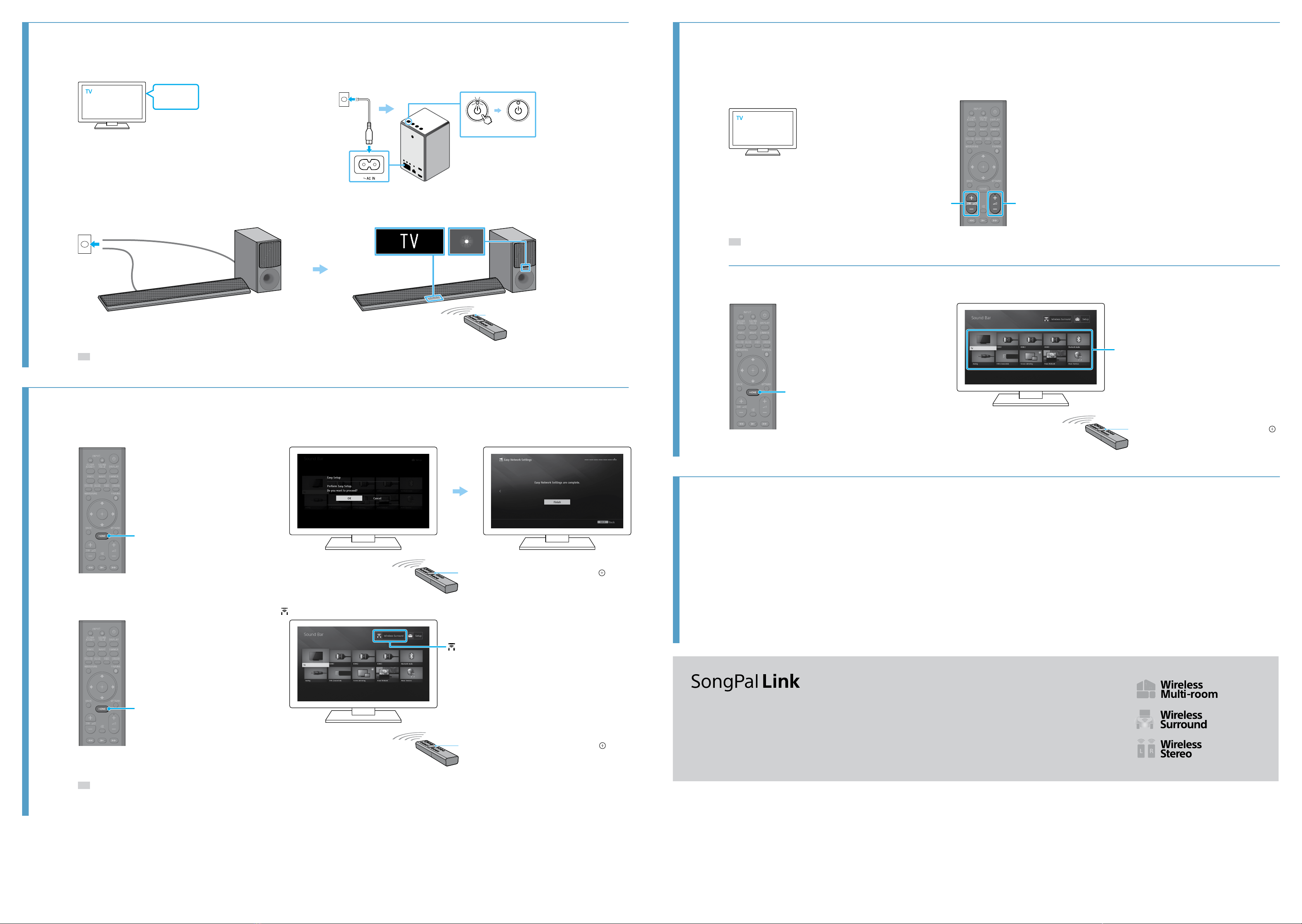
4Turning on the system
Turn on the TV.
Power
Turn on the speaker.
LightingFlashing
AC power cord (mains lead)
Press (power).
To an AC outlet (mains)
Turn on the Bar Speaker and subwoofer.
The front panel display
lights up.To an AC outlet (mains)
The power indicator
is lit in green.
Press (power).
Tip
•For details on the settings of the control for HDMI on the TV, refer to the Operating Instructions supplied with the TV.
5Performing Easy Setup and wireless surround setting
Press HOME to display the Easy Setup screen.
HOME
Perform the Easy Setup by following the on-screen instruction.
Press ///to select an item, and then press .
Easy Setup
Press HOME to display the home menu.
HOME
Select [Wireless Surround]. Perform the setting by following the on-screen instruction.
[Wireless Surround]
Press ///to select an item, and then press .
Home menu
Tip
•On-screen instructions are displayed in the language you selected in this step.
•When SRS-ZR5 is used as wireless surround speakers, the wireless LAN function, the Screen mirroring function, audio output to BLUETOOTH-compatible headphones or speaker, and playback in high-quality sound with
LDAC are unavailable.
•For details on the network connection, refer to“Enjoying with the Network Function” in the Operating Instructions of HT-CT790 (separate document).
6Listening to the sound
Listening to the audio of the TV
Select the desired program using the remote
control of the TV.
Adjust the volume.
+/–SW +/–
Tip
•If the sound of the TV does not output from the system, press INPUT +/− of the supplied remote control until “TV” appears in the front panel.
•For details on the sound quality adjustment, refer to “Selecting the Sound Effect” in the Operating Instructions of HT-CT790 (separate document).
To enjoy an input device other than the TV
Press HOME.
HOME
Press ///to select the desired input on the home menu.
Press ///to select an item, and then press .
Input list
Home menu
Troubleshooting
No TV sound is output from the system, or no picture is displayed on the TV
•Press INPUT +/− on the remote control of the system repeatedly until “TV” appears in the front panel display on the system.
•Make sure that the input and output of the HDMI jack of the system are correct.
•Disconnect the cables connecting the TV and the system, and then connect them again. Make sure that the cables are firmly inserted.
•Depending on the order you turn on the TV and the system, the system may enter muting mode and “Muting” may appear in the front panel display. In this case, turn on the TV first, then the system.
No picture or sound of the device connected to the system is output
•Press INPUT +/− on the remote control of the system repeatedly until the input connecting the desired device appears on the front panel display of the system.
•Make sure that the input and output of the HDMI jack of the system are correct.
•Disconnect the cables connected to the system, and then connect them again. Make sure that the cables are firmly inserted.
No sound or only a very low-level sound is heard from the subwoofer
•Press SW +/− on the remote control of the system to increase the volume of the subwoofer.
•Refer to “Troubleshooting” in the Operating Instructions of HT-CT790 (separate document).
No sound or only very low-level sound is heard from the wireless speaker
•Depending on the input signal, a surround effect with presence may not be obtained. Depending on the program or disc, audio signals for the surround channels are output at a very low level.
•When you play content compatible with copyright protection technology (HDCP, SCMS-T, etc.), it may not be output from the system.
•Check the surround speakers connection on [Wireless Surround Settings] - [Surround Speaker Connection Check].
•Adjust the volume level of the surround speakers on [Wireless Surround Settings] - [Surround Speaker Setting].
Have more fun with Personal Audio System SRS-ZR5 (included).
Please refer to the Operating Instructions (separate document) for SongPal Link features.