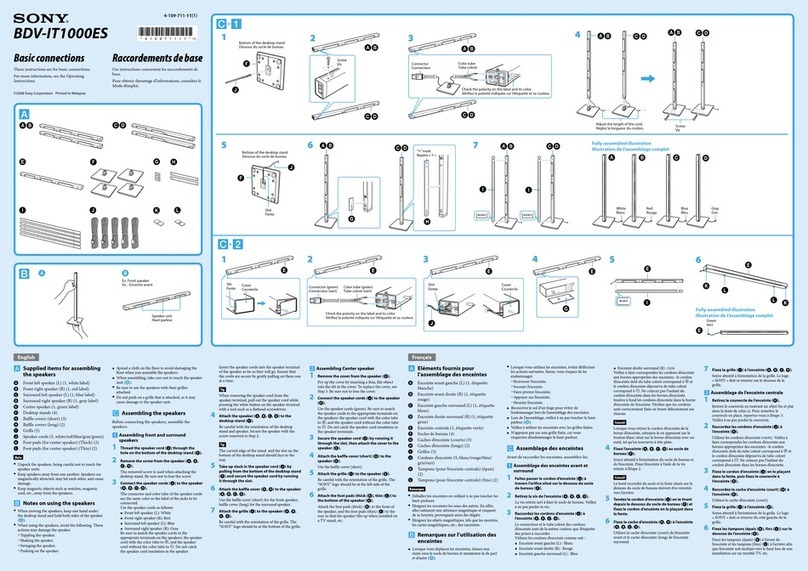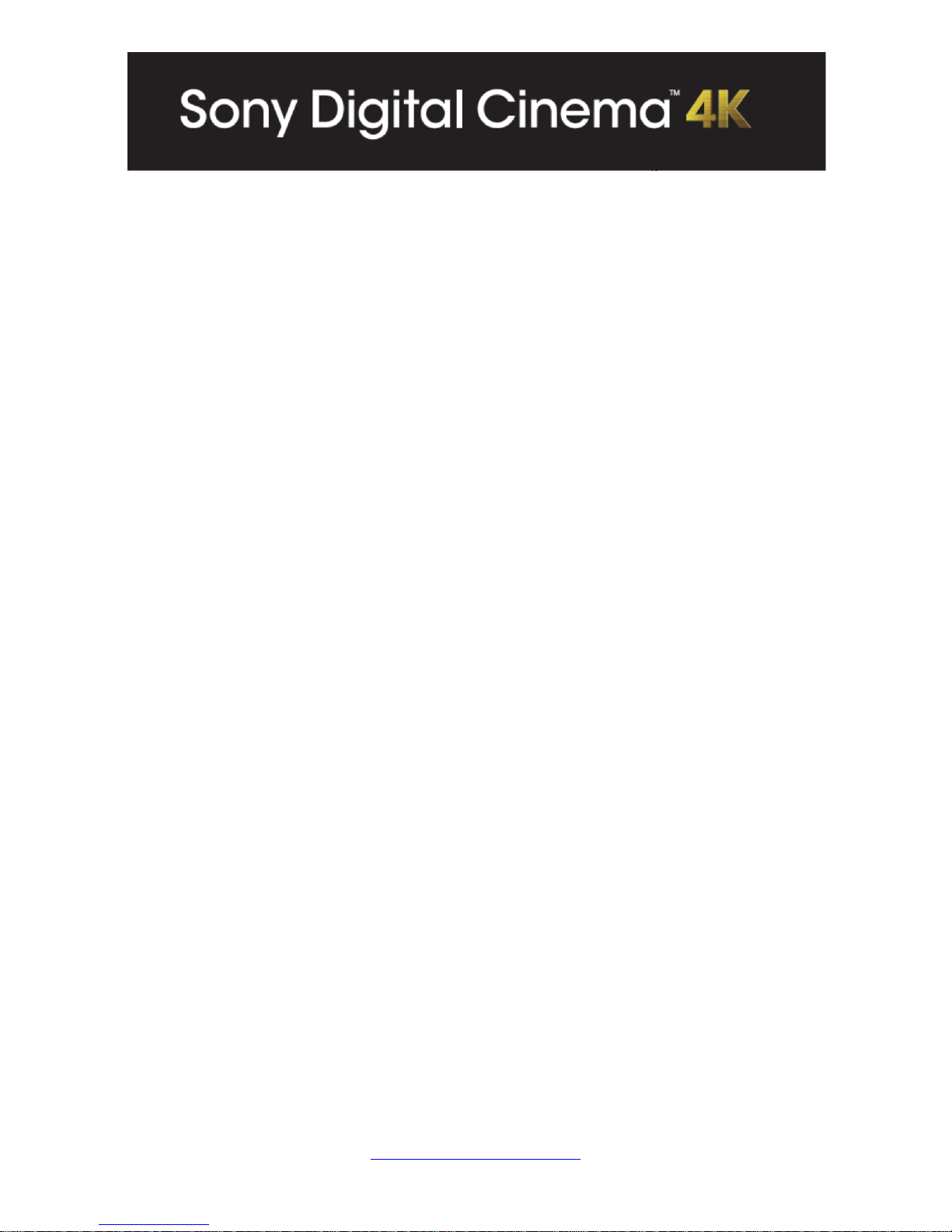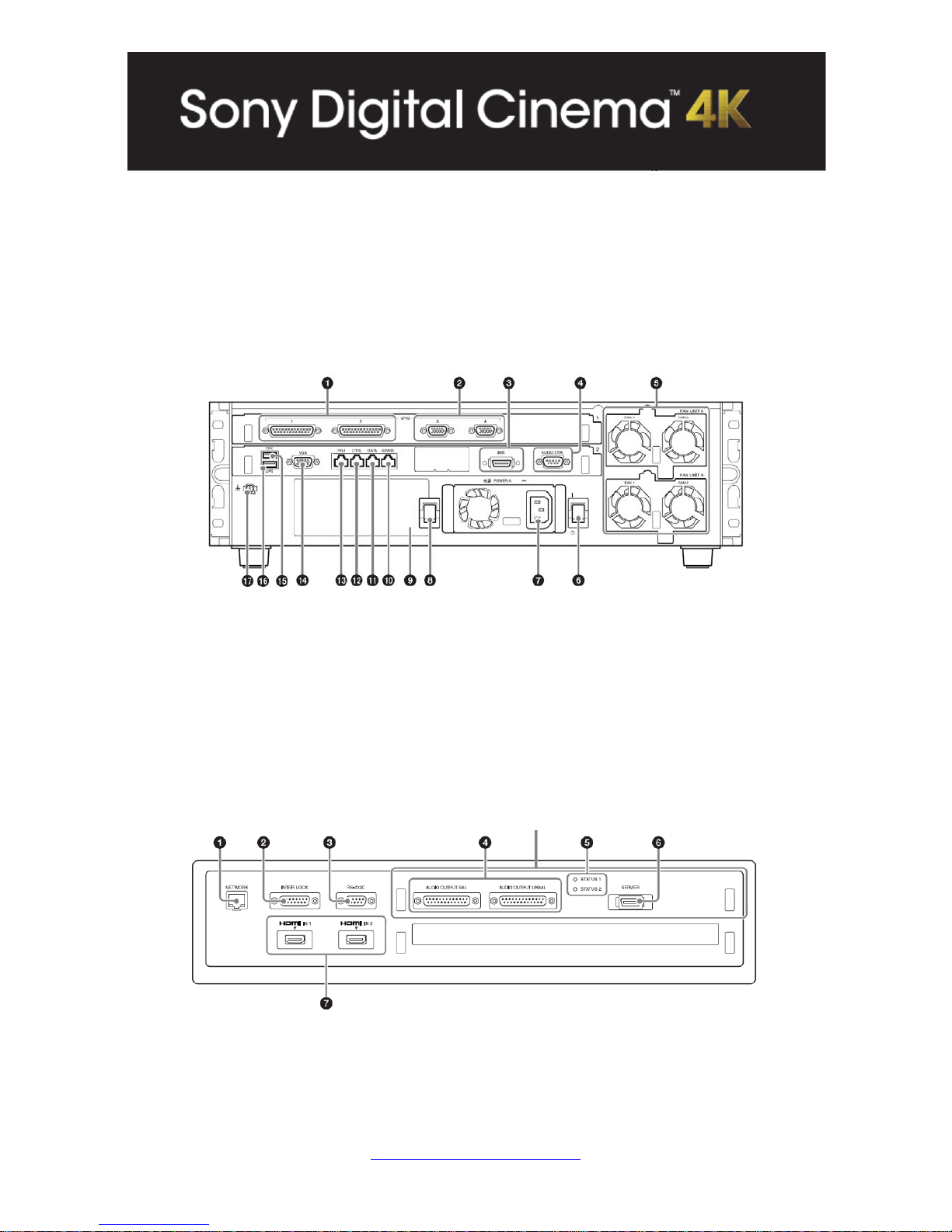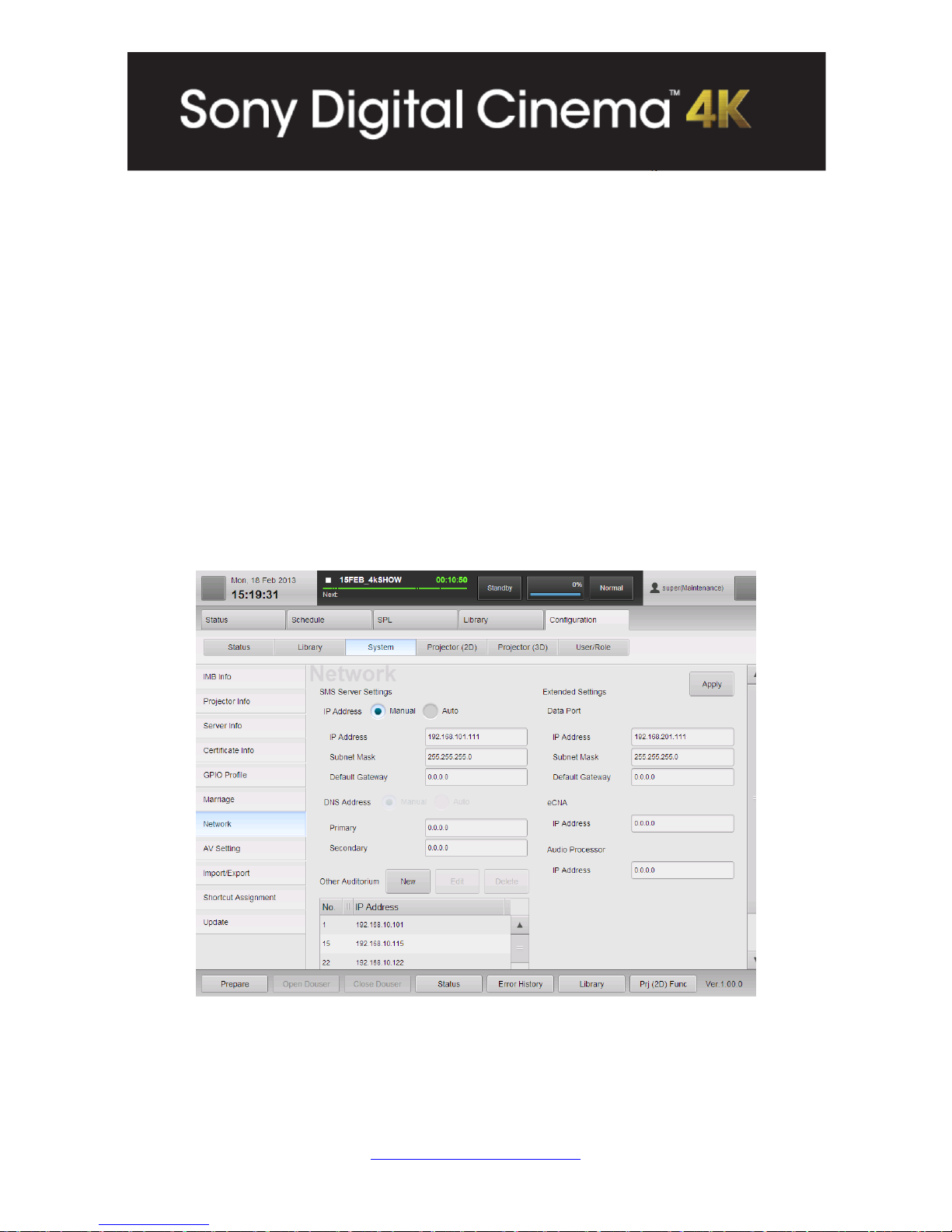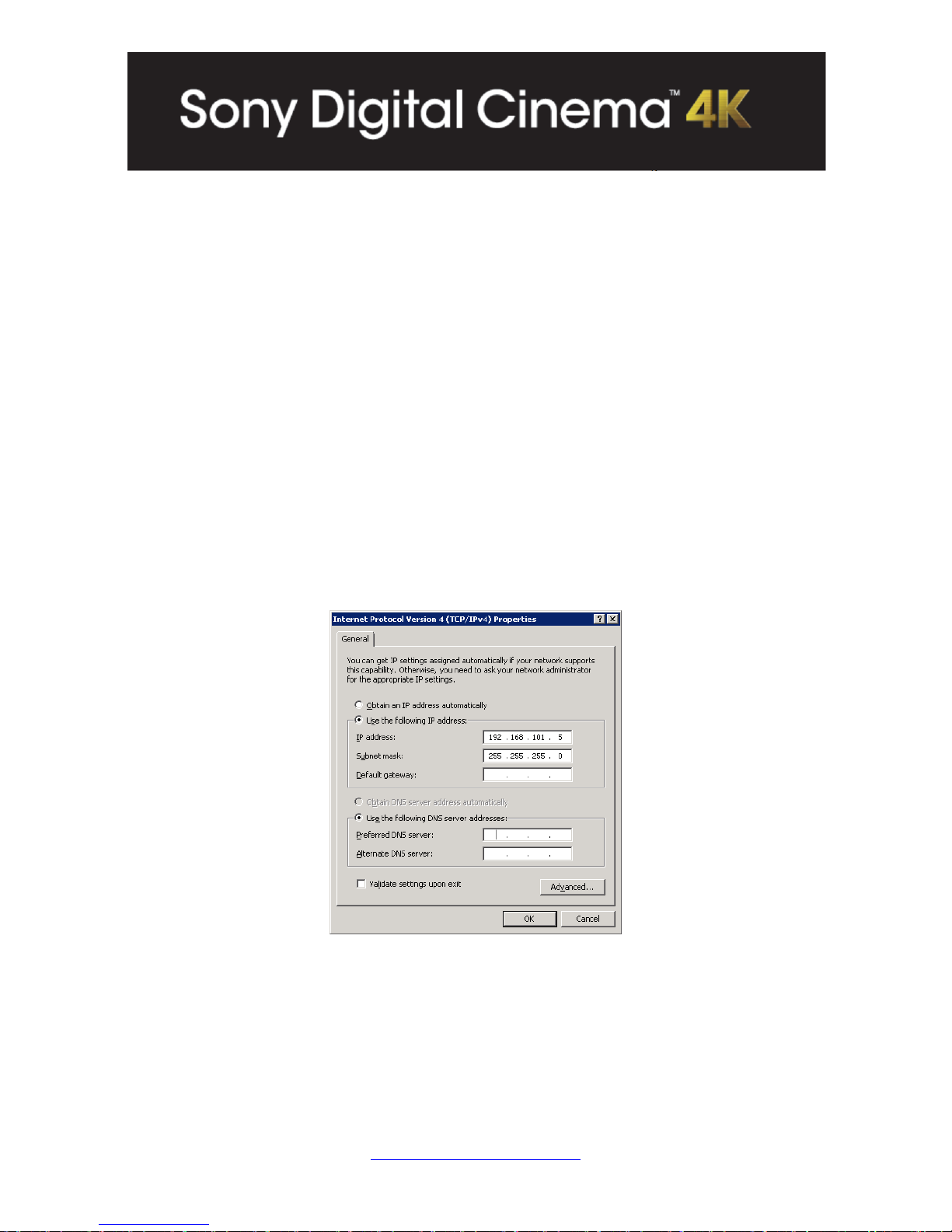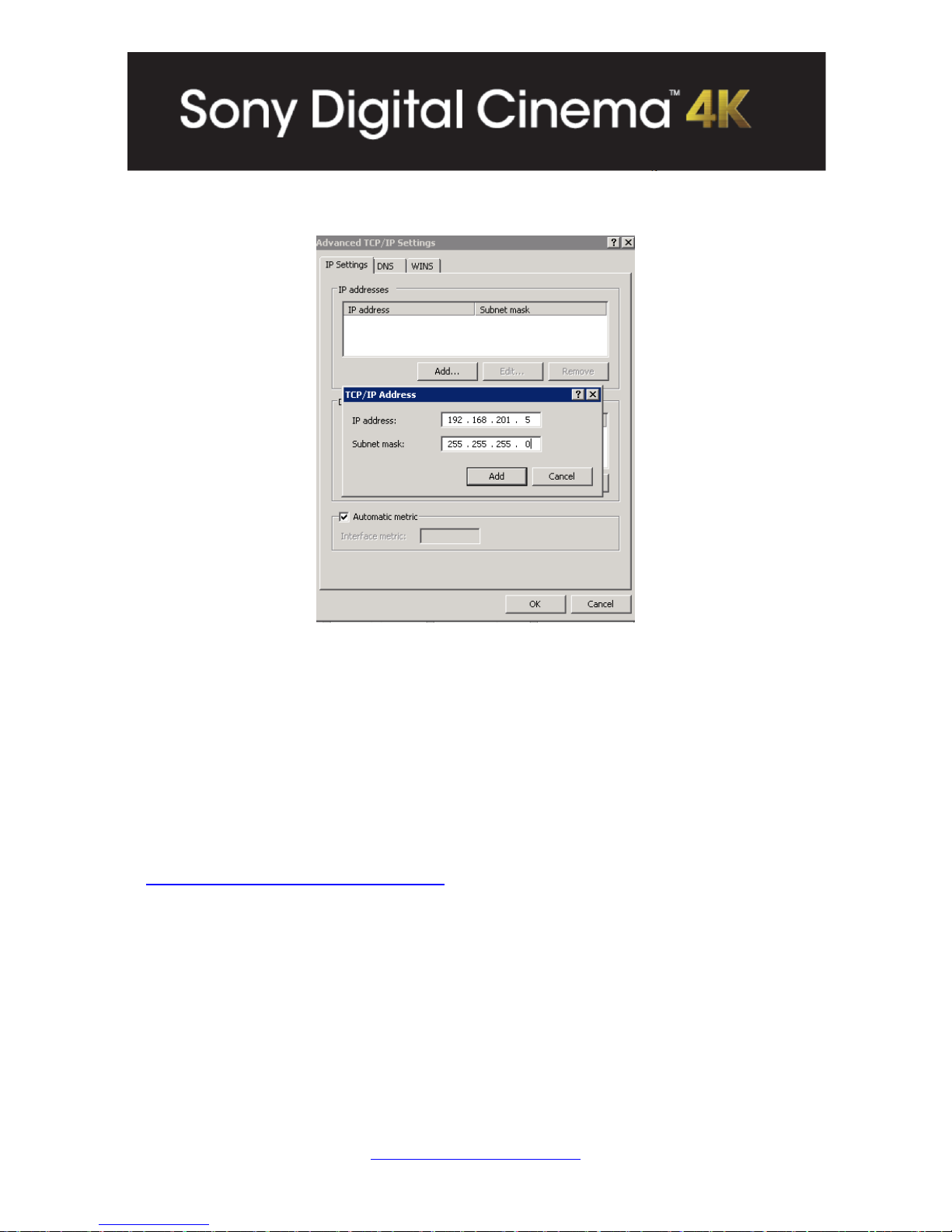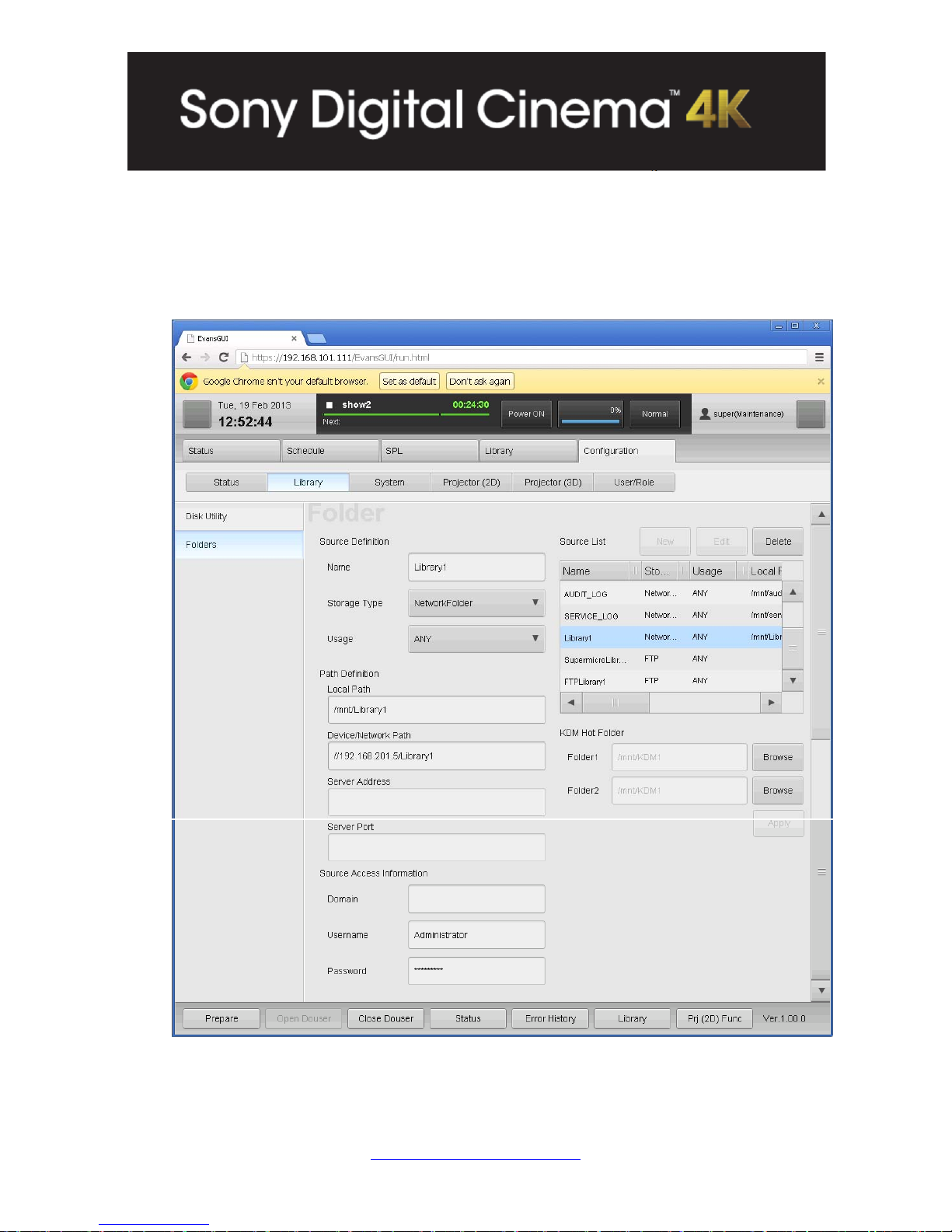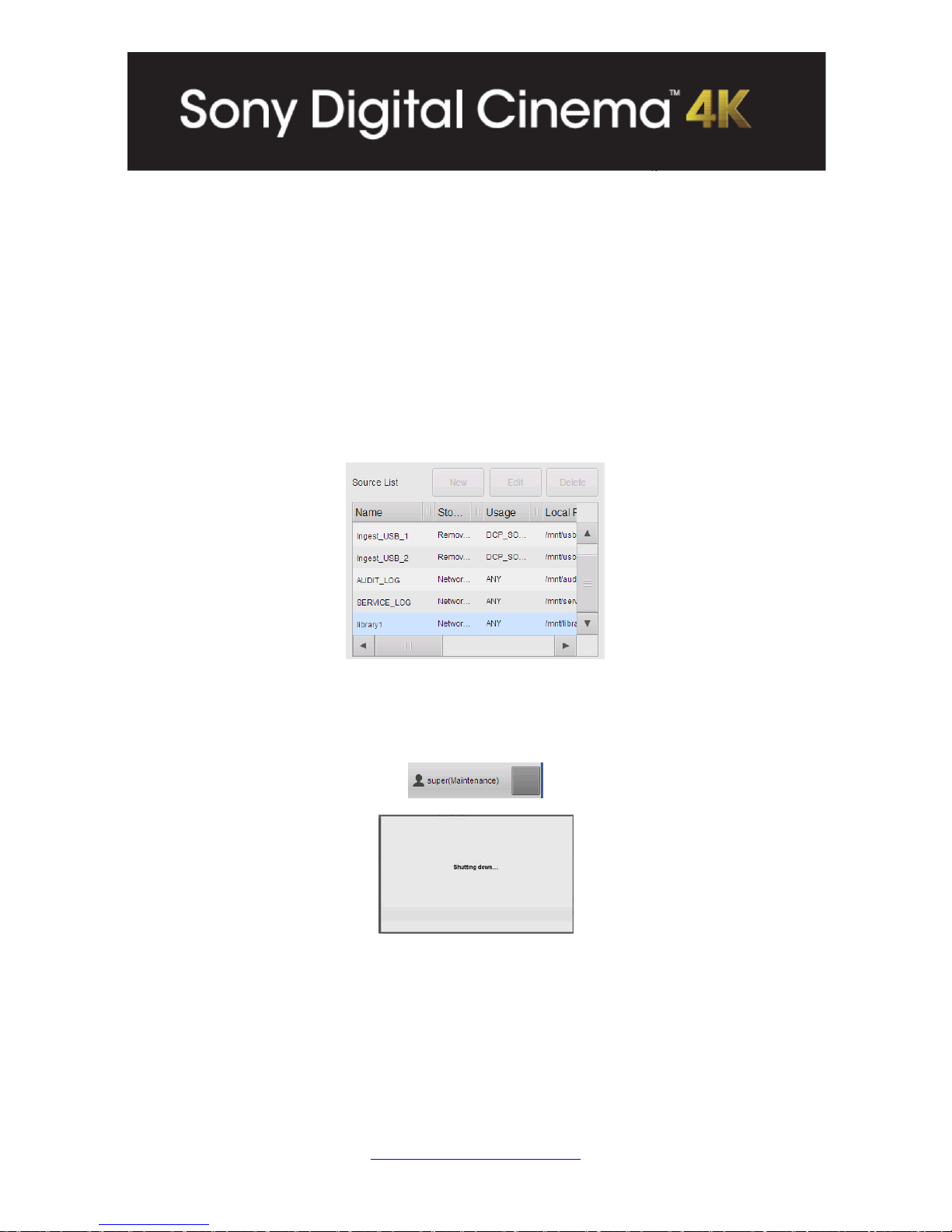Sony SRX-R515P User manual
Other Sony Home Theater System manuals
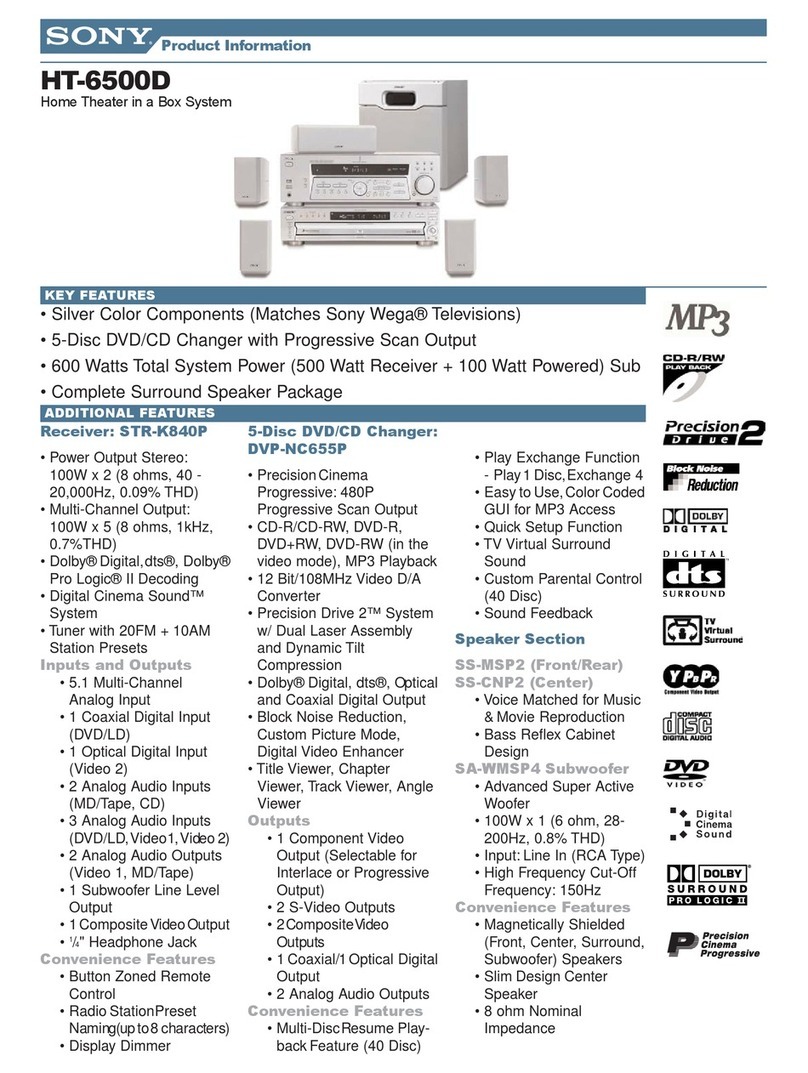
Sony
Sony HT-6500D User manual

Sony
Sony HT-SF1200 User manual
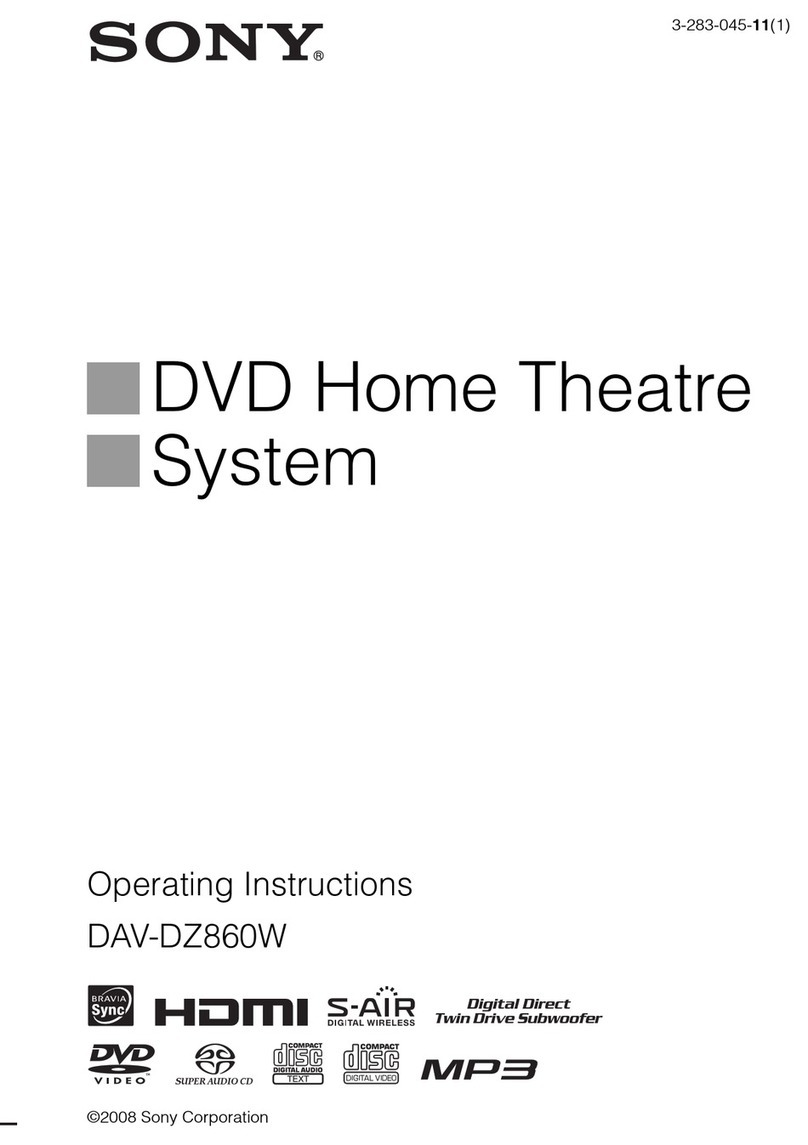
Sony
Sony 3-283-045-11(1) User manual
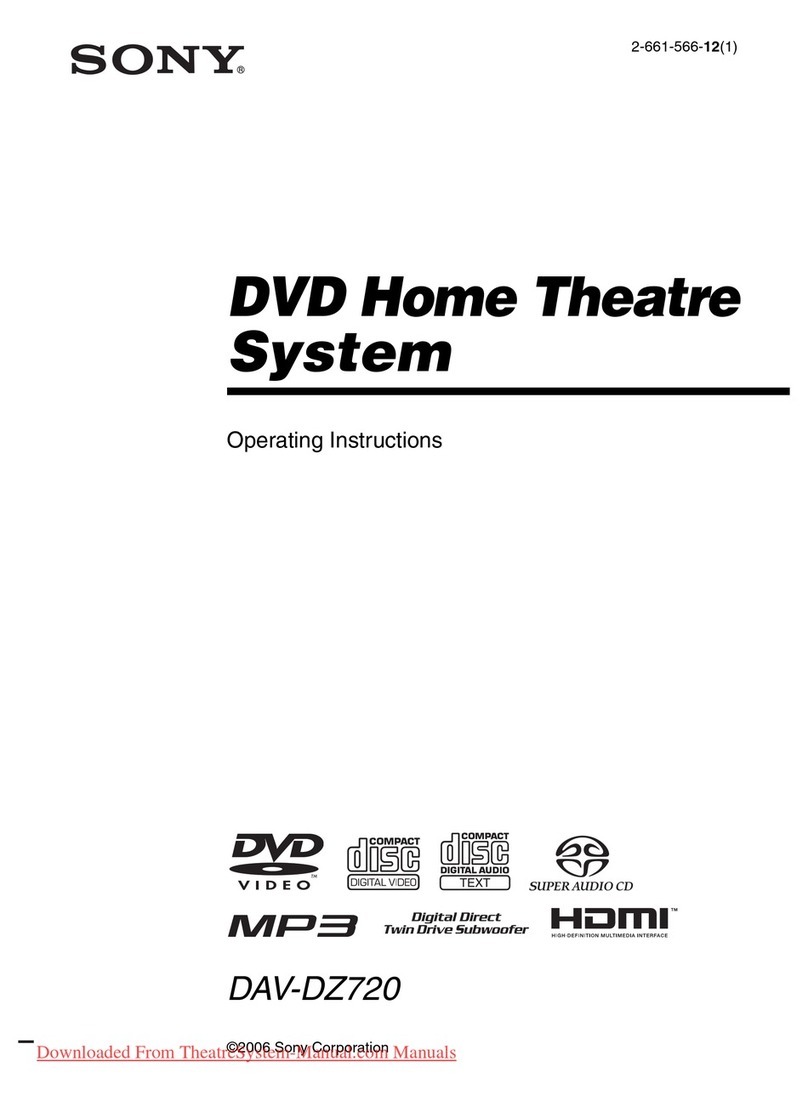
Sony
Sony DAV-DZ720 User manual
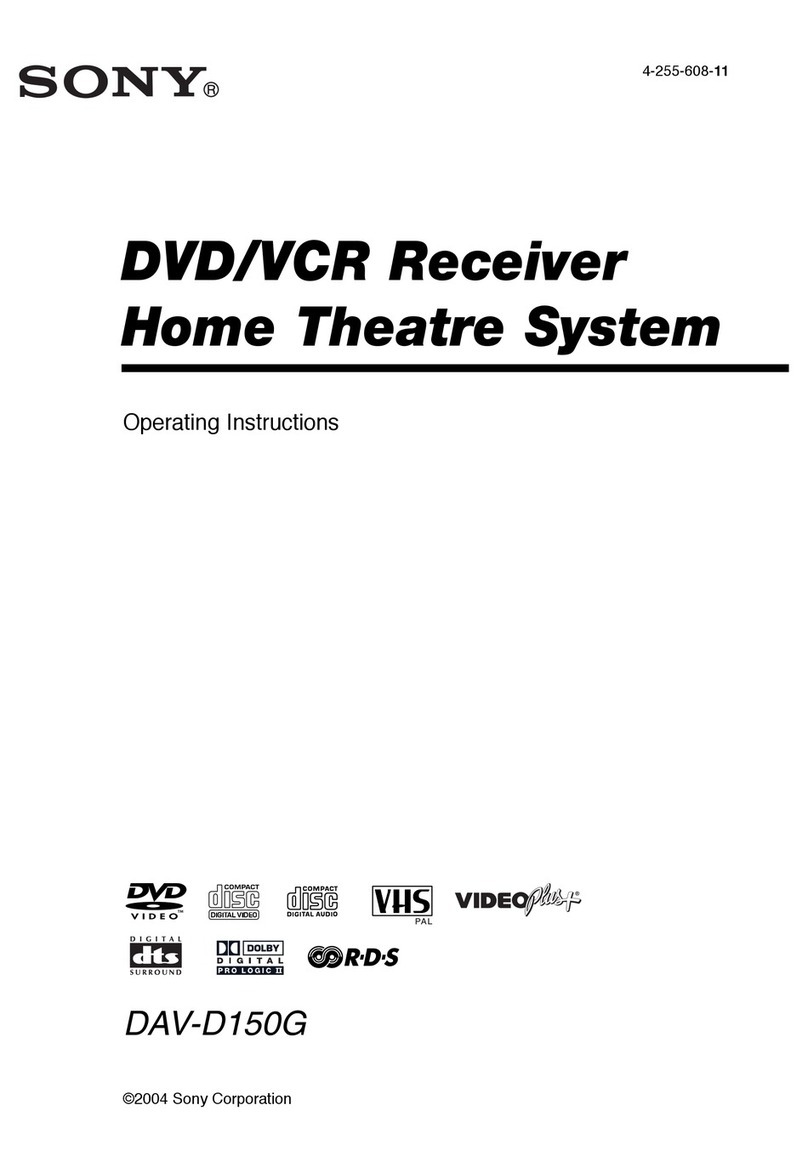
Sony
Sony DAV-D150G User manual

Sony
Sony HT-SF470 User manual
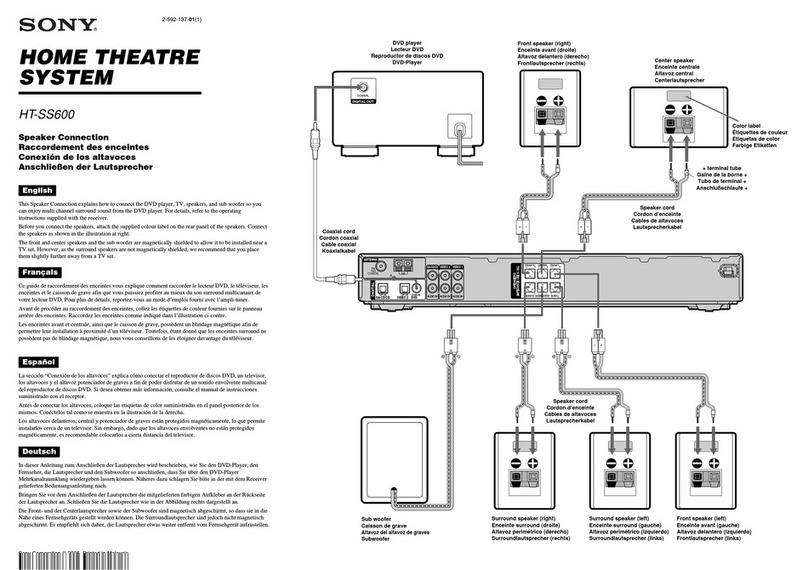
Sony
Sony HT-SS600 Instruction manual
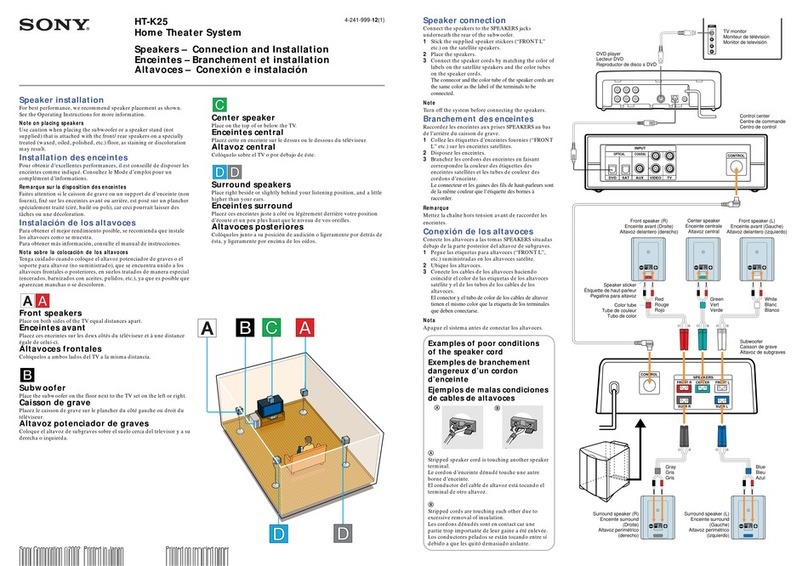
Sony
Sony HT-K25 User manual
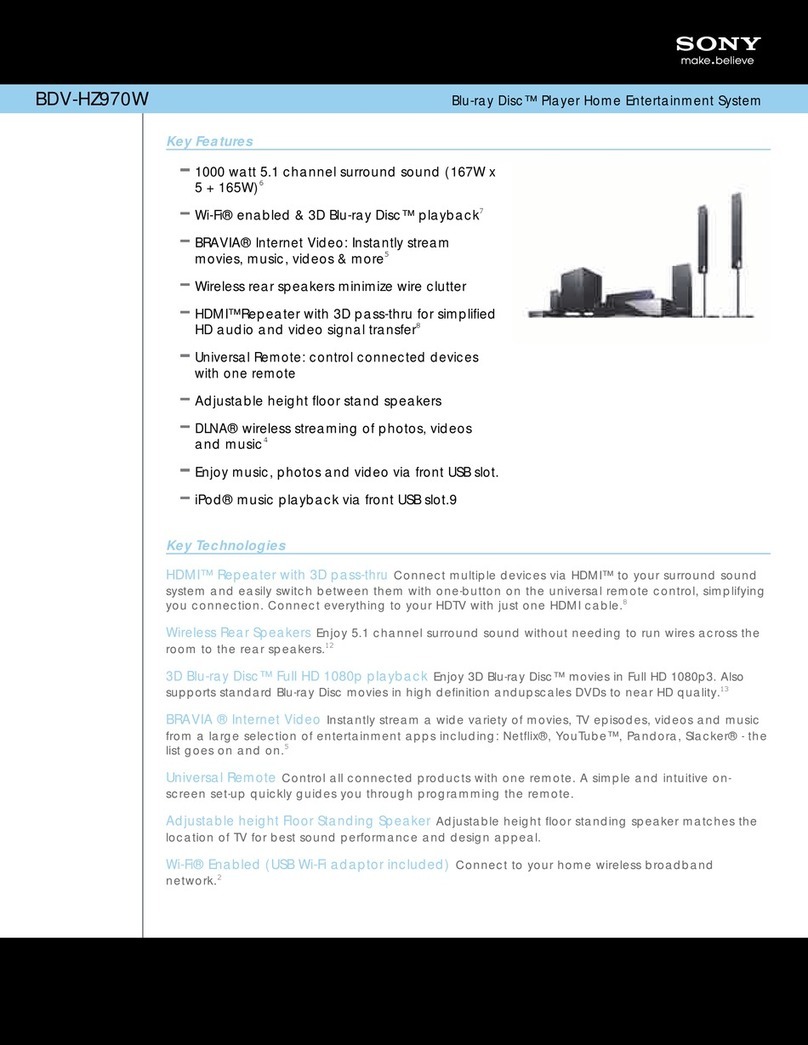
Sony
Sony BDV-HZ970W (UWA-BR100) User manual

Sony
Sony SA-SS888 User manual

Sony
Sony BDV-N9200WL User manual

Sony
Sony BDV-N590 User manual
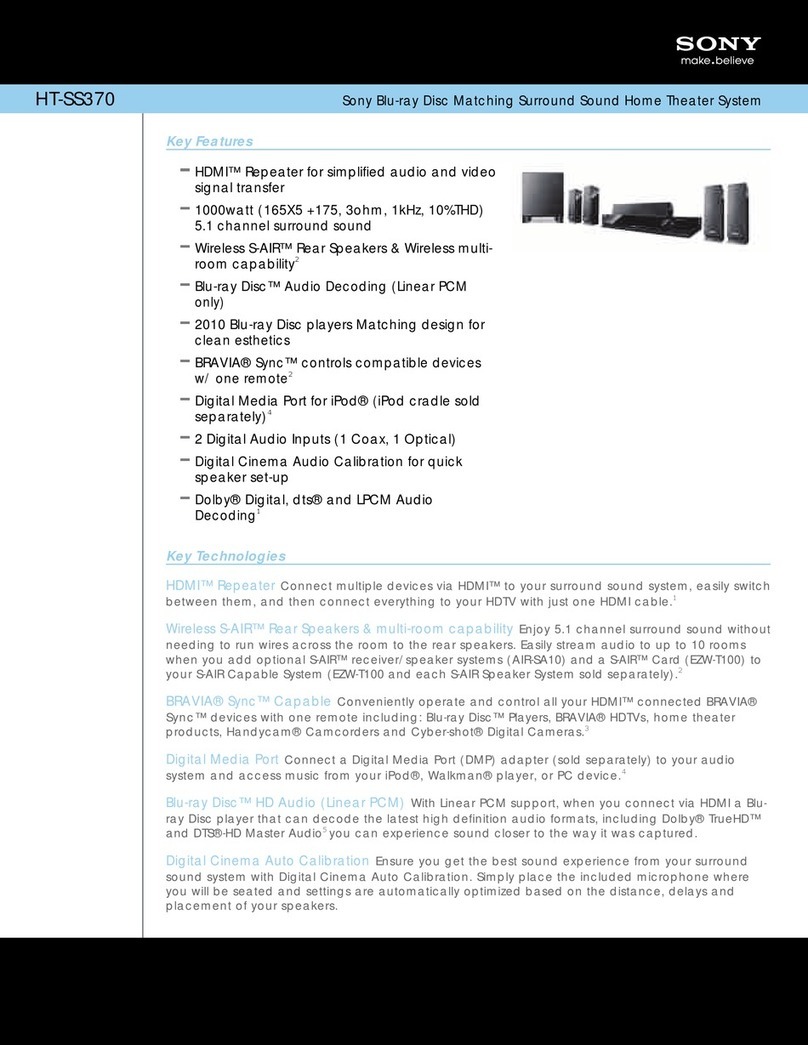
Sony
Sony HT-SS370 - 10htib User manual

Sony
Sony STR-KSL5 User manual

Sony
Sony BDV-Z7 Instruction manual
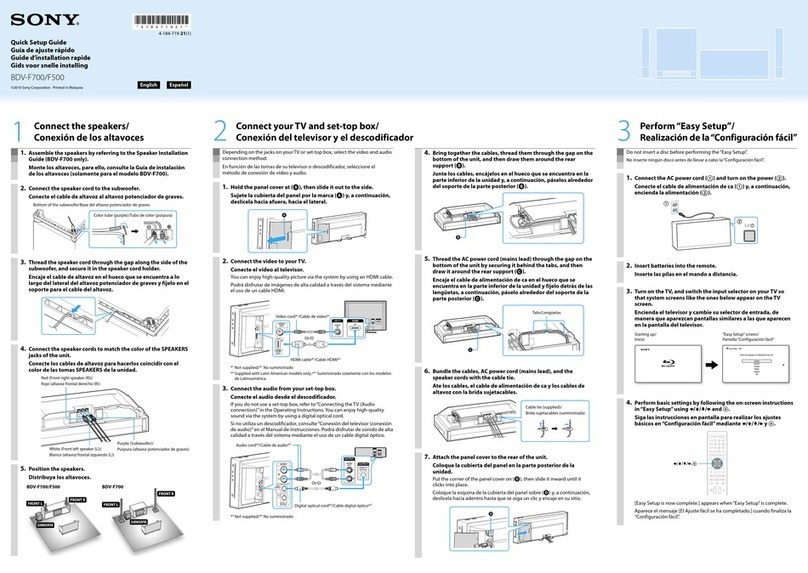
Sony
Sony BDV-F500 User manual

Sony
Sony HT-DDW650 User manual

Sony
Sony DAV-DZ280 User manual
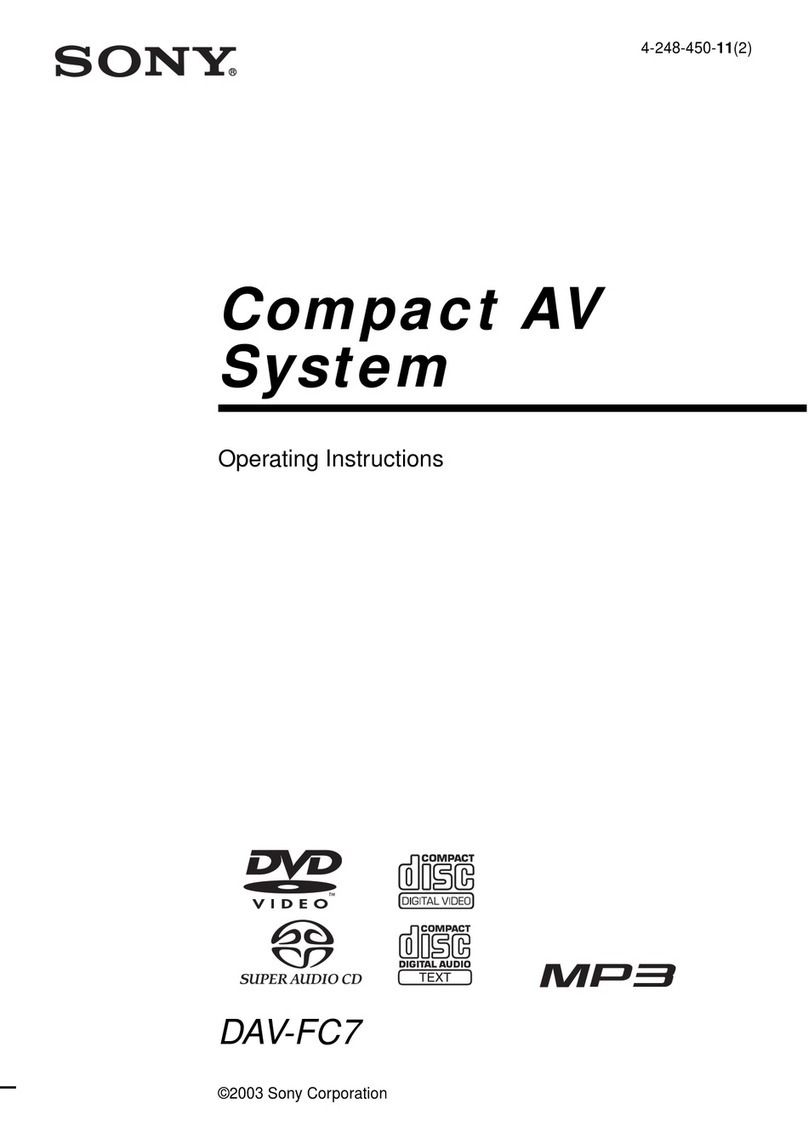
Sony
Sony DAV-FC7 - Dvd Dream System User manual
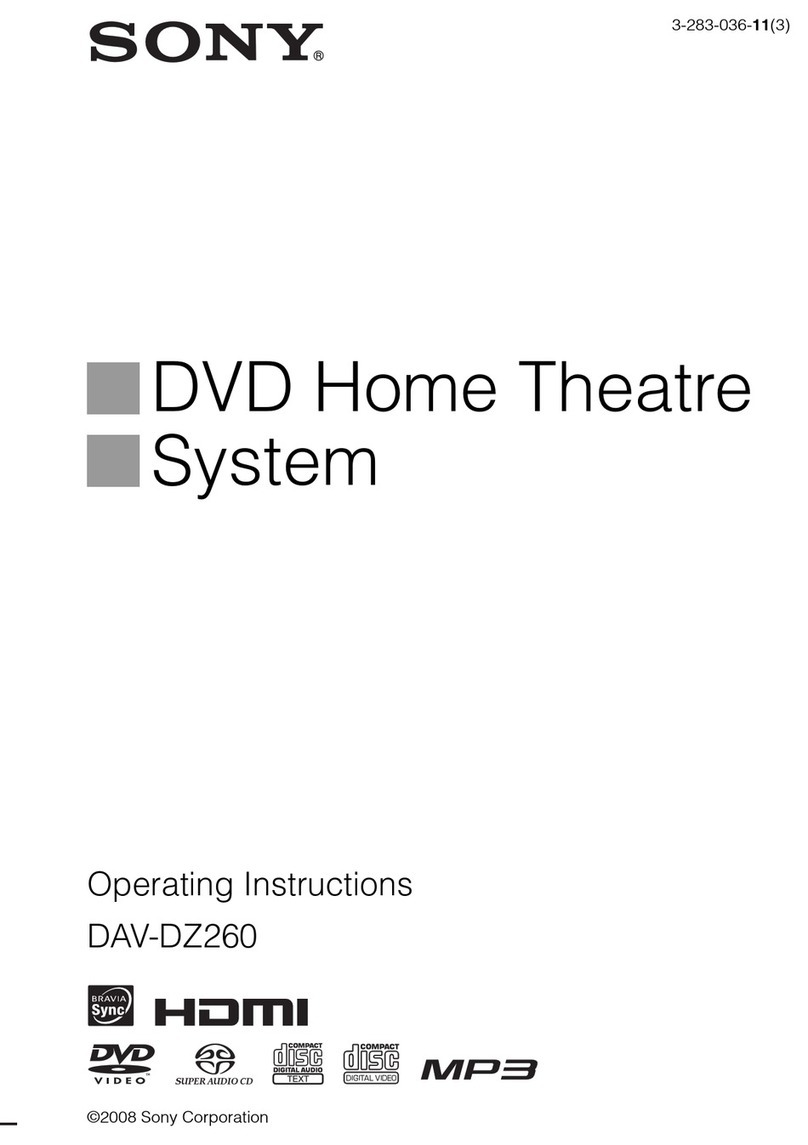
Sony
Sony 3-283-036-11(3) User manual