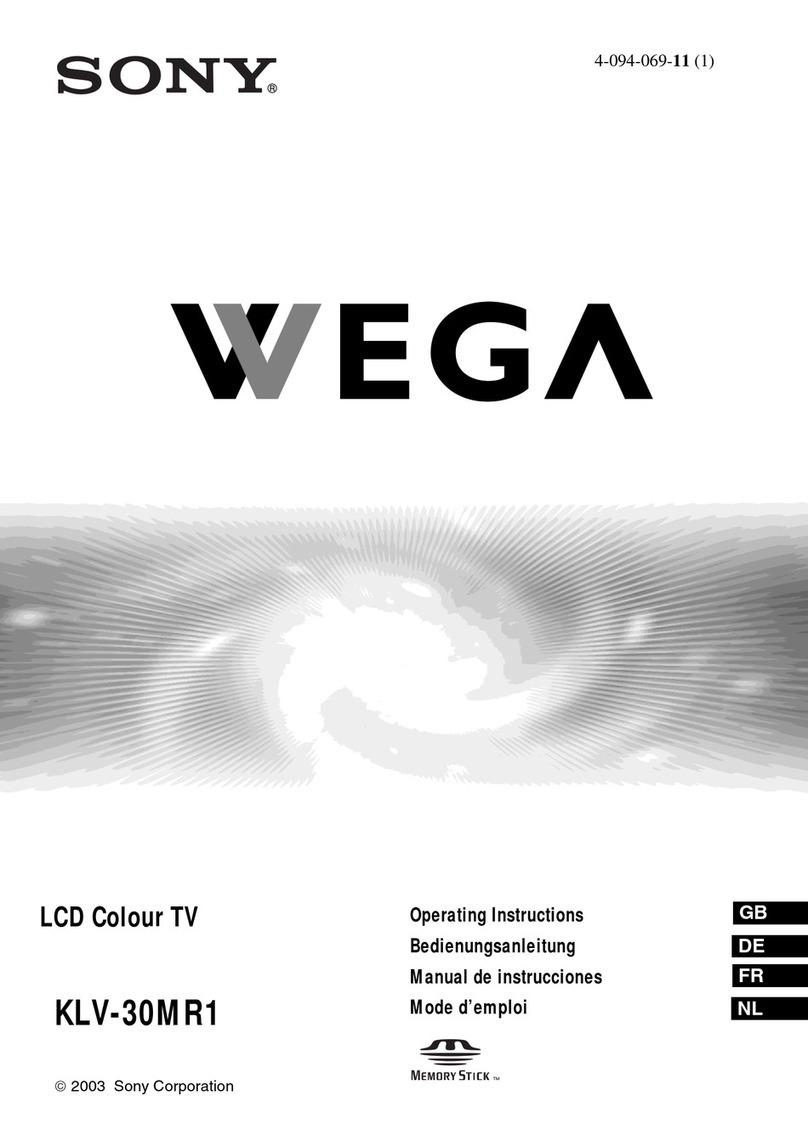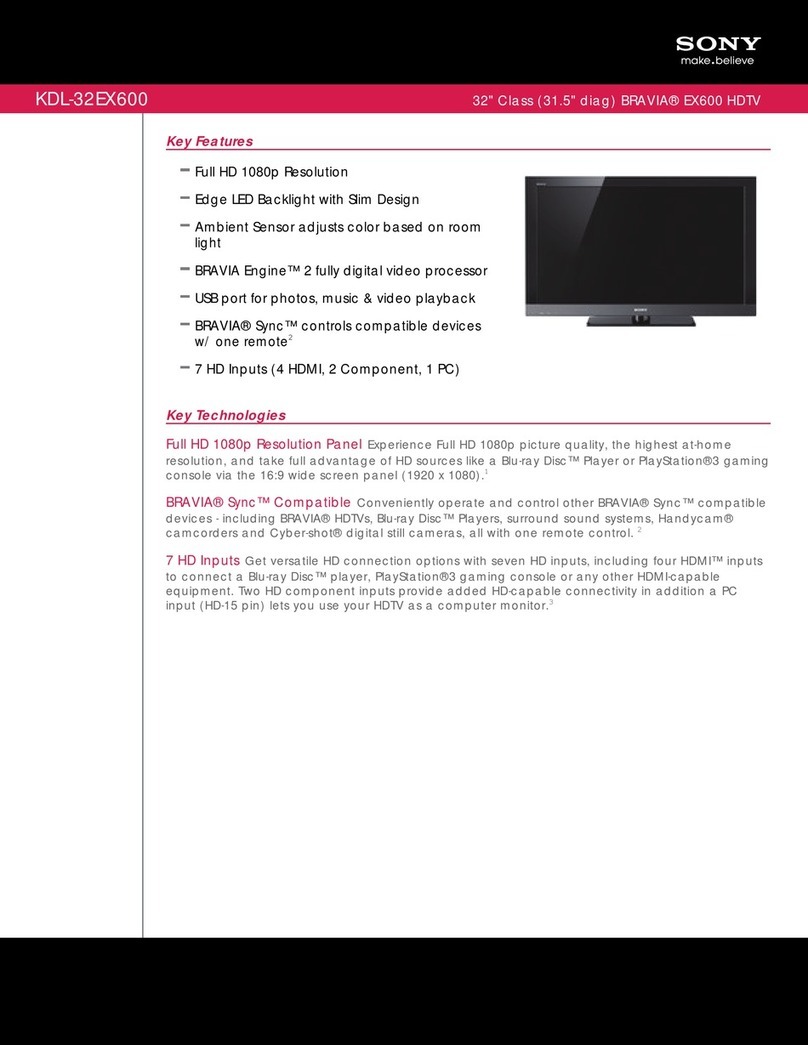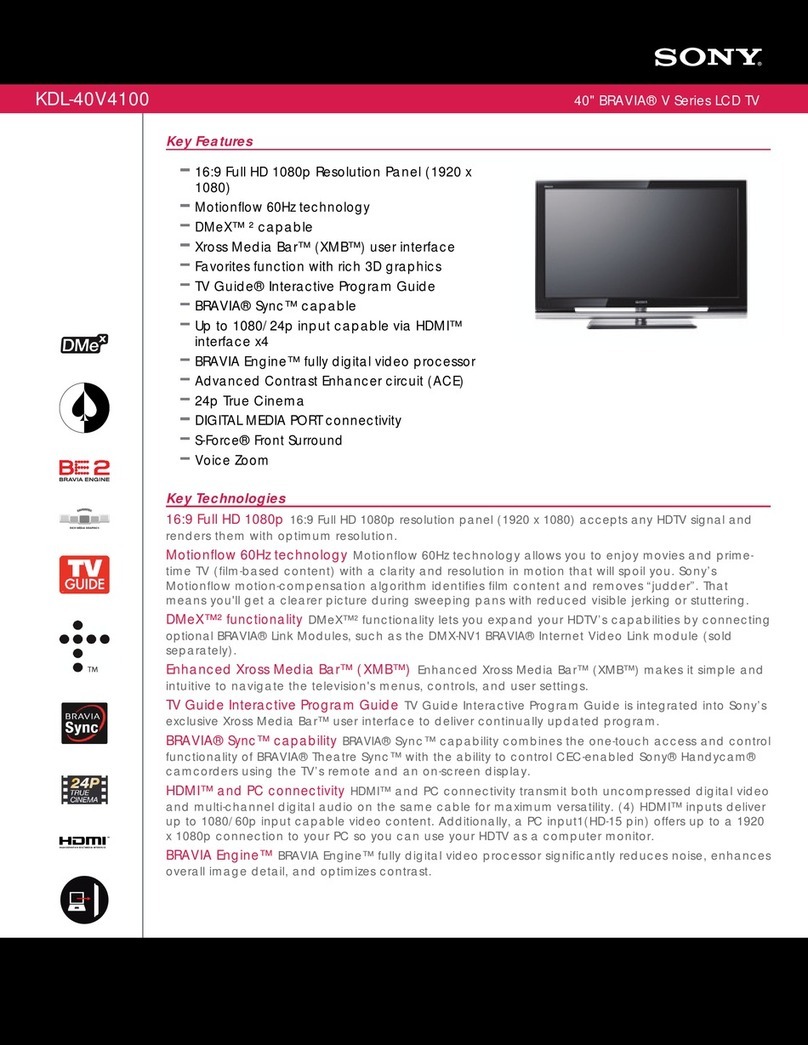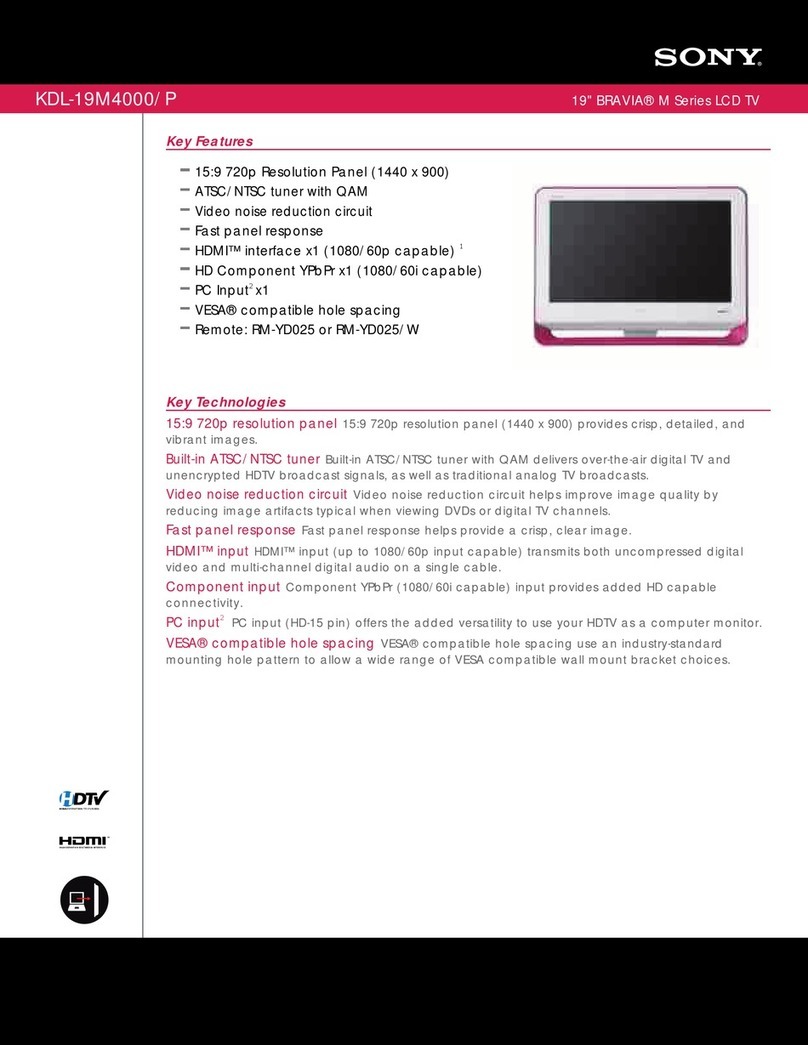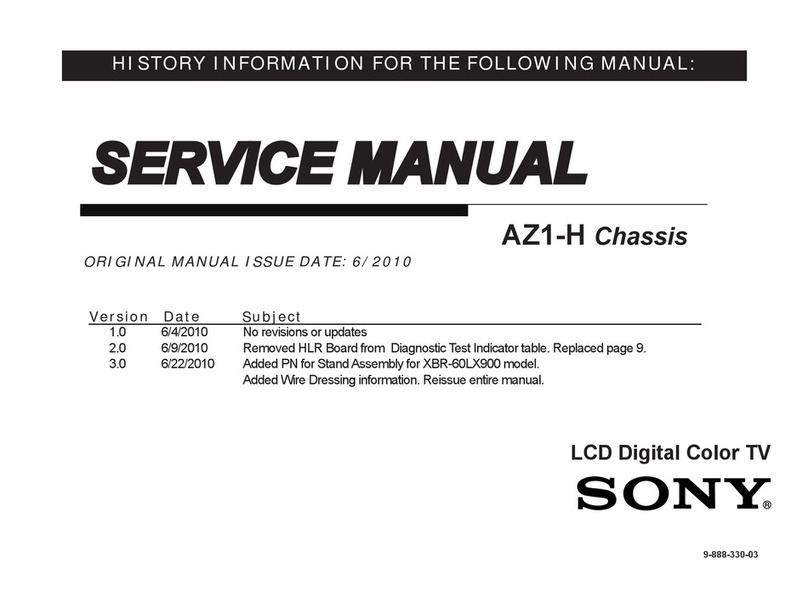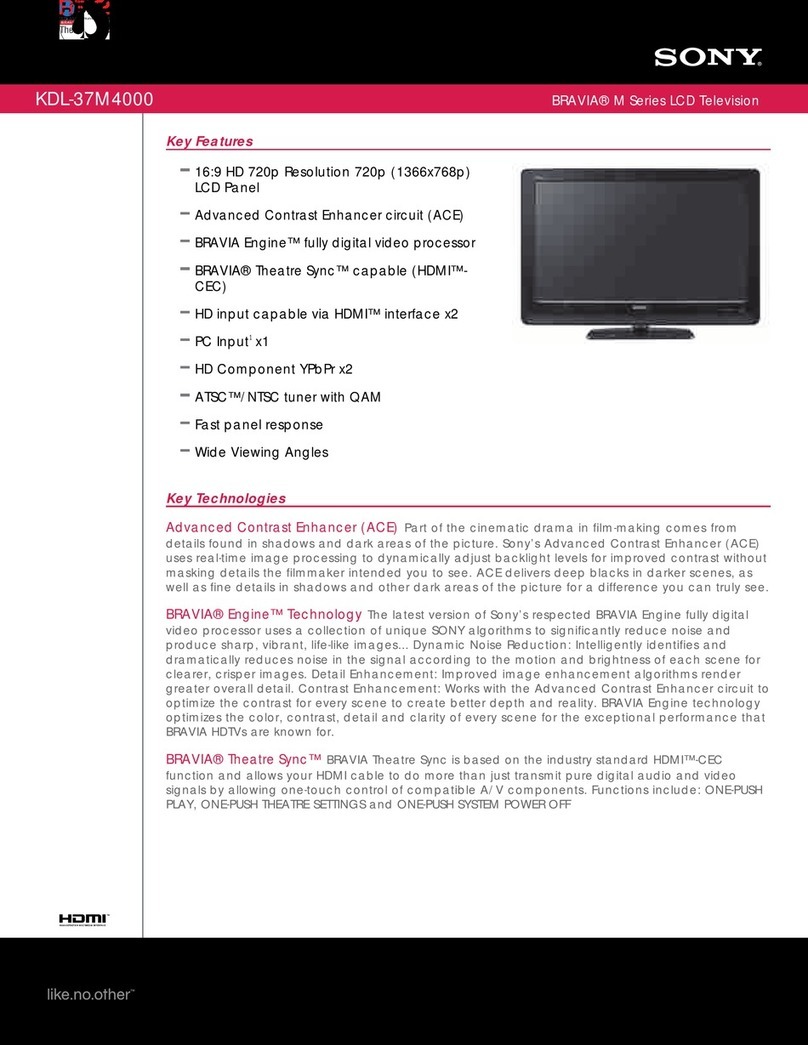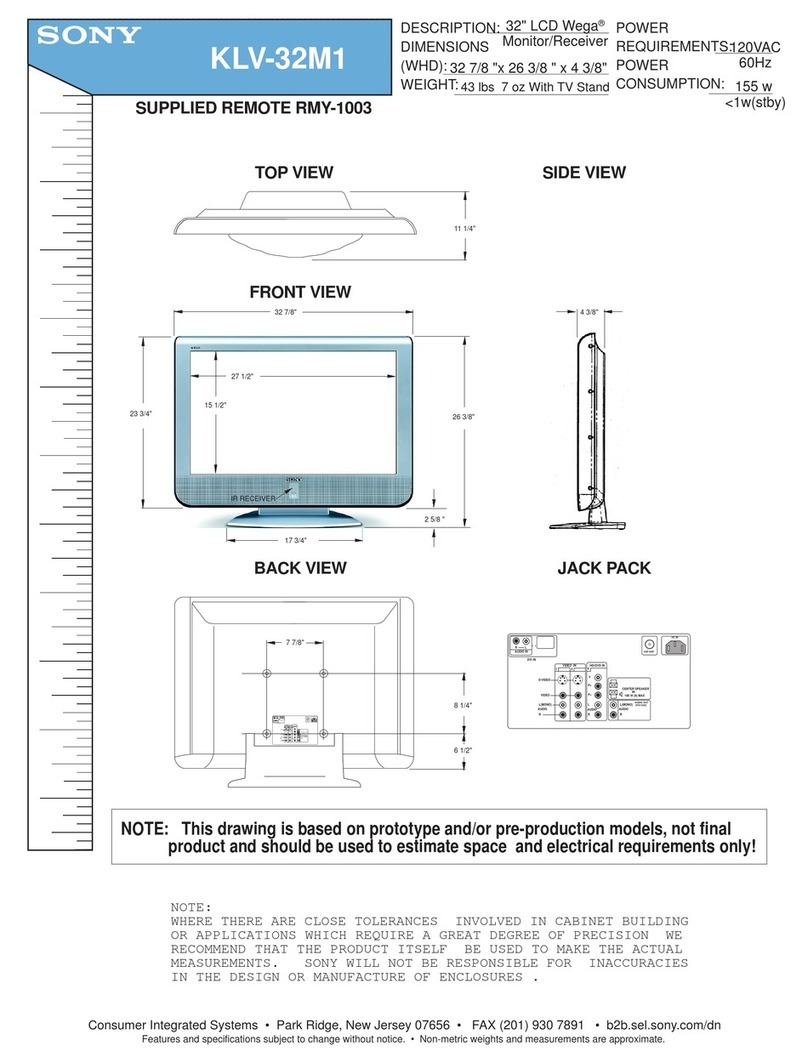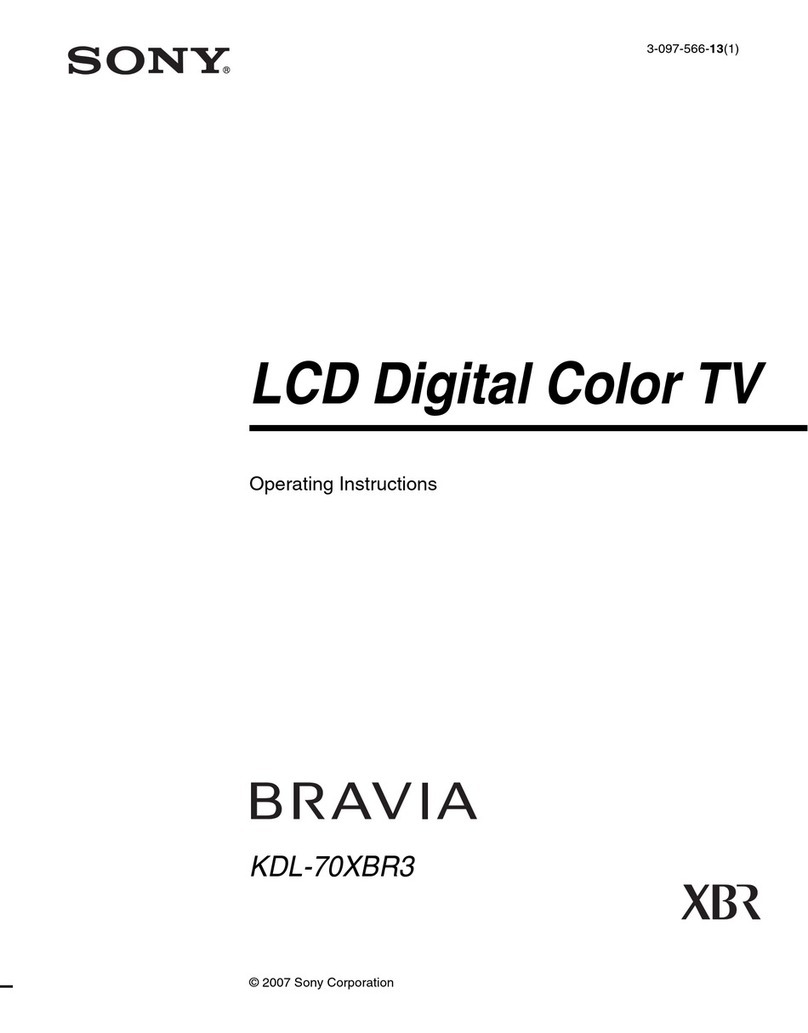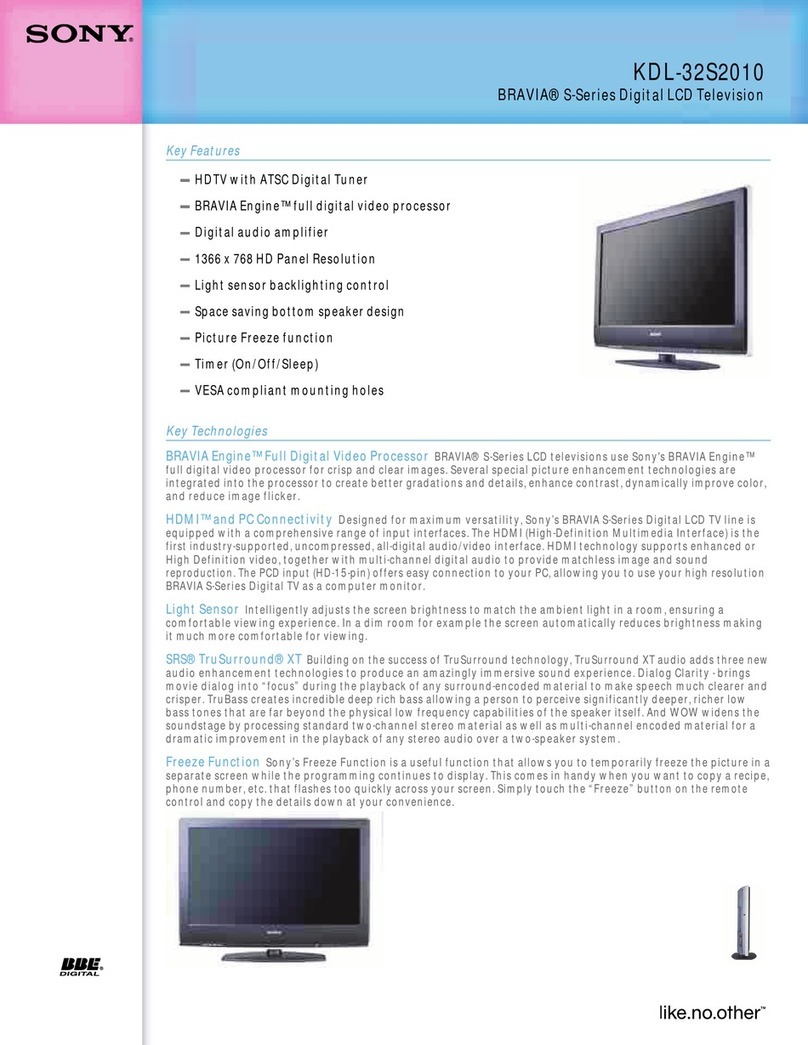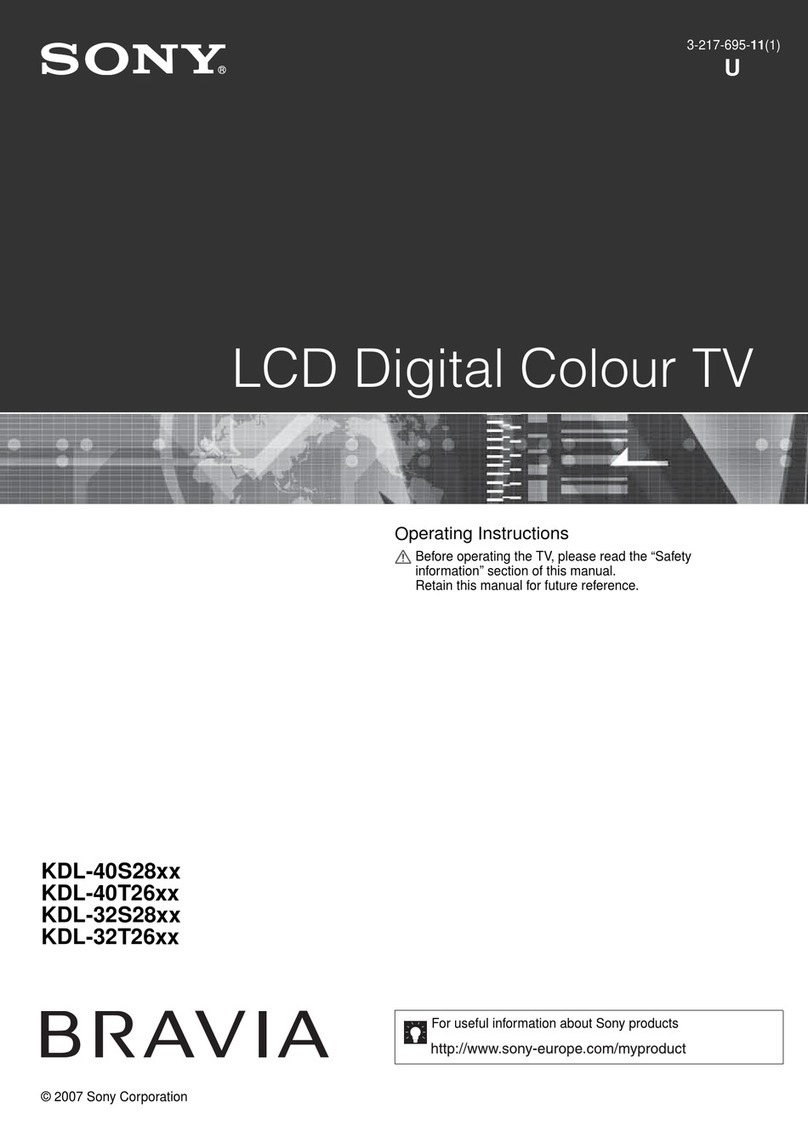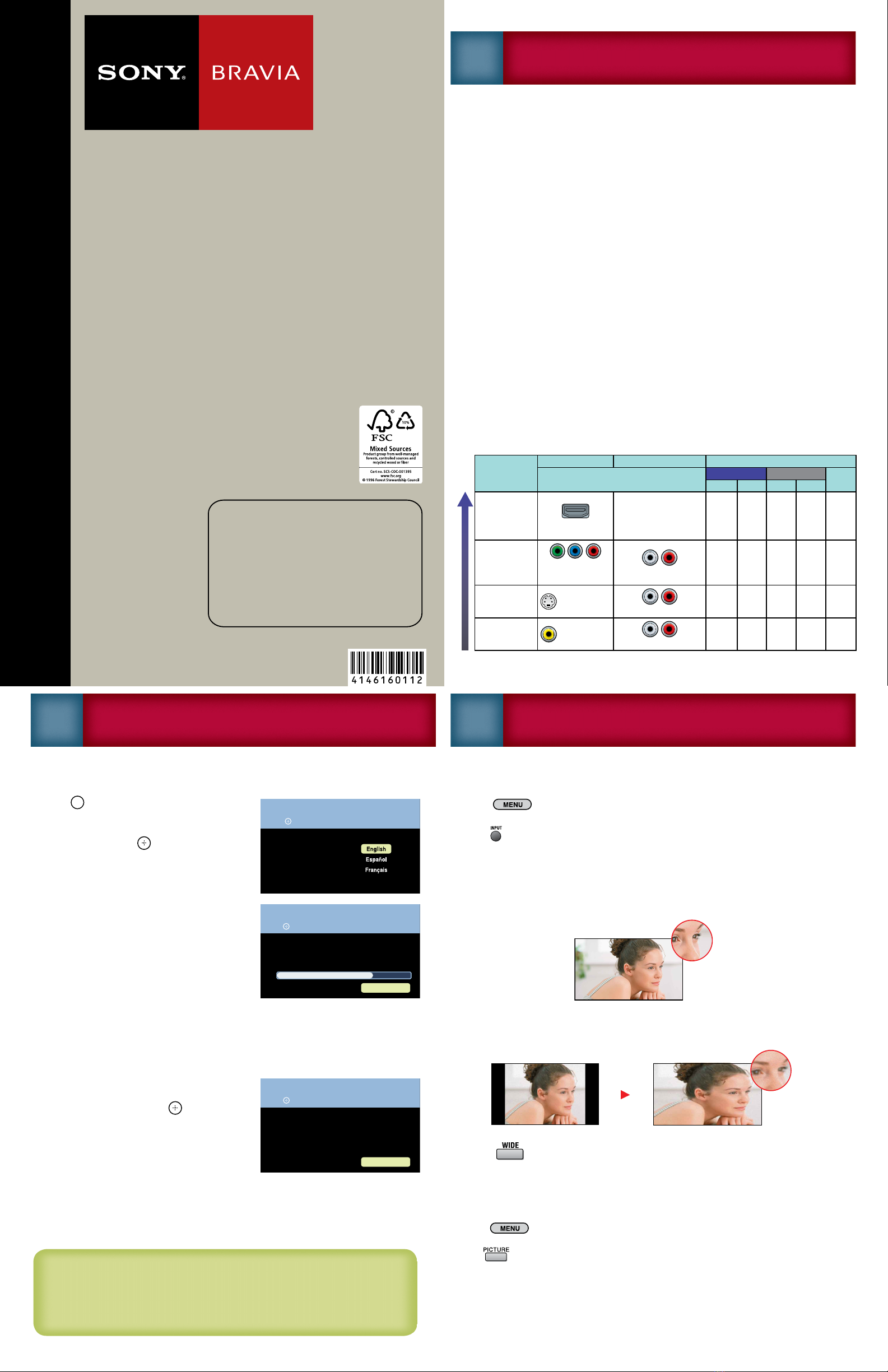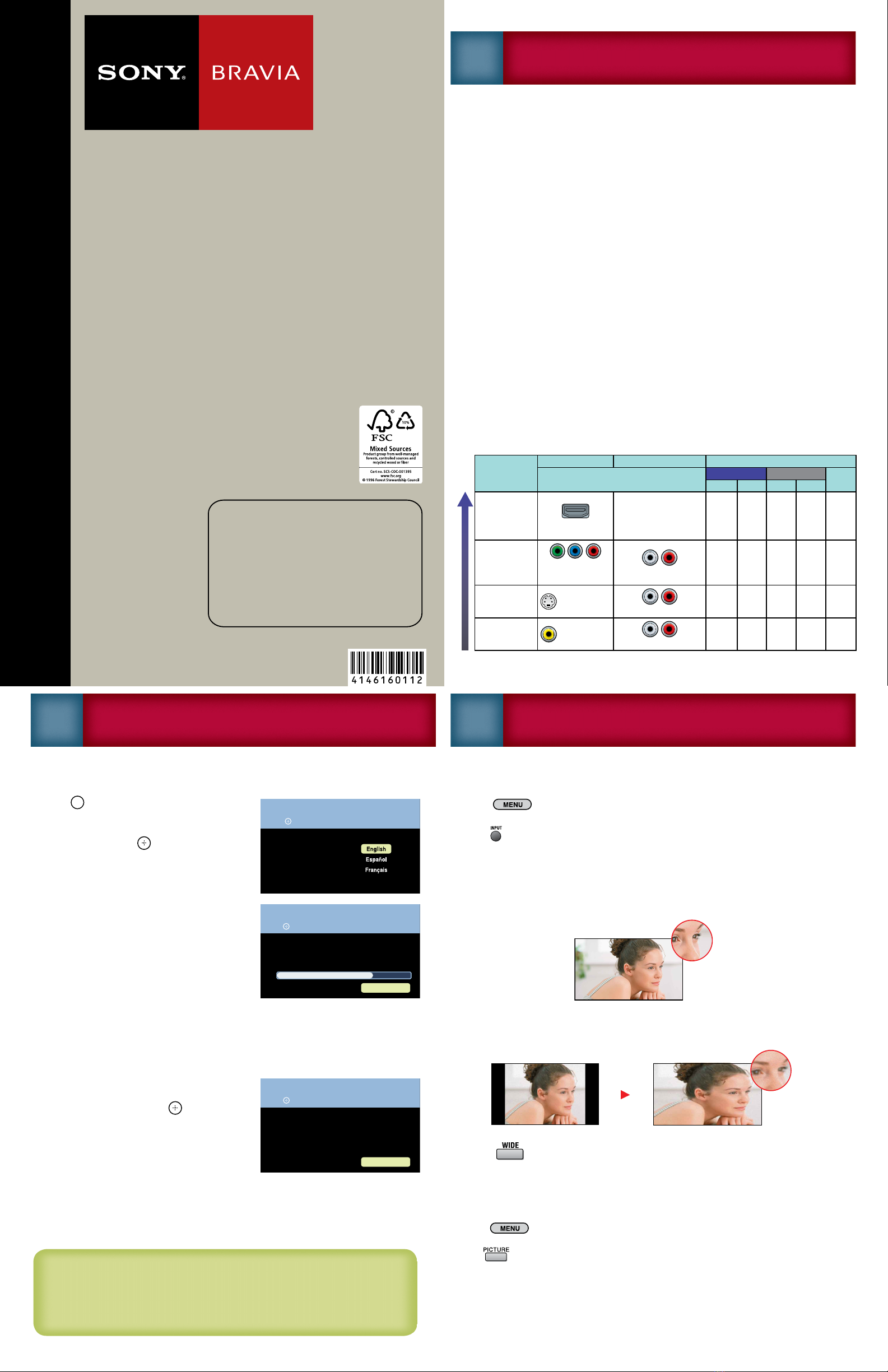
KDL-32L4010 EN 4-146-160-11(2)
Quick Setup Guide
KDL-32L4010
LCD Digital
Color TV
© 2009 Sony Corporation
Printed in U.S.A.
Sony Customer Support
U.S.A.: www.sony.com/tvsupport
Canada: www.sony.ca/support
United States
1.800.222.SONY
Canada
1.877.899.SONY
Please Do Not Return
the Product to the Store
Select the source of content
In order to watch cable, satellite, direct TV, watch a video, a DVD, a Blu-ray Disc, or to
connect your TV to a PC, you need to choose the proper input with your remote control.
Select on your remote control and then select External Inputs.
The list of external inputs will be displayed; or
Press to display the External Inputs on the screen and select your desired option.
Adjust the shape and aspect ratio of the screen
High-definition and standard-definition signals are transmitted with different aspect
ratios (the width-to-height ratio of the image). Most HDTV signals use a wide screen
aspect ratio of 16:9. The 16:9 will fill your TV BRAVIA screen, maintaining a crisp,
clear, vivid picture.
Most standard definition signals use a boxy 4:3 aspect ratio. When a 4:3 image is displayed
on an HDTV, you will see black bars on the sides. The picture quality may not be as sharp
as with HD sources.
✍
Press on your remote control to choose the Wide Mode setting of your
preference.
Customize sound and picture quality
You may choose the proper sound and picture for the content you are watching on
your TV.
Press on your remote control and select the Picture or Sound menu.
Then choose the appropriate setting for your content.
Use on your remote control to quickly adjust the picture quality.
See your TV BRAVIA Operating Instructions for more information.
■
■
•
■
■
■
After you finish connecting your TV, you need to run
Initial Setup
. The
Initial Setup
screen appears when you turn on your TV for the first time.
1Press
to turn on the TV.
The Initial Setup screen will appear.
Press /to highlight the desired
language, then press to select it.
2Connect cable or antenna, and then select
Yes to start Auto Program. Your TV will
detect the type of signal and will start to
search for available channels.
✍
If you have both cable and antenna available, please connect your cable first.
IMPORTANT: You must perform Auto Program after your cable or antenna is
connected. If you cancel Auto Program before completion, some channels may
not be available.
3Follow the help text provided on the screen
to run Auto Program. When the Auto
Program is complete press to finish the
Auto Program process.
✍
If you did not follow the Initial Setup instructions the first time you turned on your TV,
see your Operating Instructions and look for the Auto Program in the Channel menu.
•
•
To Do List
When you have completed the Initial Setup, consider doing the following:
Adjust Closed Captions (CC) Label Inputs/Skip Inputs
Show/Hide Channels Adjust the Speakers
For more details, see your TV BRAVIA Operating Instructions.
Please select your language:
Press to choose a language.
Initial Setup
Analog Channels Found:
Digital Channels Found:
Searching….
25
6
Press button to cancel.
Auto Program
Please wait. Allow 30+ minutes for completion.
Cancel
Analog Channels Found:
Digital Channels Found:
32
10
Press button to exit.
Auto Program
Auto Program is complete.
OK
4-146-160-11(2)
Initial Setup
2Watching TV
3
Your New BRAVIA®LCD HDTV
1
Congratulations! Your new TV BRAVIA®will open the door to a “fantastic High Definition
(HD) experience”. This guide will help you get the most out of your new High Definition TV.
Follow these steps before you turn on your TV BRAVIA:
Register online at:
http://productregistration.sony.com (from U.S.A.)
http://www.SonyStyle.ca/registration (from Canada)
Make sure you have taken all the accessories out of the box.
Install 2 AA batteries (supplied separately) in your remote control.
You must decide whether you want your TV on the wall, or place it on the Table-Top
stand. Sony Wall-Mount Brackets have been designed to provide optimum adjustment.
Leave
2 3/8inches (6 cm)
of free space behind your TV for proper ventilation.
You must get HD programming to experience the
stunning detail of HDTV.
The quality of the image you see on your BRAVIA can only be as high as the quality of
the signal it is displaying.
Contact your cable or satellite provider to upgrade your service to HD. Receive over-the-
air HD broadcasts with an HD-quality antenna (www.antennaweb.org) and discover
the wealth of entertainment now available on super-high-resolution Blu-ray Disc™.
To learn more about HDTV, visit:
U.S.A.: http://www.sony.com/HDTV
Canada: http://www.SonyStyle.ca/hd
Connecting to Your TV
Your BRAVIA TV must be properly connected to components such as sound system and
cable or satellite box.
Turn off and unplug all components before making connections.
Do not turn on the TV until connection setup is completed.
See reverse side of this poster for sample connection diagrams.
INPUT
Connector
VIDEO AUDIO High or Standard Definition Quality
Connection HD SD PC
1080i 720p 480p 480i
HDMI 1
HDMI 2 HDMI connection*
HDMI cable carries both
video and audio signals.
(*When HDMI is connected to
DVI with an adapter, a separate
audio L/R is necessary.)
z z z z z
COMPONENT 1
COMPONENT 2
Component
connection Audio L/R
z z z z
VIDEO 1 S VIDEO
connection Audio L/R
z
VIDEO 1
VIDEO 2
Composite
video
connection Audio L/R
z
■
■
■
■
■
■
■
■
■
■
Audio/Video Performance