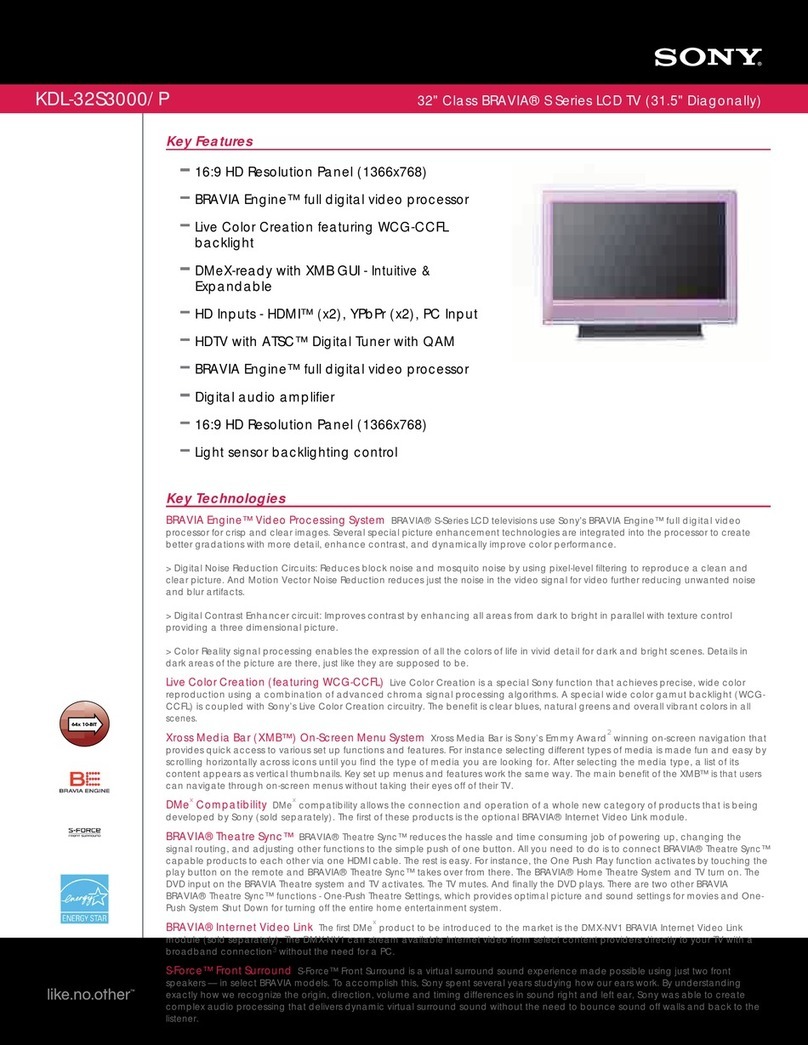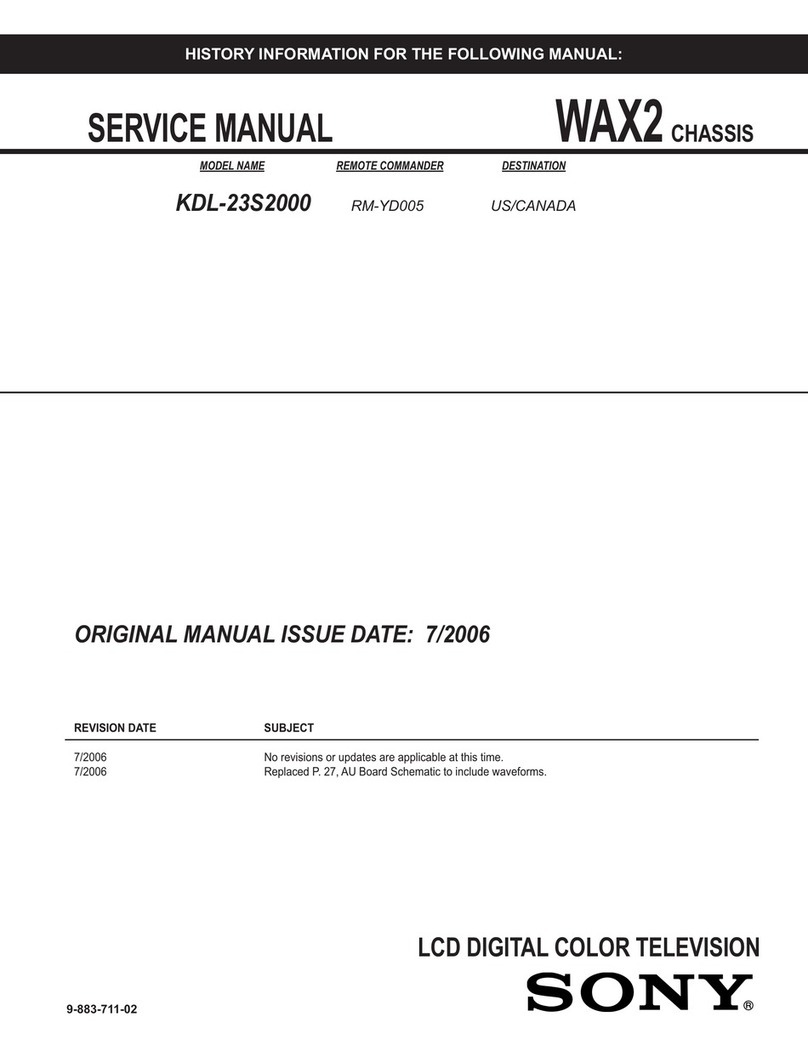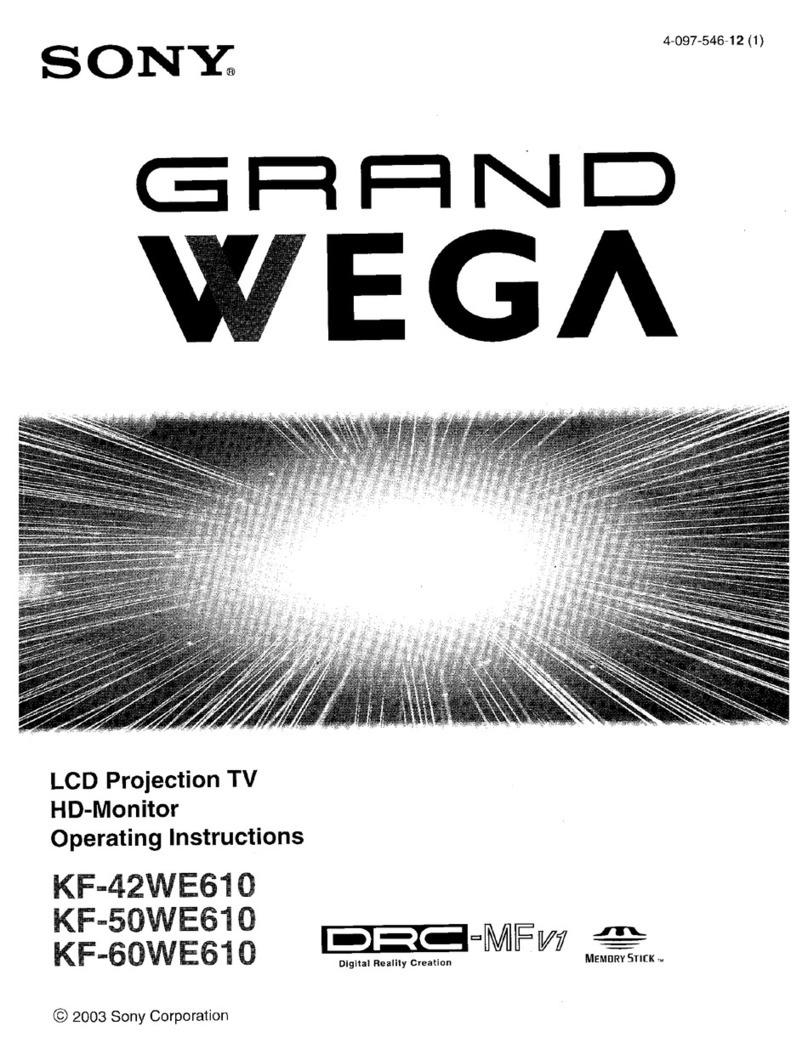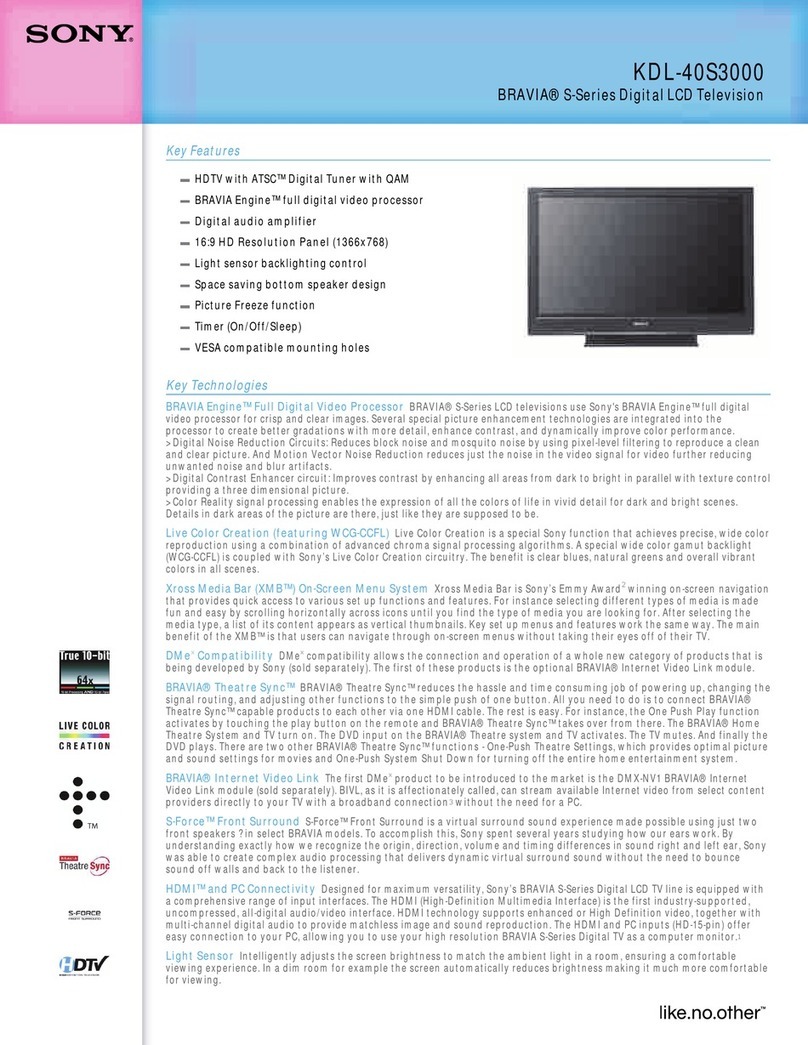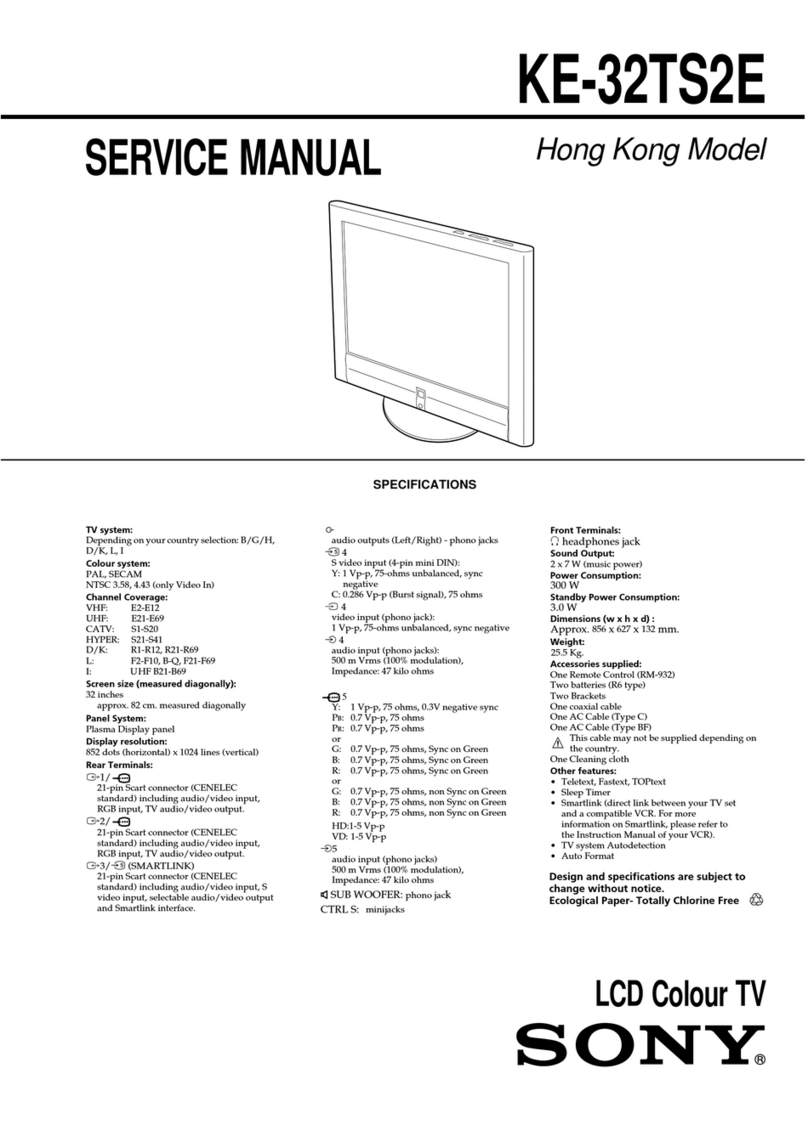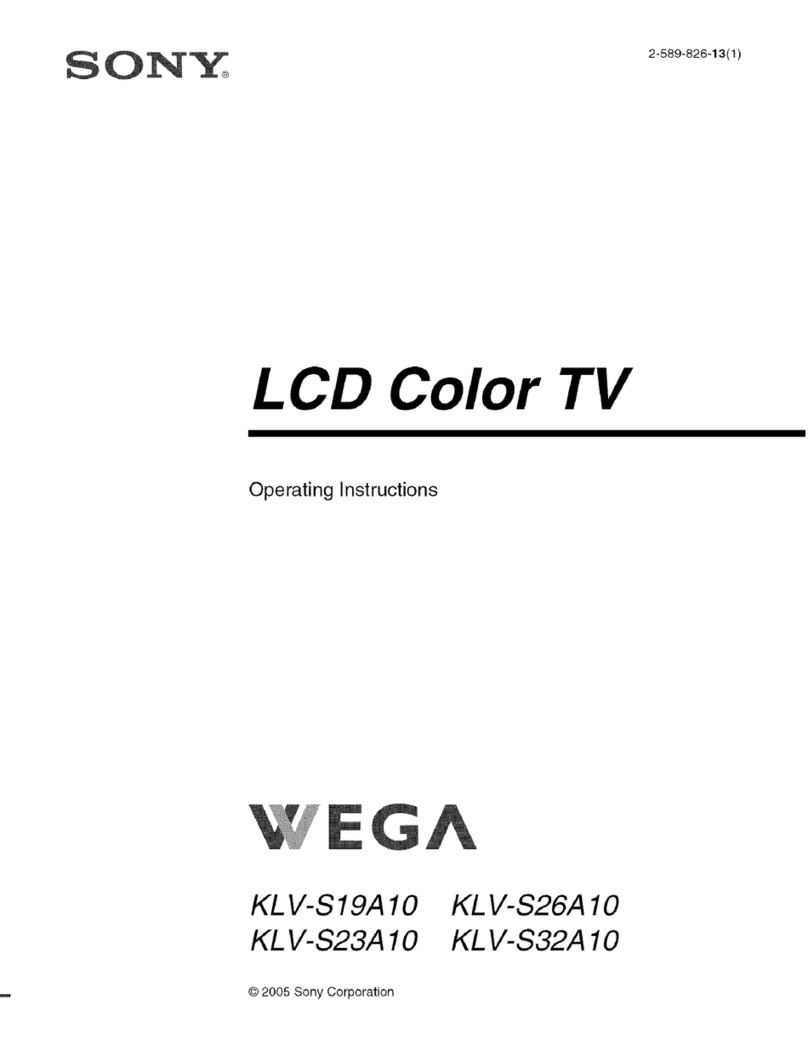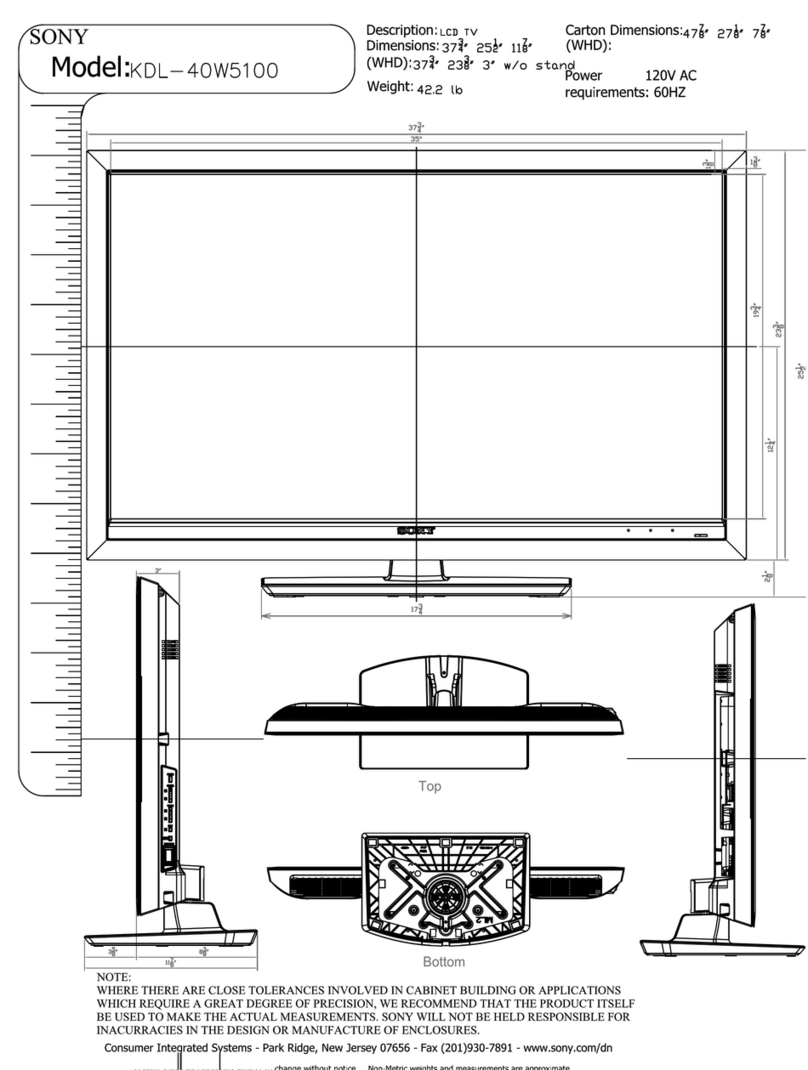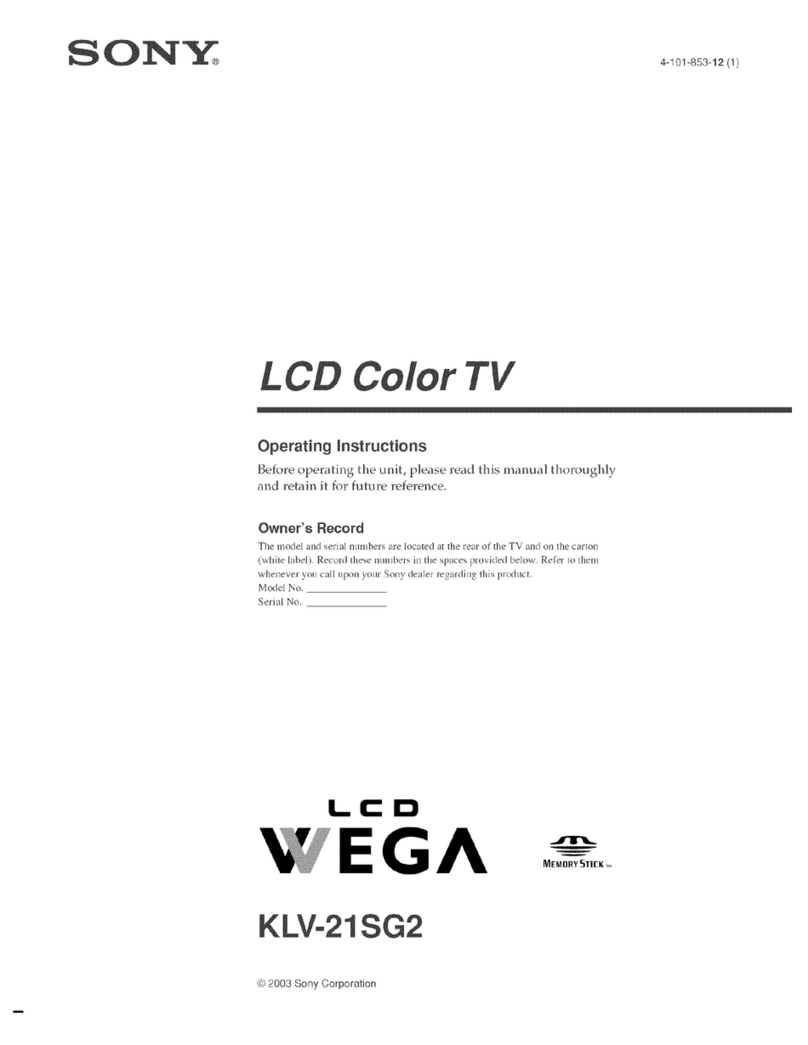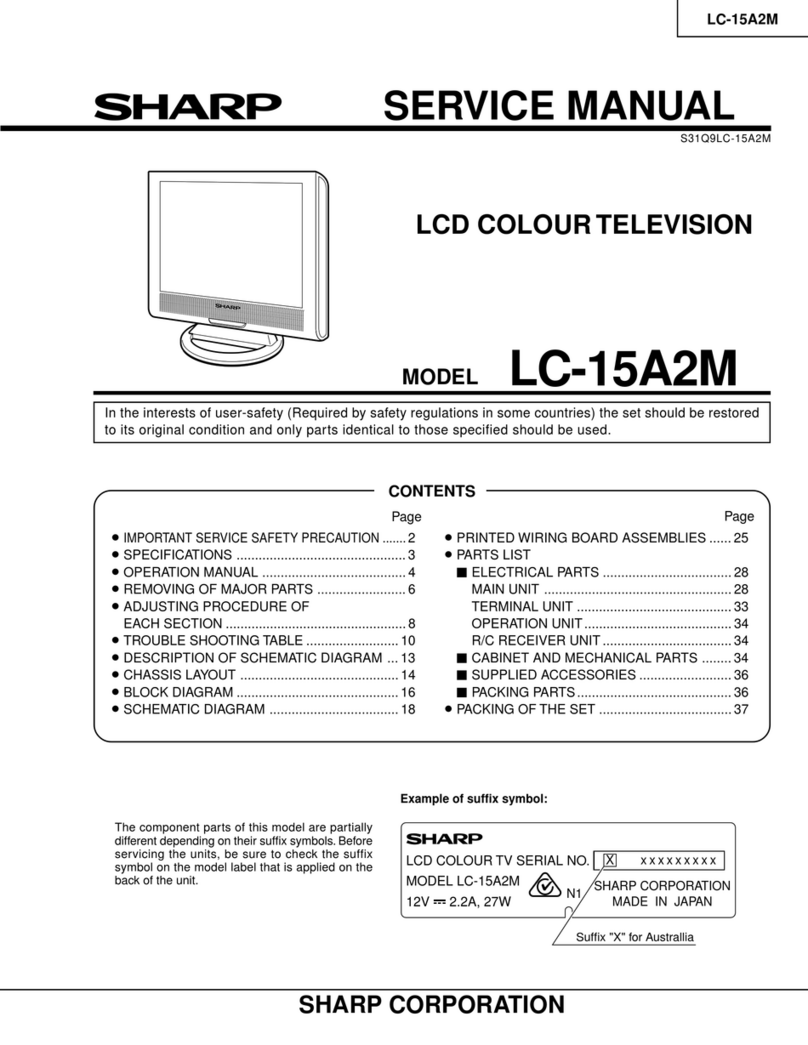Licensing Information
Macintosh is atrademark
of
Apple Inc.,
registered
in
the U.S. and other countries.
HDMI, the HDMI Logo,andHigh-Definition
Multimedia Interface are trademarks or
registered trademarks
of
HDMI Licensing
LLC in the United States and other countries.
Fergason Patent Properties, LLC:
U.S. Patent No. 5,717,422
U.S. Patent No. 6,816,141
Manufactured under license from Dolby
Laboratories. Dolby and the double-D
symbol are trademarks
of
Dolby
Laboratories.
In the United States,
TV
Guide and TV Guide
On
Screen are registered trademarks
of
TV
Guide Entertainment Group, Inc. and/or its
subsidiaries
or
affiliates, and are used under a
license by Gemstar-TV Guide International,
Inc. and/or its subsidiaries. In Canada, TV
Guide is aregistered mark
of
Transcontinental Inc., and is used under a
license by Gemstar-
TV
Guide International,
Inc. and/or its subsidiaries.
The
TV
Guide On Screen system is
manufactured under license from Gemstar-
TV Guide International, Inc. and/or its
subsidiaries.
The
TV
Guide
On
Screen system is protected
by
one
or
more
of
the following United States
patents 6,498,895; 6,850,693; 6,396,546;
5,940,073; 6,239,794 to Gemstar-TV Guide
International, Inc. and/or its subsidiaries.
Gemstar-TV Guide International, Inc. and/or
its related affiliates are not in any way liable
for the accuracy
or
availability
of
the program
schedule information
or
otherdata in the
TV
Guide
On
Screen system and cannot
guarantee service availability in your area. In
no event shall Gemstar-
TV
Guide
International, Inc. and/or its related affiliates
be liable for any
damages
in connection with
the accuracy
or
availability
of
the
program
schedule infonnation
or
other data in the TV
Guide
On
Screen system.
Blu-ray Disc is atrademark.
"BRA
VIA"
and
BRAVIA.
S-Force,
Motionflow, BRA
VIA
Sync, and •are
trademarks
or
registered marks
of
Sony
Corporation.
"XMB",,"and "XTOSS media bar" are
trademarks
of
Sony Corporation and Sony
Computer Entertainment Inc.
"PlayStation" is aregistered trademark and
"PS3"
is atrademark
of
Sony Computer
Entertainment Inc.
DLNA
®,
the
DLNA
Logo
and DLNA
CERTIFIED® are trademarks, servicemarks,
or
certification marks
of
the Digital Living
Network Alliance.
The 55 class has a
54.6
inch viewable
image size (measured diagonally).
-
diiiMii6iij
Depending upon such changed settings, the
power consumption
may
exceed the limits
required for the ENERGY STAR
qualification
in
the
"Home"
mode.
Your BRAVIA TV is
ENERGYSTAR'"qualified
in
the
"Home"
mode.
It meets strict energy
efficiency guidelines set by
the U.S. Environmental
Protection Agency and
Department
of
Energy. ENERGY STAR is a
joint program
of
these government agencies,
designedto promote energy efficient products
and practices.
Changes to certain features, settings, and
functionalities
of
this TV (i.e. TV Guide,
Picture/Sound, Light Sensor, PowerSavings)
can increase
or
change the power
consumption.
p
•The illustrations
of
the remote
control used in this manual are
of
the
RM-YD040 unless otherwise stated.
•The illustrations used in this manual
may differ depending on your TV
model.
•
[JJDOLB~
DIGITAL I
Homl
Owner's Record
~
The infonnation label are located on the I
rear
of
the TV. Record model name and I
serial numbers on the infonnation label
in the spaces provided below. Refer to I
them whenever you call upon your
Sony dealer regarding this TV.
Serial
No.
CAUTION
Model Name
To
preventelectric shockand bladeexposure,
do not use this polarized AC plug with an
extension cord, receptacle
or
other outlet
unless the blades can be fully inserted.
•Operate the TV only on 110-240 V
AC (U.S.A.lCanada 120 VAC)
•Avoid operating the TV at
temperatures below 41°F (SoC).
•Some people may experience
discomfort (such as eye strain,
fatigue, or nausea) while watching
3D video images
or
playing 3D
video games. Sony recommends that
all viewers take regular breaks while
watching
3D
video images or
playing 3D video games. The length
and frequency
of
necessary breaks
will vary from person to person.
You
must decide what works best.
If
you
experience any discomfort, you
should stop watching the 3D video
images or playing 3D video games
until the discomfort ends; consult a
doctor
if
you believe necessary.
You
should also review (i) the instruction
manual
of
any other device or media
used with this television and (ii) our
website (www.sony.comltvsupport)
for the latest information. The vision
of
young children (especially those
under six years old) is still under
development. Consult your doctor
(such as apediatrician oreye doctor)
before allowing young children to
watch
3D
video images
or
play 3D
video games. Adults should
supervise young children to ensure
they follow the recommendations
listed above.
•When using the simulated 3D
function, please note that the
displayed image is modified from
the original due to the conversion
done by this television.
2