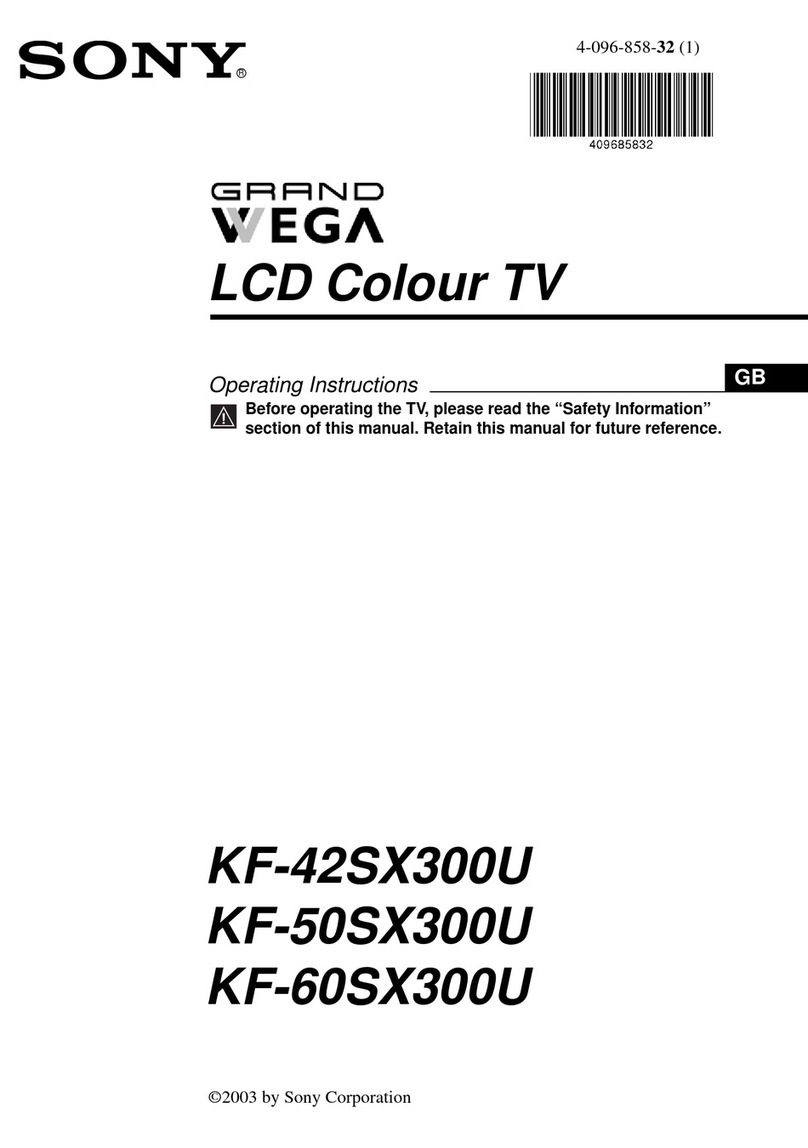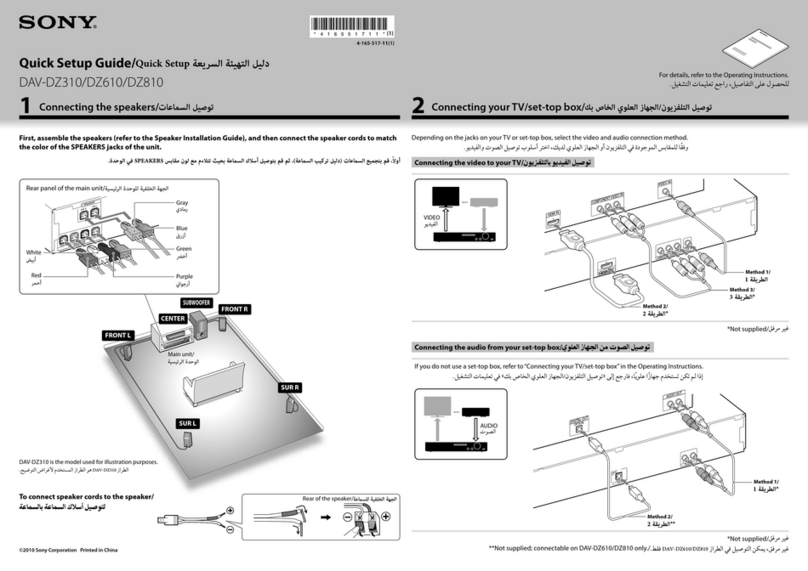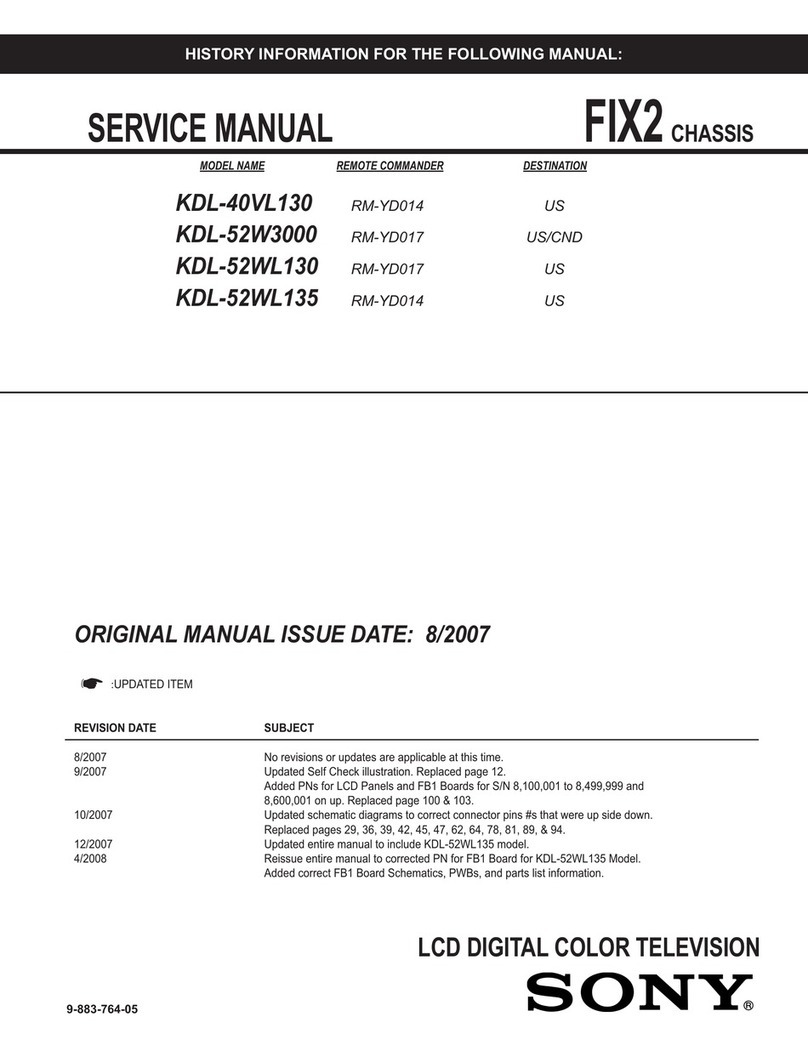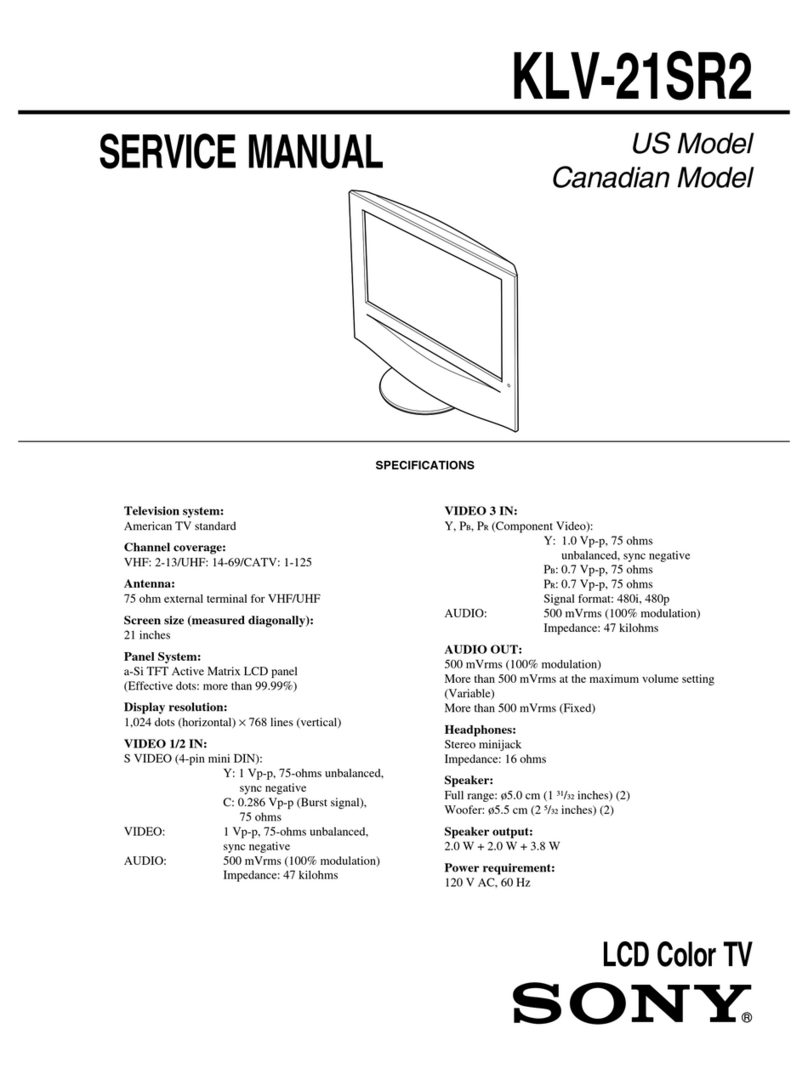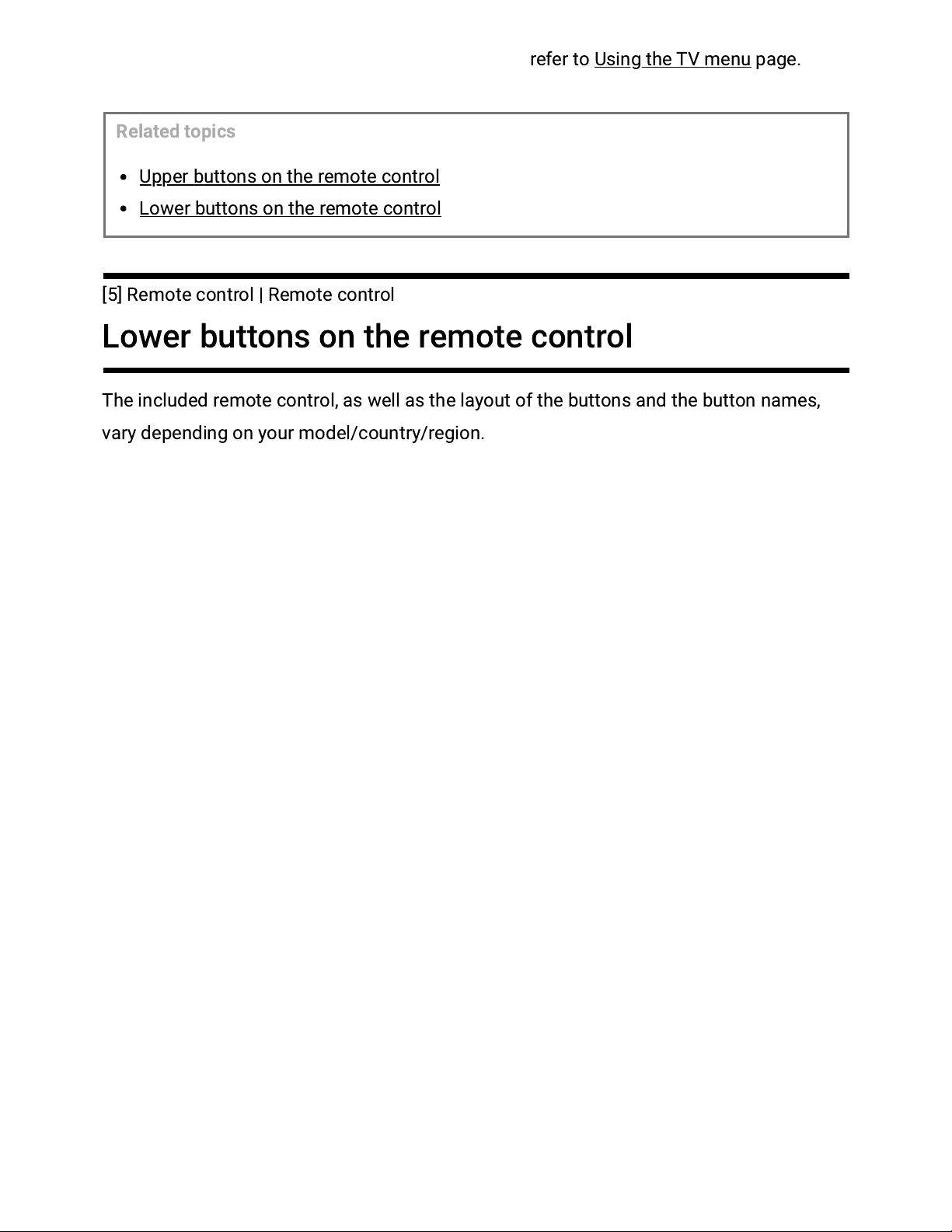Sony BRAVIA X90J User manual
Other Sony LCD TV manuals

Sony
Sony BRAVIA KDL-40XBR2 User manual
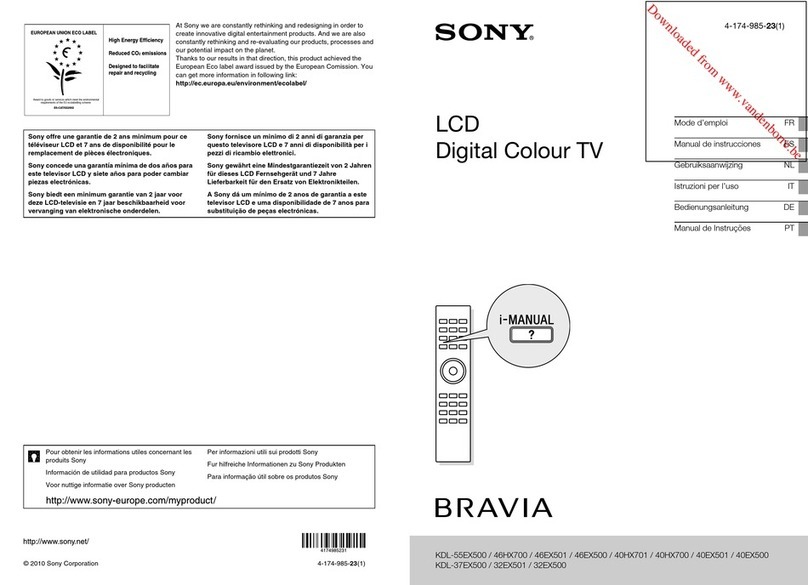
Sony
Sony BRAVIA KDL-55EX500 User manual

Sony
Sony BRAVIA KDL-40BX420 User manual
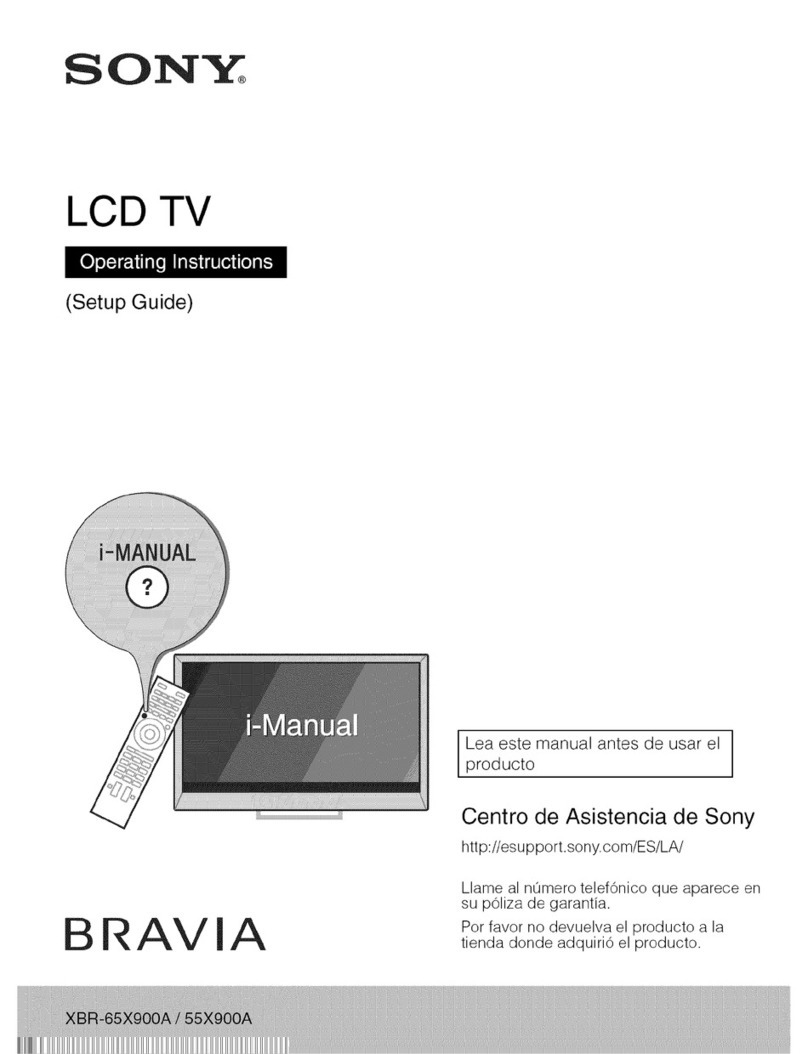
Sony
Sony XBR-55X900A User manual
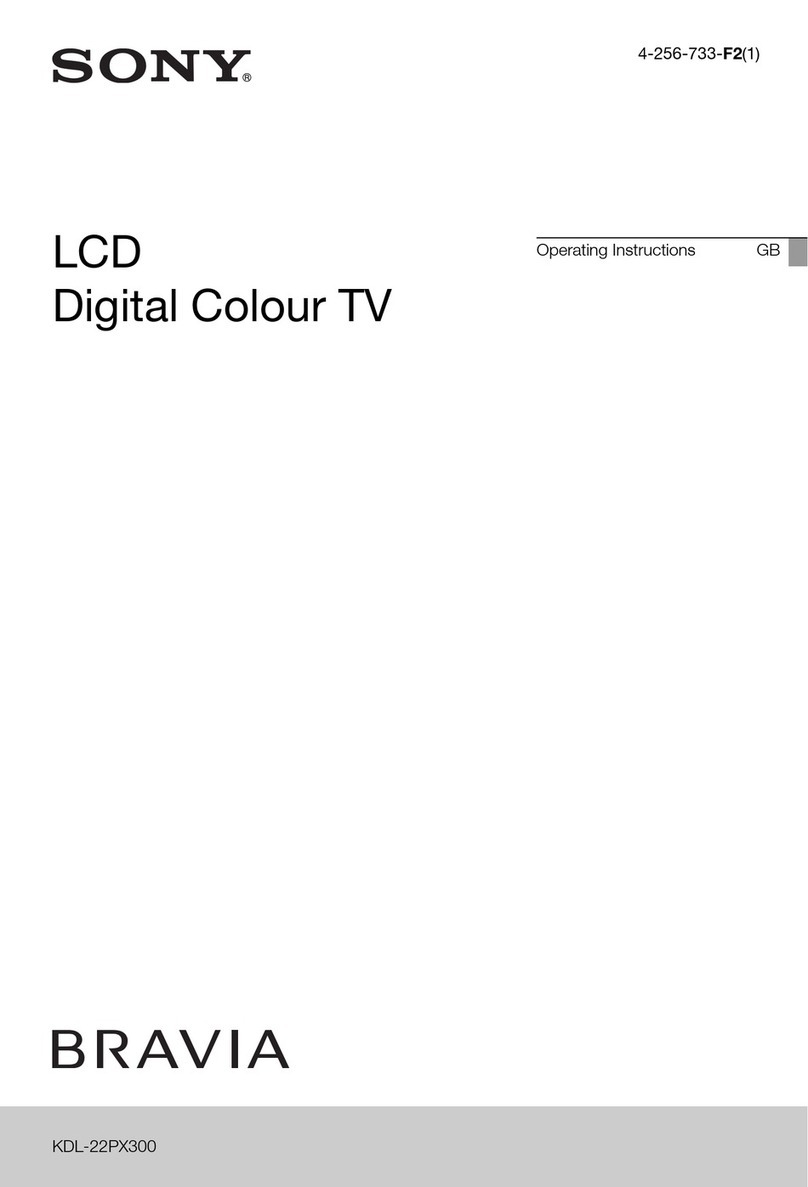
Sony
Sony BRAVIA 4-256-733-F2(1) User manual
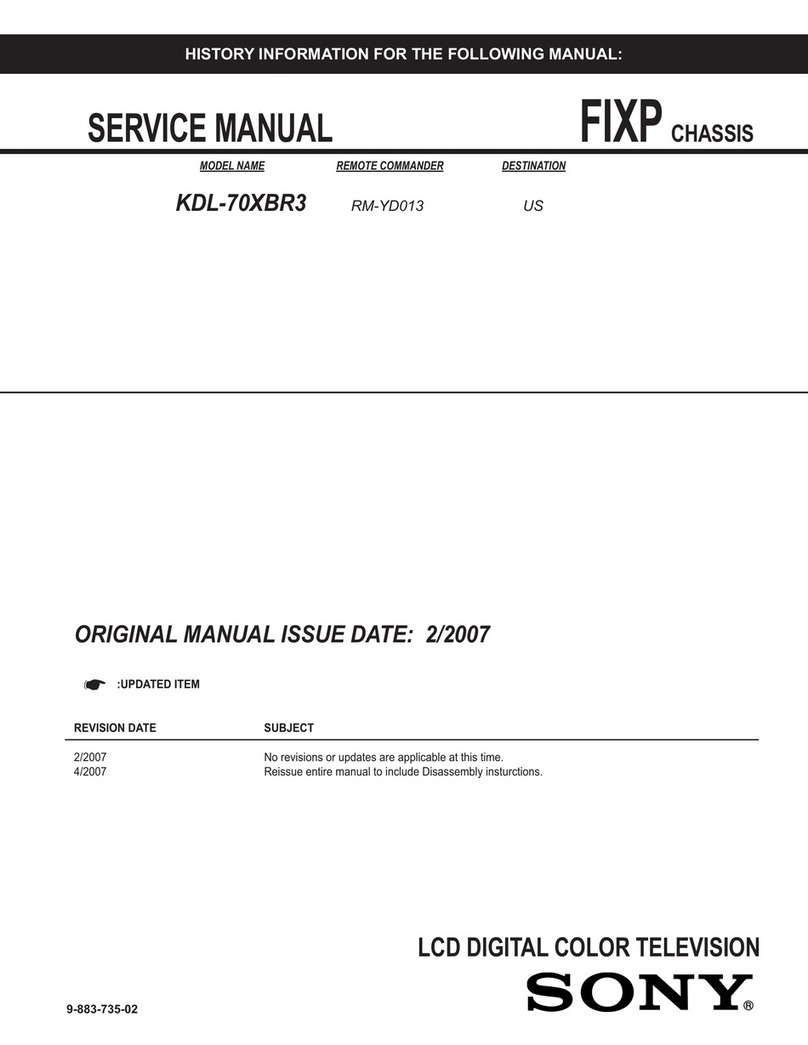
Sony
Sony BRAVIA KDL-70XBR3 User manual
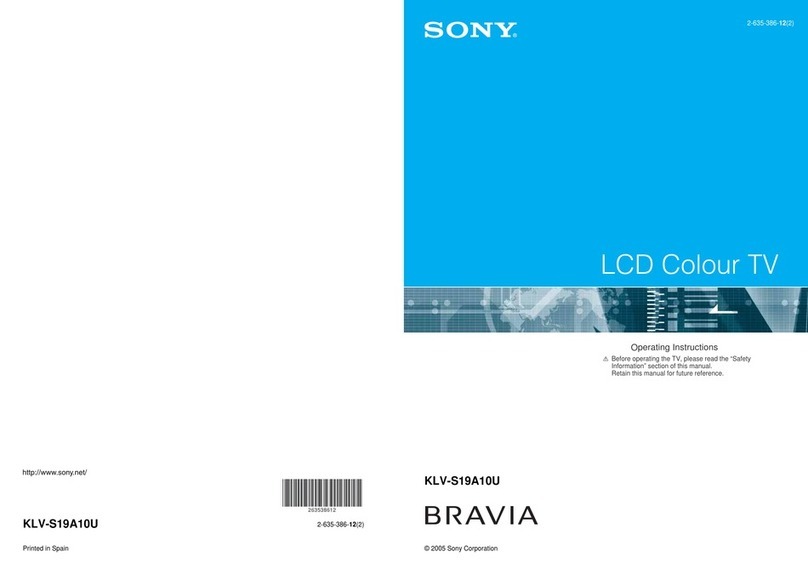
Sony
Sony Bravia KLV-S19A10U User manual
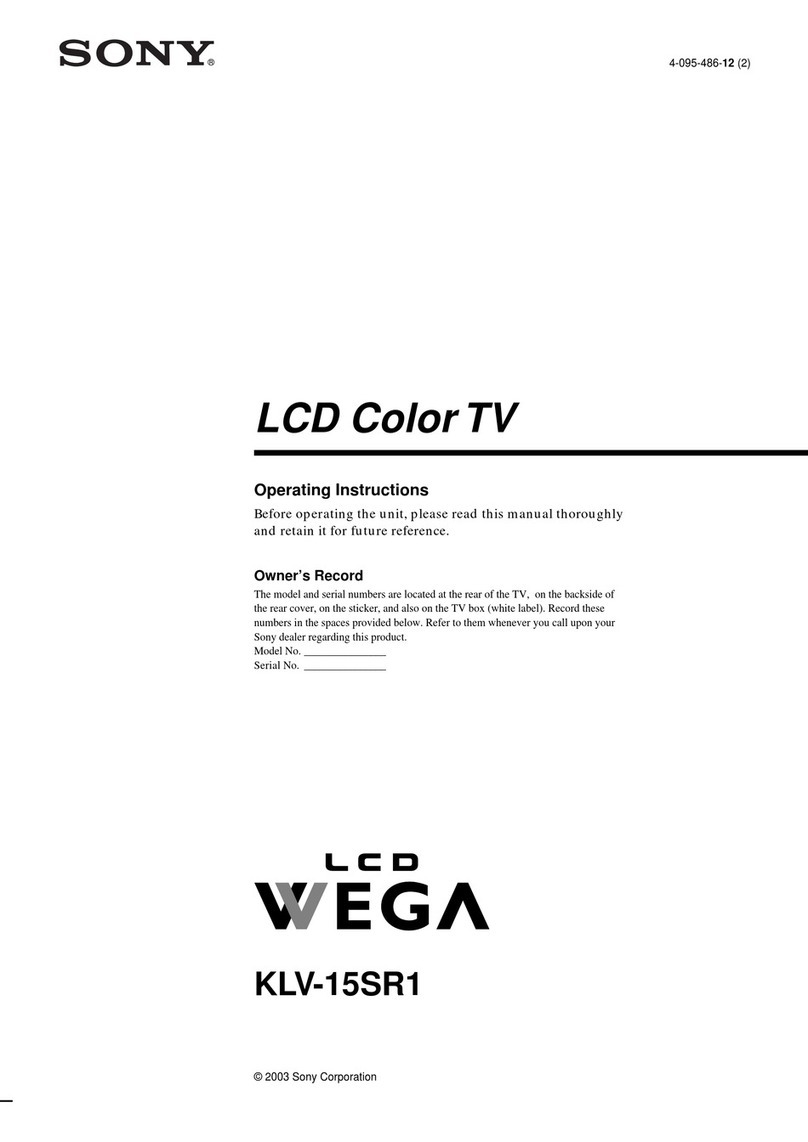
Sony
Sony WEGA KLV 15SR1 User manual

Sony
Sony Bravia KDL-70X3500 User manual
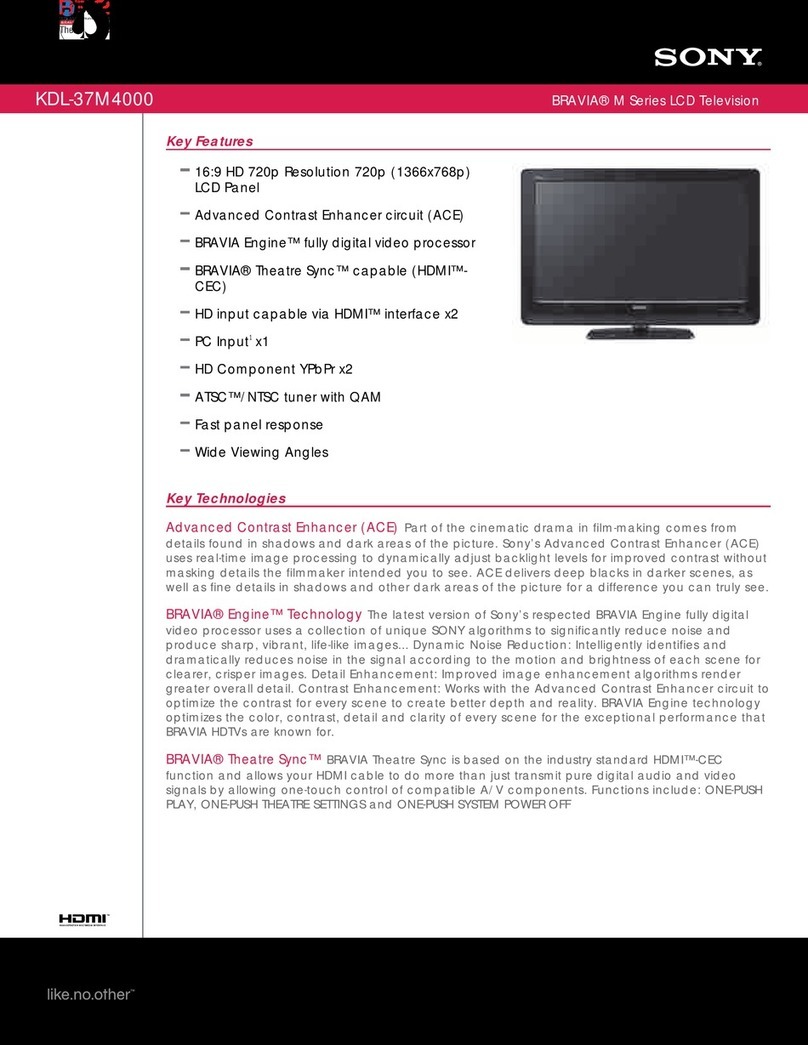
Sony
Sony KDL37M4000 - Bravia M-Series - 720p LCD HDTV User manual
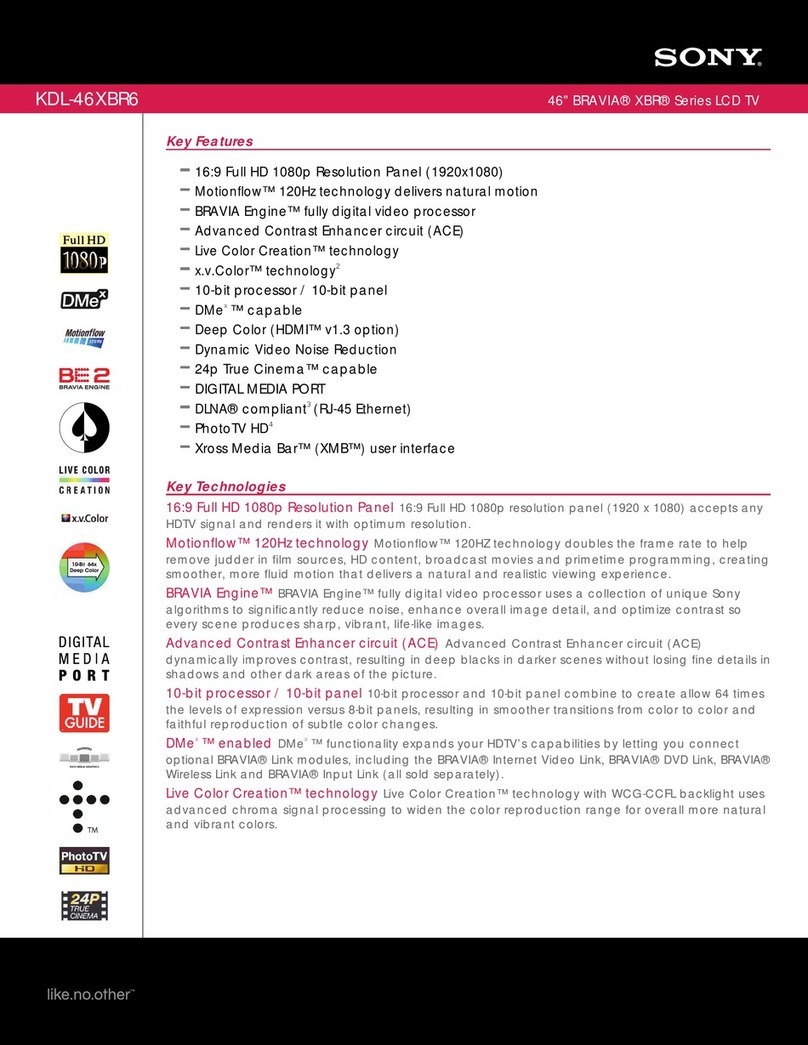
Sony
Sony BRAVIA KDL-46XBR6 User manual
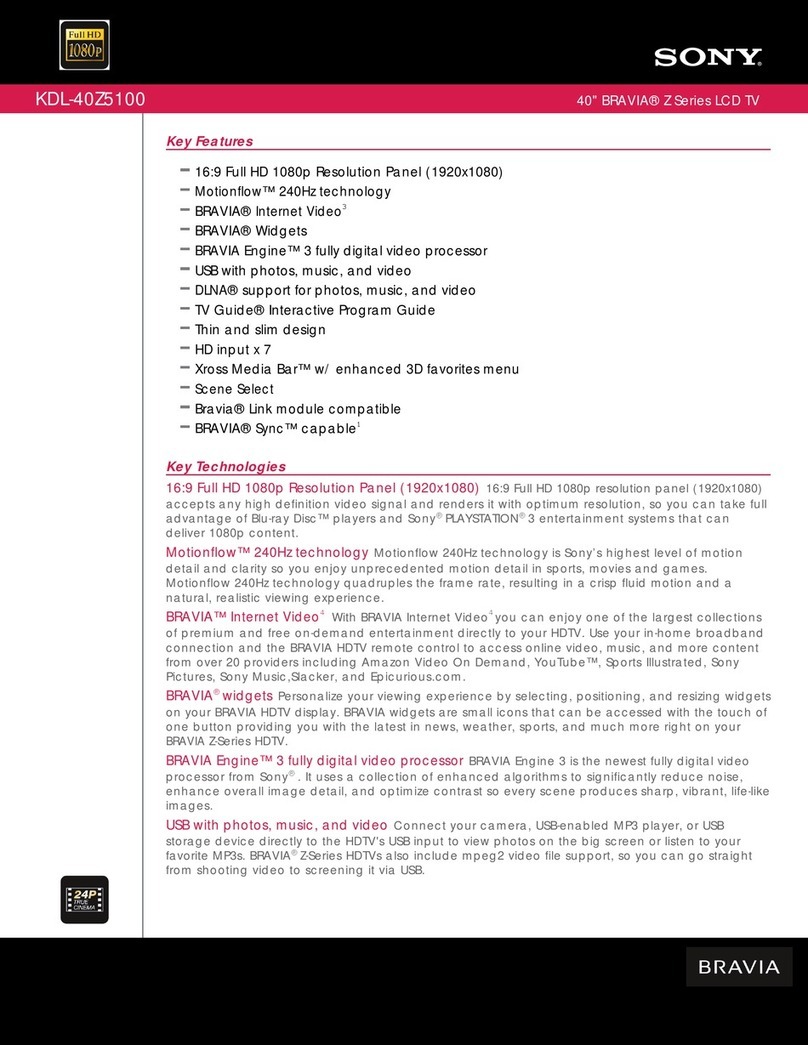
Sony
Sony BRAVIA KDL-40Z5100 User manual
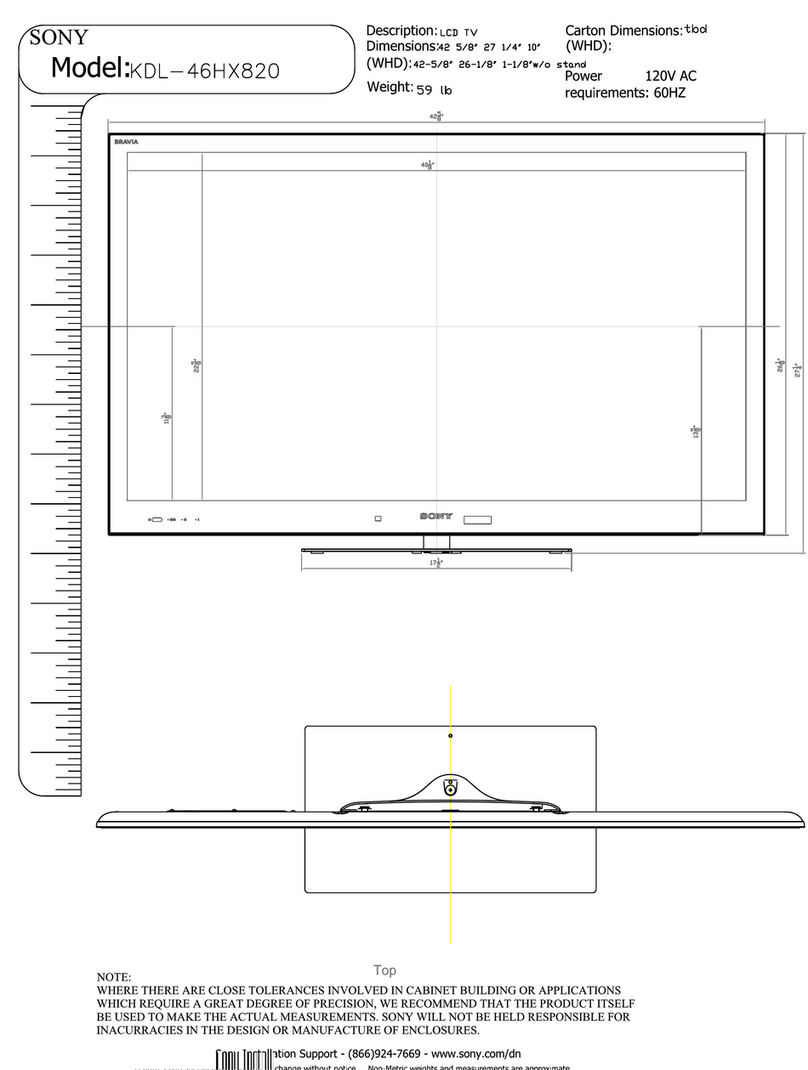
Sony
Sony KDL-46HX820 User instructions

Sony
Sony BRAVIA KDL-32R420A User manual
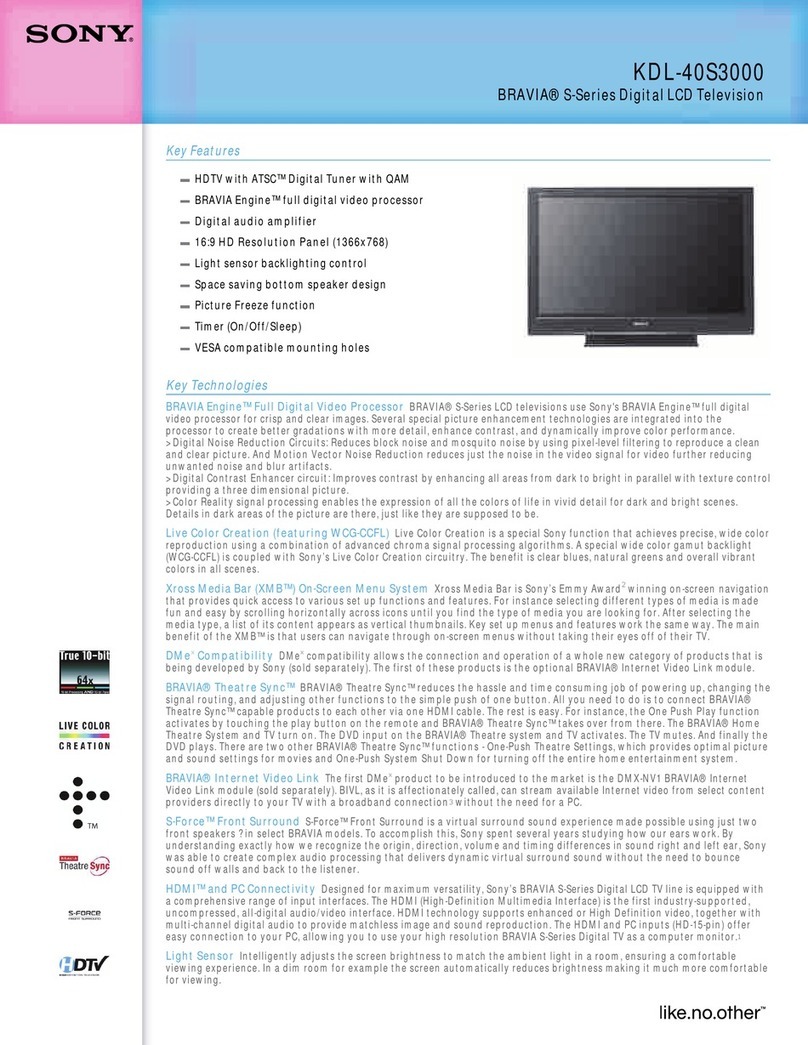
Sony
Sony KDL-40S3000 - Bravia - S-series 40" Digital Lcd... User manual

Sony
Sony WEGA KLV 23M1 User manual
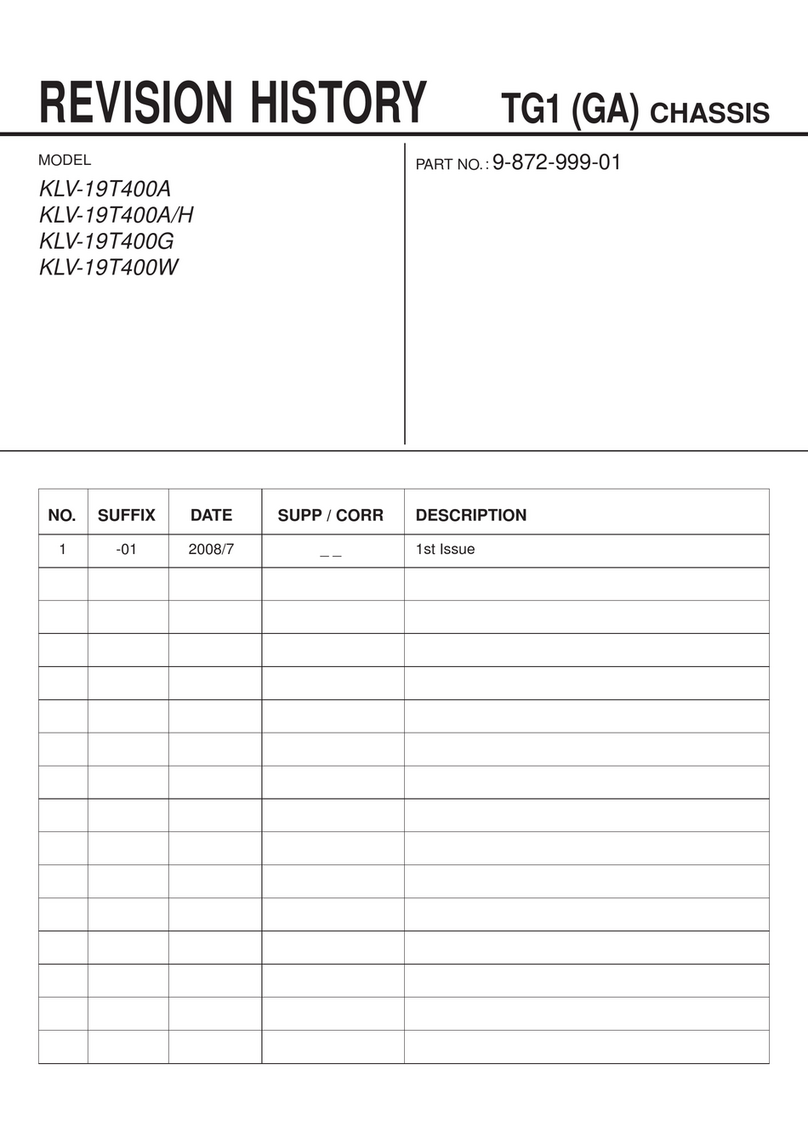
Sony
Sony Bravia KLV-19T400A User manual
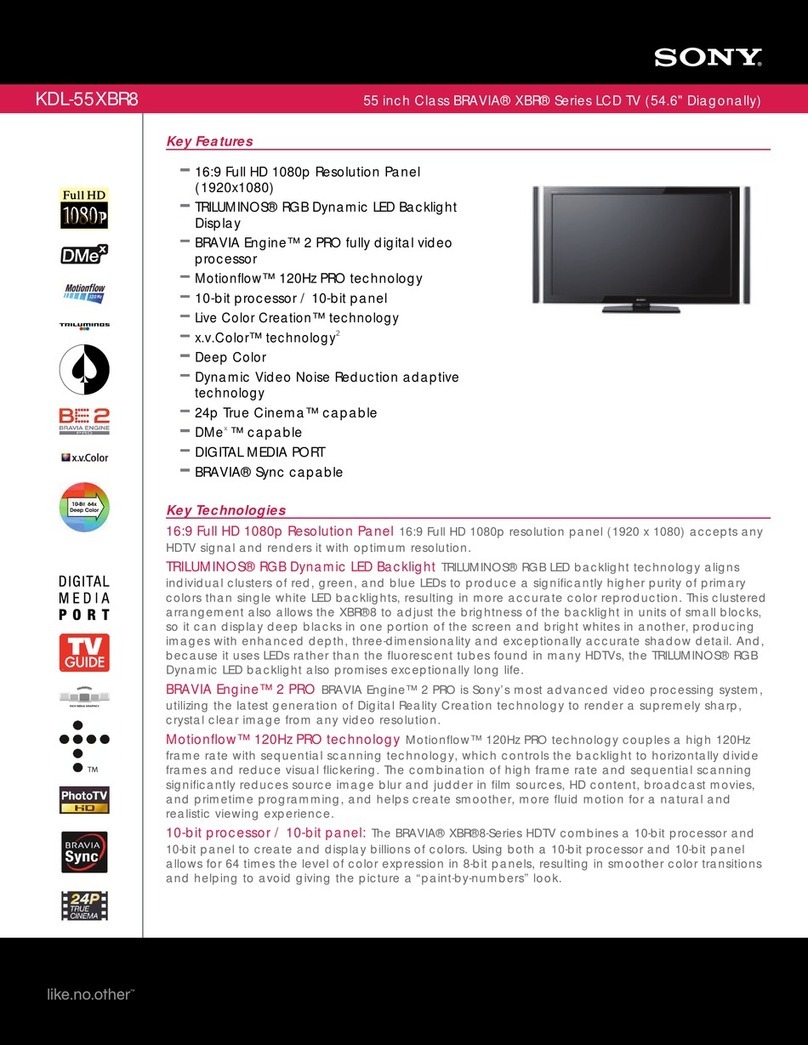
Sony
Sony BRAVIA KDL-55XBR8 User manual
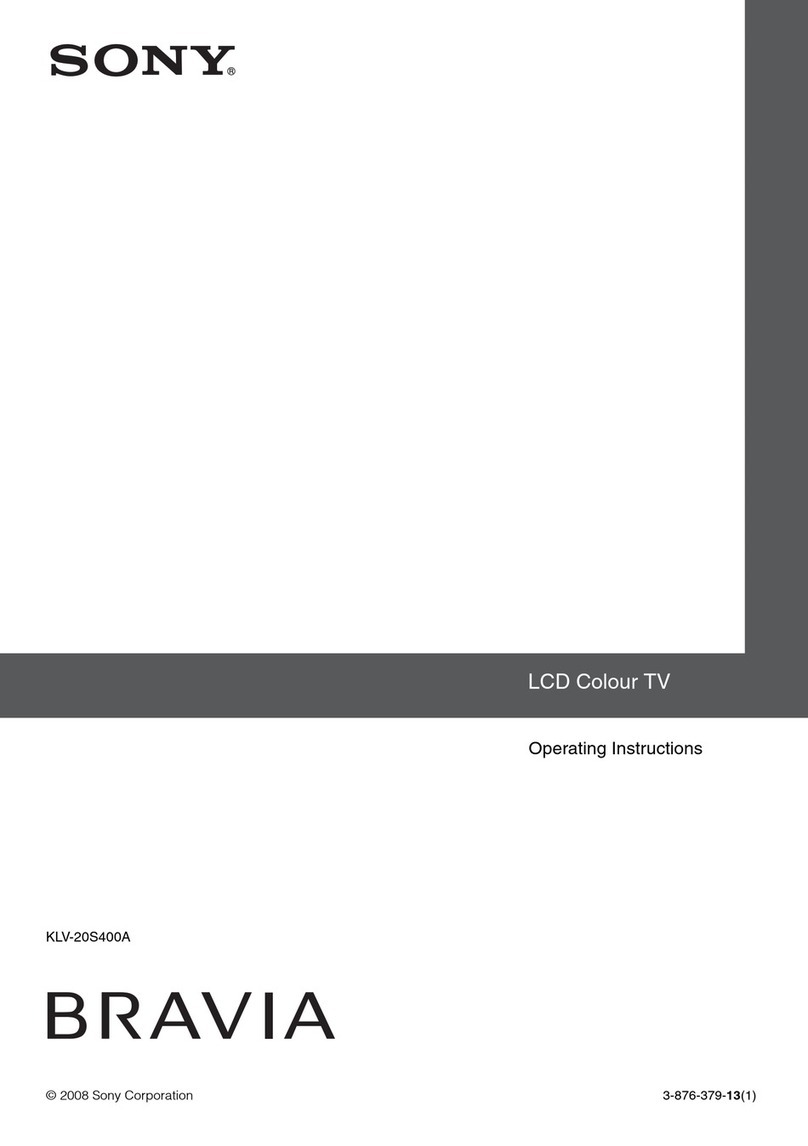
Sony
Sony TH-37PWD6UY User manual
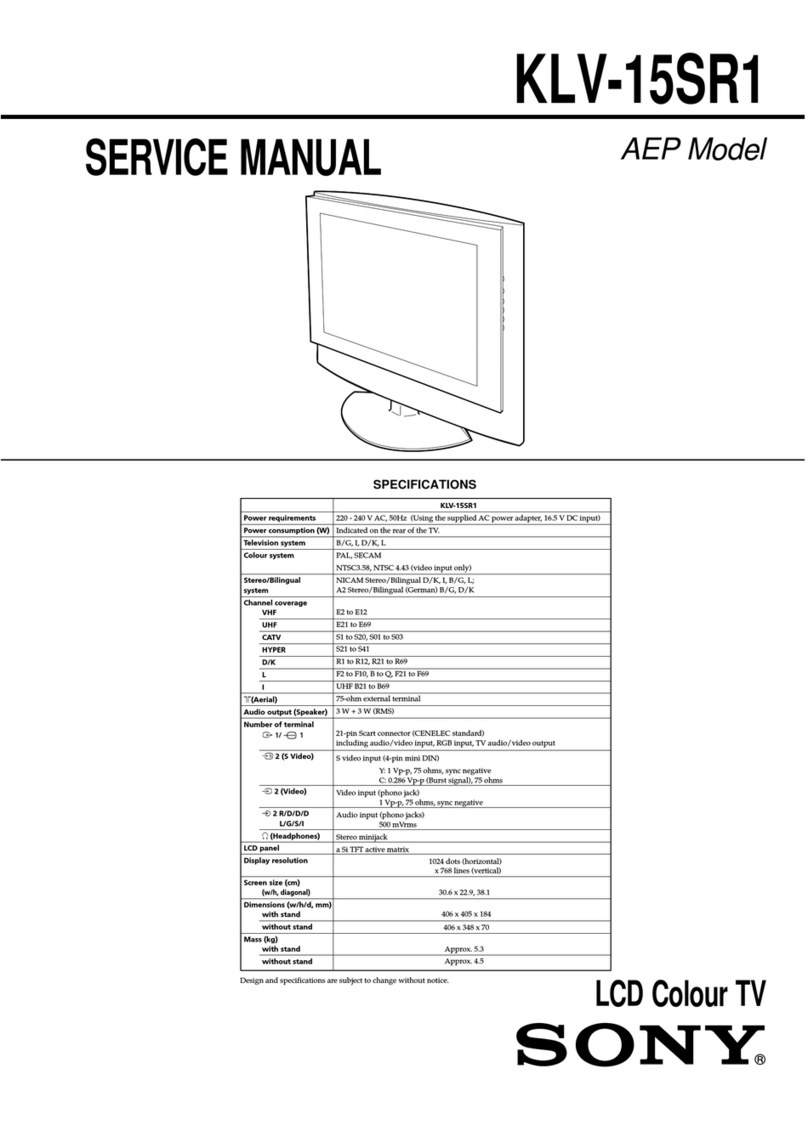
Sony
Sony WEGA KLV 15SR1 User manual