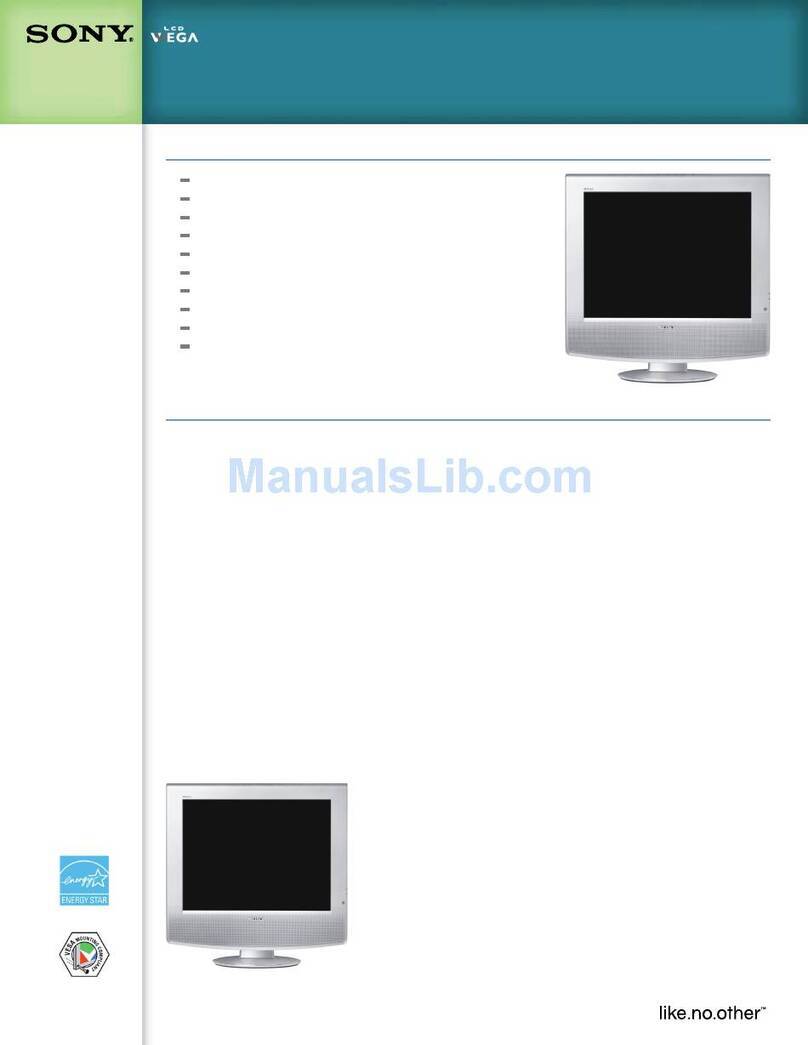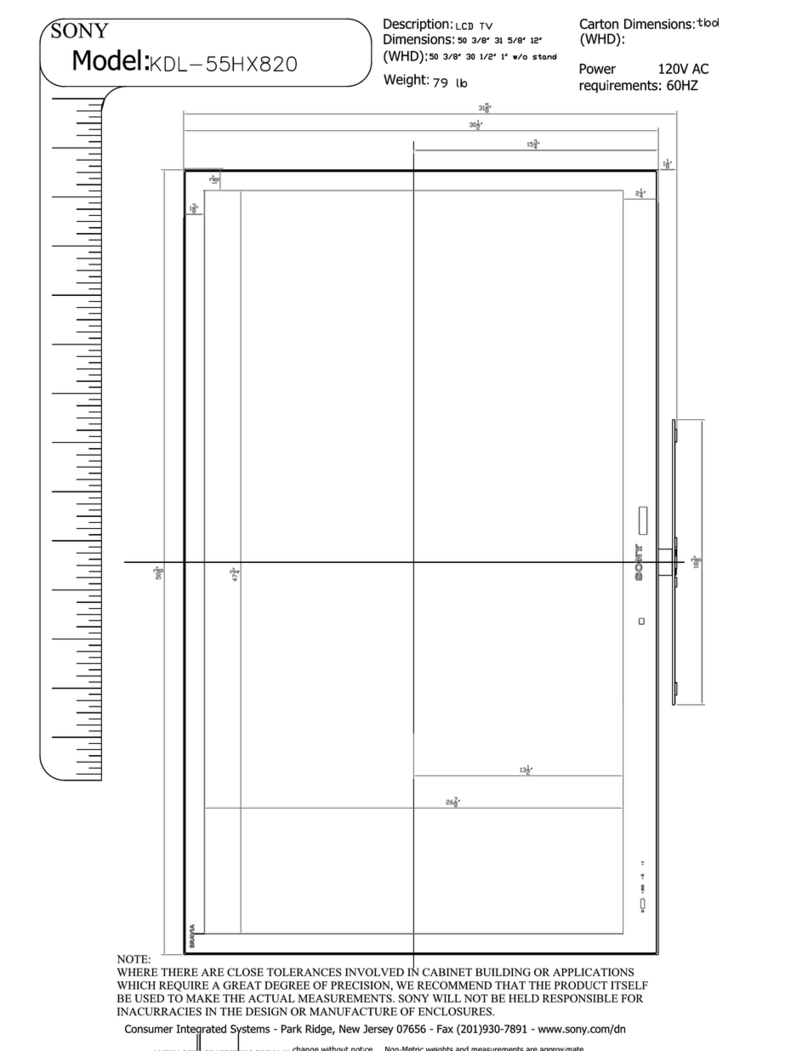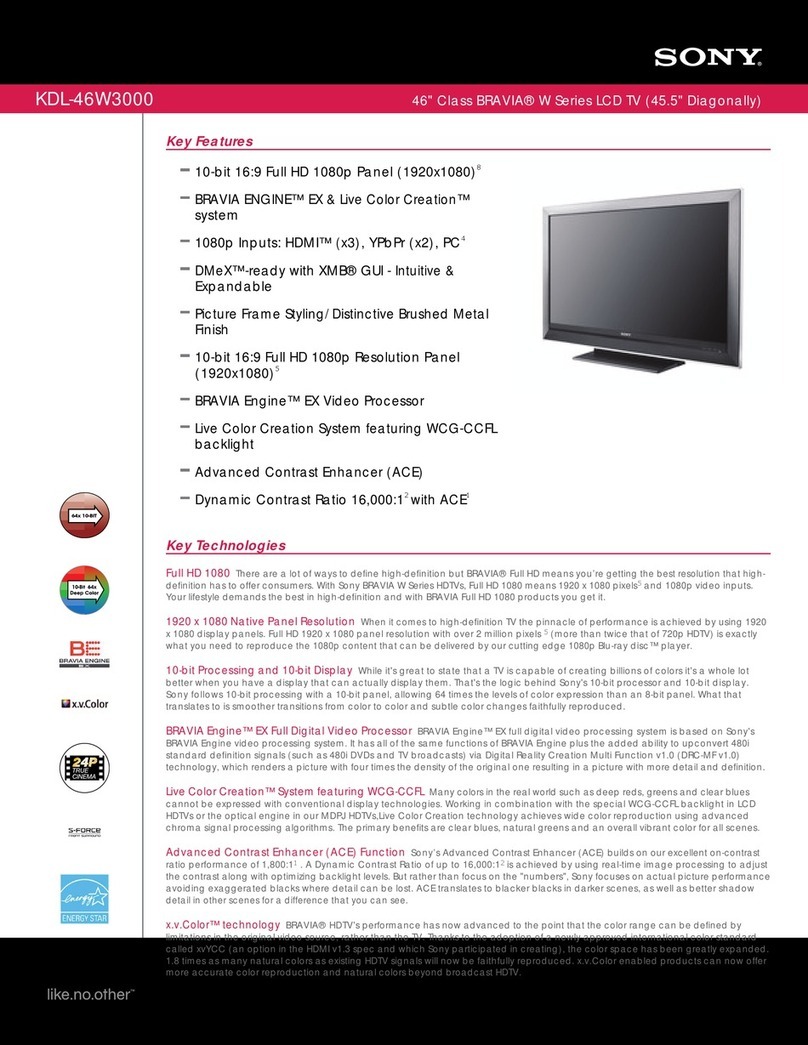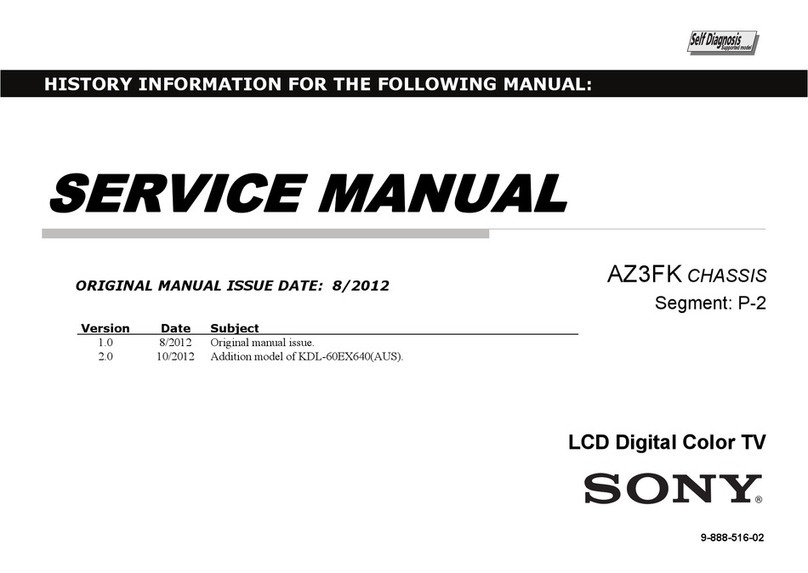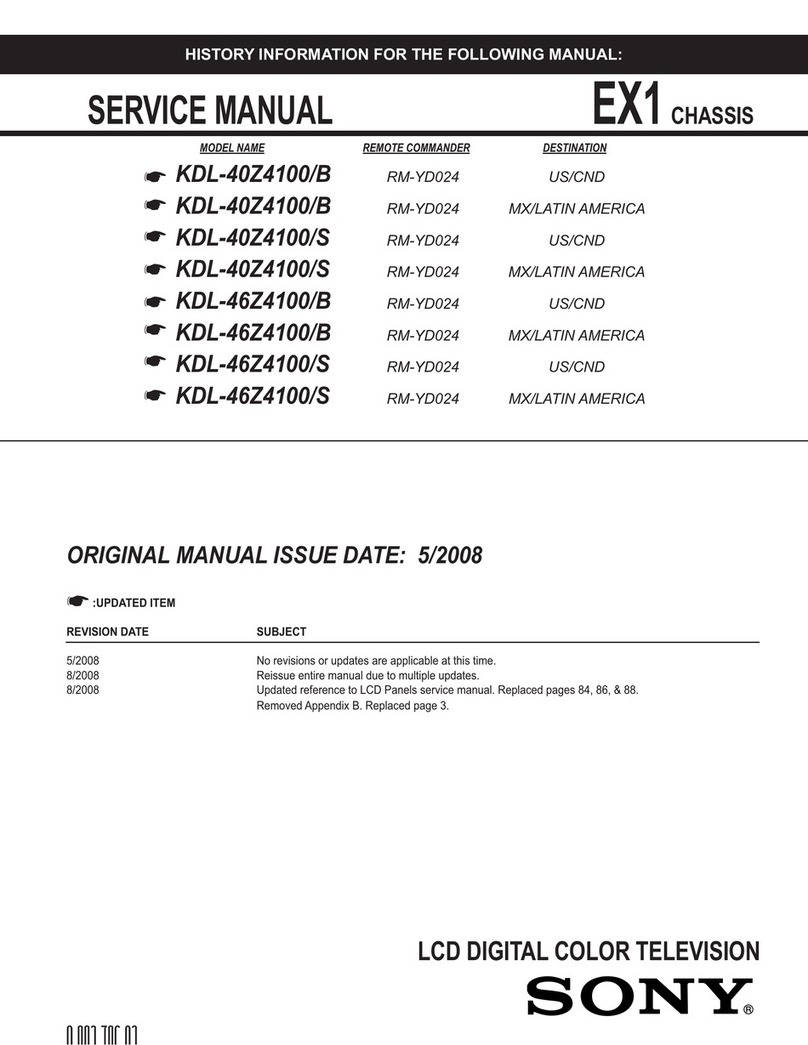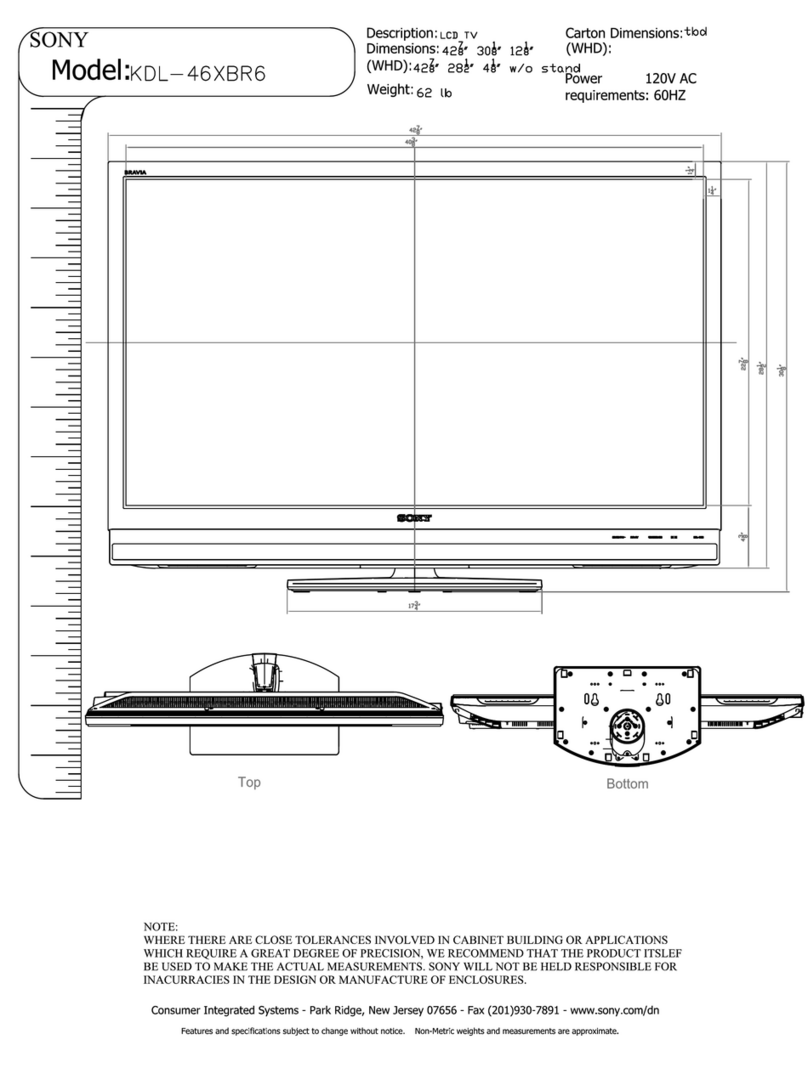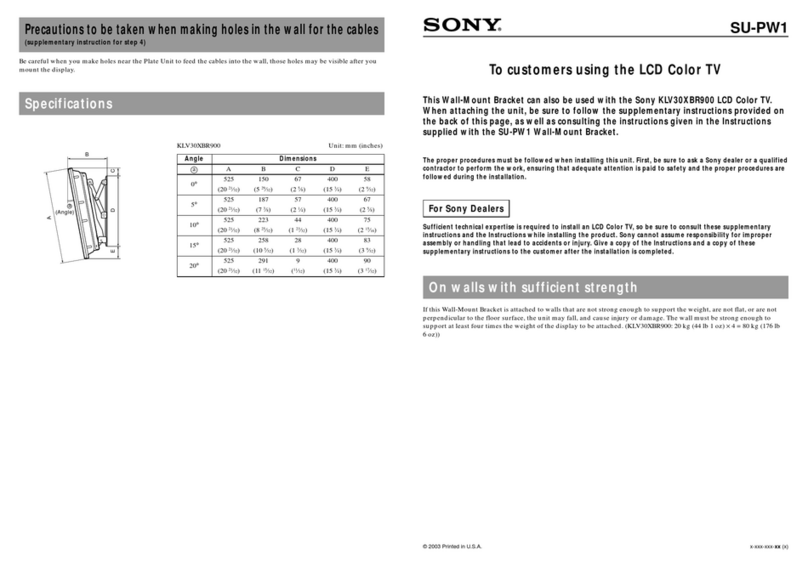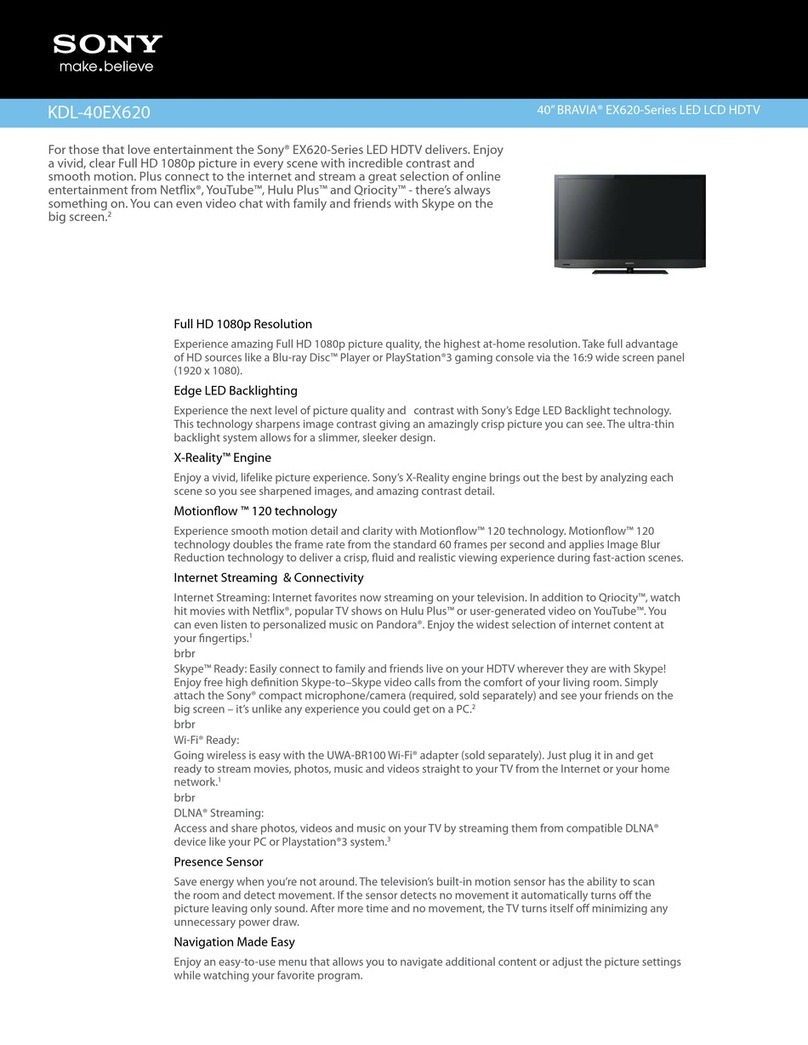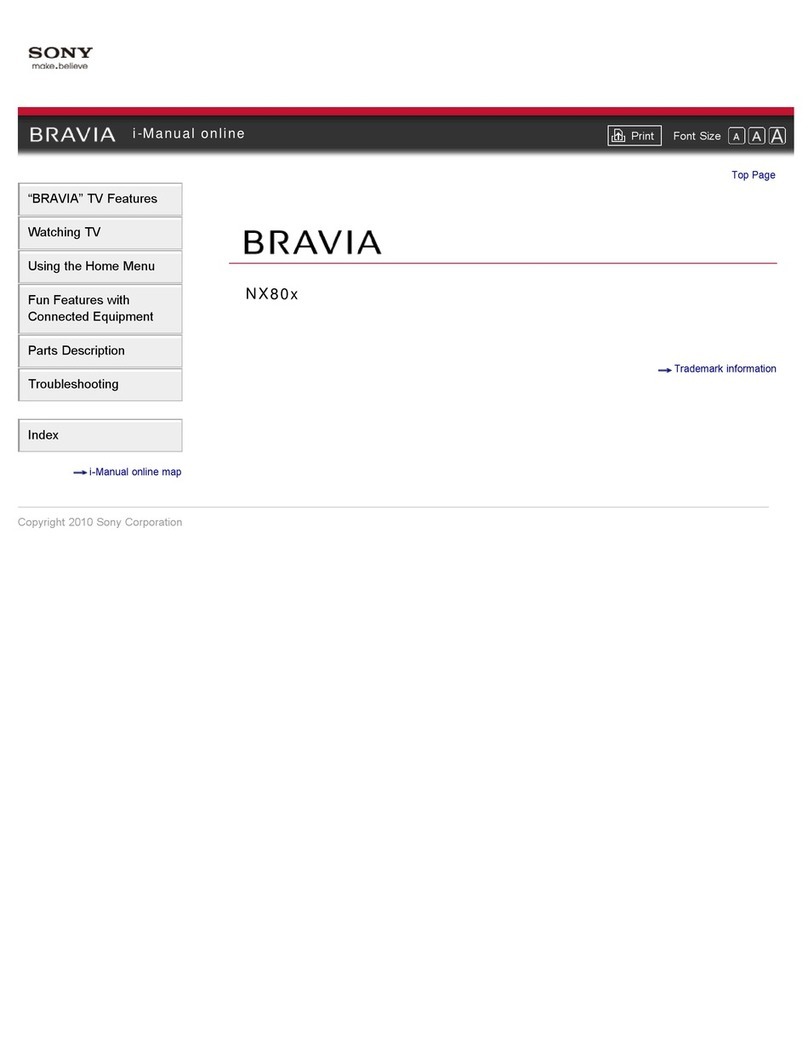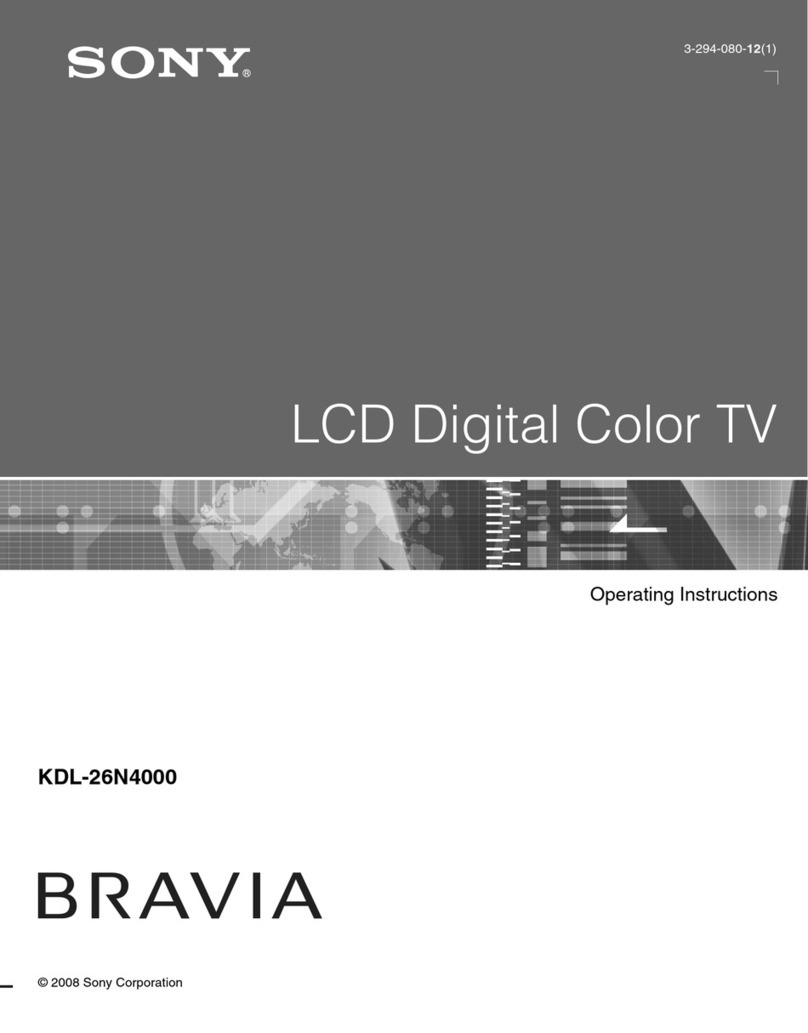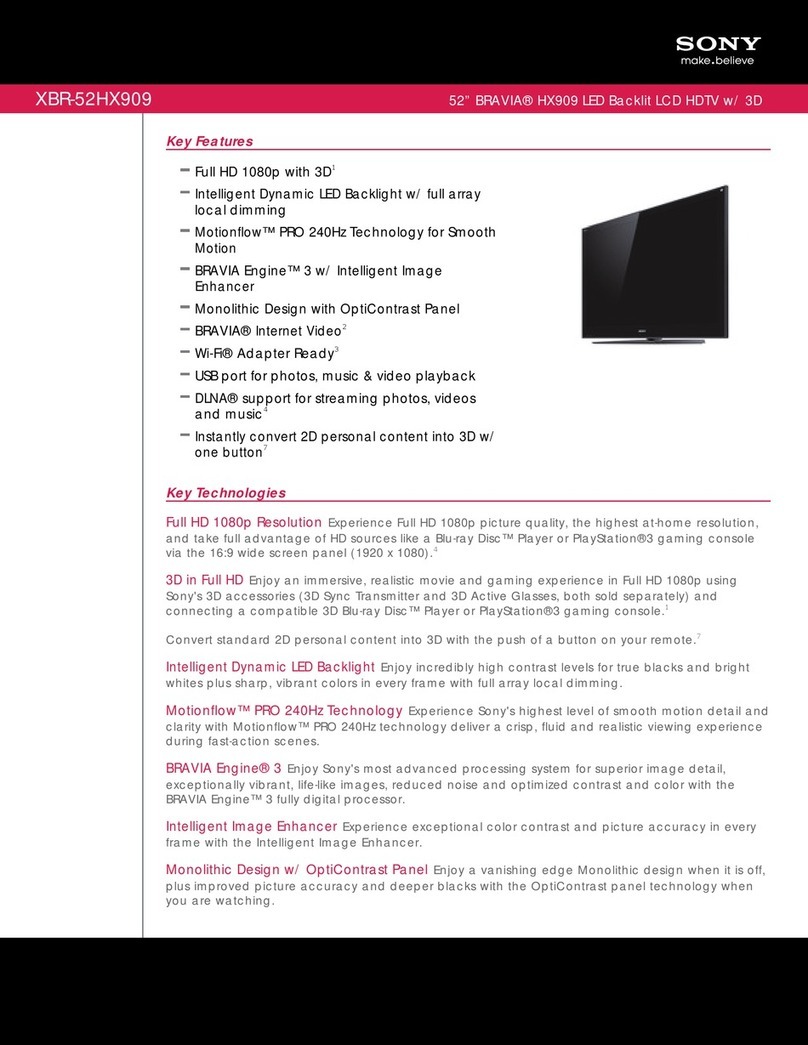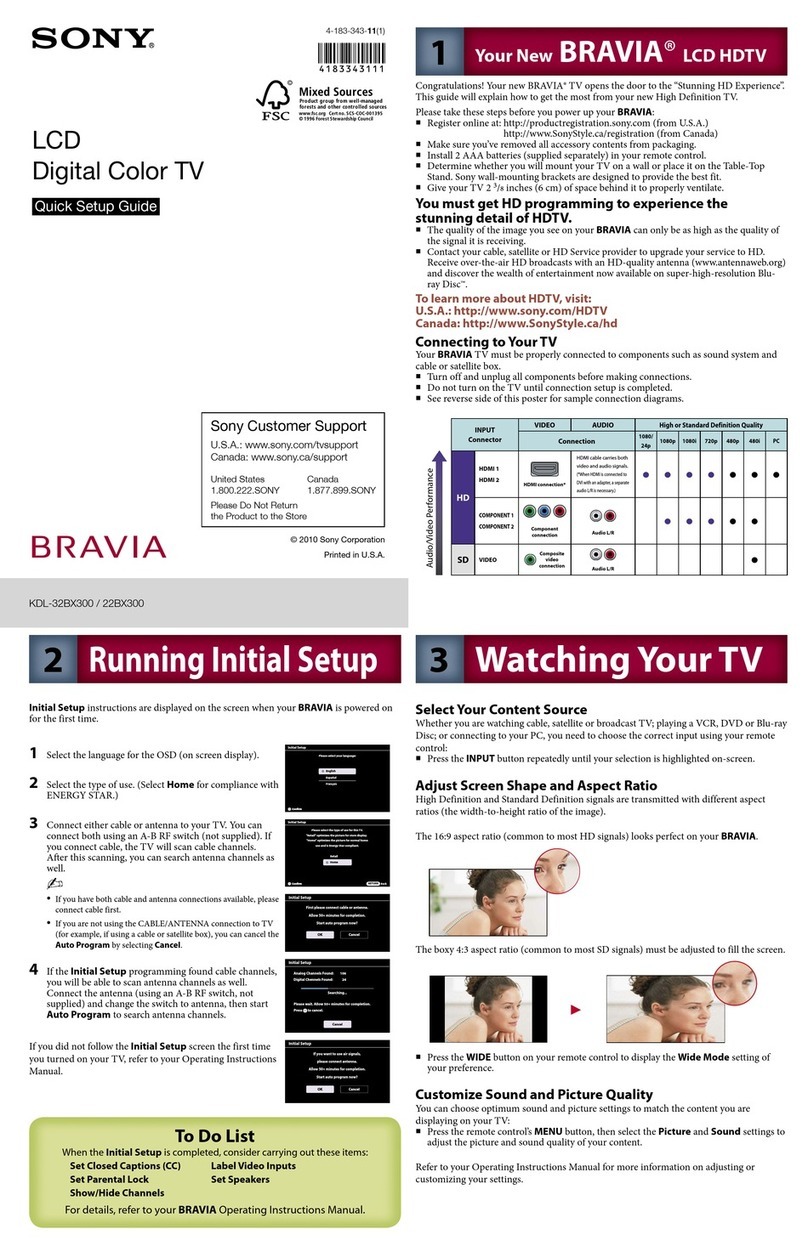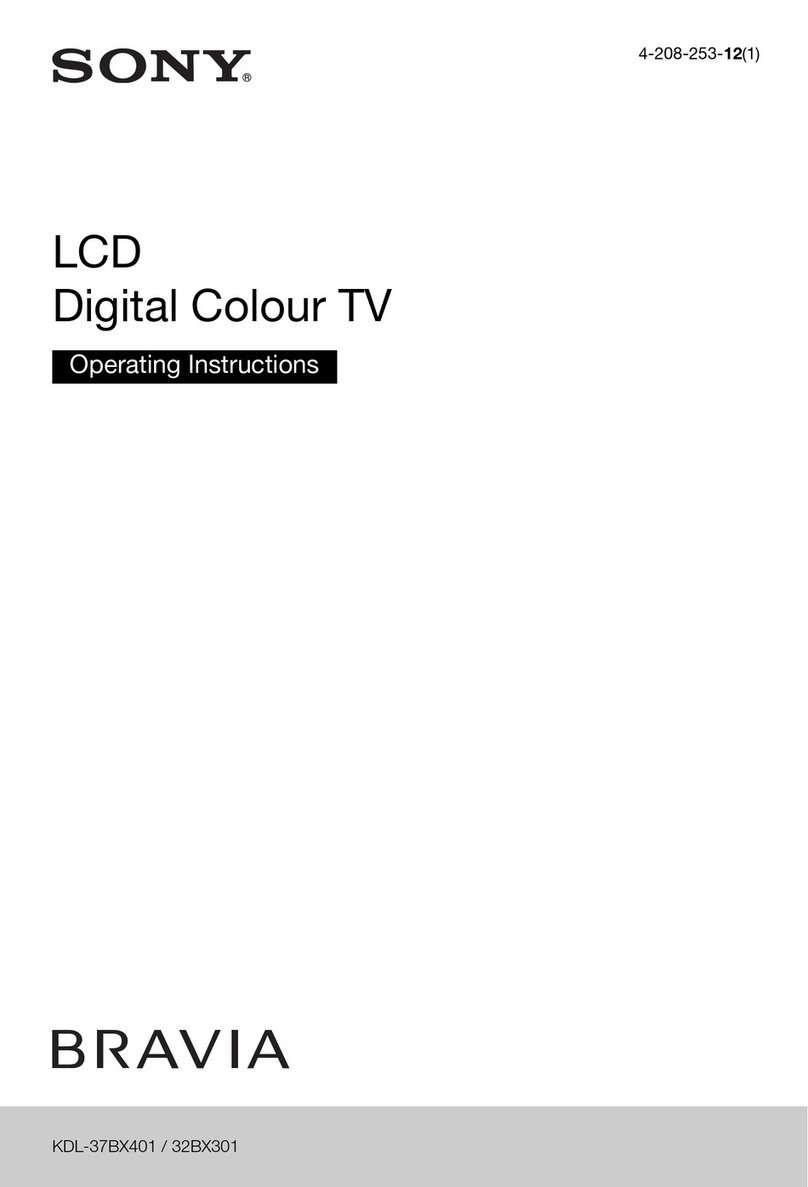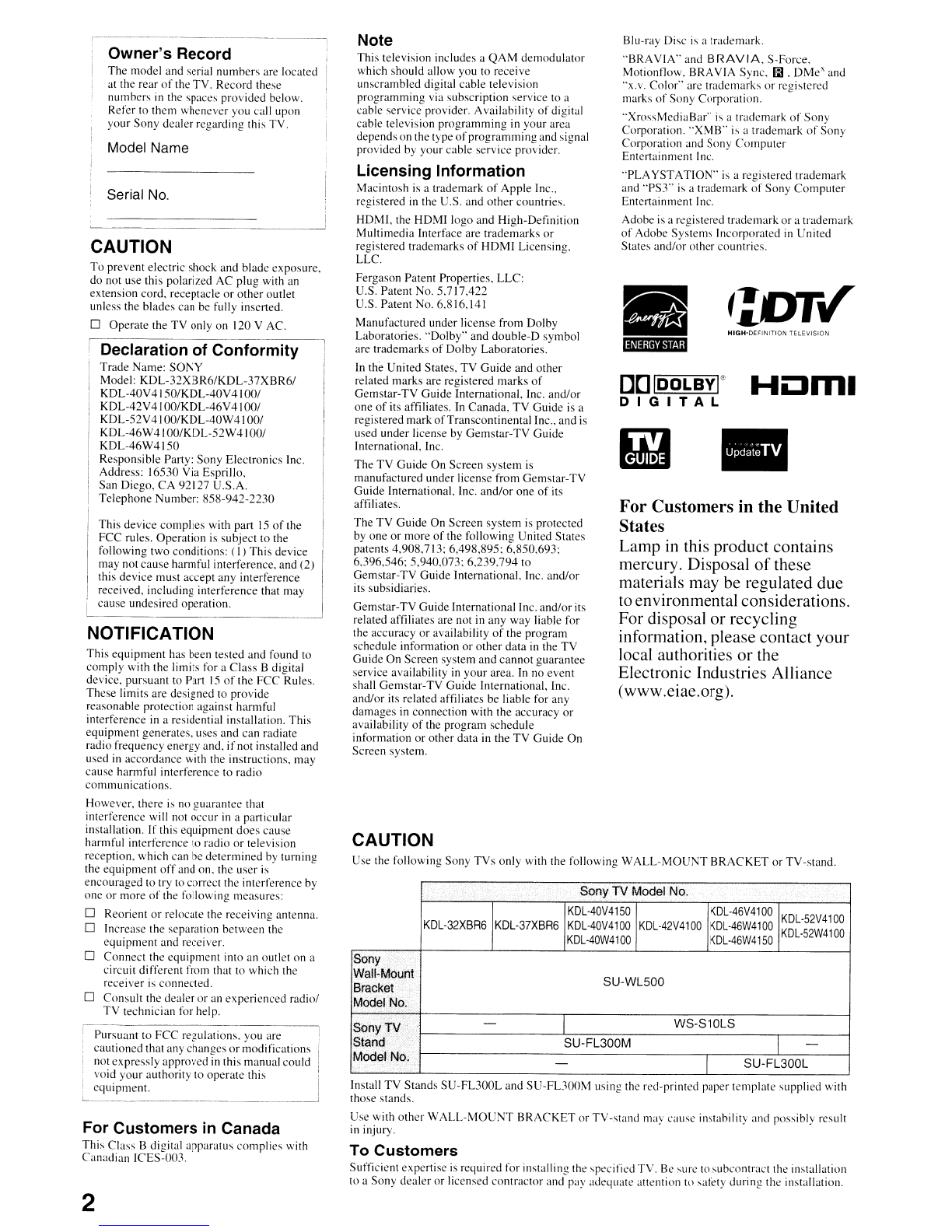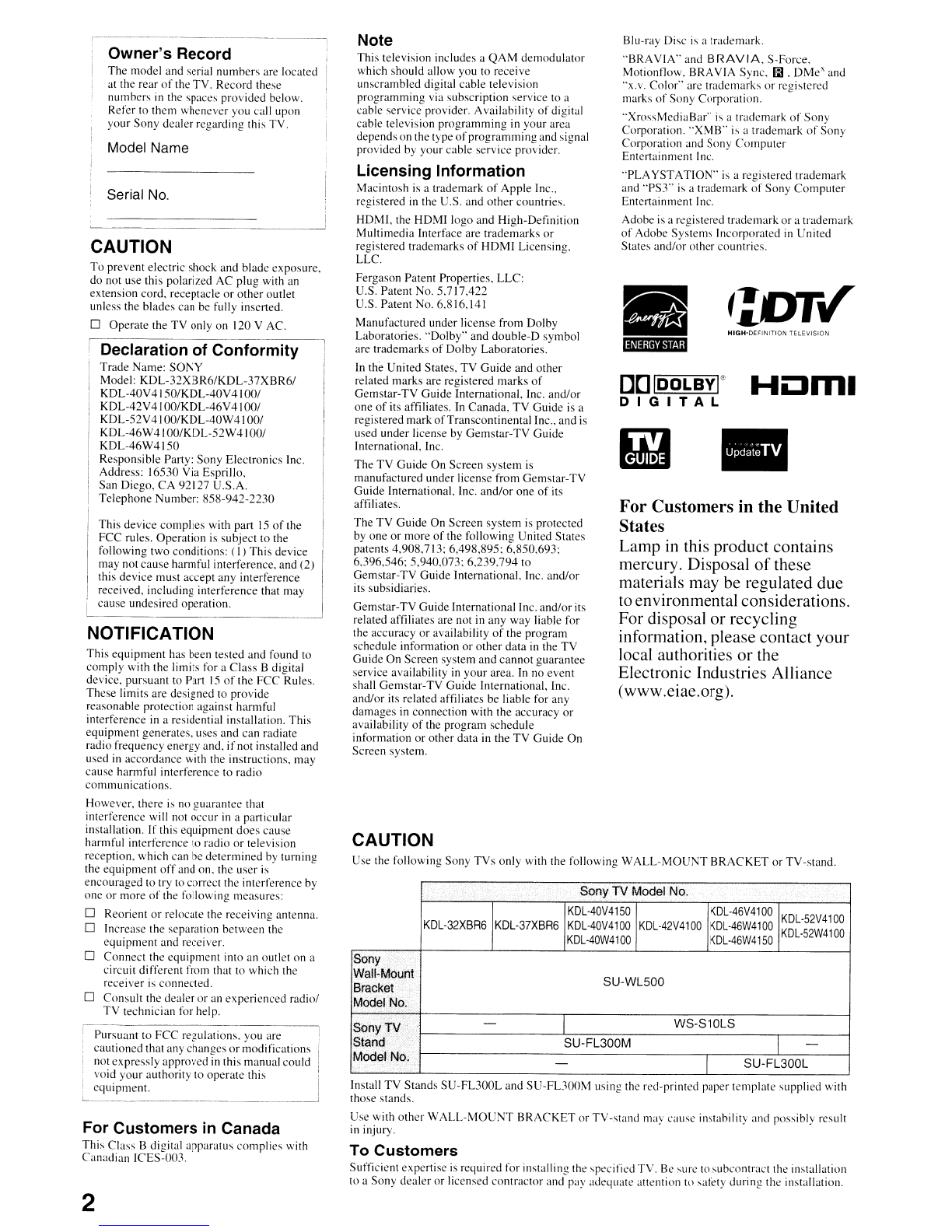
HIGH-DEFINITION TELEVISION
•
Blu-ray Disc is atrademark.
"BRA
VIA"
and
BRAVIA,
S-Force,
Motionnow.
BRAVIA Sync.
iii.
DMe·' and
"X.v. Color" are
trademarks
or
re2istered
marks
of
Sony Corporation. -
"XrossMediaBar"
is atrademark
of
Sony
Corporation.
"XMB"
is atrademark
of
Sony
Corporation and Sony
Computer
Entel1ainment Inc.
"PLAYSTA
nON"
is are2istered trademark
and
"PST'
is atrademark
~f
Sony
Computer
Entertainment Inc.
Adobe is a
re~istered
trademark
or
atrademark
of
Adobe
Sy;tems
Incorporated
in
United
States
and/or
other
countries.
For Customers in the United
States
Lamp
in
this product contains
mercury. Disposal
of
these
materials may be regulated
due
to environmental considerations.
For disposal
or
recycling
information, please contact your
local authorities
or
the
Electronic Industries Alliance
(www.eiae.org).
DD
IDOLBYI'"
DIGITAL
Use the following Sony
TVs
only
with the following
WALL-MOUNT
BRACKET
or
TV-stand.
Note
This television includes a
QAM
demodulator
which should allow you to receive
unscrambled digital cable television
programming via subscription service to a
cable service provider. Availability
of
digital
cable television
programming
in
your area
depends on the type
of
programming
and signal
provided by your cable service provider.
Licensing Information
Macintosh is atrademark
of
Apple Inc"
registered
in
the U.S. and
other
countries.
HDMI,
the
HDMIlogo
and
High-Definition
Multimedia Interface are trademarks
or
registered trademarks
of
HDMI Licensing.
LLC.
Fergason Patent Properties. LLC:
U.S. Patent No. 5.717,422
U.S. Patent No. 6.816.141
Manufactured under license from Dolby
Laboratories. "Dolby" and
double-D
symbol
are trademarks
of
Dolby Laboratories.
In
the United States, TV
Guide
and
other
related marks are registered marks
of
Gemstar-TV
Guide
International, Inc.
and/or
one
of
its affiliates. In Canada.
TV
Guide is a
registered mark
of
Transcontinental Inc., and is
used under license by Gemstar-
TV
Guide
International, Inc.
The
TV
Guide On Screen
system
is
manufactured under license from Gemstar-TV
Guide International, Inc.
and/or
one
of
its
affiliates.
The
TV
Guide
On Screen system is protected
by one
or
more
of
the following United States
patents 4,908,713; 6,498,895: 6,850.693:
6,396,546; 5,940,073:
6,239.794
to
Gemstar-TV Guide International. Inc.
and/or
its subsidiaries.
Gemstar-TV Guide International Inc.
and/or
its
related affiliates are not
in
any
way liable for
the accuracy
or
availability
of
the program
schedule information or
other
data
in
the
TV
Guide On Screen system
and
cannot
guarantee
service availability
in
your
area.
In
no event
shall Gemstar-TV Guide International. Inc.
and/or
its related affiliates be liable for any
damages
in
connection with the accuracy
or
availability
of
the program schedule
information
or
other data in the
TV
Guide On
Screen system.
CAUTION
Install
TV
Stands
SU-FL300L
and
SU-FL300M
using the red-printed paper template supplied with
those stands.
Use with
other
WALL-MOUNT
BRACKET
or
TV-stand may
cause
instability and possiblv result
in
injury.
Sony TV ModelNo.
KDL
-40V
4150
KDL-46V4100 KDL-52V4100
KDL-32XBR6
KDL-37XBR6
KDL-40V4100
KDL-42V4100
KDL-46W4100
KDL·52W4100
KDL
-40W41
00
KDL
-46W4150
Sony
Wall"Mount SU-WL500
Bracket
Model No.
SoriYTV -WS-S10LS
Stand SU-FL300M -
Model No. -SU-FL300L
,.
To Customers
Sufficient expertise
is
required for installing the specified TV.
Be
sure
to
subcontract the installation
to aSony dealer or licensed contractor and pay adequate attention tn safety during the installation.
The
model and serial
numbers
are located
at the rear
of
the TV. Record these
numbers
in
the spaces provided below.
Refer to them whenever you call upon
your Sony dealer regarding this TV.
Owner's Record
,--~-------_._----~----,
i
i
I
;
Model Name
This
device
complies
with part
15
of
the
FCC rules. Operation is subject
to
the
following
two
conditions: (I) This device
may not
cause
harmful interference, and (2)
this device must accept
any
interference
received, including interference that may
cause undesired operation.
To
prevent electric shock and blade exposure.
do not use this polarized AC
plug
with an
extension cord. receptacle
or
other
outlet
unless the blades can be fully inserted.
oOperate the TV only on 120 VAC.
CAUTION
Serial
No.
Declaration of Conformity
Trade Name:
SONY
Model:
KDL-32XBR6/KDL-37XBR6/
KDL-40V
4150/KDL-40V
4100/
KDL-42V41
00/KDL-46V4
100/
KDL-52V
41
00/KDL-40W
4100/
KDL-46W41 OO/KDL-52W41
00/
KDL-46W4150
Responsible Party: Sony Electronics Inc.
Address: 16530 Via Esprillo,
San Diego,
CA
92127 U.S.A.
Telephone
Number:
858-942-2230
NOTIFICATION
This
equipment
has been tested and found to
comply with the limits for a
Class
Bdigital
device. pursuant to Part
15
of
the FCC Rules.
These
limits are designed to provide
reasonable protection against harmful
interference in aresidential installation. This
equipment generates, uses and can radiate
radio frequency energy and,
if
not installed and
used
in
accordance
with the instructions. may
cause harmful interference to radio
communications.
However. there
is
no
~uarantee
that
interference will not
;ccur
in
aparticular
installation. If this
equipment
does
cause
harmful interference to radio
or
television
reception, which can be
determined
by turning
the
equipment
off
and on. the user
is
encouraged to try to
COlTect
the interference by
one
or
more
of
the following measures:
oReorient
or
relocate the receiving antenna.
oIncrease the separation between the
equipment
and receiver.
oConnect the equipment into an outlet on a
circuit
di
fTerent from that to which the
receiver
is
connected.
oConsult the dealer
or
an experienced radio/
TV
technician for help.
2
Pursuant to
FCC
regulations. you are
cautioned that any changes
or
modifications
,notexpressly approved
in
this manual could
void
your
authority to
operate
this
equipment.
For Customers
in
Canada
This
Class Bdigital apparatus
complies
with
Canadian
ICES-Om.