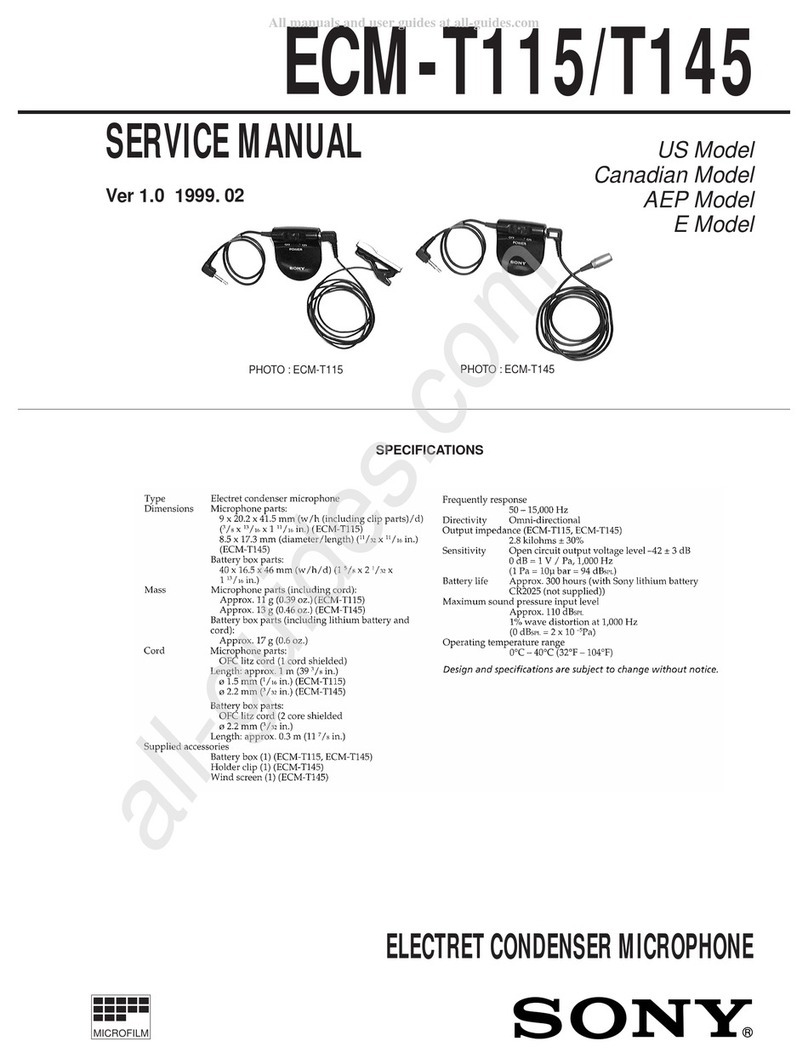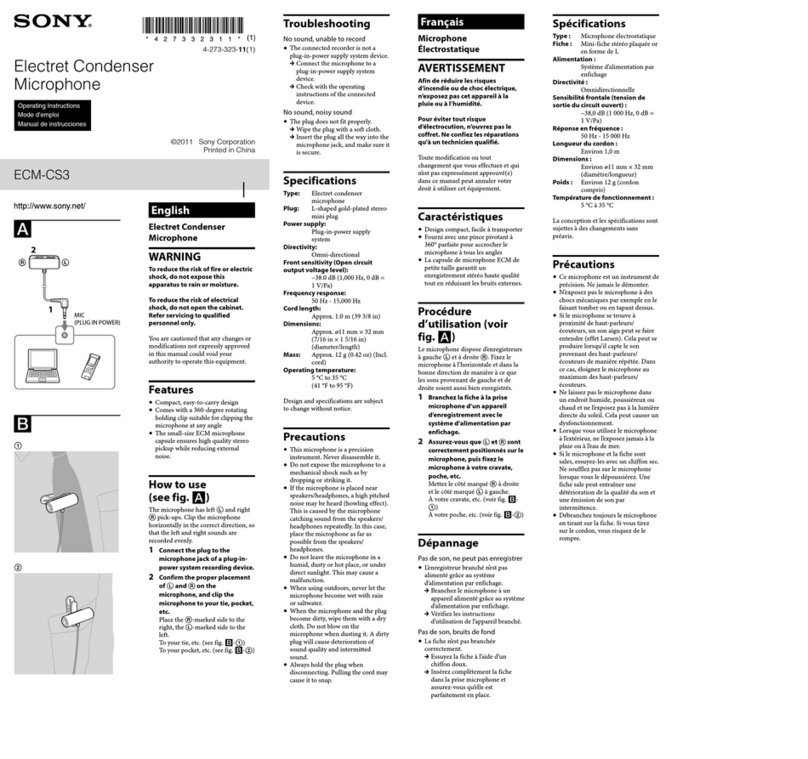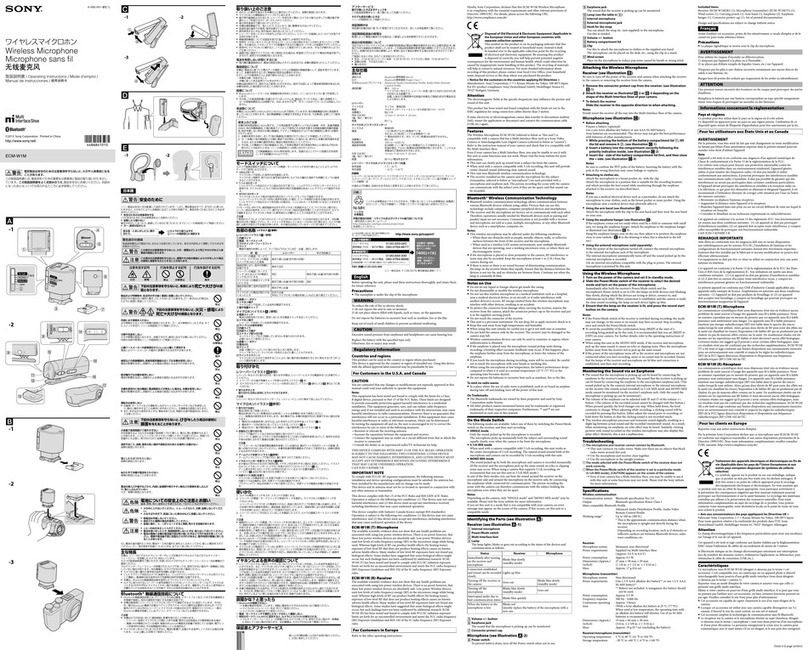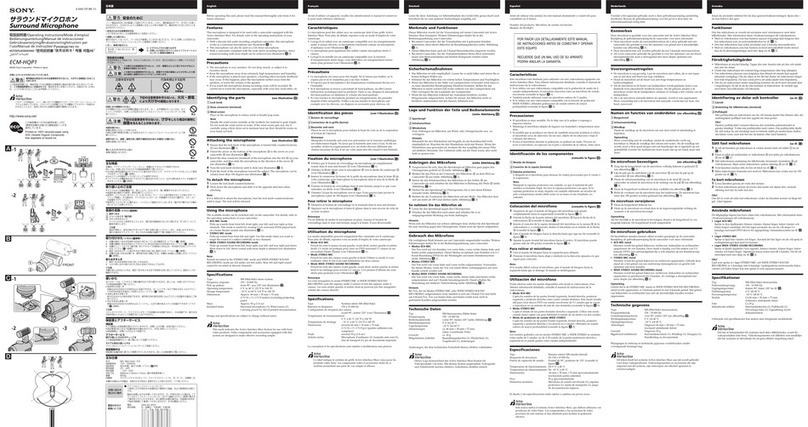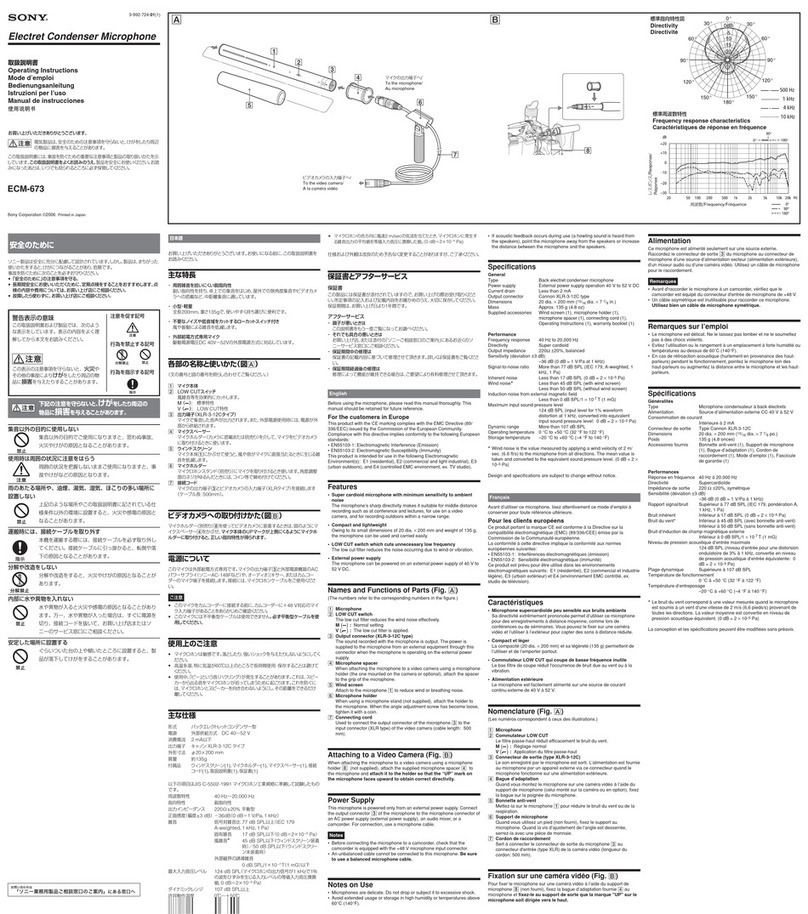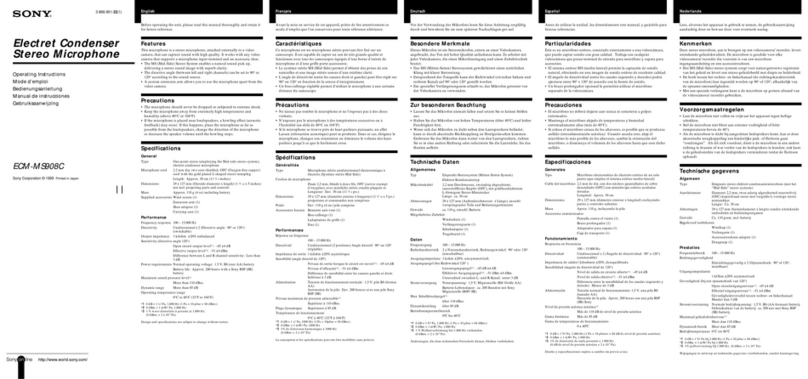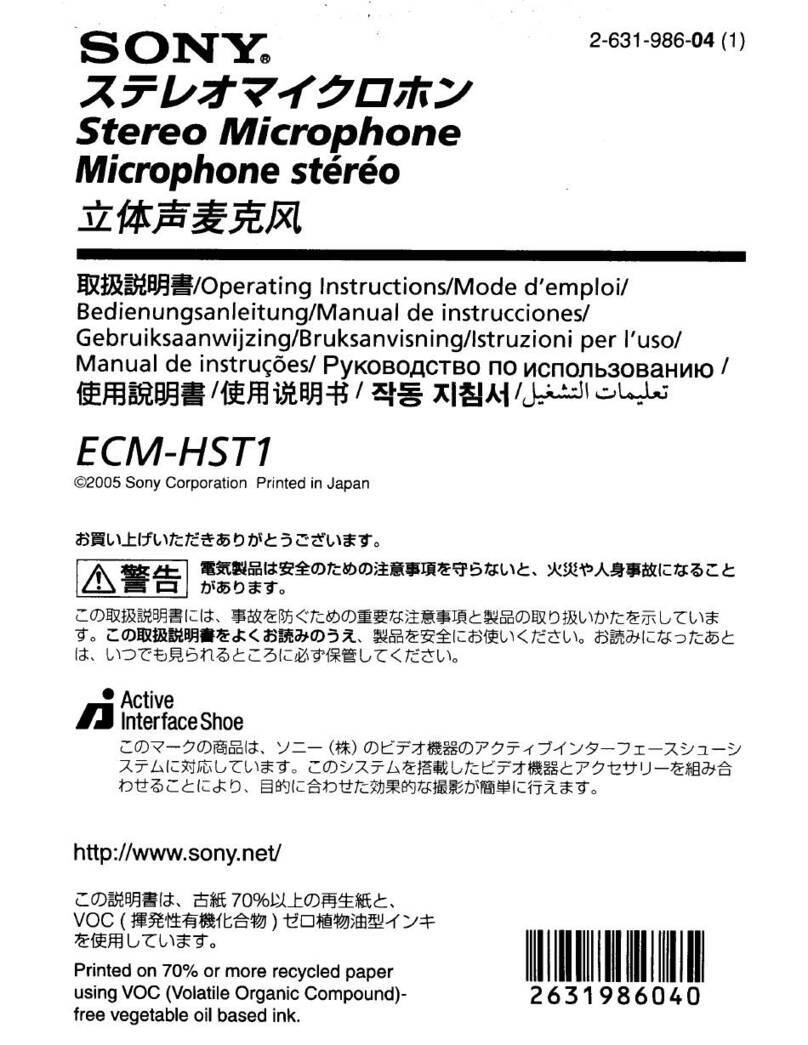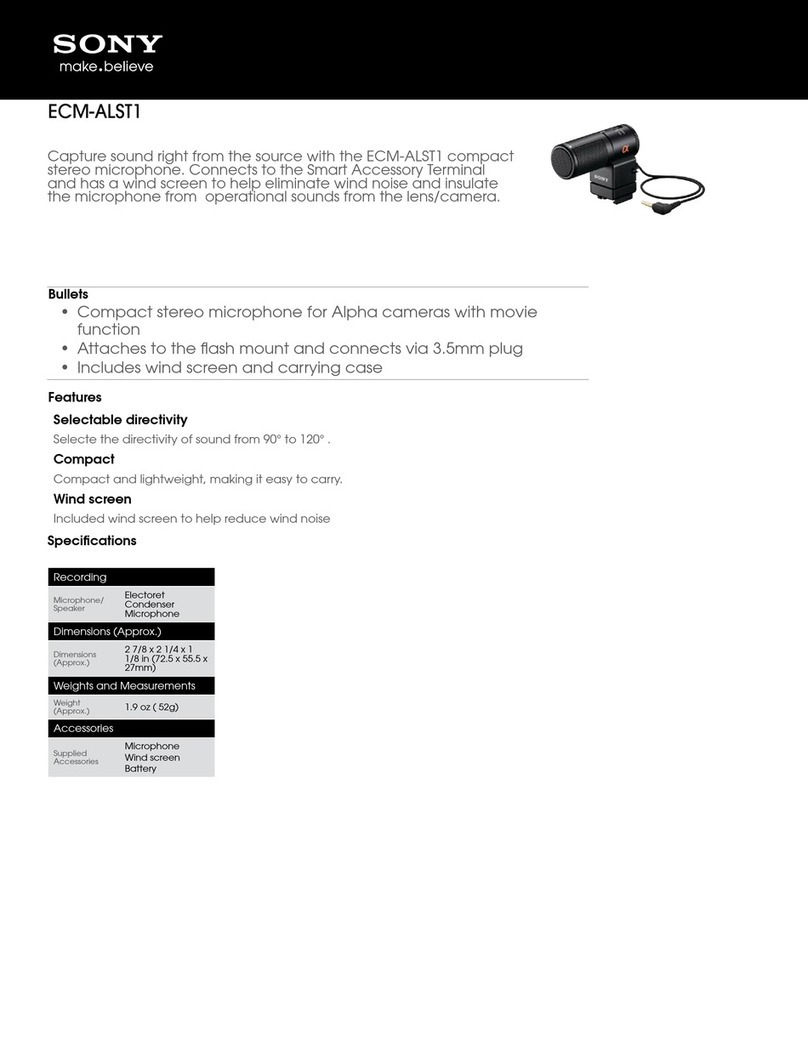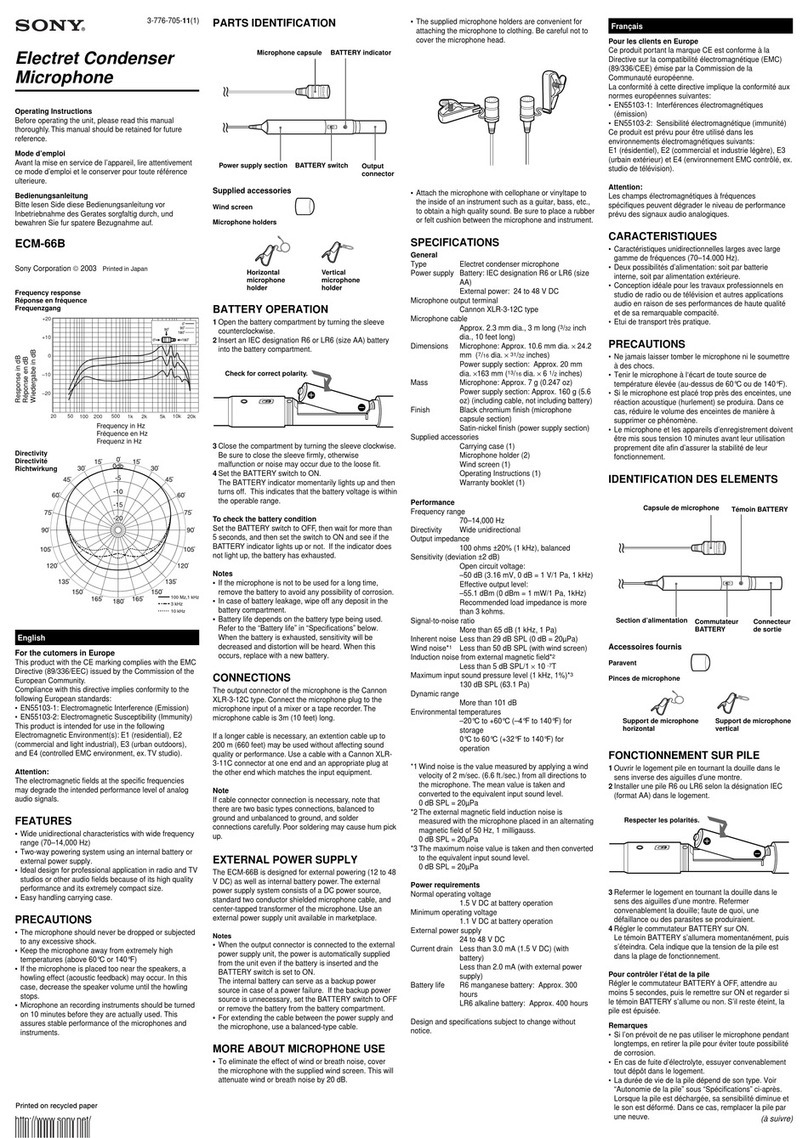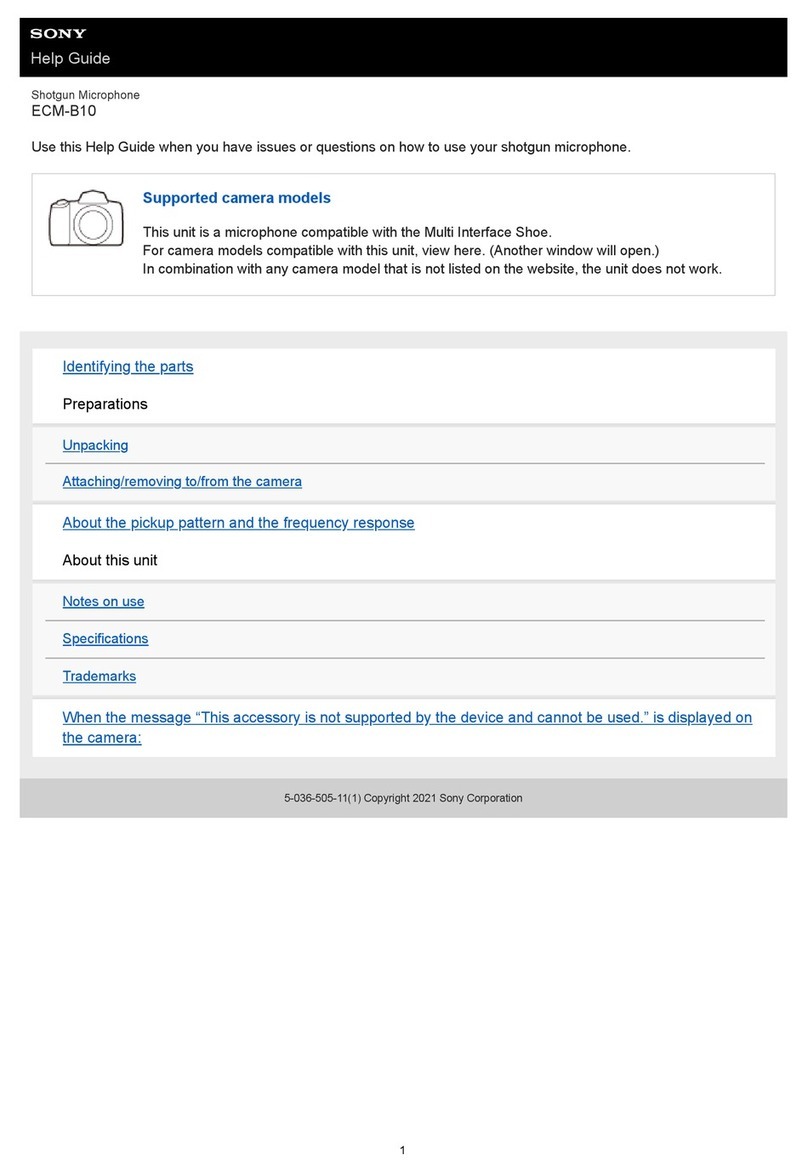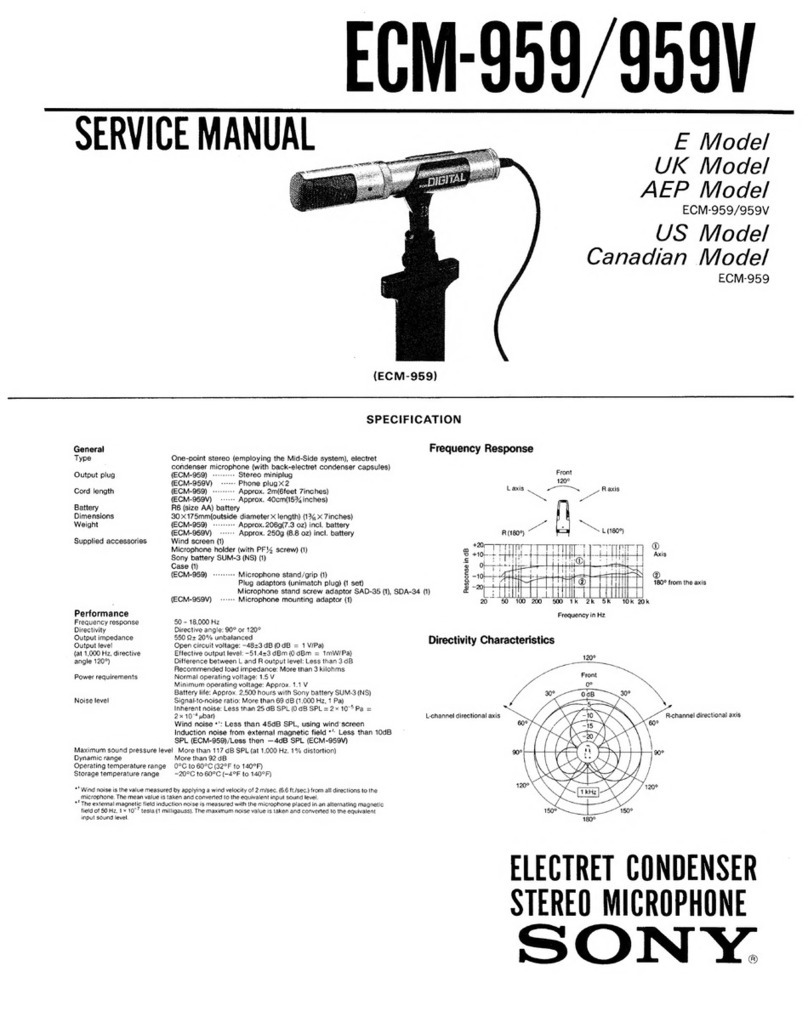Ultra-directional
Because of the adaptive beamforming technology employed by this unit, the target sound from the front of the unit is
captured while any other unnecessary sounds are significantly reduced at the same time. Ultra-directional mode is
recommended for making recordings with minimum unnecessary sounds at close range, such as voices around the
subject, while keeping moderate environmental sounds at long range, such as the sound of a stream and a chirping bird,
in the recordings.
For details about the adaptive beamforming technology, see About the adaptive beamforming technology.
Hint
The closer the subject is located to this unit, the clearer the sound can be picked.
Note
In the following cases, the sounds from the subject in front of this unit may not be recognized and the audio in recordings may
sound lower compared with the one recorded in other directivity modes.
Recordings are made in spaces with strong echoes, such as a small room.
The subject is located at a distance from this unit.
Sounds from the subject are buried in the surrounding noises.
The subject is not facing directly toward the front of this unit; it is facing, for example, downward or sideways.
Try one of the following that suits the condition.
Change the ATT switch setting.
Set the AUTO/MAN switch to “MAN” and adjust the recording volume level with the AUDIO LEVEL dial.
Adjust the distance to the subject from this unit or the pointing direction of the unit.
Change the directivity to Super-directional mode.
Depending on the environment and sound source, the following issues may occur. If they seem annoying, change the directivity
to Super-directional mode.