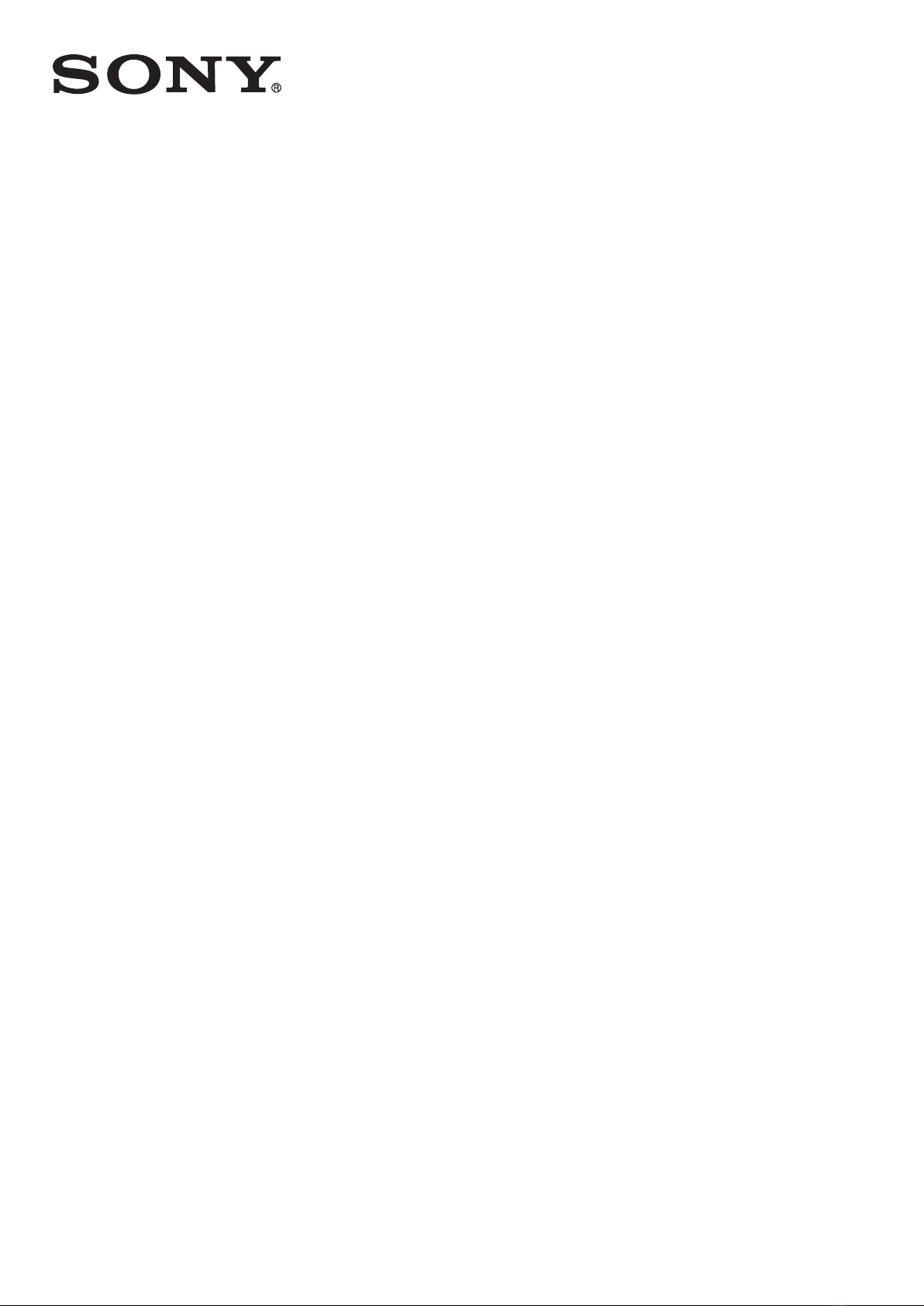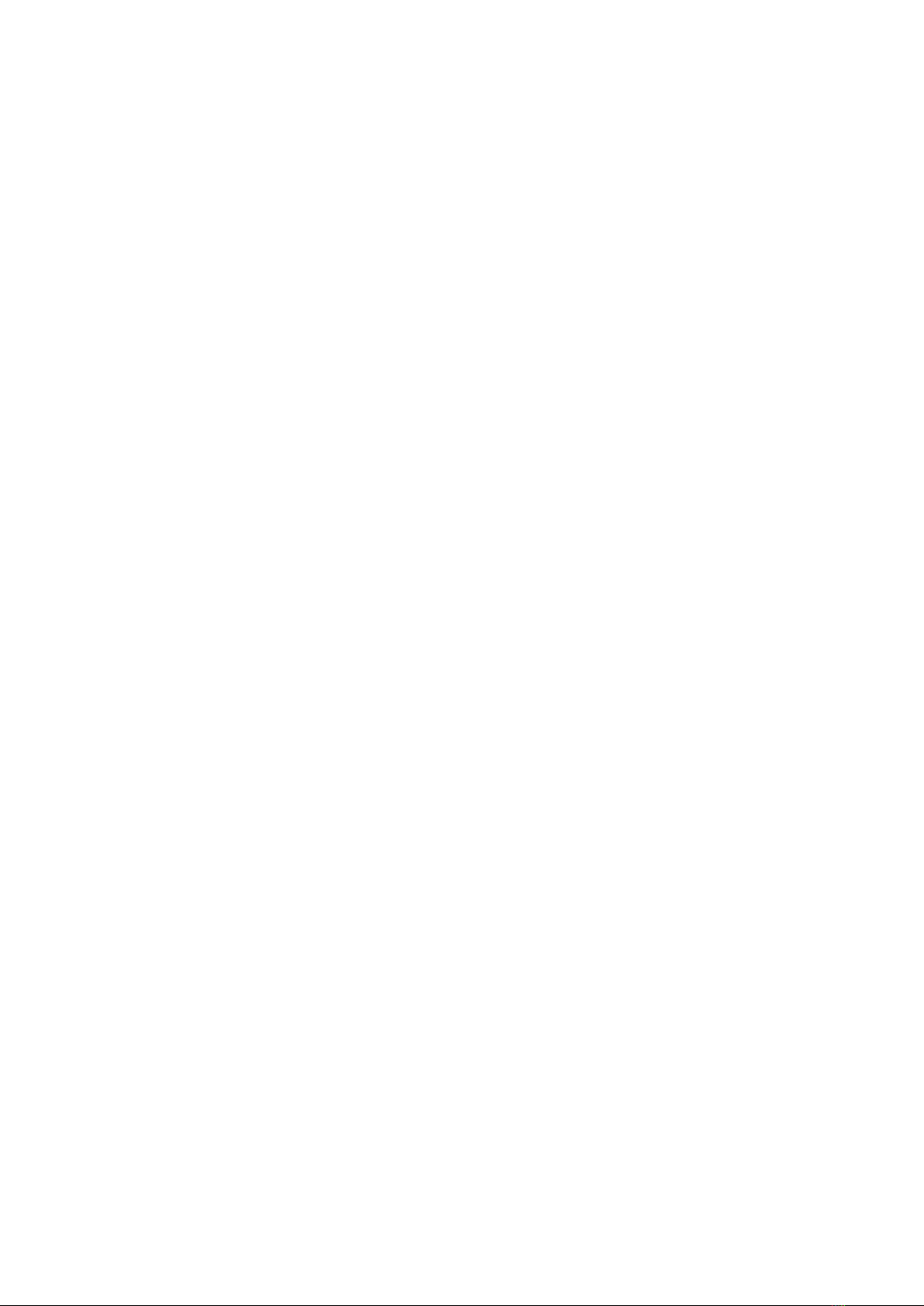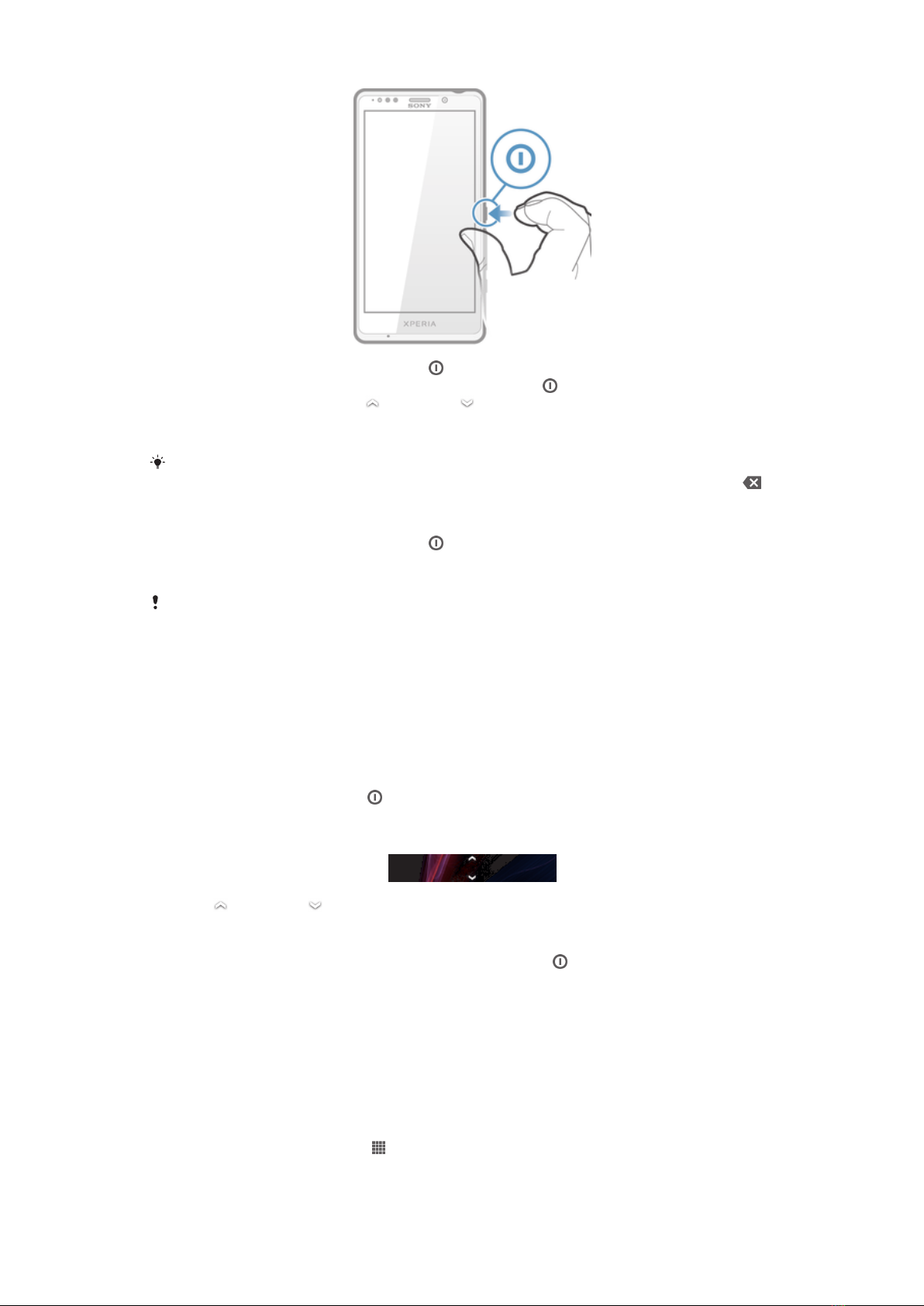Sharing your contacts......................................................................41
Backing up contacts........................................................................42
Messaging....................................................................................43
Using text and multimedia messaging.............................................43
Text and multimedia message options............................................44
Email.............................................................................................45
Getting started with Email................................................................45
Using email......................................................................................46
Timescape™................................................................................49
About Timescape™.........................................................................49
Using Timescape™..........................................................................49
Timescape™ settings......................................................................50
Timescape™ widgets......................................................................50
"WALKMAN" application .............................................................51
About the "WALKMAN" application.................................................51
Transferring media files to your device ...........................................51
Using the "WALKMAN" application ................................................52
Visualiser .........................................................................................53
Getting more information about a track or artist.............................53
Using My music to organise your tracks ........................................53
Managing playlists...........................................................................55
"WALKMAN" application widget ....................................................55
Protecting your hearing....................................................................55
Music services..............................................................................56
TrackID technology..........................................................................56
About the PlayNow™ service..........................................................57
FM radio.......................................................................................58
About the FM radio..........................................................................58
Using your favourite radio channels................................................59
Sound settings.................................................................................59
Identifying radio tracks using TrackID™..........................................60
Camera.........................................................................................61
About the camera............................................................................61
Using the still camera......................................................................61
Face detection.................................................................................62
Using Smile Shutter™ to capture smiling faces..............................62
Using still camera settings...............................................................63
Using the video camera...................................................................67
Album...........................................................................................71
About Album....................................................................................71
Mobile BRAVIA® Engine..................................................................71
3
This is an Internet version of this publication. © Print only for private use.