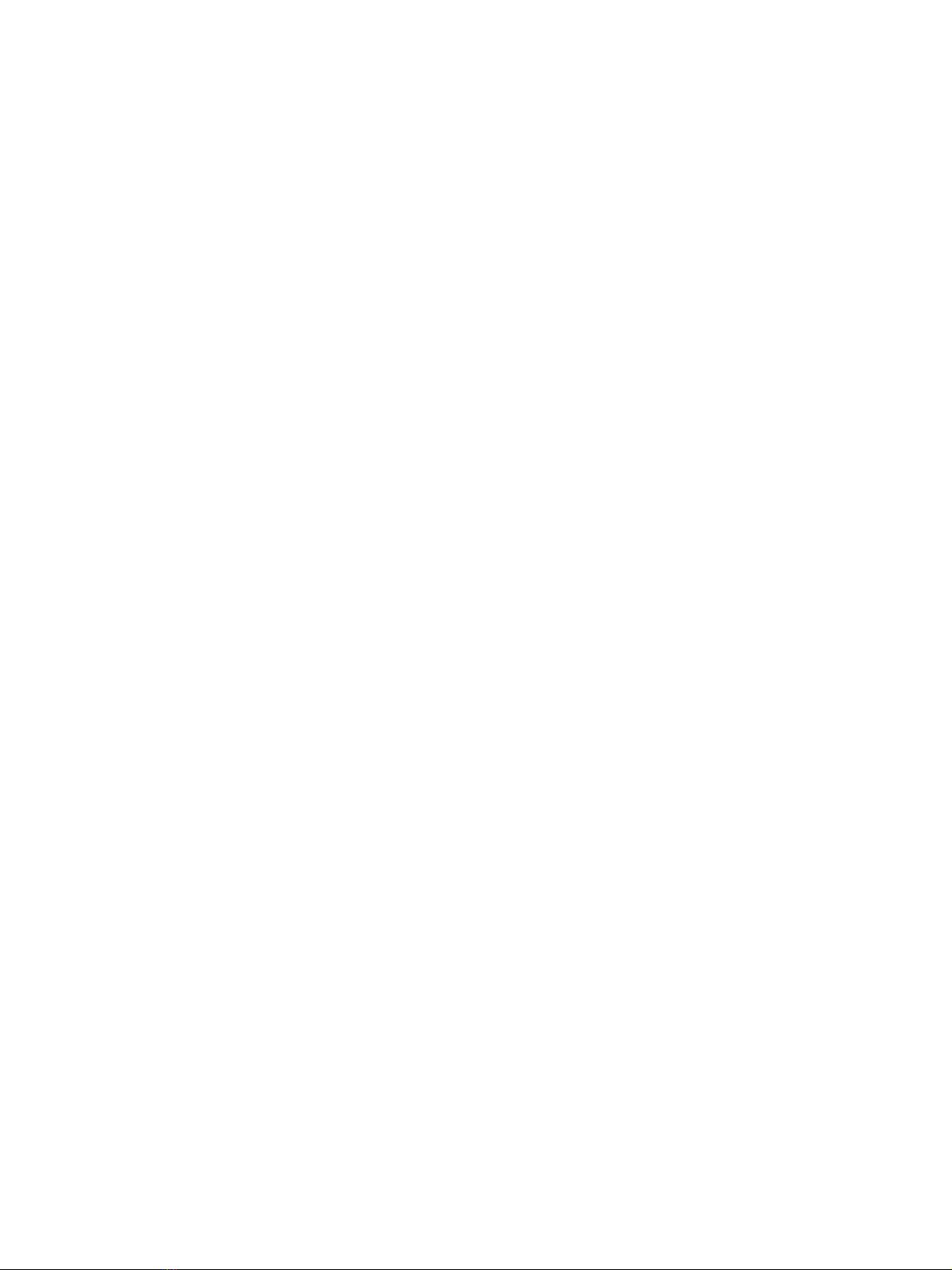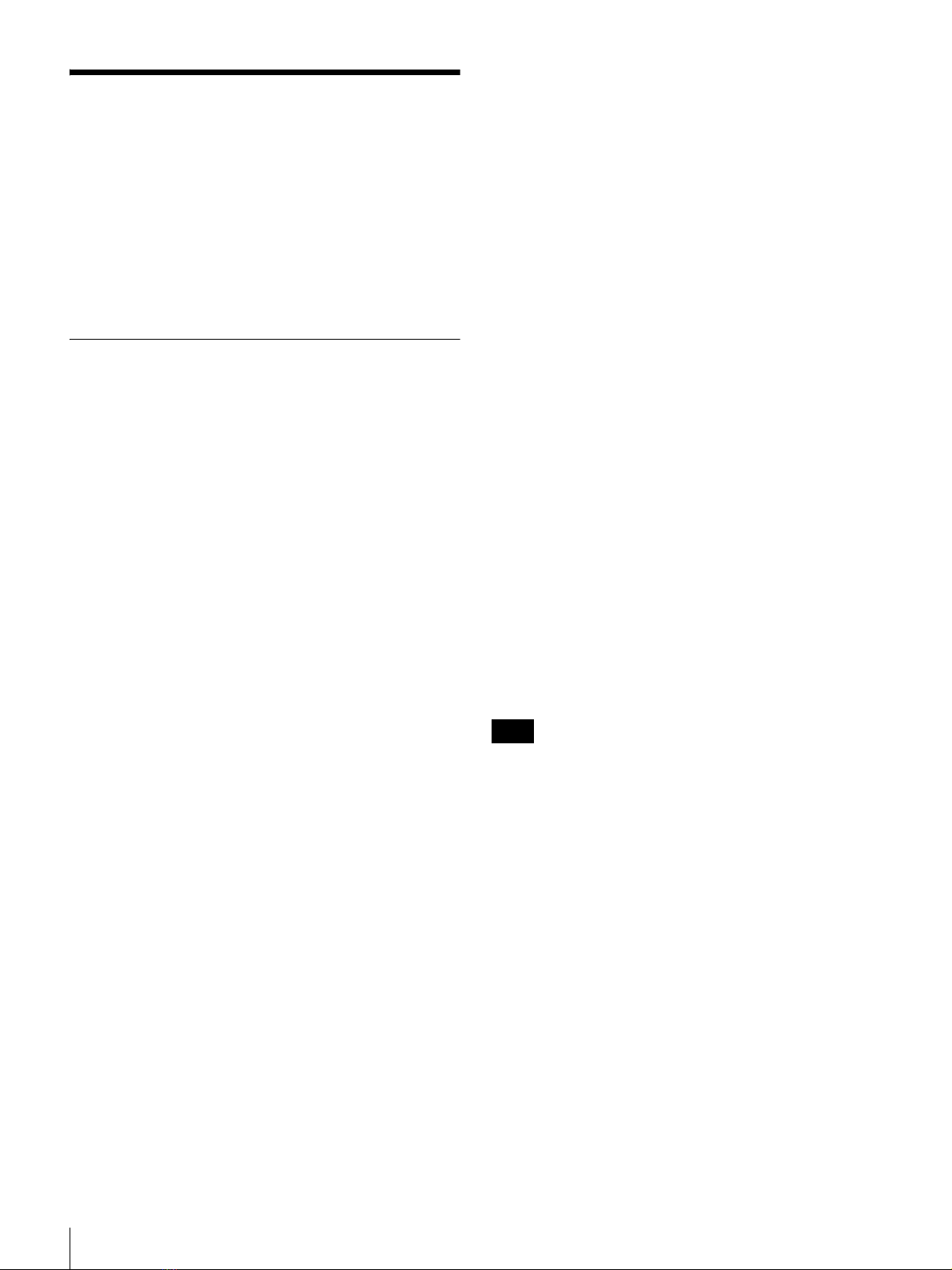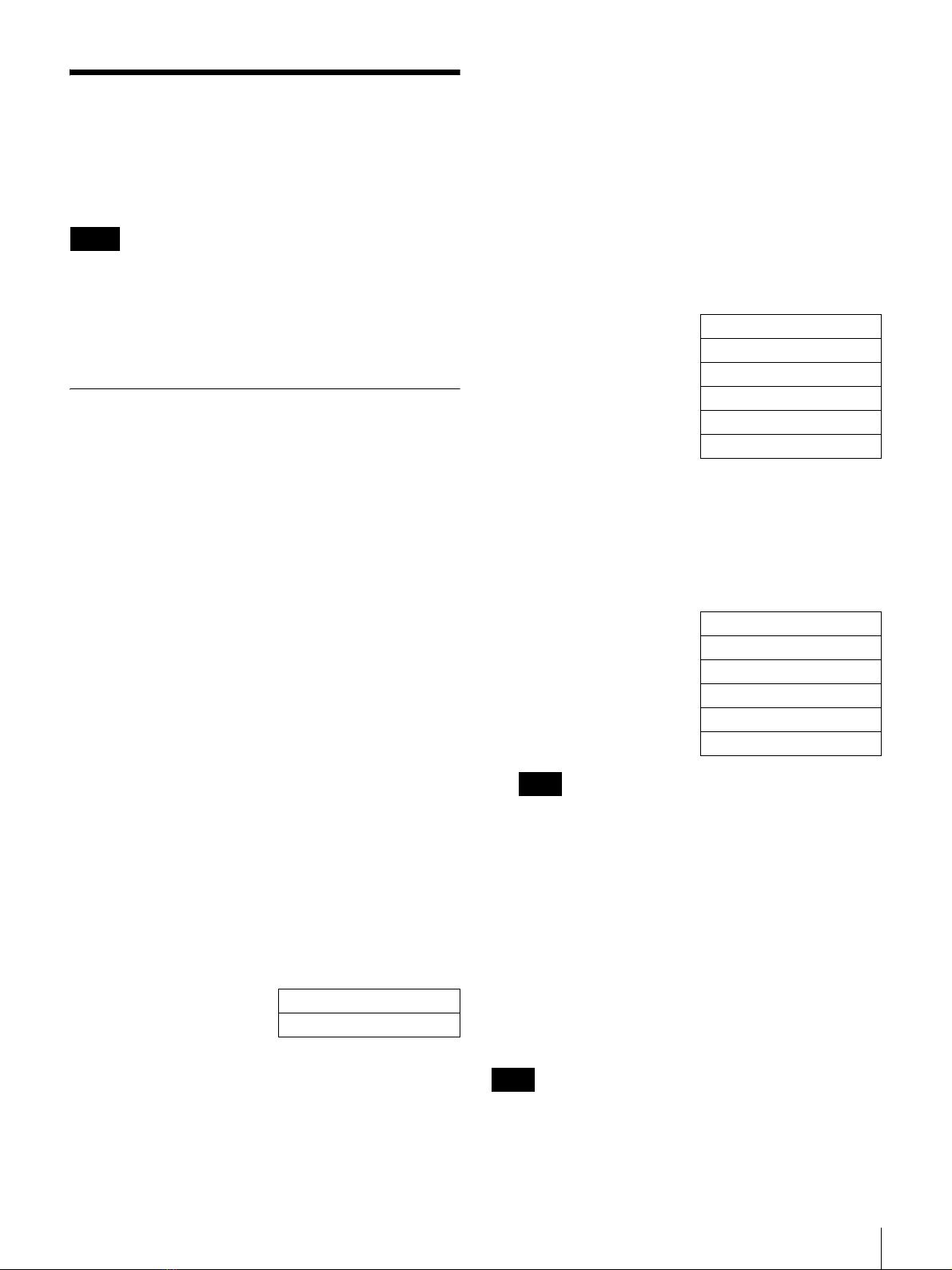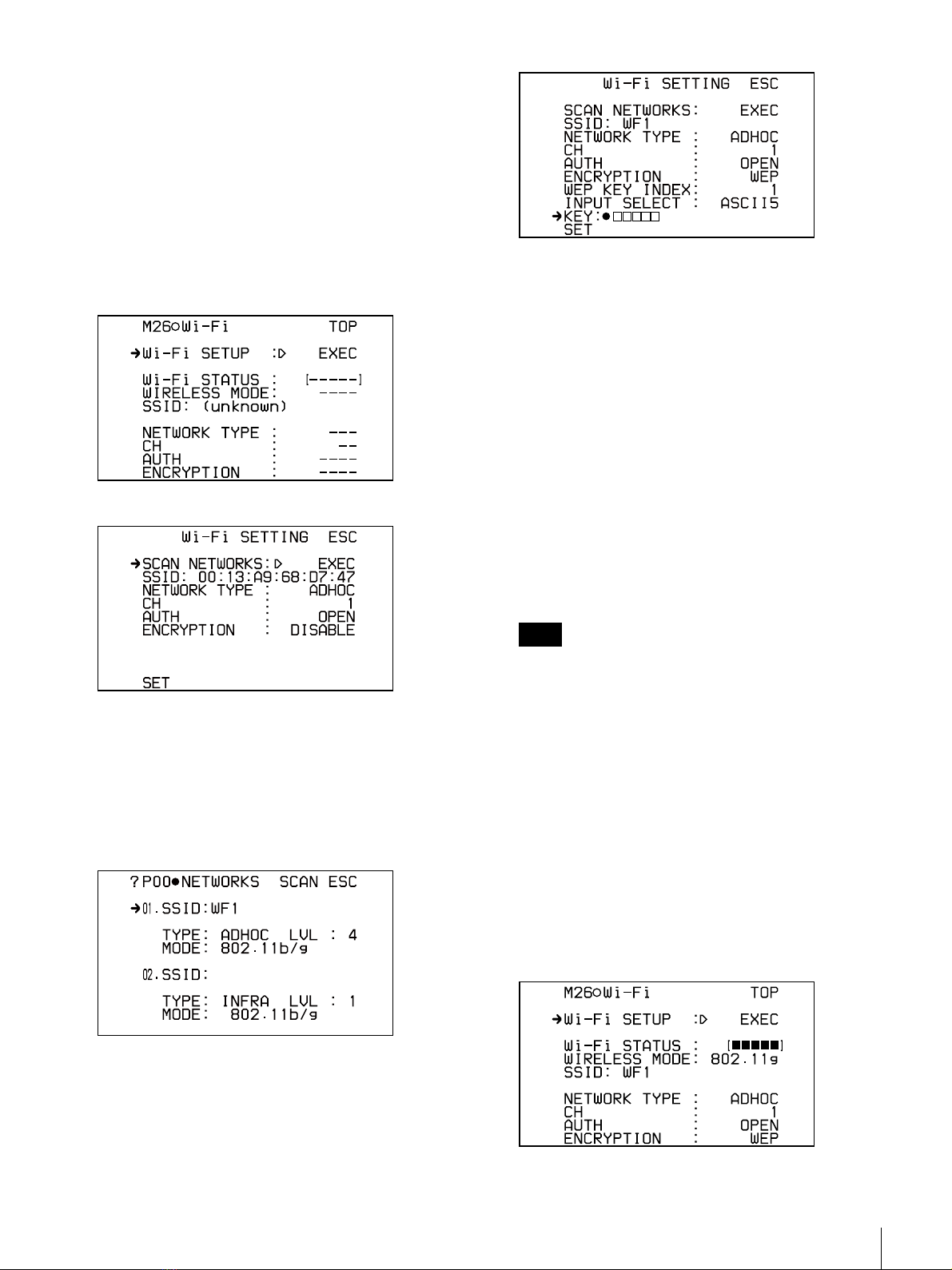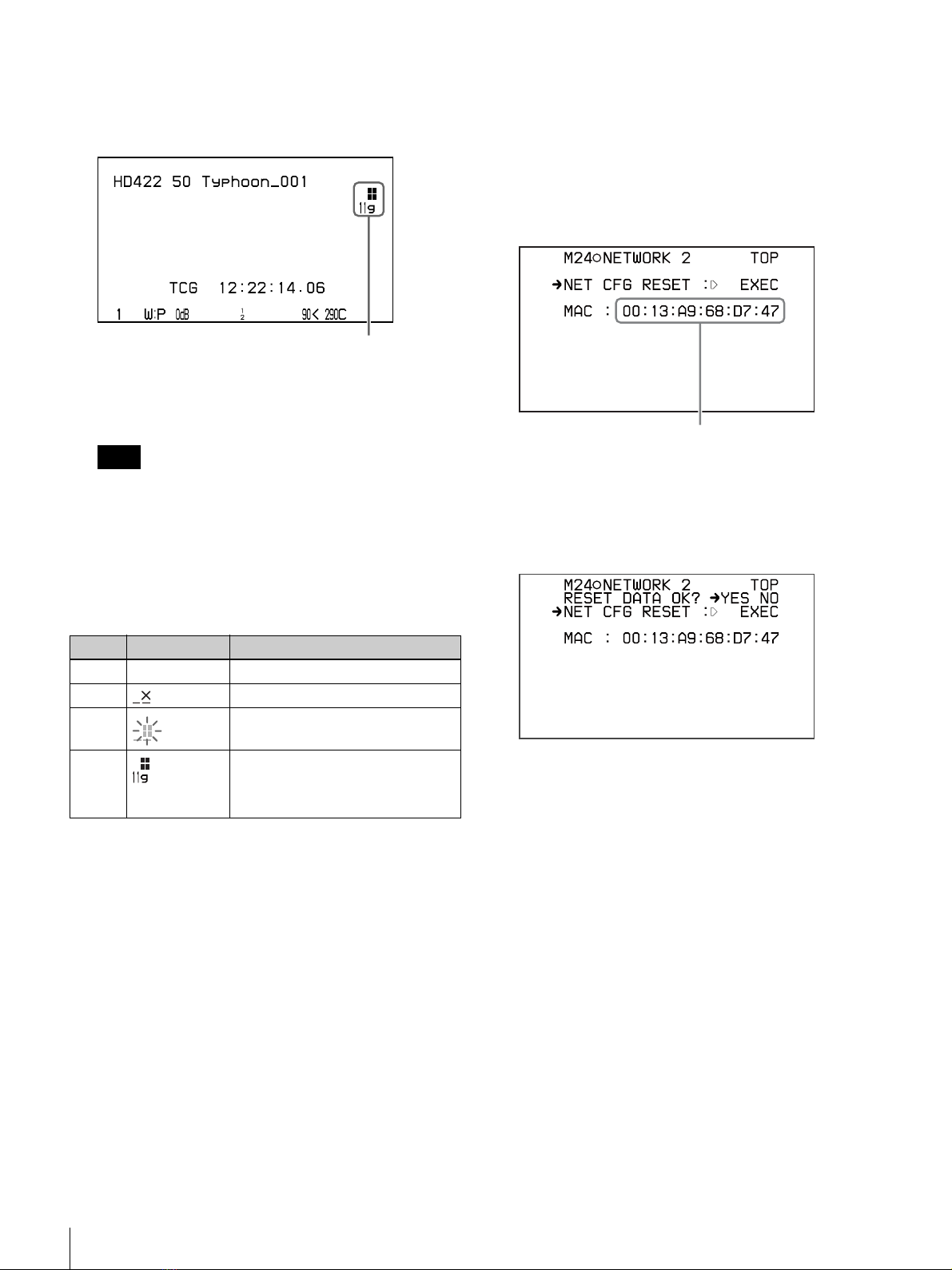4Overview
Overview
The CBK-WA01 Wi-Fi Adapter is a wireless LAN adapter
for connecting a PDW-700/F800 1) Professional Disc
Camcorder and a PMW-500 2)/350 3)/320 4) Solid-State
Memory Camcorder (called “camcorder” in this
document) to a computer or mobile device via Wi-Fi.
1) Firmware version 1.6 or later
2) Firmware version 1.1 or later
3) Firmware version 1.3 or later
4) Firmware version 1.2 or later
Features
Supports 3 wireless LAN standards
This adapter supports the general-purpose IEEE802.11b/g/
n wireless standard, which can be used worldwide.
Connect to computers in ad hoc mode
When a wireless LAN access point is not available (for
example, when you are shooting outdoors), you can make
a peer-to-peer Wi-Fi connection between your computer
and camcorder. When you make a Wi-Fi connection
between your computer and camcorder, you can send files
including clips from your camcorder to your computer,
and edit them at the shooting location. You can also use the
supplied Sony Planning Metadata Add-in application to
create planning metadata on your computer, send them to
your camcorder, and set the names of files to record.
The ability to connect your computer and camcorder
wirelessly gives you the freedom to choose where to set up
and move your camcorder.
Connect to a LAN infrastructure mode
You can make Wi-Fi connections between a computer and
multiple camcorders via a wireless LAN access point.
This enables you to send planning metadata to multiple
camcorders at the same time, and manage multiple
camcorders centrally from a single computer.
Sony Planning Metadata Add-in (supplied)
Installing the included Sony Planning Metadata Add-in on
your computer enables you to do the following.
• Create planning metadata using the tasks feature of
Microsoft Outlook1), and send them to your camcorder
to pre-set the names of files to save.
• Send planning metadata created using Sony Planning
Metadata Add-in to a computer at the shooting location
as an email attachment.
• Send planning metadata created using Sony Planning
Metadata Add-in directly via a network connection to a
camcorder connected via Wi-Fi.
• Save planning metadata created using Sony Planning
Metadata Add-in on your computer’s hard disk or to
other media.
• Import planning metadata created on other computers.
You can also use planning metadata to rename XDCAM-
compatible shot marks. (When you assign the Shot Mark
function to the camcorder’s ASSIGN switch, you can
create shot marks during recording or playback, at any
location and with the name you choose.)
Below are the system requirements for Sony Planning
Metadata Add-in.
OS: Microsoft Windows XP, Microsoft Windows Vista,
or Microsoft Windows 7 1)
Application: Microsoft Office 2003, Microsoft Office
2007, or Microsoft Office 2010 (32-bit) 1)
1) Microsoft, Microsoft Outlook, Windows, Windows Vista, and Windows 7
are registered trademarks of Microsoft Corporation in the United States
and other countries.
Live Logging
The Live Logging feature is available when you connect
your camcorder and computer via Wi-Fi. The Live
Logging feature sends audio and video proxy data to your
computer and logs it while you are shooting.
The following actions can be performed on data being
logged.
• View the proxy AV data of the camcorder’s E-E video or
video being shot.
• Add or change metadata (title and comment) while
shooting.
• Enter the title and comment of the clip being shot.
• Set an appropriate essence mark for each scene being
shot.
You can send newly created, added or changed metadata
and clip lists from your computer to your camcorder, and
write it back to the original media.
When view mode is selected on your camcorder, you can
exchange metadata between your computer and camcorder
and transfer proxy AV data to the camcorder. When live
mode is selected, only metadata exchange is available.
Note