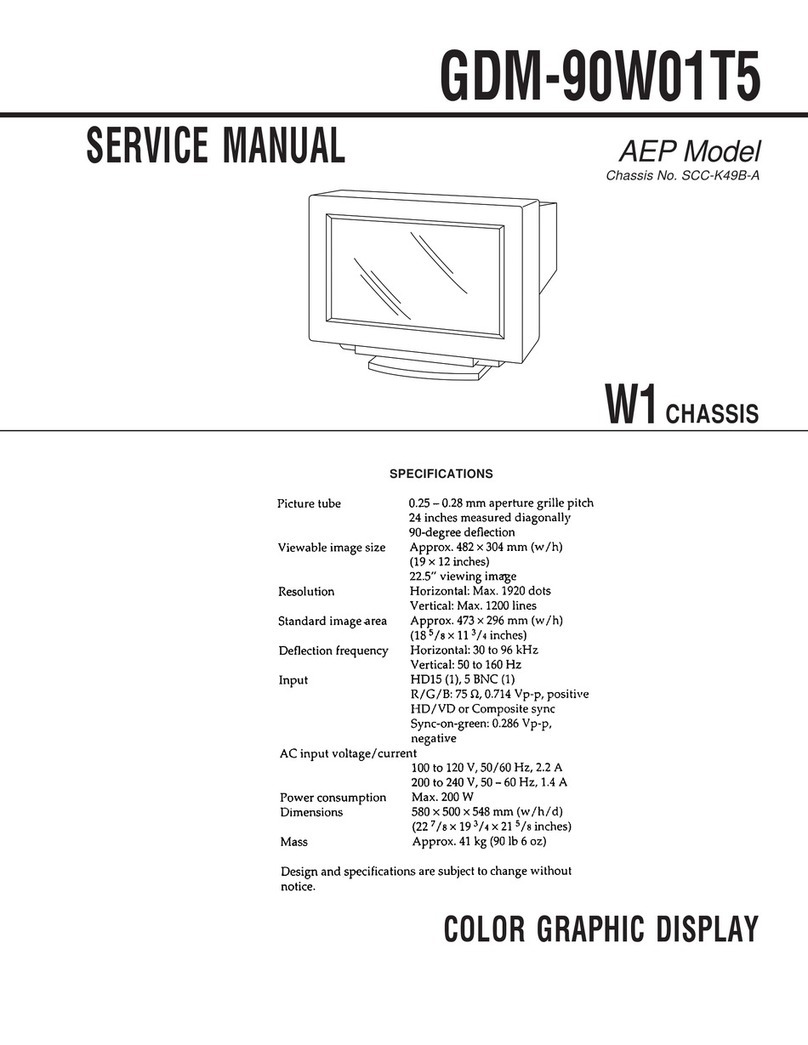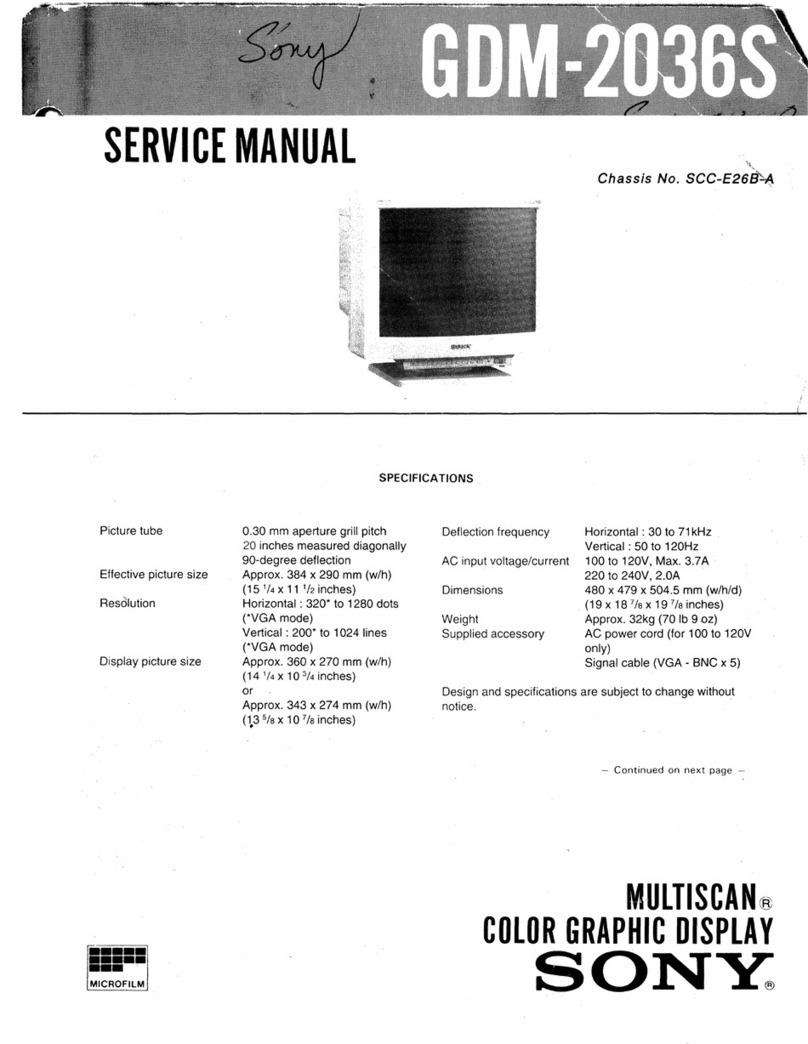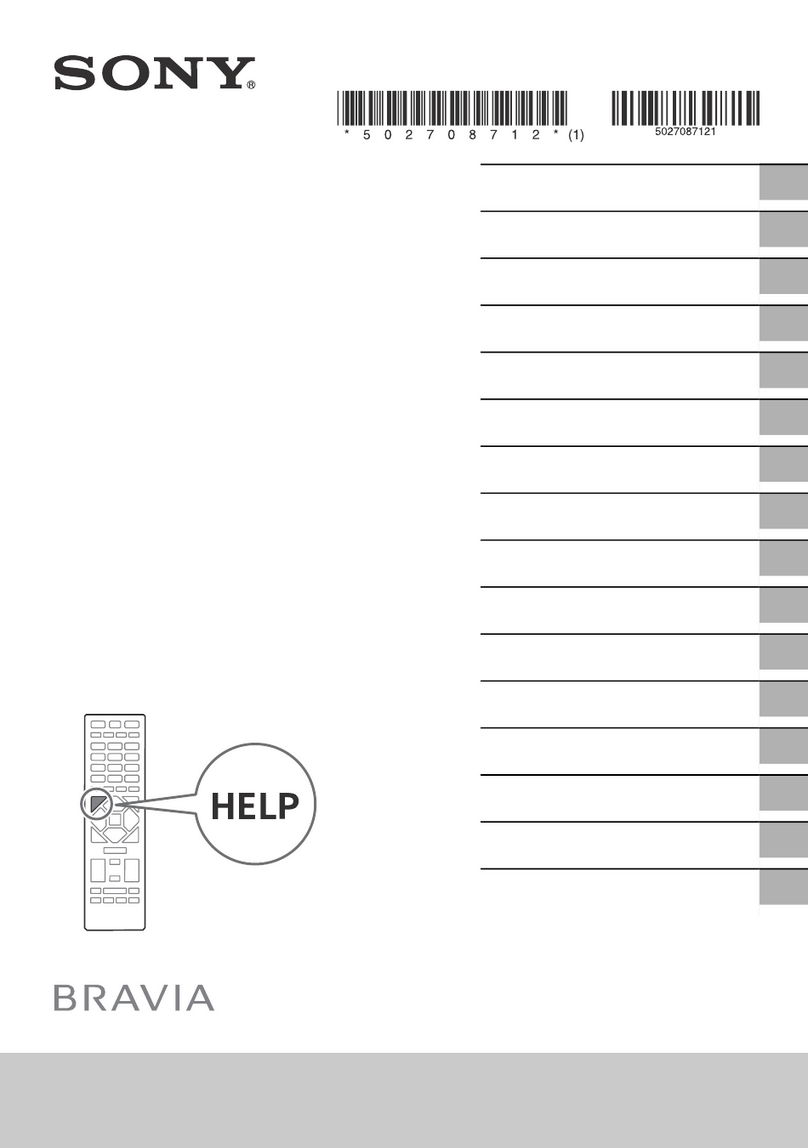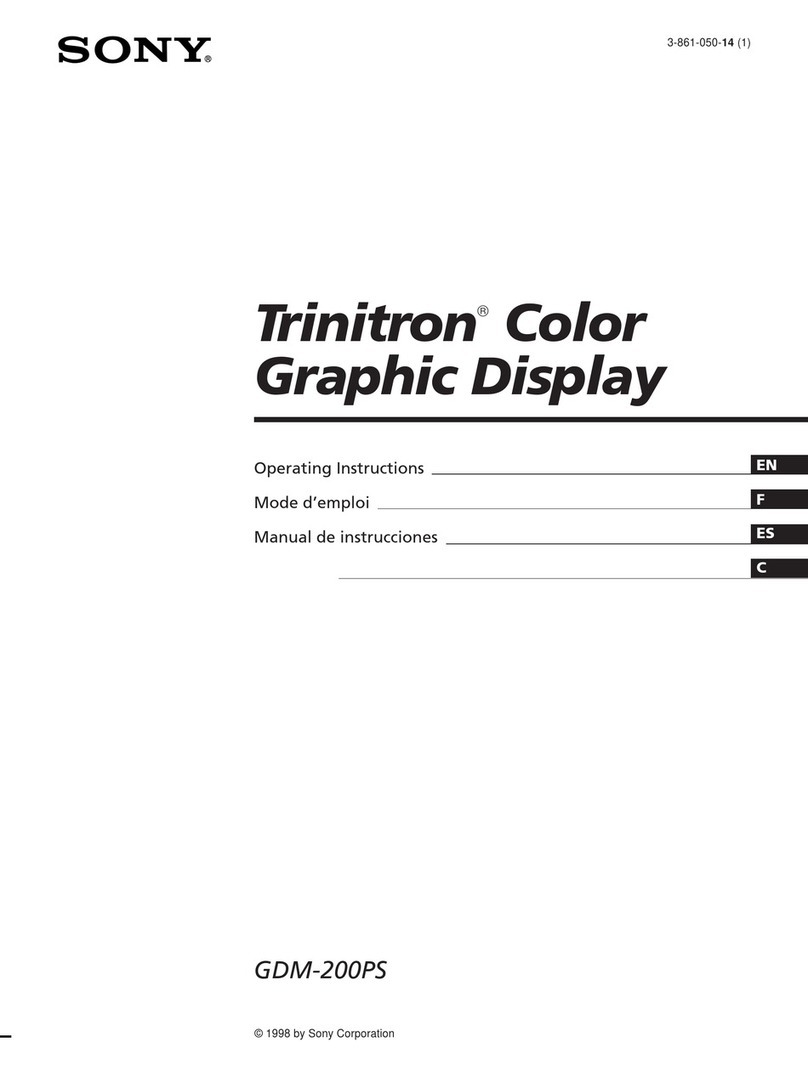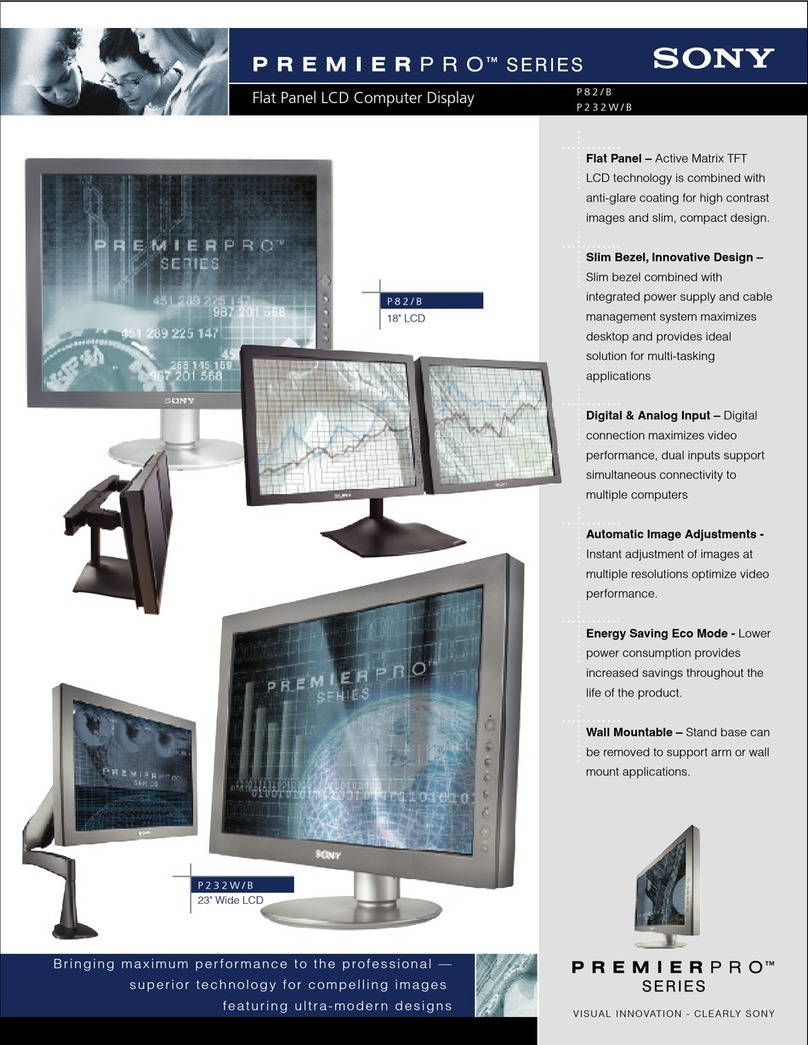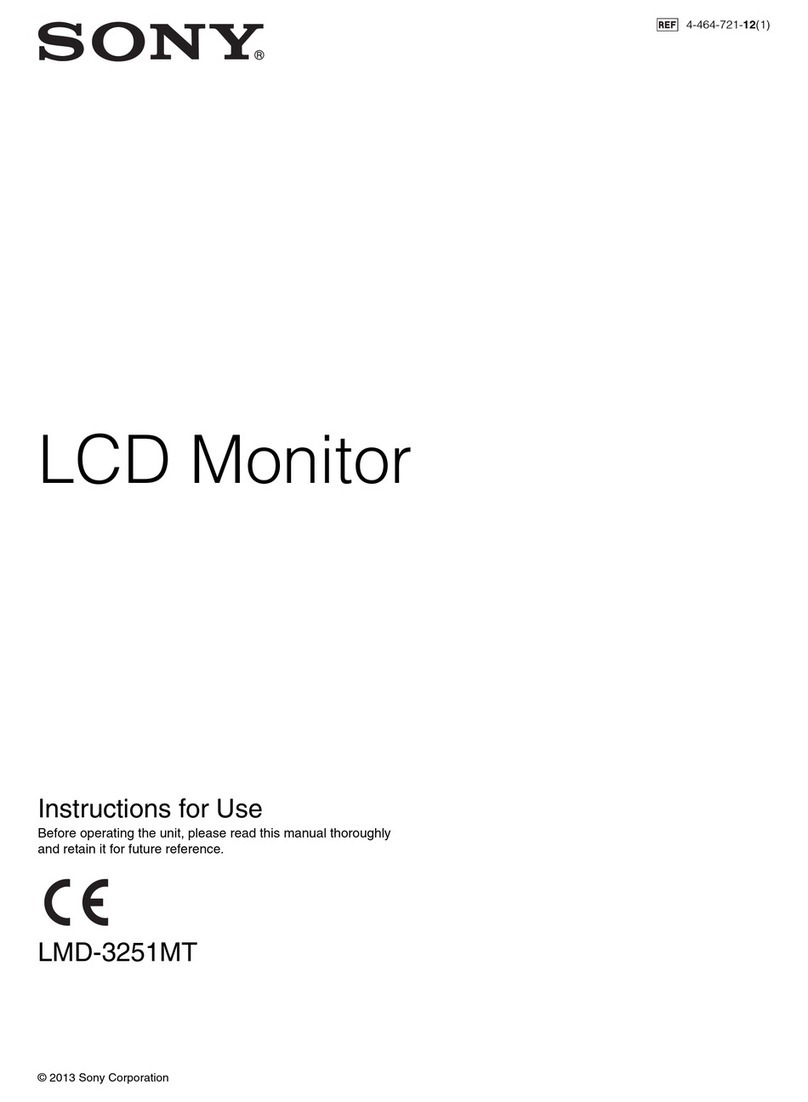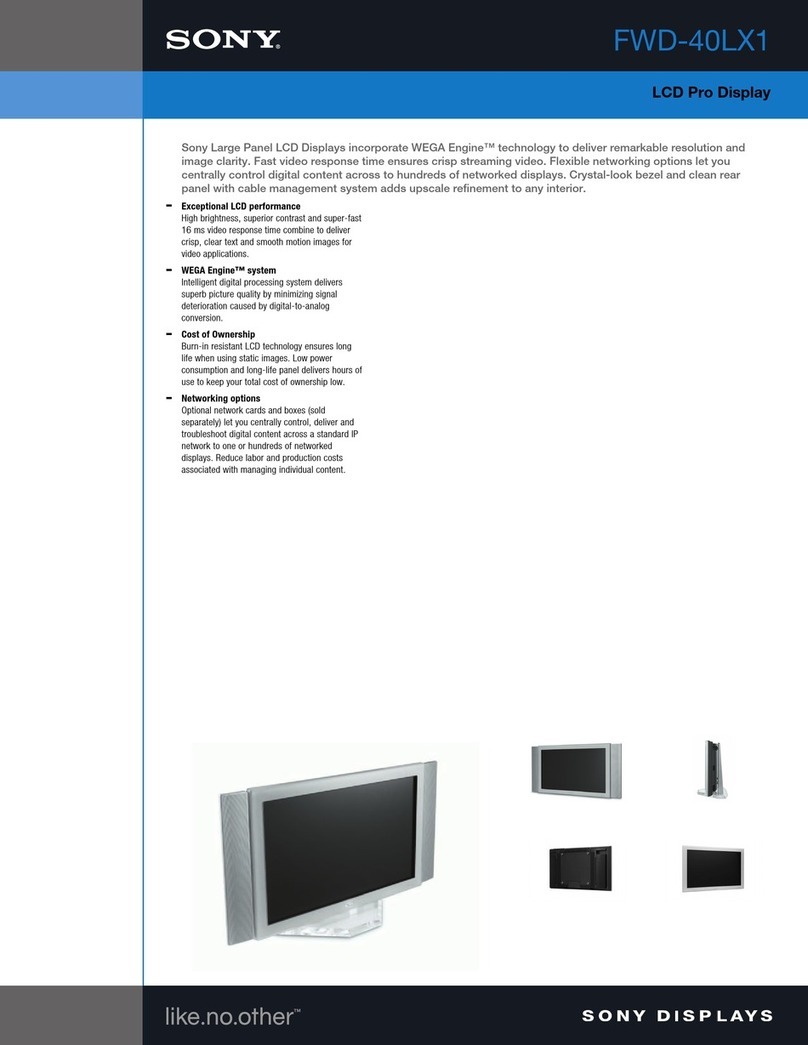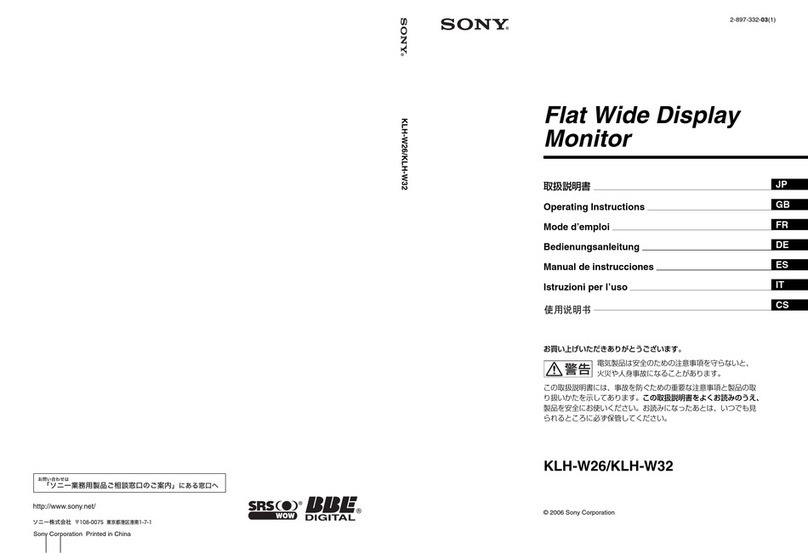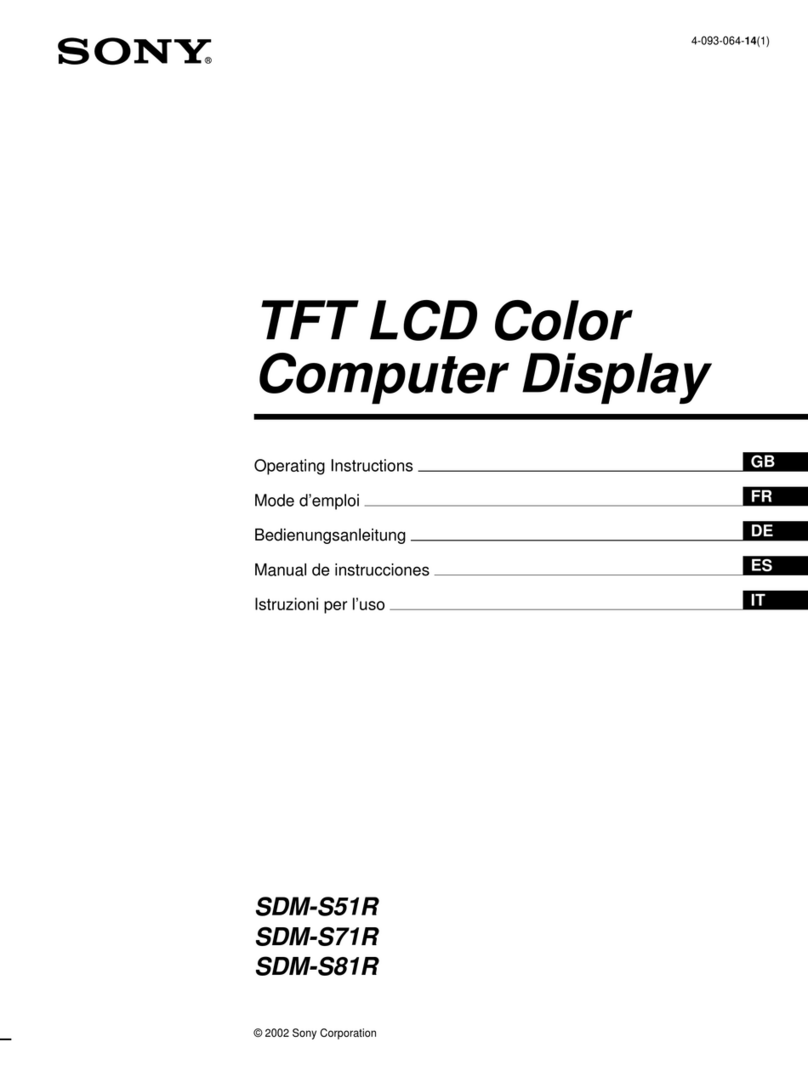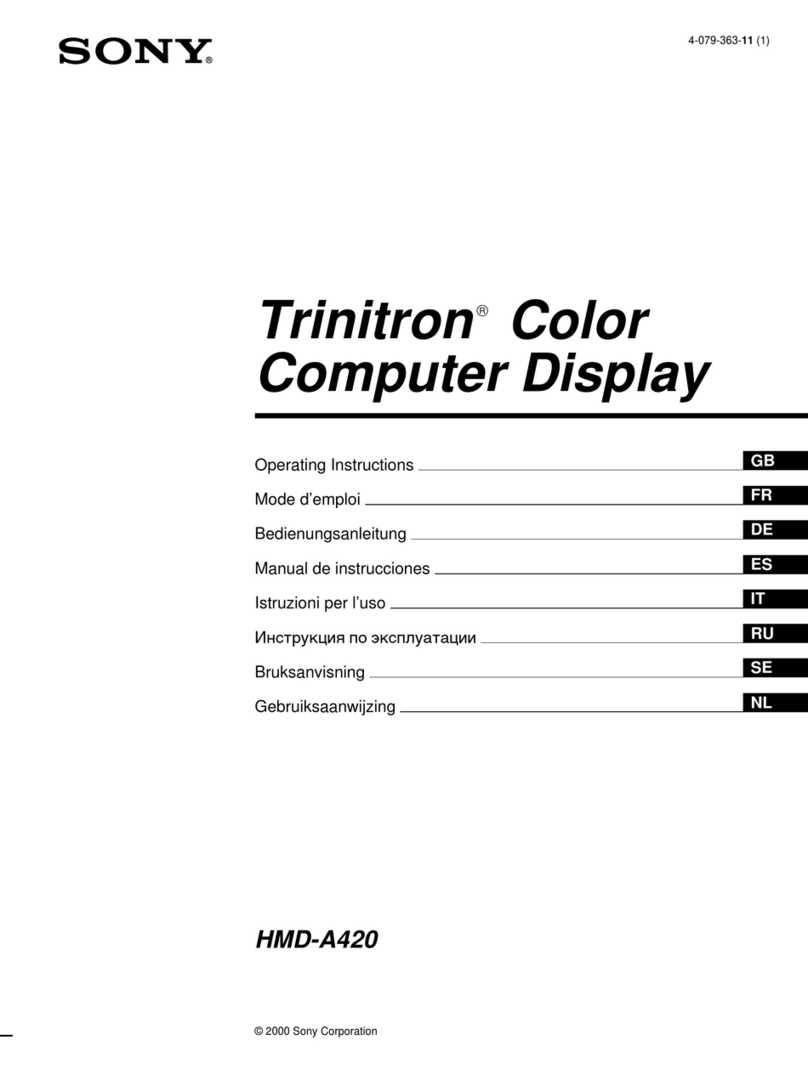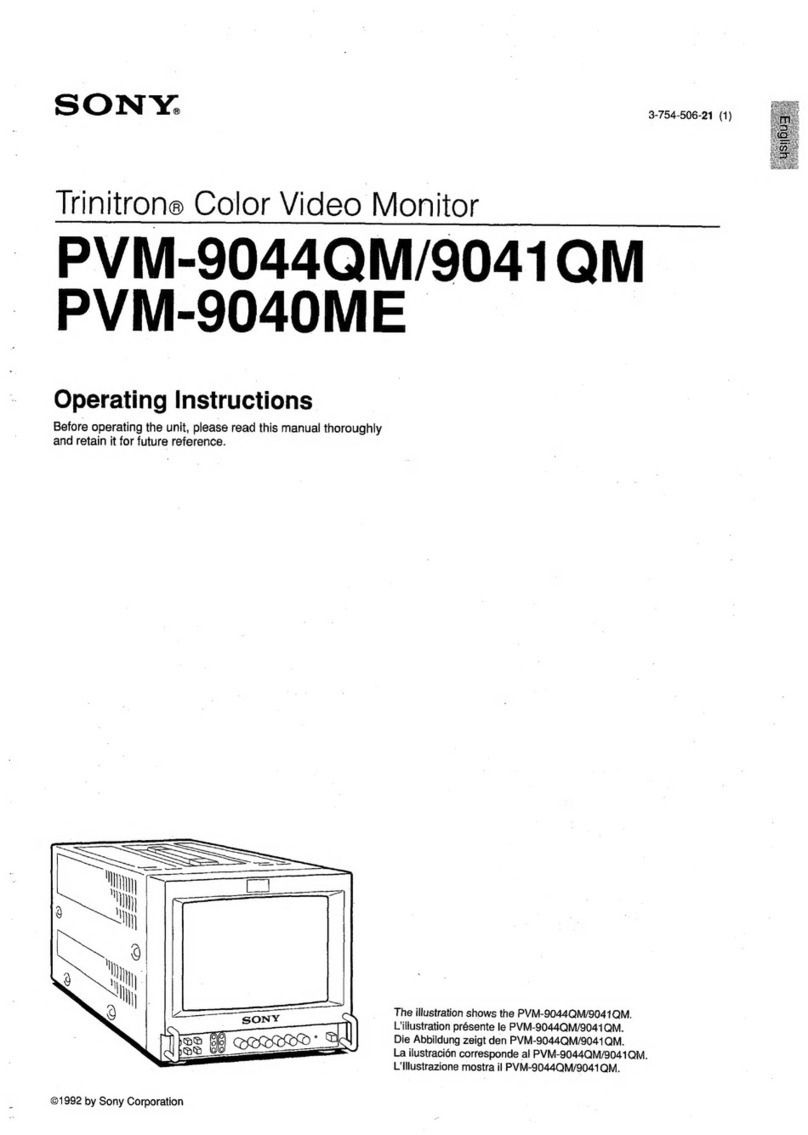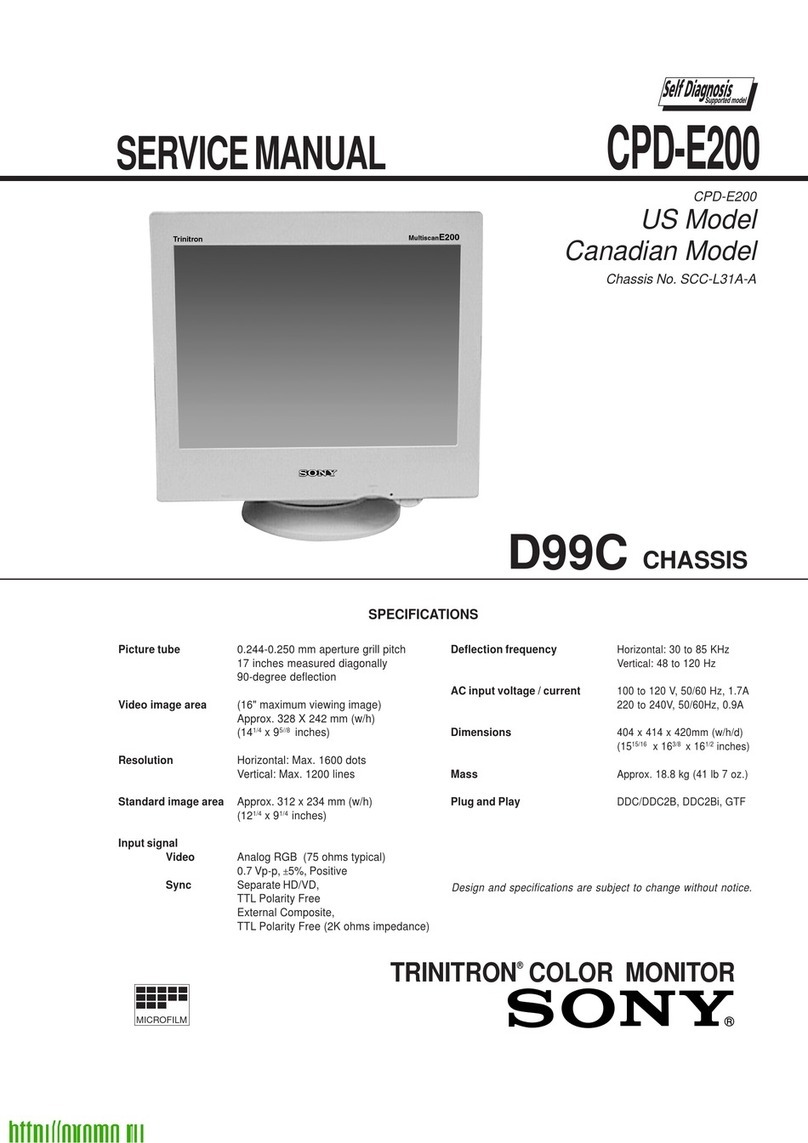— 3 —
CPD-2003GT
1.5 k
W
0.15 µF AC
Voltmeter
(0.75 V)
To Exposed Metal
Parts on Set
Earth Ground
SAFETY CHECK-OUT
After correcting the original service problem, perform
the following safety checks before releasing the set to the
customer:
LEAKAGE TEST
The AC leakage from any exposed metal part to earth ground
and from all exposed metal parts to any exposed metal part having
a return to chassis, must not exceed 0.5 mA(500 microampere).
Leakage current can be measured by anyone of three methods.
WARNING!!WARNING!!WARNING!!WARNING!!WARNING!!
NEVER TURN ON THE POWER IN A CONDITION IN WHICH THE
DEGAUSS COIL HAS BEEN REMOVED.
SAFETY-RELATED COMPONENTWARNING!!
COMPONENTS IDENTIFIED BY SHADING AND MARK ¡ON
THE SCHEMATIC DIAGRAMS,EXPLODED VIEWS AND IN THE
PARTS LIST ARE CRITICAL FOR SAFE OPERATION.REPLACE
THESE COMPONENTS WITH SONY PARTS WHOSE PART
NUMBERS APPEAR AS SHOWN IN THIS MANUAL OR IN
SUPPLEMENTS PUBLISHED BY SONY.CIRCUIT ADJUSTMENTS
THAT ARE CRITICAL FOR SAFE OPERATION ARE IDENTIFIED
IN THIS MANUAL.FOLLOW THESE PROCEDURES WHENEVER
CRITICAL COMPONENTS ARE REPLACED OR IMPROPER
OPERATION IS SUSPECTED.
AVERTISSEMENT!!
NE JAMAIS METTRE SOUS TENSION QUAND LA BOBINE DE
DEMAGNETISATION EST ENLEVEE.
ATTENTION AUX COMPOSANTS RELATIFS A LA
SECURITE!!
LES COMPOSANTS IDENTIFIES PAR UNETRAME ET PAR UNE
MARQUE
¡
SUR LES SCHEMAS DE PRINCIPE,LES VUES
EXPLOSEES ET LES LISTES DE PIECES SONT D'UNE
IMPORTANCE CRITIQUE POUR LA SECURITE DU
FONCTIONNEMENT.NE LES REMPLACER QUE PAR DES
COMPOSANTS SONY DONT LE NUMERO DE PIECE EST
INDIQUEDANS LE PRESENT MANUEL OU DANS DES SUPPLE-
MENTS PUBLIES PAR SONY.LES REGLAGES DE CIRCUIT
DONT L'IMPORTANCE EST CRITIQUE POUR LA
SECURITE DU FONCTIONNEMENT SONT IDENTIFIES DANS
LE PRESENT MANUEL.SUIVRE CES PROCEDURES LORS DE
CHAQUE REMPLACEMENT DE COMPOSANTS CRITIQUES,OU
LORSQU'UN MAUVAIS FONTIONNEMENT SUSPECTE
.
1.Check the area of your repair for unsoldered or
poorly-soldered connections. Check the entire board
surface for solder splashes and bridges.
2.Check the interboard wiring to ensure that no wires
are “pinched” or contact high-wattage resistors.
3.Check that all control knobs, shields, covers, ground
straps, and mounting hardware have been replaced.
Be absolutely certain that you have replaced all the
insulators.
4.Look for unauthorized replacement parts,
particularlytransistors, that were installed during
a previousrepair. Point them out to the customer
and recommend their replacement.
5.Look for parts which, though functioning, show
obvioussigns of deterioration. Point them out to
the customer and recommend their replacement.
6.Check the line cords for cracks and abrasion.
Recommend the replacement of any such line cord
to the customer.
7.Check the B+ and HV to see if they are specified
values.Make sure your instruments are accurate;
be suspiciousof your HV meter if sets always have
low HV.
8.Check the antenna terminals, metal trim,
“metallized" knobs, screws, and all other exposed
metal parts for AC Leakage. Check leakage as
described below.
1.Acommercial leakage tester, such as the Simpson 229 or
RCAWT-540A. Follow the manufacturers' instructions to
use these instructions.
2.Abattery-operated AC milliammeter. The Data Precision
245 digital multimeter is suitable for this job.
3.Measuring the voltage drop across a resistor by means of
a VOM or battery-operated AC voltmeter. The "limit"
indication is 0.75 V, so analog metersmust have an accurate
low voltage scale. The Simpson's 250 and Sanwa
SH-63Trd are examples of passive VOMs that are suitable.
Nearly all battery operated digital multimeters that havea
2V AC range are suitable. (See Fig. A)