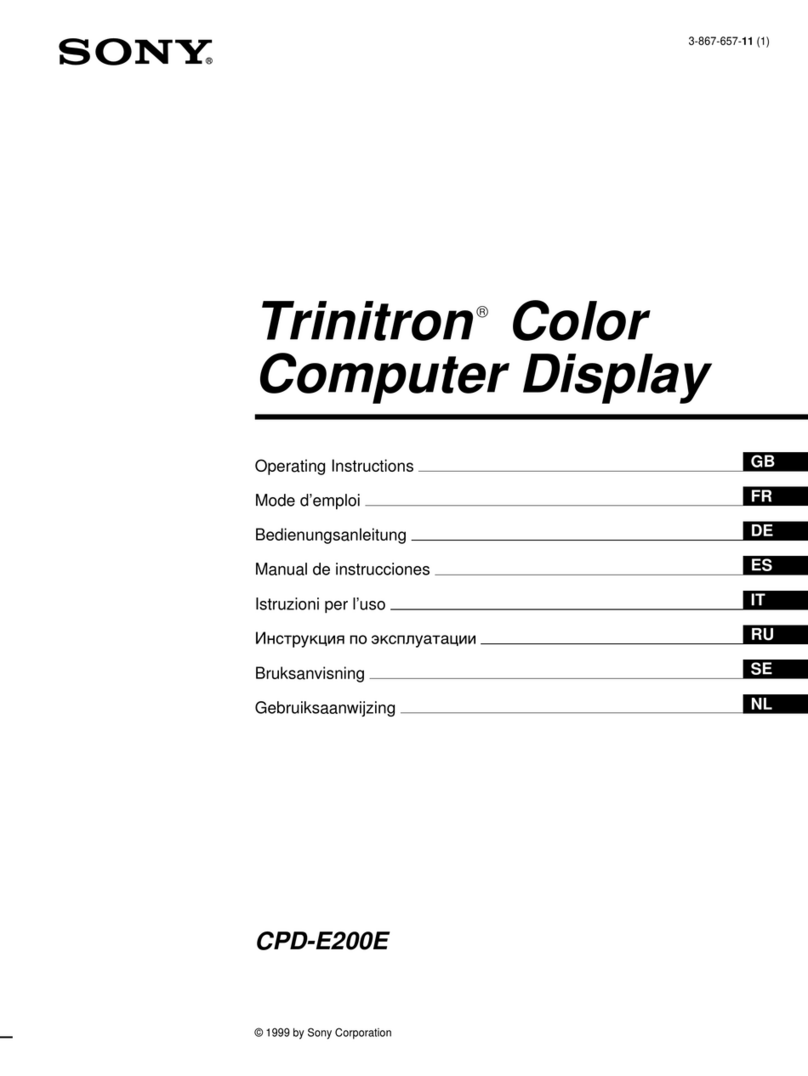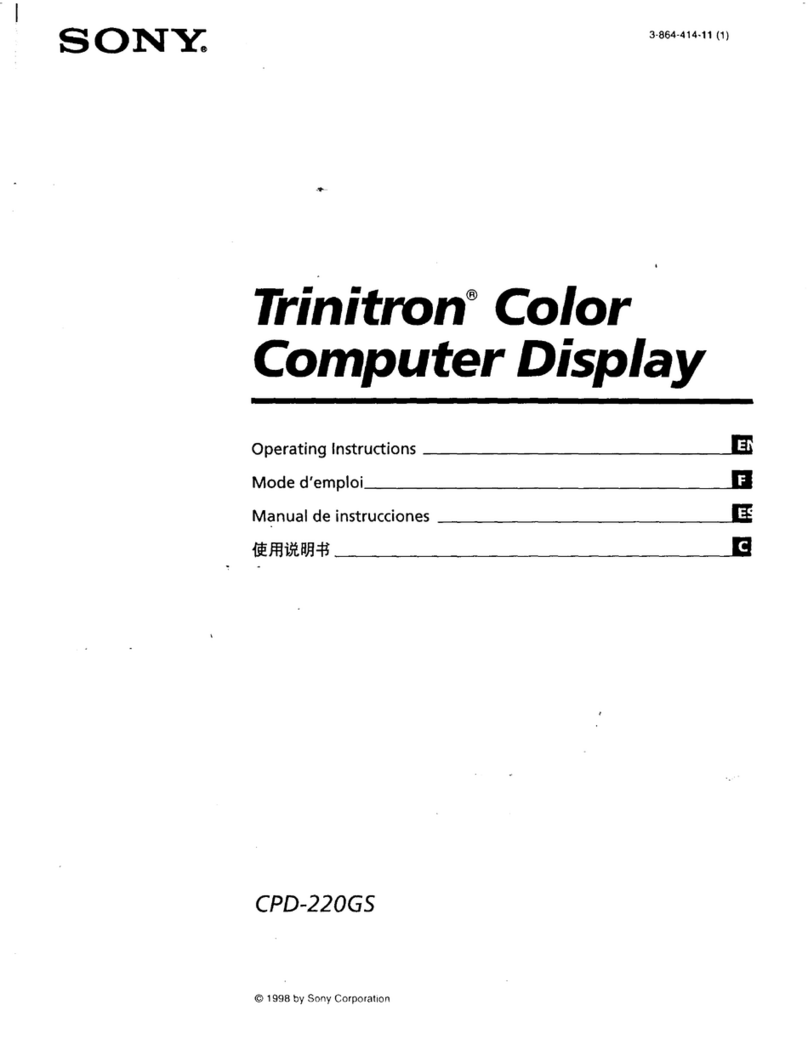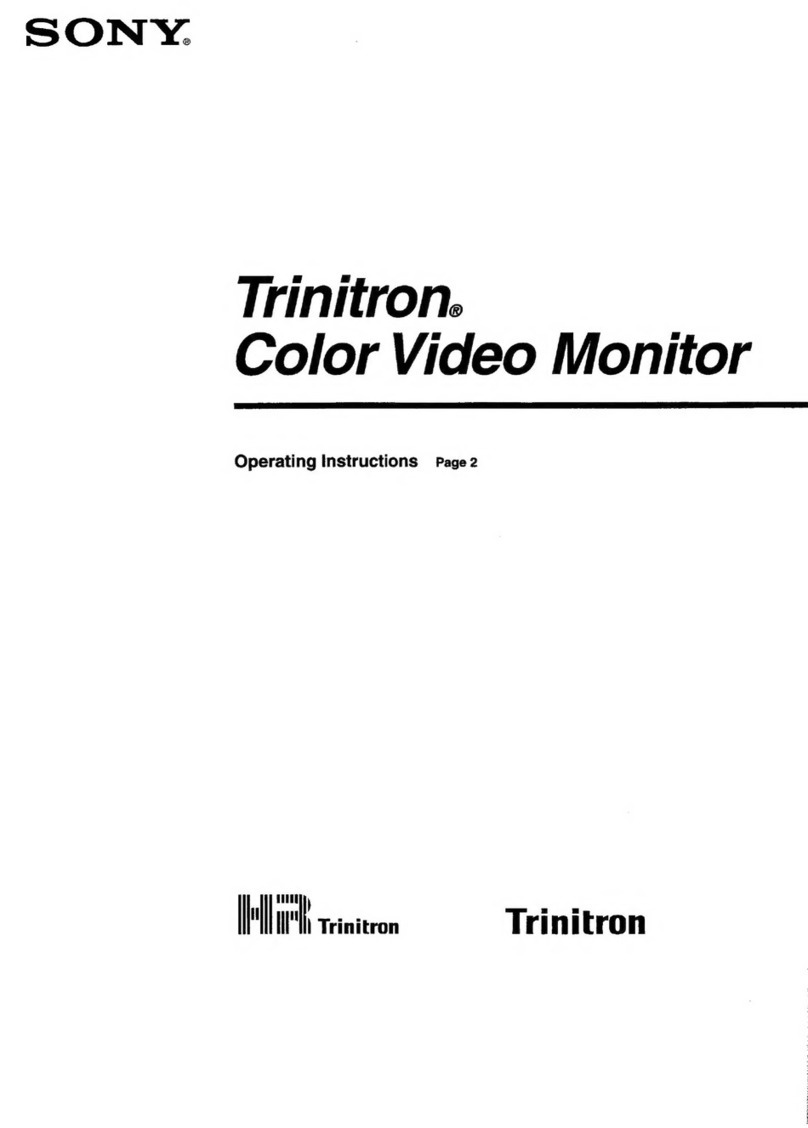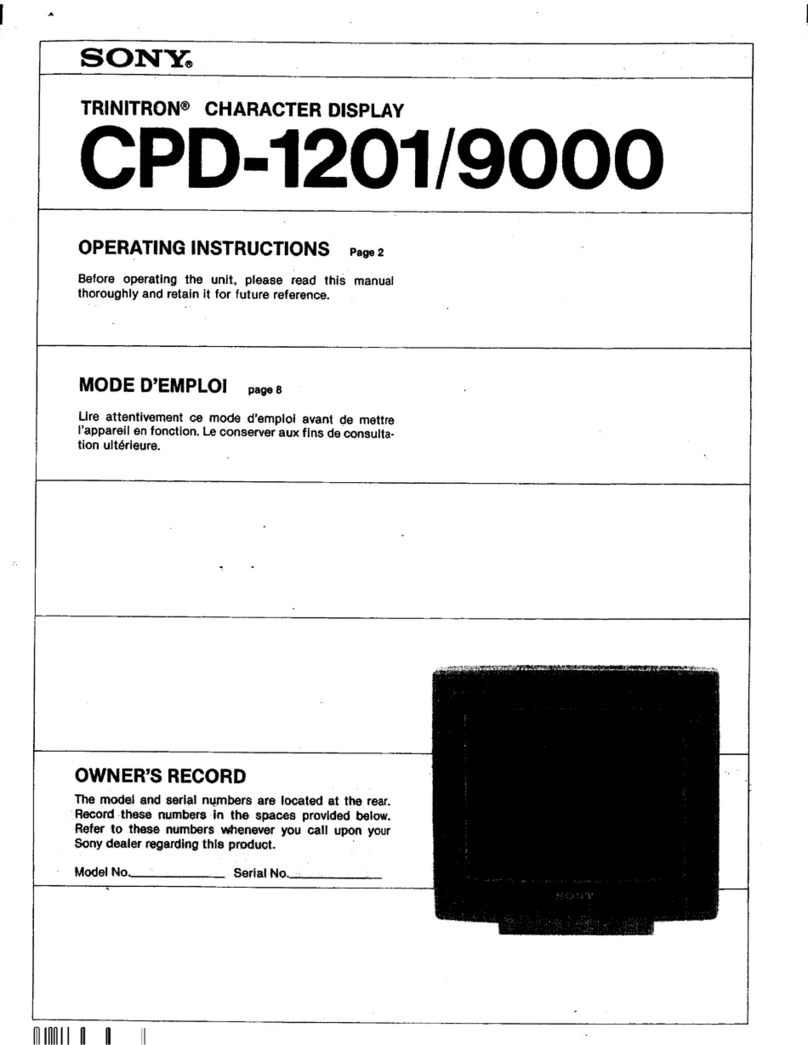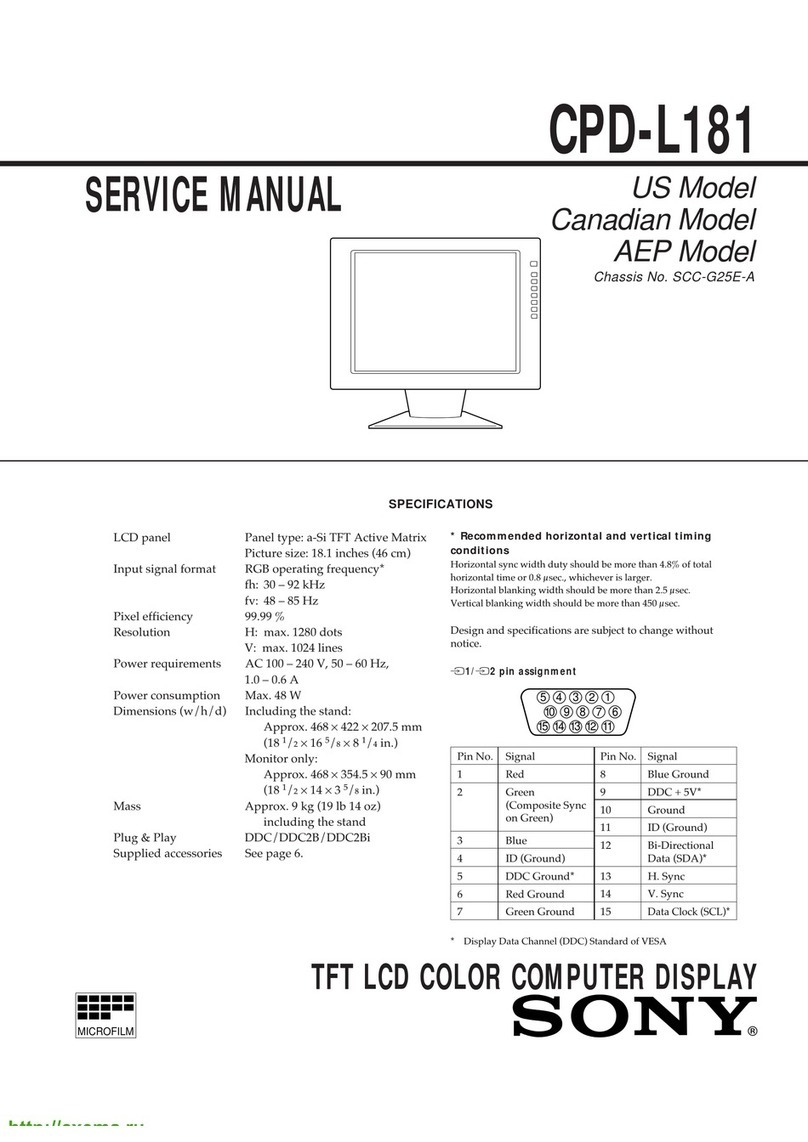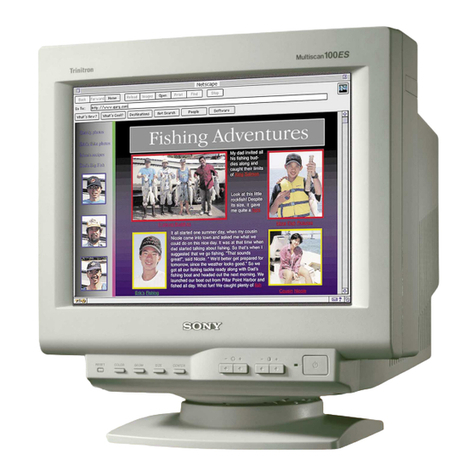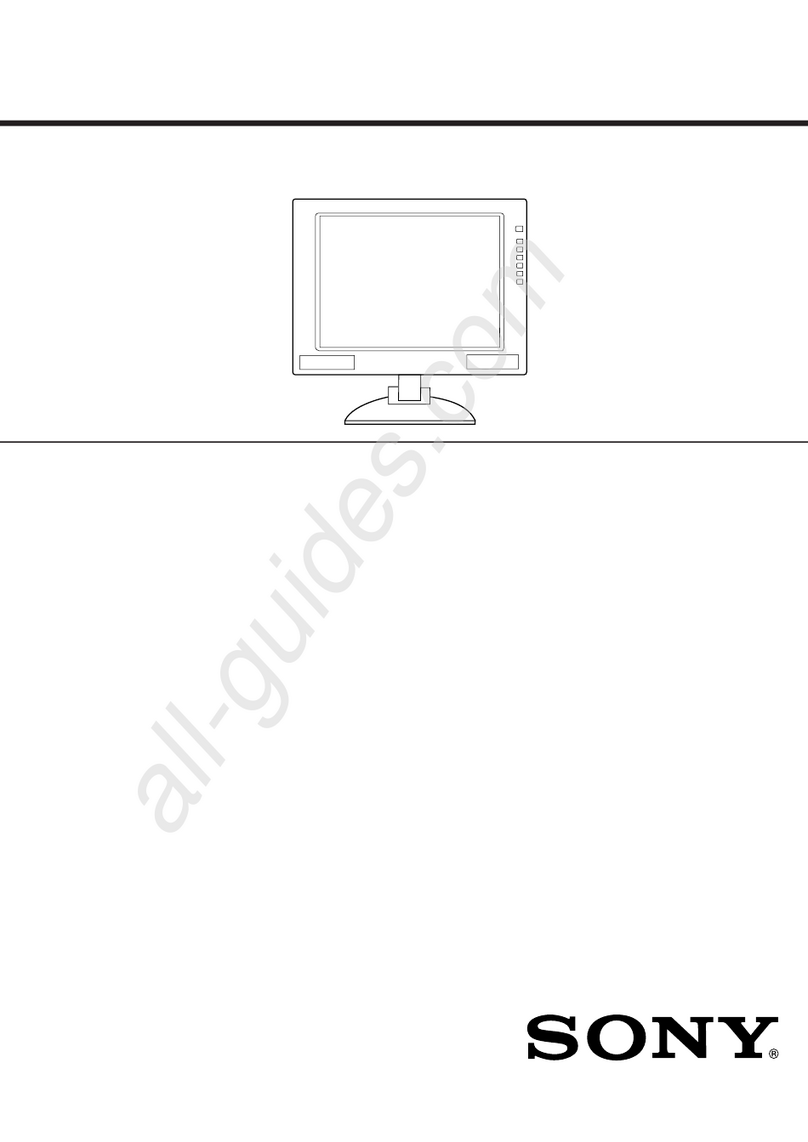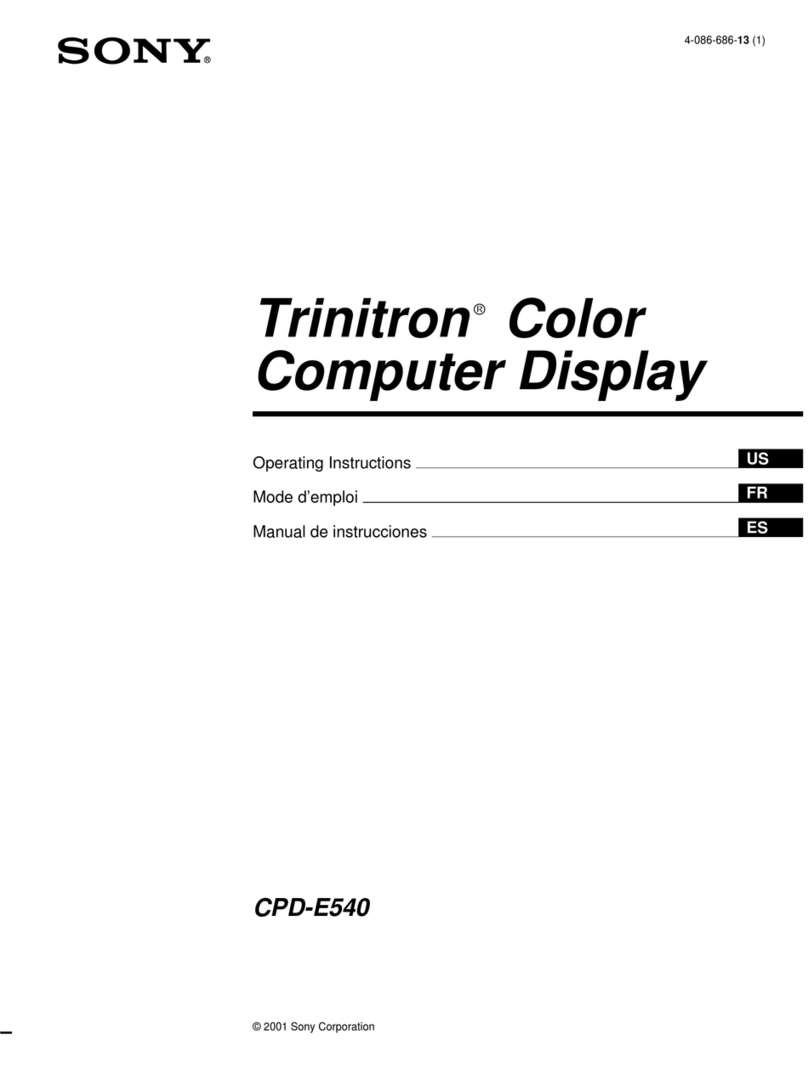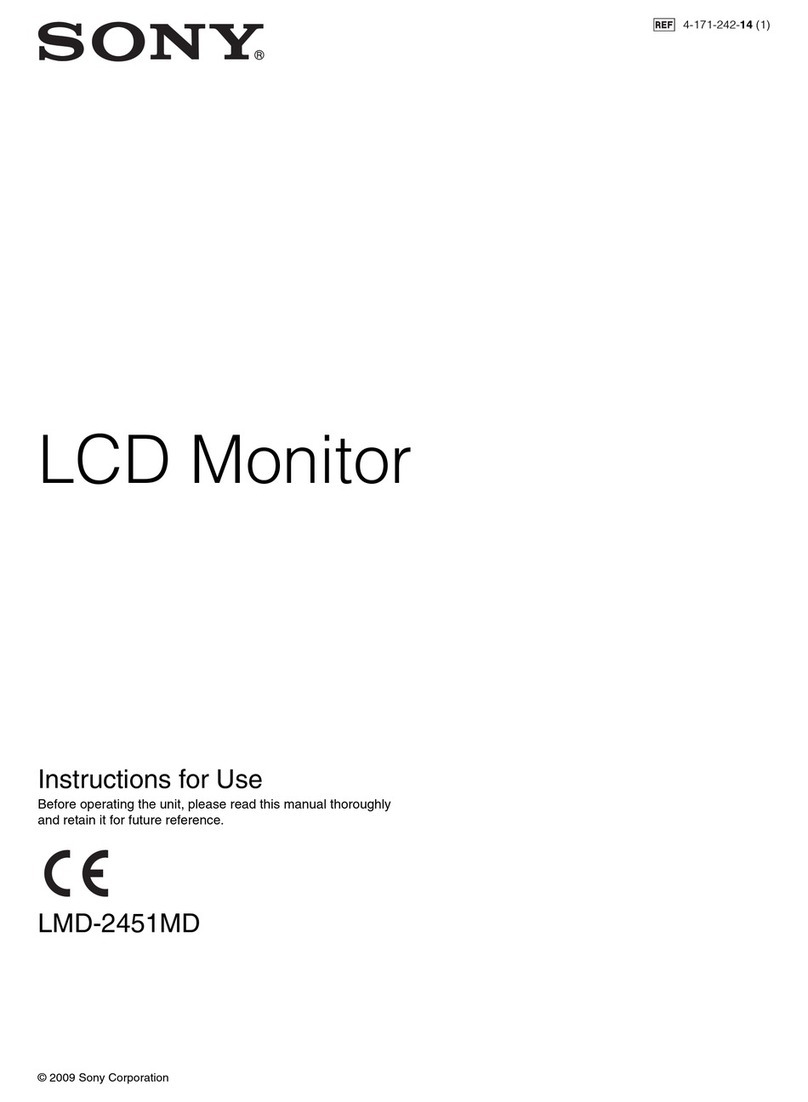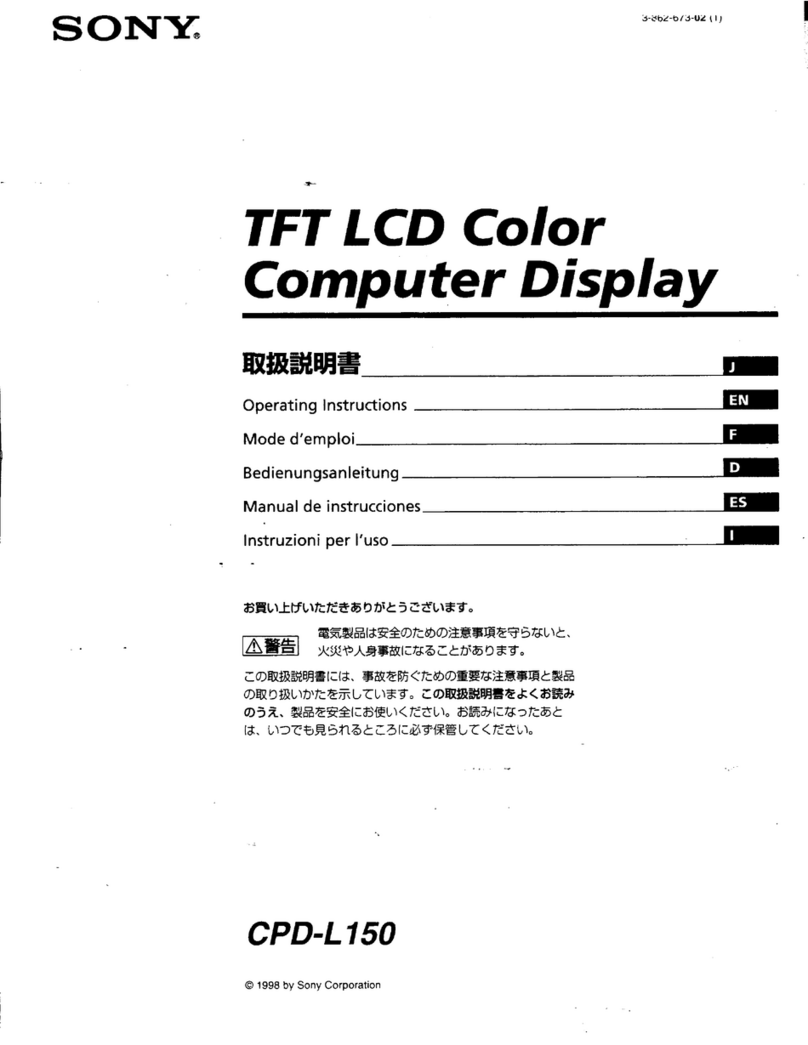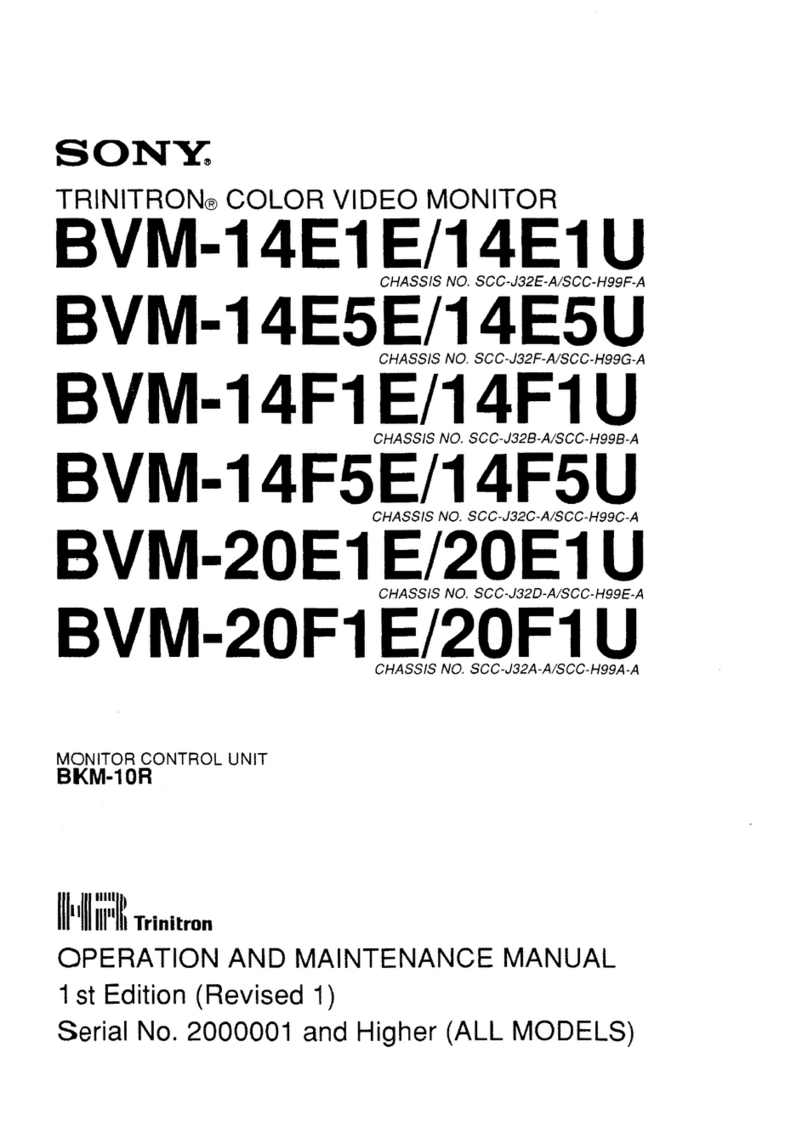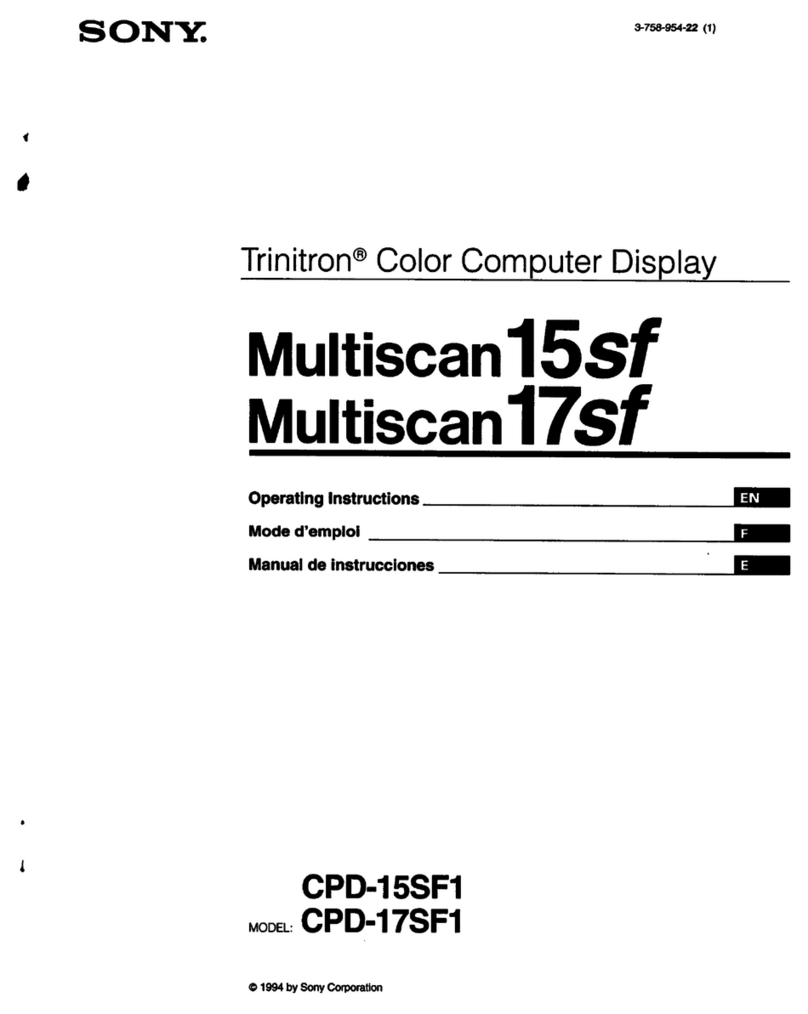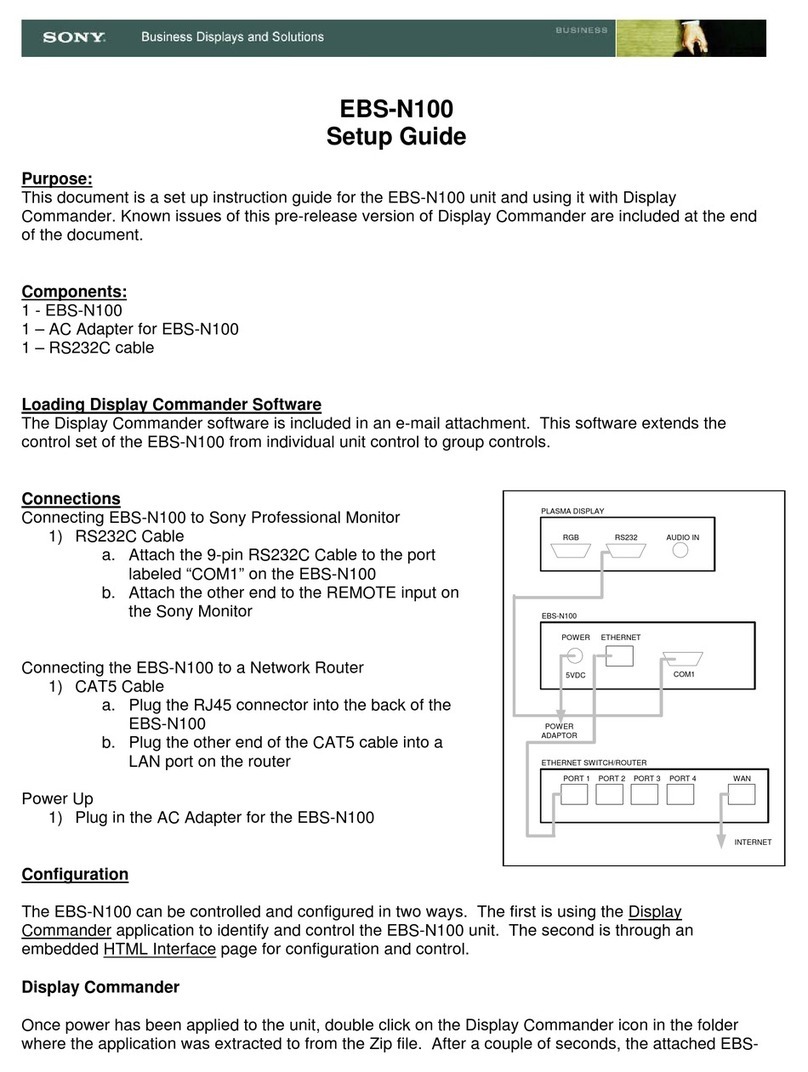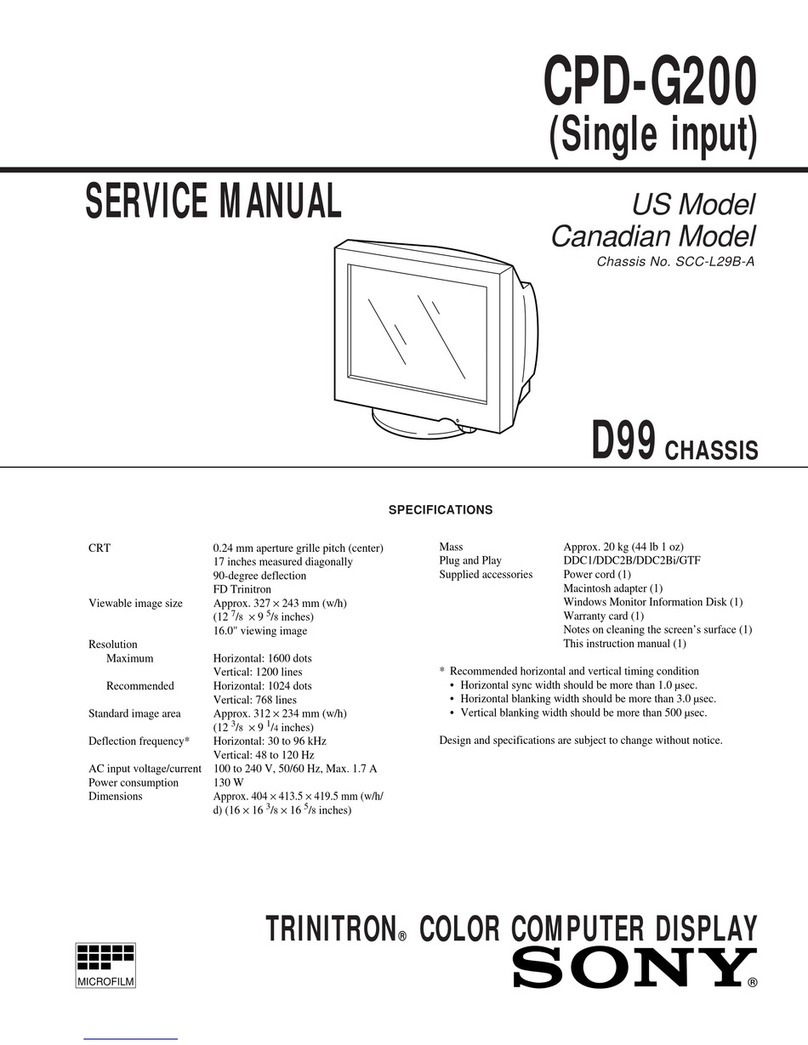8
-US Getting Started
Connecting to a Macintosh or
compatible computer
Connect the RGB 2 IN connector on the front or the
RGB 1 IN connector at the rear of the monitor to the
video/audio outputs of the computer using the
supplied RGB signal cable (D-sub 15 pin ˜D-sub 15
pin) and the supplied Macintosh adaptor.
Using the front RGB 2 IN connector
Using the rear RGB 1 IN connector
About the supplied Macintosh adaptor
The supplied Macintosh adaptor is compatible with
Macintosh LC, Performa, Quadra and Power
Macintosh series computers. Macintosh II series and
some version of PowerBook models may need an
another adaptor with micro switches (not supplied).
Front of the monitor
RGB signal cable
(supplied)
Macintosh adaptor
(supplied)
to video output
Audio connecting
cord
(stereo minijack ˜
stereo minijack)
(not supplied)
to audio output
Macintosh or compatible
computer
Rear of the monitor
RGB signal cable
(supplied)
Macintosh adaptor
(supplied)
to video output to audio output
Macintosh or compatible
computer
Audio connecting
cord
(phono plug ×2 ˜
stereo minijack)
(not supplied)
Getting Started
9
-US
US
Preset and user modes
The monitor automatically detects the input signals
with the horizontal scanning frequency between 31.5
and 50.0 kHz and the vertical scanning frequency
between 50 and 85 Hz.
The monitor is capable of a display resolution of up to
1068.5 ×480 dots. When a signal with a higher
resolution is input, it will be processed to display the
image at 1068.5 ×480 dots.
Preset modes
The monitor has nine factory preset modes for the most
popular industry standards as shown below.
No. Resolution Horizontal Vertical Graphics
(dots ×frequency frequency mode
lines) (kHz) (Hz)
1 640 ×400 31.468 70.086 VGA mode
(Text)
2 640 ×480 31.468 59.94 VGA mode
(Graphics)
3 800 ×600 37.879 60.317 SVGA VESA
4 800 ×600 46.875 75.000 SVGA VESA
5 1024 ×768 48.363 60.004 VESA
6 864 ×480 31.469 59.94 Sony
Wide Resolution*
7 1072 ×600 37.879 60.317 Sony
Wide Resolution*
8 1376 ×768 48.363 60.004 Sony
Wide Resolution*
9 832 ×624 49.727 74.553 Macintosh 16" color
* For the timing chart of the signals, see page 30.
User modes
When using a video mode that is not one of the preset
modes, some fine tuning may be required to optimize
the display to your preference. Simply adjust the
monitor according to the adjustments instructions on
pages 17 and 18. The adjustments will be stored
automatically and recalled whenever that mode is
used.
Recommended horizontal timing
conditions
Horizontal sync width should be more than 1.0 µsec.
Horizontal blanking width should be more than 3.6
µsec.
When “OUT OF SCAN RANGE” appears on the screen
The monitor receives a signal whose frequency range is not
within that specified for the monitor.
Notes
• When projecting any of the three Wide Resolution signals (864
×480, 1072 × 600, 1376 ×768), set the picture mode to FULL. In
NORMAL mode, the picture with aspect ratio 16:9 will be
compressed to aspect ratio 4:3 and appear lengthened
vertically. For details, see page 16.
• The monitor does not accept an interlace mode signal.
Plug & Play
This monitor complies with the DDCTM1 and DDC2B
which are the Display Data Channel (DDC) standards
of VESA.
When a DDC1 host system is connected, the monitor
synchronizes with the V. CLK in accordance with the
VESA standards and outputs the EDID (Extended
Display Identification Data) to the data line.
When a DDC2B host system is connected, the monitor
automatically switches to each communication.
For customers using Windows 95/98
To maximize the potential of your monitor, install the
new model information file from the supplied
Windows Monitor Information Disk onto your
computer.
This monitor complies with the “VESA DDC” Plug &
Play standard. If your computer/graphic board
complies with DDC, select “Plug & Play Monitor
(VESA DDC)” or this monitor’s model name as the
monitor type in the “Control Panel” of Windows 95/
98. If your computer/graphic board has difficulty
communicating with this monitor, load the Windows
Monitor Information Disk and select this monitor’s
model name as the monitor type.
For customers using Windows NT4.0
Monitor setup in Windows NT4.0 is different from
Windows 95/98 and does not involve the selection of
monitor type. Refer to the Windows NT4.0 instruction
manual for further details on adjusting the resolution,
refresh rate, and number of colors.
Adjusting the monitor’s resolution and
color number
Adjust the monitor‘s resolution and color number by
referring to your computer’s instruction manual. The
color number may vary according to your computer or
video board. The color palette setting and the actual
number of colors are as follows:
• High Color (16 bit) n65,536 colors
• True Color (24 bit) nabout 16.77 million colors
In true color mode (24 bit), speed may be slower.