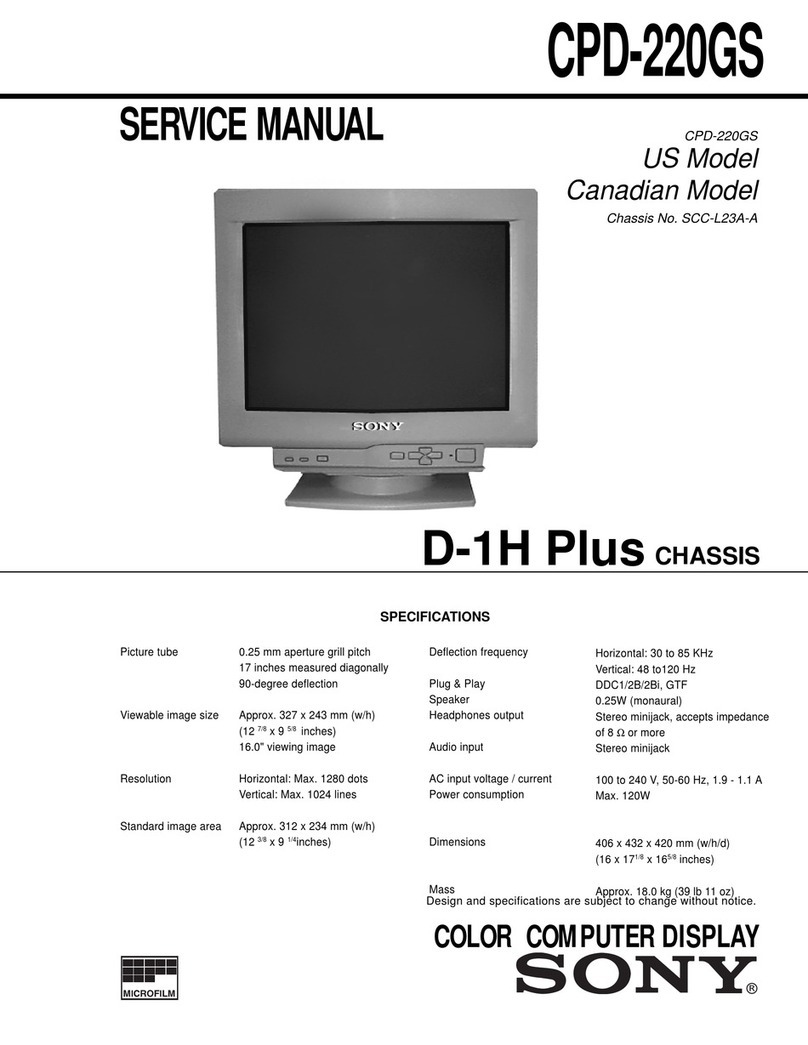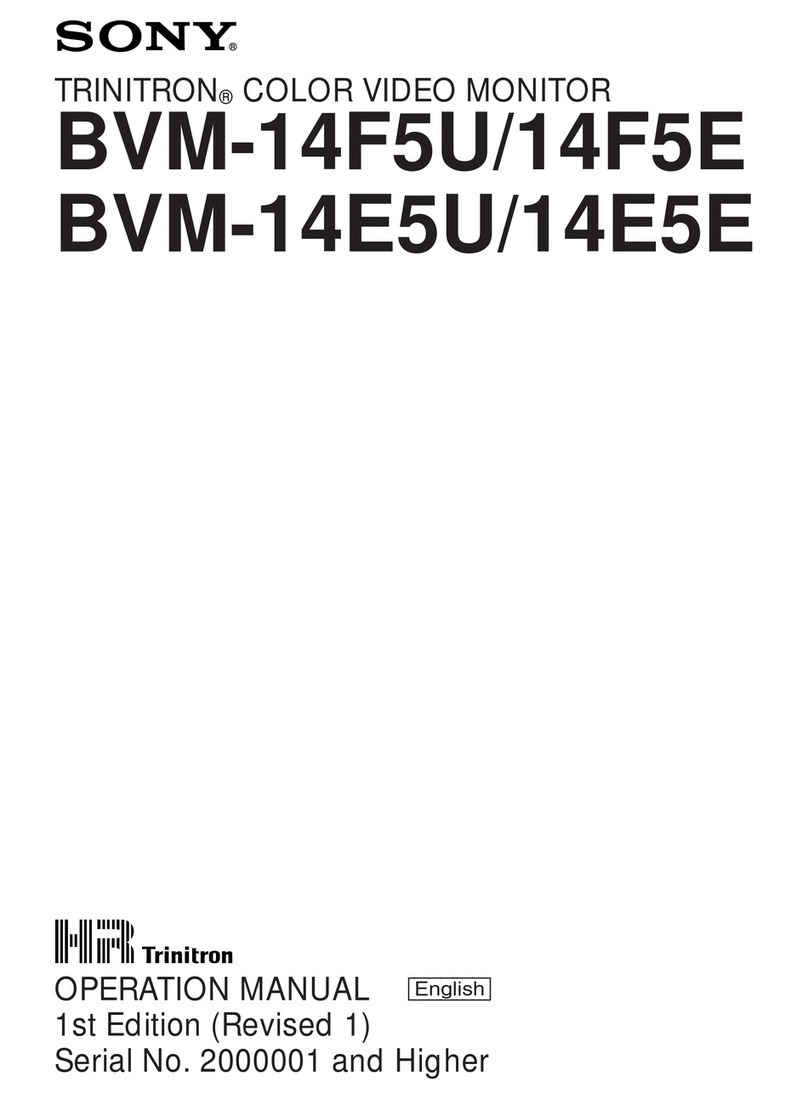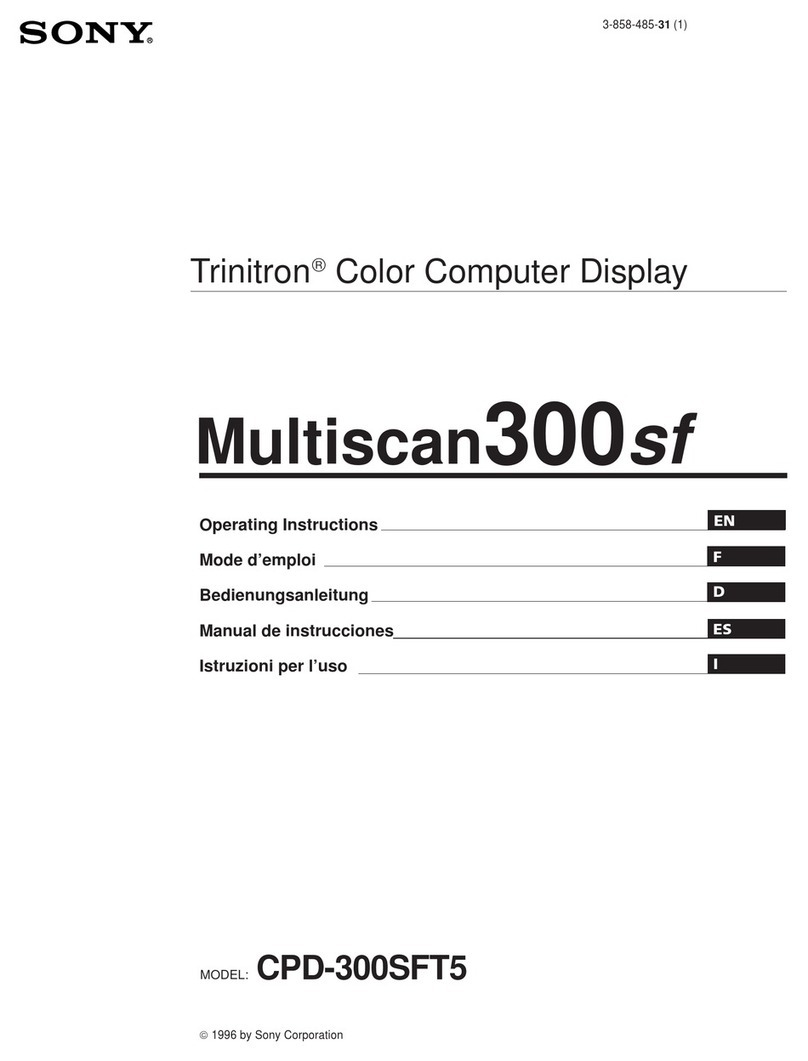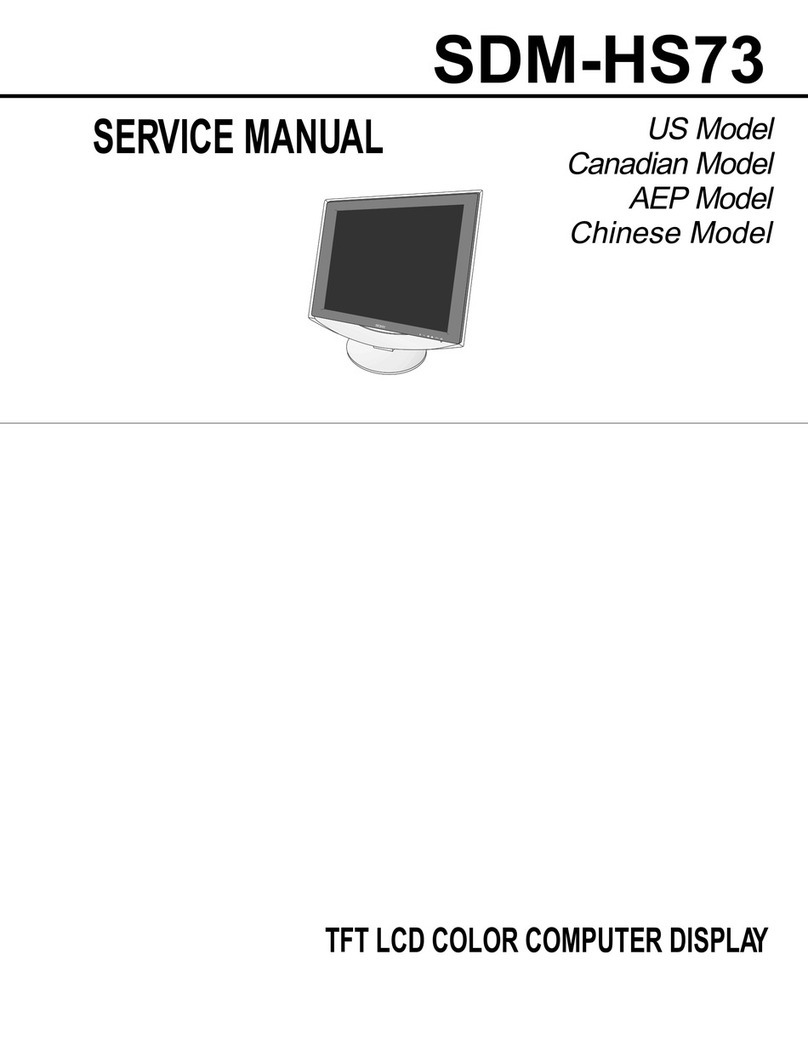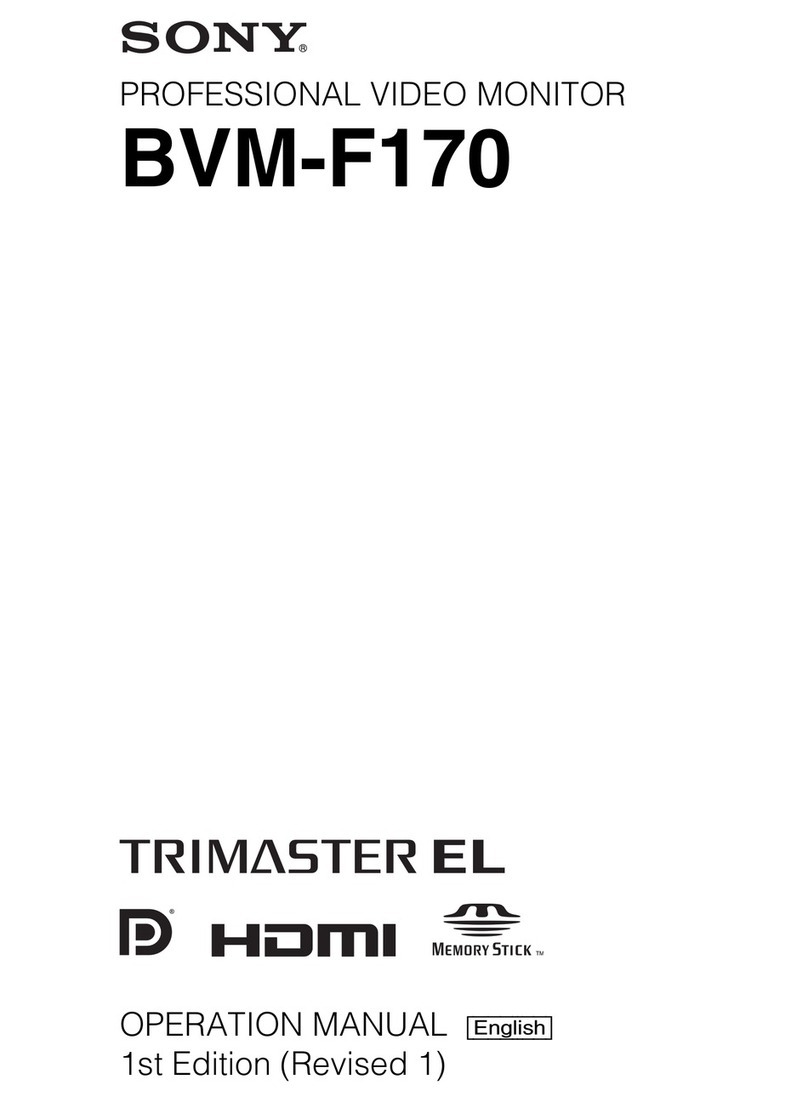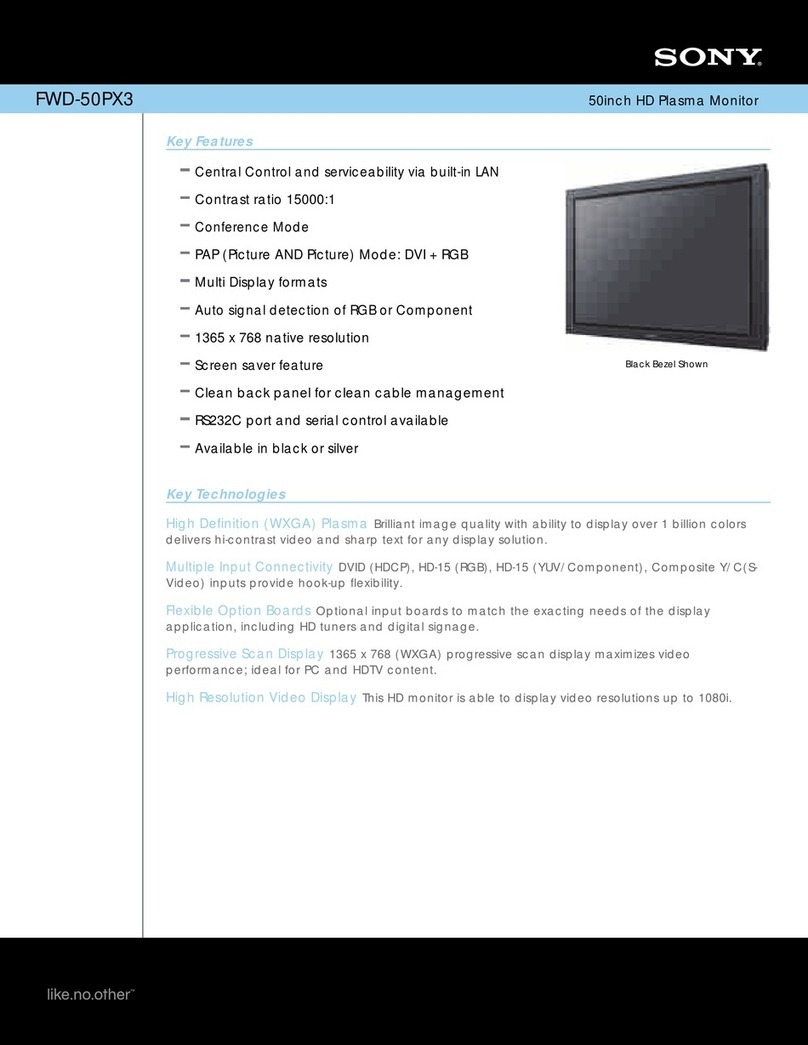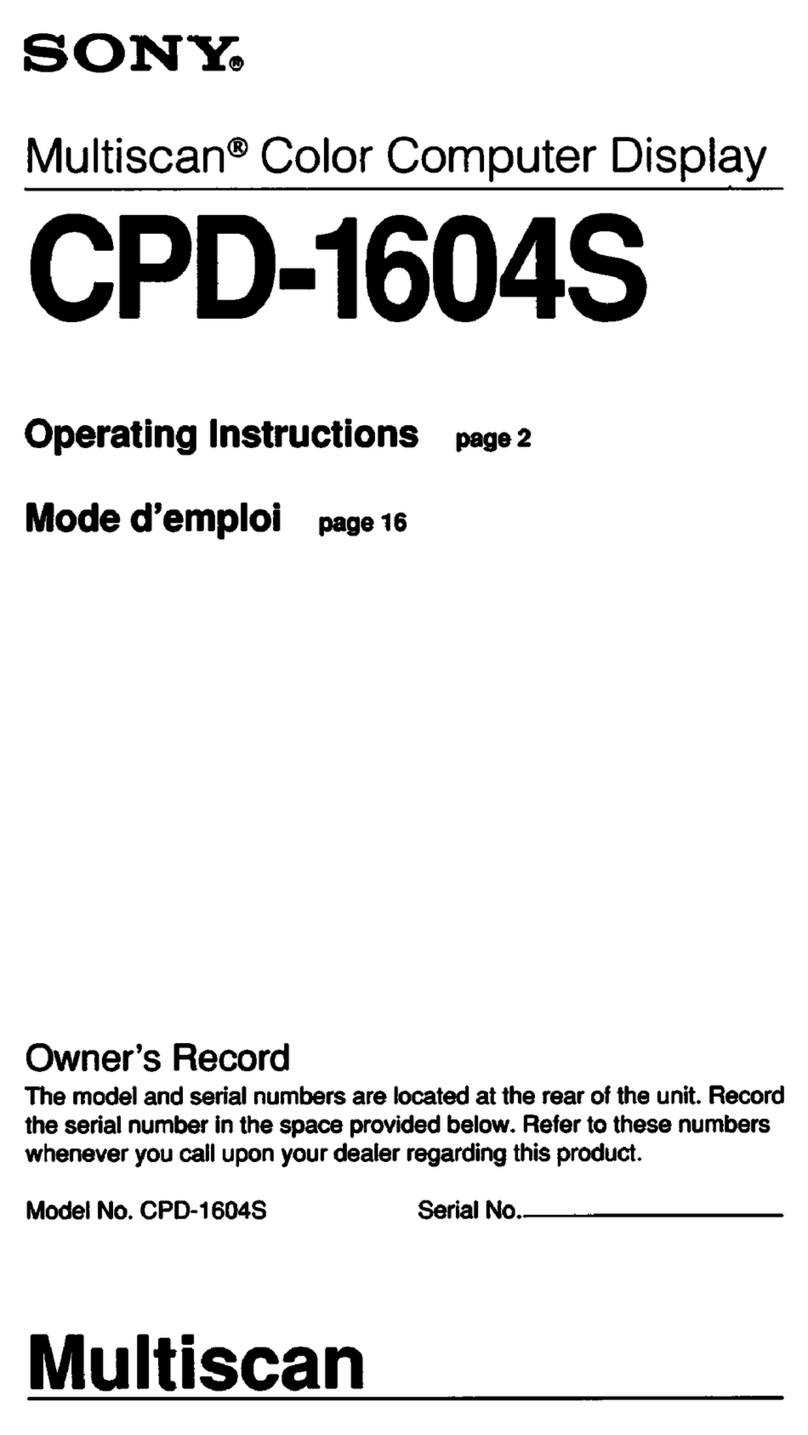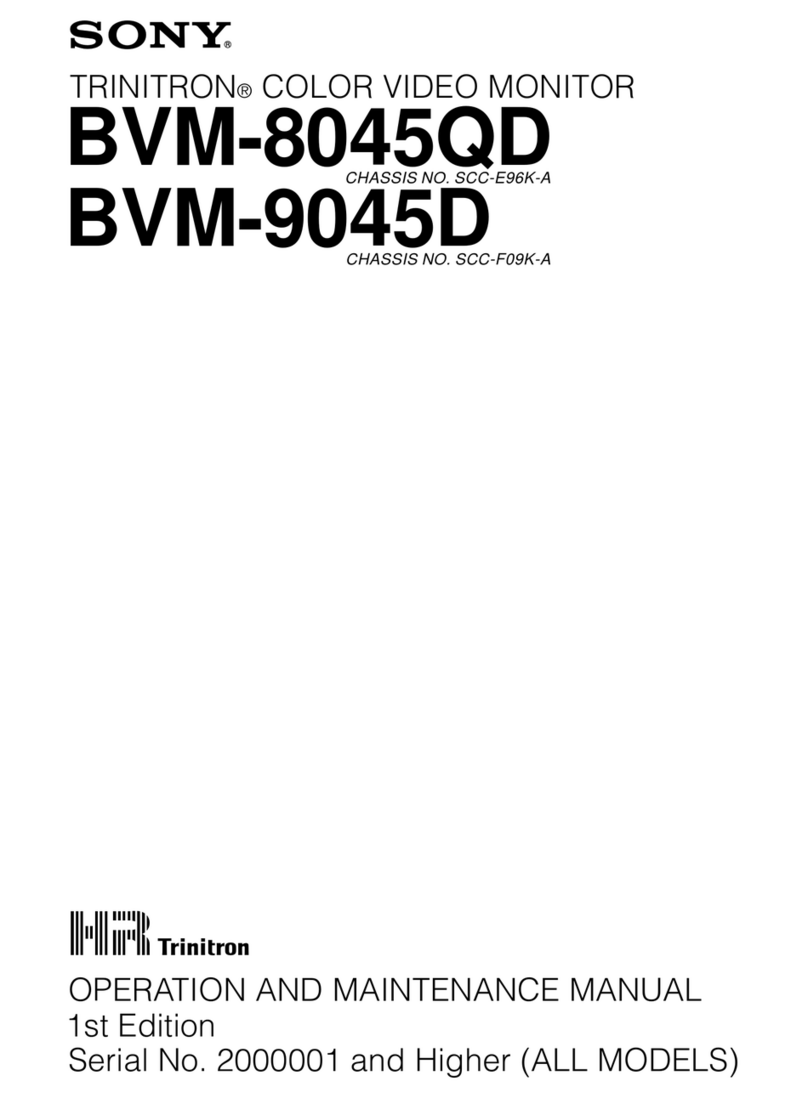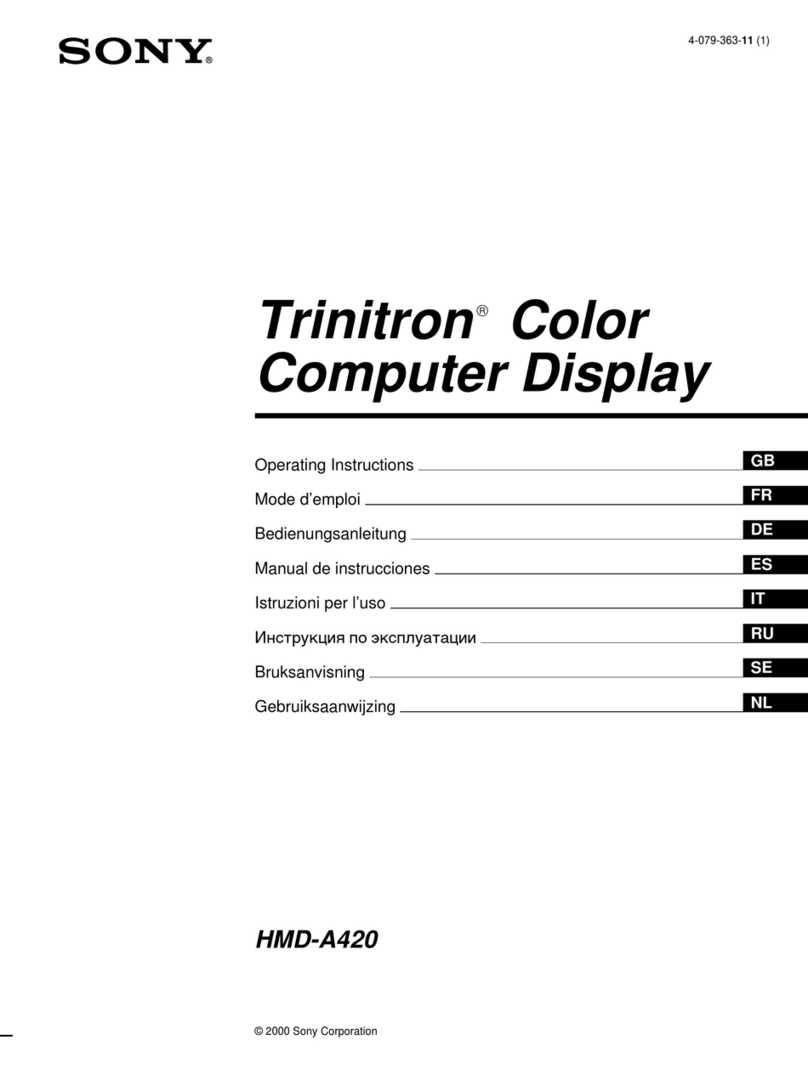Precaution
10
of pixels may be “stuck”, either always off (black),
always on (red, green, or blue), or flashing. In
addition, over a long period of use, because of the
physical characteristics of the liquid crystal display,
such “stuck” pixels may appear spontaneously. These
problems are not a malfunction.
• Do not leave the LCD screen facing the sun as it can
damage the LCD screen. Take care when you place the
unit by a window.
• Do not push or scratch the LCD monitor’s screen. Do
not place a heavy object on the LCD monitor’s screen.
This may cause the screen to lose uniformity.
• If the unit is used in a cold place, a residual image may
appear on the screen. This is not a malfunction. When
the monitor becomes warm, the screen returns to
normal.
• The screen and the cabinet become warm during
operation. This is not a malfunction.
On a Long Period of Use
Due to the characteristics of LCD panel, displaying
static images for extended periods, or using the unit
repeatedly in a high temperature/high humidity
environments may cause image smearing, burn-in, areas
of which brightness is permanently changed, lines, or a
decrease in overall brightness.
In particular, continued display of an image smaller than
the monitor screen, such as in a different aspect ratio,
may shorten the life of the unit.
Avoid displaying a still image for an extended period, or
using the unit repeatedly in a high temperature/high
humidity environment such an airtight room, or around
the outlet of an air conditioner.
To prevent any of the above issues, we recommend
reducing brightness slightly, and to turn off the power
whenever the unit is not in use.
On Burn-in
For LCD panel, permanent burn-in may occur if still
images are displayed in the same position on the screen
continuously, or repeatedly over extended periods.
Images that may cause burn-in
• Masked images with aspect ratios other than 16:9
• Color bars or images that remain static for a long time
• Character or message displays that indicate settings or
the operating state
To reduce the risk of burn-in
• Turn off the character displays
Press the MENU button to turn off the character
displays. To turn off the character displays of the
connected equipment, operate the connected
equipment accordingly. For details, refer to the
operation manual of the connected equipment.
• Turn off the power when not in use
Turn off the power if the monitor is not to be used for
a prolonged period of time.
On Fan Error
The fan for cooling the unit is built in. When the fan
error indication appears on the screen, turn off the power
and contact an authorized Sony dealer.
On Temperature Error
When this unit is used in a high temperature
environment and the internal temperature rises, a
temperature error is displayed on the screen, then the
backlight turns off. When the temperature error is
displayed, contact an authorized Sony dealer.
On Moisture Condensation
If the unit is brought directly from a cold place to a warm
place, or the unit is warm and the ambient temperature
cools suddenly (by air-conditioning, for example),
moisture may condense on the surface or inside of the
unit, or create a mist residue inside the protection plate.
This is called moisture condensation, and is not a
malfunction of the product itself, although it may cause
damage to the unit.
On Cleaning
Before cleaning
Be sure to disconnect the AC power cord from the AC
outlet.
On cleaning the monitor
A material that withstands disinfection is used for the
front protection plate of the medical use LCD monitor.
The protection plate surface is especially treated to
reduce reflection of light. When solvents such as
benzene or thinner, or acid, alkaline or abrasive
detergent, or chemical cleaning cloth are used for the
protection plate surface/monitor surface, the
performance of the monitor may be impaired or the
finish of the surface may be damaged. Take care with
respect to the following:
• Clean the protection plate surface/monitor surface
with a 50 to 70 v/v% concentration of isopropyl
alcohol or a 76.9 to 81.4 v/v% concentration of