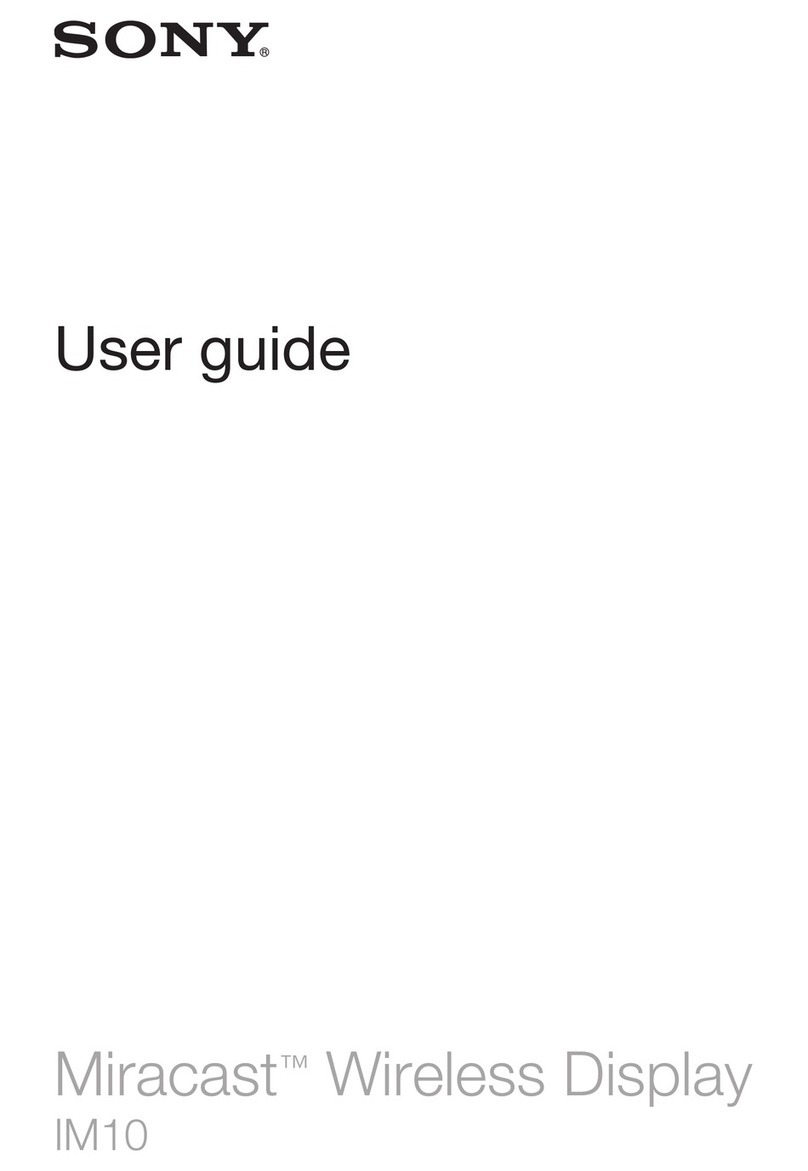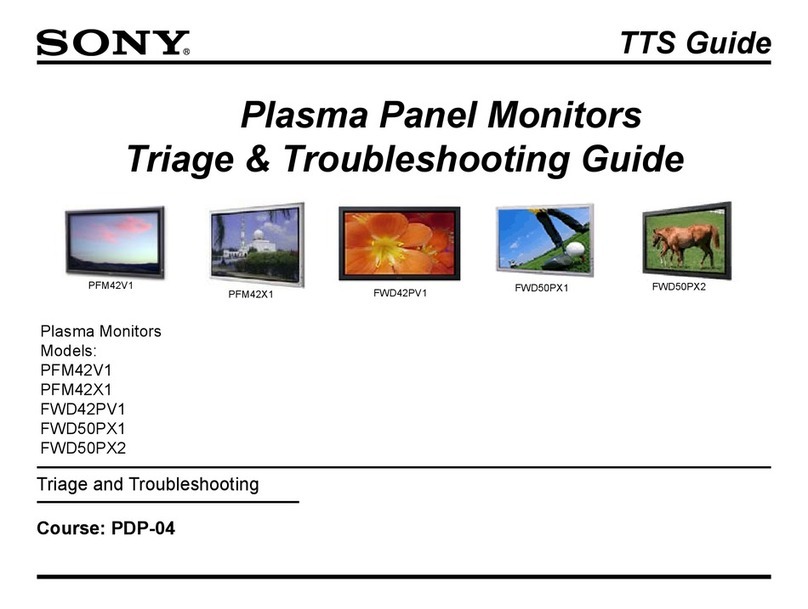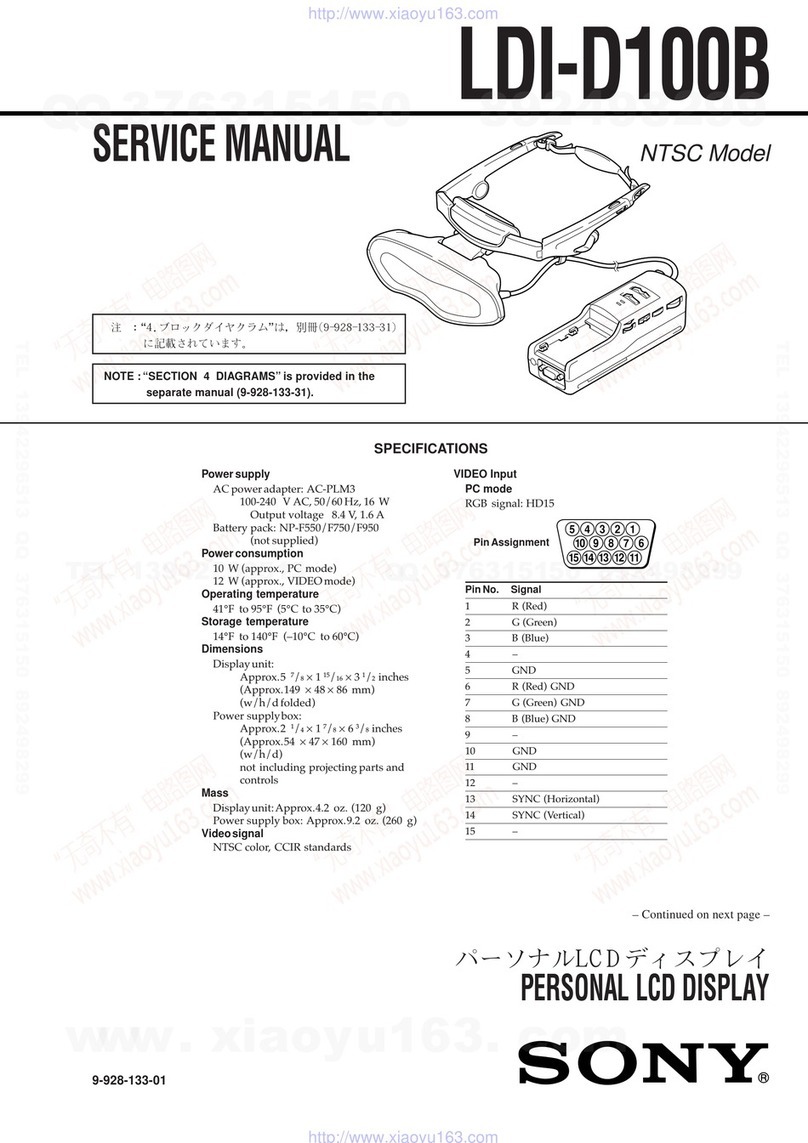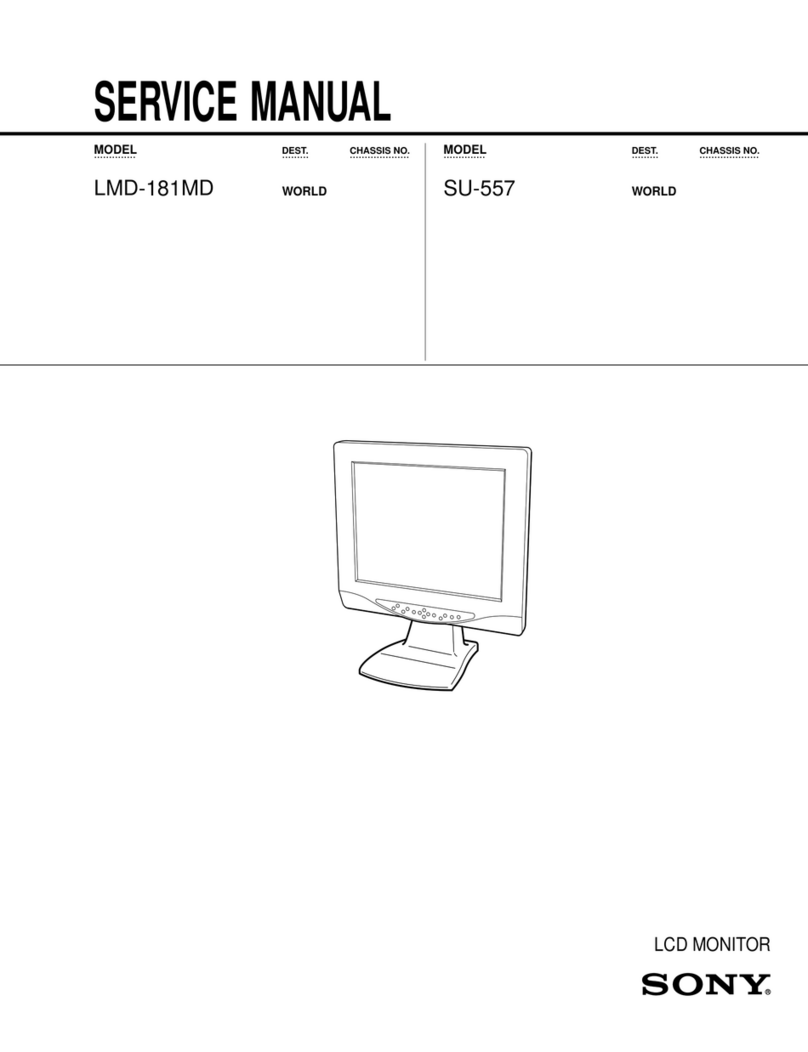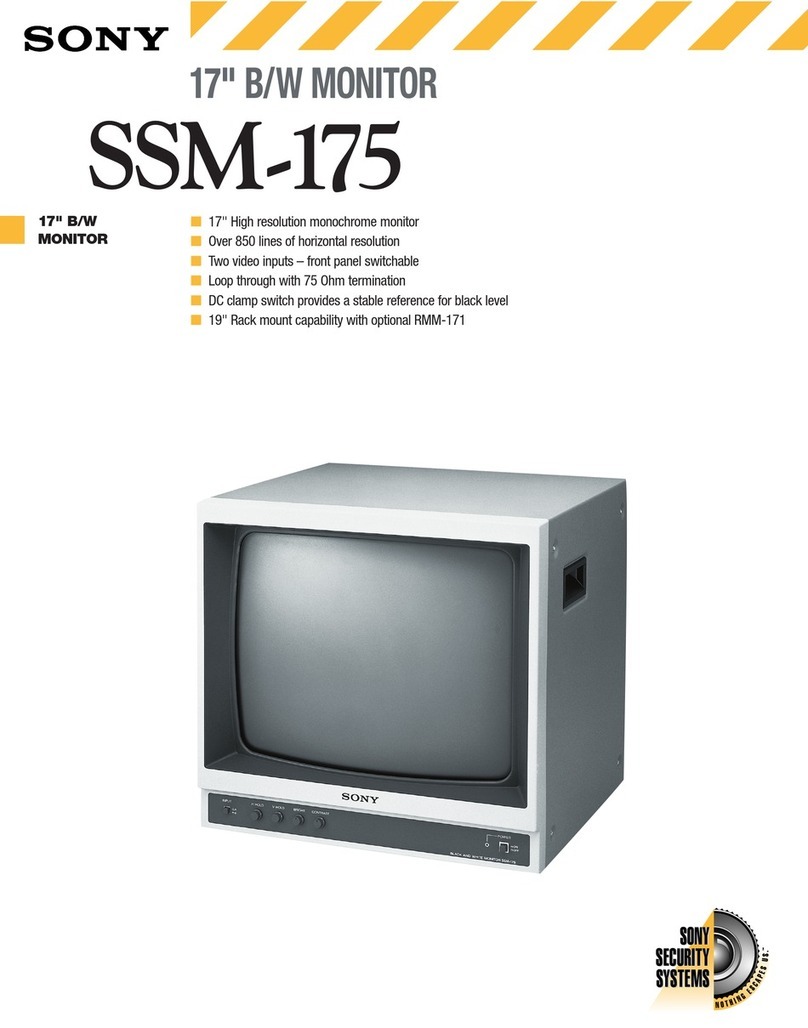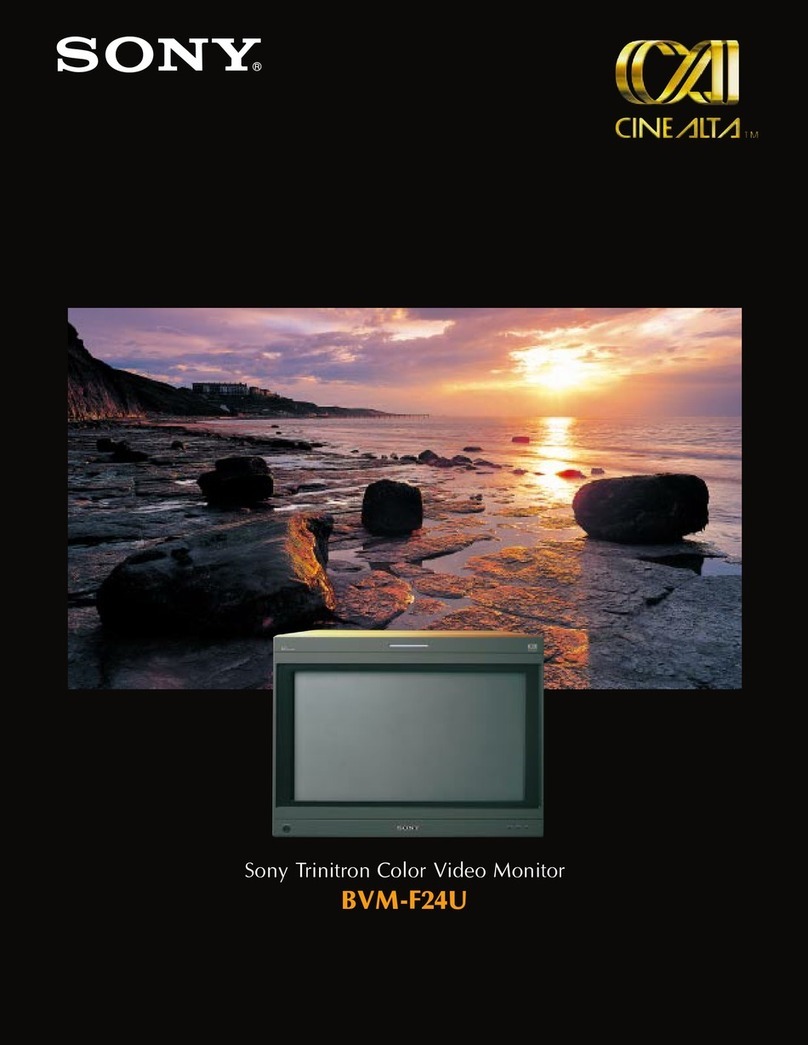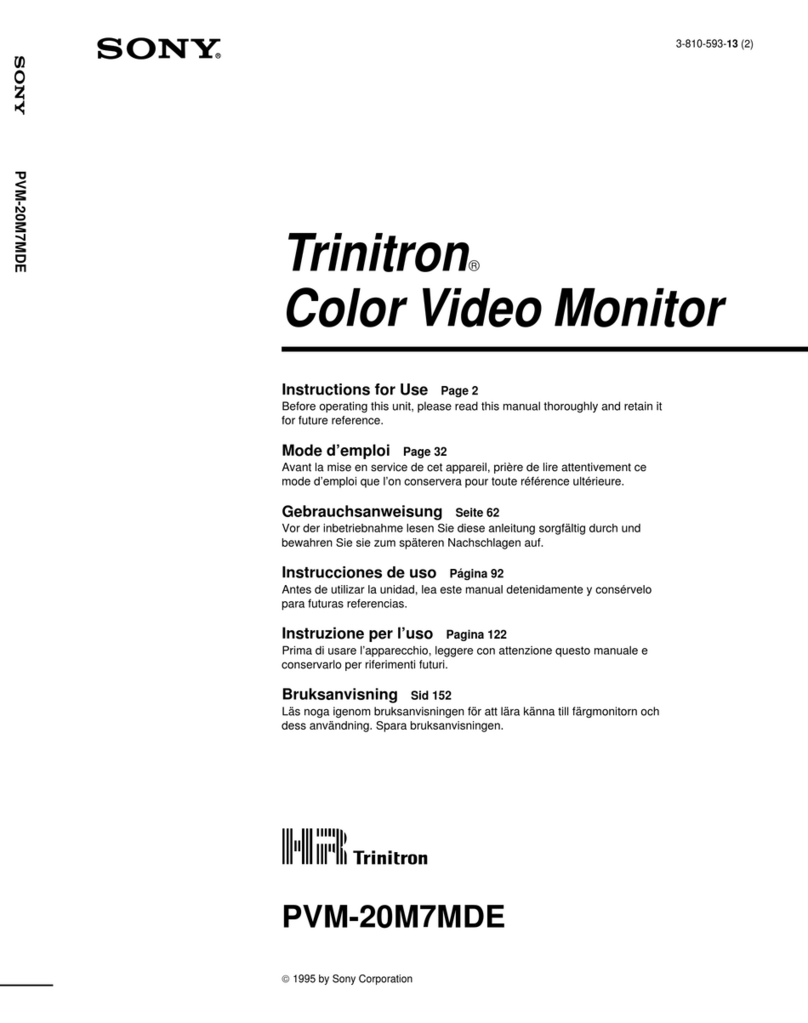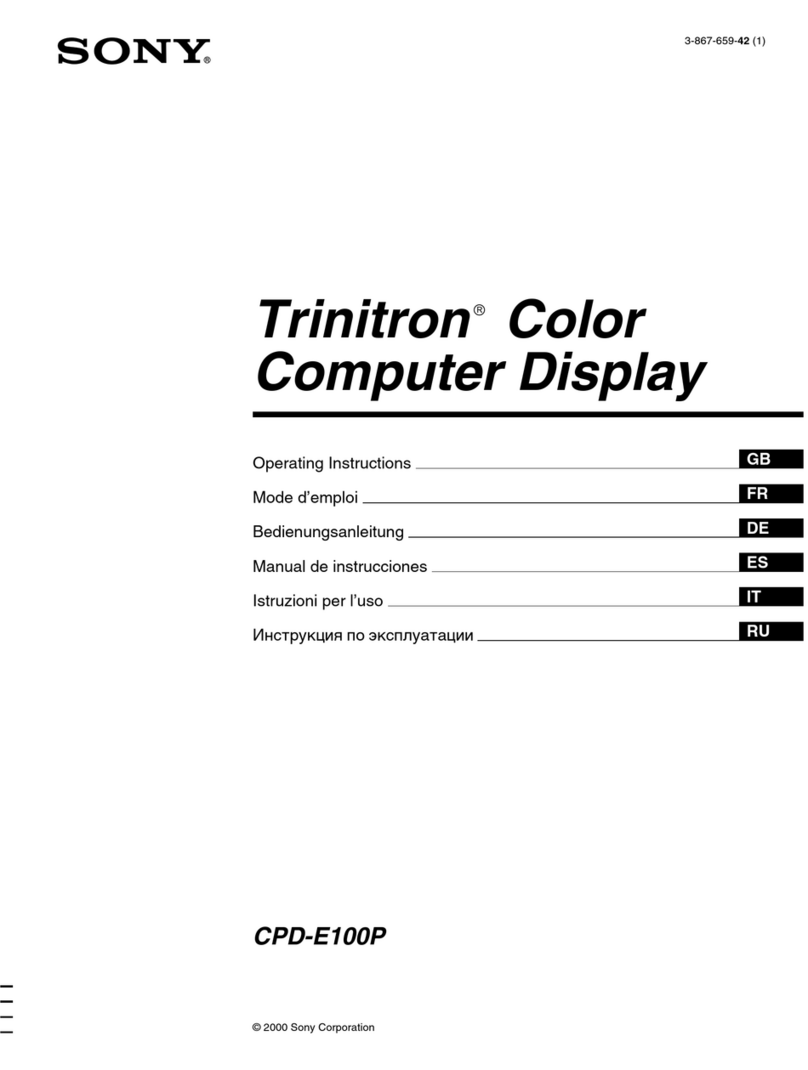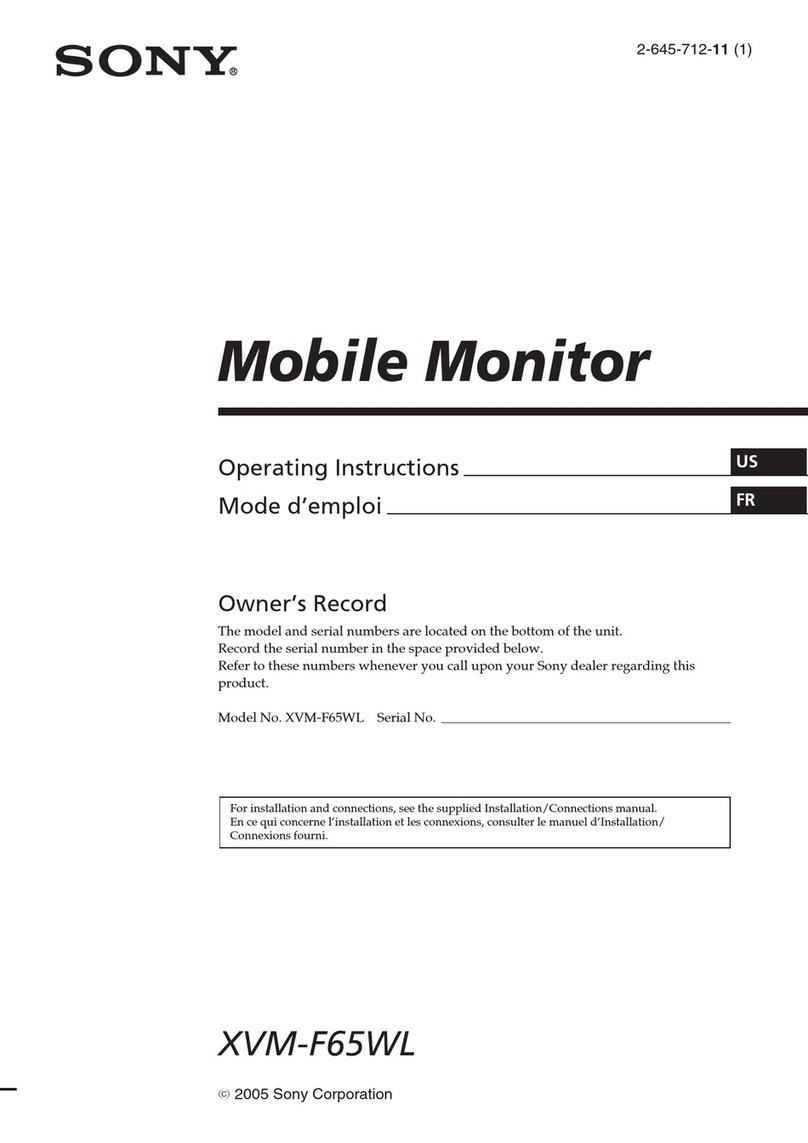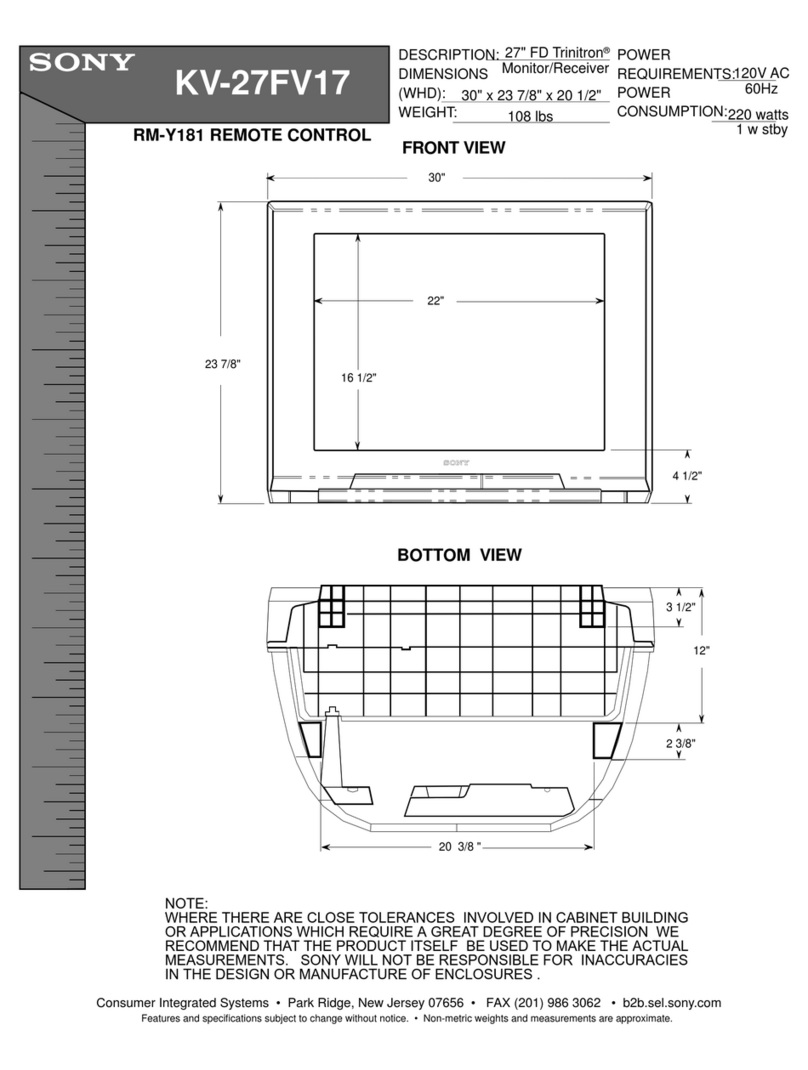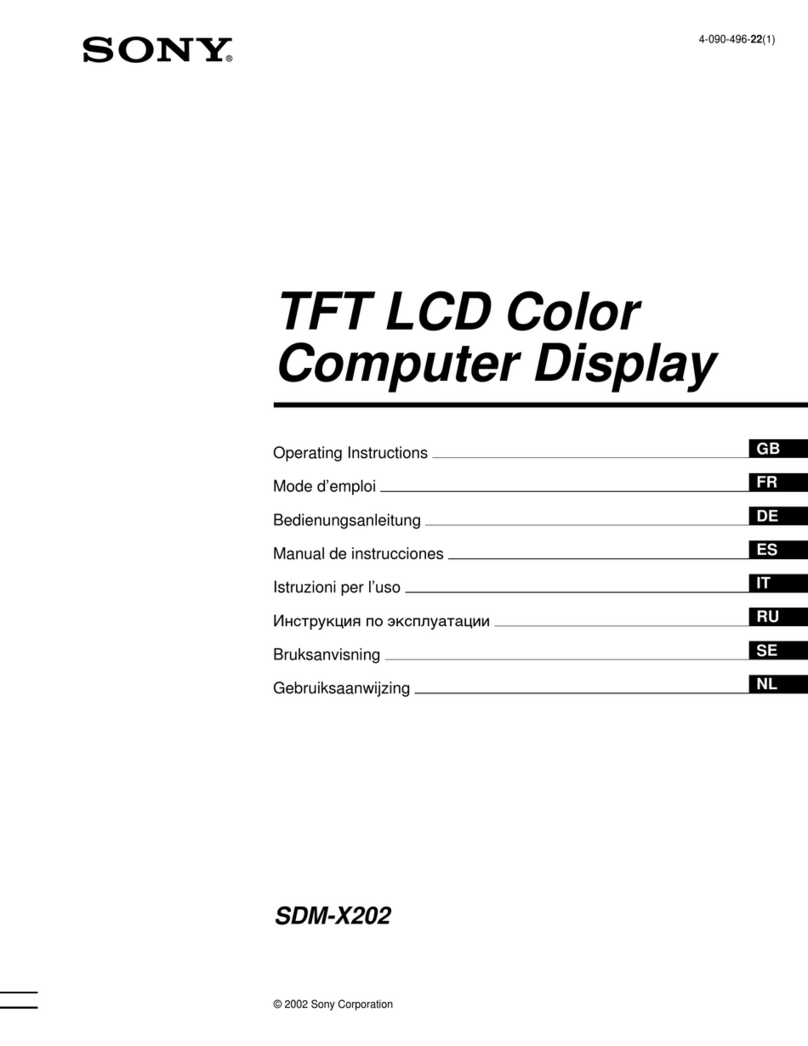SDM-X82(E) 4
POWER SAVING FUNCTION
AUTOMATIC PICTURE QUALITY ADJUSTMENT
FUNCTION
(ANALOG RGB)
This monitor meets the power-saving guidelines set by VESA,
E
NERGY
S
TAR, and NUTEK. If the monitor is connected to a
computer or video graphics board that is DPMS (Display Power
Management Signaling) compliant, the monitor will
automatically reduce power consumption as shown below.
* When your computer enters the “active off” mode, the input signal is
cut and NO INPUT SIGNAL appears onthe screen. After 10 seconds,
the monitor enters the power saving mode.
** “Deep sleep” is a power saving mode defined by the Environmental
Protection Agency.
Note
If the (POWER SAVE) is setto OFF (page 16), the monitor does not
enter the power saving mode.
Power mode Power consumption 1(power)
indicator
normal
operation 58 W (max.) green
active off*
(deep sleep)** 3 W (max.) orange
1(power) off 1 W red
main power off 0 W off
ZZ...
When the monitor receives an input signal, it
automatically adjusts the picture’s position and
sharpness (phase/pitch), and ensures that a clear
picture appears on the screen.
The factory preset mode
When the monitor receives an input signal, it automatically
matches the signal to one of the factory preset modes stored in the
monitor’s memory to provide a high quality picture at the center
of the screen. If the input signal matches the factory preset mode,
the picture is appears on the screen automatically with the
appropriate default adjustment.
If input signals do not match one of the factory
preset modes
When the monitor receives an input signal, the automatic picture
quality adjustment function of this monitor is activated and
ensures that a clear picture always appears on the screen (within
the following monitor frequency ranges):
Horizontal frequency: 28 –92 kHz
Vertical frequency: 56 –85 Hz
Consequently, the first time the monitor receives input signals
that do not match one of the factory preset modes, the monitor
may take a longer time than normal for displaying the picture on
the screen. This adjustment data is automatically stored in
memory so that next time, the monitor will function in the same
way as when the monitor receives the signals that match one of
the factory preset modes.
If you adjust the phase, pitch, and pictures
position manually
For some input signals, the automatic picture quality adjustment
function of this monitor may not completely adjust the picture
position, phase, and pitch. In this case, you can manually set these
adjustments (page 13). If you manually set these adjustments,
they are stored in memory as user modes and automatically
recalled whenever the monitor receives the same input signals.