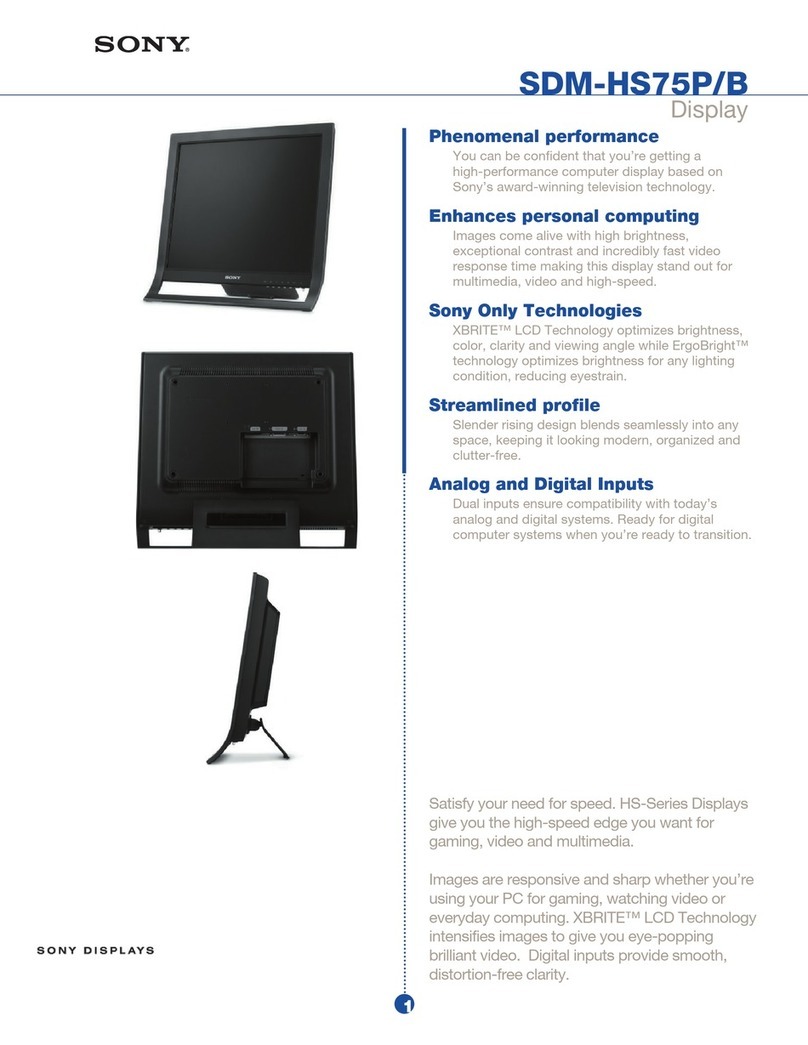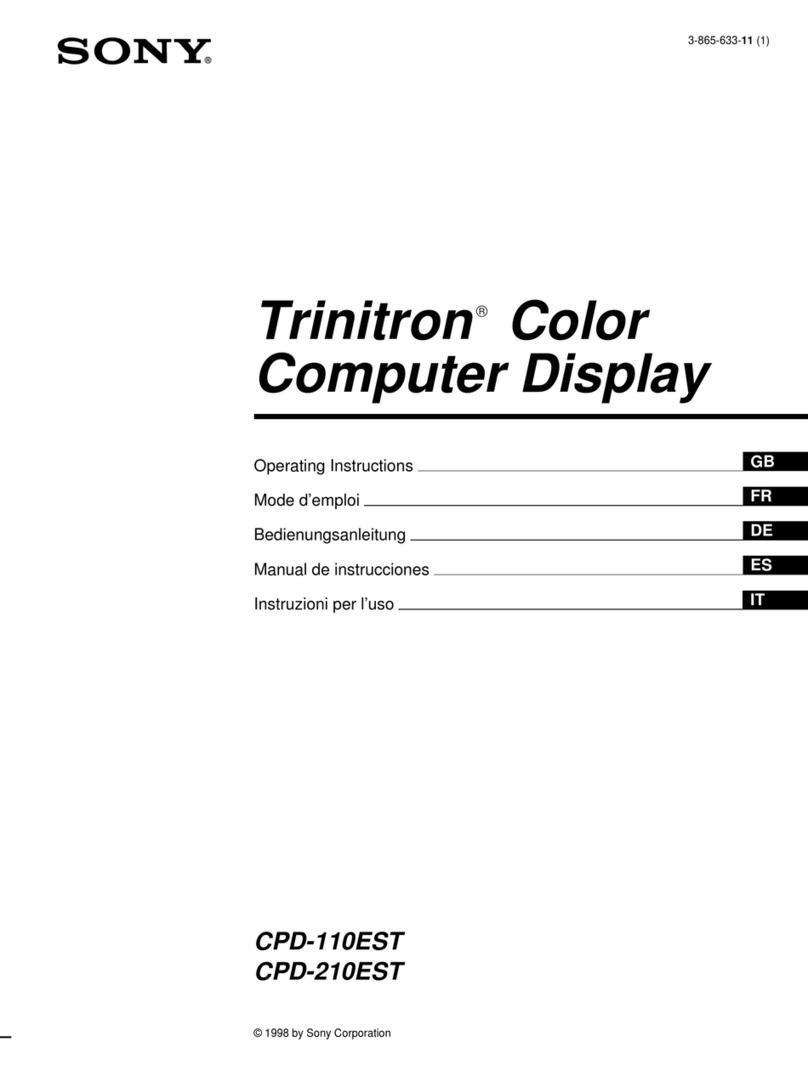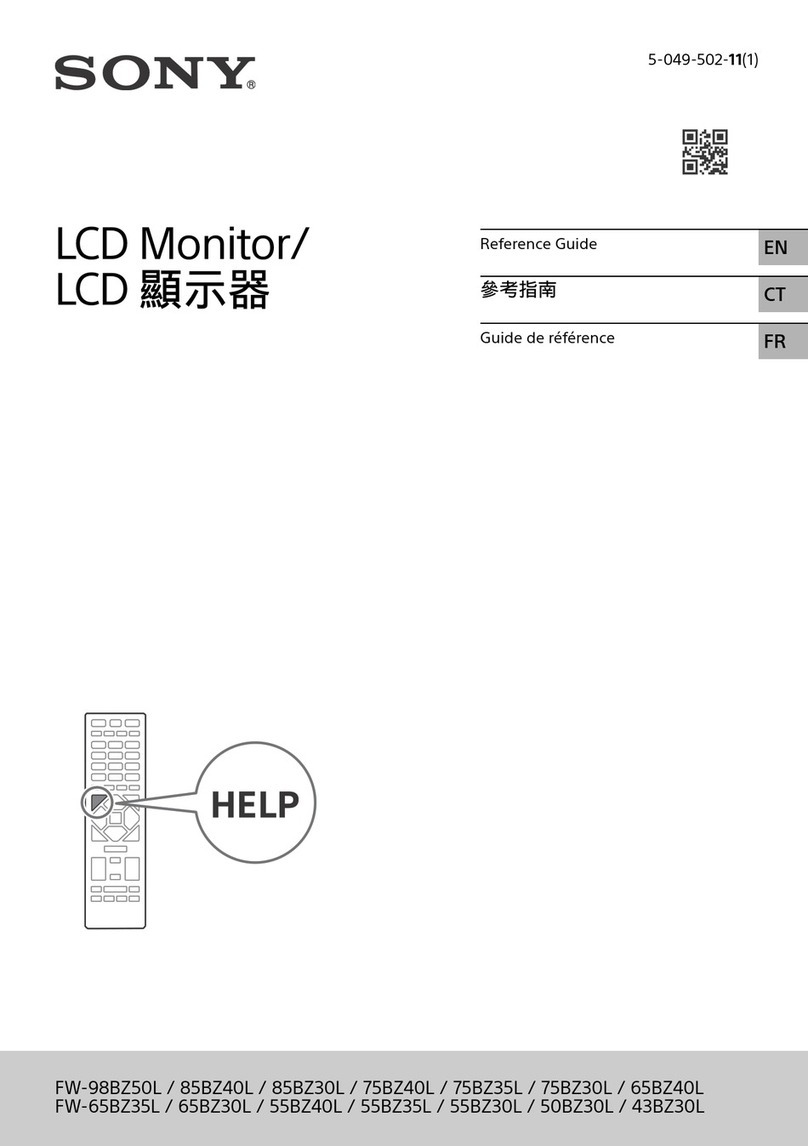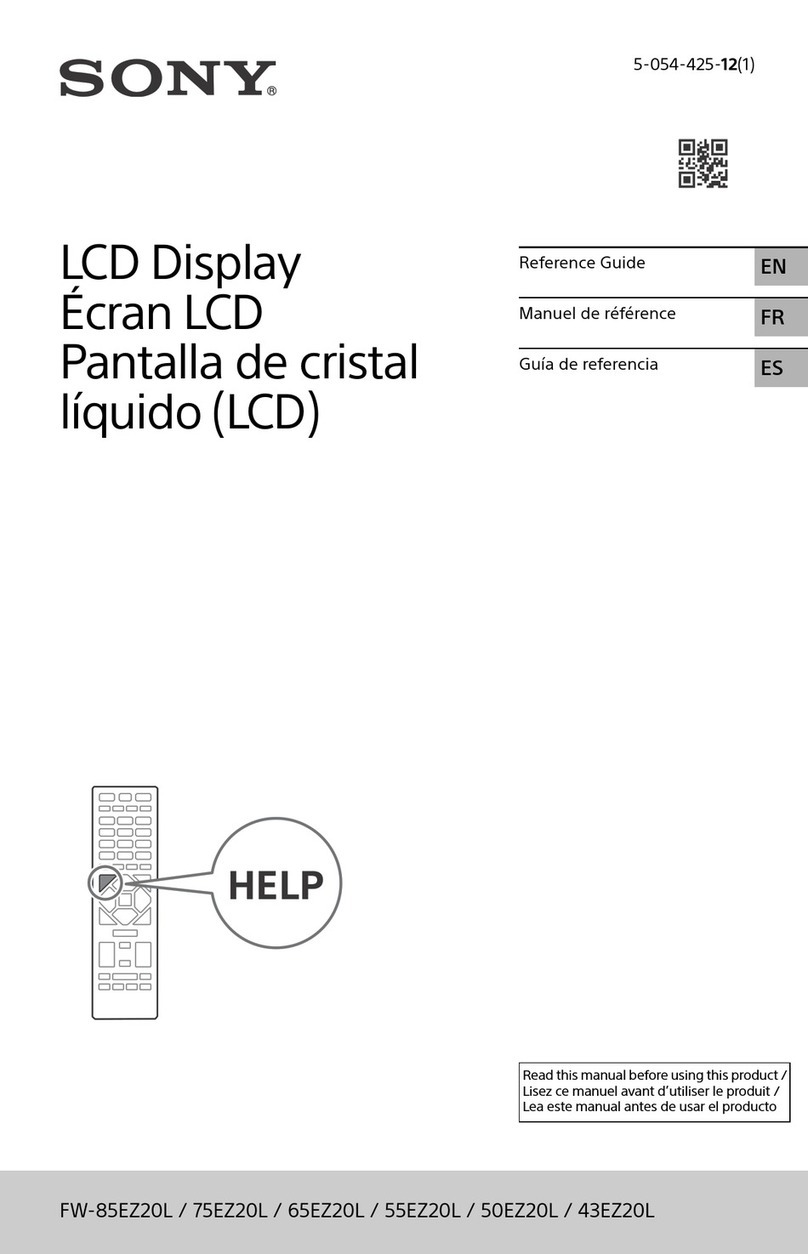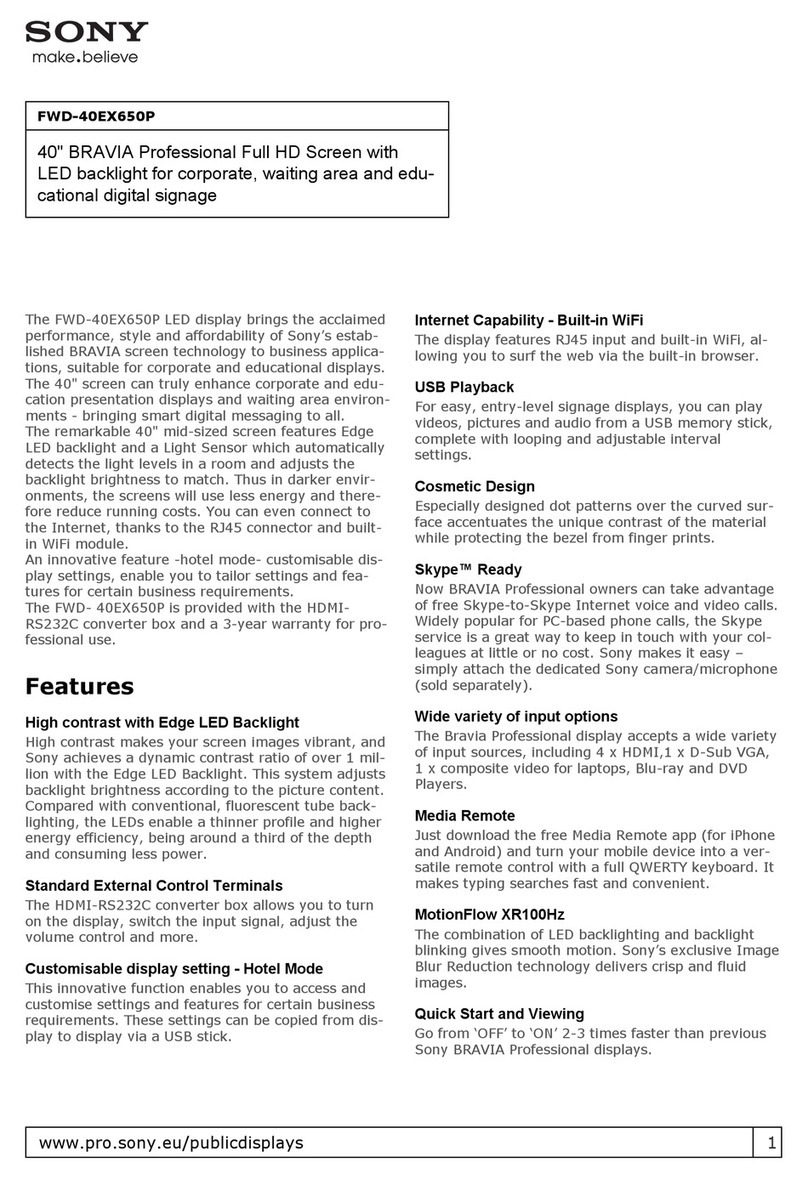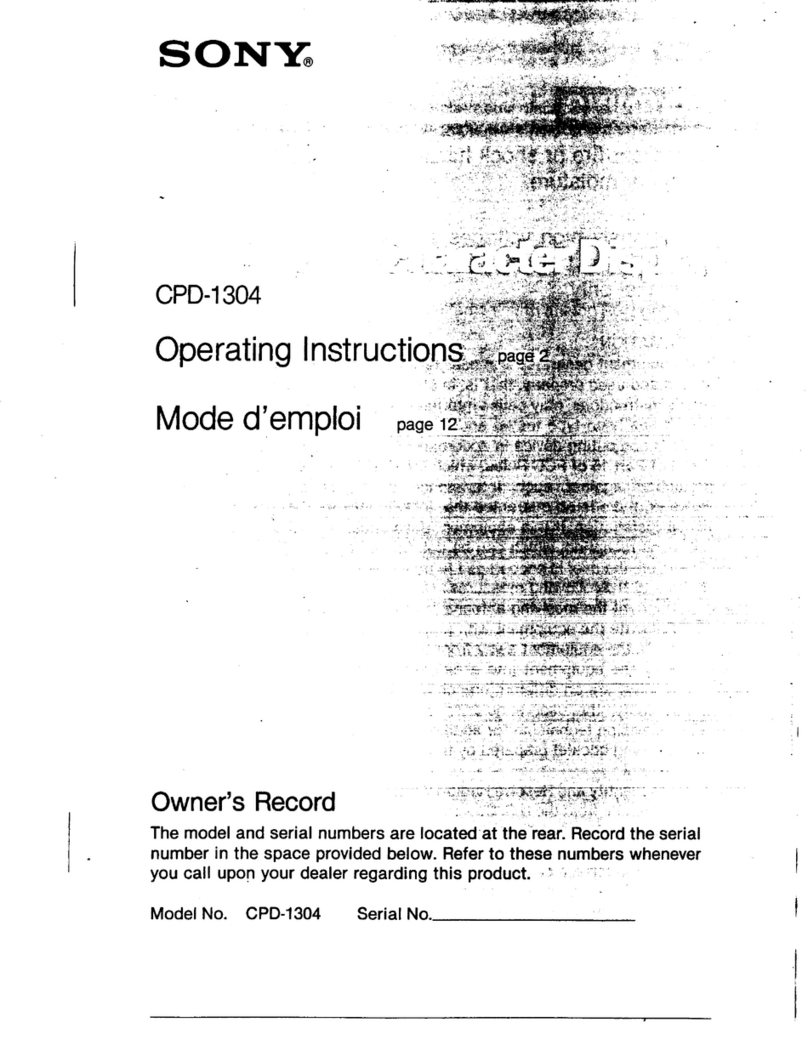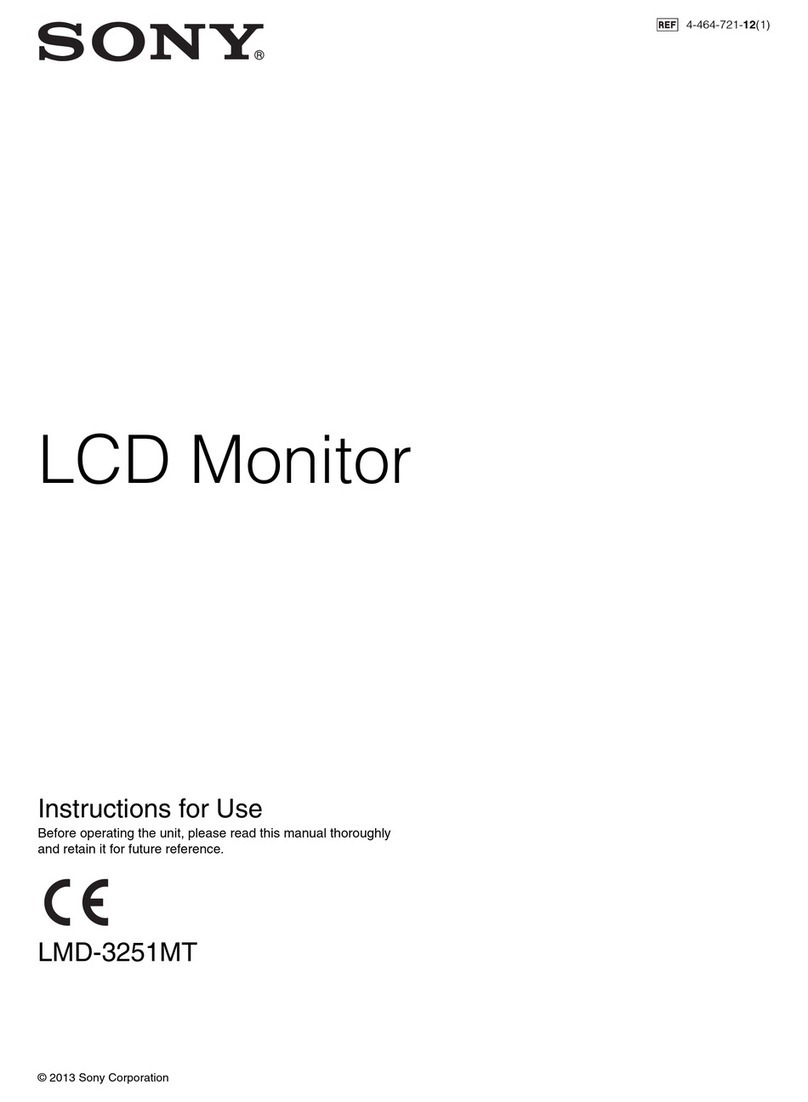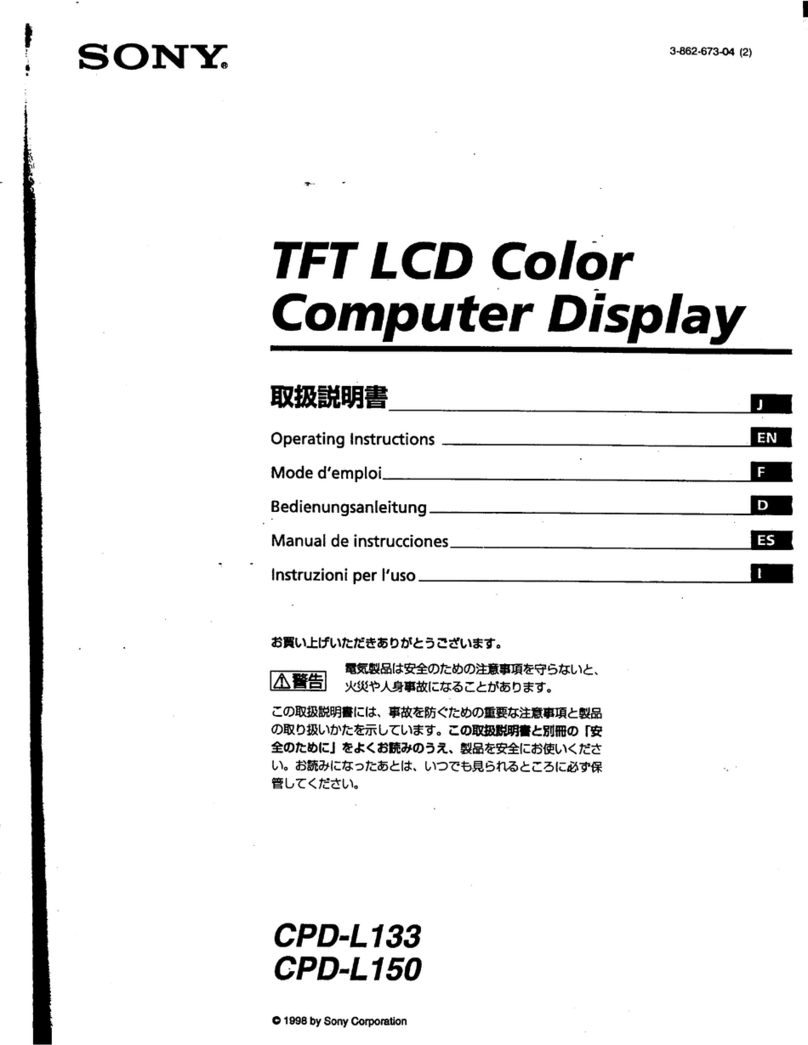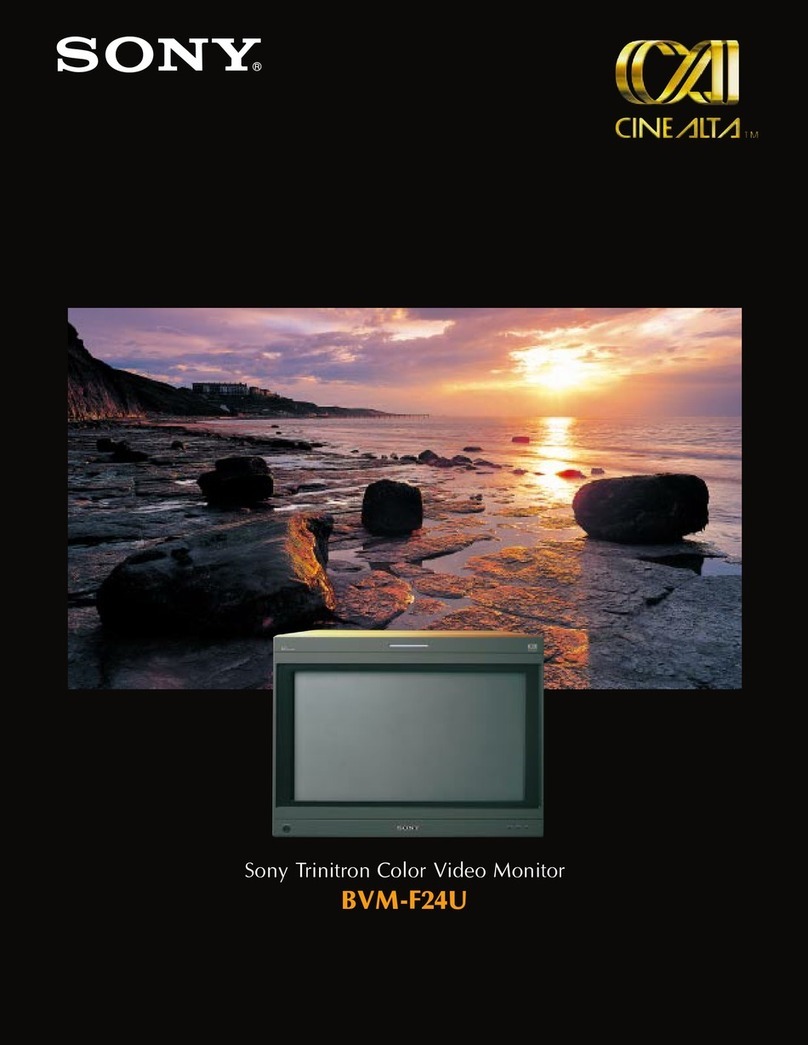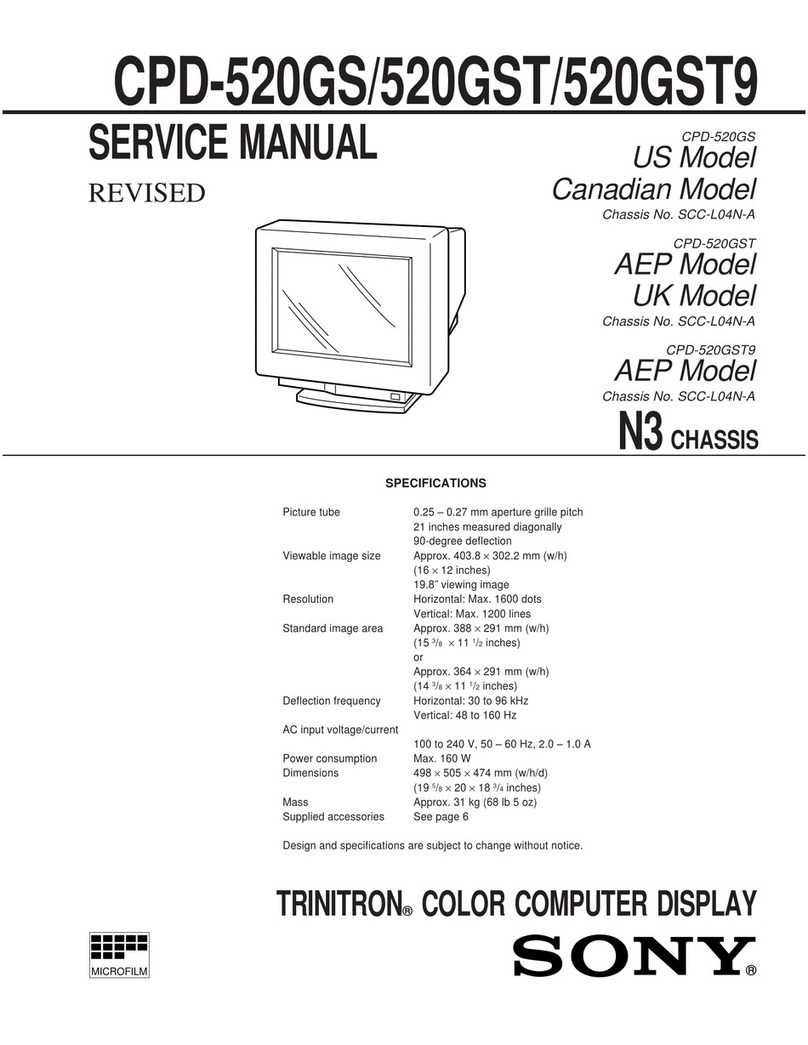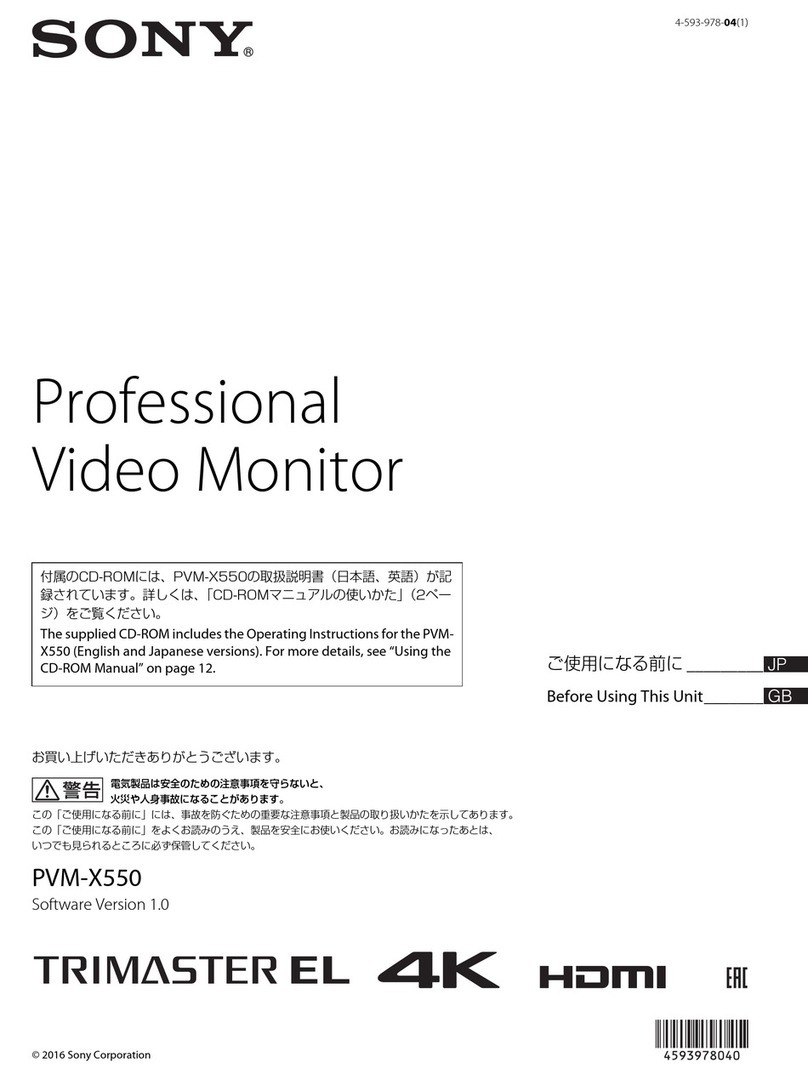– 10 –
26
GB Available Features
Selecting Bass Boost
There are 3 Bass Boost modes from “0” through “2,” and bass is boosted more
at a higher number. The factory setting is “1” (normal mode).
You can enjoy games and music programs with lively sound by selecting “2.”
When you use the PC phone, select “0.”You will be able to hear the caller’s
voice more easily as the high-pitched tone is reduced.
1.
Press the ≥button.
The VOLUME/BASS BOOST OSD appears.
2.
Press the >+/– buttons to select the BASS BOOST mode.
+ for higher number
– for lower number
After selecting the Bass Boost mode, you can adjust the volume on the same
OSD.
Press the .+/– buttons.
+ to increase volume
– to decrease volume
To exit the OSD
Press the ≥button again.
✎
Tip
If you don’t touch any buttons, the OSD automatically disappears after 10 seconds.
When you want to adjust another item, press the button of the item. The OSD of the selected item
appears.
30
GB
Troubleshooting
This section may help you isolate a problem and as a result, eliminate the need
to contact technical support, allowing continued productivity.
No picture
If the uindicator is not lit
mCheck that the power cord is properly connected.
mCheck that the uswitch is in the “ON” position.
If the uindicator is lit in orange, or alternately in orange and green
mCheck that your computer power switch is in the “ON” position.
mThe display may recover when you press any key on the keyboard of the
computer.
mCheck that the video cable is properly connected.
mEnsure that no pins are bent or pushed in the HD15 connector of the cable.
mCheck that the video card in your computer is seated completely in a proper
bus slot.
mCheck that the video sync signal is within that specified for the display.
mThis display has a self-diagnostics function. To activate the function, turn off
the computer and the display. Press and hold the uswitch of the display for
about 8 seconds. If the display is operating correctly, the screen will become
white first and then the color bars will appear.
If the uindicator is flashing in orange
mCheck that the video sync signal is specified for the display.
mThere is a potential display failure. Contact Sony Technical Support.
No sound from speaker
If the ¤indicator is lit
mPress the ¤button to cancel muting.
mCheck that the audio plug is properly connected.
mAdjust the volume with .+/– buttons.
mCheck that the headphones are not connected.
mCheck that the sound board of the computer is properly connected.
mCheck that the volume control, muting, sound selector, etc. of the sound
board. (See the computer’s manual.)
Microphone mixing is not possible
mCheck that the MIC plug is properly connected.
mCheck that the sound board of the computer is properly connected.
mCheck that the microphone control, sound selector, etc. of the sound board.
(See the computer’s manual.)
Troubleshooting
31
GB
Howling (feed-back) is heard
mDecrease the volume with .+/– buttons, or turn down the microphone
input volume of the sound board.
Picture is scrambled
mCheck your graphics board manual for the proper display setting on the
display.
mCheck this manual and confirm that the graphic mode and the frequency at
which you are trying to operate is supported. Even within the proper range,
some video boards may have a sync pulse that is too narrow for the display to
sync correctly.
Color is not uniform
mTrip the uswitch once to activate theAuto-degauss cycle*.
Picture is flickering
mIf the refresh rate is not appropriate, the picture may flicker. Set the refresh
rate of the non-interlace mode as high as possible on the computer. For
details on how to set the refresh rate, consult the dealer of your computer or
video board.
Screen image is not centered or sized properly
mAdjust picture centering, size, or geometry (rotation/ pincushion) on the OSD
(pages 19–22).
mSome video modes do not fill the screen to the edge of the display. There is
no single answer to solve the problem. There is a tendency for this problem
to occur on higher refresh timings.
Picture is fuzzy
mAdjust the contrast and brightness on the OSD (pages 17, 18). Some brands
of SVGA boards have an excessive video output level which creates a fuzzy
picture at maximum contrast.
mThe GPE setting may not be proper for the picture. Selecting a lower GPE
number may improve the picture (page 25).
mTrip the uswitch once to activate theAuto-degauss cycle*.
Picture bounces or has wavy oscillations
mIsolate and eliminate any potential sources of electric or magnetic fields.
Common causes for this symptom are electric fans, fluorescent lighting, laser
printers, etc.
mIf you have another display close to this display, increase the distance
between them to reduce interference.
mTry plugging the display into a different AC outlet, preferably on a different
circuit.
Picture appears to be ghosting
mEliminate the use of video extension cables and/or video switch boxes if this
symptom occurs. Excessive cable length or weak connections can produce
this symptom. Continued to the next page ➔
Troubleshooting
32
GB
Fine horizontal lines (wires) are visible
mThese wires stabilize the vertically stripedAperture Grille. TheAperture
Grille allows more light to pass through to the screen giving theTrinitron
CRT more color and brightness.
Wavy or elliptical (moire) pattern is visible
mDue to the relationship between resolution, display Aperture Grille pitch and
the pitch of some image patterns, certain screen backgrounds, especially gray,
sometimes show moire which looks like wavy lines. This can only be
eliminated by changing your desktop pattern.
Hum is heard right after the power is turned on
mWhen the power is turned on, theAuto-degauss cycle* is activated.While the
Auto-degauss cycle is activated, a hum may be heard for about 3 seconds.
This is not a malfunction.
* The Auto-degauss function demagnetizes the metal frame of the CRT to obtain a
neutral field for uniform color reproduction. If a second degauss cycle is needed, allow
a minimum interval of 20 minutes for the best result.
• If the problem persists, call your authorized Sony dealer from a location near
you, or call Sony Technical Support.
• Note the model name and the serial number of your display. Also note the
make and name of your computer and video board.
Troubleshooting