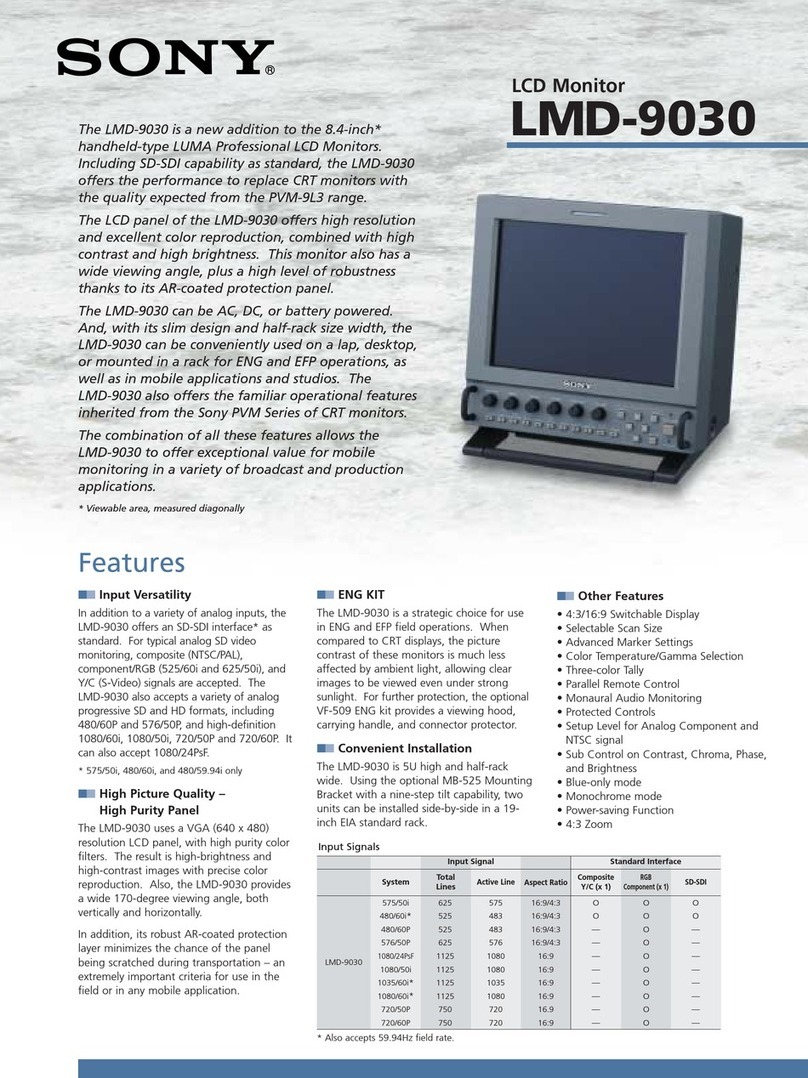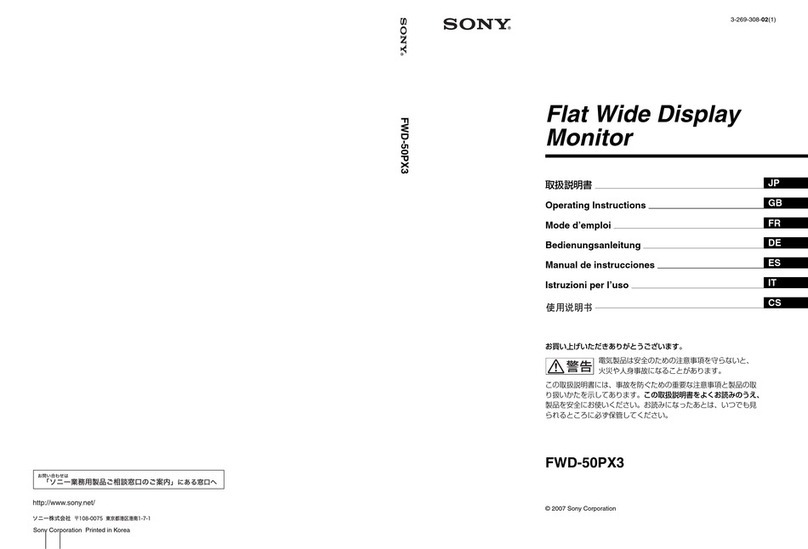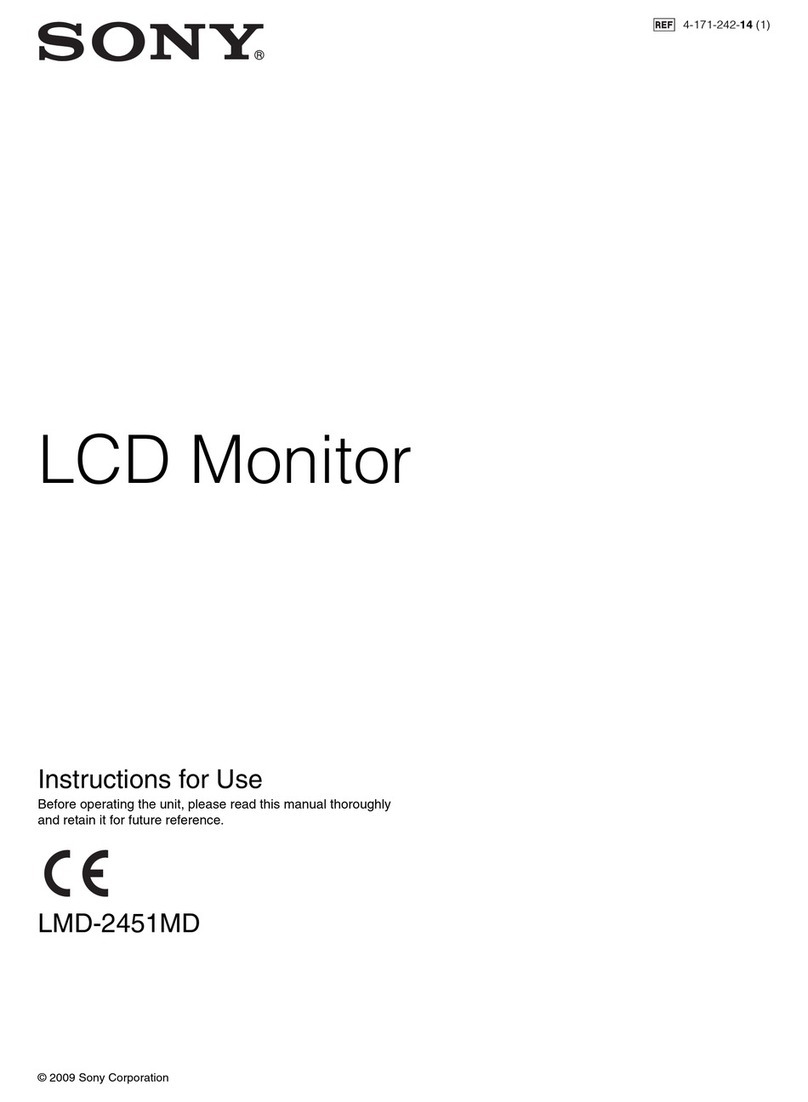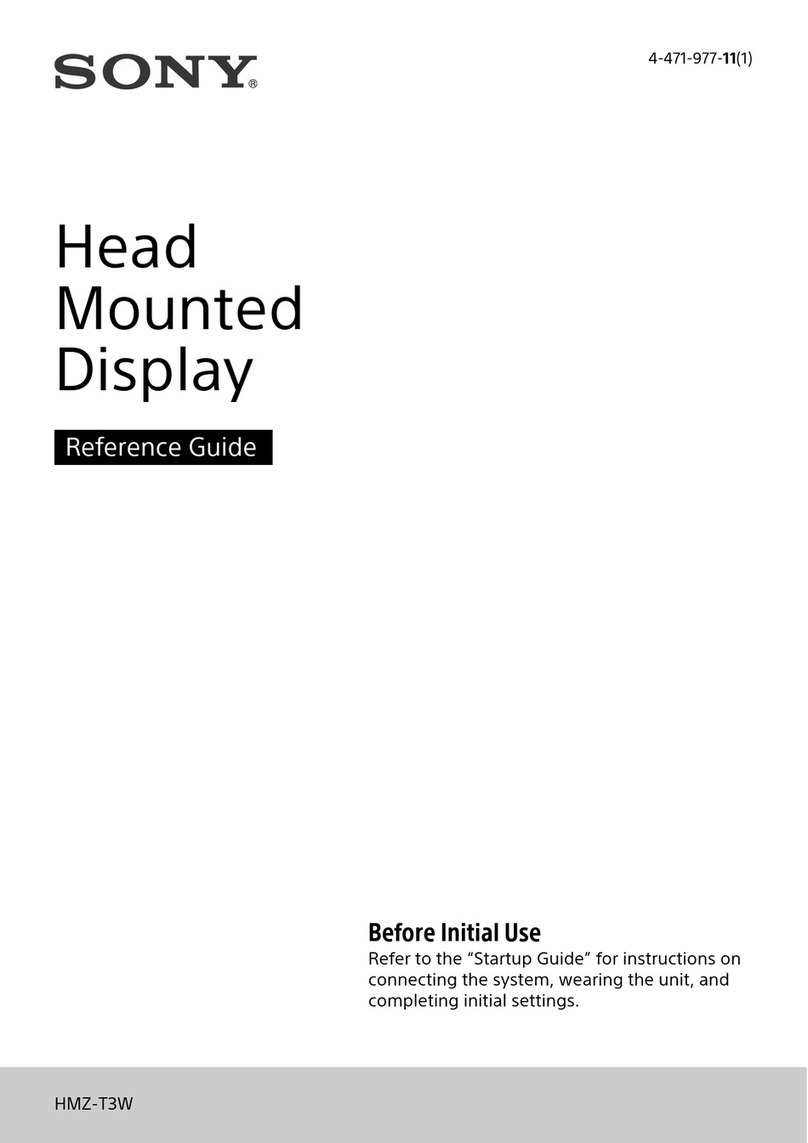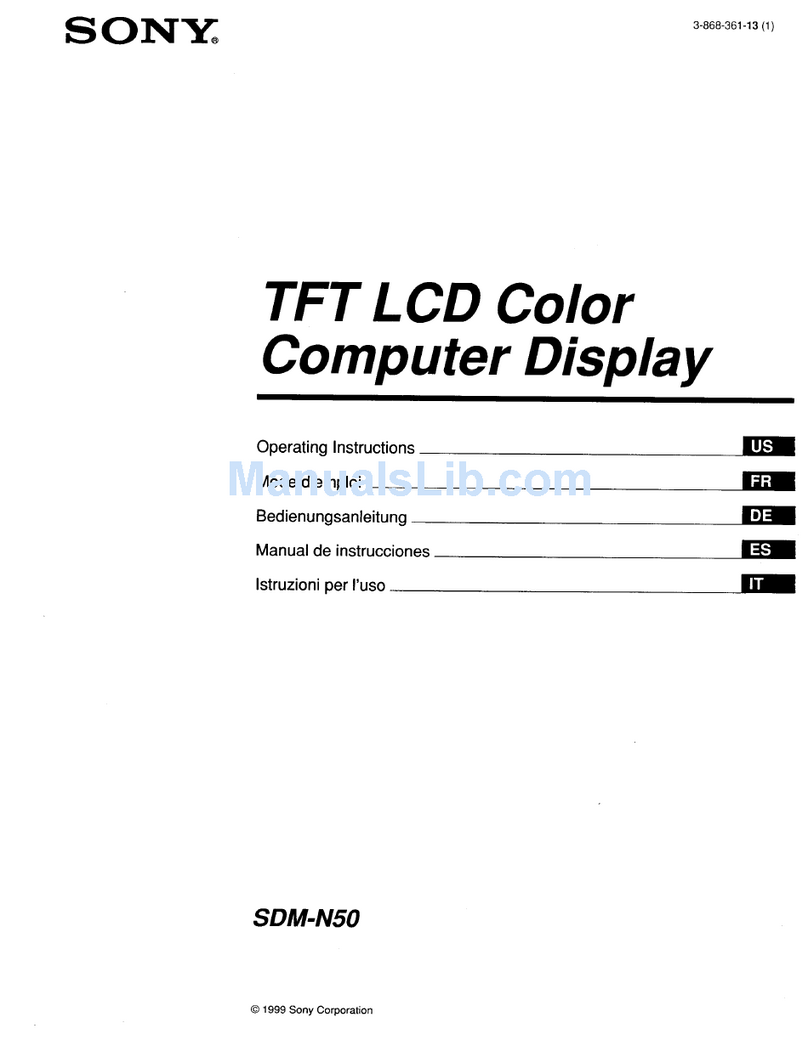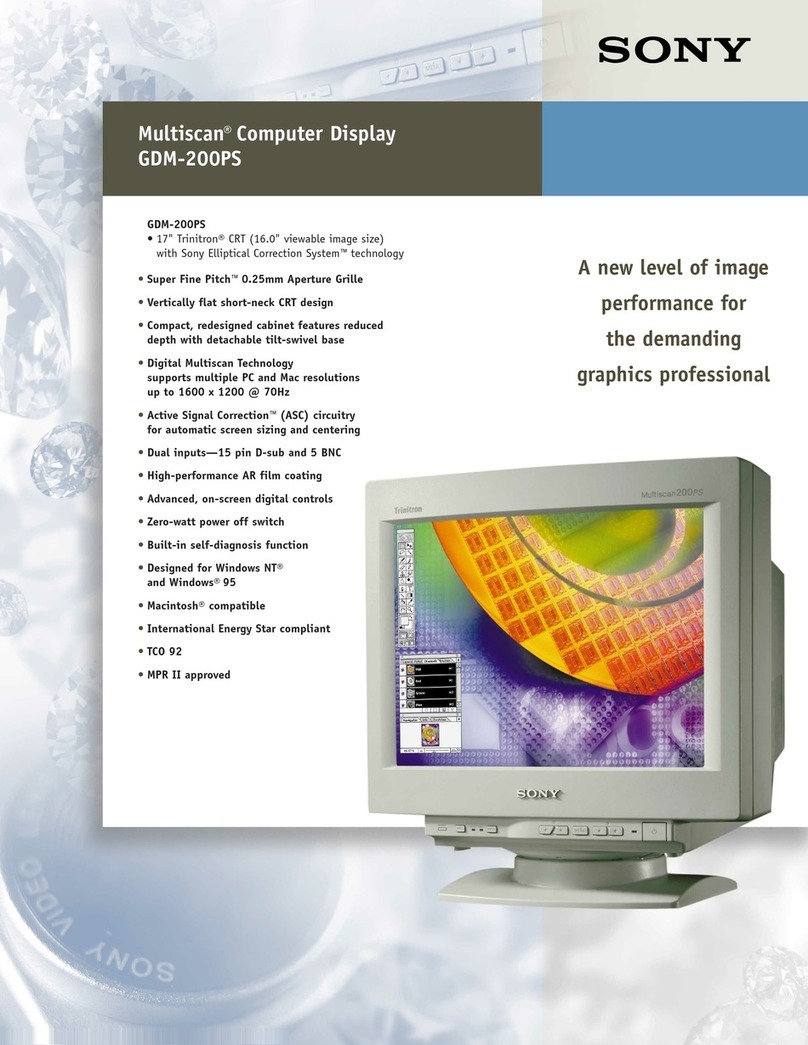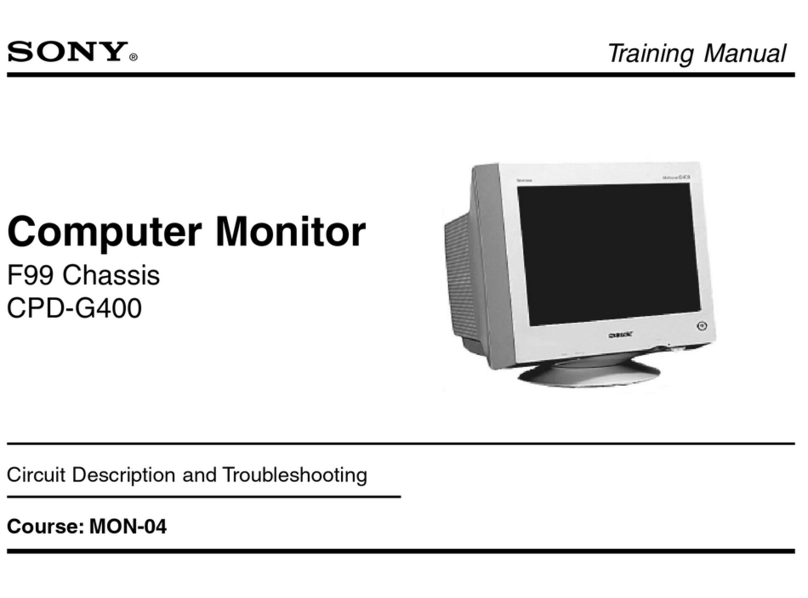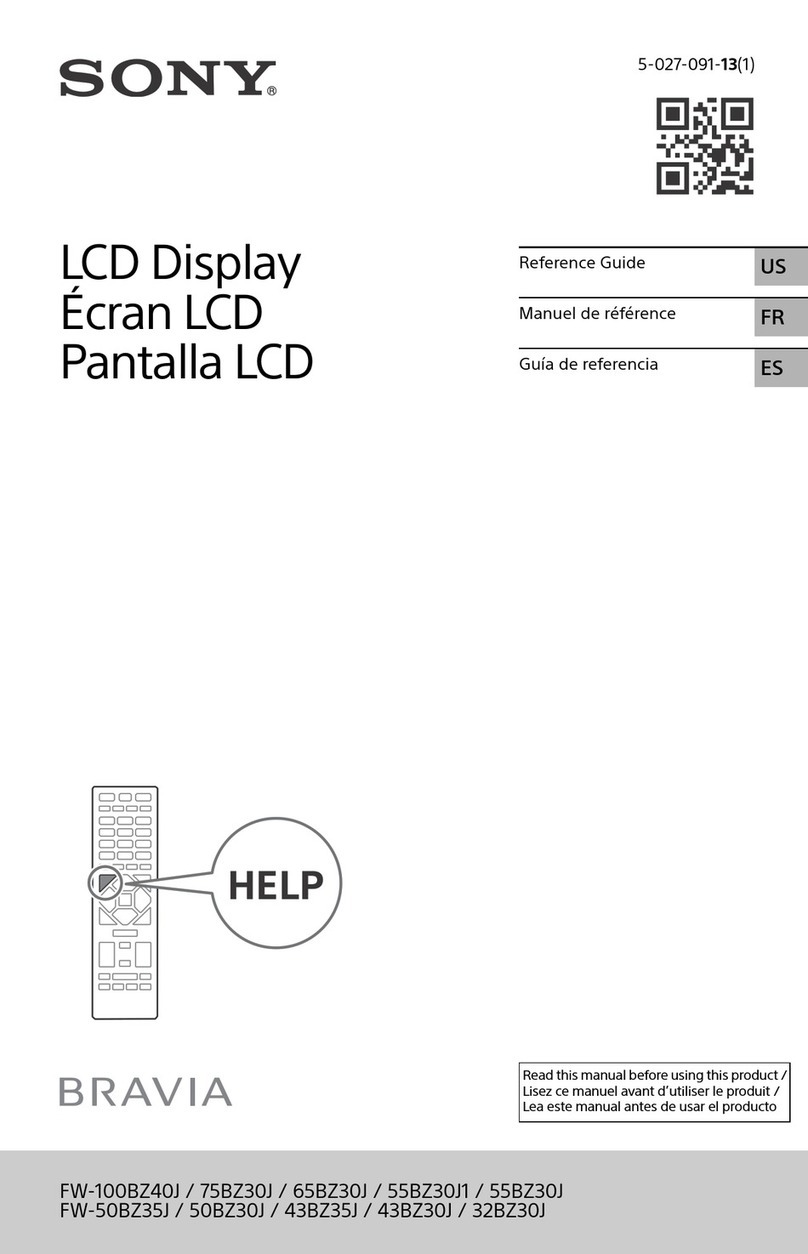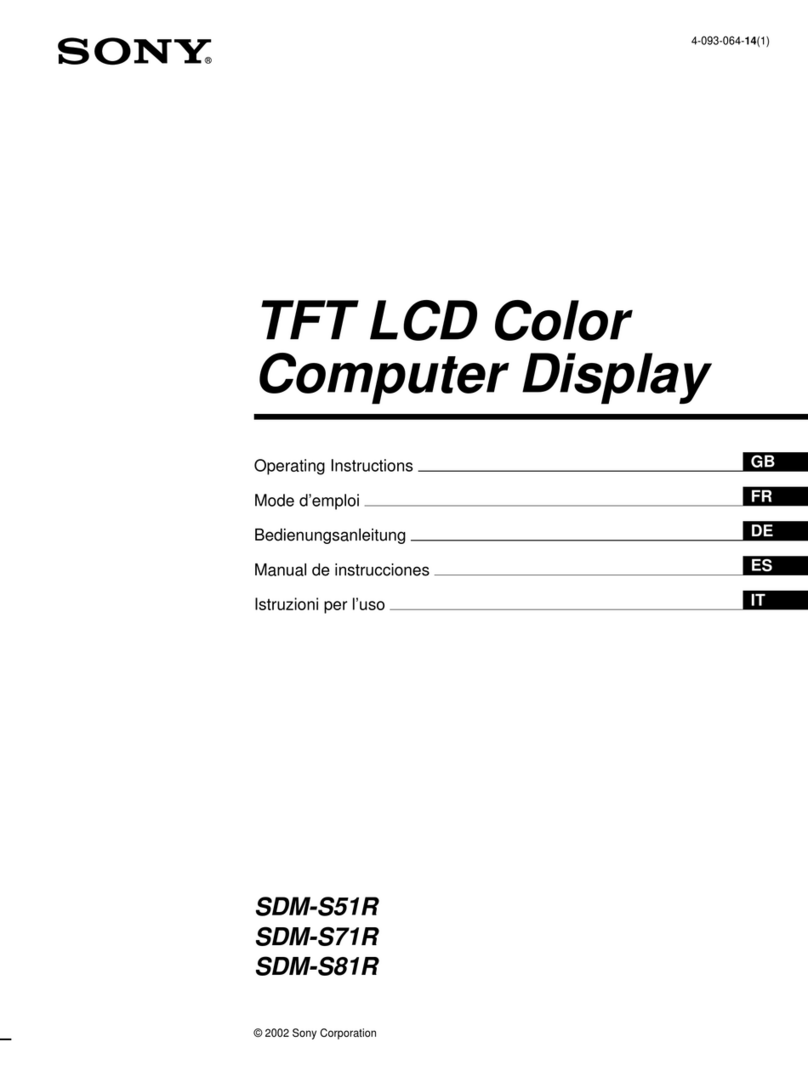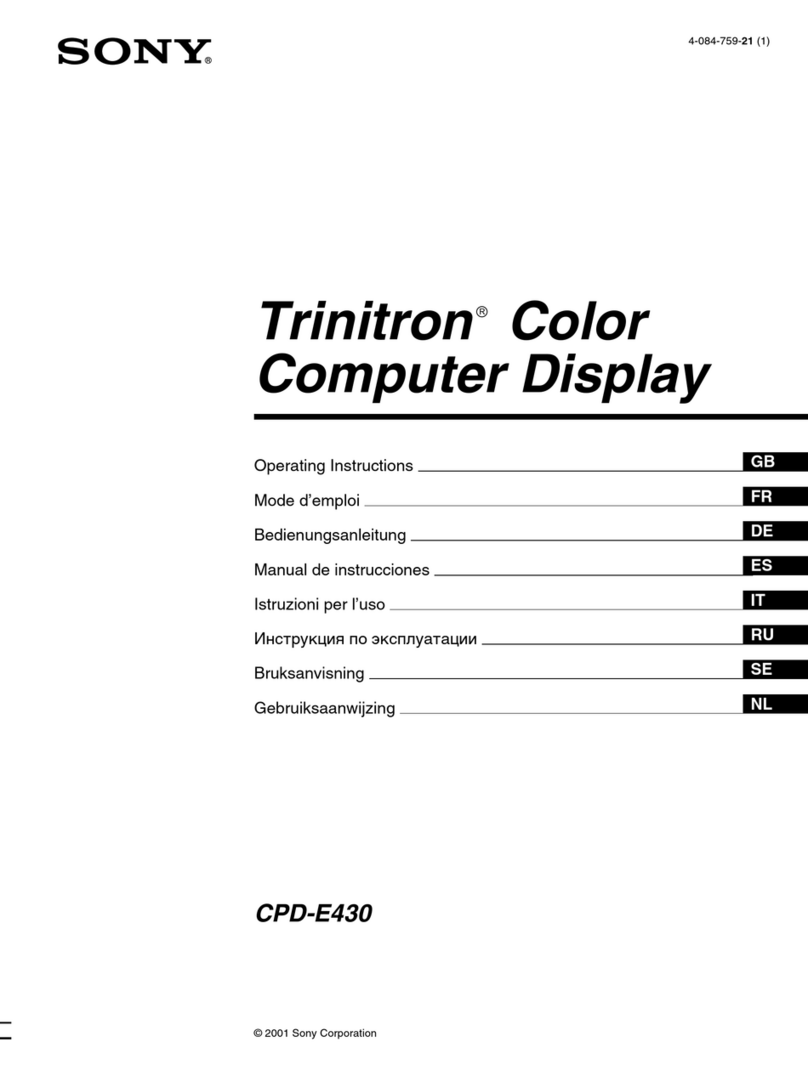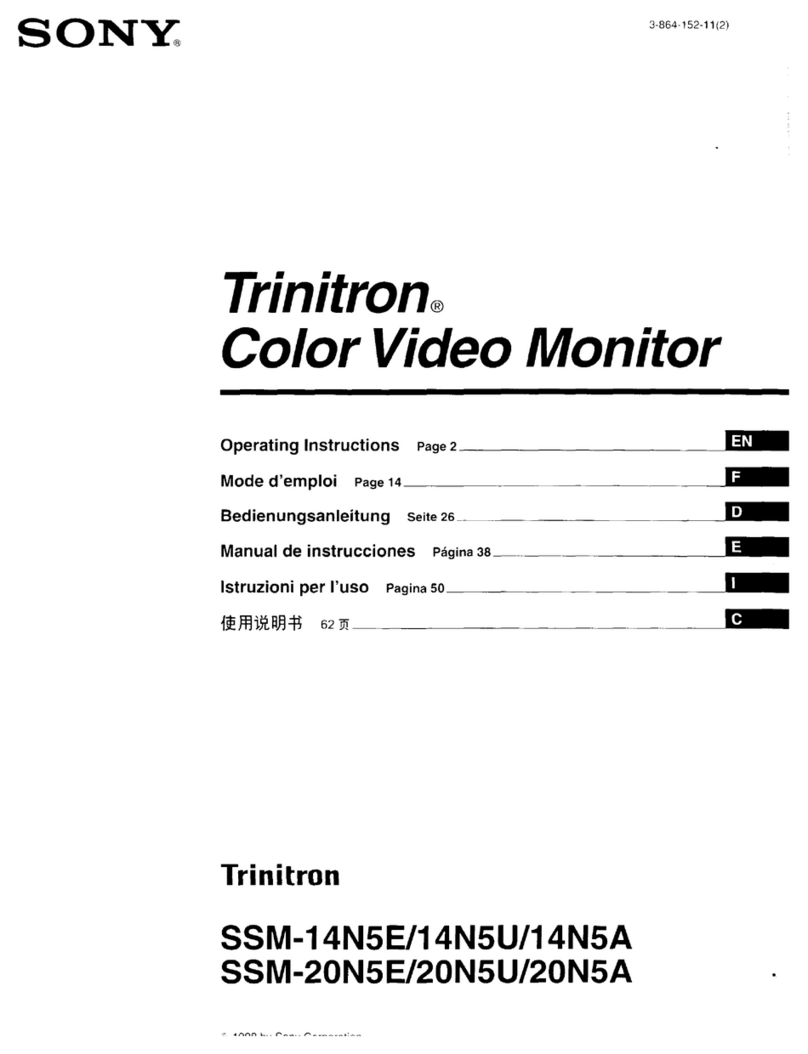XQZ-IV01 5-036-028-11(1) XQZ-IV01 5-036-028-11(1)
About the manual for this product
This guide describes the necessary
preparations to start using the product,
basic operations, etc. For details, refer
to the “Help Guide” (web manual).
“Help Guide” (Web manual)
https://rd1.sony.net/help/mobile/xqz-iv01/h_zz/
Overview of this unit
This unit is a Vlog Monitor. Attach this unit to the rear
side of Xperia and combine it with a tripod, etc. to shoot
selfies with the main camera of Xperia.
For details on compatible devices, visit the Sony product
web site in your area.
Identifying the parts
Monitor (see illustration -(1))
1 LCD screen
2 ON/OFF (Screen ON/OFF) switch
3 FLIP (Screen flip) button
4(Brightness control) button
5Microphone jack
For details about connecting a microphone, refer to
the “Help Guide”.
6 POWER (Charging) port
7 INPUT (Input) port
8 Tripod socket hole
9 Holder attaching area
Holder (see illustration -(2))
10 Magnet for attaching monitor
11 Tripod socket hole
12 Accessory shoe
Connection cable (see illustration -(3))
Attaching a grip
Attach a grip with a camera mounting screw.
1 Insert the camera mounting screw of the grip into the
tripod socket hole of the holder.
2 Turn the camera mounting wheel of the grip to secure
the holder.
Note
Use a tripod with a screw shorter than 5.5 mm. The
holder cannot be fixed firmly to a tripod with a screw that
is 5.5 mm or longer, causing damage to this unit.
Attaching a smartphone
1 Position the holder between the camera key (a) and
the power key (b) of the smartphone.
2 Put the smartphone on the top of the holder.
3 Fit the smartphone to the bottom of the holder.
Note
Be careful not to pinch your finger between the holder
and the smartphone (4). It may cause bodily injury.
Attaching the monitor
1 Combine the magnet of the holder (a) and the holder
attaching area of the monitor (b) to attach the monitor
in a well-fitting manner.
Note
Attaching improperly may cause the monitor to drop,
resulting in bodily injury or malfunction of this unit.
2 Adjust the monitor position.
• Check that the monitor does not cover the
smartphone camera.
• Do not let the left side of the monitor stick out
of the smartphone. It may cause communication
disturbance.
Connecting a smartphone
1 Connect the included connection cable to the
smartphone.
2 Connect the connection cable to the INPUT (Input)
port.
Using as a selfie monitor
1 Turn on the power of the smartphone and launch a
compatible app.
Example: Photography Pro, Videography Pro
2 Turn the ON/OFF (Screen ON/OFF) switch to "ON".
A camera image is output to the LCD screen of this
unit.
Hint
Brightness of the screen can be switched by pressing the
(Brightness control) button.
À propos du manuel de ce produit
Ce guide décrit la marche à suivre
avant de commencer à utiliser le
produit, les opérations de base, etc.
Pour en savoir plus, reportez-vous au
«Guide d’aide» (manuel en ligne).
«Guide d’aide» (manuel en ligne)
https://rd1.sony.net/help/mobile/xqz-iv01/h_zz/
Présentation de l’appareil
Le présent appareil est un Moniteur pour Vlog. Fixez-le
au dos d’un Xperia et associez-lui notamment un trépied
pour prendre des selfies avec l’appareil photo principal
du Xperia.
Pour en savoir plus sur les appareils compatibles,
consultez le site Web local sur les produits Sony.
Identification des différents
éléments de l’appareil
Moniteur (voir l’illustration -(1))
1 Écran LCD
2 Commutateur ON/OFF (pour allumer/éteindre l’écran)
3 Bouton FLIP (pour faire pivoter l’écran)
4Bouton (commande de luminosité)
5Prise microphone
Pour plus de détails sur la connexion d’un
microphone, reportez-vous au « Guide d’aide ».
6 Port POWER (chargement)
7 Port INPUT (entrée)
8 Trou de fixation de trépied
9 Zone de fixation du support
Support (voir l’illustration -(2))
10 Aimant de fixation du moniteur
11 Trou de fixation de trépied
12 Connecteur d’accessoire
Câble de connexion (voir l’illustration
-(3))
Fixation d’un dispositif de
préhension
Fixez un dispositif de préhension à l’aide d’une vis de
montage pour appareil photo.
1 Insérez la vis du dispositif de préhension, prévue pour
le montage de l’appareil photo, dans le trou de fixation
de trépied du support.
2 Tournez la molette de montage pour appareil photo
du dispositif de préhension pour sécuriser le support.
Remarque
Utilisez un trépied avec une vis d’une longueur inférieure
à 5,5mm. Le support ne peut pas être fixé correctement
à un trépied si la vis est d’une longueur égale ou
supérieure à 5,5mm. De plus, cette dernière risque
d’endommager l’appareil.
Fixation d’un smartphone
1 Positionnez le support entre la touche de l’appareil
photo (a) et la touche Marche/Arrêt (b) du
smartphone.
2 Positionnez le smartphone dans la partie supérieure
du support.
3 Ajustez le smartphone dans la partie inférieure du
support.
Remarque
Faites bien attention à ne pas vous pincer les doigts entre
le support et le smartphone (4). Autrement, vous risquez
de vous blesser.
Fixation du moniteur
1 Faites correspondre l’aimant du support (a) et la
zone de fixation du support sur le moniteur (b) pour
sécuriser ce dernier comme il se doit.
Remarque
Une fixation incorrecte risque de provoquer la chute
du moniteur, et donc des blessures corporelles ou le
dysfonctionnement du présent appareil.
2 Ajustez la position du moniteur.
• Vérifiez que le moniteur ne chevauche pas l’appareil
photo du smartphone.
• Faites en sorte que le côté gauche du moniteur
ne dépasse pas du smartphone. Autrement, la
communication risque d’être perturbée.
Connexion d’un smartphone
1 Branchez au smartphone le câble de connexion inclus.
2 Branchez le câble de connexion au port INPUT (entrée).
Utilisation d’un moniteur
pour selfie
1 Mettez le smartphone sous tension et lancez une
application compatible.
Il peut par ex. s’agir de Photography Pro ou
Videography Pro
2 Positionnez le commutateur ON/OFF (pour allumer/
éteindre l’écran) sur «ON».
L’image de l’appareil photo s’affiche sur l’écran LCD
du présent appareil.
Astuce
La luminosité de l’écran peut être réglée en appuyant sur
le bouton (commande de luminosité).
XQZ-IV01
5-036-028-11(1)
Startup Guide / Guide de démarrage /
Einführungsanleitung / Guía de inicio
Vlog Monitor