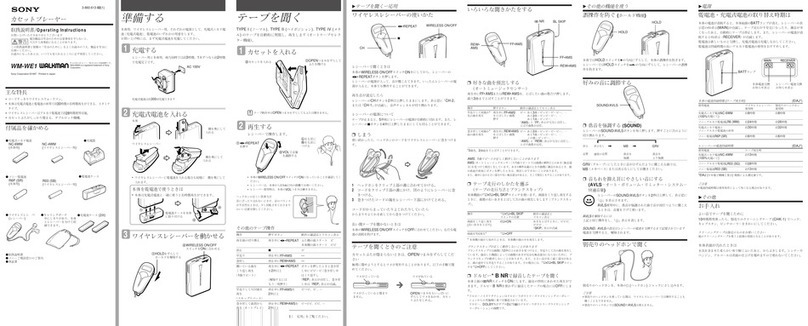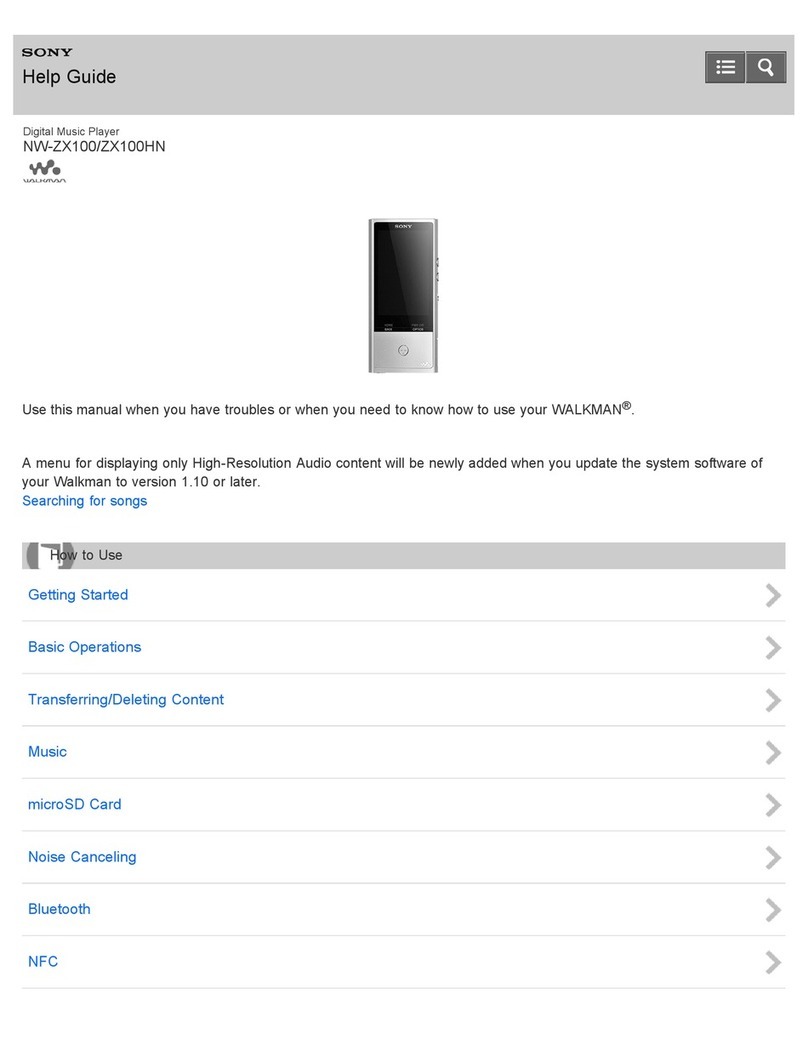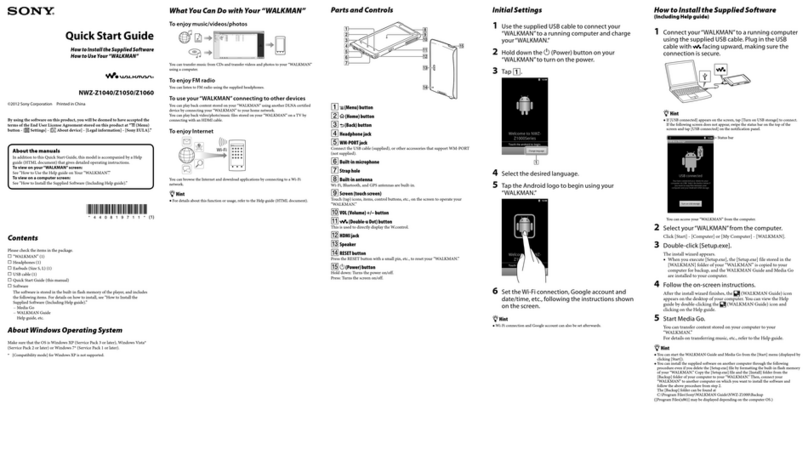Supplied
Accessories
To
view
theOperationGuide
(PDF
file)
After
installation
is
completed.
a
~
icon
appears
on
the
desktop
of
the
computer.
You
can
view
the
Operation Guide by clicking the _icon.
GettingStarted
Thank you for purchasing the NWZ·B103F/B105P'.
By transferring songs from your computer to the player by drag and drop. you can enjoy them
wherever you go.
You
can also listen to FM radio and record voice using the player.
• 1 Depending
on
the country/region in which you have purchased the player. some models may not be available.
The
HOME
menu
appears when you
turn
on the player
or
press and hold the BACKiHOME
button
of
the
player.
The
HOME
menu
is
the
starting
point
to
play
songs.
listen
to
FM
radio,
play
recorded
sound
fLIes.
or
change
settings.
EnjoyingMusic
CD
•Only MP3IWMA
files
can
be
played on the player.
•Data hierarchy may differ, depending on your computer environment.
•Do not disconnect the player while
ftIes
are being transferred.
If
you
do, the
file
being transferred
will
be
damaged.
Aboutthe
HOME
menu
1Connect
the
player
directly
to
a
USB
port
on
your
computer.
Ifthe
screen
for
selecting
what
you
want
Windows
to
do
appears.
select
IOpen
folder
to
view fIles)
and
click lOKI.
and
then go to step 3.
2Open
the
folder
in
the
hierarchy
under
[WALKMANI
from
[My
Computer].
Data
hierarchy
may
differ.
depending
on
your
computer
environment.
3Open
the
folder
([My
Music],etc.)
from
where
you
want
to
transfer
the
audio
files,
and
then
drag
and
drop
them
onto
the
player.
The
audio
files
are
transferred
to
the
player.
You
can also transfer
fIles
to the player by dragging
and
dropping afolder.
4Disconnec:t
the
player
from
your
computer,
and
then
play
transferred
songs.
CD
Press
the
II
C,)
(Power ON/OFF)
button
until
the
screen appears.
®Press
the
......
1
.......
button
to select
JJ
(Music Library).
and
then press the ......
button
to
confirm.
The
list
of
"Artist"
and
"Album." etc., appears.
@)
Press
the
......
1.......
button
to
sdect
an item,
and
then press the ......
button
to confirm.
To find the song you want. repeat this step.
@Press the
......
,
......
button
to
select adesired song,
and
then press
the
......
button
to confirm.
Playback starts.
To
delete songstransferred tothe player
Connect
the
player
to
your
computer.
and
then
delete
any
unnecessary
audio
files
using
Windows
Explorer.
..
•
You
can also transfer audio
files
using Windows Media Player
10
or
11.
For details about usage. or support on
Windows Media Player. refer to the Windows Media Player information from the
follOWing
web
site:
http://support.microsoft.com/
•
ATRAC
files need to be converted using the supplied MP3 Conversion
Tool.
(Audio data purchased from a
music distribution service on the Internet cannot
be
converted.) ,
To
use the supplied
MP3
Conversion Tool, install the supplied CD-ROM on your computer and select the (lJ
icon from the
left
side
of
the install menu, then click IStart] on the bottom-right.
Note that when converting
ATRAC
files to MP3 files. the
ATRAC
files
are not deleted.
You
can also delete the
ATRAC
files
by
setting the Option.
.,
There are tactile dots.
Use
them to help with
button operations.
.2
Functions which are
marked.
near the buttons
are activated if
you
press them. Likewise functions
marked _near the buttons. are activated ifyou
press and hold them.
lID
()
(Headphone)
Jack
When connecting the headphones, insert the
plug until
it
clicks into place.
If
connected
improperly,
it
may not sound right.
11m
Strap hole
This
is
used to attach astrap (sold separately).
[j]
RESET
button
Resets the player when you press the
RESET
button with asmall pin, etc.
When you turn on the player after resetting
it,
the player activates resuming the previous
setting items.
[j2J
Microphone
For recording sound by the player.
~
HOLD
switch
You
can protect the player against accidental
operation
by
using the HOLD switch when
carrying
it.
By
rotating the HOLD switch in the direction
of
the arrow
(.~),
all
operation buttons are
disabled.
The
player's
battery
is
recharged
while
the
player
is
connected
to
a
running
computer.
Remove
the
USB
cap
and
insert
the
USB
connector
to
aUSB
port
on
your
computer.
Before
Connecting
thePlayer
Before
connecting
the
player
to
your
computer.
make
sure
that
the
as is
Windows
XP
(Service
Pack
2
or
later)
or
Windows
Vista.
and
the
installed
Windows
Media
Player
version
on
your
computer
is 10
or
11.
Parts andControls
[I)
REC/STOP
button
Starts/stops recording.
You
can record the
sound from the microphone or the currently
received
FM
program.
[2J
VOL
+"/-
button
Adjusts the volume.
~
1/
<?
(Power
ON/OFF)
button
Turns on/offthe player.
@]
_/_
button
Selects asong, album, artist, folder
or
menu
item.
You
can also skip to the beginning
of
the songlalbum/artist/folder, fast-forward or
fast-rewind.
[§]
USB
cap
Remove the
USB
cap and insert the
USB
connector
of
the player to a
USB
port on your
computer.
[§]
HI"
button
Starts/pauses song playback
or
pauses/restarts
recording. When amenu appears on the display,
use this button to confirm menu item.
III
BACK/HOME"
button
Returns to the previous menu. Press and hold
this button to display the HOME menu.
[§] Display
Set
"About
the HOME menu" ofthis manual and
"Playing Music" in Operation Guide (PDF
file).
Charging theBattery
~~
::::dt:lnUmbef
About
the
Manual
Use
of
the player
is
described in this Quick Start Guide.
or
in
the Operation Guide (PDF file).
o
Quick
Start
Guide
(this manual): Explains basic operation
of
the player. including charging the
battery. transferring, and playing
songs.
•
Operation
Guide: Explains advanced features
of
the player
and
offers troubleshooting
information. Install the Operation Guide in the computer according to "Installing the
Operation Guide."
About theserial number
The
serial
number
provided
for
the
player
is
required
for
customer
registration.
The
number
is
shown
on
the
rear
of
the
USB
connector base
of
the player.
Please check the accessories
in
the
package.
DHeadphones
(I)
D
CD·
ROM
...
,
(I)
-MP3 Conversion Tool
-Operation Guide
DQuickStart Guide (this manual)
(I)
>tI Do not attempt
10
play this CD-ROM in
an
audio CD player.
HDepending on the country/region in which
you
have purchased the player. the supplied software
may
be
different.
Installingthe Operation
Guide
Install the Operation Guide (PDF me) for the player according
as
follows:
1.
Turn
on
the
computer
to
start
Windows.
2.
Log
on
as
an
administrator.
To
install
the
Operation
Guide
(PDF
me).
it is
required
to
log
on
your
computer
as
an
administrator.
3.
Insert
the
supplied
CD-ROM
into
your
computer.
The
install
wizard
will
start
automatically.
Read
the
messages
displayed
on
the
screen
carefully,
and
follow
the
on-screen
instructions.
4.
When
the
install
menu
appears
on
the
screen.
select
~
icon
on
the
left
side
of
the
screen.
and
click
[Install]
on
the
right
lower
side
of
the
screen.
Follow
the
on-screen
instructions
to
install
the
Operation
Guide.
rtJsic
Librar':l
4
icons
appear
in
the
HOME
menu
with
the
current
selection
in
the
center.
The
current
icon
changes depending on the function you use.
By
pressing the
.-/-.
button. you can select an
icon,
and
then
press
the
......
button
to
confirm.
1m
•
You
need Adobe Acrobat Reader 5.0 or later. or Adobe Reader software in your computer. Adobe Reader can
be
downloaded from the Internet
for
free.
For
thelatestinformation
If
you
have
any
questions
about
or
issue
with
this
product.
visit
the
following
web
sites.
For
customers
in
the
USA:
http://www.sony.com/walkmansupport
For
customers
in
Canada:
http://www.sony.ca/ElectronicsSupportl
Noteon
formatting
the
player
Do
not
format
the
built-in
flash
memory
using
Windows
Explorer.
If
you
format
the
built-in
flash
memory.
format
it
on
the
player.
For details. see "Settings" in Operation Guide (PDF file).
~
~
a
....
~
a
USBcannectOf
When the remaining battery indication
of
the display shows:
G!III,
charging
is
complete.
When
you
use
the
player
for
the
first
time,
or
if
you
have
not
used
the
player
for
a
long
time.
recharge it fully until
G!III
appears
on
the screen. Charging takes about 120 minutes when the
battery
power
is
completely
used
up.
_
Voice
JJ
Music Library
iEEJ
FM
@Settings
Plays/deletes recorded sound
file.
For
details. see "Listening/Recording
Voice"
in
Operation Guide (PDF file).
Plays transferred songs on the player.
For
details. see "Playing Music" in Operation Guide (PDF
file).
Plays
FM
radio, or plays back
or
deletes arecorded
FM
program.
For
details. see "Listening/Recording
FM
Radio"
in
Operation Guide (PDF file).
Sets function settings
of
music.
FM.
voice recording. or the player.
For
details. see "Settings" in Operation Guide (PDF
ftle).
CD
•
Be
careful not to accidentally bump or put stress on the player when
it
is
connected to your computer.
It
may
be
damaged.