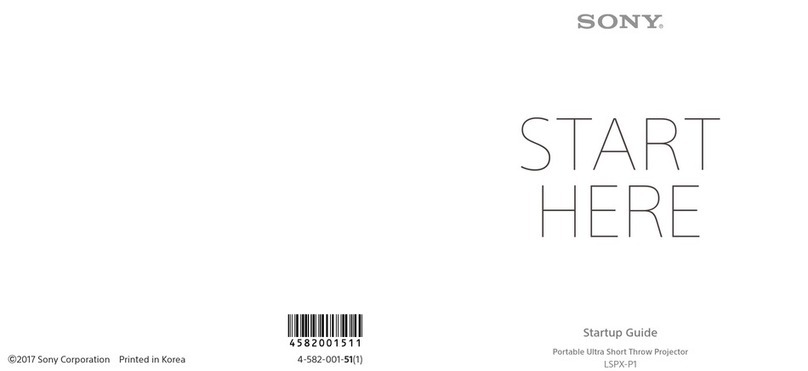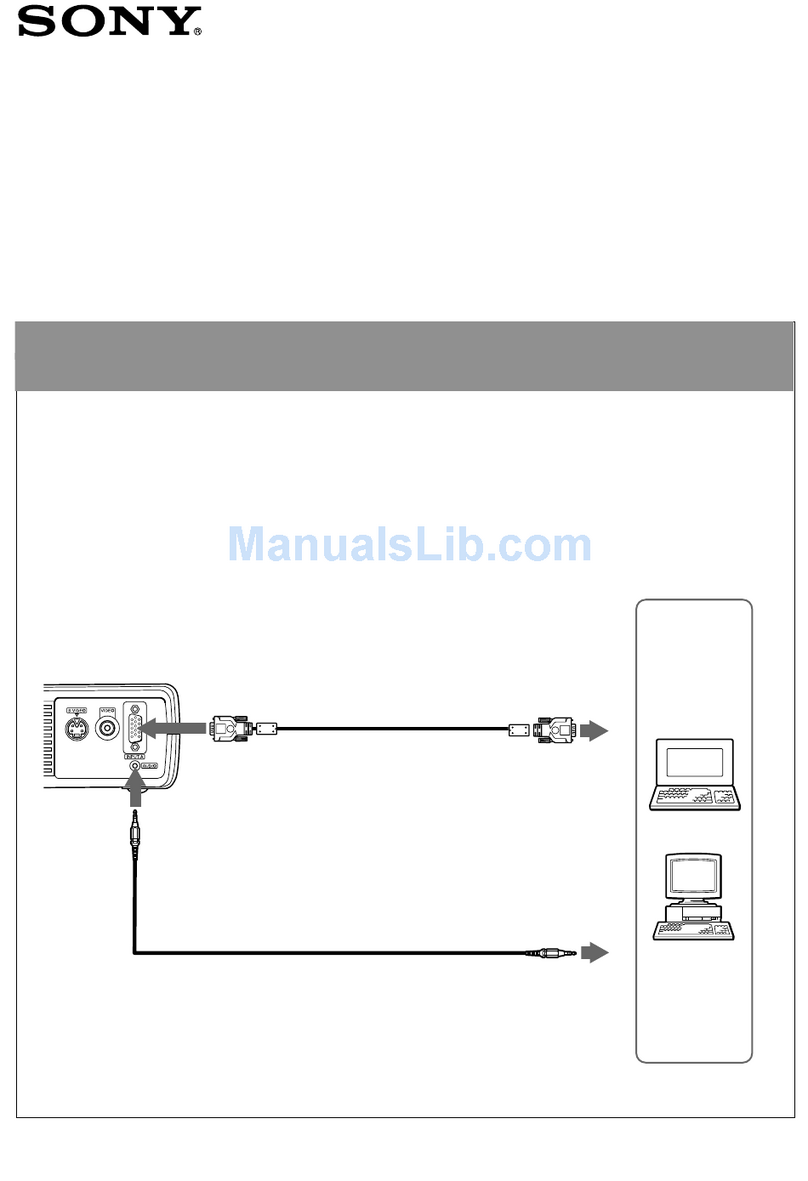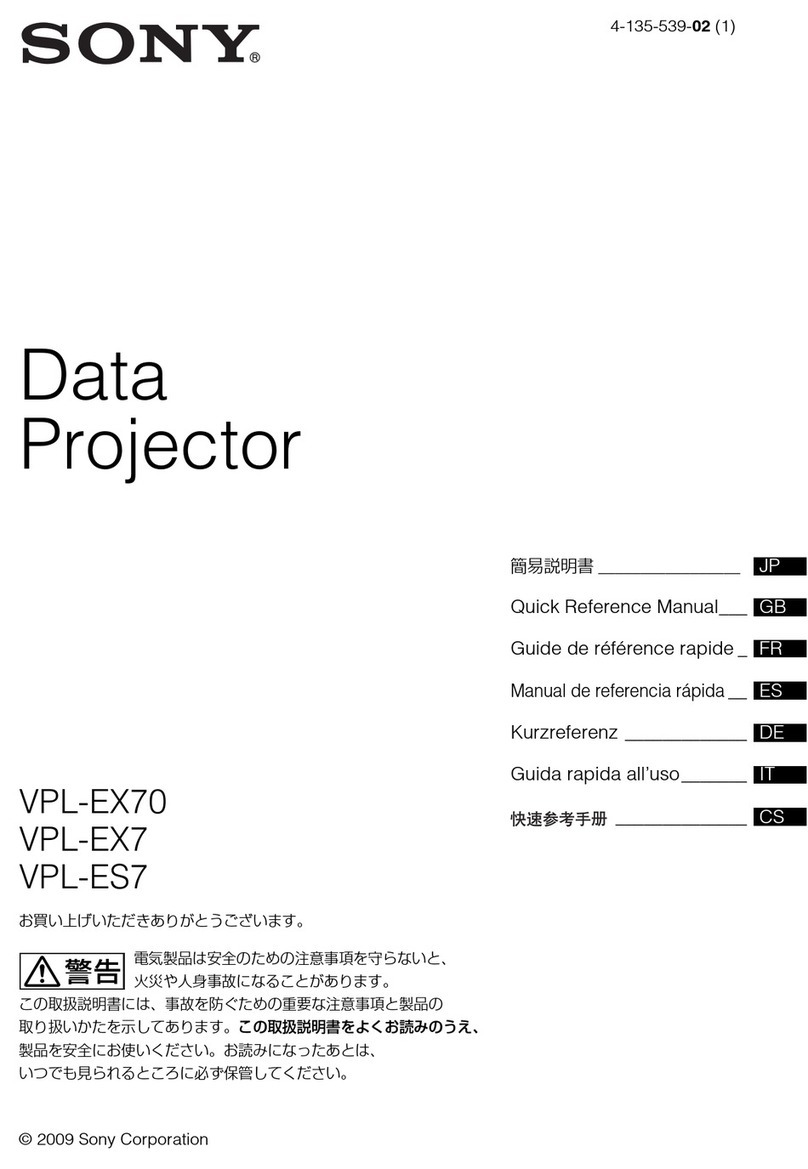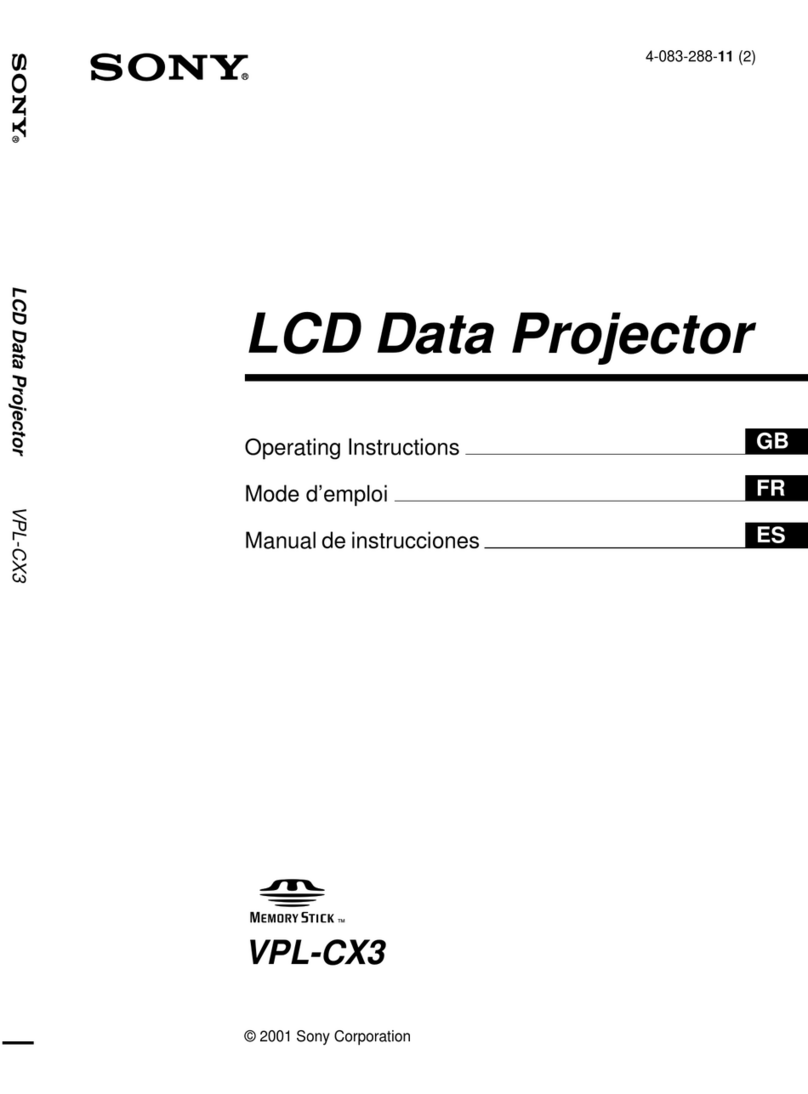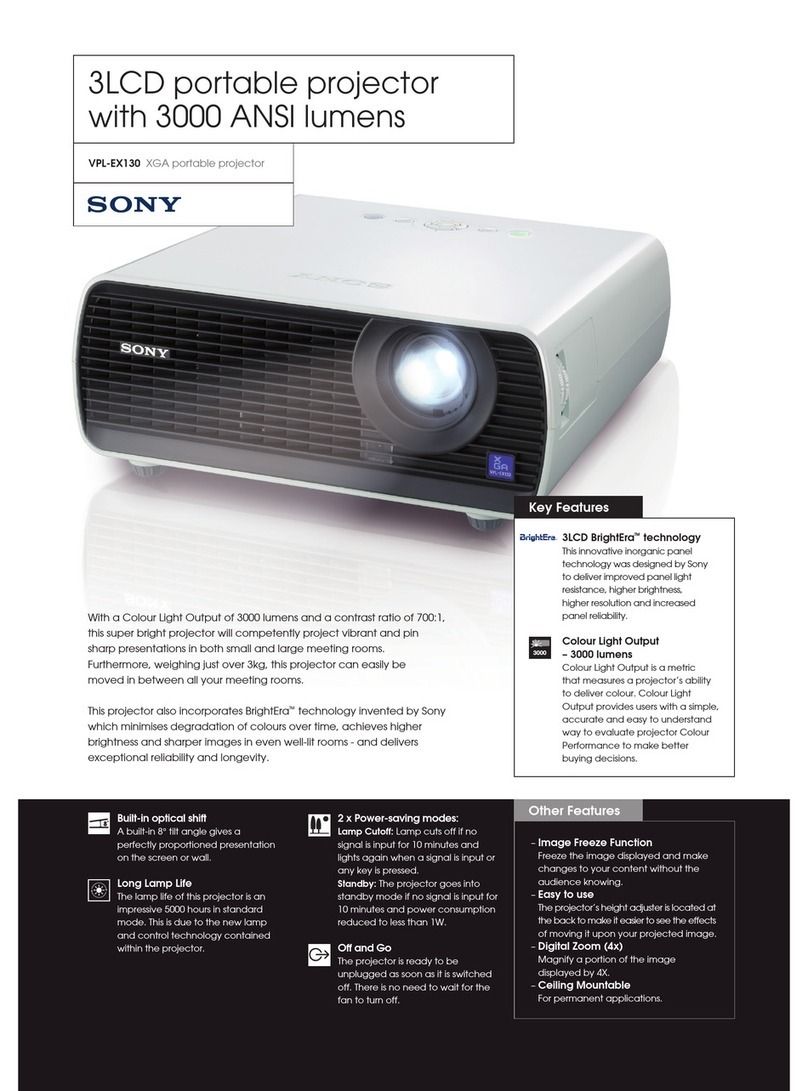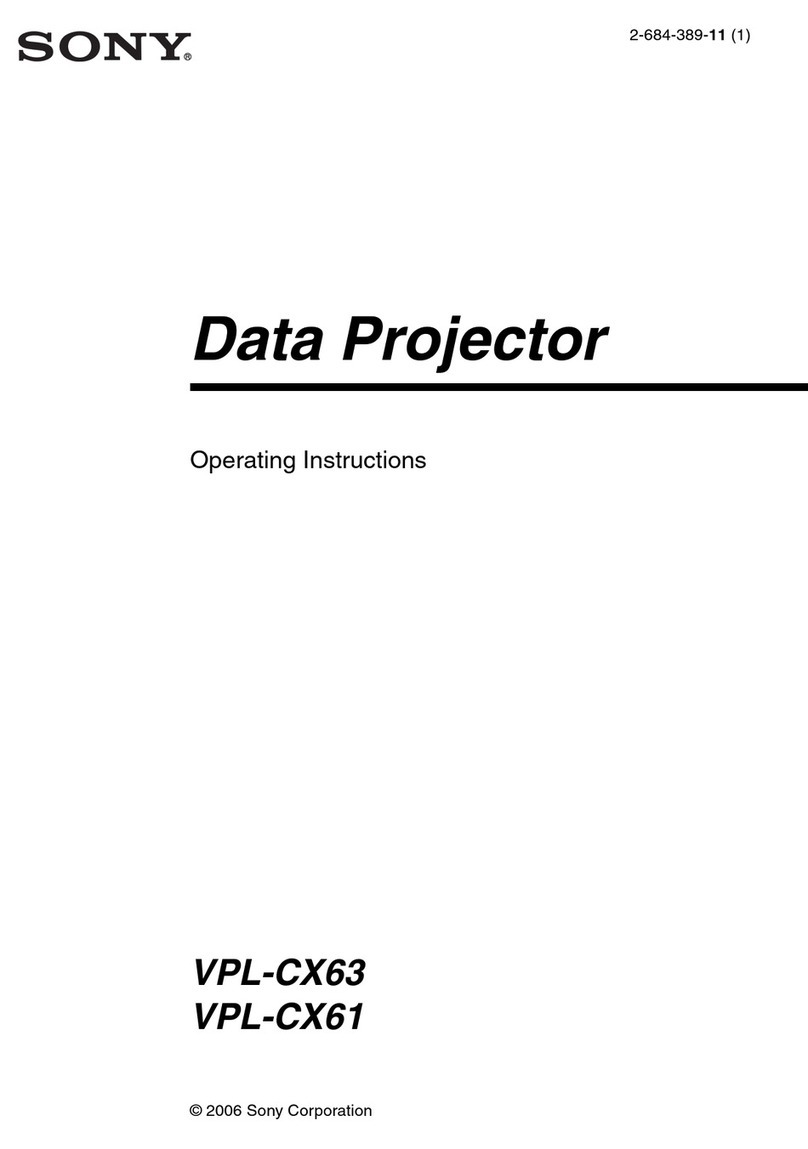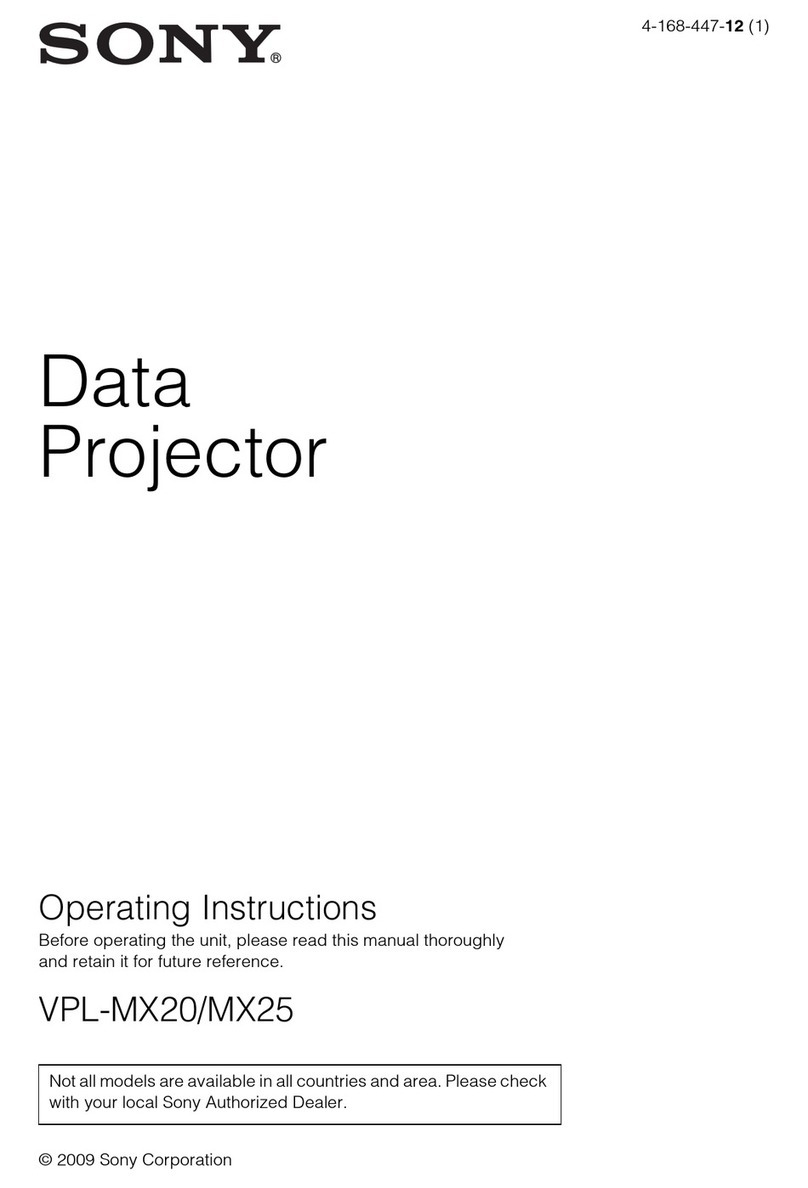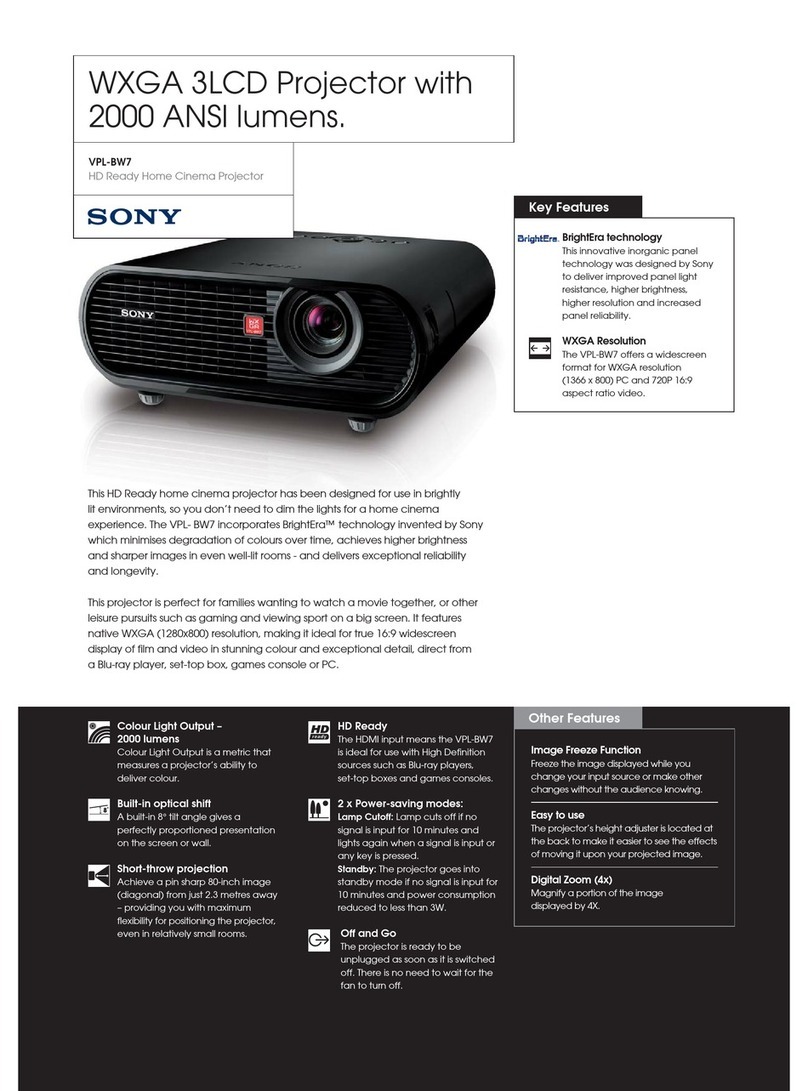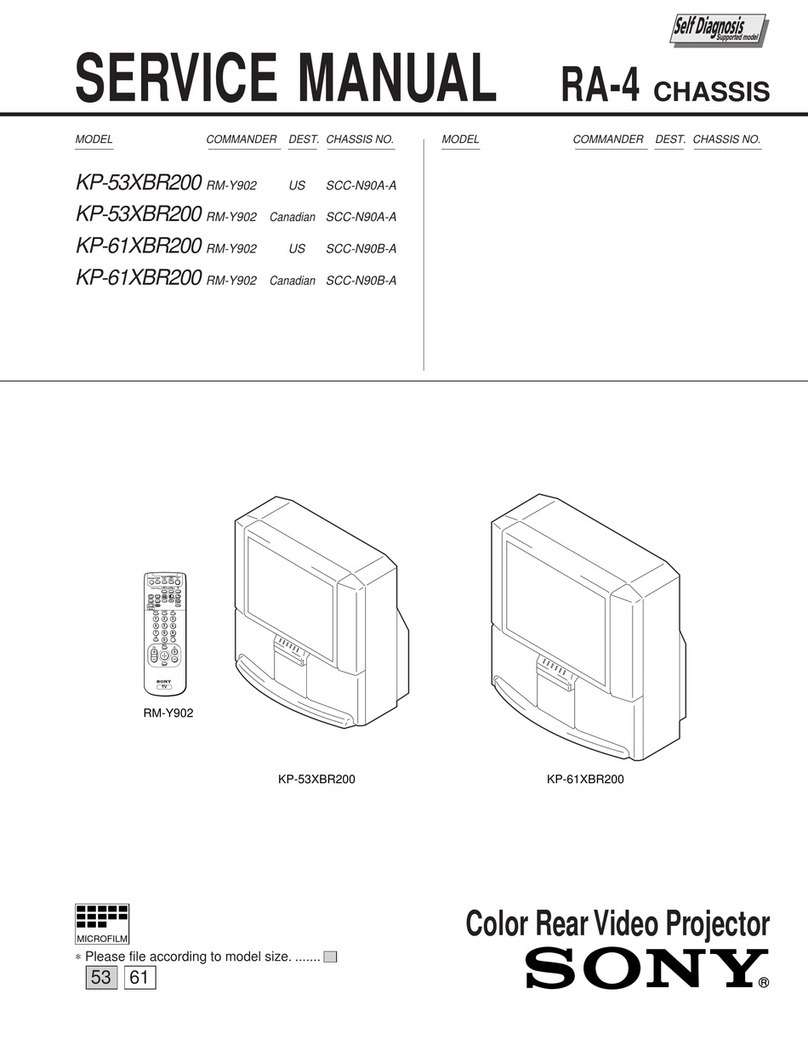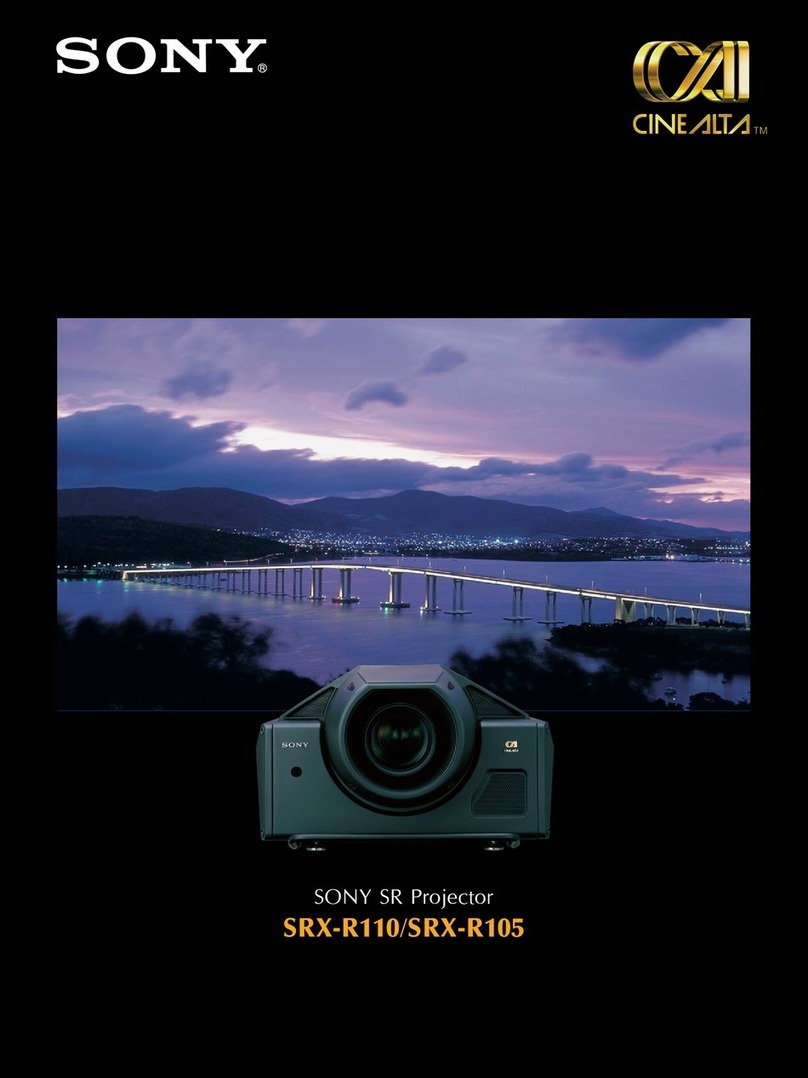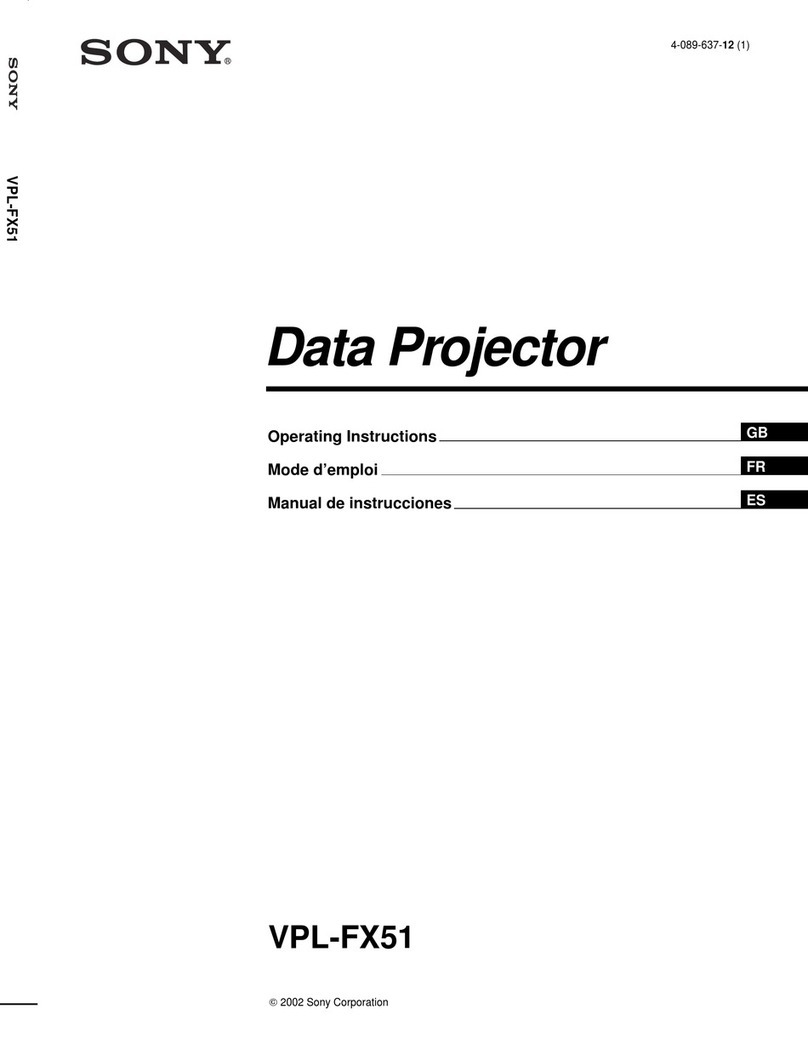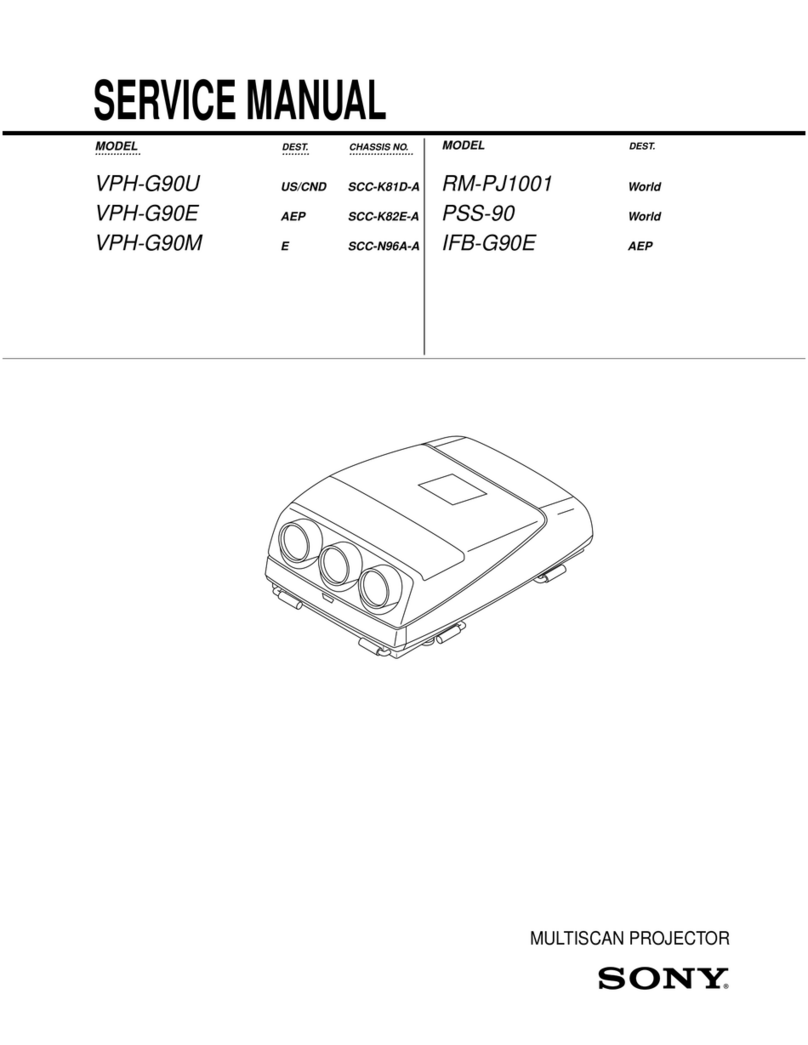1.2. Refresh Rate
Most of the video material which I watch, and that most people watch, is
DVD. This video material has a native refresh rate of 23.997 frames per
second, or fps. The logical, and best way to display such material is at some
multiple of the native refresh rate. This refresh rate is the equivalent of a
computer monitor refresh rate. Naturally, one would think that a higher
refresh rate would be better. Most people run their HTPC refresh rates at 72
Hz, or 3 times the video fps. What some people, including me, are doing
now is running the refresh rate at 48 Hz, or 2 times video refresh rate. If
you are familiar with computers you know that 48 Hz looks terrible on a
computer monitor, very flickery. I believe this is due largely due to the
properties of the phosphor of the computer CRT monitor. The computer
monitor phosphor returns to it’s non-excited state very quickly and therefore
goes from light to dark very quickly and hence the appearance of flicker.
Movie theatres (also 48 Hz, I believe) are different than this as they are
passing light through a translucent media and therefore doesn’t appear to
flicker very badly. A CRT projector (well, Sony 12xx anyway) seems to be
somewhere in the middle, as 48 Hz refresh does not flicker, with the
exception of a bright static windows desktop. We all know that a bright
static image on a CRT projector is a very bad thing to do, so in my opinion is
a moot point.
The result of running a lower refresh rate is a lower video bandwidth going to
the projector. With all of the electronics being taxed so much less (1/3rd
less), they operate in a more predictable and stablefashion, resulting in a
more stable, higher quality image. When I first ran my Sony 1270Q at 48Hz,
it was the first time I had really seen the 3D effect that I hear people with
higher end projectors speak of. The improvement was drastic and my
opinion of my projector increased drastically also. Any of the problems I had
before with drifting convergence and a flickering Red tube disappeared
completely.