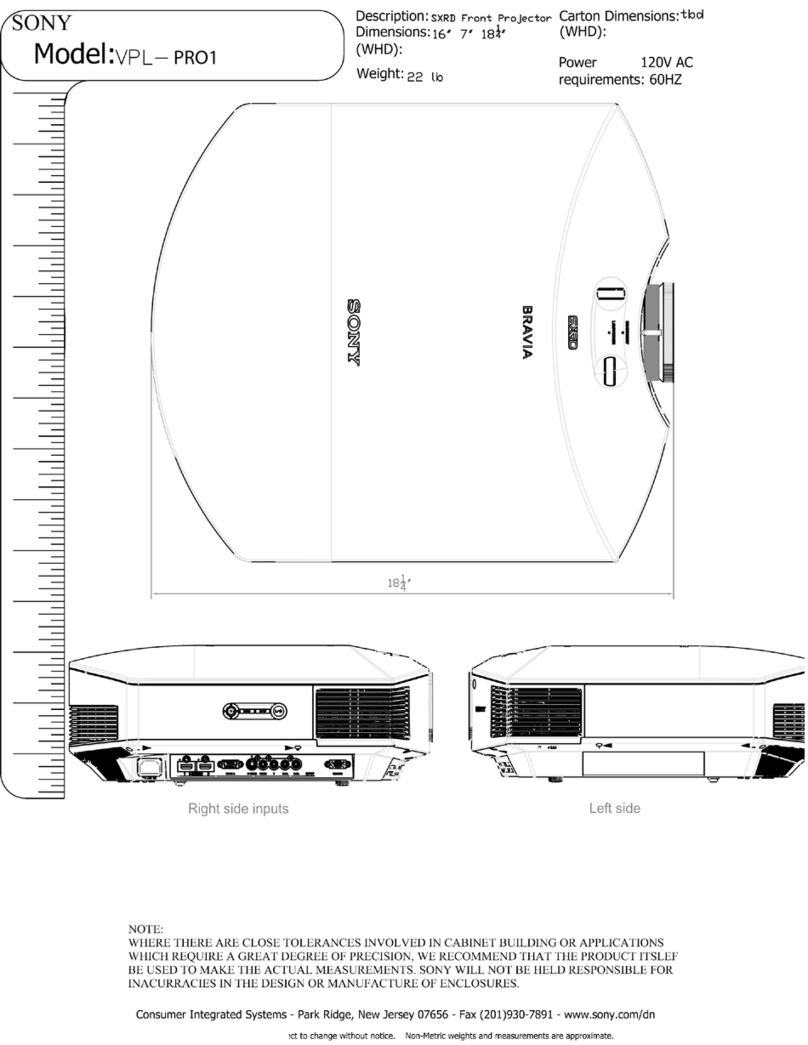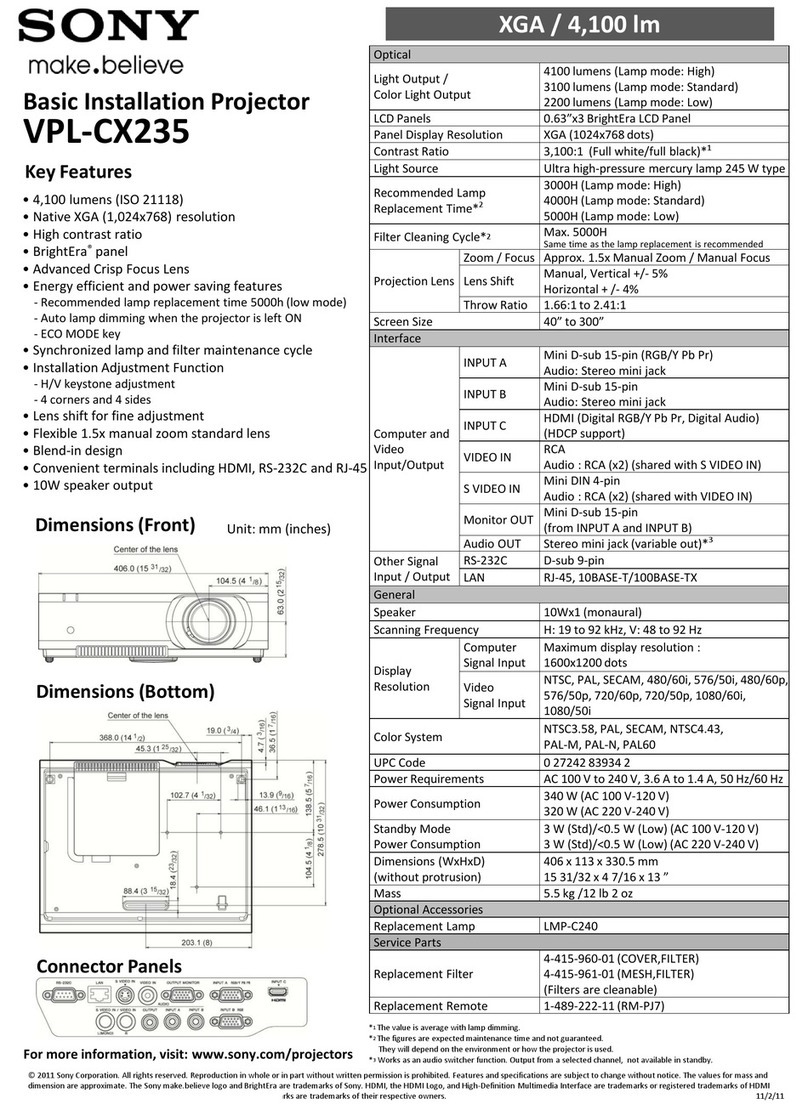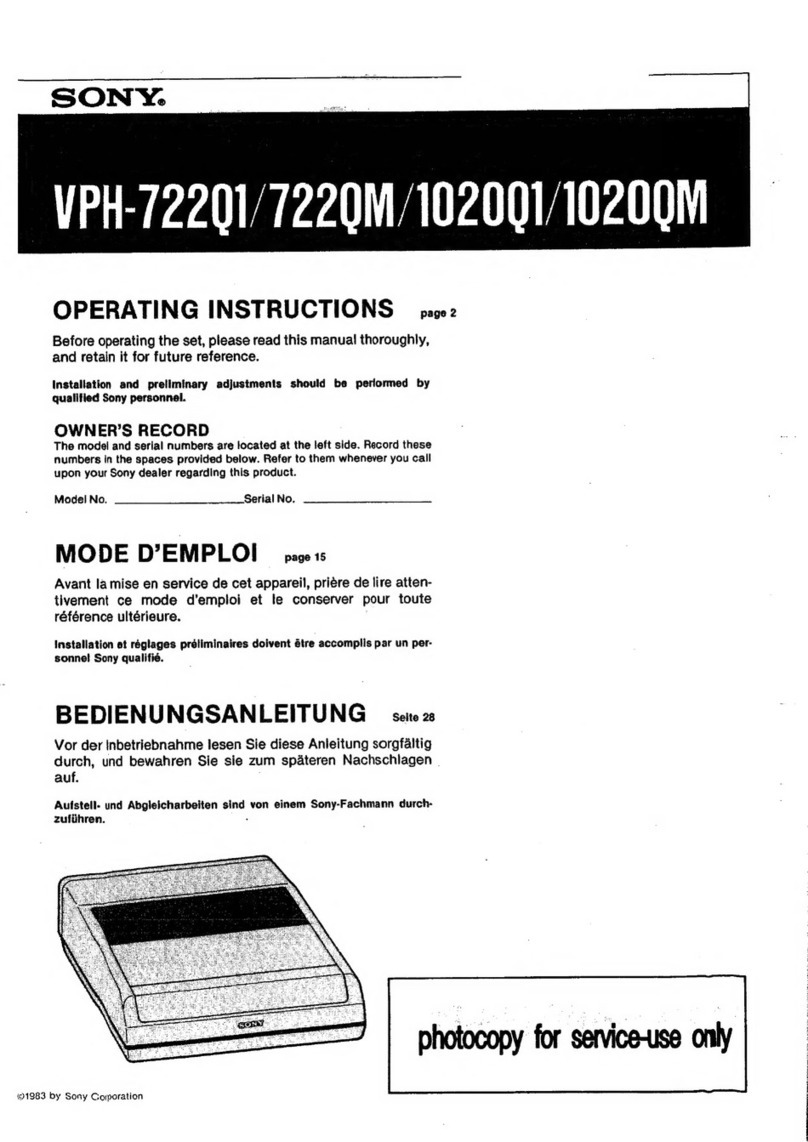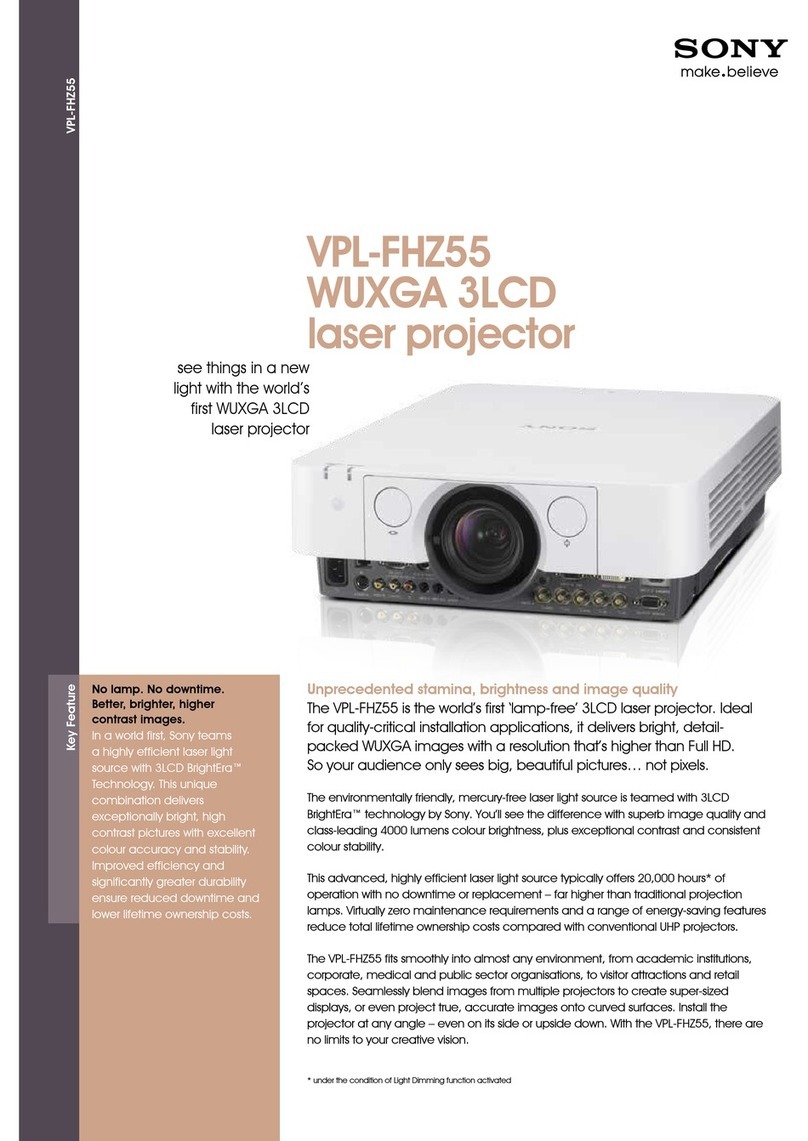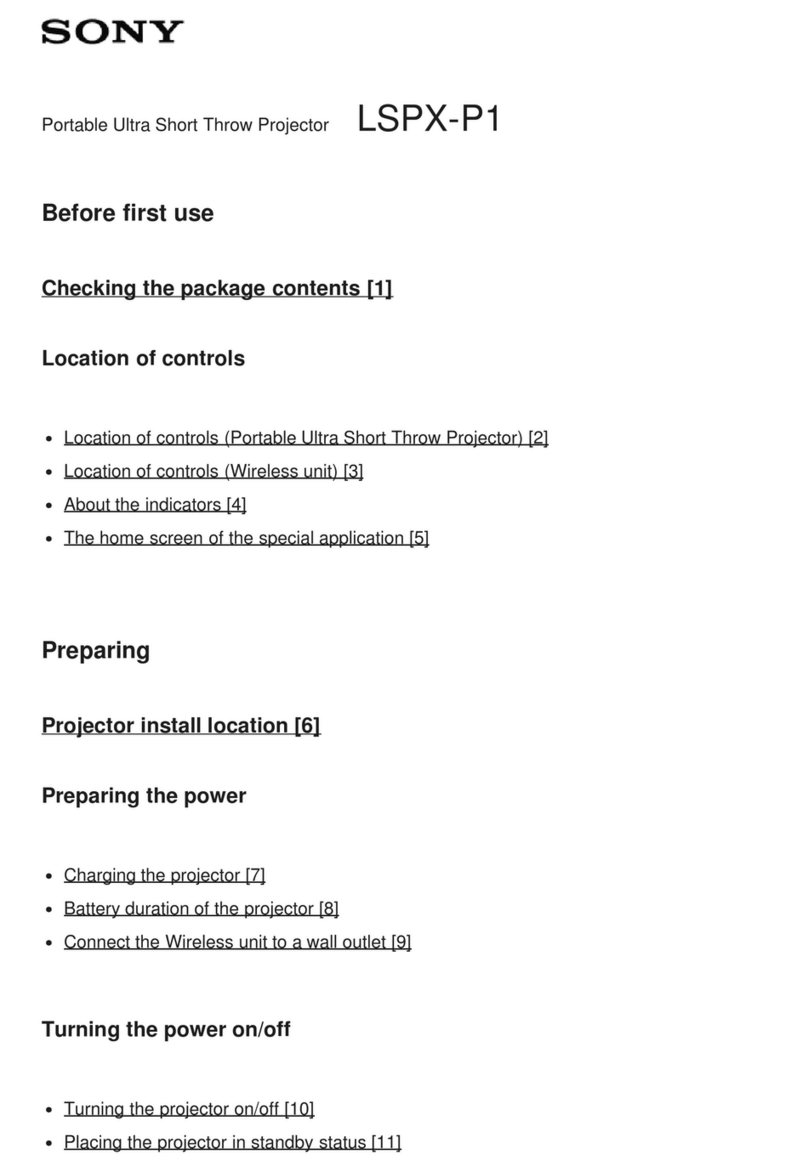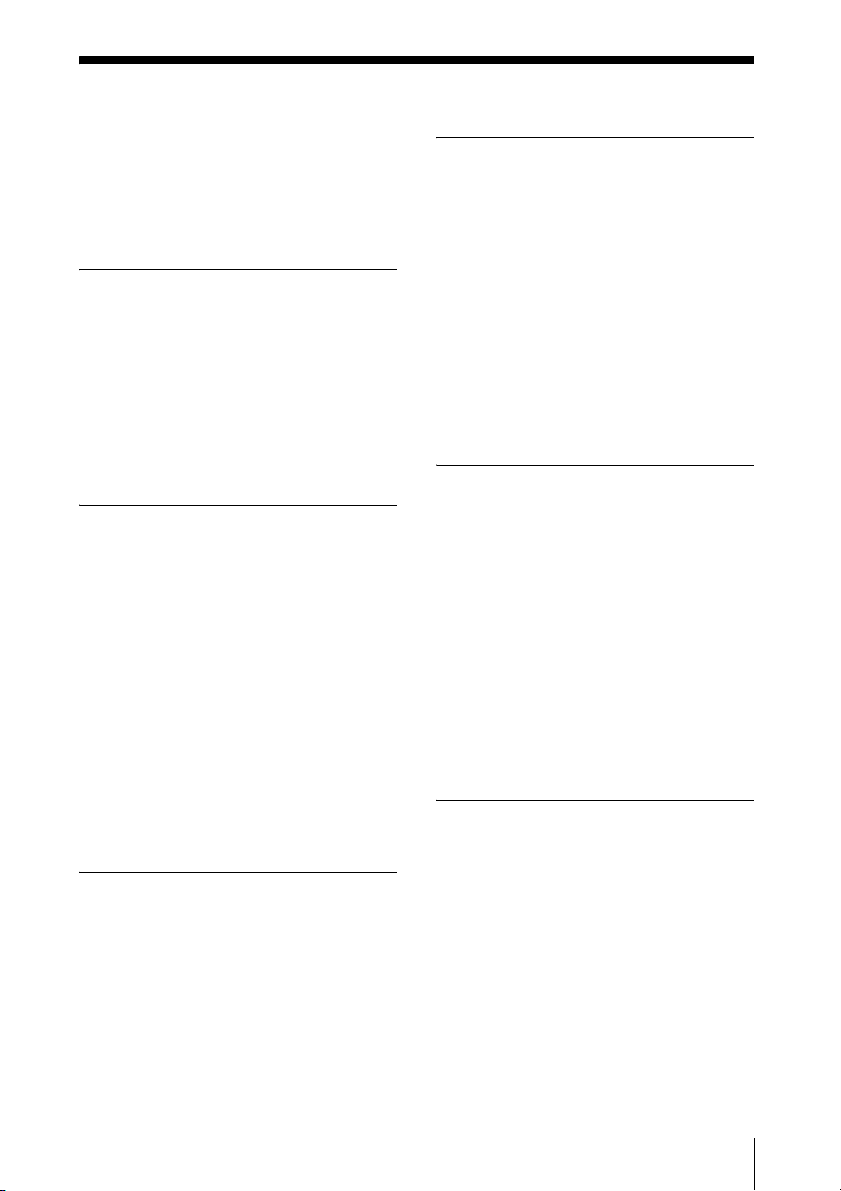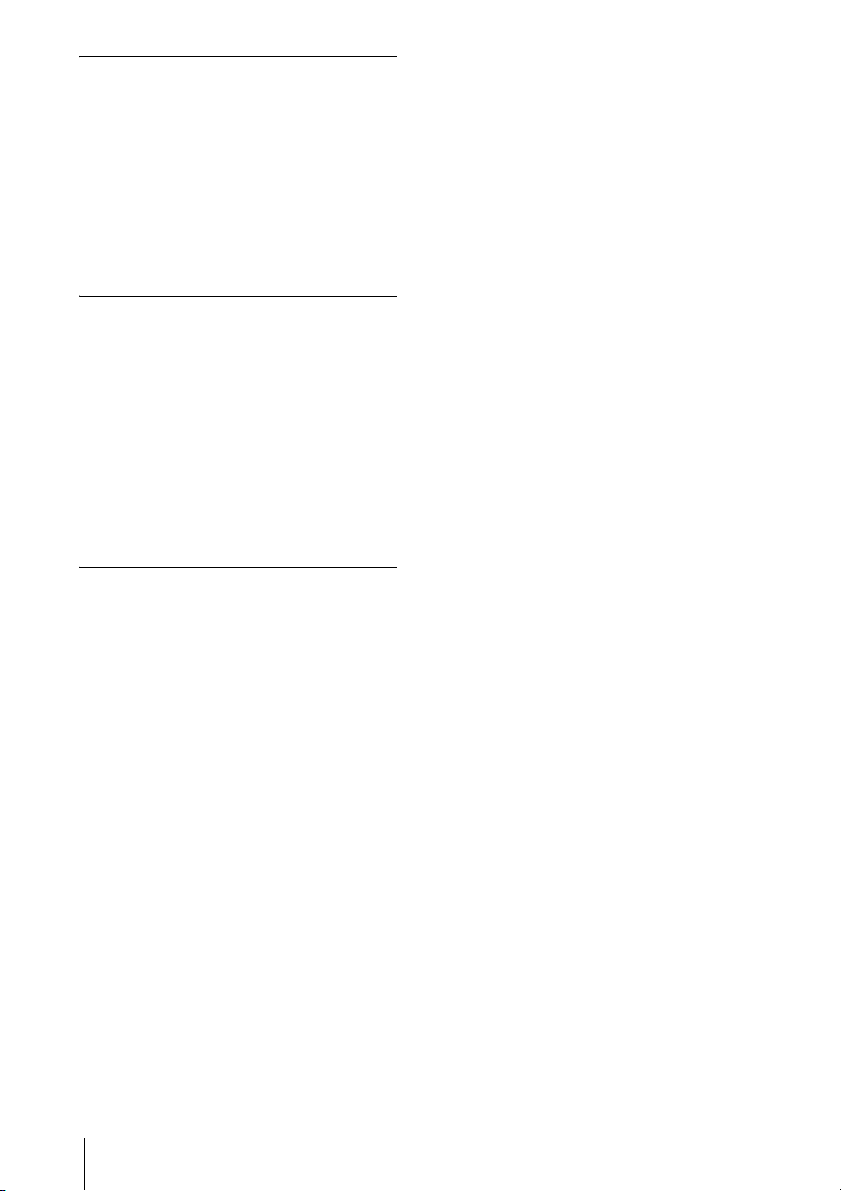7
Precautions
• When using the unit at an altitude of 1,500
m or higher, set “High Altitude Mode” to
“On” in the Installation menu. Failing to
set this mode when using the unit at high
altitudes could have adverse effects, such
as reducing the reliability of certain
components.
• Set “Installation Attitude” on the
Installation menu correctly to suit to the
Installation angle. Continuing to use the
wrong setting may affect component
reliability.
• Be sure to disconnect the AC power cord
from the AC outlet before cleaning.
• If you rub on the unit with a stained cloth,
the cabinet may be scratched.
• If the unit is exposed to volatile materials
such as insecticide, or the unit is in contact
with a rubber or vinyl resin product for a
long period of time, the unit may
deteriorate or the coating may come off.
• Do not touch the lens with bare hands.
• On cleaning the lens surface:
Wipe the lens gently with a soft cloth, such
as a glass cleaning cloth. Stubborn stains
may be removed with a soft cloth lightly
dampened with water. Never use solvent
such as alcohol, benzene or thinner, or
acid, alkaline or abrasive detergent, or a
chemical cleaning cloth.
• On cleaning the cabinet:
Clean the cabinet gently with a soft cloth.
Stubborn stains may be removed with a
soft cloth lightly dampened with mild
detergent solution and wrung, followed by
wiping with a soft dry cloth. Never use
solvent such as alcohol, benzene or
thinner, or acid, alkaline or abrasive
detergent, or a chemical cleaning cloth.
To obtain the best picture, the front of the
screen should not be exposed to direct
lighting or sunlight.
The LCD projector is manufactured using
high-precision technology. You may,
however, see tiny black points and/or bright
points (red, blue, or green) that continuously
appear on the LCD projector. This is a
normal result of the manufacturing process
and does not indicate a malfunction.
Also, when you use multiple LCD projectors
to project onto a screen, even if they are of
the same model, the color reproduction
among projectors may vary, since color
balance may be set differently from one
projector to the next.
When using a screen with an uneven surface,
stripes pattern may rarely appear on the
screen depending on the distance between
the screen and the unit or the zooming
magnifications. This is not a malfunction of
the unit.
Since the projector is equipped with fans
inside to prevent internal temperature from
rising, there may be some noise. This is a
normal result of the manufacturing process
and does not indicate a malfunction. If,
however, in a case of abnormal noise,
consult with qualified Sony personnel.
The lamp used as a light source contains
mercury that has high internal pressure. A
high-pressure mercury lamp has the
following characteristics:
• Brightness of the lamp will be lowered as
the elapse of time used.
• The lamp may break with a loud noise as a
result of shock, damage, or deterioration
caused by the elapse of time. The lamp
may become unlit and may burn out.
• The lamp life varies with individual
differences or usage conditions of each
lamp. Therefore, it may break or will not
On cleaning the lens and the
cabinet
On Illumination
On LCD Projector
On Screen
On Fan
On Lamp