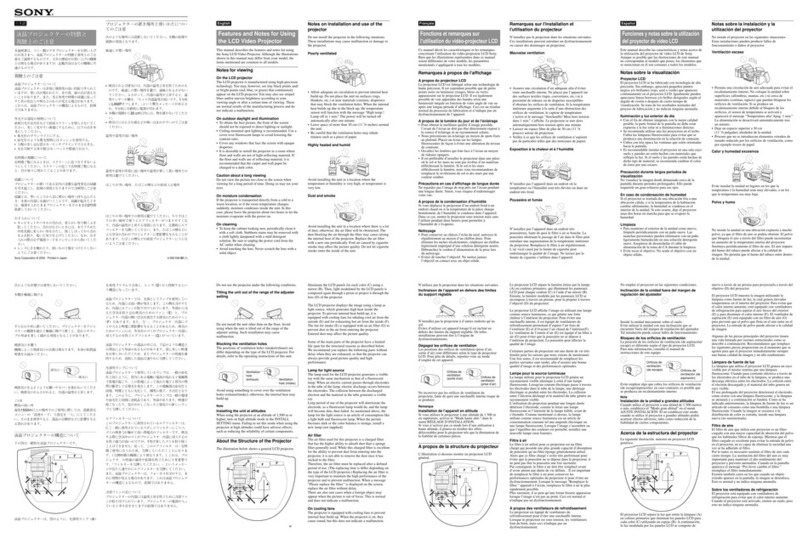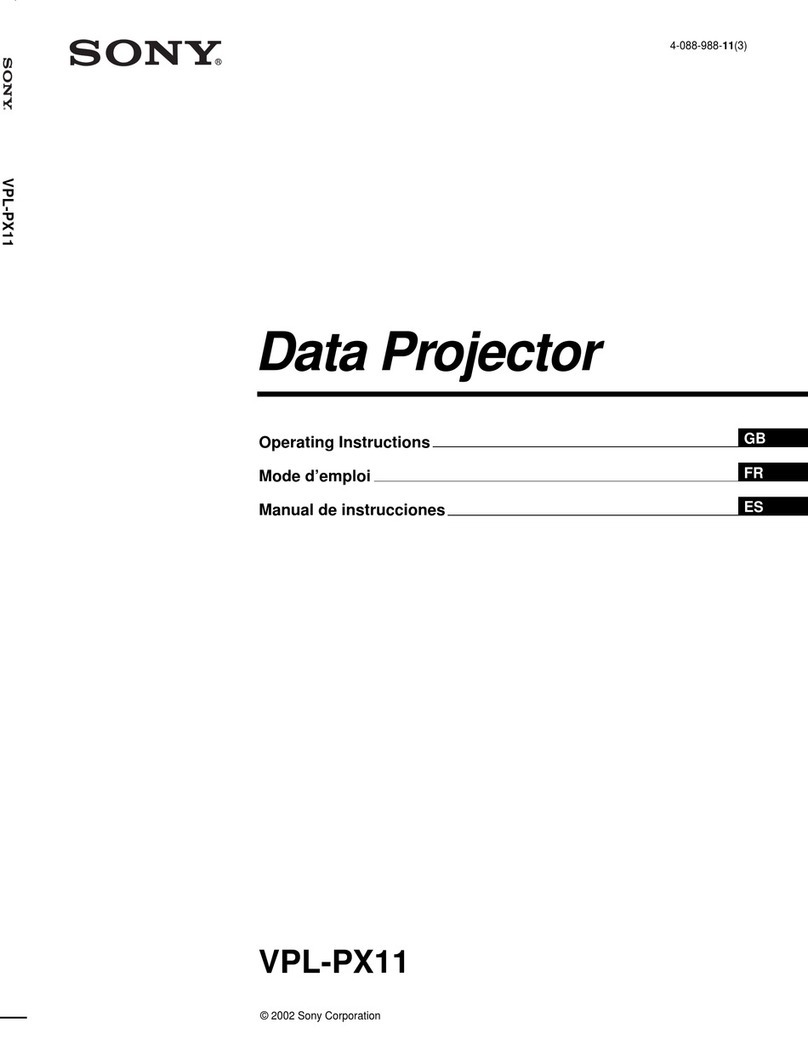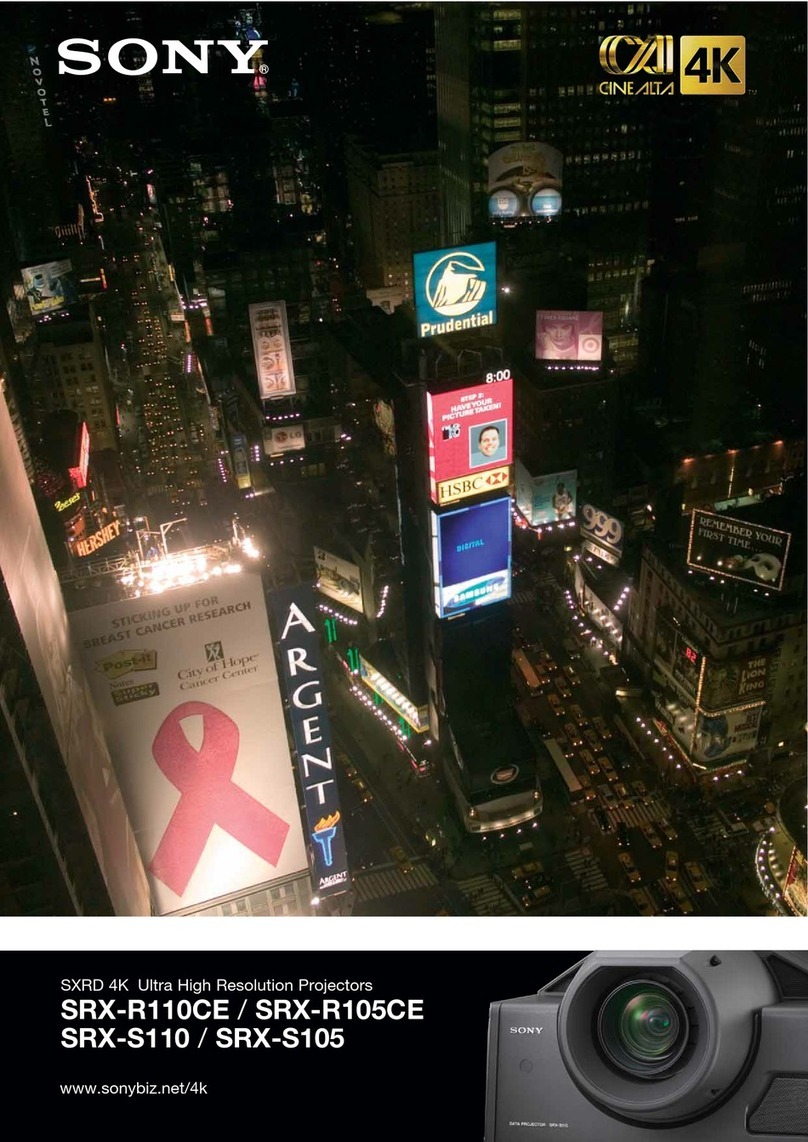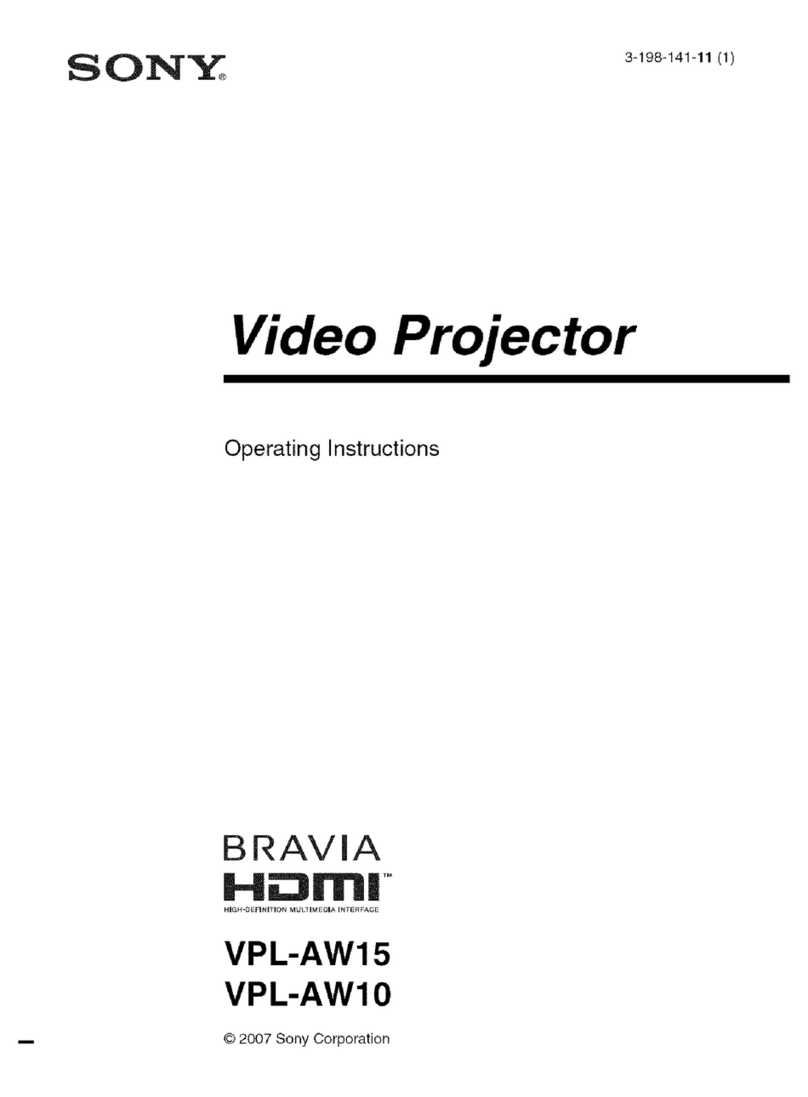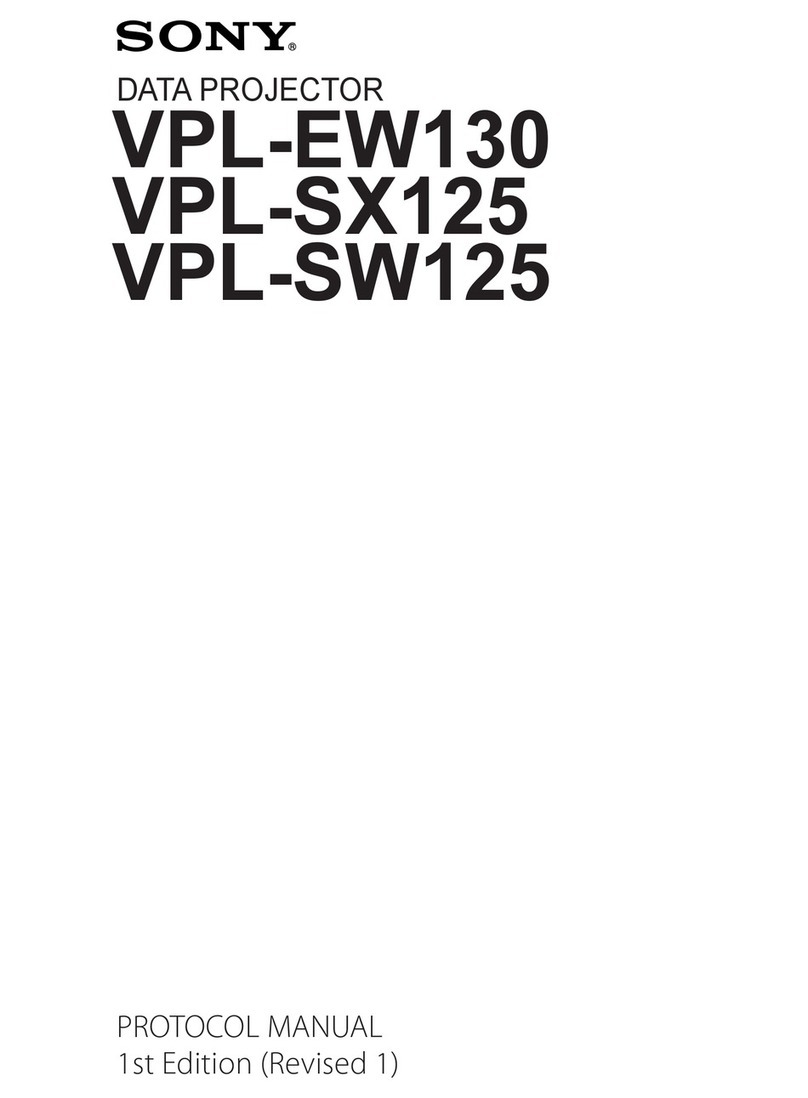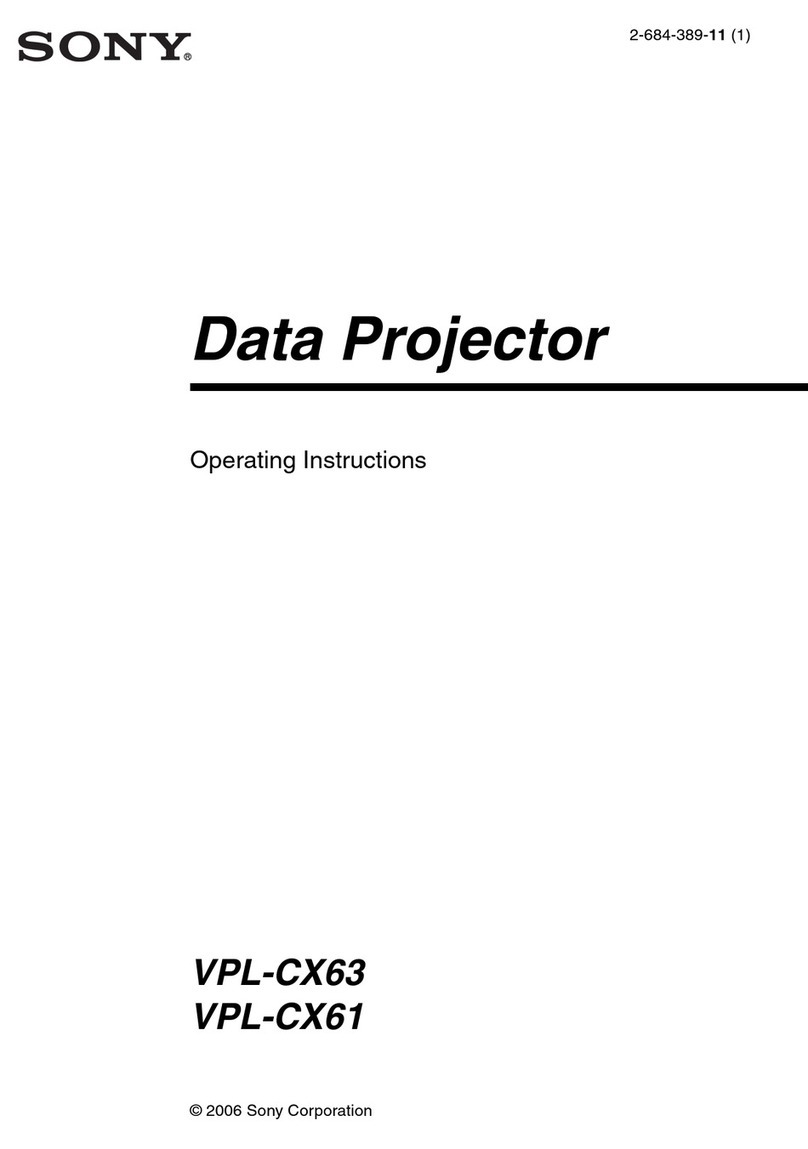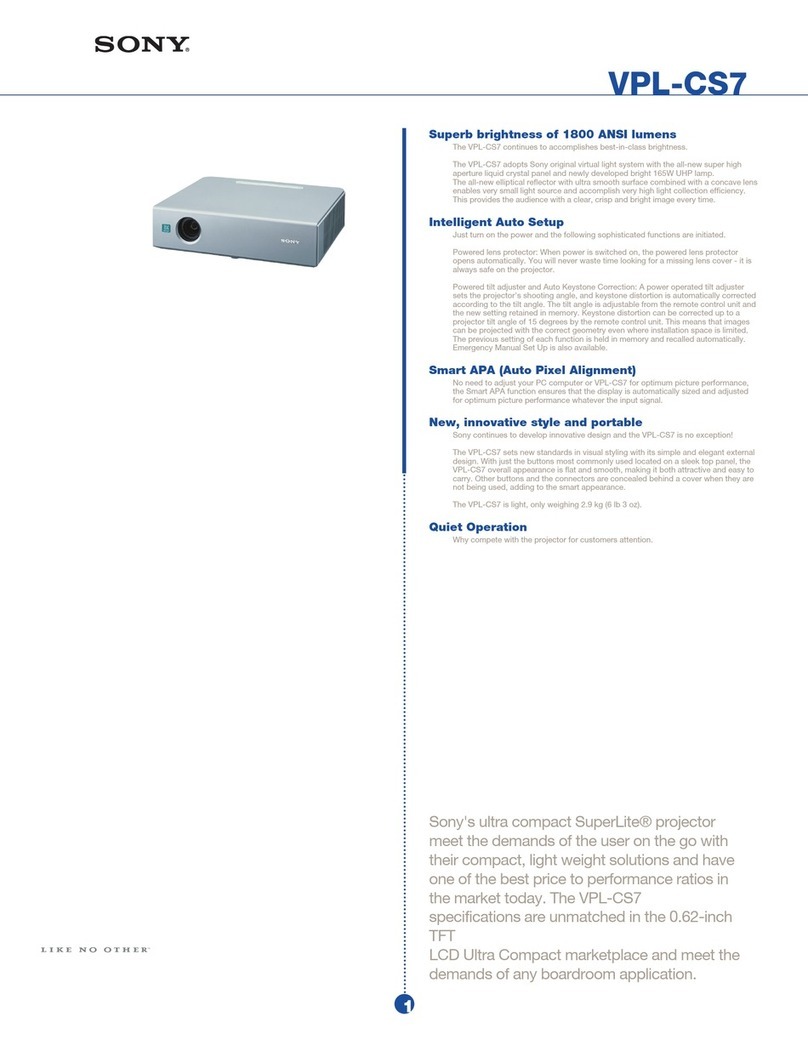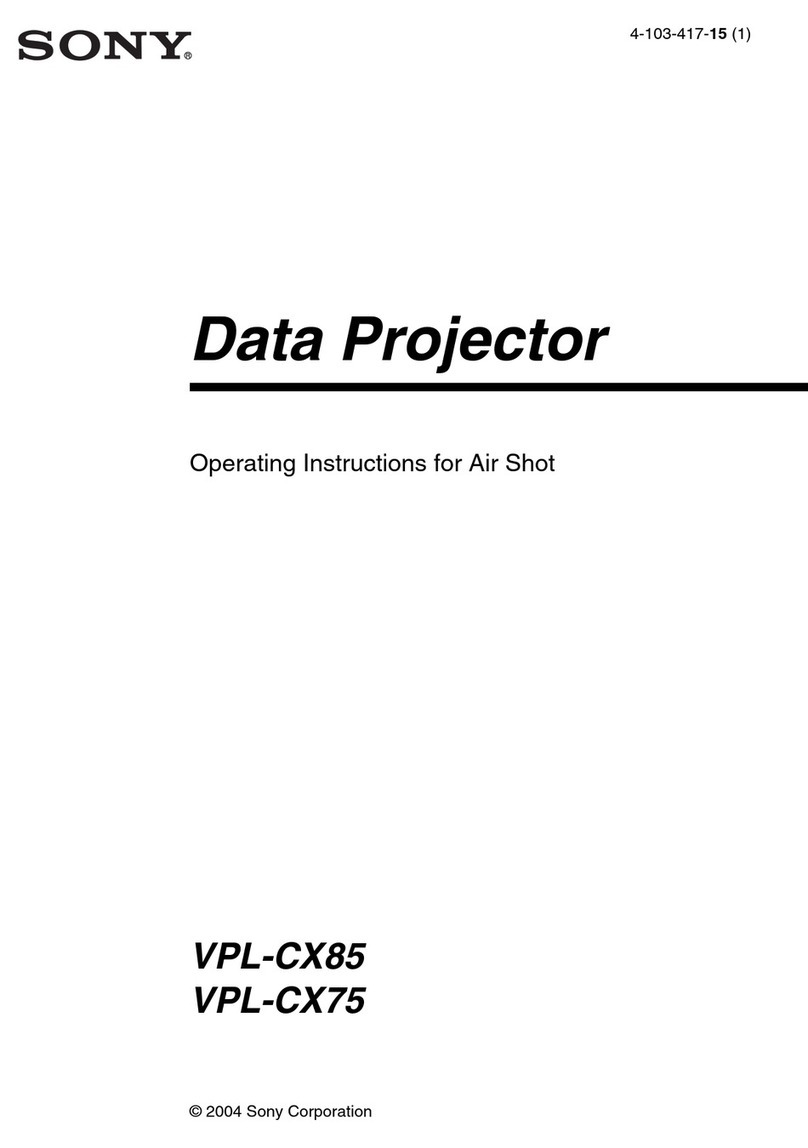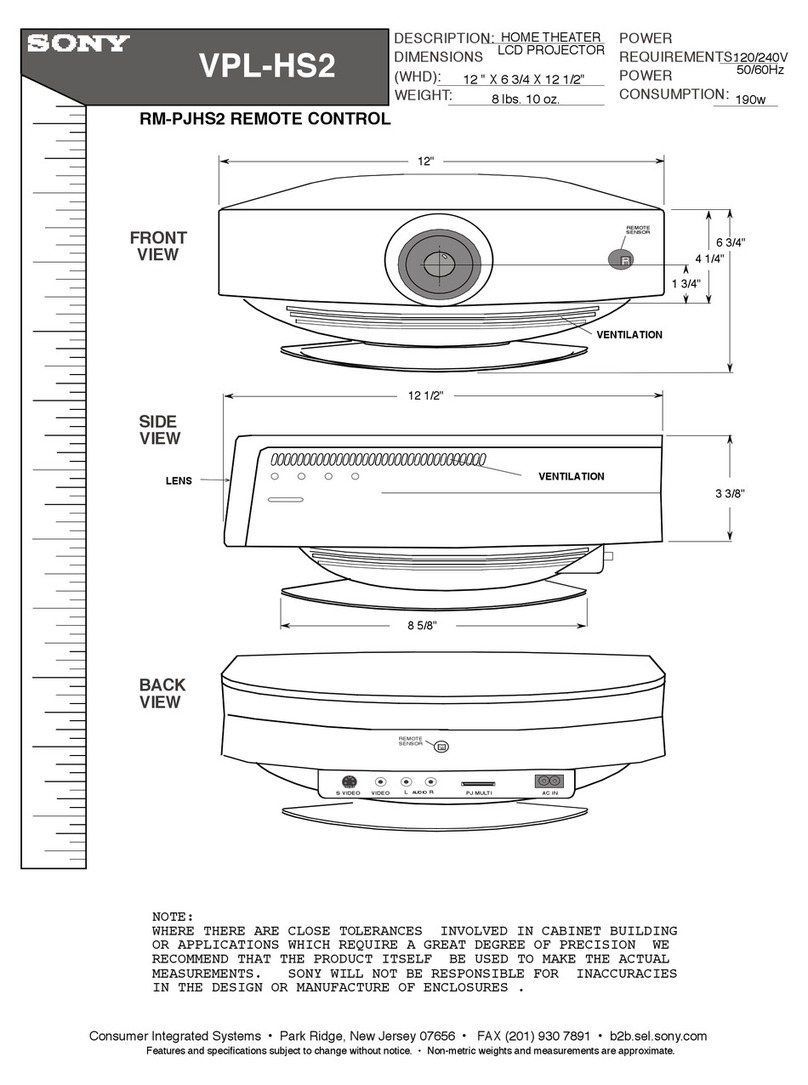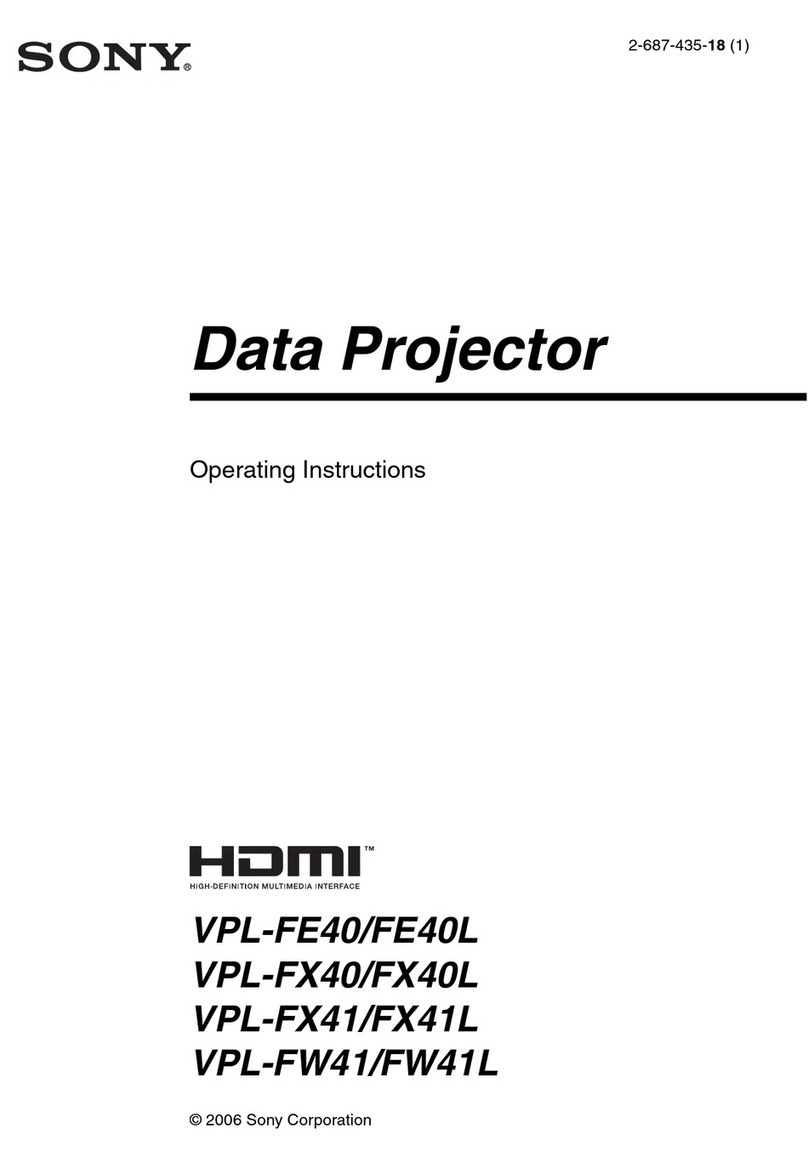Contents
Preface
Chapter
1:
Setting
Up
Unpacking
and
Viewing
Area
.............scsessecssersersressenenees
6
Locating
Controls
and
Connectors
...........ccsresrercesererees
7
Making
Antenna
Connections
...........cccssscererrerenssecnees
13
Connecting
Other
Equipment
............sercsresceressserers
15
Connecting
a
VCR,
video
disc
player
or
Camcorder
equipped
with
an
S
video
output
jack
............ccssesercsreesrserresees
15
Connecting
a
VCR,
video
disc
player
or
Camcorder
not
equipped
with
AN
S
video
OUtPut
jACK...........cerrcscresceresereseees
16
Chapter
2:
Using
Basic
Features
Watching
TV
Programs
...........cccsrsseseesersesssseesserenees
34
Using
Convenient
Features
...........csssssersersersrssrseenees
35
Muting
the
sound
—
MUTING.
.........scssccsrereseseerees
35
Keeping
the
displays
on-screen
—
DISPLAY
...........
35
Setting
the
sleep
timer
—
SLEEP
.............cccsccsrerees
35
Chapter
3:
Using
Advanced
Features
Watching
Two
Pictures
at
Once
(PIP)
........ssseesersesreee
38
Adjusting
the
Projection
TV
............cccssseseresserserenrereees
42
Adjusting
the
picture...............csssesscscsercercereeesrersess
42
Adjusting
the
SOU
.............sesseserececersereereseeneseers
47
Customizing
the
Screen
Display...............sssccrerreseees
51
Setting
channel
captions
—
CH
CAPTION
............4.
§1
Setting
VIDEO LABEL
.............sscscssererenrsrsecereersee
53
Appendix
Features
Connecting
two
VCRs
(equipped
with
an
S
video
output
jack)
for
tape
editing
...................
Connecting
two
VCRs
(not
equipped
with
an
S
video
output
jack)
for
tape
editing
.................
Connecting
an
audio
system
Using
the
On-Screen
Menus
.............ccccsrosrscscsescnseees
ee
Changing
the
menu
language
...........ccscsscssssscssereres
22
es
Adjusting
Color
Registration
(CONVERGENCE)..........
24
Ree
Setting
CABLE
ON
of
OFF
..........ccscssscsseseseecsesevenssees
2
=
Presetting
TV
Channels
............cscssssssssscecnssscnsevsssenenee
28
f=
Switching
quickly
between
pete
two
channels
—
JUMP
............scsesesesescsceneeseeeeees
35
Previewing
the
features
—
DEMO
............cssssecsesseees
35
prs
Selecting
a
Picture
and
Sound
Mode
..............ssesereves
36
gS=
Using
Timer-Activated
FUunctions...............cccsresserseersees
Setting
DAYLIGHT
SAVING
.............s:ccsssessseseserens
Setting
the
clock
—
CURRENT
TIME
SET
..............
Setting
the
ON/OFF
TIMER
............ssscerscsssseseesseeee
Setting
CHANNEL
BLOCK.................scccsssrossssereesees
Setting
FAVORITE
CHANNEL
.............scscssssssssereeerorens
Using
the
Pre-Programmed
Remote
Commander
Selecting
a
VCR
mode
directly
—
DIRECT
PLAY.
siscistcccseisscsiicstsssstcasacdectseastanseasene
Specifications