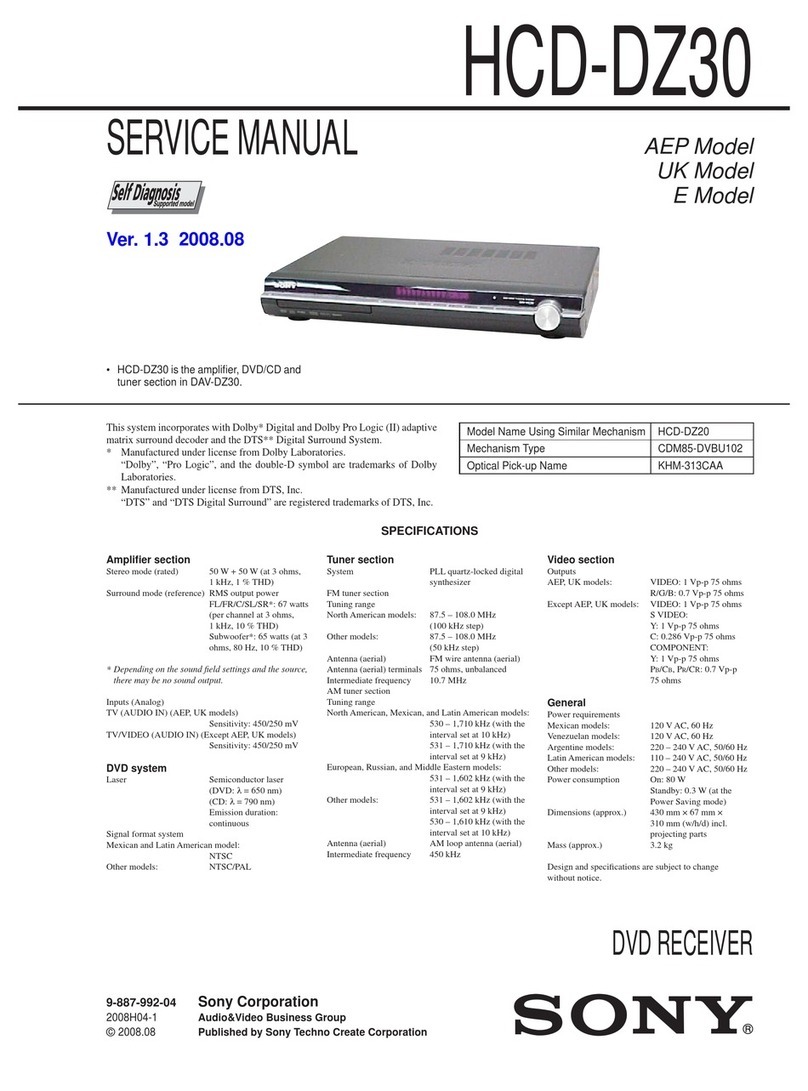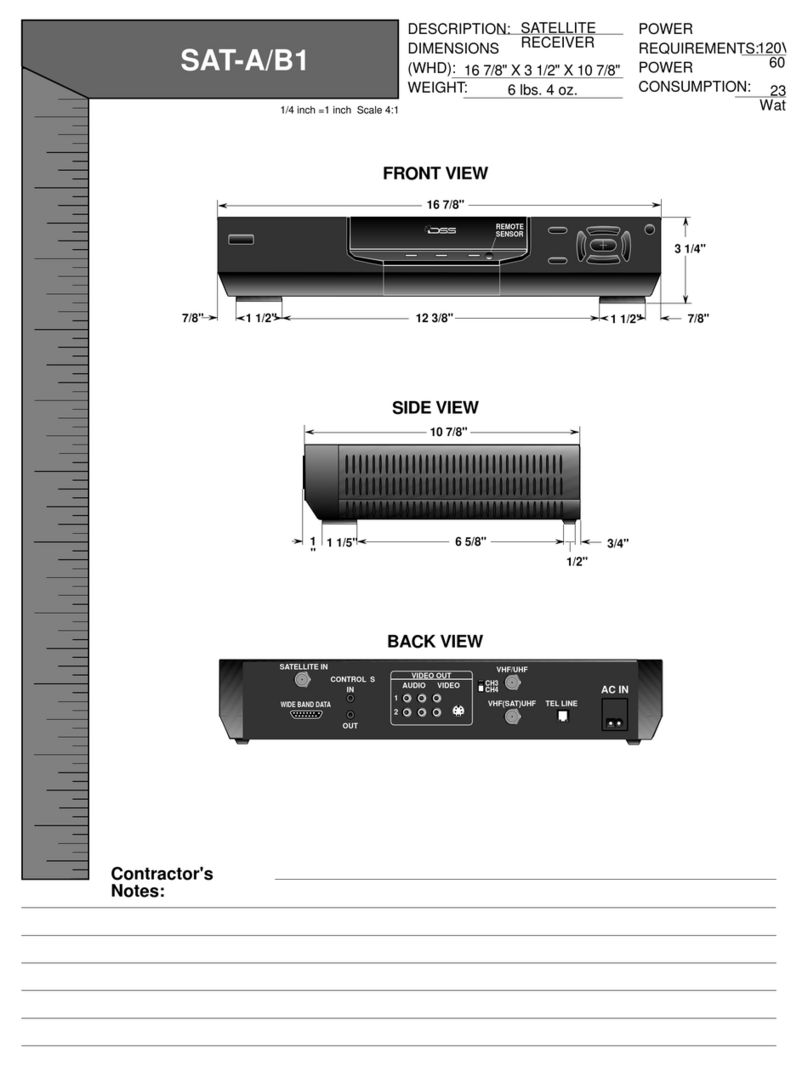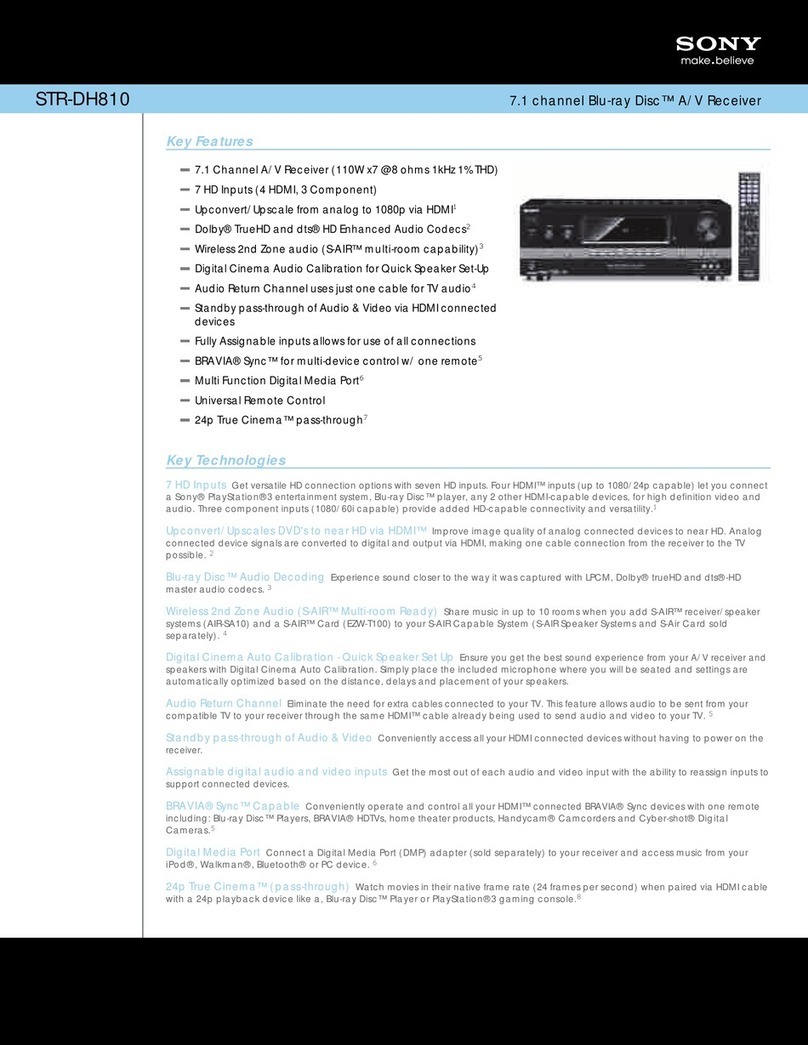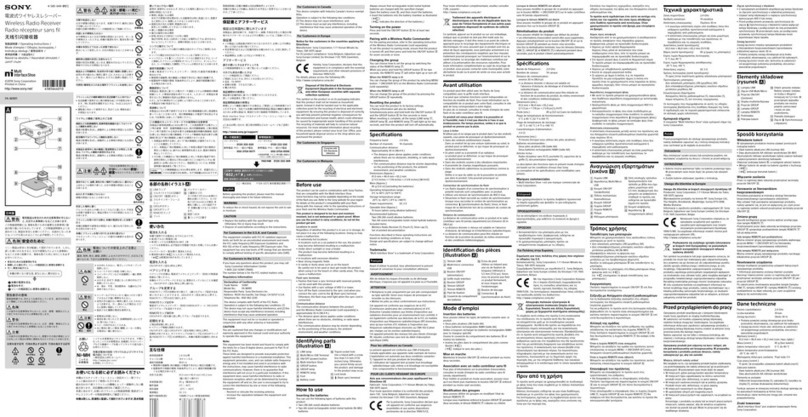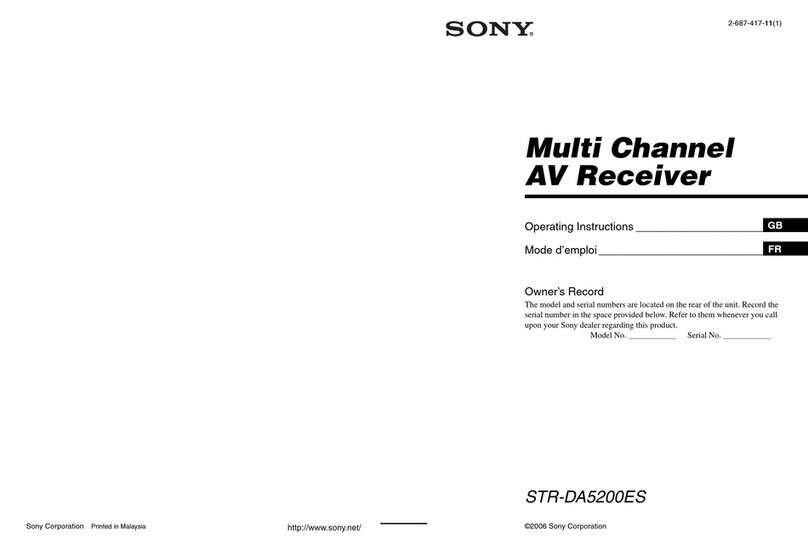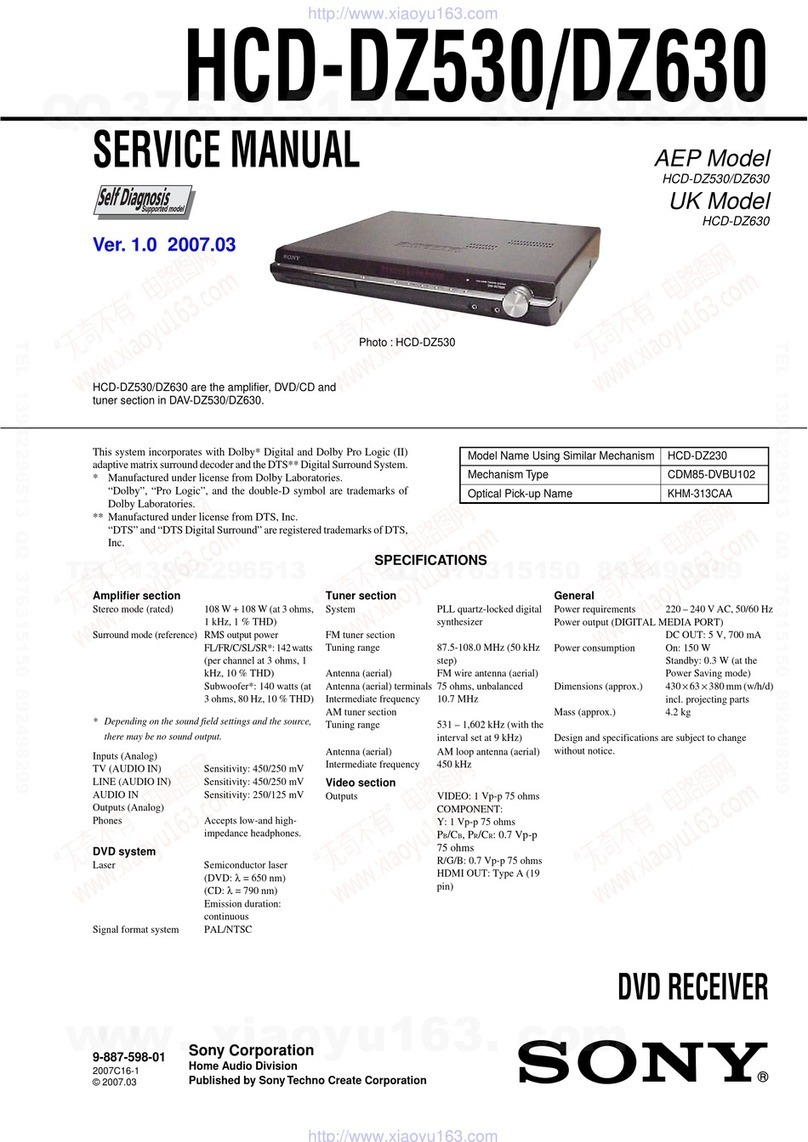10 Sony Simple Camera Protocol
CNA-1 configured for CAM mode
1 After booting CNA-1, it listens to the specified TCP port,
and awaits connection from your system immediately.
2 Your system connects to CNA-1.
3 When connection is established, CNA-1 searches a CNS
by its configuration and participate in CNS as one of a
Sony Camera.
Note
If CNA-1 loses connection with your system, it closes the
session to CNS, and returns to (1).
Examples of using commands
For details of commands, see “Details of Command” and “List
of available commands”.
Master Gain control (Inc/Dec command)
Get current Gain value
Send: “20,01,00\n” => Receive: “21,01,02\n” (Reply
current status from Camera)
Increase Gain
Send: “21,01,80\n” => Receive: “21,01,03\n” (in case of
current parameter being 02)
Reduce Gain
Send: “21,01,40\n” => Receive: “21,01,01\n” (in case of
current parameter being 02)
Set Gain value directory
Send: “21,01,01\n” => Receive: “21,01,01\n”
Control several Camera functions (Bit command)
Get current function states (ON or OFF) at
CHU_FUNCTION01
Send: “20,81,00\n” => Receive: “21,81,31\n” “31” is
handled as bits-array: “00110001” means:
• Knee Saturation (Bit7) = OFF
• Auto Knee (Bit6) = OFF
• Knee (Bit5) = ON
•Gamma (Bit4)=ON
•Flare (Bit3)=OFF
• S-EVS (Bit2) = OFF
•ECS (Bit1)=OFF
• Shutter (Bit0) = ON
Invert function states
Send: “20,81,33\n” (00110011) => Receive: “21,81,02\n”
(in above condition)
• Knee Saturation (Bit7) = OFF (0 no operation)
• Auto Knee (Bit6) = OFF (0 no operation)
• Knee (Bit5) = OFF (1 ON to OFF)
• Gamma (Bit4) = OFF (1 ON to OFF)
• Flare (Bit3) = OFF (0 no operation)
• S-EVS (Bit2) = OFF (0 no operation)
• ECS (Bit1) = ON (1 OFF to ON)
• Shutter (Bit0) = OFF (1 ON to OFF)
Set function states
Send: “21,81,31\n” (00110001) => Receive: “21,81,31\n”
(in above condition)
• Knee Saturation (Bit7) = OFF
• Auto Knee (Bit6) = OFF
• Knee (Bit5) = ON
•Gamma (Bit4)=ON
• Flare (Bit3) = OFF
• S-EVS (Bit2) = OFF
• ECS (Bit1) = OFF
• Shutter (Bit0) = ON
Set function status with bit-mask
Send: “29,81,03,11\n” (00000011 & 00010001) =>
Receive: “21,81,21\n” (in above condition)
• Knee Saturation (Bit7) = OFF (0-0 no operation)
• Auto Knee (Bit6) = OFF (0-0 no operation)
• Knee (Bit5) = ON (0-0 no operation)
• Gamma (Bit4) = OFF (0-1 Effective OFF)
• Flare (Bit3) = OFF (0-0 no operation)
• S-EVS (Bit2) = OFF (0-0 no operation)
• ECS (Bit1) = OFF (1-0 no operation)
• Shutter (Bit0) = ON (1-1 Effective ON)
Control White Balance R-Channel of Camera (Word
command)
Get current value
Send: “22,01,00,00\n” => Receive:“23,01,01,40\n”
Current value is “01,40” = 0x0140 (16bits Hex)
Add/Subtraction control
Send: “22,01,00,01\n” => Receive: “23,01,01,41\n” (Add
+0001)
Send: “22,01,ff,ff\n” => Receive: “23,01,01,3f\n”
(Subtraction -0001)
Set value directory
Send: “23,01,00,01\n” => Receive: “23,01,00,01\n”
Details of Command
Command has 2 parts, “Command group: CMD-GP” and
“Parameter: PARAM”.
CMD-GP is a byte at the head of a command. PARAM is one
or a number of bytes describing the contents of a command.
The length of PARAM is dependent on CMD-GP.
“[CMD-GP],[PARAM0],[PARAM1],[PARAM2],...,[PARAM
N]\n”
Example: “23,a9,00,00\n”
CMD-GP: “23”
Adjust the word-size parameter of Camera
PARAM: “a9,00,00”
PARAM0:
“a9” Parameter address of Master Black of Camera
PARAM1-2:
“00,00” 2 bytes parameter value of Master Black
(PARAM0)